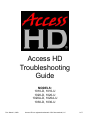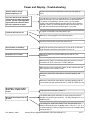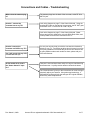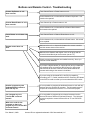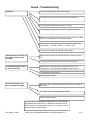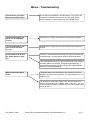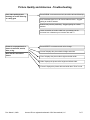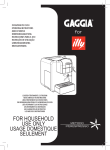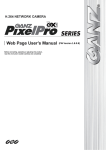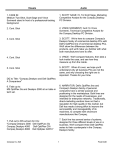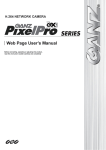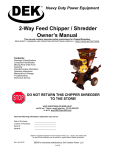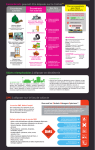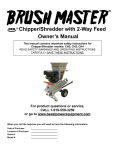Download Access HD 1010 Troubleshooting guide
Transcript
Access HD Troubleshooting Guide MODELS: 1010-D, 1010-U 1020-D, 1020-U 1020A-D, 1020A-U 1030-D, 1030-U Rev: March 2, 2009 Access HD is a registered trademark of GXI International, LLC 1 of 7 Power and Display - Troubleshooting Takes a while for unit to display anything on TV System has to finish the initialization of the main chip (boot-up time). If you are able to scan channels successfully, but after turning the unit off, you see a message that says please scan channels when the unit is powered up again. You may have a memory component failure. To process a warranty claim for this issue, you can return the unit to us with the M E M 101 written on the package. Include a copy of your purchase receipt, your daytime telephone number and your return shipping address. There is no return handling charge for this process. You can also use the Advance exchange option if you prefer. Is a green or red LED on the front panel lit up? Converter will not turn on. Make sure unit is plugged in and outlet has power. Press the Power button on the front panel of unit. Unit is frozen or locked up. Unplug unit from the power outlet for 2-3 hours to do a hard reset. Plug unit back in press the power button to turn it on. No picture on TV screen Make sure power is on (Green LED/Light on) and the TV is powered on Make sure RF cable is connected properly and securely, from the converter’s RF OUT to the to the TV’s RF (ANT) IN. Make sure the correct channel is chosen on the converter box and the TV (both to CH3 or both to CH4). Make sure yellow RCA video cable is connected properly and securely. Make sure yellow RCA video cable is connected properly and the correct input has been selected on the TV (LINE IN, VIDEO IN, etc) No picture, I only see a solid Green, Blue, or Black on the screen. Unplug power cord and plug it back in. My converter always turns off by itself. The default setting from the factory is set to put the converter in standby in 4 hours to save electricity. You may change it to 2, 4, or disable it (Off). The settings for “Auto Power Down Timer” stay the same even after the unit has been put in standby mode. Leave on 1, 2, 3, or 4 to save electricity in case you forget to turn the unit to standby after turning off the TV. Rev: March 2, 2009 Access HD is a registered trademark of GXI International, LLC 2 of 7 Connections and Cables - Troubleshooting Where does the antenna plug in? The antenna plugs into the back of the converter, at the RF IN or ANT IN jack. How do I connect the converter box to my TV? Look at the diagram on page 7 of the Owner’s Manual. Using the supplied RF Cable, on the back of the converter, the RF OUT goes to the back of the TV at the RF IN or ANT IN jack. Look at the diagram on page 7 of the Owner’s Manual. Better picture and sound is obtained by using the RCA (Red, White, and Yellow) cables to connect the converter to the TV. How do I connect the converter and VCR to my TV? Can I still record with my VCR if I hook this box up? On the model 1010, what is the “Smart Antenna” input for? I’m sorry we can only help you with the converter box hooked up directly to your TV. Connecting anything else is beyond our scope. It may be possible but we cannot tell you how to do it as there are so many different makes and models out there, please call your VCR manufacturer. That port is not used since there really isn’t anyone manufacturing smart antennas. A quality outdoor antenna will work the better. The “Smart Antenna” gives you the convenience of never having to physically adjust your antenna. Using advanced technology, it automatically seeks and locks the strongest DTV signal available, without any manual adjustments. Rev: March 2, 2009 Access HD is a registered trademark of GXI International, LLC 3 of 7 Buttons and Remote Control - Troubleshooting Test Channel Down or Power button on unit. Channel Up Button on unit does not work. If other buttons work, unit has defective Channel Up button. Unit needs to be repaired. Channel Down Button on unit does not work. Test Channel Up or Power button on unit. If other buttons work, unit has defective Channel Down button. Unit needs to be repaired. Power Button on unit does not work. Test Channel Down or Channel Down button on unit. If other buttons work, unit has defective Power button. Unit needs to be repaired. Make sure there is no obstruction between the remote controller and the remote sensor of the receiver. Remote control does not work. Make sure the distance and degree is not out of range and the remote is aimed directly at the converter (not the TV). Check to ensure the batteries are installed correctly. Also, try a new set of fresh batteries. If you have a digital camera (or camera phone) and your batteries are working, when you press any RCU button you will see the transmit LED at the front of the RCU flash aimed towards the camera and looking at the camera’s viewfinder. If you are using the Universal RCU, this RCU is capable of controlling your TV, Cable, satellite and VCR. Press the STB button on the RCU to make sure that you have selected the RCU codes How do I program my new (dedicated/black) remote to work with my TV? It is not possible to program the dedicated remote to work with any devices other the Access HD converter. The Universal remote is required to control devices such as TV’s or DVD/VCR players. Can I program my non”Access HD” universal remote? It is not possible to program other universal remotes since the Access HD uses a different IR (Infrared) Protocol. The Universal remote is required to control devices such as TV’s or DVD/VCR players. What is the code for the converter so that I can program my non-”Access HD” universal remote? Rev: March 2, 2009 Access HD is a registered trademark of GXI International, LLC 4 of 7 Sound - Troubleshooting Try pressing the MUTE button on the remote. No sound. Try pressing the VOL+ button on the remote continuously. Try pressing the MUTE button on the TV remote. Try pressing the VOL+ button on the TV remote continuously. Make sure the audio cable between the receiver and the TV audio jack or your audio system is connected properly. Make sure the audio input being used is the same as the video input (Video 1 —> Audio 1; Video 2 —> Audio 2; etc.) Try turning the receiver off and then back on again. Volume buttons on remote do not change volume on the converter. Make sure the remote is aimed directly at the converter (not the TV). Try pressing the VOL+ button on the remote continuously. I hear humming when I hook up the converter box. Make sure the volume is all the way UP all the way on the converter box. Turn the volume to Middle or less on the TV. Try hooking it up to another TV. Audio out ports are bad. No sound through one, or both, channels of the RCA Make sure both L and R audio cables are securely connected on both ends Try another known working audio patch cable. Audio out ports are bad. You must use the coaxial cable to connect to your TV (if you want to pass along the signal to the TV). When the converter box is off, the RF signal is cut-off and will not go to the TV (unless it is one of the boxes with RF pass through). Rev: March 2, 2009 Access HD is a registered trademark of GXI International, LLC 5 of 7 Menus - Troubleshooting Current time is not correct after pressing INFO button. On the remote, press MENU, navigate down to “Time Zone” and choose the correct time zone that you are in (Hawaii, Alaska, Pacific, Mountain, Central, Eastern) by hitting the ► button. I cannot read anything, the menus are all in Spanish (Español). Scroll down to “Lengua” and change it from Español to English. I cannot read anything, the menus are all in French (Français) Scroll down to “Langue de menu” and change it from Français to English. On the model 1010, what is the “Smart Antenna” input for? That port is not used since there really isn’t anyone manufacturing smart antennas. A quality outdoor antenna will work the better. The “Smart Antenna” gives you the convenience of never having to physically adjust your antenna. Using advanced technology, it automatically seeks and locks the strongest DTV signal available, without any manual adjustments. What is Auto Power Down Timer? The default setting from the factory is set to put the converter in standby in 4 hours to save electricity. You may change it to 2, 4, or disable it (Off). The settings for “Auto Power Down Timer” stay the same even after the unit has been put in standby mode. Leave on 1, 2, 3, or 4 to save electricity in case you forget to turn the unit to standby after turning off the TV. Rev: March 2, 2009 Access HD is a registered trademark of GXI International, LLC 6 of 7 Picture Quality and Antennas - Troubleshooting Poor video quality (macro blocking) or screen flickering or cutting gout Press SIGNAL on remote control unit, should be at least 60 and up. Poor broadcast signal or too far from broadcast towers. Suggest getting an outdoor antenna. Antenna may need re-positioning. Suggest getting an outdoor antenna. Loose connection or broken cable from your antenna to the converter box or between your converter box and TV. Picture is un-proportional; or picture is too small, narrow, wide, or big. Black borders around the picture. Press ASPECT on remote control unit to change “Normal” displays the picture default height and width. “Zoom” displays the picture taller height and wider width. “Wide” displays the picture taller height and default width. “Cinema” displays the picture taller and wider than “Zoom” mode. Rev: March 2, 2009 Access HD is a registered trademark of GXI International, LLC 7 of 7