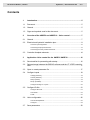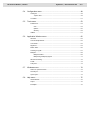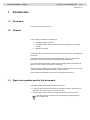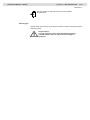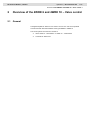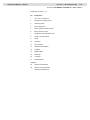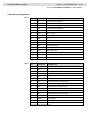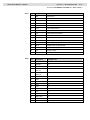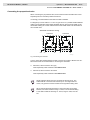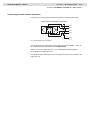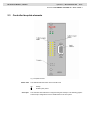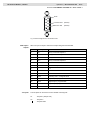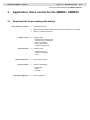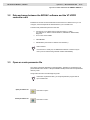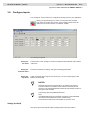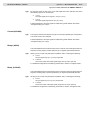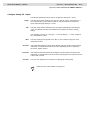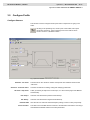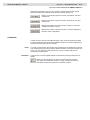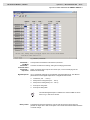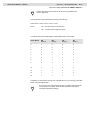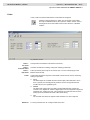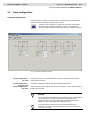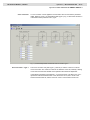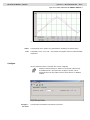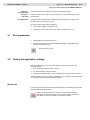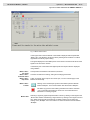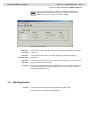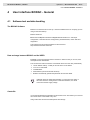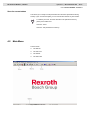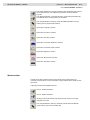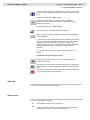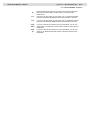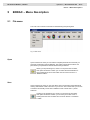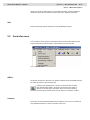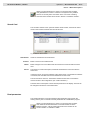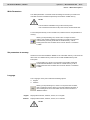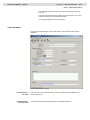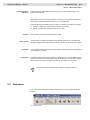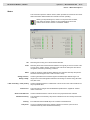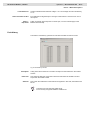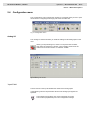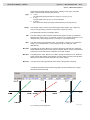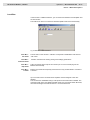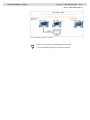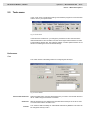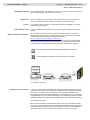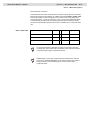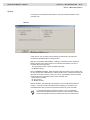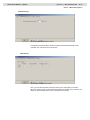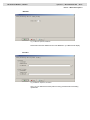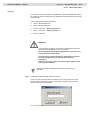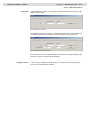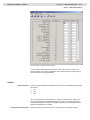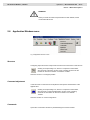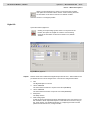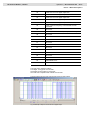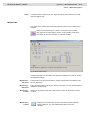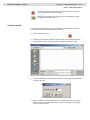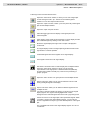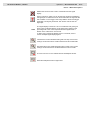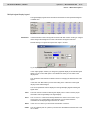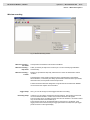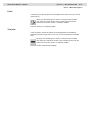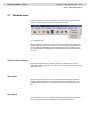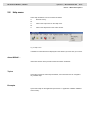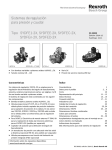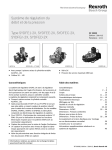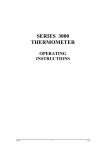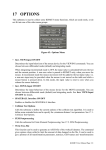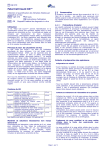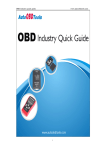Download Bosch VT-VRPD-2 User`s manual
Transcript
VT-VRPD-2 – Digital valve amplifier for valve types 4WRE 6, component series 2X 4WRE 10, component series 2X Start-up and Operation RE 30126-01-B/08.07 Replaces: 07.06 RE 30126-01-B/08.07 | Manual Hydraulics | Bosch Rexroth AG 2/76 Contents 1 Introduction..................................................................................................5 1.1 Document.......................................................................................................5 1.2 General ..........................................................................................................5 1.3 Signs and symbols used in this document....................................................5 2 Overview of the 4WRE 6 and 4WRE 10 – Valve control..........................7 2.1 General ..........................................................................................................7 2.2 Electrical and hydraulic installation plan .......................................................8 Connector pin assignments ...................................................................................................10 Connecting the proportional valve........................................................................................12 Connecting the valve position transducer...........................................................................13 2.3 Controller faceplate elements......................................................................14 3 Application: Valve control for the 4WRE6 / 4WRE10 ............................16 3.1 Structured list for proceeding with startup...................................................16 3.2 Data exchange between the BODAC software and the VT-VRPD controller card ..............................................................................................................17 3.3 Open or create parameter file .....................................................................17 3.4 Configure inputs...........................................................................................18 Voltage (b14/b16)....................................................................................................................18 Current (b22/b24)....................................................................................................................19 Ramp+ (b6/b8).........................................................................................................................19 Ramp- (b18/b20).....................................................................................................................19 Configure Analog I/O - Inputs................................................................................................20 3.5 Configure Profile ..........................................................................................21 Configure Strucure..................................................................................................................21 Commands ...............................................................................................................................22 Faults ........................................................................................................................................25 3.6 Valve configuration ......................................................................................26 Command Adjustment............................................................................................................26 Configure..................................................................................................................................29 3.7 Save parameters .........................................................................................30 RE 30126-01-B/08.07 | Manual 3.8 Hydraulics | Bosch Rexroth AG 3/76 Testing the application settings ...................................................................30 Motion data ..............................................................................................................................30 Status........................................................................................................................................32 Test jacks .................................................................................................................................32 3.9 Start Application...........................................................................................33 4 User interface BODAC - General..............................................................34 4.1 Software tool and data handling ..................................................................34 The BODAC Software ............................................................................................................34 Data exchange between BODAC and the VRPD ..............................................................34 Create file.................................................................................................................................34 Save the current status ..........................................................................................................35 4.2 Main Menu ...................................................................................................35 Title bar.....................................................................................................................................36 Menu bar ..................................................................................................................................36 BODAC toolbar........................................................................................................................36 Window toolbar........................................................................................................................37 Status bar.................................................................................................................................38 Short cut list.............................................................................................................................38 5 BODAC – Menu Description.....................................................................40 5.1 File menu .....................................................................................................40 Open..........................................................................................................................................40 Save ..........................................................................................................................................40 Printer Setup............................................................................................................................41 Print...........................................................................................................................................41 Quit............................................................................................................................................42 5.2 Controller menu ...........................................................................................42 Offline........................................................................................................................................42 Connect ....................................................................................................................................42 Search Card.............................................................................................................................43 Read parameters ....................................................................................................................43 Write Parameters ....................................................................................................................44 Set parameters to memory....................................................................................................44 Language..................................................................................................................................44 Card information......................................................................................................................45 5.3 View menu ...................................................................................................46 Status........................................................................................................................................47 Fault History.............................................................................................................................48 RE 30126-01-B/08.07 | Manual 5.4 Hydraulics | Bosch Rexroth AG 4/76 Configuration menu .....................................................................................49 Analog I/O ................................................................................................................................49 “Inputs” field....................................................................................................................49 Local Bus..................................................................................................................................51 5.5 Tools menu ..................................................................................................53 Preferences..............................................................................................................................53 Com ..................................................................................................................................53 Options.............................................................................................................................56 Security............................................................................................................................59 Utilities ......................................................................................................................................61 5.6 Application Window menu ...........................................................................62 Structure...................................................................................................................................62 Command adjustment............................................................................................................62 Commands ...............................................................................................................................62 Digital I/O..................................................................................................................................63 Motion Data..............................................................................................................................66 Creating a log-file....................................................................................................................67 Multiplot....................................................................................................................................68 Multiplot toolbar..............................................................................................................68 Multiplot signal display legend.....................................................................................71 Winview recording...................................................................................................................72 Faults ........................................................................................................................................73 Test jacks .................................................................................................................................73 5.7 Windows menu ............................................................................................74 Select an opened window......................................................................................................74 Save layout ..............................................................................................................................74 Open layout..............................................................................................................................74 5.8 Help menu....................................................................................................75 About BODAC…......................................................................................................................75 Topics........................................................................................................................................75 Examples..................................................................................................................................75 RE 30126-01-B/08.07 | Manual Hydraulics | Bosch Rexroth AG 5/76 Introduction 1 1 Introduction 1.1 Document Version status of this document: 1.0 1.2 General In this manual you will become familiar with: n The digital amplifier VT-VRPD n The BODAC (Bosch Rexroth Operator interface for Digital Axis Controller) software n Application examples You will learn about the menus and window contents for the software, the settings and parameters The software description presumes basic familiarity with a PC and corresponding knowledge of the user interface and operating elements of Windows™ If you need additional information, please read the relevant chapters in the Microsoft Windows user’s manual or use Windows online help Information about installation and operation of the VT-VRPD card can be found in the manual “Installation and Operation of the VT-VRPD Controller” A list of VRPD documentation can be found in the publication RE 30126 1.3 Signs and symbols used in this document The following signs and symbols are used in this manual Ø Activity symbol: The text following this sign describes activities. These are to be performed from top to bottom in the order indicated. ü Result symbol: The text following this sign describes the result of an action. After this symbol you will find notes and useful tips for optimal usage of the controller card. RE 30126-01-B/08.07 | Manual Hydraulics | Bosch Rexroth AG 6/76 Introduction 1 After this symbol you will find references to more detailed documentation. Warning signs Special safety notes are given at the relevant locations. These are indicated using the following symbols General hazard This sign is placed in front of activities which represent a potential hazard to persons and/or extensive damage to equipment RE 30126-01-B/08.07 | Manual Hydraulics | Bosch Rexroth AG 7/76 Overview of the 4WRE 6 and 4WRE 10 – Valve control 2 2 Overview of the 4WRE 6 and 4WRE 10 – Valve control 2.1 General The digital amplifier VT-VRPD-2-2x is used to control a 4/2- and 4/3-Proportional Control Valve with electrical feedback of the type 4WRE6 or 4WRE 10. The control system as a minimum consists of: n Valve 4WRE 6 ...-2X/G24K4/V or 4WRE 10 ...-2X/G24K4/V n Controller VT-VRPD-2-2x RE 30126-01-B/08.07 | Manual Hydraulics | Bosch Rexroth AG 8/76 Overview of the 4WRE 6 and 4WRE 10 – Valve control 2 2.2 Electrical and hydraulic installation plan Fig. 1 Block schematic of VT -VRPD card RE 30126-01-B/08.07 | Manual Hydraulics | Bosch Rexroth AG 9/76 Overview of the 4WRE 6 and 4WRE 10 – Valve control 2 Explanation of items 1 – 17: No. Designation 1 U/U- or I/U-Transformer 2 Adjustment of analog inputs 3 Switching matrix 4 Power supply unit 5 Binary command value call-ups 6 Binary call-ups control 7 Adjustment of characteristic curve 8 Creator of jump function 9 Offset 10 Limitation 11 PID controller 12 Oscillator/Demodulator 13 Testjacks 14 Digital outputs 15 Fault logic 16 Local Bus 17 Serial interface Testjacks X1 Valve current (default) X2 Valve command (default) - Reference potential (0V) RE 30126-01-B/08.07 | Manual Hydraulics | Bosch Rexroth AG 10/76 Overview of the 4WRE 6 and 4WRE 10 – Valve control 2 Connector pin assignments Row d Pin Description VT-VRPD-2-2X 2 DI 1 Command call-up: Binary 1 4 DI 2 Command call-up: Binary 2 6 DI 3 Command call-up: Binary 4 8 DI 4 Command call-up: Binary 8 10 DI 5 n.c. 12 DI 6 DI 1 – 4 valid 14 DI 7 n.c. 16 DI 8 n.c. 18 DI9 Enable 20 DO 1 Solenoid A active 22 OK Ready for operation 24 Data + Local CAN Bus In-/Output 26 DO 2 Solenoid B active 28 Data – Local CAN Bus In-/Output 30 AO 1 Valve command value 32 AO 2 n.c. Tab. 1 Connector configuration, row d Row b Pin Description VT-VRPD-2-2X 2 AI3+ n.c. 4 AI3- n.c. 6 AI2+ Ramp+ (current or voltage input) 8 AI2- Ramp+ (current or voltage input) 10 AI1+ n.c. 12 AI1- n.c. 14 AI4+ Command value (as voltage input) 16 AI4- Command value (as voltage input) 18 AI5+ Ramp- (current or voltage input) 20 AI5- Ramp- (current or voltage input) 22 AI6+ Command value (as current input) 24 AI6- Command value (as current input) 26 AO3 Solenoid current 28 AGND Analog GND 30 REF- Reference voltage -10V 32 REF+ Reference voltage +10V Tab. 2 Connector configuration, row b RE 30126-01-B/08.07 | Manual Hydraulics | Bosch Rexroth AG 11/76 Overview of the 4WRE 6 and 4WRE 10 – Valve control 2 Row z Pin Description VT-VRPD-2-2X 2 MA+ Solenoid A+ 4 MA – Solenoid A– 6 MB+ Solenoid B+ 8 MB – Solenoid B– 10 Shield Shield 12 L1O– LVDT Valve Power – 14 L1I– LVDT Valve actual value – 16 L1I+ LVDT Valve actual value + 18 L1O+ LVDT Valve Power + 20 System ground System ground 22 DO 3 Following error > configured value 24 DO 4 Digital Output, programmable 26 DO 5 Digital Output, programmable 28 DO 6 Digital Output, programmable 30 UB Supply voltage 32 LO Common Tab. 3 Connector configuration, row z Row f Pin Description VT-VRPD-2-2X 2 DO 7 n.c. 4 SSI Clk+ n.c. 6 SSI Clk- n.c. 8 SSI Data+ / INC Ua1 n.c. 10 SSI Data -/ INC /Ua1 n.c. 12 Ua2 n.c. 14 /Ua2 n.c. 16 Ua0 n.c. 18 /Ua0 n.c. 20 L2O- n.c. 22 L2I- n.c. 24 L2I+ n.c. 26 L2O+ n.c. 28 GND_CAN n.c. 30 CANL n.c. 32 CANH n.c. Tab. 4 Connector configuration, row f RE 30126-01-B/08.07 | Manual Hydraulics | Bosch Rexroth AG 12/76 Overview of the 4WRE 6 and 4WRE 10 – Valve control 2 Connecting the proportional valve When connecting the proportional valve, be sure that the solenoid cables are routed separately from the inductive position transducers. It is strongly recommended that the solenoid cable is shielded. For lengths up to 50 m cable 2 x 1.5 mm² of type LiYCY-CY (16 AWG double-shielded cable) is recommended. When double shielded cable is used the outer shield can be terminated entering the control cabinet and the inner shield needs to be terminated at the controller card. Solenoid connector wiring Solenoid a Solenoid b PE 1 PE 2 1 to Controller z10 z2 2 to Controller z4 z6 z8 VPCD_05 Fig. 2 Connecting the solenoids A CECc 75301-803-A002FA-H3008-G cable connector according to DIN EN 175 301803 and ISO 4400 is recommended for connecting the solenoids. n Solenoid a, cable connector color gray Order separately under material number R901017010 n Solenoid b, cable connector color black Order separately under material number R901017011 Single-solenoid valves are to be connected to solenoid A+/A-. The solenoid B+/B- connection then remains open. For single-solenoid valves, only positive command values are recognized as being valid. When using single-solenoid valves in conjunction with current input b22/b24, it must be noted that range +/-100% is set as default setting. To be able to utilize the full range 0…20mA, range 0~100% must be set. RE 30126-01-B/08.07 | Manual Hydraulics | Bosch Rexroth AG 13/76 Overview of the 4WRE 6 and 4WRE 10 – Valve control 2 Connecting the valve position transducer Connection for the valve position transducer is shown in the following illustration. Valve position feedback connection 4 2 1 3 z14 z12 z16 z18 z10 VPC D_06 Fig. 3 Connecting the valve transducer The transducer is connected using a 4-pole cable connector Pg7-G5W1F, which can be ordered separately under material number R900023126. Cable 4 x 0.25 mm² of type LiYCY-CY ( 4 x 30 AWG Double shielded cable) is recommended for lengths up to 50 m. The shield should be connected to z10 on the edge connector of the controller on the supply side only. RE 30126-01-B/08.07 | Manual Hydraulics | Bosch Rexroth AG 14/76 Overview of the 4WRE 6 and 4WRE 10 – Valve control 2 2.3 Controller faceplate elements Fig. 4 Faceplate elements Status-LED The LED indicates the status of the controller card. OK “Ready” “Enable“ (d18) active Serial port The controller cards software is configured using the serial port. The following graphic shows the pin configuration for the D-SUB female on the front panel. RE 30126-01-B/08.07 | Manual Hydraulics | Bosch Rexroth AG 15/76 Overview of the 4WRE 6 and 4WRE 10 – Valve control 2 5 GND 9 Transmit data (RS232) Receive data (RS232) 6 1 D-SUB Fig. 5 Terminal assignments for the D-SUB socket LEDs Inputs / Outputs When an input or output is active the corresponding LED is illuminated. LED Description VT-VRPD-1-1X I1 DI 1 Binary Command-Setpoint 1 I2 DI 2 Binary Command-Setpoint 2 I3 DI 3 Binary Command-Setpoint 4 I4 DI 4 Binary Command-Setpoint 8 I5 DI 5 n. c. I6 DI 6 Command-Setpoint 1-4 valid I7 - n. c. O1 DO 1 Solenoid A active O2 DO 2 Solenoid B active O3 DO 3 Following error > configured value O4 DO 4 Digital Output, programmable O5 DO 5 Digital Output, programmable O6 DO 6 Digital Output, programmable O7 - n. c. Tab. 5 LEDs on front panel Test jacks The test jacks can be used to access variable control signals. X1 Test jack 1 (Output A03) X2 Test jack 2 Test jack GND RE 30126-01-B/08.07 | Manual Hydraulics | Bosch Rexroth AG 16/76 Application: Valve control for the 4WRE6 / 4WRE10 3 3 Application: Valve control for the 4WRE6 / 4WRE10 3.1 Structured list for proceeding with startup Using software for startup Configure inputs n The BODAC Software n Data interchange between BODCA software and the controller card VT-VRPD n Opening or creating Parameters n Configure inputs Setpoint using a voltage input Setpoint using a current input Ramp + (increasing) Ramp - (decreasing) Configure analog inputs Define structure n Configure Profile Configure structure Setpoint configuration Faults Store current status n Store parameter values Process settings n Check Process settings Motion Data Status Testjacks Starting the application n Start the Application RE 30126-01-B/08.07 | Manual Hydraulics | Bosch Rexroth AG 17/76 Application: Valve control for the 4WRE6 / 4WRE10 3 3.2 Data exchange between the BODAC software and the VT-VRPD controller card Establish an RS-232 connection between the PC and the VT-VRPD so that you can configure, save and duplicate the desired data for your controller card. The baud rate (57600 baud) is fixed in the card. Ø Ø Connect PC to VT-VRPD using an RS-232 cable (1:1 cable) e.g. cable set: VT-HACD-1x/03.0/HACD-PC, Material-No. R900776897, length 3 m Turn on PC and VT-VRPD Ø Install BODAC. Ø Start BODAC (see section 4 “BODAC user interface”). USB converter: If the PC has no serial port, an USB/RS232 interface converter may be used. (Can be ordered using material number R901066684.) 3.3 Open or create parameter file The card is configured depending on the application. The data for configuration and parameterisation are saved in a file (FILENAME.PARAM) and stored in the predefined directory \user\. Assign a file name and save the beginning state. If there are no param eter files, you are prompted after program start to open a default file. Open parameter file Create parameter file See section “Open”. See section “Save”. RE 30126-01-B/08.07 | Manual Hydraulics | Bosch Rexroth AG 18/76 Application: Valve control for the 4WRE6 / 4WRE10 3 3.4 Configure inputs The “Analog I/O” menu is where you configure the analog inputs for your application. Clicking on the preceding icon, which is a component of the toolbar, also opens the “Analog I/O” window. A list of existing shortcuts for the toolbar can be found in Section 4.2 “BODAC Toolbar”. Fig. 6 “Analog I/O" window Analog I/O File menu Analog I/O Controller menu Analog I/O Help menu The File menu in the “Analog I/O” window corresponds to the BODAC main window “File menu”. Contains commands for reading, writing and modifying parameters. Takes you directly to the help for the current topic, or to the contents page of the BODAC windows help. NOTES: Note that set external command values are added to the internal command values of the profiles. If the external command value is turned off, only the parameterized internal set point always remains as the input for the controller. The analog inputs are all differential inputs. Note: If the differential inputs are used both connections of the differential input have to be switched ON or OFF simultaneously. Contacts used for this have to be suitable for currents< 1mA. Voltage (b14/b16) Here the range for the external setpoint (Voltage input b14/b16) is defined. RE 30126-01-B/08.07 | Manual Hydraulics | Bosch Rexroth AG 19/76 Application: Valve control for the 4WRE6 / 4WRE10 3 Type By using the mouse to click on the „Type“ field a pull-down menu will open from which the following options can be selected: n +/-10 V The input signal has a range of (–10 V) to (+10 V). n 0~10 V The input signal range is from (0 V) to (+10 V). Further adjustment to the input signals is explained in greater detail in the section “Configure Analog I/O - Inputs“. Current (b22/b24) Type The range for the external setpoint using the Current input (b22/b24) is configured for 4-20 mA and can not be changed. Further adjustment to the input signals is explained in greater detail in the section “Configure Analog I/O - Inputs“. Ramp+ (b6/b8) This value determines the external ramp used to ramp the command signal when the setpoint is a rising edge in positive (Solenoid A) or negative (Solenoid B) direction. Type Clicking on the „TYPE“ entry field opens a pulldown menu containing the following: n 0~10 V An input signal of (0 V) to (+10 V) is expected. n 4~20 mA The current value of the input signal ranges from (4 mA) to (20 mA). For additional configuration of the Ramp+ please refer to Section “Configure Profile” Ramp- (b18/b20) This value determines the external ramp used to ramp the command s ignal when the setpoint is a falling edge in positive (Solenoid A) or negative (Solenoid B) direction. Type Clicking on the „TYPE“ entry field opens a pulldown menu containing the following: n 0~10 V An input signal of (0 V) to (+10 V) is expected. n 4~20 mA The current value of the input signal ranges from (4 mA) to (20 mA). For additional configuration of the Ramp- please refer to Section “Configure Profile” RE 30126-01-B/08.07 | Manual Hydraulics | Bosch Rexroth AG 20/76 Application: Valve control for the 4WRE6 / 4WRE10 3 Configure Analog I/O - Inputs The following parameters can be used to configure the Analog I/O – Inputs: Range Min The value range of the signal in [%] is set in the „Range“ column. If the selection +/10V is made in the „Type“ column a signal of (-10V) corresponds to a signal of (100%) when the range setting is +/-100%. The „Min“ value sets the minimum fort he input signal. Depending on the setting of „Type“ and „Range“ this value is translated to the minimum value of the „Range“ setting. If for example you enter -5V , with Type = +/-10V and Range = +/- 100%, a signal of 5V is interpreted as -100%. Max The „Max“ setting is the opposite of the „Min“. If +9V is entered a signal of +9V is interpreted as 100%. min Fault If the value falls below the entered value, BODAC uses the „Status“ window and the „Status bar“ to indicate that a fault has occurred. Specifying the error response is done in the “Faults” window. max Fault If the value exceeds the entered value, BODAC uses the „Status“ window and the „Status bar“ to indicate that a fault has occured. Specifying the error response is done in the “Faults ” window. max Unit The „max Unit“ specifies the conversion from Range [%] to Units [Unit]. Fields that can not be modified are grayed-out. RE 30126-01-B/08.07 | Manual Hydraulics | Bosch Rexroth AG 21/76 Application: Valve control for the 4WRE6 / 4WRE10 3 3.5 Configure Profile Configure Strucure This window is us ed to configure which inputs and/or components are going to be active. Clicking on the preceding icon, which is part of the toolbar, also opens the window „Structure“. A list of existing icons for the toolbar can be found in section 4.2 „BODAC Toolbar“. Fig. 7 „Struc ture“ window Structure - File menu Structure - Controller menu Structure - Help menu The File menu in the “Structure” window corresponds to the BODAC main window “File menu”. Contains commands for reading, writing and modifying parameters . Takes you directly to help for the current topic, or to the contents page of the BODAC windows help. Ext. Ramp + Activates / De-activates the positive external Ramp. Ext. Ramp - Activates / De-activates the negative external Ramp. External CMD Valve controller Here the user can select the external setpoint (Voltage, Current or OFF) and polarity. The valve to be controlled with this card has to be selected in this window. Choosing a valve defines the default values for the valve parameters . RE 30126-01-B/08.07 | Manual Hydraulics | Bosch Rexroth AG 22/76 Application: Valve control for the 4WRE6 / 4WRE10 3 Apart from the pull down menu’s in the „Structure“ window there are also several buttons that will lead to seperate windows when selected clicking on it: Clicking on this button opens the window „Commands“. See also "Commands " Clicking on this button opens the window „Commands“. See also "Commands " Clicking on this button opens the window „Analog I/O“. See also „Configure Analog I/O - Inputs“. Clicking on this button opens the window „Command Adjustment“. See also „Valve Configuration“ Commands In order to have a smooth control Step changes of the command should be avoided. For this purpose there are parameters available to shape the command signal before it enters the control portion of the controller. Ramp Commands To create a command the user has the ramp parameters to manipulate this command. The configured ramp time always reflects the time it takes to reach the Command of a 100%. E.g. if the Command changes from 0% to 50 % it will take half the time configured in the Ramp time. In this window you set the digital selected commands as well as the Ramps and SRamps . Clicking on the preceding icon, which is a component of the toolbar, also opens the „Commands“ window. A listing of existing shortcuts for the toolbar can be found in Section 4.2 „BODAC Toolbar“. RE 30126-01-B/08.07 | Manual Hydraulics | Bosch Rexroth AG 23/76 Application: Valve control for the 4WRE6 / 4WRE10 3 Fig. 8 Window „Commands“ Commands – File Menu Commands – Controller menu Commands – Help menu Corresponds to the BODAC main window „File menu“. Digital Setpoints Up to 16 separate setpoints can be selected using the digital inputs. The different parameters for these digital setpoints are configured in this window: Contains commands for reading, writing and modifying parameters. Takes you directly to the help for the current topic, or the contents page of the BODAC windows help. n Command (-100 … +100 %) n Ramp time for rising flank (0.01 ... 300 s) n Ramp time for falling flank (0.01 ... 300 s) n S-Ramp for rising flank n S-Ramp for falling flank The selected digital setpoint is added to the external CMD as can be seen in Fig. 8 “Structure” window. Binary enable The digital input DI6 sets the binary word as valid. Only if this input is High the patterns for inputs DI1 to DI5 are accepted. The current state remains valid until there is a state change. RE 30126-01-B/08.07 | Manual Hydraulics | Bosch Rexroth AG 24/76 Application: Valve control for the 4WRE6 / 4WRE10 3 In the motion data screen inputs DI1 to DI5 are only updated if DI6 shows a High level. The active block can be calculated according to the following: Active block = 8*DI4 + 4*DI3 + 2*DI2 + 1*DI1 where DIx = 0 if input shows a Low level (0V) DIx = 1 if input shows a High level (24V). The following shows the relationships of the digital inputs in a truth table. Active Block DI4 Binary 8 DI3 Binary4 DI2 Binary 2 DI1 Binary 1 0 0 0 0 0 1 0 0 0 1 2 0 0 1 0 3 0 0 1 1 4 0 1 0 0 5 0 1 0 1 6 0 1 1 0 7 0 1 1 1 … … … … … 12 1 1 0 0 13 1 1 0 1 14 1 1 1 0 15 1 1 1 1 The blocks are activated by the high end controller (SPS / PLC) according to the table shown using the digital inputs. An overview of the connected signals to the controller and active block can be found in the „Motion data“ window described in the Section “Testing the application settings„. RE 30126-01-B/08.07 | Manual Hydraulics | Bosch Rexroth AG 25/76 Application: Valve control for the 4WRE6 / 4WRE10 3 Faults In the „Faults“ window the fault behavior of the VRPD is configured. Clicking on the preceding icon, which is a component of the toolbar and only accessible at level 2, also opens the :Faults“ window. A list of existing shortcuts for the toolbar ca be found in Section 4.2 „BODAC Toolbar“. Fig. 9 Window „Faults““ Faults – File menu Faults – Controller menu Faults – Help menu Faults Debounce Corresponds to the BODAC main window “File menu”. Contains commands for reading, writing and modifying parameters . Takes you directly to the help for the current topic, or to the contents page of the BODAC windows help. In the Faults window the response of the VRPD Control Card for various monitoring settings is specified: n STOP The VRPD stops the controller and the current output to the solenoids is set to zero. A specific error message is not possible. The PLC recognizes the fault condition by the „OK“ signal being low. n ERROR The VRPD sets a flag and in the „Status“ window indicating that a Fault has occured. In the “Digital I/O” window a digital output can be configured to signal the combined error “Analog I/O Fault”. This combined error indicates that one of the analog inputs exceeds the Min Fault or Max Fault setting. n OFF The controller card does not register a fault and there is no error response. For every Fault the user can configure a debounce time. RE 30126-01-B/08.07 | Manual Hydraulics | Bosch Rexroth AG 26/76 Application: Valve control for the 4WRE6 / 4WRE10 3 3.6 Valve configuration Command Adjustment In this window the controller can be optimized to the applied valve by adjusting the command for the characteristic properties of this valve. Clicking on the preceding icon, which is a component of the toolbar also opens the “Command Adjustment“ window. A list of existing shortcuts for the toolbar can be found in Section 4.2 „BODAC Toolbar“. Fig. 10 „Command Adjustment“ window Command Adjustment – File menu The File menu in the „Command Adjustment“ window corresponds to the BODAC main window „File menu“. Command Adjustment – Controller menu Command Adjustment – Help menu Contains commands for reading, writing and changing parameters. Takes you directly to the help function for the current topic, or to the contents page of BODAC windows help. NOTES: You can adapt the controller setting to the relevant valve by selecting the valve in the “Structure“ window. Please note also that the valve param eters shown are only updated after you transmitted the valve selection (i.e. the valve selection is displayed in blue). In the offline mode, always the same standard parameter set is displayed. If you wish to view the parameter set of the selected valve, you have to be online. RE 30126-01-B/08.07 | Manual Hydraulics | Bosch Rexroth AG 27/76 Application: Valve control for the 4WRE6 / 4WRE10 3 Curve correction A curve correction can be applied to the Command. We can use either a parameter called „Gamma“ (Type 1) or linearization table (Type 2). Fig. 12 shows the window if 2 is selected from the pull down menu „Type“. Fig. 11 „Command Adjustment“ window with Cureve correction Type 2 Curve correction – Type 1 The Curve correction entry field Type 1 („Gamma“) is used to correct a non linear curve of the valve. The values for “Gamma” lie between 0 and 100, whereby a setting of 100 does not affect the variable and 0 represents the maximum adjustment. In the following example („Plot Gamma“), 3 curves are shown. The blue curve “LO1” represents a Gamma entered value of 100, the brown curve „OUT2“ is set to the Gamma entered value 90, and the red curve “OUT1” has a Gamma value of 50. RE 30126-01-B/08.07 | Manual Hydraulics | Bosch Rexroth AG 28/76 Application: Valve control for the 4WRE6 / 4WRE10 3 Fig. 12 Plot - Gamma Curve correction – Type 2 Overlap If Type 2 is selected for the Curve correction linearization of the valve can be achieved by entering individual value pairs. Overlap compensation is used for linearizing of valves with a positive overlap. This will correct the control value (valve setpoint). The value in the entryfield Step +/Step – is added to the control value. The step can be specified differently depending on the sign of the control value. If this control value lies within the „Deadband“ a value is output which closes the overlapped valve in defined fashion if Step +/Step – has been correctly selected. The result for the following settings is shown in the illustration below: Step+ = 30%, Step- = 20% and Deadband = 10%. The time base is set to 500ms. RE 30126-01-B/08.07 | Manual Hydraulics | Bosch Rexroth AG 29/76 Application: Valve control for the 4WRE6 / 4WRE10 3 Fig. 13 Plot – Overlap Offset Limit The parameter in the „Offset“ entry field shifts the variable by the entered value. In the fields „Limit +“ and „Limit –„ the positive an dnegative maximum value allowable is specified. Configure the zero adjustment of the connected valve can be configured. Clicking on the preceding icon, which is a component of the and only accessible at level 2, also opens the “Configure“ window. A list of existing shortcuts for the toolbar can be found in Section 4.2 „BODAC Toolbar“. Fig. 14 „Configure“ window Configure – File menu Corresponds to the BODAC main window „File menu“. RE 30126-01-B/08.07 | Manual Hydraulics | Bosch Rexroth AG 30/76 Application: Valve control for the 4WRE6 / 4WRE10 3 Configure – Controller menu Configure – Help menu Contains commands for reading, writing and modifying parameters. Zero Adjustment In this window the zeropoint of the feedback LVDT is adjusted. The range for the zeropoint valve is from (-100) to (+100). Takes you directly to the help fort he current topic, or to the contents page of the windows help. Here is how the zeropoint valve is adjusted: 3.7 Ø Set Enable and apply a command of 0% Ø Change the value of „Zeropoint valve“ until the feedback LVDT = 0%. ü All parameters for all functions are set. Ø Save all the parameters in a file (FILENAME.PARAM). The parameter file is stored in the directory \user\. Save parameters See also Section „Save“. 3.8 Testing the application settings With the Enable High you can get a quick overview of the current state of the controller through: n The current signals („Motion data“ window) n Any present failures („Status“ window) n The hardware/software status of the controller card („Card information“ window) If certain signals need to be externally available (e.g. for monitoring on a oscilloscope) the Test jacks can be used as the external interface. Motion data This window shows the links between the individual process variables and the current values as well as the signal states. Clicking on the preceding icon, which is a component of the toolbar, also opens the “Process display” window. A list of existing shortcuts for the toolbar can be found in Section 4.2 “BODAC Toolbar”. RE 30126-01-B/08.07 | Manual Hydraulics | Bosch Rexroth AG 31/76 Application: Valve control for the 4WRE6 / 4WRE10 3 Fig. 15 “Motion Data” window In the upper section the actual state of the VRPD is displayed with the parameter “Binary call”. If the Enable is set but the Binary valid signal is low Block 0 is called regardless of the binary inputs setting. The signals displayed in the middle portion of this window are the actual values of the signals in the “Structure” window. In the bottom part of the window the Digital inputs and outputs status is displayed using ON/OFF. Motion data – File menu Motion data – Controller menu Motion data – Help menu Motion data – Toolbar Corresponds to the BODAC main window „File menu“. Contains commands for reading, writing and modifying parameters. Takes you directly to the help for the current topic, or to the contents page of the BODAC windows help. Clicking on the oscilloscope symbol in the toolbar opens the BODAC window “Multiplot”. For more information see also Section “Multiplot”. The Data Log symbol in the toolbar generates a file with the extension “.log” in which all motion data are stored. For more information see also Section “Creating a log file“. Motion data Selecting a signal for graphical representation is done by clicking on that signal in the „Motion data“ window. Deselecting a signal is done by clicking on this signal a second time. When all the signals are marked the „multiplot“ window can be opened by clicking on the „Multiplot“ icon in the toolbar. For more information see also Section “Multiplot”. RE 30126-01-B/08.07 | Manual Hydraulics | Bosch Rexroth AG 32/76 Application: Valve control for the 4WRE6 / 4WRE10 3 Status The „Status“ window provides an overview of the current faults that were detected while the controller card was running. Clicking on the preceding icon, which i spart of the toolbar, also opens the „Status“ window. A listing of existing shortcuts for the toolbar can be found in Section 4.2 “BODAC Toolbar“. Status Fig. 16 Window „Status“ The signals monitored can have the following status: n OK No faults . n ERROR A Fault was detected. This Fault was configured as a „ERROR“ in the „Fault“ window resulting in the detection of the Fault but not switching off the controller. Not every Fault can be configured as a “ERROR”. See also Section “Faults”. n STOP A Fault was detected. This Fault was configured as a „STOP“ in the „Fault“ window resulting in switching off the controller. See also Section “Faults”. Test jacks In this window you can configure the test jacks: You specify which control parameter is available on the test points. RE 30126-01-B/08.07 | Manual Hydraulics | Bosch Rexroth AG 33/76 Application: Valve control for the 4WRE6 / 4WRE10 3 Clicking on the preceding icon, which is a component of the toolbar, also opens the “Test points” window. A list of existing shortcuts for the toolbar can be found in Section 4.2 “BODAC Toolbar”. Fig. 17 “Test jacks” window Test jacks File menu Test jacks Controller menu 3.9 The File menu in the “Test jacks” window corresponds to the BODAC main window “File menu”. The Controller menu contains commands for reading, writing and modifying param eters. Test jacks Help menu The Help menu takes you directly to the help for the current topic, or to the contents page of the BODAC windows help. Test jacks Test jack X1 is permanently set to the actual value „LVDT“. X2 can be configured as the command before the Command Adjustment (LC1) or the Command after the Command Adjustment (OUT1). Start Application Start-up The application is started by setting the digital input „Enable“ (d18). See also "Electric and Hydraulic Installation plan" RE 30126-01-B/08.07 | Manual Hydraulics | Bosch Rexroth AG 34/76 User interface BODAC - General 4 4 User interface BODAC - General 4.1 Software tool and data handling The BODAC Software BODAC is a software tool for start-up. It must be installed on the PC or laptop you are using for the initial startup. BODAC stands for: Bosch Rexroth Operator interface for Digital Axis Controller for in- and output configuration, controller structure configuration, parameterisation, motion data and diagnostics. This software tool can be downloaded from the Internet at http://www.boschrexroth.com/hacd. Data exchange between BODAC and the VRPD Establish a connection between the PC and the VT-VRPD so that you can set, save and duplicate the desired data. The connection is based on RS232. A fixed baud rate is set in the card (57600 baud). Ø Ø Use an RS232 cable (1:1 cable) to connect the PC to the VRPD. Turn on PC and VRPD. Ø Install BODAC. Ø ü Start BODAC (see document RE 30126-B) BODAC automatically uploads the parameter set from the VRPD. If BODAC does not upload automatically, no connection was made. In this case check the “Configuration of the serial interface”, the serial connection and the supply voltage. Create file It is recommended that the parameter set be saved in a file. This allows you to restore the current status of the VRPD at any time. Assign a file name and save the initial param eter settings. RE 30126-01-B/08.07 | Manual Hydraulics | Bosch Rexroth AG 35/76 User interface BODAC - General 4 Save the current status This allows you to easily store all parameters and structure specifications during startup. If your work is interrupted, you can resume later without any loss of data. To finalize your work, save the data also in the permanent memory (flash) of the VRPD card. See also: “Save”. See also: “Set parameters to memory” 4.2 Main Menu These include: n The title bar n The menu bar n The toolbar n The status bar Fig. 18 BODAC main menu RE 30126-01-B/08.07 | Manual Hydraulics | Bosch Rexroth AG 36/76 User interface BODAC - General 4 Title bar The title bar contains the name of the program/window and several standard Windows buttons. Information about the standard Windows buttons can be found in your Windows online help. Menu bar The menu bar lists all the menus and commands available in BODAC. The following menus are available: n File menu n Controller menu n View menu n Configuration menu n Options menu n Application Window menu n Windows menu n Help menu BODAC toolbar The toolbar contains buttons with symbols (icons) execute the most commonly used functions, invoke commands or open windows when clicked on with the mouse. Following is a list of the available functions: Generates the “Offline” command, which breaks the connection to the controller card. The symbol is only visible if there is an active connection to the card. Generates the “Connect” command. The symbol is only visible if there is no active connection to the card. Opens the “Open” window, where you can select stored BODAC data files. Opens the “Save file as” window, in which you can save your entries. Opens the "Analog in-/outputs“ (“Analog I/O”) window. Opens the "Status“ window. RE 30126-01-B/08.07 | Manual Hydraulics | Bosch Rexroth AG 37/76 User interface BODAC - General 4 The “Read parameters” command reads the data (parameter set) stored in the working memory of the VRPD and passes the set to the BODAC program. The “Write parameters” command sends the current data (parameter set) from BODAC to the working memory of the VRPD. The “Set parameters to memory” sends the VRPD parameter set from working memory to permanent memory. Opens the "Language“ window. Opens the "Print forms“ window. Opens the "Structure“ window. Opens the "Command Adjustment“ window. Opens the "Command values“ window. Opens the "Digital I/O“ window. Opens the " Motion Data“ window. Opens the "Test jacks“ window. Window toolbar The Window toolbar contains buttons with symbols (icons) execute the most commonly used functions, invoke commands or open windows when clicked on with the mouse. Following is a list of the available functions: see 4.2 “Read Parameters” see 4.2 “Write Parameters” Clicking on this symbol writes only the parameter value you have just changed to the card. The “Set parameters to memory” sends the current data from BODAC to the memory chip of the controller card. RE 30126-01-B/08.07 | Manual Hydraulics | Bosch Rexroth AG 38/76 User interface BODAC - General 4 If you are in an entry field, you can click on the symbol “+” to increment the field contents. Simultaneously BODAC writes this parameter to the card. Exception: Multiplot, see “Multiplot toolbar” If you are in an entry field, you can click on the "-" symbol to decrement the field contents. Simultaneously BODAC writes this parameter to the card. Exception: Multiplot, see “Multiplot toolbar” The Undo symbol in the toolbar nullifies the last entry. Clicking on the oscilloscope symbol in the toolbar opens the BODAC window “Multiplot”. To show signals in the Multiplot window, open the Motion Data window and click on the name of the desired signal. The name of the signal is highlighted in red to indicate that it is selected for display in the Multiplot window. Then click on the oscilloscope symbol in the toolbar to open the Multiplot window. The signals you selected will be displayed. You can also select more signals once the "Multiplot" window is opened. A maximum of 8 signals can be selected. Clicking on the printer symbol in the toolbar opens the Windows system window “Print”. The Help symbol in the toolbar generates a help pointer. Clicking with the help pointer on a parameter field opens the help for this parameter field. The Data Log symbol in the toolbar generates a file with the extension “.log” in which all motion data are stored. Status bar The status bar contains useful information about the active window. For example the main menu shows the current connection status. Short cut list You can also invoke important functions using the function keys on the keyboard. The function keys are defined as follows: F1 F2 Opens BODAC Help (see also “Help menu”) Reads the currently saved data in the controller card and sends them to the BODAC program. (see also “Read Parameters”) RE 30126-01-B/08.07 | Manual Hydraulics | Bosch Rexroth AG 39/76 User interface BODAC - General 4 F3 F11 Sends the settings and entries you made to the card and overwrites the previously saved data in volatile memory. (see also “Write Param eters”) If you are in an entry field, you can press “F11” to increment the field contents. Simultaneously BODAC writes this parameter to the card. F12 If you are in an entry field, you can press “F12” to decrement the field contents. Simultaneously BODAC writes this parameter to the card. Pagedown If you are in the structure editor in the entry field block, you can use “Page down” to increment the field contents. This then opens the next higher block. If you are in the structure editor in the entry field block, you can use “Page up” to decrement the field contents. This then opens the next lower block. Pageup RE 30126-01-B/08.07 | Manual Hydraulics | Bosch Rexroth AG 40/76 BODAC – Menu Description 5 5 BODAC – Menu Description 5.1 File menu The “File” menu contains commands for administering and printing data. Fig. 19 “File” menu Open Opens a window in which you can load the complete parameter structure that you previously created and saved in BODAC. The profile contains all the values and parameters you specified and entered before saving in BODAC. Clicking on the preceding icon, which is a component of the toolbar, also opens the window in which you can select the saved data files. A list of existing shortcuts for the toolbar can be found in Section 4.2 “BODAC Toolbar”. Save Opens a window in which you can save all the data you entered and specified while working with BODAC under a file name of your choice. This creates a file you can use to send the functionality of this card to additional cards. The file has a “.param” extension. Clicking on the preceding icon, which is a component of the toolbar, also opens the window in which you can save your entries. A list of existing shortcuts for the toolbar can be found in Section 4.2 “BODAC Toolbar”. RE 30126-01-B/08.07 | Manual Hydraulics | Bosch Rexroth AG 41/76 BODAC – Menu Description 5 Save the complete parameter structure after installation is complete! When replacing a defective card you can transfer the existing param eter structure to the new card. This card is then immediately ready for use with all previously defined parameters and value settings. You can also send already defined parameter structures to comparable or similar applications. Printer Setup This menu point opens the standard Windows “Printer Setup" window. Information about setting up a printer can be found in your Windows online help. Print This menu point first opens the “Print” window as shown in the following illustration. Fig. 20 “Print” window The window is divided into several columns. In the Print column you select the data sheet you want to print. If more than one data sheet is available for a form, select the number of data sheets to print under Options. Clicking on the preceding icon, which is a component of the toolbar, also opens the “Print” window. A list of existing shortcuts for the toolbar can be found in Section 4.2 “BODAC Toolbar”. RE 30126-01-B/08.07 | Manual Hydraulics | Bosch Rexroth AG 42/76 BODAC – Menu Description 5 Clicking on the “Print” button takes you to the standard “Print” window of Windows. Information about the Print window can be found in your Windows online help. Quit Closes all currently opened windows and quits the BODAC program. 5.2 Controller menu The “Controller” menu contains commands for direct communication with the card. These commands are used to send or receive data to and from the card. Fig. 21 “Controller” menu Offline Closes the connection to the card. The “Offline” command is only selectable if there is an active connection to the controller card. Clicking on the preceding icon, which is a component of the toolbar, also generates the “Offline” command. The symbol is only visible if there is no currently active connection to the card. A list of existing shortcuts for the toolbar can be found in Section 4.2 “BODAC Toolbar”. Connect Opens the connection between BODAC and the VRPD. The “Connect” command is only selectable if there is no active connection to the card. RE 30126-01-B/08.07 | Manual Hydraulics | Bosch Rexroth AG 43/76 BODAC – Menu Description 5 Clicking on the preceding icon, which is a component of the toolbar, also generates the “Connect” command. The symbol is only visible if there is no currently active connection to the card. A list of existing shortcuts for the toolbar can be found in Section 4.2 “BODAC Toolbar”. Search Card The command “Search Card” opens the window “Search Card”, searches for active cards on the local bus and lists them in a tabular form. Fig. 22 Window “Search Cards“ Start Search Connect Cards are searched for on the local bus. Bodac connects to the selected card. Offline Bodac changes over to the offline mode and closes the connection with the active card. Cancel The search for cards is interrupted, and Bodac maintains the connection with the active card. In the first column “ID“ the bus address of the card is shown. The master bus address is not listed, but must differ from the bus addresses of other cards. The second column “Mat. Nr.“ includes the material number of the card and the version number of the configuration. (see “Card Information“). The third column “Description“ shows the text presented on the display. This text can be changed in the window “Card Information“. Read parameters The “Read parameters” command reads the data (parameter set) stored in the working memory of the controller card and passes the set to the BODAC program. Clicking on the preceding icon, which is a component of the toolbar, also reads out the data stored in the card and sends them to the BODAC program. A list of existing shortcuts for the toolbar can be found in Section 4.2 “BODAC Toolbar”. RE 30126-01-B/08.07 | Manual Hydraulics | Bosch Rexroth AG 44/76 BODAC – Menu Description 5 Write Parameters The “Write parameters” command sends the settings and entries you made to the controller card and overwrites the previously saved data in volatile memory. NOTE! The new data is available as long as the card has power. If the card is disconnected from its power source, the data will be lost. To save data permanently on the controller card, read the section “Set parameters to memory”. Clicking on the preceding icon, which is also a component of the toolbar, also sends the settings and entries you made to the card and overwrites the previously saved data in volatile memory. A list of existing shortcuts for the toolbar can be found in Section 4.2 “BODAC Toolbar”. Set parameters to memory Sends the current data available in BODAC to the cards flash memory. This saves the data to the non-volatile memory of the card so it is still available after a power interruption. The preceding icon, which is a component of the toolbar, sends the current data from BODAC to the card non-volatile memory. A list of existing shortcuts for the toolbar can be found in Section 4.2 “BODAC Toolbar”. Language The “Language” menu point contains the following options: n English n Deutsch Clicking on the preceding icon, which is a component of the toolbar, opens a selection menu in which you can also select the language. A list of existing shortcuts for the toolbar can be found in Section 4.2 “BODAC Toolbar”. English Displays all the entries, windows, menus, etc. in English. Deutsch Displays all the entries, windows, menus, etc. in German. NOTE! RE 30126-01-B/08.07 | Manual Hydraulics | Bosch Rexroth AG 45/76 BODAC – Menu Description 5 The software language selection also affects the language version of your card. The menu tree operated by the buttons on the front panel of your card is also switched over to the selected language. The language selection is stored in the card. Card information Opens the “Card information” window where all the relevant data for the card are displayed. Fig. 23 “Card information” window Card information – File menu The File menu in the “Card information” window corresponds to the BODAC main window “File menu”. Card information – Controller menu Contains commands for reading, writing and modifying parameters. RE 30126-01-B/08.07 | Manual Hydraulics | Bosch Rexroth AG 46/76 BODAC – Menu Description 5 Card information – Help menu Takes you directly to the help for the current topic, or to the contents page of the BODAC windows help. In the upper section of the “Card information” window you will find the manufacturer data which provides exact specifications for your controller card. Keep the following information handy for when you need to contact product support: Versions n Product (contains the unique product number of your card). n Mat.-Nr. (contains the material number of your card.) Here the hard- and software used is listed in detail. Serial number In these areas you will find information which exactly specifies your controller card hardware. Keep this information handy for when you need to contact product support. Comments You can enter relevant comments in the entry field, including information pertaining to your application or settings. Display Text This field contains a standard text filled in by Bosch Rexroth. The text entered here is shown in run mode as a scrolling text on the card display. You can choose to display this text, use a text you have entered yourself, or use a signal of your choice. Have the information in this window ready if you need to contact us. 5.3 View menu The “View” menu contains the “Status" command you can use to open the "Status" window. Fig. 24 “View” menu RE 30126-01-B/08.07 | Manual Hydraulics | Bosch Rexroth AG 47/76 BODAC – Menu Description 5 Status This menu item opens the “Status” window, which provides an overview of the current faults which were detected while the controller card was operating. Clicking on the preceding icon, which is a component of the toolbar, also opens the “Status” window. A list of existing shortcuts for the toolbar can be found in Section 4.2 “BODAC Toolbar”. Fig. 25 “Status” window OK Remains green as long as no fault has been detected. Fault Remains yellow when a fault has been detected. If a signal you want to monitor is set to “Flag” in the “Faults” window, operation of the card is not interrupted. The fault is recognized, saved and processing continues. STOP Lights up red when a fault has been detected. The controller card stops the process. Set the monitored signal in the “Faults” window to “Stop”. Voltage, Current, Ramp+, Ramp- A fault is generated if the connected signal is outside the pre defined range. The range fort he connected signals is defined in the Analog I/O window using „Min Fault“ and „Max Fault“. LVDT secondary, LVDT primary A fault is indicated if there is a cable break or short circuit on the LVDT transducer for the proportional valve. Control error Short circuit SOL a+b Checksum memory memory 24V power The Control error is larger than the WINDOW specified in the „Digital I/O“ window under Control error. A fault is indicated if there is a short circuit on the proportional valve solenoid. The checksum for the memory chip shows a deviation from the currently stored data in the chip. Error indication that the RAM chip in the controller card is defective. An error is indicated if the supply voltage is absent or incorrect. (short circuit or overload caused by other connected consumers) RE 30126-01-B/08.07 | Manual Hydraulics | Bosch Rexroth AG 48/76 BODAC – Menu Description 5 +/-10V Reference Short circuit DO1 to DO7 Status – Help menu A fault is indicated if the reference voltage +/-10 V on the edge connector deviates by 0.5 %. Error indication for digital outputs 1 through 7 when there is a short circuit on one of the outputs. Takes you directly to the help for the current topic, or to the contents page of the BODAC windows help. Fault History The window “Fault History” provides an overview of the last 16 faults occurred. Fig. 26 “Fault History” window Description Fault Time AckTime Listing of the fault in clear text. The texts correspond to the fault texts in the “Status” window Time when the fault was recognized. The timer starts when the enable is set and stops when the enable is reset. Time, when the rectification of the fault was recognized. In this case, the enable must be set. The timer runs only when the enable is set. Errors are only recognized while the enable is set. RE 30126-01-B/08.07 | Manual Hydraulics | Bosch Rexroth AG 49/76 BODAC – Menu Description 5 5.4 Configuration menu The “Configuration” menu contains the “Analog I/O” command which you use to open the window for configuring the analog inputs of the controller card. Fig. 27 “Configuration” menu Analog I/O The “Analog I/O” window is where you make the settings for all analog inputs on the card. Clicking on the preceding icon, which is a component of the toolbar, also opens the “Analog I/O” window. A list of existing shortcuts for the toolbar can be found in Section 4.2 “BODAC Toolbar”. Fig. 27 “Analog I/O" window “Inputs” field The first column in the Inputs field lists the names of the analog inputs. In the following columns the parameter values for the analog input signals are specified. The Voltage input (b14/b16) can not be configured as Current. The Current input (b24/b26) can not be configured as Voltage. RE 30126-01-B/08.07 | Manual Hydraulics | Bosch Rexroth AG 50/76 BODAC – Menu Description 5 Assignments are made with the mouse button. Clicking on the “Type" entry field opens a selection field containing the following: Type n n n Range +/-10 V The expected input signal varies in a range of (–10 V) to (+10 V). 0~10 V An input signal of from (0 V) to (+10 V) is expected. 4~20 mA The current level of the input signal varies between (4 mA) and (20 mA). The “Range” column is where you enter the signal value range in [%]. A signal of (10V) for a range setting of ±100% corresponds to a signal of (-100%). The relationship is shown in the graphic below Min Max The “Min” setting is used to limit the minimum input signal to a value you determine within the type range (±10 V). For example, a value of (-5 V) means the signal (-5 V) is interpreted as (-100%) range (see Fig. 41 Analog I/O - Input adjustments). The “Max” setting is the opposite of “Min”. For example, a value of (+9 V) means the signal (+9 V) is interpreted as (+100%) range (see Fig. 41 Analog I/O - Input adjus tments). Min fault The setting for the value “Min Error” is used to specify the minimum error. When the signal falls below this entered value, BODAC uses the “Status” window to indicate that a fault has occurred if the fault is activated in the “Faults” window. Max fault The setting for the value „Max Error” is used to specify the maximum error. When the signal exceeds this entered value, BODAC uses the “Status” window to indicate that a fault has occurred if the fault is activated in the “Faults” window. Max unit The “Max Units” setting specifies the value range of the signal in units [Unit]. The following example shows in table and graphic form the parameters for a signal adjustment in the Inputs field. Max [V] 100 Max Unit [Units] 9 -10 10 -100 100 100 -5 9 Max [V] -Min [V] -5 -100 Min [V] Max Unit [Units ] -100 analoge_ea_diag Fig. 28 Analog I/O input adjustments RE 30126-01-B/08.07 | Manual Hydraulics | Bosch Rexroth AG 51/76 BODAC – Menu Description 5 Local Bus In the window “LocalBus Hardware”, you can set the bus address of the amplifier card for the local bus. The local bus is used to connect the individual amplifier cards of the HACD family. Fig. 29 Window "LocalBus Hardware" Local Bus – File menu Local Bus – Controller menu The File menu in the window “Local Bus” corresponds to the BODAC main window “File” menu. Contains commands for reading, writing and modifying param eters. Local Bus – Help menu Takes you directly to the help for the current topic or to the contents page of the BODAC windows help. Local Bus – Toolbar Buttons are provided for frequently used functions. They are described in "Toolbar of a window". Up to 32 cards can be connected. Each amplifier must be assigned a clear bus address. The connection is established using a CAN protocol with a baud rate of 250kbit. The maximum length of the most distant amplifier cards must not exceed 280m. Moreover, the maximum length of the branch lines of 1 m must be observed. RE 30126-01-B/08.07 | Manual Hydraulics | Bosch Rexroth AG 52/76 BODAC – Menu Description 5 Fig. 30 Schematic structure of “Local Bus“ Data is to be transmitted via a shielded twisted-pair cable. Two bus terminating resistors of 120 Ohm are required. RE 30126-01-B/08.07 | Manual Hydraulics | Bosch Rexroth AG 53/76 BODAC – Menu Description 5 5.5 Tools menu In the “Tools” menu you adjust the settings of the BODAC program for communication with the card to your special needs. Fig. 31 “Tools” menu In the submenu “Preferences” you change the parameters for the communications interface between PC and controller card, the access rights and the behavior for data synchronization with the card. The submenu “Utilities” contains update functions and a function for resetting the card to its default settings. Preferences Com The “COM“ window is the dialog window for configuring the serial port. Fig. 32 “Com” window Connect with Serial Port Serial Port Timeout Select the radio button “Connect with Serial Port” if you want to connect with the PC to the VT-VRPD using the Serial Port connection. With the “Serial Port“ entry field the user specifies which serial port of the PC is used to communicate with the controller card. The “Timeout“ field is the delay for “Cable break” detection by BODAC. This value can be changed in Security Level 2. RE 30126-01-B/08.07 | Manual Hydraulics | Bosch Rexroth AG 54/76 BODAC – Menu Description 5 Use Modem to Connect Select the radio button “Use Modem to Connect” if you want to connect with the PC to the VT-VRPD remotely using a modem connection. Modem Port With the “Modeml Port“ entry field the user specifies which serial port of the PC is used to communicate with the controller card using a modem connection. Timeout The “Timeout“ field is the delay for “Cable break” detection by BODAC. This value should be at least 1500 ms. Phone Number to Dial The “Phone Number to Dial” field is used to enter the phone number of the remote modem. Modem Initialization Commands AT commands are stringssent to the modem connected to the PC to configure it before dialing. There is a basic command set, the Hayes Command Set, that most modems have implemented (For more information refer to http://en.wikipedia.org/wiki/Hayes_command_set ). For specific information regarding commands that are used in your modem please refer to the modem manufacturer documentation. At a minimum the modem codes should be set to numeric(ATV0) and the results codes should be set to 0(ATX0). Opens a file with previously saved Modem Initialization Commands Saves the Modem Initialization Commands listed in the window. Fig. 33 Modem configuration Configuration of the modems In order to communicate successfully both the local and remote modems need to be configurated. The VRPD communicates at a defined baud rate; therefore the modem connected to the VRPD must be configured to communicate at the VRPD baud rate.Setting of the baud rate that matches the VT- VRPD baud rate can be achieved using dipswitches or AT commands depending on the modem being used (For details regarding setting of the modem baud rate please refer to the modem documentation) Local Modem connection: With an external modem a standard serial cable is used. The local modem must be set to return numeric results (Hayes Command ATV0) and basic results codes (Hayes Command ATX0). Depending on the modem used this can either be accomplished through dip switches on the modem or through the use of Hayes Commands. RE 30126-01-B/08.07 | Manual Hydraulics | Bosch Rexroth AG 55/76 BODAC – Menu Description 5 Remote Modem connection: The external remote modem must be able to answer incoming calls.The connection between the remote m odem and the VT-VRPD card must be a NULL modem cable. The remote modem must be configured to auto answer an incoming call (Hayes Command ATS0=1 => sets auto answer to 1 ring). The remote modem DTR (Date Terminal Ready) should be set to override (Hayes Command AT&D0), because otherwise the modem will not answer since the VT-VRPD does not control the DTR line. NULL modem cable Signal Name DB-9 Pin DB-9 pIN Signal Name TD (Transmit Data) 3 - 2 RD RD (Receive Data) 2 - 3 TD SG (Signal Ground) 5 - 5 SG It is recommended that a Winview recording is used when monitoring actual signals. The communication speed due to the modem connection is not fast enough to get the required resolution. Establishing the connection using this method will take some. After the connection is established BODAC can be used as if there were a direct serial connection to the card although the communication rate is significantly lower. RE 30126-01-B/08.07 | Manual Hydraulics | Bosch Rexroth AG 56/76 BODAC – Menu Description 5 Options The "Options" window defines the frequency and type of data transmission to the controller card. General Fig. 34 “Options, general” window In this window, you can select, which monitoring routines are to be executed automatically by BODAC after a change of data. WRITE TO CONTROLLER PROMPT: If settings or parameters were changed in BODAC without having been saved in the controller card, BODAC can show a corresponding warning window: - On closing the window, in which changes were made - On BODAC closing SET TO MEMORY PROMPT: When changed values are written to the controller, they are only saved in the volatile memory of the controller card. For permanent saving, the data must be set to the memory. Here, you can set, when BODAC saves the values automatically in the permanent memory of the controller card: - Every write to controller. - On form closing. - On BODAC closing. With the selection “Automatically write changes to the controller before setting to memory“, you make sure that the parameters changed by you in BODAC are transmitted before they are saved in the permanent mem ory of the controller. If you deactivate these monitoring functions, you can nevertheless ensure that changed parameters are written to the controller card and saved in the permanent memory at least at the end of commissioning. RE 30126-01-B/08.07 | Manual Hydraulics | Bosch Rexroth AG 57/76 BODAC – Menu Description 5 Fault Monitoring Fig. 35 “Fault Monitoring, Options” window The operator program BODAC queries at regular intervals the fault states of the controller card. This interval can be set here. Table Screen Fig. 36 “Options, Table Screen” window Here, you can select the basic settings for the function “write table to controller“. When the “Table“ screen is closed before the tables were written to the controller, the tables are automatically written to the controller with this setting. RE 30126-01-B/08.07 | Manual Hydraulics | Bosch Rexroth AG 58/76 BODAC – Menu Description 5 MultiPlot Fig. 37 Window "Optionen, MultiPlot" Please select here the default line size of the MultiPlot in your Motion data display. File Paths Fig. 38 Window "Optionen, File Paths" Here, you can determine the basic paths for saving parameter files and reading update files. RE 30126-01-B/08.07 | Manual Hydraulics | Bosch Rexroth AG 59/76 BODAC – Menu Description 5 Security Five security levels are available for using BODAC. This allows the BODAC users to be divided into groups ensuring that only qualified and trained personnel can change critical settings. The security levels are defined as follows: n Level 4 = Bosch Rexroth AG n Level 3 = Bosch Rexroth AG n Level 2 = Customer Default password “2“ n Level 1 = Customer Default password “1“ n Level 0 = Customer WARNING! The restrictions for settings and changes to parameters and process data have been established for your own security! Do not attempt through program manipulation or changes of any kind to defeat the security levels. Personal injury and severe damage to components can result if the card no longer functions correctly due to improper intervention. Such actions will also void any warranties and/or liability on the part of the manufacturer! Please document the assigned passwords for yourself and your customers. Login The BODAC software always starts up on Level 0. A user can enter the password he has received for his user group in the “Login” window. After successfully logging in, any changes to settings and parameters allowed for this group can be made. Fig. 39 “Login” window RE 30126-01-B/08.07 | Manual Hydraulics | Bosch Rexroth AG 60/76 BODAC – Menu Description 5 Passwords In the “Passwords" window you assign the associated password of your choice to the defined security levels. Fig. 40 “Passwords” window If the BODAC software is in Level “2”, the following window opens. In this window you can assign a password for the display on the front panel of the controller card. Fig. 41 “Passwords” Level 2 window No changes can be made using the display or pushbuttons without knowledge of this password , only the set values can be displayed. Configure screens In the “Security : Configure screens” window you specify which user group is given access to the various BODAC windows. RE 30126-01-B/08.07 | Manual Hydraulics | Bosch Rexroth AG 61/76 BODAC – Menu Description 5 Fig. 42 “Security :Configure screens” window You can use the fields assign security levels. In the “View” and “Set” column you determine which user group is permitted to open certain windows for viewing only or which is entitled to change parameters. Utilities Upload firmware Program changes (updates) from BODAC are in the form of files (SRecord Files) with the suffixes: n .hcd n .jmt n .pkg Click on the menu item “Upload firmware”, and in the resulting “Open” window you can select the update file. The BODAC program guides you through the following steps until the program changes are complete. This utility is only available when the USER is ONLINE with the controller. Use Default Parameter Data Resets the values and parameters for the card to their factory default settings. RE 30126-01-B/08.07 | Manual Hydraulics | Bosch Rexroth AG 62/76 BODAC – Menu Description 5 WARNING! When you reset the values and parameters to their defaults, all the current data will be lost! 5.6 Application Window menu Fig. 43“Application Screens” menu Structure Configuring inputs and active components of the structure can be done in this window. Clicking on the preceding icon, which is a component of the toolbar, also opens the “Structure” window. A list of existing shortcuts for the toolbar can be found in Section 4.2 “BODAC Toolbar”. See also: Section 3.4 “Configure profiles”. Command adjustment In this window the command can be adjusted for the specific characteristics of the applied valve. Clicking on the preceding icon, which is a component of the toolbar, also opens the “Command Adjustment” window. A list of existing shortcuts for the toolbar can be found in Section 4.2 “BODAC Toolbar”. See also: Section 3.6 “Valve configuration”. Commands Opens the "Commands“ window for parameterizing the command values. RE 30126-01-B/08.07 | Manual Hydraulics | Bosch Rexroth AG 63/76 BODAC – Menu Description 5 Clicking on the preceding icon, which is a component of the toolbar, also opens the “Command values” window. A list of existing shortcuts for the toolbar can be found in Section 4.2 “BODAC Toolbar”. See also: Section 3.4 “Configure profiles”. Digital I/O Opens the window „Digital I/O“. Clicking on the preceding symbol, which is a component of the toolbar, also opens the „Digital I/O“ window. A list of existing shortcuts for the toolbar can be found in Section 4.2 „BODAC Toolbar“. Fig. 44 Window „Digital I/O“ Outputs Defines under what conditions the Digital Outputs are set. DO1 – DO3 conditions are pre-defined and can not be changed. DO4 – DO6 can be configured as follows: n OFF The Digital Output is not active. n LVDT>=WINDOW The actual value exceeds or is equal to a set value (WINDOW). n LVDT<=WINDOW The actual value is less than or equal to a set value (WINDOW). n Ramp done The Ramp is done. n Fault Analog Inputs A fault concerning the analog inputs has been detected. If the user wants to use this condition to set an output the respons e of this fault has to be set to “Flag” in the “Fault” window. For detailed information on configuring the “Fault” window please see also Section 3.5 „Configure Profile” RE 30126-01-B/08.07 | Manual Hydraulics | Bosch Rexroth AG 64/76 BODAC – Menu Description 5 n ABS(LVDT)<=WINDOW The spool is in the zero position. A tolerance for the zero position (here “WINDOW”) of the valve is needs to be configured. n Fault Status The present fault is output as a combination of pulses. The output can be fed to an optional output DO1 to DO7 depending on the configuration. Depending on the selection of the pull-down menu the entry fields „WINDOW“ and „Debounce” appear. “WINDOW” has to be configured with the value for the selected condition. “Debounce” has to be configured with the time the fault condition has to be present before the Digital Output is set. The last column presents the opportunity to invert the signal. Fault Status Fault code Fault 1 Range error for analog input Al1. 2 Range error for analog input Al2. 3 Range error for analog input Al3. 4 Range error for analog input Al4. 5 Range error for analog input Al5. 6 Range error for analog input Al6. 7 Not used. 8 Not used. 9 LVDT secondary side.* 10 Not used. 13 Short Circ Solenoid.* 14 LVDT primary side.* 15 Not used. 16 Not used. 17 Error block timeout. 18 Not used. 19 Block error. 20 Control error Loop 1. 21 Control error Loop 2. 22 Not used. 23 Parameter file checksum error . 24 Not used. 25 24V supply voltage fault. 26 Reference voltage fault. 27 Fault short-circuit of digital output DO1. 28 Fault short-circuit of digital output OK. 29 Fault short-circuit of digital output DO2. RE 30126-01-B/08.07 | Manual Hydraulics | Bosch Rexroth AG 65/76 BODAC – Menu Description 5 30 Fault short-circuit of digital output DO3. 31 Fault short-circuit of digital output DO4. 32 Fault short-circuit of digital output DO5. 33 Fault short-circuit of digital output DO6. 34 Fault short-circuit of digital output DO7. 35 Fault, maximum frequency of incremental encoder exceeded. 36 Not used. 37 Bus fault, master not active (CANOpen, DeviceNet). 38 Not used. 39 Not used. 40 Not used. 41 Not used. 42 Not used. 43 Not used. 44 Not used. 45 Not used. 46 Not used. 47 Not used. 48 Cable break sol. A 49 Cable break sol. B The fault code is issued as follows: Tens digits : A long pulse of 2 seconds Ones digits: A short pulse of 0.5 seconds The fault code is repeated after a break of 5 seconds. The figure below shows fault code 18 (fault of SSI encoder cable). Fig. 45 Example: Output of a fault code via a digital output RE 30126-01-B/08.07 | Manual Hydraulics | Bosch Rexroth AG 66/76 BODAC – Menu Description 5 Inputs If „Enable set OK“ is selected the „OK“ signal is high only when there are no Faults and the Enable is high. Motion Data The “Motion Data” window shows the entire signal sequence of your control loop in real-time. Clicking on the preceding icon, which is a component of the toolbar, also opens the “Process display” window. A list of existing shortcuts for the toolbar can be found in Section 4.2 “BODAC Toolbar”. Fig. 46 “Motion Data” window A detailed description on the Motion Data window is available in the section “Testing the application settings „ Motion Data – File menu The Menu file in the „Structure Summary“ window corresponds to the BODAC main window “File Menu“. Motion Data – Help menu Takes you directly to the help function for the current topic, or to the contents page of the BODAC windows help. Motion Data – Toolbar Buttons are provided for frequently used functions. These are described in section “Toolbar“. Motion Data – Toolbar Clicking on the oscilloscope symbol in the toolbar opens the BODAC window “Multiplot”. For more detailed information see section “Multiplot”. RE 30126-01-B/08.07 | Manual Hydraulics | Bosch Rexroth AG 67/76 BODAC – Menu Description 5 The Data Log symbol in the toolbar generates a file with the extension “.log” in which all motion data are stored. Clicking on the preceding icon, which is part of the toolbar also opens the "WinView recording“ window. Creating a log-file To create a log-file in table form of all the signals in the „Motion Data“ window for a certain amount of time the following needs to be done: Ø Click on the Data Log icon. Ø This will open an explorer window in which the user has to specify the file-path and the filename of the log-file. Confirm the selection by clicking on „Save“. Ø A window will appear that will ask fort he duration of the logging. Please enter the log-time in seconds . Ø After confirmation by clicking the OK button the window will close. On the right side in the status bar of the “Motion Data” window the progress of the logging activity can be monitored. RE 30126-01-B/08.07 | Manual Hydraulics | Bosch Rexroth AG 68/76 BODAC – Menu Description 5 The data is stored as a table in the log-file seperated by semicolon. There are multiple programs available on the market today that can import this format. In the following steps an import of the log-file into Microsoft Excel is explained: Ø In the “File” drop down menu click on „Open“. In the window that opens choose “All Files (*.*)“ for File of type. Select the log-file that has the recorded data. Ø A Text-import wizard will open. Select „Delimited“ in the Original Data Type section and click “Next”. Ø Select “Semicolon” as delimiter and click „Finish“. Ø The result is a table with all the signals of the “Motion Data” window. The first column is filled with an increasing number that represents the sample number and the second column has the tim e in seconds. Multiplot In the multiplot window the signal trace of selected signals are represented in graphical form. To open the “Motion Data Multiplot“ window, click the icon in the toolbar of the “Motion Data“ window“. The Motion Data Multiplot represents the signals, which you selected before in the Motion Data window with the mouse button. Fig. 47 “Multiplot” window The window is a convenient software representation of an oscilloscope. The signal display is a graphical representation of the signal over time. Multiplot toolbar The toobar contains buttons which you can click on to execute all the functions of the real-time oscilloscope. Fig. 48 Multiplot – Toolbar RE 30126-01-B/08.07 | Manual Hydraulics | Bosch Rexroth AG 69/76 BODAC – Menu Description 5 Following is a list of the included functions: Opens the “Save file as” window, in which you can save a signal plot as a file having the suffix “.plt”. The file can be loaded again as needed. You can also import the file in Excel. Opens the “Open" window, in which you load a previously saved signal plot into the Multiplot window. Opens the "Open new plot“ window. Starts the logging process and display of the signal plot for the selected signals. Stops logging of the signal plot and freezes the current display until the plot is activated again by clicking on the “Start” button. Moves the signal display from right to left. The plot is dis played in scroll mode. The signal display is fixed. The signal plot begins left and ends at the right border in constant repetition. All selected signals are shown together in one signal display. Each signal is shown in its own signal display. Generates a screenshot of the current display of the multiplot window. Opens the “Save file as” window, in which you can save the representation of the signal plot in a Windows Meta File (WMF file). The file is then usable in virtually any common word processing or graphic program. Opens the "Print“ window. You get a printout of the multiplot window. Opens a window in which you can use two selection menus to add analog and digital signals to the display. Opens a window in which you can delete a selected signal from the multiplot window. You select a signal for deletion by clicking on its name in the “Signal display legend”. The signal is then highlighted with a white background. Non-selected signals are shown with a gray background. Shows two cursors on the signal plot of the represented signals. When you select a signal in the “Signal display legend”, you can use the mouse or right/left arrow keys to go to the desired position of the signal plot. The coordinates are shown in the “Signal display legend” as X- and Ycoordinates. RE 30126-01-B/08.07 | Manual Hydraulics | Bosch Rexroth AG 70/76 BODAC – Menu Description 5 Deletes the cursors for the X and Y coordinates from the signal display. Opens a window in which you can set the start condition for displaying the signal plot. A selection menu is used to determine the signal for the start condition. In the “Trigger Units” entry field the value of the trigger parameter in units [Unit] is entered. This value is used to start the signal plot. 1 s/div The signal display is shown in X- and Y-coordinates with green grid lines. The X-coordinate division can be changed by clicking on the preceding field. In the current representation the signal travels 1 division in the X direction in one second. To learn how to change the division of the Y-coordinate, refer to section "Multiplot signal display legend". Increases the current Timebase setting with one step. If the current setting is 1s/div this function would increase the X-axis to 500ms/div. Decreases the current Timebase setting with one step. If the current setting is 1s/div this function would decrease the X-axis to 2s/div The user can zoom in on a selected area of the Multiplot window. Reset the multiplot back to its original size. RE 30126-01-B/08.07 | Manual Hydraulics | Bosch Rexroth AG 71/76 BODAC – Menu Description 5 Multiplot signal display legend The signal display legend shows the relevant information for the represented signals in tabular form. Fig. 49 Real-time oscilloscope – Signal display – Legend Parameters In the Parameters column the signals are shown with their names. Clicking on a signal name changes the background to white. This means the signal is selected. Double-clicking on a signal name opens the “Adjust ” window. Fig. 50 “Adjust graphs” window In the “Adjust graphs” window you change the graphical display of the selected signal. Clicking on the "Color" field opens a color table from which you can select a new display color. The “Thickness” field contains a selection menu for changing the line thickness of the signal. In the “Min” and "Max" fields you enter the scaling in the Y-direction of the signal display for the selected signal. The current parameter value is displayed in the signal display legend following the signal name. Color The Color column is used for selecting the display color in order to ensure proper association and recognizability in the signal display. X1/Y1 The “X1” and “Y1” columns are directly related to the “Show cursor” button. If you move Cursor 1 to a certain place in the signal plot, you can read off the X/Y coordinates of the displayed signal in the X1/Y1 column. X2/Y2 In the “X2”/”Y2” column you read off the coordinates of Cursor 2. dX/dY The “dX” (delta X) and “dY” (delta Y) columns show the difference between the X and the Y values. RE 30126-01-B/08.07 | Manual Hydraulics | Bosch Rexroth AG 72/76 BODAC – Menu Description 5 Winview recording Fig. 51 “Winview Recording” window Winview recording – File menu Winview recording – Help menu Corresponds to the BODAC main window “File Menu” Winview recording – Toolbar Buttons are provided for frequently used functions. These are described in section “Toolbar“. Takes you directly to help for the current topic or to the contents page of BODAC windows help. The designation of the signals corresponds to the representation in the BODAC Structure Editor, in which they are clearly represented on the basis of the input matrix, the block matrix, the loop matrix and the output matrix. Further information about the designation of signals that can be selected in BODAC can be found in the chapter “Structure Editor”. Trigger Setup Recording Setup Here, you can set the signal, which triggers the start of recording. In this box you can set the conditions for signal recording. The number of points that can be recorded is limited to 16384. This is valid for the total of all signals. The record rate can be set within the range from 2ms to 32766ms. It is useful to select only record rates that can be divided by 2. The PreTrigger Points can be adjusted within a range from 0 to 163844ms. If the trigger point occurs before the set pre-trigger points were recorded, fewer pre-trigger points are shown on the signal display. RE 30126-01-B/08.07 | Manual Hydraulics | Bosch Rexroth AG 73/76 BODAC – Menu Description 5 Faults In this window you specify which error messages for the control circuit you want to output and log. Clicking on the preceding icon, which is a component of the toolbar, also opens the “Faults” window. A list of existing shortcuts for the toolbar can be found in Section 4.2 “BODAC Toolbar”. See also: Section 3.4 “Configure profiles”. Test jacks In the “Test jacks” window the signals can be assigned that are available for diagnostic purposes on test jack “X1” and “X2” on the front panel of the controller card. Clicking on the preceding icon, which is a component of the toolbar, also opens the “Test points” window. A list of existing shortcuts for the toolbar can be found in Section 4.2 “BODAC Toolbar”. See also: Section “Check Process Settings ” RE 30126-01-B/08.07 | Manual Hydraulics | Bosch Rexroth AG 74/76 BODAC – Menu Description 5 5.7 Windows menu The Windows menu contains commands for saving and opening specified window layouts. Already opened windows can be directly selected here. Fig. 52 “Windows” menu When the BODAC is first started, only the main window is shown after loading the program. The “Save layout” function saves your current appearance of BODAC with all the currently opened windows and window positions in a file. This allows you to save preferred window combinations for working with BODAC and opening them at any time. Select an opened window Already opened windows (e.g., Structure, see Fig. 45 “Windows” menu) can be selected by a simple mouse click. This allows you to navigate quick and easy through opened windows. Save layout The “Save layout” function saves your current appearance of BODAC with all the currently opened windows and window positions in a file. This allows you to save preferred window combinations for working with BODAC and opening them at any time. Open layout Opens a window in which you can select files that contain saved layouts of BODAC. After opening the file BODAC recreates the saved window combination. RE 30126-01-B/08.07 | Manual Hydraulics | Bosch Rexroth AG 75/76 BODAC – Menu Description 5 5.8 Help menu Online help for BODAC can be accessed as follows: „ Press the F1 key. or „ or Click on the Topics menu in the Help menu. „ Click on the Help button in the active window. Fig. 53 “Help” menu In addition an informative text is displayed on the element you touch with your mouse. About BODAC… Information window which provides version information of BODAC. Topics Opens the overview of online help for BODAC, from which the user can navigate to any available topic. Examples Opens online help for the application (see section 3 " Application: 4WRE6 / 4WRE10 valve control"). Bosch Rexroth AG Hydraulics Zum Eisengießer 1 97816 Lohr, Germany [email protected] www.boschrexroth.com © This document, as well as the data, specifications and other information set forth in it, are the exclusive property of Bosch Rexroth AG. It may not be reproduced or given to third parties without its consent. The data specified above only serve to describe the product. No statements concerning a certain condition or suitability for a certain application can be derived from our information. The information given does notrelease the user from the obligation of own judgment and verification. It must be remembered that our products are subject to a natural process of wear and aging. Printed in Germany RE 30126-01-B/08.07 Replaces: 07.06