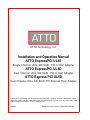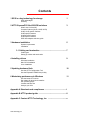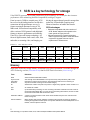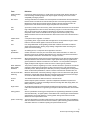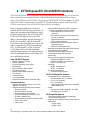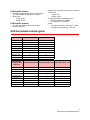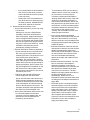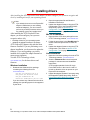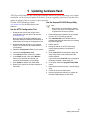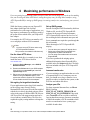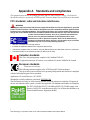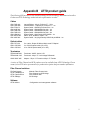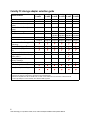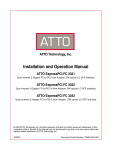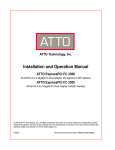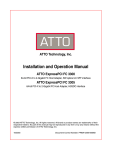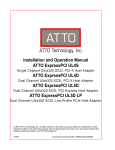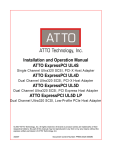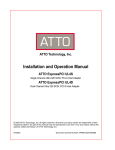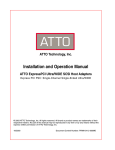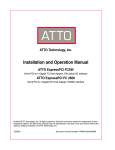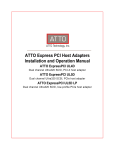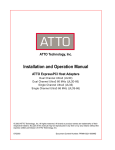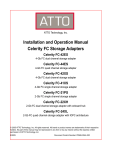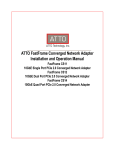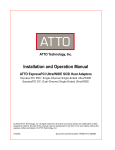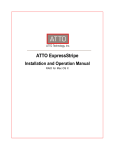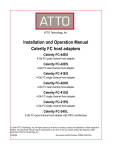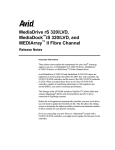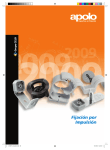Download ATTO EPCI-UL5D Product guide
Transcript
ATTO Technology, Inc. Installation and Operation Manual ATTO ExpressPCI UL4S Single Channel Ultra 320 SCSI, PCI-X Host Adapter ATTO ExpressPCI UL4D Dual Channel Ultra 320 SCSI, PCI-X Host Adapter ATTO Express PCI UL5D Dual Channel Ultra 320 SCSI PCI Express Host Adapter © 2005 ATTO Technology, Inc. All rights reserved. All brand or product names are trademarks of their respective holders. No part of this manual may be reproduced in any form or by any means without the express written permission of ATTO Technology, Inc. 10/2005 Document Control Number: PRMA-0325-000MD Contents 1 SCSI is a key technology for storage 1 SCSI advantages Glossary 2 ATTO ExpressPCI Ultra320SCSI solutions 3 What’s new in Ultra 320 Common features (UL4D, UL4S, UL5D) UL4D, UL4S specific features UL4D specific features UL4S specific features UL5D specific features SCSI host adapter selection guide 3 Hardware installation 5 System requirements Installation 3.1 Cabling and termination ......................................................7 Cable types Setting up cables and termination 4 Installing drivers 9 Windows installation Mac OS X Installation Linux Installation 5 Updating hardware flash 10 Use the ATTO Configuration Tool Use the ExpressPCI BIOS Setup Utility 6 Maximizing performance in Windows 11 Use the latest ATTO driver Set registry for large block transfers Set up RAID groups Increase transfer size Analyze your I/Os Appendix A Standards and compliances ............................................i Appendix B ATTO product guide .........................................................ii Appendix C Contact ATTO Technology, Inc. ......................................v ATTO Technology Inc. 1 SCSI is a key technology for storage Ultra320SCSI represents the seventh generation of SCSI technology, an I/O interface that increases performance while maintaining backward compatibility and legacy support. From its roots in 5 MB/sec. transfer rates, SCSI driving the unprecedented growth in storage that has evolved as the leading interface for disk drive pushes the I/O bandwidth, requiring more connections in high performance servers. It advanced interfaces to handle data transfer. features maximum data transfer rates of 320 SCSI advantages MB/second, full backward compatibility with • Backward compatible with older versions of older versions of SCSI protocols and additional SCSI. Newer adapters will negotiate to the features to improve performance and reliability. lower speeds of legacy devices. • Minimal investment to upgrade technology. Ultra320 is a powerful storage technology. All Older equipment may still be used with newer forms of digital content, from e-mail, video, film, equipment. Upgrade does not require and audio, to streaming video, and imaging, are replacement of infrastructure. Exhibit 1-1 How SCSI has evolved. Narrow Fast/ Narrow Ultra Ultra/WIDE Ultra2 Data transfer rates <5 MB/sec 10 MB/sec 20 MB/sec 40 MB/sec 80 MB/sec SCSI protocol SCSI-1 SCSI-2 SCSI-3 SCSI-3 SCSI-3 SCSI-3 SCSI-3 SPI-1 SPI-1 SPI-1 SPI-2 SPI-3 SPI-4 LVD LVD LVD Specification SPI-1 Transfer type SingleEnded SingleSingleSingleEnded HVD Ended HVD Ended HVD Ultra160 Ultra320 160 MB/sec 320 MB/sec Glossary Some terms used in the storage industry are defined below. More information is available through the ATTO Technology website (www.attotech.com) and the SCSI Trade Association (www.scsita.org). Term Definition ANSI American National Standards Institute Asynchronous Information Protection AIP: although most Ultra320traffic is sent synchronously and protected by CRC, some information is still sent asynchronously. AIP implements CRC-level error checking on asynchronous traffic ensuring end-to-end data integrity. bit Smallest unit of data a computer can process: a single binary digit with a value of either 0 or 1 byte an ordered set of 8 bits CRC Cyclic Redundancy Checking, an error-correcting code which calculates a numeric value for received and transmitted data. If no error has occurred during transmission, the CRC for both received and transmitted data should be the same. destination address A value in the frame header of each frame which identifies the port in the node where the frame is being sent domain validation Before sending data, domain validation verifies that the physical connection is capable of handling the negotiated transfer speed. If the system determines that Ultra320speeds are not feasible, a slower speed is enforced. 1 ATTO Technology Inc. ExpressPCI UL5D, UL4S, UL4D Host Adapter Installation and Operation Manual Term Definition double transition clocking Increases the data line frequency to equal that of the request signal, allowing sampling on both the leading and trailing edges of the request signal. Clocking can be set to ensure compatibility with legacy devices. flow control The target indicates to the initiator when the last packet of a data stream will be transferred so that the initiator can flush FIFOs and terminate pre-fetch sooner than previously possible. Basically, the target warns the initiator that the transfer is almost complete so that it can prepare for the next transfer while the target completes the current transfer. host A processor, usually a CPU and memory, which communicates with devices over an interface HVD High voltage differential: uses two wires, transmitting a signal on one and its inverse on the other. At the receiving end, the difference between the two signals is measured and interpreted. Noise on the bus will affect both the signal and its inverse equally, so the difference between the two lines will remain the same and the noise cannot be misread as a signal. initiator device A component which originates a command LED Light-emitting diode: a type of diode that emits light when current passes through it. Visible LEDs are used as indicator lights on all sorts of electronic devices. LVD Low voltage differential. SCSI signalling method that combines the benefits of HVD and single-ended technologies, allowing longer cabling configurations while consuming less power than HVD technology. originator An initiating device; a component which originates a command packetization Creates information units (IUs) from commands, data, status information, etc. which are passed as synchronous transfers. Maximizes bus use, minimizes command overhead and allows multiple commands to be transferred in a single connection pre-compensation Although SCSI transfer speeds have changed dramatically over the past several generations, cable specifications have remained constant. Higher speed and frequency signals have a greater potential for reflection and distortion over distance. Pre-compensation techniques slightly modify the SCSI signal to reduce the chance of these types of problems. Quick Arbitration Select (QAS) Arbitration The process of devices negotiating for control of the bus with built-in “quiet times” so that fast and legacy devices have an opportunity to take control of the bus. A fair, but somewhat inefficient process, QAS speeds up the arbitration process by eliminating the bus free phase. When combined with packetization, reduces command overhead and maximizes bus use. read and write data streaming Minimizes data transfer overhead by allowing a target to send one data stream (LQ) packet followed by multiple data packets. Minimizes overhead of data transfers because the target can send one data stream packet followed by multiple data packets receiver The ultimate destination of data transmission; a terminal device SCSI Small Computer Systems Interface: a processor-independent standard for system-level interface between a computer and intelligent devices including hard disks, floppy disks, CDROM, printers, scanners, etc. single-ended An electrical signal protocol that transmits information through changes in voltage. Singleended SCSI uses standard TTL signal and ground pairs to transmit information over the SCSI bus. training pattern SCSI is a parallel bus technology that is dependent on signals being transmitted on parallel wires simultaneously. At higher speeds, minute differences in wire lengths and transmission characteristics could cause problems. Training pattern testing measures these minute differences and compensates for them. Vpath™ Technology The ATTO ExpressPCI UL4S with Vpath Technology offers data transfer rates of 320 MB/sec. With one external connector and one internal connector, Vpath Technology allows both faster and slower devices to run without impacting the speed of faster devices. 2 SCSI is a key technology for storage 2 ATTO ExpressPCI Ultra320SCSI solutions The Ultra320SCSI host adapter represents the seventh generation of SCSI technology, an I/O interface that is committed to increased performance while maintaining backward compatibility and legacy support. The ATTO ExpressPCI UL4S is a single channel Ultra320SCSI, PCI-X host adapter, the ATTO ExpressPCI UL4D is a dual channel Ultra320SCSI, PCI-X host adapter, and the ATTO ExpressPCI UL5D is a dual channel Ultra 320 SCSI PCI Express (PCIe) host adapter. Today’s computing applications continue to strain the host PCI bus and storage subsystem. To bring better performance and reliability to today’s professional applications, the ATTO ExpressPCI UL4D and UL4S adapters deliver up to 640 MB/sec. data throughput, and take advantage of the PCI-X bus interface while the ExpressPCI UL5D delivers data throughput rates of up to 640 MB/sec. using the latest in PCI bus technology, PCIe. ATTO ExpressPCI UL4D, UL4S and UL5D adapters deliver the high bandwidth demanded in data-intensive environments such as real-time and high-definition video editing, web server and database engines. Ultra 320 SCSI features • • • • • • • • • • • Double Transition Clocking Domain Validation Cyclic Redundancy Check (CRC) Packetization Quick Arbitration Select (QAS) Free-Running Clock Read and Write Data Streaming Flow Control Training Pattern Pre-Compensation Asynchronous Information Protection (AIP) • • • • • • • • • UL4D, UL4S specific features • Common features • • Supports data transfer speeds of up to 320 MB/sec. per channel Supports Ultra320 Specifications including: • Packetized SCSI • Double transition clocking • Quick Arbitration Select (QAS) • Cyclical Redundancy Checking (CRC) • Domain Validation (DV) • Asynchronous Information Protection (AIP) • Free-running clock • Flow control Advanced Data Streaming (ADS™) provides controlled acceleration of data transfers. • Embedded RISC processor for low overhead • Bus mastering eliminates CPU processing time as a bottleneck • Tagged command queuing allows threads to be processed efficiently • Disconnect/reconnect eliminates wait time between transfers • Optimized scatter/gather lists Backward compatible with legacy SCSI devices ASPI (Windows®) compatible Automatic and upper-byte termination Flash ROM for easy field upgrades RAID ready Environment and physical specifications • Operating temperature: 0-45oC • Humidity: 10-90% non-condensing • Airflow: 100 LFM (min.) Reliability • MTBF: 150,000 hours • MTTR: <15 minutes PCI signal compatibility • 3.3 Volts/5 Volts universal • Accelerated PCI bus management • PCI Bus Master rate of 1-GB/sec. • PCI-X 1.0a compliant • PCI 2.2 compliant • 64-bit/133 Mhz PCI-X (backward compatible with standard PCI) Power • 0.75 typical/2.0 max. Amps @ + 5.0 /VDC • 0.05 Amps @ + 12.0 VDC UL4D specific features • • • Two external VHDCI and two internal highdensity 68-pin connectors Supports up to 30 SCSI bus IDs (15 per channel) Dimensions Length: 6.521” Height: 4.450” 3 ATTO Technology Inc. ExpressPCI UL5D, UL4S, UL4D Host Adapter Installation and Operation Manual UL4S specific features • • One external high-density 68-pin connector and one internal high-density 68-pin connector Dimensions Length: 6.521” Height: 4.200” UL5D specific features • • • • • Two external VHDCI and two internal highdensity connectors. Supports up to 30 SCSI bus IDs (15 per channel) Dimensions Length: 7.5” Height: 4.376” PCI Express (PCIe) bus management • PCI Bus master rate 2-GB/sec. • PCI-Express 1.0b compliant Power • 1.61 typical/2.03 max. Amps @ +3.3 VDC • 0.65 typical/1.46 Amps @ + 12.0 VDC SCSI host adapter selection guide Single Channel ExpressPCI Ultra 320 ExpressPCI Ultra 160 Max. transfer rate 320 MB/sec 160 MB/sec. LVD / / / / / / / / / HVD 64-bit (PCI) 32-bit (PCI) 33 MHZ (PCI) 133 MHZ (PCI-X) Bus ID support 30 30 Part number EPCI-UL4S EPCI-UL3S Dual Channel-2 independent ExpressPCI Ultra 320 ExpressPCI Ultra 320 ExpressPCI Ultra 160 channels Max. transfer rate 640 MB/sec 640 MB/sec 320 MB/sec. LVD / / / / / / / / / / 30 30 30 EPCI-UL4D EPCI-UL3D 64-bit (PCI) 32-bit (PCI) 33 MHZ (PCI) 133 MHZ (PCI-X) Bus ID support x4PCIe / Part number EPCI-UL5D 4 ATTO ExpressPCI Ultra320SCSI solutions 3 Hardware installation Install the ATTO ExpressPCI Ultra320host adapter and attach your SCSI devices to it using the instructions below. To get the best performance from your ATTO Express Ultra320 host adapters, use Ultra 320 SCSI devices. Devices in the middle of the bus, including the ATTO ExpressPCI adapter, must have termination removed or disabled. ATTO ExpressPCI SCSI adapters select the proper termination if left in auto termination mode. CAUTION Remember to back up your system data before changing or installing hardware. System requirements The ATTO ExpressPCI host adapter package contains the host adapter, the ATTO ExpressPCI CD and a warranty and registration card. If any items are missing, contact your ATTO authorized sales representative. To install and use the ATTO ExpressPCI UL4D and UL4S SCSI adapters you need: • : A computer with an available 64-bit PCI-X expansion slot (preferred) or a standard 64- or 32-bit PCI expansion slot. • The complete ATTO ExpressPCI SCSI host adapter package. 3 If you need to change this setting, refer to the ExpressPCI Utilities Installation and Operation manual. Also refer to your SCSI device documentation to determine the current SCSI ID and how to change it. Wide (16-bit) SCSI devices can be assigned IDs 0 to 7 and 8 to 15, while Narrow (8-bit) devices can only be assigned IDs ranging from 0 to 7. 4 Review system documentation to select an appropriate slot to install your adapter. The combined power consumption of the expansion slots must not exceed the limits for your system. If you have more than one expansion card installed, ensure power consumption is within the limits outlined for your system. 5 Power down the computer and unplug the computer from all power sources. 6 Open the case. 7 Install the adapter in any open PCI expansion To install and use the ATTO ExpressPCI UL5D you will need • A computer with an available x4 PCI Express expansion slot or larger, such as x8 or x16. • The ATTO ExpressPCI SCSI host adapter package. CAUTION ATTO ExpressPCI host adapters contain components that are sensitive to electrostatic discharge (ESD). ESD can cause damage to the ExpressPCI host adapter. Please follow standard methods to avoid ESD. Installation Remember to back up your system data before changing or installing hardware. 1 Plan your SCSI device connections. If connecting both internal and external devices to the ATTO ExpressPCI SCSI adapter, be sure to have the appropriate cables to connect devices. 2 Set SCSI device termination. Devices at both ends of the SCSI bus must be terminated. Set SCSI IDs. Each device on the SCSI bus requires a unique SCSI ID, one different from the host adapter ID. The default setting for the ATTO ExpressPCI adapter is 7. slot. Consult your computer’s documentation if you have questions about how to install an expansion card in your system. 8 Connect SCSI devices by inserting a SCSI cable to the connector on the ATTO ExpressPCI host adapter until you hear a click. Refer to Chapter 3.1 when selecting cables. 9 Close the computer case and power it up. ATTO ExpressPCI host adapters come preconfigured to operate properly in a variety of common system setups. However, some systems may benefit by tuning the adapter for optimal performance. Refer to the ATTO ExpressPCI Utilities Installation and Operation manual for more information on changing host adapter settings. 5 ATTO Technology Inc. ExpressPCI UL5D, UL4S, UL4D Host Adapter Installation and Operation Manual 6 Hardware installation 3.1 Cabling and termination Cables and devices must be chosen to maximize performance and minimize the electrical noise from the high-speed data transfers available with the SCSI protocol. Cabling and termination methods become important considerations. The following table lists the maximum number of distances using differential and single-ended devices you may connect at specific cable SCSI in various SCSI environments. Exhibit 3-2 The development of SCSI capabilities STA terms Max. bus lengths, meters Bus speed Bus width MB/sec. max. bits Single-ended LVD HVD Max. device support SCSI-1 5 8 6 - 25 8 Fast SCSI 10 8 3 - 25 8 Fast Wide SCSI 20 16 3 - 25 16 Wide Ultra/WIDE SCSI 40 16 - - 25 16 Wide Ultra/WIDE SCSI 40 16 1.5 - - 8 Wide Ultra/WIDE SCSI 40 16 3 - - 4 Ultra2 SCSI 80 16 - 12 - 16 Ultra160 SCSI 160 16 - 12 - 16 Ultra320SCSI 320 16 - 12 - 16 Cable types Use high quality Ultra 320-rated, well-insulated SCSI cables to ensure error free communications. The illustration at right depicts several internal and external cable connectors. Setting up cables and termination The ExpressPCI Ultra320SCSI host adapter supports two types of SCSI signaling: Low Voltage Differential (LVD) and Single-Ended. Devices on the same SCSI bus must use the same signaling, either LVD or Single-Ended. To set up cabling and termination: 1 2 Determine whether you are using a single channel or dual channel host adapter model. One external connector indicates a single channel host adapter; two external connectors indicate a dual channel host adapter. Determine if SCSI devices are going to be installed internally or externally. • Total bus cable length varies by host adapter and type of attached devices. Refer to Exhibit 3-2 for details on maximum cable length. 7 ATTO Technology Inc. ExpressPCI UL5D, UL4S, UL4D Host Adapter Installation and Operation Manual 3 • If you combine Wide 16-bit and Narrow 8-bit devices on the same connector, connect the Wide devices first (closest to the connector). • Please refer to the documentation for your SCSI devices to determine if they are Wide or Narrow, UltraWIDE SCSI, Ultra2 SCSI, Ultra160 or Ultra 320. To terminate the SCSI bus, the cable or adapter used to convert from a wide (68pin) connector to a narrow (50-pin) connector provides partial termination, allowing upper 8-bits (or byte) of the wide SCSI bus to be properly terminated. A narrow terminator should be used on the last narrow device to terminate the rest of the SCSI bus. A SCSI bus without partial termination between the wide and narrow devices may at first appear to work correctly, but occasional I/O errors occur without proper termination. Determine which terminator to use • Use an LVD terminator if you are only using LVD devices. Although you can use a Single-Ended terminator, all devices will be limited to Ultra SCSI speeds. Single-Ended devices require a Single-Ended terminator. If you use an LVD terminator with Single-Ended devices, the system may hang or devices may not be seen on the SCSI bus. Some termination manufacturers provide automatically sensing terminators. • • Automatic termination: when both internal and external connectors are used, the host adapter card detects the presence of devices and turns off termination. If devices are removed from one connector of the card, the host adapter automatically detects the change, and enables its own termination. • Software controlled termination: You may have to override the host adapter’s automatic termination if only narrow devices are attached to one connector and wide devices are attached to the other connector on the same bus. The host adapter must supply partial termination to the upper 8-bits (byte), but not automatically. Please refer to your ExpressPCI Utilities manual for instructions on setting the host adapter’s termination to Upper Byte. • Termination power: host adapters supply termination power to the bus at all times and many SCSI devices are also able to supply termination power. SCSI signal quality, particularly with long or marginal quality cables, may be improved if the device supplies the termination power. Contact your device manufacturer for more information on your device’s ability to supply termination power. LVD Ultra2 and Ultra160 SCSI devices cannot supply their own termination. Use an internal ribbon cable which has a SCSI terminator attached to the end of it, connect the unterminated end of the cable to the host adapter card and the internal drives to the subsequent connectors. The terminator should be at the opposite end of the cable from the host adapter card. • If you use both internal and external connectors and mix Single-Ended and LVD devices on the same bus, even if using different connectors, the host adapter card will operate with Single-Ended signaling at UltraSCSI speeds. External terminators should be attached to the last external device in the SCSI chain. Don’t use any other termination on the external SCSI chain. The last device on an internal SCSI chain should also be terminated. This can be done in several ways. Many Single-Ended Ultra SCSI and earlier devices provide a jumper setting for applying termination: place a jumper over the pins designated for termination on the last device on the internal cable. Check with your drive manufacturer if you are not sure which pins to use. • • Wide (16-bit) and Narrow (8-bit) devices can be connected together on the same connector of the host adapter card, but wide devices must be attached first, followed by narrow devices. 8 Cabling and termination 4 Installing drivers After installing the ATTO ExpressPCI host adapter, you must configure your system to recognize and use it by installing drivers for your operating system. Note If you already have one or more ExpressPCI adapters installed and you are installing additional adapter(s), you do not need to perform any of these procedures unless you are updating a previously installed driver. 2 Open the appropriate file and follow the installation instructions. 3 Update the adapter firmware using the ATTO Configuration Tool or the ExpressPCI BIOS Setup Utility. Refer to Use the ATTO Configuration Tool and Use the ExpressPCI BIOS Setup Utility on page 10. After installing the ATTO ExpressPCI host adapter, you must configure your system to recognize and use it by Mac OS X Installation 1 Open the Mac OS X driver package from the ATTO Technology website, www.attotech.com. • • 2 Follow the procedures in the ReadMe.htm file release notes and procedures to install the driver. 3 Update the adapter firmware using the ATTO Configuration Tool. Refer to Use the ATTO Configuration Tool on page 10. installing drivers for your operating system updating the adapter firmware if necessary ATTO ExpressPCI adapters ship with the latest firmware installed. If you are performing a new adapter installation, you do not need to update the firmware. If you are upgrading a previously installed driver, update the adapter firmware to ensure proper operation. Visit the ATTO Technology website, www.attotech.com, for the latest drivers and firmware. Linux Installation 1 Open the Linux driver package from the ATTO Technology website, www.attotech.com. 2 View the readme.txt file in the driver patch package for release notes and installation instructions. Windows installation 1 Download the Windows driver package containing the following files from www.attotech.com. Win_NT.txt Windows NT 4.0 Win_2000.txt Windows 2000 Win_XP.txtWindows XP WinSrv03.txtWindows Server 2003 ATTO provides patches for the LSI Logic Fusion-MPT driver in the Linux 2.4 and 2.6 kernels to allow the driver to operate on your ExpressPCI host adapter. 3 Update the adapter firmware if necessary using the ExpressPCI BIOS Setup Utility. Refer to Use the ExpressPCI BIOS Setup Utility on page 10. If you do not have any of these files in the driver package, the operating system is not supported by the driver. 9 ATTO Technology Inc. ExpressPCI UL5D, UL4S, UL4D Host Adapter Installation and Operation Manual 5 Updating hardware flash ATTO ExpressPCI adapters ship with the latest firmware installed. If you are performing a new adapter installation, you do not need to update the firmware. If you are upgrading a previously installed driver, update the adapter firmware to ensure proper operation. Visit the ATTO Technology website, Use the ExpressPCI BIOS Setup Utility www.attotech.com, for the latest drivers and Note firmware. BIOS utilities are not available on Itanium systems. Use the ATTO Configuration Tool to update flash on Itanium systems. Use the ATTO Configuration Tool 1 2 Download the most recent version of the Configuration Tool from the ATTO web site, www.attotech.com. 1 Download the latest Windows driver package from the ATTO Technology website. Refer to the ATTO Utilities Installation and Operation Manual for additional information on downloading and using the Configuration Tool. 2 Run makedisk.bat in the Windows driver package and follow the instructions for creating the driver floppy disk. Download the flash bundle for your adapter from the ATTO web site and extract them to your desktop. 3 Reboot the PC. 4 During the reboot, an ATTO Technology banner displays that the host adapter is detected. 5 Enter Control-Z when prompted to begin the setup utility within a few seconds after the banner appears. 3 Install the Configuration Tool on your system. 4 Launch the Configuration Tool. 5 In the Device window, select your adapter 6 In the Flash window, click on the Browse button to find the flash bundle that you previously downloaded to your desktop. 7 Click Update to update your flash ROM. 6 8 Reboot your system for the flash changes to take effect. In the utility, select the Upgrade Flash ROM option. 7 Insert the driver disk from step 1 into the floppy drive. 8 Follow the on-screen instructions. 9 Remove the disk and reboot your system for the flash ROM changes to take effect. If you do not enter Control-Z soon enough after the banner appears, repeat steps 3-5. 10 Updating hardware flash 6 Maximizing performance in Windows If you are getting less performance than you expect, there are several things you can do such as making sure you are using the latest ATTO driver, setting the registry entry for large block transfers, using ATTO ExpressRAID for setting up RAID groups, increasing transfer size, and analyzing your system’s I/Os. While the factory settings on your ExpressPCI host adapter should provide excellent performance for a wide range of applications, you may improve performance by modifying some of the system factors which affect your ExpressPCI host adapter. For example, the ATTO driver can transfer well over a megabyte with one SCSI command. Note You must use an ATTO driver when using ATTO ExpressRAID software. This procedure is available for Windows only. Use the latest ATTO driver Determine which drive is currently in use, then install the latest ATTO driver found at www.attotech.com. 1 Using the Device Manager, select SCSI & RAID Controllers 2 Examine the Driver tab for your SCSI adapter. If the driver is not express2.sys, install the express2.sys driver. 3 Either remove the previously-installed driver or disable it using the Devices applet. If the system has a built in Symbios or LSI adapter, do not disable the driver for that adapter. Set registry for large block transfers If your application requires large block transfers, set the registry entry correctly for the MaximumSGList keyword. Several files supplied with the device driver download package can set values in the range of 64KB to 8MB. The files are ASCII text files with .reg extension and can be viewed with any suitable editor. The files also explain the registry setting and how to change the setting. Set up RAID groups Instead of using the RAID functionality built into Windows OS, use the ATTO ExpressRAID software for the most efficient performance. ATTO ExpressRAID requires one less level of driver through which commands must pass and fewer commands are required to pass through the driver hierarchy. Other advantages of ATTO ExpressRAID striping: • • • You can boot your system off striped drives Stripe sets created with ExpressRAID are recognizable by DOS and Windows You can stripe removable-media drives with ExpressRAID. If you have purchased the striping option, additional information about ExpressRAID is available in the file Stripe.txt on the CD which has been included with your ATTO ExpressPCI adapters. Increase transfer size If you are writing to an application that uses a lot of sequential disk I/O to a contiguous area on disk, you should use as large a transfer size as possible to reduce overhead on the system, on the SCSI bus and within disk drives. Analyze your I/Os For large sequential data transfers, use Direct I/O by selecting FILE_FLAG_WRITE_THROUGH and FILE_FLAG_NO_BUFFERING flags with your CreateFile call to avoid the overhead of copying data from one area of memory to another, to reduce the number of SCSI commands which must be executed and to leave system pages available for other data. 11 ATTO Technology Inc. ExpressPCI UL5D, UL4S, UL4D Host Adapter Installation and Operation Manual If your application requires a small number of I/Os and the transfers are rather small, however, you may get better performance by letting the system cache your data in the system pages. You might want to use over-lapped I/O using the FILE_FLAG_OVERLAPPED option with the CreateFile call. Overlapped I/O allows the application to send many commands to the device at once. The ATTO Disk Benchmark program, included with the ExpressPCI Utilities on the CD shipped with your ExpressPCI adapter, shows the effect of using the above I/O modes. • If you turn off Direct I/O and set the file size to a value significantly less than the amount of • • • • memory in your computer, you may observe some artificially high transfer rates because very little I/O is actually being performed by the SCSI device: all the activity is involved in transferring data between the application and the system pages. As you increase the file size to a value more than the amount of memory in your computer, performance degrades significantly. If you turn on Direct I/O, you can see the effect of removing the system pages from the overhead picture. If you use overlapped I/O, performance improves in low to medium transfer sizes. However, depending on the amount of memory in your computer, you may not be able to use queue depths greater than 4 or 5. 12 Maximizing performance in Windows Appendix A Standards and compliances The equipment described in this manual generates and uses radio frequency energy. The Technical Specification sheet for a particular ATTO ExpressPCI host bus adapter list certifications for that model. FCC standards: radio and television interference WARNING This equipment has been tested and found to comply with the limits for a Class A digital device, pursuant to Part 15 of the FCC Rules. These limits are designed to provide reasonable protection against harmful interference in a residential installation. This equipment generates, uses, and can radiate radio frequency energy and, if not installed and used in accordance with the instruction manual, may cause interference to radio communications. However, there is no guarantee that interference will not occur in a particular installation. If this equipment does cause interference to radio or television reception, which can be determined by turning the equipment off and on, the user is encouraged to try to correct the interference by one or more of the following measures: • Reorient or relocate the receiving antenna • Increase the separation between the equipment and receiver • Connect the equipment into an outlet on a circuit different from that to which the receiver is connected • Consult the dealer or an experienced radio/TV technician for help Canadian standards This Class A digital apparatus complies with Canadian ICES-003. Cet appareil numérique de la classe A est conforme à la norme NMB-003 du Canada. European standards Declaration of Conformity This following statement applies to the ATTO ExpressPCI host bus adapter. This device has been tested in the basic operating configuration and found to be compliant with the following European Union standards: Application of Council Directive: 89/336/EEC Standard(s) to which conformity is declared: EN55024:1998 This Declaration will only be valid when this product is used in conjunction with other CE approved devices and when the entire system is tested to the applicable CE standards and found to be compliant. The EPCI-UL4D-0R0, EPCI-UL4S-0R0 and EPCI-UL5D-0R0 comply with Directive 2002/95/EC on the Restriction of the Use of Hazardous Substances in Electrical and Electronic Equipment (RoHS). i ATTO Technology Inc. ExpressPCI UL5D, UL4S, UL4D Host Adapter Installation and Operation Manual Appendix B ATTO product guide The following SCSI accessories are available through ATTO Technology and authorized resellers. Contact an ATTO Technology authorized sales representative to order. Cables CBL-F68R-681 CBL-F68R-682 CBL-FP68-C3 CBL-U68E-681 CBL-F68E-686 CBL-F68E-003 CBL-HD60-681 CBL-VHDC-003 CBL-V68E-001 Internal Ribbon - 68-pin “P/68-pin “P” - 0.5m Internal Ribbon - Triple 68-pin “P/68-pin “P” - 1m System Cable - HD68/50-pin Centronics - 1m System Cable - HD68/HD68 fine pitch - 1m System Cable - HD68/HD68 fine pitch - 2m System Cable - HD68/HD68 fine pitch - 3m System Cable - High Density 60-pin/HD68 - 1m Cable, SCSI, VHDCI to VHDCI - 3m System Cable - Very High Density VHDCI 68-pin/HD/68 - 1m Optical cables CBL-FCFI-05x CBL-LCSC-003 CBL-LCSC-010 5 m. cable– Duplex 50 Micron Multi-mode FC/Optical 3 m. 50/125 optical cable (LC to SC) 10 m. 50/125 optical cable (LC to SC) Terminators TERM-V68E-002 TERM-V68L-LVD Terminator, VHDCI, Active, LVD Terminator - 68-pin “P” Low Voltage Differential ADAP-50AF-68P Adapter - 50-pin “A” Female to 68-pin “P” Female A variety of Fibre Channel and SCSI products are also available from ATTO Technology. Please contact your ATTO sales representative for product descriptions and part number information. Fibre Channel solutions FC Rack System ATTO FibreBridgeTM ATTO FibreCenterTM ATTO iPBridge Modular Fibre Channel rack Fibre Channel-to-SCSI bridge Fibre Channel Hub iSCSI bridge Software ATTO Utilities Configuration and management software ii Celerity FC storage adapter selection guide Product Features Fibre Channel Ports FC protocol Maximum Transfer Rate (half duplex) Maximum Transfer Rate (full duplex) Bus Type Bus Characteristics3 Optical Interface Maximum Cable Length Advanced Data Streaming (ADS™) Technology Software RAID Support4 Developer's Kit (Target Mode & API) Developer's Kit (Advanced) Integrated Offload & Processing Center (IOPC) Onboard Memory for Direct Memory Transfers Integrated Hub Technology Windows Support Linux (Red Hat) Driver Support 1 2 3 4 Celerity FC-44ES 4 4-Gb 1.6 GB/sec Celerity Celerity Celerity Celerity Celerity FC-42ES FC-42XS FC-41XS FC-24XL FC-22XH 2 4-Gb 2 4-Gb 1 4-Gb 4 2-Gb 2-41 2-Gb 800 MB/sec 800 MB/sec 400 MB/sec 800 MB/sec 400 MB/sec 2 GB/sec 1 GB/sec PCIe 8 lane PCIe 8 lane 1 GB/sec2 800 MB/sec 1 GB/sec2 800 MB/sec PCI-X PCI-X PCI-X PCI-X 64-bit 64-bit 64-bit 64-bit 133 MHz 133 MHz 133 MHz 133 MHz SFP LC SFP LC SFP LC SFP LC SFP LC SFP LC 300m@2-Gb 150m@4-Gb 300m@2-Gb 150m@4-Gb 300m@2-Gb 150m@4-Gb 300m@2-Gb 150m@4-Gb 500m@1-Gb 300m@2-Gb 500m@1-Gb 300m@2-Gb 9 9 9 9 9 9 9 9 9 9 9 9 9 9 9 9 9 9 9 9 9 9 9 9 9 9 9 9 9 9 9 9 9 9 ATTO onboard hub technology allows for up to four external connections to two FC channels Performance ceiling is constrained by 133 MHz PCI-X bus transfer speed Backward compatible to 32-bit and 33 MHz PCI; FC-24XL and FC-22XH are 3.3V; FC-21PS is 3.3V/5V Universal ATTO ExpressStripe for OS X available; other software RAID supported iii ATTO Technology Inc. ExpressPCI UL5D, UL4S, UL4D Host Adapter Installation and Operation Manual SCSI adapter selection guide Product Features Max. transfer rate (MB/sec.) Ultra 320 Ultra 160 UL5D UL4D UL4s UL3D UL3S 640 640 320 320 160 Single-ended SCSI / / / / / / / / / / Number of SCSI Channels 2 2 1 2 1 Number of SCSI IDs supported 30 30 30 30 30 12.5 12.5 12.5 12.5 12.5 / / / / / / / / / / / / / / / / / / / / / / / / / / / / Low Voltage Differential Cable distances (m) 32-bit PCI compatible 64-bit PCI compatible 33 MHZ PCI 133 MHZ PCI-X x4 PCI Express Windows NT/2000/XP, 95/98 support Linux support / / / Mac OS X support RoHS compliant version available? / iv Appendix C Contact ATTO Technology, Inc. Customer service, sales information and technical support are available by phone Monday through Friday, Eastern Standard Time 8:00 a.m. to 8:00 p.m., or by e-mail and web site 24-hours a day. ATTO Technology, Inc. 155 CrossPoint Parkway Amherst, New York 14068 (716) 691-1999 • voice (716) 691-9353 • fax http://www.attotech.com ATTO Technology can also be reached via e-mail at the following addresses: Sales Support: Technical Support: [email protected] [email protected] v ATTO Technology Inc. ExpressPCI UL5D, UL4S, UL4D Host Adapter Installation and Operation Manual