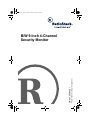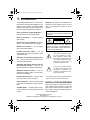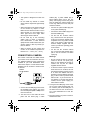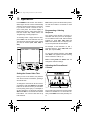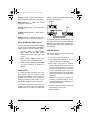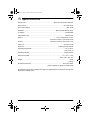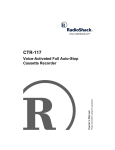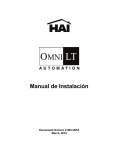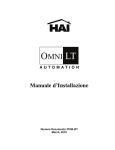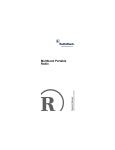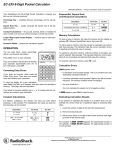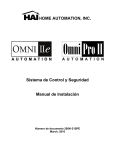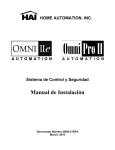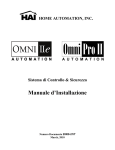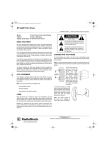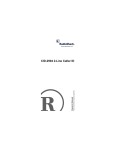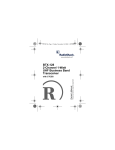Download Radio Shack 49-2513 Owner`s manual
Transcript
49-2511.fm Page 1 Friday, November 17, 2000 4:45 PM Please read before using this equipment. Owner’s Manual B/W 9-Inch 4-Channel Security Monitor 49-2511.fm Page 2 Friday, November 17, 2000 4:45 PM ˆ Introduction Your RadioShack B/W 9-Inch 4-Channel Security Monitor is an important addition to your existing security system. It features flexible operation with many security-oriented benefits. Your monitor includes these features. 9-Inch (measured diagonally) Monitor — provides a clear view for security detail. Warning: This system is not waterproof. To reduce the risk of electrical shock or damage, do not expose this system to rain or moisture. WARNING: To reduce the risk of fire or shock hazard, do not expose this product to rain or moisture. 800-Line Resolution — provides superior picture clarity. Operates Up to Four Cameras (sold separately) — for maximum security coverage. Standard TV Controls — let you adjust sound and picture settings. CAUTION RISK OF ELECTRIC SHOCK. DO NOT OPEN. ! CAUTION: TO REDUCE THE RISK OF ELECTRIC SHOCK, DO NOT REMOVE COVER OR BACK. NO USER-SERVICEABLE PARTS INSIDE. REFER SERVICING TO QUALIFIED PERSONNEL. Provided Connector Cables — let you quickly make connections to cameras, VCRs and standard TVs. This symbol is intended to alert you to the presence of uninsulated dangerous voltage within the product’s enclosure that might be of sufficient magnitude to constitute a risk of electric shock. Do not open the product’s case. Automatic View Sequencing of All Cameras — lets you check each camera’s scene quickly and automatically. Adjustable Sequenced Viewing Time for All Connected Cameras — lets you set specific view times for special requirements. ! Adjustable Sequence Order — lets you designate the order in which you view multiple camera installations. This symbol is intended to inform you that important operating and maintenance instructions are included in the literature accompanying this product. Instant Camera Selection — lets you check any camera at the press of a button. The graphical symbols with supplemental markings are located on the back of the monitor. VCR Connections — let you connect a VCR and record and play back all camera operations. INSTALLATION GUIDELINES Two-Way Audio — provides audio communication between a camera location and the monitor. Before you install the monitor and any cameras, carefully plan the location for each and plan where you will route the connection cables. Keep in mind the following when planning the installation. © 1999, 2000 RadioShack Corporation. All Rights Reserved. RadioShack and RadioShack.com are trademarks used by RadioShack Corporation. 2 Introduction 49-2511.fm Page 3 Friday, November 17, 2000 4:45 PM • This system is designed for indoor use only. AUDIO (IN), a yellow VIDEO (IN), a black AUDIO (OUT) and a DC 12V (OUT) barrel plug. Connect the yellow jack, the white jack, and the barrel plug to the long cable that comes with your camera as follows: • Do not install any camera or monitor where it will be exposed to high humidity or rain. • Select a location for the monitor that will not be blocked by objects or traffic. Make sure the selected location is not in direct sunlight or in line-of-sight with a direct light source that might make observing the monitor difficult. • Connect the yellow AUDIO (IN) jack to the yellow AUDIO plug. • Connect the white VIDEO (IN) jack to the white VIDEO plug. • For the Cat. No. 49-2512 camera only, connect the DC 12V (OUT) barrel plug to the DC12V 200mA barrel receptacle on the long cable. The CA jacks on the monitor, rather than the external adapter supplied with the camera, provide the operating power to the camera. • Do not route any of the connecting cables close to power or telephone lines, transformers, or other electrical equipment that could interfere with your security system or with any nearby systems or devices. • Select a location for the camera and monitor so the ambient temperature is between 14° — 113°F (–10° — 45°C). • For the Cat. No. 49-2513 camera only, connect the black AUDIO (OUT) jack to the the camera’s red audio input plug. CONNECTING A CAMERA Warnings: The monitor comes with two cables that let you connect one or two cameras to the monitor. Additional cables for more cameras are available at your local RadioShack store. Follow these steps to connect either the RadioShack Cat. No. 49-2512 or 49-2513 model cameras. • Do not connect the Cat. No. 49-2513 camera to the DC 12V (OUT) plug. Doing so can damage the monitor or camera. Use only the AC adapter supplied with the camera. • To use this monitor to power cameras other than Cat. No. 49-2512, be sure the selected camera requires 12V DC at no more than 200mA and has a matching connector that fits the barrel plug of the monitor’s provided cable with the TIP +. If you are not sure, do not attempt to connect that camera. Instead, use the power supply provided with the camera. Camera Cat. No. 49-2512 1. Connect the mini-DIN plug at one end of the supplied 2-foot cable to one of the four mini-DIN jacks (CA1 to CA4) on the rear of the monitor. 3. Connect the mini-DIN plug on the end of the 791/2-foot cable (supplied with Cat. No. 49-2512) into the mini-DIN jack on the back of the Cat. No. 49-2512 camera, or the distribution box of Cat. No. 49-2513. 2. The other end of the cable has three jacks and one barrel plug: a white 4. Plug the monitor’s AC power cord into a standard AC outlet. Introduction 3 49-2511.fm Page 4 Friday, November 17, 2000 4:45 PM ˆ Operation Press POWER on the monitor. The AUTO indicator lights and the monitor automatically scans the input to all of its jacks in sequence. If you did not connect a camera to one or more of the jacks, the monitor displays a blank screen when it scans those jacks. To have the monitor skip a blank screen, see “Programming a Viewing Sequence.” To manually select a single camera’s view, press AUTO. The AUTO indicator turns off. Then press the camera button of the camera you want to observe (CA1, CA2, CA3, or CA4). Note: When you turn off the monitor’s power, the view time resets to 5 seconds for each camera. Programming a Viewing Sequence The monitor scans cameras 1 through 4 in that order each time you turn on the system. To set a different scan order, with the AUTO indicator on, press CA1, CA2, CA3, and CA4 in the desired order. To skip any camera, do not press that camera's button. For example, to view cameras 3, 2, and 1, and skip camera 4, press CA3, CA2, then CA1. (Do not press CA4.) To reset the viewing sequence, press VCR then AUTO. The system resumes scanning all four cameras in order (1–4). Note: Pressing VCR then AUTO does not change the view time settings. Adjusting the Picture/Sound Controls Setting the Camera View Time When you turn on the monitor, it is preset to scan all the camera connections, pausing 5 seconds at each. To change the view time for all the connected cameras, hold down AUTO and the CA4 button for the amount of time you want them to scan (during each cycle). For example, to set the view time to 10 seconds, hold down AUTO and CA4 for 10 seconds then release both buttons. You can set a view time of up to 60 seconds. 4 The monitor has picture and sound controls similar to a standard TV. To access the controls, press PUSH on the front panel flip cover. Operation 49-2511.fm Page 5 Friday, November 17, 2000 4:45 PM CONT (Contrast) — Adjusts the contrast between the dark and light parts of the picture. jacks of your VCR using video-quality shielded cables (not supplied). Monitor BRT (Brightness) — Adjusts the overall brightness of the screen. V-HOLD (Vertical Hold) — Stops the picture from rolling. VCR H-HOLD (Horizontal Hold) — Stops horizontal tearing. AUDIO (Volume) — Adjusts the sound volume picked up by all camera microphones. Using the Monitor Microphone If you use the monitor with a camera capable of 2-way audio communications, follow these steps to speak to someone near the camera. 1. Hold down TALK. The TALK indicator lights. Speak into the MIC located beneath the screen in the lower right corner. Note: Pressing TALK interrupts the scanning of each connected camera. 2. When you finish speaking, press AUTO to resume scanning all cameras, if desired. Using a VCR To record the audio and video input from each camera, you can connect a VCR equipped with separate audio and video input jacks to the monitor . You can then play back the recording on the monitor or on a standard TV equipped with AV input jacks. To record the sound and picture from your cameras, connect the monitor’s V OUT and A OUT jacks to the audio and video input If you plan to play the recorded tape through the monitor, connect the monitor’s V IN and A IN jacks to the VCR’s audio and video output jacks using a video-quality shielded cable (not supplied). VCR Recording Follow these steps to record the input from one or more cameras. 1. Turn on the system and the VCR. 2. Load a blank video cassette, or one you want to record over, into the VCR. 3. Most VCRs have either a separate switch or built-in electronic programming to let you switch between a TV source as input and another source connected to the audio/video jacks. Using the method appropriate for your VCR, select the source connected to the audio/video input jacks. Note: If your VCR has no provision for recording a separate external source, special accessories are available at your local RadioShack store. 4. Select the desired recording speed and other settings on your VCR. 5. Begin recording. Operation 5 49-2511.fm Page 6 Friday, November 17, 2000 4:45 PM VCR Playback to the Monitor 3. Begin playback on the VCR. 4. When you finish playing the recorded tape and have turned off the VCR, press AUTO to return to sequential camera scanning To view a recorded tape through the monitor, follow these steps. 1. Turn on the monitor and the VCR. 2. Press VCR on the monitor's front panel. The VCR indicator lights. ˆ Care Image is not clear. Keep the monitor dry; if it gets wet, wipe it dry immediately. Use and store the monitor only in normal temperature environments. Handle the monitor carefully; do not drop it. Keep the monitor away from dust and dirt, and wipe it with a damp cloth occasionally to keep it looking new. • Adjust CONT. • Adjust BRT. • Adjust V-HOLD or H-HOLD. • Be sure the selected camera is not pointed directly at a light source. Modifying or tampering with the monitor’s internal components can cause a malfunction and might invalidate its warranty and void your FCC authorization to operate it. If your monitor is not performing as it should, take it to your local RadioShack store for assistance. Cannot record to a VCR. • Check the cable connections. Be sure audio and video cables are not reversed. • Be sure the VCR is set to audio/video input and is set to record. TROUBLESHOOTING • Check the connections between the camera and the monitor. If your monitor is not working as it should, these suggestions might help you eliminate the problem. If the monitor still does not operate properly, take it to your local RadioShack store for assistance. Cannot play back using the monitor. • Check the cable connections. Be sure the audio and video cables are not reversed. No picture appears. • Be sure the VCR is set to play. • Be sure the monitor's power is on. • Check the connections between the camera and the monitor. Be sure audio and video cable connections are not reversed and that power connections are secure. Try all the CA jacks on the rear apron of your monitor. • Adjust CONT. 6 Care 49-2511.fm Page 7 Friday, November 17, 2000 4:45 PM ˆ Specifications Picture Tube ............................................................................ B/W 10" tube with 90° deflection Power Source ................................................................................................... AC 120V, 60 Hz Power Consumption ................................................................................................. Max. 40 W Resolution .................................................................................... More than 800 lines at center TV System ............................................................................................................. EIA standard Camera Scan Time .............................................................................................. 1–60 seconds Video-in ....................................................................................... 1 V p-p composite at 75 ohm; 4 DIN from camera, 1 phono from VCR Audio-in ....................................................................... 4 DIN from camera, 1 phono from VCR Video-out .......................................................................................................... 1 phono to VCR Audio-out ........................................................................................... 4 DIN/1 phono to camera Operating Temperature .......................................................................................... 14° to 122° F (–10° to 50° C) Operating Humidity ............................................................................................ Under 90% RH Dimensions (HWD) ....................................................................................... 91/2 × 101/2 × 10 In (242 × 266 × 254 mm) Weight .............................................................................................................................. 1.06 lb (4.8 kg) Provided Accessories ..................................................................................... Two 2-foot cables (3 phono jacks/1 DC plug to 4-pin DIN plug) Specifications are typical; individual units might vary. Specifications are subject to change and improvement without notice. Specifications 7 49-2511.fm Page 8 Friday, November 17, 2000 4:45 PM Limited Ninety-Day Warranty This product is warranted by RadioShack against manufacturing defects in material and workmanship under normal use for ninety (90) days from the date of purchase from RadioShack companyowned stores and authorized RadioShack franchisees and dealers. EXCEPT AS PROVIDED HEREIN, RadioShack MAKES NO EXPRESS WARRANTIES AND ANY IMPLIED WARRANTIES, INCLUDING THOSE OF MERCHANTABILITY AND FITNESS FOR A PARTICULAR PURPOSE, ARE LIMITED IN DURATION TO THE DURATION OF THE WRITTEN LIMITED WARRANTIES CONTAINED HEREIN. EXCEPT AS PROVIDED HEREIN, RadioShack SHALL HAVE NO LIABILITY OR RESPONSIBILITY TO CUSTOMER OR ANY OTHER PERSON OR ENTITY WITH RESPECT TO ANY LIABILITY, LOSS OR DAMAGE CAUSED DIRECTLY OR INDIRECTLY BY USE OR PERFORMANCE OF THE PRODUCT OR ARISING OUT OF ANY BREACH OF THIS WARRANTY, INCLUDING, BUT NOT LIMITED TO, ANY DAMAGES RESULTING FROM INCONVENIENCE, LOSS OF TIME, DATA, PROPERTY, REVENUE, OR PROFIT OR ANY INDIRECT, SPECIAL, INCIDENTAL, OR CONSEQUENTIAL DAMAGES, EVEN IF RadioShack HAS BEEN ADVISED OF THE POSSIBILITY OF SUCH DAMAGES. Some states do not allow limitations on how long an implied warranty lasts or the exclusion or limitation of incidental or consequential damages, so the above limitations or exclusions may not apply to you. In the event of a product defect during the warranty period, take the product and the RadioShack sales receipt as proof of purchase date to any RadioShack store. RadioShack will, at its option, unless otherwise provided by law: (a) correct the defect by product repair without charge for parts and labor; (b) replace the product with one of the same or similar design; or (c) refund the purchase price. All replaced parts and products, and products on which a refund is made, become the property of RadioShack. New or reconditioned parts and products may be used in the performance of warranty service. Repaired or replaced parts and products are warranted for the remainder of the original warranty period. You will be charged for repair or replacement of the product made after the expiration of the warranty period. This warranty does not cover: (a) damage or failure caused by or attributable to acts of God, abuse, accident, misuse, improper or abnormal usage, failure to follow instructions, improper installation or maintenance, alteration, lightning or other incidence of excess voltage or current; (b) any repairs other than those provided by a RadioShack Authorized Service Facility; (c) consumables such as fuses or batteries; (d) cosmetic damage; (e) transportation, shipping or insurance costs; or (f) costs of product removal, installation, set-up service adjustment or reinstallation. This warranty gives you specific legal rights, and you may also have other rights which vary from state to state. RadioShack Customer Relations, 200 Taylor Street, 6th Floor, Fort Worth, TX 76102 We Service What We Sell RadioShack Corporation Fort Worth, Texas 76102 12/99 49-2511 A 11A00 Printed in Korea