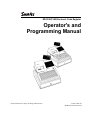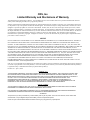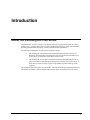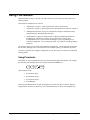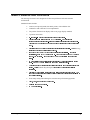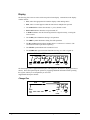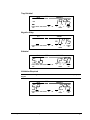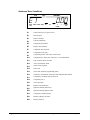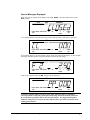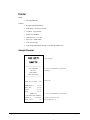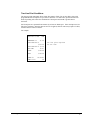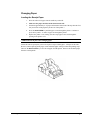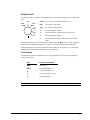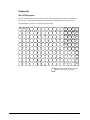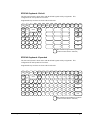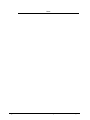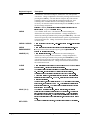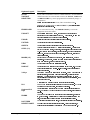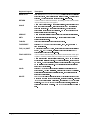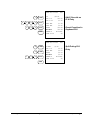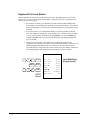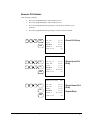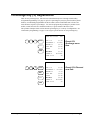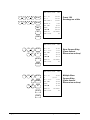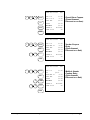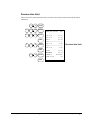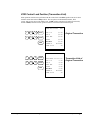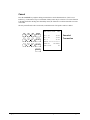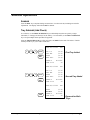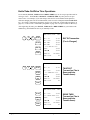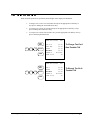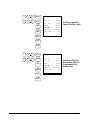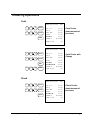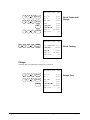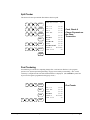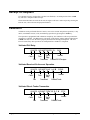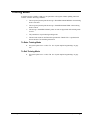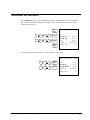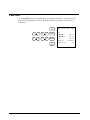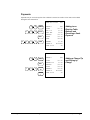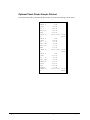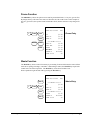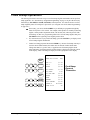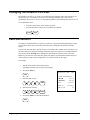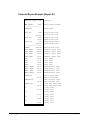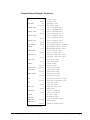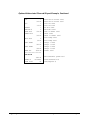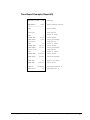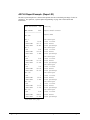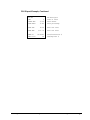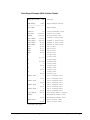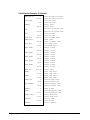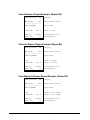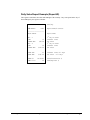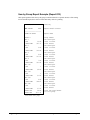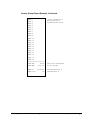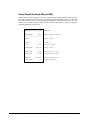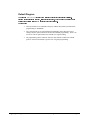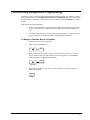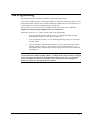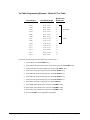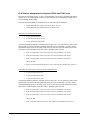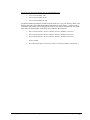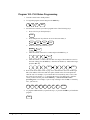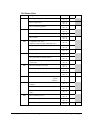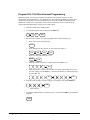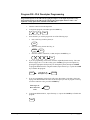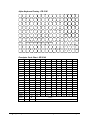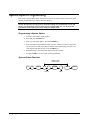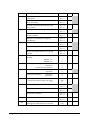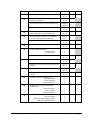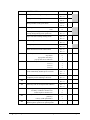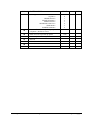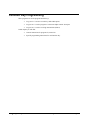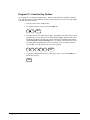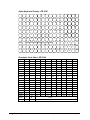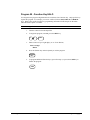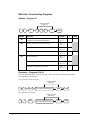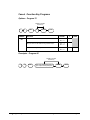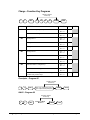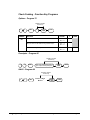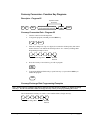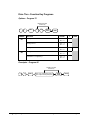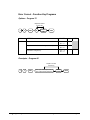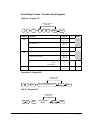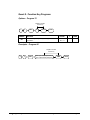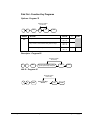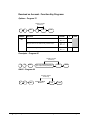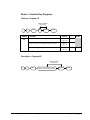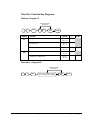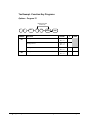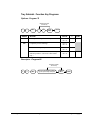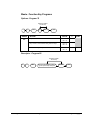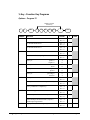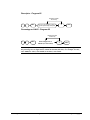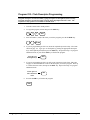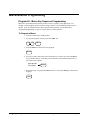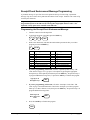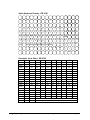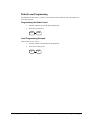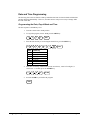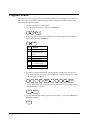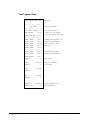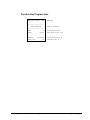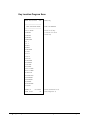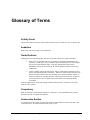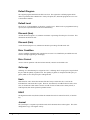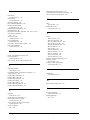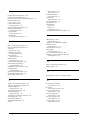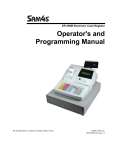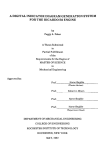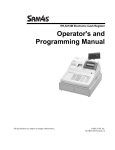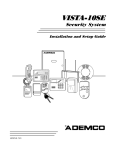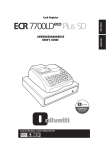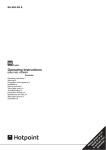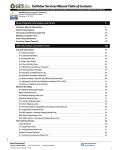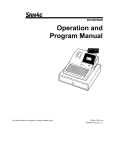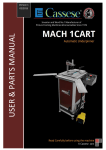Download Sam4s ER-5100? SERIES Specifications
Transcript
ER-5100/5140 Electronic Cash Register Operator's and Programming Manual All specifications are subject to change without notice. ©2005, CRS, Inc. M-ER5100/5140 Version 2.0 CRS, Inc. Limited Warranty and Disclaimers of Warranty This manual has been developed by CRS, Inc. It is intended for the use of its customers and service personnel and should be read in its entirety before attempting to install, use or program the product(s). Nothing contained in this manual shall be deemed to be, and this manual does not constitute, a warranty of, or representation with respect to, the product or any of the products to which this manual applies. This manual is subject to change without notice and CRS, Inc. has no obligation to provide any updates or corrections to this manual. Further, CRS, Inc. also reserves the right, without prior notice, to make changes in equipment design or components as it deems appropriate. No representation is made that this manual is complete or accurate in all respects and CRS, Inc. shall not be liable for any errors or omissions contained in this manual. In no event shall CRS, Inc. be liable for any incidental or consequential damages relating to or arising out of the use of this manual. This document contains proprietary information that is protected by copyright. All rights are reserved. No part of this document may be photocopied or reproduced without prior written consent of CRS, Inc. NOTICE IF ANY WARRANTY IS EXTENDED TO YOU WITH REGARD TO THE PRODUCT(S) TO WHICH THIS MANUAL APPLIES, IT IS A WARRANTY FROM THE ENTITY OR INDIVIDUAL FROM WHOM YOU DIRECTLY PURCHASED THE PRODUCT(S). SUBJECT TO THE FOREGOING, UNLESS YOU ARE A DIRECT END USER CUSTOMER OF CRS, INC., CRS, INC. DOES NOT EXTEND TO YOU ANY EXPRESS WARRANTY OR ANY IMPLIED WARRANTY AND EXPRESSLY DISCLAIMS ANY IMPLIED WARRANTY OF MERCHANTABILITY, FITNESS FOR USE, OR FITNESS FOR ANY PARTICULAR PURPOSE, OR ANY WARRANTY OF NON-INFRINGEMENT OF INTELLECTUAL PROPERTY RIGHTS IN CONNECTION WITH THE PRODUCT(S) OR ANY SOFTWARE, DRIVERS, OR PROGRAMMING PRODUCT, WHETHER EMBEDDED IN PRODUCT(S) OR PROVIDED AS A SEPARATE PROGRAM, OR USED IN CONJUNCTION WITH THIS/THESE PRODUCT(S). CRS, INC. SPECIFICALLY DOES NOT WARRANT THAT THE OPERATION OF ANY DRIVERS, SOFTWARE, OR PROGRAMMING PRODUCTS LICENSED HEREUNDER, WHETHER EMBEDDED IN PRODUCTS OR PROVIDED AS SEPARATE PROGRAMS, SHALL BE UNINTERRUPTED OR ERROR FREE OR THAT FUNCTIONS CONTAINED IN SUCH DRIVERS, SOFTWARE OR PROGRAMMING PRODUCTS SHALL OPERATE IN COMBINATION(S) WHICH MAY BE SELECTED FOR USE BY YOU OR OTHERWISE MEET YOUR REQUIREMENTS. CRS, Inc. is not responsible for any damages or loss, either direct, indirect, special, incidental or consequential, which you may experience as a result of your purchase or use of the product(s). Your sole remedy in the event that you encounter any difficulties with the product(s) is against the entity or individual from whom you purchased the product(s). Revision 2.0 - April 1, 2005 WARNING - U.S. THIS EQUIPMENT GENERATES, USES AND CAN RADIATE RADIO FREQUENCY ENERGY, AND IF NOT INSTALLED AND USED IN ACCORDANCE WITH THE INSTRUCTIONS MANUAL, MAY CAUSE INTERFERENCE TO RADIO COMMUNICATIONS. IT HAS BEEN TESTED AND FOUND TO COMPLY WITH THE LIMITS FOR A CLASS A COMPUTING DEVICE PURSUANT TO SUBPART J OF PART 15 OF FCC RULES WHICH ARE DESIGNED TO PROVIDE REASONABLE PROTECTION AGAINST SUCH INTERFERENCE WHEN OPERATED IN A COMMERCIAL ENVIRONMENT. OPERATIONS OF THE EQUIPMENT IN A RESIDENTIAL AREA IS LIKELY TO CAUSE INTERFERENCE IN WHICH CASE THE USER, AT HIS OWN EXPENSE, WILL BE REQUIRED TO TAKE WHATEVER MEASURES MAY BE REQUIRED TO CORRECT THE INTERFERENCE. NOTICE - CANADA THIS APPARATUS COMPLIES WITH THE CLASS “A” LIMITS FOR RADIO INTERFERENCE AS SPECIFIED IN THE CANADIAN DEPARTMENT OF COMMUNICATIONS RADIO INTERFERENCE REGULATIONS. CET APPAREIL EST CONFORME AUX NORMES CLASS “A” D’INTERFERENCE RADIO TEL QUE SPECIFIER PAR MINISTRE CANADIEN DES COMMUNICATIONS DANS LES REGLEMENTS D’INTERFERENCE RADIO. ATTENTION The product that you have purchased may contain a battery that may be recyclable. At the end of its useful life, under various state and local laws, it may be illegal to dispose of the battery into the municipal waste system. Check with your local solid waste officials for details concerning recycling options or proper disposal. Contents Introduction 7 About the Samsung ER-5100 Series......................................................................................7 Using This Manual...............................................................................................................8 Using Flowcharts....................................................................................................8 Basic Features and Functions................................................................................................9 Display ................................................................................................................. 10 Printer .................................................................................................................. 14 Sample Receipt ..................................................................................................... 14 Changing the Printer Ribbon Cartridge................................................................. 16 Changing Paper .................................................................................................... 17 Control Lock......................................................................................................... 19 Keyboards............................................................................................................. 20 Operations 23 Overview............................................................................................................................ 23 Function Key Descriptions.................................................................................................. 23 Clerk Sign-On/Sign-Off ..................................................................................................... 27 Direct Sign-On ..................................................................................................... 27 Coded Sign-On ..................................................................................................... 27 Receipt On and Off............................................................................................................. 28 PLU Registrations .............................................................................................................. 29 Keyboard PLU Entries .......................................................................................... 29 Keyboard PLU Level Entries................................................................................. 32 Numeric PLU Entries............................................................................................ 33 Percentage Key (%) Registrations....................................................................................... 35 Void and Correction Operations ......................................................................................... 38 Error Correct ........................................................................................................ 38 Previous Item Void ............................................................................................... 39 Merchandise Return.............................................................................................. 40 VOID Control Lock Position (Transaction Void) .................................................. 41 Cancel .................................................................................................................. 42 Subtotal Operations ............................................................................................................ 43 Subtotal ................................................................................................................ 43 Tray Subtotal (Add Check) ................................................................................... 43 Eat-In/Take-Out/Drive Thru Operations ............................................................... 44 Tax Shift Operations .......................................................................................................... 45 Tendering Operations......................................................................................................... 47 Cash ..................................................................................................................... 47 Check ................................................................................................................... 47 Charge.................................................................................................................. 48 Split Tender.......................................................................................................... 49 Post Tendering...................................................................................................... 49 Samsung ER 5100/5140 Electronic Cash Register iii Receipt on Request ............................................................................................................. 50 Validation .......................................................................................................................... 50 Training Mode ................................................................................................................... 51 Non-Add Number............................................................................................................... 52 No Sale .............................................................................................................................. 52 Received on Account.......................................................................................................... 53 Paid Out............................................................................................................................. 54 Restaurant Operations ........................................................................................................ 55 Posting Guest Checks with the Previous Balance Key ........................................... 55 Tracking Balances with the TABLE # Key ........................................................... 56 Payments .............................................................................................................. 57 Optional Check Printer Sample Printout ............................................................... 58 Promo Function .................................................................................................... 59 Waste Function..................................................................................................... 59 Currency Conversion.......................................................................................................... 60 Food Stamp Operations ...................................................................................................... 61 Scale Operations ................................................................................................................ 62 Direct Scale Entry ................................................................................................ 62 Manual Weight Entry ........................................................................................... 62 Management Functions 63 Introduction ....................................................................................................................... 63 Manager Authorization Of Restricted Operations ............................................................... 63 Changing the Default PLU Level........................................................................................ 64 Cash Declaration................................................................................................................ 64 System Reports................................................................................................................... 66 Running a Report - General Instructions............................................................... 66 Report Table......................................................................................................... 67 Financial Report Example (Report #1).................................................................. 68 Time Report Example (Report #2) ........................................................................ 73 All PLU Report Example (Report #3) .................................................................. 74 All Clerk Report Example (Report #4).................................................................. 76 Cash-In-Drawer Report Example (Report #5) ...................................................... 80 Check-In-Drawer Report Example (Report #6) ..................................................... 80 Food Stamp-In-Drawer Report Example (Report #7) ........................................... 80 Daily Sales Report Example (Report #8)............................................................... 81 Item by Group Report Example (Report #10) ........................................................ 82 Open Table Report Example (Report #11) ........................................................... 84 Inventory PLU Report Example (Report #12)....................................................... 85 Group Report Example (Report #20)..................................................................... 86 System Balancing............................................................................................................... 87 PLU Sales Total.................................................................................................... 87 Net Sales .............................................................................................................. 87 Gross Sales........................................................................................................... 87 Grand Total .......................................................................................................... 88 Programming 89 Overview............................................................................................................................ 89 Default Program ................................................................................................... 90 Function Key Assignment Programming ............................................................................ 91 Function Key Codes.............................................................................................. 92 Tax Programming .............................................................................................................. 93 iv Samsung ER 5100/5140 Electronic Cash Register Straight Percentage Tax Rate Programming.......................................................... 94 Tax Table Programming ....................................................................................... 95 PLU Programming ............................................................................................................. 97 Program 100 - PLU Status Programming ............................................................ 100 Program 150 - PLU Group Assignment............................................................... 102 Program 200 - PLU Price/HALO Programming .................................................. 103 Program 250 - PLU Stock Amount Programming ............................................... 104 Program 300 - PLU Descriptor Programming ..................................................... 105 Program 400 - PLU Link Programming .............................................................. 107 System Option Programming............................................................................................ 108 System Option Table........................................................................................... 109 Function Key Programming.............................................................................................. 114 Program 70 - Function Key Options.................................................................... 116 Program 80 - Function Key Descriptor................................................................ 117 Program 90 - Function Key HALO ..................................................................... 119 #/No Sale - Function Key Programs .................................................................... 120 Cancel - Function Key Programs......................................................................... 122 Cash - Function Key Programs ........................................................................... 123 Charge - Function Key Programs ........................................................................ 124 Check - Function Key Programs ......................................................................... 125 Check Cashing - Function Key Programs............................................................ 126 Currency Conversion - Function Key Programs .................................................. 127 Drive Thru - Function Key Programs.................................................................. 128 Eat-In - Function Key Programs ......................................................................... 129 Error Correct - Function Key Programs .............................................................. 130 Food Stamp Tender - Function Key Programs..................................................... 131 Guest # - Function Key Programs ....................................................................... 132 Previous Balance - Function Key Programs......................................................... 133 Promo - Function Key Programs ......................................................................... 134 Paid Out - Function Key Programs...................................................................... 135 Received on Account - Function Key Programs................................................... 136 Return - Function Key Programs......................................................................... 137 Scale - Function Key Programs ........................................................................... 138 Service - Function Key Programs........................................................................ 139 Table # - Function Key Programs........................................................................ 140 Take Out - Function Key Programs..................................................................... 141 Tax Exempt - Function Key Programs ................................................................ 142 Tray Subtotal - Function Key Programs .............................................................. 143 Void - Function Key Programs............................................................................ 144 Waste - Function Key Programs.......................................................................... 145 % Key - Function Key Programs......................................................................... 146 Clerk Programming.......................................................................................................... 148 Program 800 - Secret Code Programming ........................................................... 149 Program 801 - Drawer Assignment..................................................................... 149 Program 810 - Clerk Descriptor Programming.................................................... 150 Miscellaneous Programming ............................................................................................ 152 Program 95 - Macro Key Sequence Programming............................................... 152 Receipt/Check Endorsement Message Programming........................................... 153 Group Status and Descriptor Programming......................................................... 155 Scale Tare Weight Programming ........................................................................ 157 Drawer Limit Programming................................................................................ 158 Machine Number Programming.......................................................................... 158 Default Level Programming................................................................................ 159 Date and Time Programming.............................................................................. 160 Samsung ER 5100/5140 Electronic Cash Register v PC Schedule Operation Programming................................................................. 161 Program Scans ................................................................................................................. 162 PLU Program Scan ............................................................................................. 163 Tax Program Scan .............................................................................................. 164 Function Key Program Scan ............................................................................... 165 Clerk Program Scan ........................................................................................... 166 Group Descriptor Program Scan ......................................................................... 167 Receipt Message Program Scan .......................................................................... 168 System Option/Default level/ Drawer Limit/Tare Scan........................................ 169 Key Location Program Scan ............................................................................... 170 Macro Program Scan .......................................................................................... 171 vi Glossary of Terms 173 Index 177 Samsung ER 5100/5140 Electronic Cash Register Introduction About the Samsung ER-5100 Series Congratulations! You have selected a very flexible electronic cash register designed for years of reliable service. Samsung ER-5100 series ECRs will fit many retail stores, shops and restaurants, providing fast transaction processing, security, and detailed sales information. The Samsung ER-5100 Series is offered in two different versions: • The Samsung ER-5100 features a flat 160 position keyboard with 117 PLU keys. Because it offers protection from spills, this version works best in restaurants, food service shops, or convenience stores where food is served. • The Samsung ER-5140 features a 90 position keyboard with traditional raised keys. This version will accommodate up to 40 PLU keys and works best in retail stores, or shops where it is not necessary to place a large number of preset item keys on the keyboard. This manual includes instructions for both models. The keyboard is the only significant difference between the two models. Almost all other features are the same, any differences will be noted. Samsung ER 5100/5140 Electronic Cash Register Introduction • 7 Using This Manual With this manual we hope to provide you with a means to use your Samsung cash register to its fullest potential. This manual is divided into four sections: • "Introduction" on page 7, which explains basic features and functions. • "Operations" on page 23, which guides the user through the basic operation sequences. • "Management Functions" on page 63, which shows manager controlled functions, along with reports and balancing information. • "Programming" on page 89, which provides complete programming instructions, including PLU, function key programs, and system options. This section is recommended for use by store owners and managers, since programming can be somewhat complicated. Call your Samsung dealer if you find you need programming assistance. The Samsung ER-5100/5140 allows many different configurations. This manual was written with this in mind. Although we have tried to touch on all available options, your machine may differ. If you have questions concerning the configuration of your ER-5100/5140, contact your authorized Samsung dealer. Using Flowcharts Flowcharts are used to supplement step by step instructions throughout this manual. For example, the following flowchart describes how to register $1.00 into the PLU1 key: 1 0 0 PLU #1 This flowchart means: 1. Press numeric key 1. 2. Press numeric key 0. 3. Press numeric key 0. 4. Press PLU #1. Follow the flowchart from left to right, pressing the keys in the order they are shown. Numeric keypad entries are shown as square keys. PLU and function keys are shown as rectangular keys. 8 • Introduction Samsung ER 5100/5140 Electronic Cash Register Basic Features and Functions The Samsung ER-5100/5140 is designed to fit into many different retail and restaurant environments. Standard Features Include: • 2 station (receipt and journal) dot matrix printer, with validation slot. • Cash drawer with 5 bill and 5 coin compartments. • Ten position front and rear displays with a rear pop up display standard. • 7-position control lock. • KRXU UHDOWLPH FORFN ZLWK DXWRPDWLF GD\ DQG GDWH FKDQJH • )RXU WD[ UDWHV ZLWK YDOXH DGGHG WD[ 9$7 FDSDELOLW\ (DFK WD[ UDWH LV SURJUDPPDEOH IRU WD[ WDEOH ORRNXSV DQGRU VWUDLJKW SHUFHQWDJH WD[ SURJUDPPLQJ 7D[ UDWH PD\ EH SURJUDPPHG WR DFFRPPRGDWH &DQDGLDQ JRRGV DQG VHUYLFHV WD[ *67 • 2SHUDWLRQ IRU XS WR FOHUNV RU FDVKLHUV ZLWK VHSDUDWH UHSRUW WRWDOV <RXU Samsung GHDOHU FDQ SURYLGH DQ RSWLRQDO VHFRQG GUDZHU • 3ULFH /RRN 8SV 3/8V IRU RSHQ RU SUHVHW LWHP UHJLVWUDWLRQ )RU GLUHFW UHJLVWUDWLRQV XS WR 3/8V DUH RQ WKH (5 NH\ERDUG XS WR 3/8V DUH RQ WKH (5 NH\ERDUG (DFK NH\ERDUG 3/8 PD\ EH UHJLVWHUHG LQ RQH RI WKUHH OHYHOV • *URXS WRWDOV WR DFFXPXODWH WRWDOV RI LQGLYLGXDO 3/8V WKDW DUH DVVLJQHG WR HDFK JURXS (DFK 3/8 FDQ EH DVVLJQHG WR RQH RU WZR GLIIHUHQW JURXSV • $ SURJUDPPDEOH NH\ERDUG DOORZLQJ FXVWRPL]HG SODFHPHQW RI IXQFWLRQV DV WKH\ DUH QHHGHG 6HH Function Key Descriptions RQ SDJH IRU D OLVW RI DYDLODEOH IXQFWLRQV • )XQFWLRQ NH\V IRU SRVWLQJ FKDUJHV DQG SD\PHQWV WR DFFRXQWV RU JXHVW FKHFNV <RX FDQ FKRRVH PDQXDO SUHYLRXV EDODQFH SRVWLQJ RU DXWRPDWLF EDODQFH WUDFNLQJ IRU XS WR FXUUHQW EDODQFHV • Food stamp sorting and tendering for stores that accept food stamp payments. • &KHFN &DVK DQG XS WR ILYH &KDUJH NH\V • 0DQDJHPHQW • 3& &RPPXQLFDWLRQV ; DQG = UHSRUWV Samsung ER 5100/5140 Electronic Cash Register Introduction • 9 Display The Samsung ER-5100/5140 comes with a ten position front display. Annotations on the display window include: • PLU, where the appropriate PLU number displays when making entries. • RPT, where a counter appears when the same item is multiplied or repeated. • The AMOUNT area shows the amount, i.e. price, subtotal or total. • RCPT OFF indicates when the receipt is turned off. • VALID illuminates once the form being inserted is aligned correctly, covering the active sensors. • The VOID symbol illuminates during Void operations. • The SHIFT symbol illuminates during Tax Shift operations • The D1 and D2 symbols indicate whether drawer 1 or drawer 2 is selected. (The second drawer must be purchased separately.) • The LEVEL symbol indicates the current PLU level. • The CLERK ON segment remains illuminated as long as a clerk is signed on. PLU RPT RCPT VALID VOID SHIFT OFF D1 AMOUNT D2 1 2 LEVEL 3 CLERK ON The front display offers supplemental descriptors which appear in the first two display positions (as shown). These descriptors help the operator by supplying additional information while operating the register, and may be accompanied by an error tone. Supplemental descriptors include: Change Due PLU RPT RCPT VALID VOID SHIFT OFF 10 • Introduction D1 AMOUNT D2 1 2 LEVEL 3 CLERK ON Samsung ER 5100/5140 Electronic Cash Register Tray Subtotal PLU RPT RCPT VALID VOID SHIFT OFF D1 AMOUNT D2 1 2 LEVEL 3 CLERK ON 3 CLERK ON 3 CLERK ON Negative Entry PLU RPT RCPT VALID VOID SHIFT OFF AMOUNT D1 D2 1 2 LEVEL Subtotal PLU RPT RCPT VALID VOID SHIFT OFF D1 AMOUNT D2 1 2 LEVEL Validation Required NOTE: The indicator light above "VALID" will illuminate once the form has been properly aligned. PLU RPT RCPT VALID VOID SHIFT OFF Samsung ER 5100/5140 Electronic Cash Register D1 AMOUNT D2 1 2 LEVEL 3 CLERK ON Introduction • 11 Numbered Error Conditions PLU RPT RCPT VALID VOID SHIFT OFF 12 • Introduction AMOUNT D1 D2 1 2 LEVEL 3 CLERK ON E1 General Error (key sequence error) E2 Drawer Open E3 HALO exceeded E4 X mode compulsory E5 Compulsory Non-Add # E6 Require Tray Subtotal E7 Condiment entry required E8 Compulsory scale entry E9 Compulsory Eat-In, Take Out, or Drive Thru E10 Compulsory key at the start of the sale, i.e. non-add number E11 Cash in drawer limit exceeded E12 Active open drawer alarm E13 Guest # entry required E14 Scale error E15 Check TIP operation programming status E16 Clerk does not match the clerk associated with this table number E17 Compulsory condiment entry before item E18 Compulsory tare # E19 Close open table E20 Require cash declaration E21 Optional external printer busy E22 Optional external printer off line E23 Compulsory endorsement key E30 Memory capacity exceeded E99 Inactive function Samsung ER 5100/5140 Electronic Cash Register Special Messages Displayed: When all clerks are signed off, the display will read "&/26(G" when the control lock is in the REG position. PLU RPT RCPT VALID VOID SHIFT OFF D1 AMOUNT D2 1 2 LEVEL 3 CLERK ON "CL" displayed while in X or Z control lock position indicates that a clerk must be signed on. PLU RPT RCPT VALID VOID SHIFT OFF D1 AMOUNT D2 1 2 LEVEL 3 CLERK ON If food stamp change is due, the amount is shown on the left portion of the display. In this example, the display indicates $2.00 in food stamp change and $2.50 in cash change. PLU RPT RCPT VALID VOID SHIFT OFF D1 AMOUNT D2 1 2 LEVEL 3 CLERK ON 3 CLERK ON In the event of printer failure, the 3 3 message will be displayed. PLU RPT RCPT VALID VOID SHIFT OFF D1 AMOUNT D2 1 2 LEVEL A majority of printer failures are due to paper jams, which can easily be remedied by removing both the receipt and journal tapes and clearing obstruction from the print head. Worn out and frayed printer ribbons may also jam printers. It is suggested that printer ribbons be changed as soon as print becomes faint in order to prevent frayed ribbons from causing printer failures. Samsung ER 5100/5140 Electronic Cash Register Introduction • 13 Printer Model: • Samsung ERP-400 Features: • Receipt and journal stations. • Print speed: 3.0 lines per second • Columns: 21 per station. • Single line validation • Character Size: 7 x 9 dots. • Paper size: 44mm width. • Tear off for receipt. • Logo stamp, printing the message "Your Receipt, Thank You" Sample Receipt Logo Stamp --------------------THE SAMSUNG ER-5100 ELECTRONIC CASH REGISTER --------------------DATE 08/15/1999 SUN HAMBURGER T1 $1.00 TAX1 AMT $0.06 TOTAL $1.06 CASH $1.06 THANK YOU FOR CHOOSING SAMSUNG CLERK 01 No.00001 TIME 12:00 00 14 • Introduction 4 line programmable preamble message Date/Day 2 line programmable postamble Clerk/Consecutive # Time/Register # Samsung ER 5100/5140 Electronic Cash Register Two-Line Print Conditions The Samsung ERP-400 printer allows single line numeric fields of up to nine digits, along with programmable PLU descriptors of up to twelve characters. For this reason, provisions have been made for printing sales where the combination of descriptor and amount is greater than 21 characters. PLU descriptors are separated from amounts by at least one blank space. If the descriptor used is a full twelve characters, and more than one tax rate is applied, all PLU entries may require two lines, with the amount on the second line. For example: DATE 08/15/1999 SUN HAMBURGER T1 $1.29 FOOD SPECIAL T1 $129.95 FOOD SPECIAL T1 $9.29 TAX1 AMT $8.47 TOTAL $149.00 CASH $149.00 CLERK 01 TIME 12:00 two line print required for one item No.00001 00 Samsung ER 5100/5140 Electronic Cash Register Introduction • 15 Changing the Printer Ribbon Cartridge The Samsung ER-5100/5140 receipt/journal printer uses a replaceable ink ribbon cartridge. Once print becomes faint, a new ink ribbon must be installed. To replace the ink ribbon follow these steps: 1. Remove the printer cover and locate the ink ribbon cartridge as shown in the illustration. 2. Apply downward pressure to the cartridge while pulling it towards you using the serrated area on the left edge and the raised tab near the knob on the right. Lift to remove. 3. Insert the new ink ribbon cartridge and press firmly into place. Remove any slack in the ribbon by rotating he cartridge knob counter-clockwise. Note: Ribbon must be in place when changing paper. 16 • Introduction Samsung ER 5100/5140 Electronic Cash Register Changing Paper Loading the Receipt Paper 1. Place the other roll of paper into the small tray on the left. 2. Make sure the paper unrolls from the bottom of the roll. 3. Fold back approximately 6" of paper and insert the folded end of the tape into the feed slot just in front of the paper tray at the rear of the printer.* 4. Press the RCPT FEED key until the paper comes through the printer. Continue to press the key until 3 - 4 inches of paper are through the printer. 5. Replace the printer cover, making sure the receipt paper comes out through the opening in the printer cover. * Ribbon must be in place when changing paper. Follow the same steps anytime you need to replace receipt or detail paper. All steps are the same. However, when replacing detail paper, cut the old detail paper at the spot where the printing stops. Then use the DETL FEED key to free the old paper from the printer. Remove the old detail paper from the rewind spindle. Samsung ER 5100/5140 Electronic Cash Register Introduction • 17 Loading of the Detail Paper 1. Place the key marked REG into the control lock and turn to the REG control lock position. 2. Locate the rewind spindle. 3. Locate the printer cover key. The printer cover key is the smallest key on the key ring. Insert this key into the printer cover lock. Turn the key, and remove the printer cover. 4. Locate and install the printer ribbon cartridge (see "Changing the Printer Ribbon Cartridge" on page 16). 5. As you face the keyboard, notice two plastic trays behind the printer mechanism. Place one of the rolls of printer paper into the tray on the right. Make sure the paper will unwind from the bottom of the roll. 6. Fold back approximately 6" of paper and insert the folded end of the tape into the feed slot just in front of the paper tray at the rear of the printer.* 7. Press the DETL FEED key on the cash register keyboard until the edge of the paper feeds through the printer. Run 6 - 8 inches of paper through the printer. 8. Insert the end of the paper into the slot on the shaft of the rewind spindle, holding the spindle with the gear to the right and the shaft to the left. Wind the spindle several turns to be sure the paper will stay on the spindle. Press the end piece of the rewind spindle back onto the left end of the shaft. 9. Slide the axle of the rewind spindle (between the gear and the shaft) into the notch of the printer housing. Make sure the gear on the rewind spindle meshes with the gear on the printer. 10. Press the DETL FEED key several more times to make sure the paper moves properly through the printer. * Ribbon must be in place when changing paper. 18 • Introduction Samsung ER 5100/5140 Electronic Cash Register Control Lock The control lock has 7 positions, accessed with 5 keys. Each ECR is shipped with two full sets of keys. VOID Use to void (correct) items outside of a sale. OFF VOID REG OFF The register is inoperable. X REG Use for normal registrations. X Use to read register reports. Z Use to read register reports and reset totals to zero. P Use to program the register. S The S position is a hidden position reserved for dealer access. Z P S All normal operations are performed with the control lock in the REG position. Refer "Manager Authorization Of Restricted Operations" on page 63 to perform operations in the X position. Before performing any operations in Register Mode a clerk must be signed on. See "Clerk SignOn/Sign-Off" on page 27 for a description of clerk operations. Control Keys The Samsung ER-5100/5140 includes two sets of keys that may be used to access the following control lock positions. Key Positions Accessible REG OFF, REG VOID VOID, OFF, REG, X Z VOID, OFF, REG, X, Z P VOID, OFF, REG, X, Z, P C ALL POSITIONS Note: Keys may be removed from the control lock in the OFF or REG positions. Samsung ER 5100/5140 Electronic Cash Register Introduction • 19 Keyboards ER-5100 Keyboard The ER-5100 keyboard includes 160 key positions with the default legends and key assignments as shown below. The keyboard legend sheet can be replaced by lifting the protective plastic cover. Programmable key locations are shown with a bold border. RECT FEED DETL FEED VALID 1 F/S SHIFT LEVEL 1 2 LEVEL 2 3 LEVEL 3 4 ERROR CORR 5 CLEAR 1 20 • Introduction %1 PAID OUT 12 CLERK 18 %2 RECD ACCT 13 F/S SUB 19 VOID 14 F/S TEND 20 6 7 8 9 TAX 1 SHIFT TAX 2 SHIFT EAT RETURN IN 21 15 #/NS 10 TAKE CANCEL OUT 22 16 PLU 11 X/TIME 17 CHARGE 2 23 7 8 9 CHARGE 1 24 4 5 6 CHECK 25 1 2 3 SBTL 26 0 00 . CASH 27 Bold indicates Programmable Key Locations (location number shown in lower left) Samsung ER 5100/5140 Electronic Cash Register ER-5140 Keyboard - Default The ER-5140 keyboard is shown below with the default legends and key assignments. This configuration has 15 keyboard PLU locations. Programmable key locations are shown with a bold border. RECT FEED DETL FEED ERROR CORR P L U 1 VOID 2 VALID #/NS 10 CLEAR TAX 1 SHIFT 11 TAX 2 SHIFT 13 F/S SHIFT 14 %1 4 %3 %2 %4 MACRO 1 17 MACRO 2 18 MACRO 3 19 F/S SUB 22 CHARGE 2 25 F/S TEND 23 CHARGE 1 26 9 2 7 12 4 5 6 3 8 13 4 9 14 5 10 15 0 00 CLERK 24 11 8 2 MACRO 5 21 6 7 1 MACRO 4 20 1 3 8 5 RECD ACCT 16 X/TIME 12 6 CANCEL RETURN 3 7 PAID OUT 15 . 9 CHECK 27 SBTL 28 CASH 29 Bold indicates Programmable Key Locations (location number shown in lower left) 1 ER-5140 Keyboard - Expanded The ER-5140 keyboard is shown below with the default legends and key assignments. This configuration has 40 keyboard PLU locations. Programmable key locations are shown with a bold border. RECT FEED DETL FEED ERROR CORR P L U 1 VOID 2 #/NS 10 CLEAR TAX 1 SHIFT 11 TAX 2 SHIFT 13 F/S SHIFT 14 PAID OUT 15 RECD ACCT 16 X/TIME 12 1 6 11 16 21 26 31 %1 4 %3 %4 MACRO 2 18 MACRO 3 19 MACRO 4 CLERK 24 36 F/S SUB 22 CHARGE 2 25 F/S TEND 23 CHARGE 1 26 9 2 7 12 17 22 27 32 37 4 5 6 3 8 13 18 23 28 33 38 4 9 14 19 24 29 34 39 5 10 15 20 25 30 35 40 1 2 3 0 00 . 9 1 Samsung ER 5100/5140 Electronic Cash Register MACRO 5 21 20 8 8 %2 MACRO 1 17 7 6 CANCEL RETURN 3 7 5 VALID CHECK 27 SBTL 28 CASH 29 Bold indicates Programmable Key Locations (location number shown in lower left) Introduction • 21 Notes 22 • Introduction Samsung ER 5100/5140 Electronic Cash Register Operations Overview The operations section of this manual gives basic information about the functions performed by the register. Each of the function keys are explained, giving a general description of their operation. Example operations are given for each function key showing correct keystrokes and the resulting print on the receipt. Since all machines differ in actual programming, the operation of some keys may require a management key, while other optional keys may not exist on your keyboard. If you have questions concerning your keyboard set-up, please contact your authorized Samsung dealer. Function Key Descriptions Keys are listed in alphabetical order. Some of the keys described below are not included on the default keyboard. See "Function Key Assignment Programming" on page 91 to add or change programmable keys. Keyboard Legend Description #/NS 8VH DV D QRQDGG NH\ WR SULQW XS WR D GLJLW QXPHULF HQWU\ RQ WKH UHFHLSW DQG MRXUQDO 7KLV HQWU\ ZLOO QRW DGG WR DQ\ VDOHV WRWDOV 7KH #/NS NH\ LV DOVR XVHG WR RSHQ WKH FDVK GUDZHU ZLWKRXW PDNLQJ D VDOH X/TIME 8VH WR D PXOWLSO\ D TXDQWLW\ RI LWHPV RU FDOFXODWH VSOLW SULFLQJ RQ 3/8 HQWULHV 00, 0-9, Decimal 8VH WR PDNH QXPHULF HQWULHV LQ 5(* ; = 92,' RU 3 SRVLWLRQV 7KH GHFLPDO NH\ LV XVHG IRU GHFLPDO RU VFDOH PXOWLSOLFDWLRQ ZKHQ VHWWLQJ RU HQWHULQJ IUDFWLRQDO SHUFHQWDJH GLVFRXQWV RU ZKHQ SURJUDPPLQJ IUDFWLRQDO WD[ UDWHV 'R QRW XVH WKH GHFLPDO NH\ ZKHQ PDNLQJ DPRXQW HQWULHV LQWR 3/8V CANCEL &DQFHOV D WUDQVDFWLRQ ZLWKRXW XSGDWLQJ 3/8 RU IXQFWLRQ NH\ WRWDOV 7KH &DQFHO IXQFWLRQ PD\ RQO\ EH XVHG SULRU WR WHQGHULQJ 2QFH WHQGHULQJ EHJLQV WKH &DQFHO IXQFWLRQ PD\ QR ORQJHU EH XVHG 7KH &$1&(/ NH\ FRUUHFWV WKH DSSURSULDWH WRWDOV DQG FRXQWHUV DQG WKH )LQDQFLDO UHSRUW UHFRUGV WRWDO RI WUDQVDFWLRQV FDQFHOHG Samsung ER 5100/5140 Electronic Cash Register Operations • 23 Keyboard Legend Description CASH Calculates the sale total including tax, finalizes the sale, and opens the cash drawer. Change computation is allowed by entering an amount before pressing the CASH key. The cash drawer will open only if the amount tendered is equal to or greater than the total amount of the sale. Post tendering is also available should a second change calculation be necessary. Re-enter the tendered amount and press the CASH key to show the new change computation. 3UHVV WKH CASH key D VHFRQG WLPH WR LVVXH D EXIIHUHG UHFHLSW XS WR OLQHV ZKHQ WKH receipt on/off IXQFWLRQ LV 2)) CHECK Use to finalize check sales. Calculates the sale total including tax, finalizes the sale, and opens the cash drawer. Change computation is allowed by entering an amount before pressing the CHECK key. The cash drawer will open only if the amount tendered is equal to or greater than the total amount of the sale. Change issued will be subtracted from the cashin-drawer total. CHECK CASHING 8VH WR H[FKDQJH D FKHFN IRU FDVK &DVKLQGUDZHU DQG FKHFNLQGUDZHU WRWDOV CHECK ENDORSEMENT 8VH WR SULQW D FKHFN HQGRUVHPHQW PHVVDJH RQ DQ RSWLRQDO VOLS SULQWHU 6HH Receipt/Check Endorsement Message Programming RQ SDJH WR SURJUDP DQ HQGRUVHPHQW PHVVDJH CHARGE(1-5) 8VH WR ILQDOL]H FKDUJH VDOHV Calculates the sale total including tax, DUH DGMXVWHG finalizes the sale, and opens the cash drawer. Change computation is allowed by entering an amount before pressing the CHARGE key. The cash drawer will open only if the amount tendered is equal to or greater than the total amount of the sale. Change issued will be subtracted from the cash-in-drawer total. CLEAR 8VH WR FOHDU HQWULHV PDGH LQWR WKH NH\ QXPHULF SDG RU X/TIME NH\ EHIRUH WKH\ DUH SULQWHG $OVR XVHG WR FOHDU HUURU FRQGLWLRQV CLERK 7KH UHJLVWHU ZLOO QRW RSHUDWH LQ UHJLVWHU PRGH XQOHVV D FOHUN KDV EHHQ VLJQHG RQ &OHUN VLJQRQ LV DFFRPSOLVKHG E\ GLUHFW RU VHFUHW FRGH VLJQ RQ $OO HQWULHV PDGH RQ WKH UHJLVWHU ZLOO UHSRUW WR RQH RI WKH FOHUN WRWDOV :KHQ D FOHUN LV VLJQHG RQ DOO HQWULHV IROORZLQJ ZLOO DGG WR WKDW FOHUN V WRWDO XQWLO DQRWKHU FOHUN LV VLJQHG RQ +RZHYHU D FOHUN FDQQRW EH FKDQJHG LQ WKH PLGGOH RI D WUDQVDFWLRQ 7R VLJQ D FOHUN RII WKHUHE\ GLVSOD\LQJ WKH CLOSEd PHVVDJH RQ WKH GLVSOD\ HQWHU ]HUR WKHQ SUHVV WKH &/(5. NH\ 7KLV GLVDEOHV WKH UHJLVWHU XQWLO DQRWKHU FOHUN LV VLJQHG RQ 7KH FXUUHQW FOHUN PXVW ILUVW EH VLJQHG RII EHIRUH DQRWKHU FOHUN PD\ EH VLJQHG RQ CONV (1 & 2) 7KH FXUUHQF\ FRQYHUVLRQ IXQFWLRQ DOORZHG DIWHU VXEWRWDO FRQYHUWV DQG GLVSOD\V WKH QHZ VXEWRWDO DW D SUHSURJUDPPHG H[FKDQJH UDWH 7HQGHULQJ LV DOORZHG DIWHU XVLQJ WKH FXUUHQF\ FRQYHUVLRQ IXQFWLRQ &KDQJH LV FDOFXODWHG DQG LVVXHG LQ KRPH FXUUHQF\ 7KH DPRXQW RI IRUHLJQ FXUUHQF\ WHQGHUHG LV VWRUHG LQ D VHSDUDWH WRWDO RQ WKH )LQDQFLDO UHSRUW EXW QRW DGGHG WR WKH GUDZHU WRWDO DETL FEED 24 • Operations $GYDQFHV WKH GHWDLO SDSHU RQH OLQH RU FRQWLQXRXVO\ XQWLO WKH NH\ LV UHOHDVHG Samsung ER 5100/5140 Electronic Cash Register Keyboard Legend Description EAT-IN TAKE OUT DRIVE THRU Eat-In, Take Out and Drive Thru are subtotal functions. In areas that have different tax rules for eat-in and take out sales, the EAT-IN, TAKE OUT and DRIVE THRU keys can be programmed to automatically charge or exempt taxes. 6DOHV PD\ QRW EH VSOLW EHWZHHQ 7KH Eat-In, Take Out and Drive Thru EAT-IN, TAKE OUT and DRIVE THRU keys PDLQWDLQ VHSDUDWH WRWDOV RQ WKH )LQDQFLDO UHSRUW ERROR CORR Use to correct the last entry. The ERROR CORR key corrects the appropriate totals and counters. F/S SHIFT :KHQ SUHVVHG EHIRUH D 3/8 HQWU\ WKH )6 6+,)7 NH\ UHYHUVHV WKH SUHSURJUDPPHG IRRG VWDPS VWDWXV RI WKH 3/8 )RU H[DPSOH DQ LWHP QRW IRRG VWDPS HOLJLEOH FDQ EH PDGH IRRG VWDPS HOLJLEOH F/S SUB 'LVSOD\V WKH DPRXQW RI WKH VDOH WKDW LV IRRG VWDPS HOLJLEOH F/S TEND 8VH WR WHQGHU IRRG VWDPSV IRU HOLJLEOH VDOHV GUEST # 8VH WR HQWHU WKH FRXQW RI JXHVWV VHUYHG DV SDUW RI D JXHVW FKHFN LEVEL (1-3) /HYHO NH\V VKLIW WKH NH\ERDUG 3/8 WKDW LV EHLQJ UHJLVWHUHG /HYHOV FDQ EH VWD\ GRZQ WR DFFRPPRGDWH IRU H[DPSOH EUHDNIDVW OXQFK DQG GLQQHU PHQXV SRSXS DIWHU HDFK LWHP WR UHJLVWHU IRU H[DPSOH ODUJH PHGLXP RU VPDOO VRIW GULQN SRSXS DIWHU HDFK WUDQVDFWLRQ YDULRXV SL]]D VL]HV WR UHJLVWHU IRU H[DPSOH WRSSLQJV RI MACRO (1-5) 0DFUR NH\V PD\ EH SURJUDPPHG WR UHFRUG WKHQ ODWHU SHUIRUP XS WR NH\VWURNHV )RU H[DPSOH D PDFUR NH\ FRXOG EH VHW WR WHQGHU SUHVHW WHQGHU D FRPPRQ FXUUHQF\ VXFK DV LQWR WKH FDVK NH\ P/BAL 8VH WR HQWHU WKH DPRXQW RI DQ RXWVWDQGLQJ EDODQFH PAID OUT 8VH WR UHFRUG PRQH\ WDNHQ IURP WKH UHJLVWHU WR SD\ LQYRLFHV HWF 7KH SDLG RXW DPRXQW VXEWUDFWV IURP WKH FDVKLQGUDZHU WRWDO 3DLG RXWV DUH DOORZHG RXWVLGH RI D VDOH RQO\ % Keys 8S WR ILYH NH\V PD\ EH SODFHG RQ WKH NH\ERDUG (DFK NH\ LV VHW ZLWK D VSHFLILF IXQFWLRQ VXFK DV LWHP GLVFRXQW RU VXUFKDUJH RU VDOH GLVFRXQW RU VXUFKDUJH 7KH SHUFHQW UDWH PD\ EH HQWHUHG RU SUHSURJUDPPHG RU WKH SHUFHQW NH\V FDQ EH SURJUDPPHG ZLWK D QHJDWLYH RSHQ RU SUHVHW SULFH WKXV DFWLQJ DV FRXSRQ NH\V $ SHUFHQWDJH NH\ PD\ DOVR EH VHW XS WR DFFHSW FKDUJH WLS HQWULHV PLU 7KH PLU NH\ LV XVHG WR UHJLVWHU SULFH ORRN XSV E\ QXPEHU HQWU\ 3/8V FDQ EH SURJUDPPHG RSHQ RU SUHVHW DQG SRVLWLYH RU QHJDWLYH Keyboard PLU Keys 8VH WR FDWHJRUL]H PHUFKDQGLVH DV \RX ZRXOG ZLWK WUDGLWLRQDO GHSDUWPHQW NH\V .H\ERDUG 3/8V FDQ EH SURJUDPPHG RSHQ RU SUHVHW DQG SRVLWLYH RU QHJDWLYH PROMO 7KH PROMO NH\ DOORZV \RX WR DFFRXQW IRU SURPRWLRQDO LWHPV DV LQ EX\ WZR JHW RQH IUHH 3UHVVLQJ WKLV NH\ ZLOO UHPRYH DQ LWHP V FRVW IURP WKH VDOH EXW ZLOO LQFOXGH WKH VDOH RI WKH LWHP LQ WKH LWHP V VDOHV FRXQWHU RCPT FEED $GYDQFHV WKH UHFHLSW SDSHU RQH OLQH RU FRQWLQXRXVO\ XQWLO WKH NH\ LV UHOHDVHG RECEIPT ON/OFF :KHQ 2)) QR UHFHLSW ZLOO SULQW GXULQJ D VDOH ,I WKH UHFHLSW LV RII D EXIIHUHG UHFHLSW LV DYDLODEOH E\ SUHVVLQJ WKH CASH NH\ D VHFRQG WLPH Samsung ER 5100/5140 Electronic Cash Register Operations • 25 Keyboard Legend Description RECD ACCT 7KH RECD ACCT (received on account) key LV XVHG WR UHFRUG PHGLD ORDQHG WR WKH FDVK GUDZHU RU SD\PHQWV UHFHLYHG RXWVLGH RI D VDOH 7KH FDVK GUDZHU ZLOO RSHQ 7KH DPRXQW UHFHLYHG DGGV WR WKH FDVKLQGUDZHU WRWDO RETURN Used to return or refund merchandise. Returning an item will also return any tax which may have been applied. SCALE 8VH WR PDNH ZHLJKW HQWULHV :KHQ D VFDOH LV DWWDFKHG SUHVV WKH VFDOH NH\ WR VKRZ WKH ZHLJKW LQ WKH GLVSOD\ WKHQ SUHVV RU HQWHU D 3/8 WR PXOWLSOH WKH ZHLJKW WLPHV WKH SULFH :KHQ D VFDOH LV QRW DWWDFKHG \RX FDQ HQWHU WKH ZHLJKW XVLQJ WKH GHFLPDO NH\ IRU IUDFWLRQV 3/8V PD\ EH SURJUDPPHG WR UHTXLUH DQ HQWU\ WKURXJK WKH VFDOH NH\ SERVICE 8VH WR WHPSRUDULO\ ILQDOL]H 3UHYLRXV %DODQFH RU 7DEOH WUDFNLQJ WUDQVDFWLRQV SBTL 'LVSOD\V VXEWRWDO RI VDOH LQFOXGLQJ WD[ 0XVW EH SUHVVHG SULRU WR D VDOH GLVFRXQW RU VDOH VXUFKDUJH TABLE # TAX EXEMPT 7UDFNV WKH FXUUHQW EDODQFH IRU D JXHVW FKHFN RU WDEOH 3UHVV WKH TAX EXEMPT NH\ WR H[HPSW WD[ WD[ WD[ DQGRU WD[ IURP WKH HQWLUH VDOH TAX (1-4) SHIFT :KHQ SUHVVHG EHIRUH D 3/8 HQWU\ WKH WD[ VKLIW NH\V UHYHUVH WKH WD[ VWDWXV RI WKH 3/8 LH D 3/8 ZLWK QRQWD[ VWDWXV ZRXOG EHFRPH WD[DEOH RU D 3/8 ZLWK WD[ VWDWXV ZRXOG EHFRPH QRQWD[DEOH TRAY SUBTOTAL Use to combine individual trays (in a cafeteria situation) that will be paid together. Each tray subtotal entry will advance the consecutive number. VOID 8VH WR FRUUHFW DQ LWHP HQWHUHG HDUOLHU ZLWKLQ D VDOH 7KH WKH DSSURSULDWH WRWDOV DQG FRXQWHUV 92,' NH\ FRUUHFWV 7R FRUUHFW WKH ODVW LWHP XVH WKH (5525 &255 NH\ )RU YRLG RSHUDWLRQV RXWVLGH RI D VDOH 7UDQVDFWLRQ 9RLG XVH WKH 92,' SRVLWLRQ RQ WKH FRQWURO ORFN 7KH )LQDQFLDO UHSRUW UHFRUGV WRWDOV IRU HDFK W\SH RI YRLG VHSDUDWHO\ VALID 3UHVV WKH VALID NH\ WR SULQW D RQH OLQH YDOLGDWLRQ RQ D VHSDUDWH IRUP RU SLHFH RI SDSHU $Q\ LWHP UHJLVWUDWLRQ GLVFRXQW RU SD\PHQW PD\ EH YDOLGDWHG ,I YDOLGDWLRQ LV UHTXLUHG DIWHU D SDUWLFXODU IXQFWLRQ WKH PHVVDJH 63 ZLOO DSSHDU RQ WKH IURQW GLVSOD\ WASTE 7KH WASTE NH\ DOORZV FRQWURO RI LQYHQWRU\ E\ DFFRXQWLQJ IRU LWHPV ZKLFK PXVW EH UHPRYHG IURP VWRFN GXH WR VSRLODJH EUHDNDJH RU PLVWDNHV 3UHVV WKH WASTE NH\ EHIRUH HQWHULQJ ZDVWHG LWHPV WKHQ SUHVV WKH WASTE NH\ DJDLQ WR ILQDOL]H 7KH WASTE NH\ PD\ EH XQGHU PDQDJHU FRQWURO UHTXLULQJ WKH FRQWURO ORFN WR EH LQ WKH ; SRVLWLRQ 7KH WASTE NH\ LV QRW DOORZHG ZLWKLQ D VDOH 26 • Operations Samsung ER 5100/5140 Electronic Cash Register Clerk Sign-On/Sign-Off See "System Option Programming" on page 108, to review your FOHUN options: • The ER-5100 series can be set to function with a cashier or clerk reporting system. System option #7 allows you to select media reporting, thus allowing cashier accountability. • System option #15 allows you to select direct or code entry sign on and/or stay-down or pop-up operation. Depending on how your machine has been programmed, sign-on will take place only at the beginning of a shift (stay-down), or may have to be repeated for each transaction (pop-up). If your machine has been programmed for stay-down clerks, the clerk currently signed on must be signed off before another clerk may be signed on. Check with your store manager to see which options have been selected for your register. Before any transaction may take place, a FOHUN must be signed on. Clerk sign-on is accomplished in one of two ways: Direct Sign-On To sign on a clerk, enter the clerk number an press the clerk key. CLERK Clerk # (1-15) To sign the clerk off, enter 0 (Zero) and press the clerk key. 0 CLERK Coded Sign-On To sign on a clerk, press the clerk key, enter the clerk code, then press the clerk key again. CLERK CLERK Clerk Code (up to 6 digits) To sign the clerk off, enter 0 (Zero) and press the clerk key. 0 CLERK Samsung ER 5100/5140 Electronic Cash Register Operations • 27 Receipt On and Off The RECEIPT ON/OFF function key may or may not be located on your keyboard. (The RECEIPT ON/OFF key is not included on the default keyboard.) If The RECEIPT ON/OFF Key Is Located On The Keyboard 1. Press the RECEIPT ON/OFF key once to turn the receipt off. 2. Press the RECEIPT ON/OFF key again to turn the receipt on. If The RECEIPT ON/OFF Key Is Not Located On The Keyboard 1. Turn the control lock to the X position. 2. To turn the receipt off, enter 9 9, press the SBTL key. Enter 1, press CASH. 9 3. SBTL 1 CASH To turn the receipt on, enter 9 9, press the SBTL key. Enter 0, press CASH. 9 28 • Operations 9 9 SBTL 0 CASH Samsung ER 5100/5140 Electronic Cash Register PLU Registrations All registrations on the Samsung ER-5100/5140 are made into open or preset PLUs. • In place of traditional department keys, some PLUs are located directly on the keyboard. • When more items or categories are needed than the number of PLUs available on the keyboard, registrations can be into PLUs by entering the PLU code number and pressing the PLU key on the keyboard. This system simplifies reporting by listing all items (regardless of how they are entered) on the PLU report, while reporting for groups of items or categories is available from the Group report. Keyboard PLU Entries As you make PLU registrations, you can follow your entries by viewing the display. The digits marked PLU indicate the PLU number being used. The digit marked RPT counts items as they are repeated or multiplied. In the following examples: • PLU 1 is programmed for open entries, and is taxable by Tax 1. • PLU 2 is programmed for open entries, and is taxable by Tax 2. • PLU 3 is programmed with a preset price of $3.00, and is taxable by Tax 1 and Tax 2. • PLU 4 is programmed with a preset price of $4.00, and is non-taxable. • PLU 1 level 2 (PLU 118) is programmed with a preset price of $1.25, and is taxable by Tax 1. • Tax 1 is programmed at 5%; Tax 2 is programmed at 10%. Samsung ER 5100/5140 Electronic Cash Register Operations • 29 DATE 08/15/1999 1 0 0 PLU #1 CASH PLU 1 T1 TAX1 AMT TOTAL CASH CLERK 01 TIME 12:00 $1.00 $0.05 $1.05 $1.05 No.00001 00 DATE 08/15/1999 PLU #3 1 0 0 PLU #1 PLU #1 CASH PLU 3 T12 PLU 1 T1 PLU 1 T1 TAX1 AMT TAX2 AMT TOTAL CASH CLERK 01 TIME 12:00 5 0 X/TIME 0 PLU #2 CASH 30 • Operations Open Keyboard PLU Entry SUN $3.00 $1.00 $1.00 $0.25 $0.30 $5.55 $5.55 No.00001 00 DATE 08/15/1999 2 SUN Single Preset PLU Single Open PLU Repeat PLU Item SUN 2X @5.00 PLU 2 T2 $10.00 TAX2 AMT $1.00 TOTAL $11.00 CASH $11.00 CLERK 01 No.00001 TIME 12:00 00 Multiple Quantity of a PLU Entry Samsung ER 5100/5140 Electronic Cash Register DATE 08/15/1999 2 1 X/TIME 5 0 0 PLU #1 3 5 0 PLU #3 CASH 1X @25.00 PLU 1 T1 $25.00 PLU 3 T12 $3.50 TAX1 AMT $1.43 TAX2 AMT $0.35 TOTAL $30.28 CASH $30.28 CLERK 01 No.00001 TIME 12:00 00 DATE 08/15/1999 1 0 2 X/TIME 3 X/TIME 0 PLU #1 SUN HALO Override on PLU Entry Preset Override of a Keyboard PLU SUN 2/3FOR @1.00 PLU 1 T1 $0.67 TAX1 AMT $0.03 TOTAL $0.70 CASH $0.70 CLERK 01 No.00001 TIME 12:00 00 Split Pricing PLU Entry CASH Samsung ER 5100/5140 Electronic Cash Register Operations • 31 Keyboard PLU Level Entries Three keyboard levels are provided on the Samsung ER-5100. Depending upon how your cash register is set up, (see "System Option Programming" on page 108) levels can be operated as staydown, pop-up, or ticket pop-up. • Stay-down levels allow you to shift the level of the entire keyboard simultaneously. For example, a restaurant may have breakfast, lunch and dinner menus. You can shift menus by shifting the level of the keyboard and changing the key legend sheet over the keyboard. • Pop-up levels allow you to momentarily shift the level of the keyboard for the next item. For example, soft drinks may be sold in three sizes. With the level keys labeled as sizes, you can register soft drinks by pressing LEVEL 1 for small, LEVEL 2 for medium or LEVEL 3 for large, then pressing the PLU representing the appropriate type of soft drink. • Ticket pop-up levels allow you to shift the level of the keyboard for the next registration. For example, pizzas may be sold with multiple toppings, with the price of additional toppings depending on the size of the pizza. By first selecting a level representing the size of the pizza, the operator can then press any number of PLU keys representing toppings, with the appropriate topping price category locked in. DATE 08/15/1999 1 0 0 LEVEL 2 1 0 0 PLU #1 PLU #1 PLU #1 CASH 32 • Operations PLU 1 T1 PLU 118 T1 PLU 1 T1 TAX1 AMT TOTAL CASH CLERK 01 TIME 12:00 SUN $1.00 $1.25 $1.00 $0.16 $3.41 $3.41 No.00001 00 Level Shift Entry (Pop-up levels) Samsung ER 5100/5140 Electronic Cash Register Numeric PLU Entries In the following examples: • PLU 510 is programmed open, and is taxable by Tax 1. • PLU 520 is programmed open, and is taxable by Tax 2. • PLU 530 is programmed with a preset price of $1.50, and is taxable by Tax 1 and Tax 2. • PLU 540 is programmed with a preset price of $2.50, and is non-taxable. DATE 08/15/1999 5 4 0 PLU CASH PLU 540 TOTAL CASH CLERK 01 TIME 12:00 $2.50 $2.50 $2.50 No.00001 00 DATE 08/15/1999 5 1 0 PLU 1 0 0 PLU CASH PLU 510 T1 TAX1 AMT TOTAL CASH CLERK 01 TIME 12:00 4 0 PLU PLU CASH Samsung ER 5100/5140 Electronic Cash Register PLU 540 PLU 540 TOTAL CASH CLERK 01 TIME 12:00 Preset PLU Entry SUN $1.00 $0.05 $1.05 $1.05 No.00001 00 DATE 08/15/1999 5 SUN Single Open PLU Entry SUN $2.50 $2.50 $5.00 $5.00 No.00001 00 Single Preset PLU Entry Repeat Entry Operations • 33 DATE 08/15/1999 2 X/TIME 5 1 0 PLU 1 0 0 PLU SUN 2X @1.00 PLU 510 T1 $2.00 TAX1 AMT $0.10 TOTAL $2.10 CASH $2.10 CLERK 01 No.00001 TIME 12:00 00 Multiple Quantity of a Open PLU Entry CASH DATE 08/15/1999 2 1 X/TIME 5 1 0 PLU 5 0 0 PLU SUN 1X @25.00 PLU 510 T1 $25.00 TAX1 AMT $1.25 TOTAL $26.25 CASH $26.25 CLERK 01 No.00001 TIME 12:00 00 HALO Override on PLU Entry CASH DATE 08/15/1999 2 X/TIME 3 X/TIME 5 1 0 PLU 1 0 0 PLU SUN 2/3FOR @1.00 PLU 510 T1 $0.67 TAX1 AMT $0.03 TOTAL $0.70 CASH $0.70 CLERK 01 No.00001 TIME 12:00 00 Split Pricing PLU Entry CASH 34 • Operations Samsung ER 5100/5140 Electronic Cash Register Percentage Key (%) Registrations There are two percentage keys, %1 and %2, on the default keyboard. Through "Function Key Assignment Programming" (see page 91) up to five percentage keys may be placed on the keyboard. Each key is individually programmable to add or subtract, from an individual item or from a sale total, amounts (coupons) or percentages. You can also program the percentage key taxable or nontaxable, so that sales taxes are calculated on the net, or gross amount of the item or sale. The operation examples in this section show the percentage key in a variety of configurations. See "Function Key Programming" on page 114 to assign a specific function to each percentage key. DATE 08/15/1999 1 0 0 PLU #1 %1 CASH PLU 1 T1 $1.00 SURCHARGE 1 10.000% AMOUNT T1 $0.10 TAX1 AMT $0.06 TOTAL $1.16 CASH $1.16 CLERK 01 No.00001 TIME 12:00 00 DATE 08/15/1999 1 0 0 PLU #1 SBTL %1 CASH Samsung ER 5100/5140 Electronic Cash Register SUN Preset 10% Surcharge on an Item SUN PLU 1 T1 $1.00 SURCHARGE 1 -10.000% AMOUNT T1 -0.10 TAX1 AMT $0.05 TOTAL $0.95 CASH $0.95 CLERK 01 No.00001 TIME 12:00 00 Preset 10% Discount on a Sale Operations • 35 DATE 08/15/1999 1 0 0 0 PLU #1 1 0 0 0 PLU #4 SBTL %1 SUN PLU 1 T1 $10.00 PLU 4 $10.00 SALE SURC 1 10.00% AMOUNT T1 2.00 TAX1 AMT $0.55 TOTAL $22.55 CASH $22.55 CLERK 01 No.00001 TIME 12:00 00 Preset 10% Surcharge on a Sale CASH DATE 08/15/1999 1 0 0 PLU #1 2 5 %1 PLU #1 PLU 1 T1 PLU 1 T1-C TAX1 AMT TOTAL CASH CLERK 01 TIME 12:00 SUN $1.00 -0.25 $0.04 $0.79 $0.79 No.00001 00 Store Coupon Entry (Open Amount Discount on an Item) CASH DATE 08/15/1999 2 0 1 0 PLU #1 2 X/TIME 0 %1 PLU #1 SUN PLU 1 T1 $2.00 2X @0.10 PLU 1 T1-C -0.20 TAX1 AMT $0.09 TOTAL $1.89 CASH $1.89 CLERK 01 No.00001 TIME 12:00 00 Multiple Store Coupon Entry (Open Amount Discount on an Item) CASH 36 • Operations Samsung ER 5100/5140 Electronic Cash Register DATE 08/15/1999 1 0 0 PLU #1 %2 PLU #1 PLU 1 T1 PLU 1 T1-C TAX1 AMT TOTAL CASH CLERK 01 TIME 12:00 SUN $1.00 -0.50 $0.03 $0.53 $0.53 No.00001 00 Preset Store Coupon (Preset Amount Discount on an Item) CASH DATE 08/15/1999 1 0 0 PLU #1 SBTL 2 5 %1 SUN PLU 1 T1 $1.00 VCPN AMT T1 -0.25 TAX1 AMT $0.04 TOTAL $0.79 CASH $0.79 CLERK 01 No.00001 TIME 12:00 00 Vendor Coupon Entry (Open Amount Discount on a Sale) CASH DATE 08/15/1999 1 0 0 PLU #1 SBTL 1 2 X/TIME 0 %1 SUN PLU 1 T1 $1.00 2X @0.10 VCPN AMT T1 -0.20 TAX1 AMT $0.04 TOTAL $0.84 CASH $0.84 CLERK 01 No.00001 TIME 12:00 00 Multiple Vendor Coupon Entry (Open Amount Discount on a Sale) CASH Samsung ER 5100/5140 Electronic Cash Register Operations • 37 DATE 08/15/1999 1 0 0 PLU #1 SBTL %2 SUN PLU 1 T1 $1.00 VCPN AMT T1 -0.50 TAX1 AMT $0.03 TOTAL $0.53 CASH $0.53 CLERK 01 No.00001 TIME 12:00 00 Preset Vendor Coupon Entry (Preset Amount Discount on a Sale) CASH Void and Correction Operations Error Correct The error correct function voids the last item entered, provided no other key has been pressed. DATE 08/15/1999 1 0 0 PLU #1 2 0 0 PLU #4 ERROR CORR PLU #3 ERROR CORR SUN PLU 1 T1 $1.00 PLU 4 $2.00 ERRCORR ------------PLU 4 -2.00 PLU 3 T12 $3.00 ERRCORR ------------PLU 3 T12 -3.00 TAX1 AMT $0.05 TOTAL $1.05 CASH $1.05 CLERK 01 No.00001 TIME 12:00 00 Error Correction CASH 38 • Operations Samsung ER 5100/5140 Electronic Cash Register Previous Item Void The previous item void function allows the correction of any item previously entered in the current transaction. 5 0 PLU #2 1 0 0 PLU #1 2 0 0 PLU #4 VOID 1 0 0 PLU #1 VOID 5 0 PLU #2 DATE 08/15/1999 SUN PLU 2 T2 $0.50 PLU 1 T1 $1.00 PLU 4 $2.00 VOID ---------------PLU 1 T1 -1.00 VOID ---------------PLU 2 T2 -0.50 TOTAL $2.00 CASH $2.00 CLERK 01 No.00001 TIME 12:00 00 Previous Item Void CASH Samsung ER 5100/5140 Electronic Cash Register Operations • 39 Merchandise Return Merchandise returns may be registered as part of a separate transaction, or as part of a transaction where other merchandise is sold. Press the RETURN key before entering the related PLU. Tax is credited if the item being returned is taxable. DATE 08/15/1999 RETURN 5 0 0 PLU #1 RETURN 2 0 3 X/TIME 0 PLU #4 SUN RETURN ************* PLU 1 T1 $5.00 RETURN ************* 3X @2.00 PLU 4 -6.00 TAX1 AMT -0.25 TOTAL -11.25 CASH -11.25 CLERK 01 No.00001 TIME 12:00 00 Merchandise Return Multiple Item Merchandise Return CASH RETURN 1 0 0 PLU #4 %1 CASH 40 • Operations DATE 08/15/1999 SUN RETURN ************* PLU 4 -1.00 DISCOUNT 1 -10.000% AMOUNT $0.10 TOTAL -0.90 CASH -0.90 CLERK 01 No.00001 TIME 12:00 00 Merchandise Return of Discounted Merchandise Samsung ER 5100/5140 Electronic Cash Register VOID Control Lock Position (Transaction Void) Most operations which can be performed with the control lock in the REG position can also be done with the control lock in the VOID position. The exceptions are Merchandise Returns, Error correct, and previous item voids within a sale. VOID position operations will adjust all sale totals, and the VOID (Transaction Void) position carries its own total on the Financial report. DATE 08/15/1999 1 0 0 PLU #1 2 0 0 PLU #4 CASH PLU 1 T1 PLU 4 TAX1 AMT TOTAL CASH CLERK 01 TIME 12:00 $1.00 $2.00 $0.05 $3.05 $3.05 No.00001 00 DATE 08/15/1999 1 0 0 PLU #1 2 0 0 PLU #4 CASH Samsung ER 5100/5140 Electronic Cash Register SUN Original Transaction SUN VOID MODE *********** PLU 1 T1 -1.00 PLU 4 -2.00 TAX1 AMT -0.05 TOTAL -3.05 CASH -3.05 CLERK 01 No.00001 TIME 12:00 00 Transaction Void of Original Transaction Operations • 41 Cancel Press the CANCEL key anytime during a transaction to cancel that transaction. (This is not a tender key.) Transactions of up to a maximum of thirty items may be canceled. If a cancel function is attempted after the entering more than thirty items, the function is not allowed and the error tone will sound. The only total affected is the Cancel total, to which the total of all positive entries is added. DATE 08/15/1999 2 0 0 PLU #1 3 0 0 PLU #1 1 0 0 PLU #4 SUN PLU 1 T1 $2.00 PLU 1 T1 $3.00 PLU 4 $1.00 CANCEL ************** CLERK 01 No.00001 TIME 12:00 00 Canceled Transaction CANCEL 42 • Operations Samsung ER 5100/5140 Electronic Cash Register Subtotal Operations Subtotal Press the SBTL key at anytime during a transaction to view the total due, including tax and after adjustments. The display will indicate Sub for subtotal. Tray Subtotal (Add Check) In a cafeteria, use the TRAY SUBTOTAL key to add multiple trays that are paid by a single individual (i.e. Dad pays all the trays for the family.) In a restaurant, use the TRAY SUBTOTAL key to accept multiple checks presented for payment. Press the TRAY SUBTOTAL key after each order, and SBTL for the total of all orders. Finalize with any tender key as you would a normal sale. DATE 08/15/1999 4 0 0 PLU #1 TRAY SBTL PLU 1 T1 TAX1 AMT TOTAL TRAY SBTL CLERK 01 TIME 12:00 $4.00 $0.20 $4.20 $4.20 No.00001 00 DATE 08/15/1999 5 0 0 PLU #1 TRAY SBTL PLU 1 T1 TAX1 AMT TOTAL TRAY SBTL CLERK 01 TIME 12:00 CASH Samsung ER 5100/5140 Electronic Cash Register First Tray Added SUN $5.00 $0.25 $5.25 $5.25 No.00001 00 DATE 08/15/1999 TOTAL CASH CLERK 01 TIME 12:00 SUN Second Tray Added SUN $9.45 $9.45 No.00001 00 Payment for Both Trays Operations • 43 Eat-In/Take-Out/Drive Thru Operations In a restaurant, EAT-IN, TAKE-OUT and DRIVE THRU keys can be set up to provide totals for each type of sale. The EAT-IN, TAKE-OUT and DRIVE THRU keys may also be set up to remove taxes. For example, if your state charges sales tax for food consumed on the premises, while not charging sales tax for food taken home, sales tax can be exempted with the TAKE-OUT key. See "Eat-In - Function Key Programs" on page 129, "Take Out - Function Key Programs" on page 141, or "Drive Thru - Function Key Programs" on page 128 to set up tax status for these keys. After registering all items, press EAT-IN, TAKE-OUT or DRIVE THRU (as you would use the Subtotal key), then finalize the sale as you normally would. DATE 08/15/1999 1 0 0 PLU #1 PLU #3 EAT IN CASH PLU 1 T1 $1.00 PLU 3 T12 $3.00 TAX1 AMT $0.20 TAX2 AMT $0.30 ==== EAT-IN ==== TOTAL $4.50 CASH $4.50 CLERK 01 No.00001 TIME 12:00 00 DATE 08/15/1999 1 0 0 PLU #1 PLU #3 TAKE OUT SUN EAT IN Transaction (Tax is Charged) SUN PLU 1 T1 $1.00 PLU 3 T12 $3.00 === TAKE-OUT ==== TOTAL $4.00 CASH $4.00 CLERK 01 No.00001 TIME 12:00 00 TAKE OUT Transaction (Tax is Removed from Taxable Items) CASH DATE 08/15/1999 PLU #3 DRIVE THRU CASH 44 • Operations SUN PLU 3 T12 $3.00 === DRIVE THRU ==== TOTAL $3.00 CASH $3.00 CLERK 01 No.00001 TIME 12:00 00 DRIVE THRU Transaction (Tax is Removed from Taxable Items) Samsung ER 5100/5140 Electronic Cash Register 7D[ 6KLIW 2SHUDWLRQV When tax shift operations are performed, the shift light on the display will illuminate. • To charge a tax or taxes on a non-taxable item press the appropriate tax shift key or keys prior to making the non-taxable PLU entry. • To except a tax or taxes on a taxable item press the appropriate tax shift key or keys prior to making the taxable PLU entry. • To except a tax or taxes from an entire sale, press the appropriate tax shift key or keys prior to finalizing the transaction. DATE 08/15/1999 TAX 1 SHIFT 2 0 0 PLU #4 CASH PLU 4 T1 TAX1 AMT TOTAL CASH CLERK 01 TIME 12:00 $2.00 $0.10 $2.10 $2.10 No.00001 00 DATE 08/15/1999 TAX 1 SHIFT 2 0 0 PLU #1 CASH Samsung ER 5100/5140 Electronic Cash Register PLU 1 TOTAL CASH CLERK 01 TIME 12:00 SUN To Charge Tax On A Non-Taxable PLU SUN $2.00 $2.00 $2.00 No.00001 00 To Except Tax On A Taxable PLU Operations • 45 1 0 0 PLU #1 DATE 08/15/1999 2 0 0 PLU #3 PLU 1 T1 PLU 3 T12 TOTAL CASH CLERK 01 TIME 12:00 SBTL TAX 1 SHIFT SUN $1.00 $2.00 $3.00 $3.00 No.00001 00 To Except Specific Taxes On Entire Sale TAX 2 SHIFT SBTL CASH 1 0 0 PLU #1 DATE 08/15/1999 2 0 0 PLU #3 PLU 1 T1 PLU 3 T12 TOTAL CASH CLERK 01 TIME 12:00 SBTL TAX EXEMPT SUN $1.00 $2.00 $3.00 $3.00 No.00001 00 To Except Tax On Entire Sale with PreProgrammed Tax Exempt Key SBTL CASH 46 • Operations Samsung ER 5100/5140 Electronic Cash Register Tendering Operations Cash DATE 08/15/1999 1 0 0 PLU #1 2 0 0 PLU #4 CASH PLU 1 T1 PLU 4 TAX1 AMT TOTAL CASH CLERK 01 TIME 12:00 $1.00 $2.00 $0.05 $3.05 $3.05 No.00001 00 DATE 08/15/1999 1 0 0 PLU #1 2 0 0 PLU #4 SBTL 4 0 0 CASH SUN Cash Tender (exact amount of purchase) SUN PLU 1 T1 $1.00 PLU 4 $2.00 TAX1 AMT $0.05 TOTAL $3.05 CASH $4.00 CHANGE $0.95 CLERK 01 No.00001 TIME 12:00 00 Cash Tender with Change Check DATE 08/15/1999 1 0 0 PLU #1 2 0 0 PLU #4 CHECK Samsung ER 5100/5140 Electronic Cash Register PLU 1 T1 PLU 4 TAX1 AMT TOTAL CHECK CLERK 01 TIME 12:00 SUN $1.00 $2.00 $0.05 $3.05 $3.05 No.00001 00 Check Tender (exact amount of purchase) Operations • 47 DATE 08/15/1999 1 0 0 PLU #1 2 0 0 PLU #4 SBTL 4 0 0 CHECK PLU 1 T1 $1.00 PLU 4 $2.00 TAX1 AMT $0.05 TOTAL $3.05 CHECK $4.00 CHANGE $0.95 CLERK 01 No.00001 TIME 12:00 00 DATE 08/15/1999 1 0 0 0 CHECK CASH SUN Check Tender with Change SUN **** CHECK-CASH ***** CHECK $10.00 CASH -10.00 CLERK 01 No.00001 TIME 12:00 00 Check Cashing Charge Tendering and over tendering into charge keys is allowed. DATE 08/15/1999 1 0 0 PLU #1 2 0 0 PLU #4 CHARGE 1 48 • Operations SUN PLU 1 T1 $1.00 PLU 4 $2.00 TAX1 AMT $0.05 TOTAL $3.05 C H A R G E 1 $3.05 CLERK 01 No.00001 TIME 12:00 00 Charge Total Samsung ER 5100/5140 Electronic Cash Register Split Tender The drawer will not open until the final balance has been paid. DATE 08/15/1999 2 0 0 SUN PLU #1 3 0 0 PLU #1 1 0 0 PLU #4 SBTL 2 0 0 CASH 2 0 0 CHECK PLU 1 T1 $2.00 PLU 1 T1 $3.00 PLU 4 $1.00 TAX1 AMT $0.25 TOTAL $6.25 CASH $2.00 TOTAL $4.25 CHECK $2.00 TOTAL $2.25 C H A R G E 1 $2.25 CLERK 01 No.00001 TIME 12:00 00 Cash, Check & Charge Payments on the Same Transaction CHARGE 1 Post Tendering Post tendering is available for computing change after a sale has been finalized. (See program option #33 in "System Option Programming" on page 108 to enable post tendering.) The second cash entry is compared to the sale total and the difference is displayed. (The CLEAR key must first be pressed for registers programmed with pop-up clerks.) DATE 08/15/1999 6 0 0 SBTL CASH 1 1 5 0 SUN PLU #1 Post Tender PLU 1 T1 TAX1 AMT TOTAL CASH CLERK 01 TIME 12:00 $6.00 $0.30 $6.30 $6.30 No.00001 00 CASH Samsung ER 5100/5140 Electronic Cash Register Operations • 49 Receipt on Request If a customer requests a receipt after a sale has been finalized, a second depression of the CASH key will issue a complete buffered receipt. If more than 200 entries are made in the sale, the register will issue a stub receipt only, showing the total net sale, correct tax totals and payment tendered. Validation Validations can be performed after PLU entries, received on account and paid out operations, % key entries, merchandise returns, voids, and tendering operations by pressing the VALID key. If an operation is programmed with validation compulsory, the cash drawer will not open until the compulsion is satisfied. The SP message will appear on the display, and the indicator light behind VALID will come on once the form is properly inserted in the receipt/journal printer. The error tone will sound if any other operations are attempted before validation is completed. Validated PLU Entry 01 0815'99 10:29 00027 PLU PLU 116 Clerk # Date $6.00 Amount Type of Entry Transaction# Validated PLU's Descriptor Time Validated Received On Account Operation 01 0815'99 10:29 00027 R/A C A S H Clerk # Date $150.00 Amount Type of Entry Transaction# Validated Tender Time Validated Check Tender Transaction 01 0815'99 10:29 00027 TNDC H E C K Clerk # Date 50 • Operations $17.26 Amount Type of Entry Transaction# Validated Tender Time Samsung ER 5100/5140 Electronic Cash Register Training Mode A training mode is available so that you can operate the cash register without updating totals and counters. Note the following conditions: • The receipt and journal print the message "TRAINING MODE BEGIN" when training mode is activated. • The receipt and journal print the message "TRAINING MODE END" when training mode is exited. • The message "TRAINING MODE" prints on each receipt printed while training mode is active. • The journal does not print during training mode. • The total and counter on the financial report labeled "TRAIN TTL" is updated with the net amount of each training transaction. To Enter Training Mode ♦ Set system option #32 to a value of 1. See "System Option Programming" on page 108. To Exit Training Mode ♦ Set system option #32 to a value of 0. See "System Option Programming" on page 108. Samsung ER 5100/5140 Electronic Cash Register Operations • 51 Non-Add Number With the #/NS key, you can enter a memo number at any time and print the number on the receipt, journal, or validation. The non-adding number is not added to the sale, nor is it added to any register total, except the # key total itself. You can enter a number up of up to 8 digits. For example: • Enter a number prior to a PLU entry to print a record of the item's SKU number. • Enter a number prior to a Check tender to print a record of the check number. • Enter a number prior to a Charge to print a record of the charge account number. DATE 08/15/1999 1 2 3 1 4 5 6 #/NS 2 0 0 PLU #4 3 5 7 #/NS CHECK NON-ADD# PLU 1 T1 TAX1 AMT TOTAL NON-ADD# CHECK CLERK 01 TIME 12:00 SUN 123456 $2.00 $0.10 $2.10 1357 $2.10 No.00001 00 No Sale Outside of a transaction, press the #/NS key to open the cash drawer. The number of no sales are counted and reported on the financial report. The no sale function can also be placed under management control, requiring the control key to be in the X position. See "#/No Sale - Function Key Programs" on page 120 to set this option. DATE 08/15/1999 SUN #/NS NOSALE -------------CLERK 01 No.00001 TIME 12:00 00 52 • Operations Samsung ER 5100/5140 Electronic Cash Register Received on Account Use the RECD ACCT key to record payments or loans to the cash drawer. You can enter more than one type of payment to the drawer. The Received on Account function can only be used outside of a transaction. RECD ACCT 1 2 5 0 CASH 2 0 0 0 CHECK RECD ACCT DATE 08/15/1999 R/A CASH CHECK R/A CLERK 01 TIME 12:00 SUN $12.50 $20.00 $32.50 No.00001 00 You can also compute change when receiving payments. For example: DATE 08/15/1999 1 0 0 RECD ACCT 5 0 0 CASH Samsung ER 5100/5140 Electronic Cash Register SUN R/A $1.00 CASH $5.00 CHANGE $4.00 CLERK 01 No.00001 TIME 12:00 00 Operations • 53 Paid Out Use the PAID OUT key to record payments or loans from the cash drawer. You can enter more than one type of payment to the drawer. The Paid Out function can only be used outside of a transaction. PAID OUT 1 2 5 0 CASH 2 0 0 0 CHECK PAID OUT 54 • Operations DATE 08/15/1999 P/O CASH CHECK P/O CLERK 01 TIME 12:00 SUN $12.50 $20.00 $32.50 No.00001 00 Samsung ER 5100/5140 Electronic Cash Register Restaurant Operations The Samsung ER-5100/5140 can be used to add items or receive payments on guest checks. To use these features, the appropriate function keys must be included on the keyboard. See "Function Key Assignment Programming" on page 91 to assign the P/BAL, TABLE #, GUEST #, and/or SERVICE functions. Assign a % key and program it appropriately to set up a CHARGE TIP function key. Note: If you wish to print guest check transactions on a slip or guest check, an optional printer must be installed. See your Samsung dealer for more information. Posting Guest Checks with the Previous Balance Key The previous balance key is used to enter the amount of the previous balance before adding new items or making payments. DATE 08/15/1999 1 0 0 0 P/BAL 1 0 0 PLU #1 SERVICE Samsung ER 5100/5140 Electronic Cash Register P/BAL PLU 1 T1 TAX1 AMT SERVICE BFWD CLERK 01 TIME 12:00 SUN $10.00 $1.00 $0.05 $1.05 $11.05 No.00001 00 Adding to an Existing Balance Operations • 55 Tracking Balances with the TABLE # Key The Samsung ER-5100/5140 can retain up to 100 current balances in memory. The balance is accessed by entering the tracking number (in a restaurant, this is usually the table number) and pressing the TABLE # key. Tracking numbers from 1 to 100 may be used. The GUEST # key can be used to enter the guest count. See "Guest # - Function Key Programs" on page 132 to enforce the guest count entry before a guest check is started. DATE 08/15/1999 1 0 2 GUEST # 4 9 TABLE# 0 0 PLU #4 SERVICE GUEST # TABLE # P/BAL PLU 4 SERVICE BFWD CLERK 01 TIME 12:00 #2 #49 $0.00 $10.00 $10.00 $10.00 No.00001 00 DATE 08/15/1999 1 4 9 TABLE# 0 0 PLU #1 SERVICE 56 • Operations TABLE # P/BAL PLU 1 T1 TAX1 AMT SERVICE BFWD CLERK 01 TIME 12:00 SUN Entering Guest Count and Opening a new Check SUN #49 $10.00 $1.00 $0.05 $1.05 $11.05 No.00002 00 Adding to an Existing Table Balance Samsung ER 5100/5140 Electronic Cash Register Payments Payments may be received any time after a balance is entered or recalled. New items can be added during the same transaction. DATE 08/15/1999 1 4 9 TABLE# 0 0 PLU #1 SBTL 2 0 0 0 CASH TABLE # P/BAL PLU 1 T1 TAX1 AMT CHKPAID TOTAL CASH CHANGE CLERK 01 TIME 12:00 #49 $11.05 $1.00 $0.05 $12.10 $12.10 $20.00 $7.90 No.00003 00 DATE 08/15/1999 4 9 TABLE# SBTL 1 0 0 CHARGE TIP CHARGE 1 Samsung ER 5100/5140 Electronic Cash Register TABLE # P/BAL CHARGE TIP CHKPAID TOTAL CHARGE 1 CLERK 01 TIME 12:00 SUN Adding to an Existing Table Balance and Receiving a Cash Payment SUN #49 $11.05 $1.00 $12.05 $12.05 $12.05 No.00001 00 Adding a Charge Tip and Paying by Charge Operations • 57 Optional Check Printer Sample Printout If an optional slip printer is attached, the print format for guest check printing is shown below. GUEST # TABLE # P/BAL PLU 4 SERVICE BFWD CLERK 01 00 TABLE # P/BAL PLU 1 T1 TAX1 AMT SERVICE BFWD CLERK 01 00 TABLE # P/BAL PLU 1 T1 TAX1 AMT CHKPAID TOTAL CASH CHANGE CLERK 01 00 58 • Operations #2 #49 $0.00 $10.00 $10.00 $10.00 08/15/1999 12:00 00001 #49 $10.00 $1.00 $0.05 $1.05 $11.05 08/15/1999 12:00 00002 #49 $11.05 $1.00 $0.05 $12.10 $12.10 $20.00 $7.90 08/15/1999 12:00 00003 Samsung ER 5100/5140 Electronic Cash Register Promo Function The PROMO key allows the operator to account for promotional items (i.e. buy two, get one free). By design, this key will remove the items cost from the sale, but not the count. In the example of buy two, get one free, the reported count remains three items, but the customer is only charged for two. DATE 08/15/1999 3 X/TIME Promo Entry TACO COKE PROMO SUN TACO CASH 3X @0.89 TACO T1 $2.67 COKE T1 $0.69 === PROMO ======= TACO T1 $0.89 TAX1 AMT $0.16 TOTAL $2.63 CASH $2.63 CLERK 01 No.00001 TIME 12:00 00 Waste Function The WASTE key allows control of inventory by accounting for items which must be removed from stock due to spoilage, breakage, or mistakes. With manager control, the WASTE key requires the control lock to be in the X position. The WASTE key is not allowed within a sale. Waste operations begin and end with by pressing the WASTE key. DATE 08/15/1999 SUN Waste Entry WASTE 3 X/TIME TACO COKE WASTE Samsung ER 5100/5140 Electronic Cash Register === WASTE ======= 3X @0.89 TACO T1 $2.67 COKE T1 $0.69 === WASTE ======= TOTAL $3.36 CLERK 01 No.00001 TIME 12:00 00 Operations • 59 Currency Conversion If you normally accept currency from a neighboring nation, you can program the Samsung ER5100/5140 to convert the subtotal of a sale to the equivalent cost in the foreign currency. Two foreign currency conversion keys are available. See "Function Key Assignment Programming" on page 91 to place currency conversion keys on the keyboard. You also need to program the conversion factor. For example, if the US dollar (home currency) is worth 1.3720 Canadian dollars (foreign currency), the conversion factor is 1.3720. See "Descriptor - Program 80 Repeat for another function key 8 0 Enter up to 12 descriptor codes, or type 12 alpha overlay descriptors SBTL CHECK CASH CASH Currency Conversion Rate - Program 90" on page 127 to set a conversion rate. Note: The change due is computed in home currency! DATE 08/15/1999 1 0 0 PLU #4 2 0 0 PLU #4 C/CONV 5 60 • Operations 0 0 CASH/ TEND SUN PLU 1 $1.00 PLU 4 $2.00 TOTAL $3.00 CONV1 @5.00 CHANGE RATE #1.3720 HOME AMT $3.64 CHANGE $0.64 CLERK 01 No.00001 TIME 12:00 00 Currency Conversion Transaction Samsung ER 5100/5140 Electronic Cash Register Food Stamp Operations The Samsung ER-5100/5140 can be set up to sort food stamp eligible merchandise and accept food stamp payments. See "Function Key Assignment Programming" on page 91 to place the necessary function keys (F/S SHIFT, F/S SUB, F/S TEND) on the keyboard. You will also need to set food stamp eligibility status for each open or preset PLU (see "Program 100 - PLU Status Programming" on page 100.) • If necessary, you can use the F/S SHIFT key to shift the pre-programmed eligibility status for any item as it is entered. For example, while produce is normally food stamp eligible, certain produce department items, such as bird seed, cannot be paid for with food stamps. In this case, program the produce PLU as food stamp eligible, then press F/S SHIFT before registering a non-eligible produce item. • If a customer chooses to pay with food stamps, press the F/S SUB key to display a total of food stamp eligible merchandise. • Tender food stamp payments into the F/S TEND key. Because food stamp currency is issued in whole dollar amounts, the tender must be entered in whole dollar units. Change less than $1 is given in cash, or applied to non-food stamp eligible items. After finalization, food stamp change in whole dollars is displayed on the left portion of the display, while cash change is displayed on the right portion of the display. F/STAMP SHIFT 1 2 9 PLU #4 1 0 0 PLU #4 F/STAMP SBTL 5 0 0 F/STAMP TENDER 1 0 0 CASH/ TEND Samsung ER 5100/5140 Electronic Cash Register DATE 08/15/1999 SUN PLU 1 F $1.29 PLU 4 $1.00 TOTAL $2.29 F/S TOTAL $1.29 F/D TEND 5.00 F/S CRT AMT $0.71 TOTAL $0.29 CASH $1.00 CHANGE $0.71 FD/S CHANGE $3.00 CLERK 01 No.00001 TIME 12:00 00 Food Stamp Payment Transaction Operations • 61 Scale Operations The Samsung ER-5100/5140 can be interfaced to an optional load-cell scale, allowing direct entry of an item's weight by using the SCALE key. If you attempt an entry into a PLU that has been programmed to require scale entry, (see "Program 100 - PLU Status Programming" on page 100) an error tone will sound and the operator will be prompted to make a scale entry. Direct Scale Entry Place a product on the scale and press the SCALE key to display the weight on the cash register. Then make the appropriate PLU entry. DATE 08/15/1999 SCALE PLU #3 SCALE 1 0 0 PLU #4 SCALE 5 4 0 PLU CASH SUN 1.50 lb @3.00 PLU 3 T12 $4.50 1.75 lb @1.00 PLU 4 $1.75 1.25 lb @2.50 PLU 540 $3.13 TAX1 AMT $0.23 TAX2 AMT $0.45 TOTAL $10.06 CASH $10.06 CLERK 01 No.00001 TIME 12:00 00 Preset Keyboard PLU Open Keyboard PLU Preset PLU Manual Weight Entry Operators can make manual weight entries if the item has been programmed to accept them (see "Program 100 - PLU Status Programming" on page 100). You must use the decimal key to enter fractional manual weights. DATE 08/15/1999 1 . 5 0 0 SCALE 1 0 0 PLU #4 CASH 62 • Operations SUN 1.50 lb @1.00 PLU 4 $1.50 TOTAL $1.50 CASH $1.50 CLERK 01 No.00001 TIME 12:00 00 Manual Scale Entry Samsung ER 5100/5140 Electronic Cash Register Management Functions Introduction $OO 0DQDJHPHQW )XQFWLRQV WDNH SODFH ZLWK WKH FRQWURO ORFN LQ WKH ; SRVLWLRQ ,Q WKLV ZD\ RQO\ WKRVH ZLWK WKH FRUUHFW NH\ ZLOO KDYH DFFHVV WR WKHVH IXQFWLRQV 6RPH UHJLVWHU RSHUDWLRQV PD\ EH SURJUDPPHG WR UHTXLUH WKH FRQWURO ORFN LQ WKH D NH\ WKDW ZLOO DFFHVV WKH ; RU = SRVLWLRQ ; SRVLWLRQ LQ RUGHU WR RSHUDWH $OO UHSRUWV UHTXLUH ,Q WKLV FKDSWHU \RX ZLOO ILQG • "Manager Authorization Of Restricted Operations" on page 63 • "Changing the Default PLU Level" on page 64 • "Cash Declaration" on page 64 • "System Reports" on page 66 Manager Authorization Of Restricted Operations If pressing a function key causes an error condition when used properly, the function may require the control lock in the X (or Management) position. See "Function Key Programming" on page 114 for setting these conditions. Function keys which may be programmed to require the control lock in the X position are: • Void • Received on Account • Paid Out • Merchandise Return • % Keys • Check Cashing Samsung ER 5100/5140 Electronic Cash Register Management Functions • 63 Changing the Default PLU Level The default level is the top, or surface level returned to after each PLU entry when options are set for pop-up levels. For example, if levels are set to pop-up and default level is set to 2, after registering an item in level 1 or level 3, subsequent registrations will automatically return to level 2. To set default PLU level: 1. Turn the control lock to the X, or P key position 2. Press the desired level key twice to set that level as default. LEVEL LEVEL Cash Declaration If compulsory cash declaration is required, (see option #1, "System Option Programming" on page 108) you must declare the count of the cash drawer prior to taking X or Z financial and clerk reports. You can enter the cash drawer total in one step, or to facilitate the counting of the cash drawer, you can enter each type of bill/coin and checks separately and let the register act as an adding machine. You can also use the X/TIME key to multiply the denomination of currency times your count. Either way you choose to enter cash, the register will compare your declaration with the expected cash and check in drawer totals and print the over or short amounts on the report. For example: 1. Turn the control lock to the X or Z position (depending upon the type of report you are taking.) 2. Press the CASH key. DATE 08/15/1999 SUN CASH 3. 9 4. 8 7 6 CASH Enter the total of checks. 2 5. * CASH DECLARATION! * CASH $98.76 CHECK $20.00 Total $118.76 CLERK 01 No.00001 TIME 12:00 00 Enter the total of cash. 0 0 0 CHECK Press the CASH key to total the declaration. CASH 64 • Management Functions Samsung ER 5100/5140 Electronic Cash Register Or, enter each denomination separately: 1. Turn the control lock to the X or Z position (depending upon the type of report you are taking.) 2. Press the CASH key. DATE 08/15/1999 SUN CASH 3. Enter the total of pennies: 7 4. 6 CASH If you wish you can multiply the count times the denomination. Enter, for example: 3 0 5 CASH X/TIME 5. Enter the remaining cash separately by denomination. 6. Enter each check: 7. 1 2 0 8 0 0 0 * CASH DECLARATION! * CASH $0.76 CASH $1.50 CASH $3.10 CASH $4.75 CASH $28.00 CASH $35.00 CASH $50.00 CHECK $12.00 CHECK $8.00 Total $118.76 CLERK 01 No.00001 TIME 12:00 00 CHECK CHECK Press the CASH key to total the declaration. CASH Samsung ER 5100/5140 Electronic Cash Register Management Functions • 65 System Reports System reports are divided into two basic categories: • X reports, which read totals without resetting • Z reports, which read totals and reset them to zero Most reports are available in both categories. Some reports, such as the Cash-in-Drawer report and the From-To PLU report are available only as X reports. Some reports also provide identical but separate period to date reports. These reports maintain a separate set of totals which may be allowed to accumulate over a period of days, weeks, months, or even years. X2 reports read period to date totals without resetting, and Z2 reports read period to date totals and reset them to zero. Period to date totals are updated each time a Z1 report is completed. A complete list of available reports is presented in a chart on the following page. An example is given for each of these reports in the pages that follow. Those reports which may be optionally abbreviated through register programming are represented twice. They are first shown with the option off, giving all totals, and again with the option turned on, showing the abbreviated version of the same report. Registers programmed with pop-up clerks must be signed on in the REG control lock position prior to taking reports. Running a Report - General Instructions 1. Refer to the "Report Table" on page 67. 2. Select a report type and the report mode. 3. Turn the control lock to the position indicated. 4. Enter the key sequence for the report you have selected. 66 • Management Functions Samsung ER 5100/5140 Electronic Cash Register Report Table Report Mode Control Lock Position Key Sequence Report Type Report Number Financial 1 X X 1 - SBTL Z Z 1 - SBTL X2 X 201 - SBTL Z2 Z 201 - SBTL X X 2 - SBTL Z Z 2 - SBTL X2 X 202 - SBTL Z2 Z 202 - SBTL X X 3 - SBTL Z Z 3 - SBTL X2 X 203 - SBTL Z2 Z 203 - SBTL X X 4 - SBTL Z Z 4 - SBTL X2 X 204 - SBTL Z2 Z 204 - SBTL Time All PLU All Clerk 2 3 4 Cash-in-Drawer 5 X X 5 - SBTL Check-in-drawer 6 X X 6 - SBTL Food Stamp-in-Drawer 7 X X 7 - SBTL Daily Sales 8 X2 X 208 - SBTL Z2 Z 208 - SBTL X X 9 - SBTL - # - CLERK - # - CLERK Z Z 9 - SBTL - # - CLERK - # - CLERK X2 X 209 - SBTL - # - CLERK - # - CLERK Z2 Z 209 - SBTL - # - CLERK - # - CLERK Individual Clerk Report 9 Item by Group 10 X X 10 - SBTL Open Table 11 X X 11 - SBTL Z Z 11 - SBTL Inventory PLU 12 X X 12 - SBTL Group 20 X X 20 - SBTL Z Z 20 - SBTL X2 X 220 - SBTL Z2 Z 220 - SBTL X X XXXX - PLU - XXXX - PLU From/To PLU Samsung ER 5100/5140 Electronic Cash Register Management Functions • 67 Financial Report Example (Report #1) DATE 08/15/1999 SUN Date/Day Z 1 REPORT 0002 --------------------FINANCIAL Report Mode/Z Counter +PLU TTL Positive Positive Negative Negative Adjusted Adjusted 9.00 $139.00 -PLU TTL 0.00 $0.00 ADJST TTL 9.00 $139.00 --------------------NONTAX $119.00 TAX1 SALES $10.00 TAX2 SALES $25.00 TAX3 SALES $0.00 TAX4 SALES $0.00 TAX1 $0.64 TAX2 $1.75 TAX3 $0.00 TAX4 $0.00 XMTP1 SALES $6.00 XMTP1 SALES $0.00 XMTP1 SALES $0.00 XMTP1 SALES $0.00 EATIN TTL 1 $10.00 TAKEOUT TTL 1 $5.00 DRTHRU TTL 0 $0.00 %1 1 $-1.00 %2 1 $-2.00 %3 0 $0.00 %4 0 $0.00 Report Name PLU PLU PLU PLU PLU PLU count total count total count total Non-tax sales total Taxable 1 sales total Taxable 2 sales total Taxable 3 sales total Taxable 4 sales total Tax 1 total Tax 2 total Tax 3 total Tax 4 total Exempted Tax 1 total Exempted Tax 2 total Exempted Tax 3 total Exempted Tax 4 total Eat-In sales count Eat-In sales total Take Out sales count Take Out sales total Drive Thru sales count Drive Thru sales total %1 Key count %1 Key total %2 Key count %2 Key total %3 Key count %3 Key total %4 Key count %4 Key total continued next page 68 • Management Functions Samsung ER 5100/5140 Electronic Cash Register Financial Report Example, Continued %5 NET SALE CREDIT TAX1 CREDIT TAX2 CREDIT TAX3 CREDIT TAX4 FD/S CREDIT RETURN ERROR CORR PREVIOUS VD MODE VOID CANCEL GROSS SALES CASH SALES CHECK SALES R/A P/O HASH TTL AUDACTION NOSALE NON-ADD # CASH-IN-D CHECK-IN-D 0 $0.00 10 $139.39 1 -0.33 0 $0.00 0 $0.00 0 $0.00 $0.00 1 -5.00 1 -10.00 1 -20.00 1 -5.33 2 $20.00 $153.05 7 $74.39 1 $10.00 1 $10.00 1 -10.00 0 $0.00 1 -5.33 1 0 $74.39 1 $10.00 %5 Key count %5 Key total Customer count Net Sales total Tax 1 credited count Tax 1 credited total Tax 2 credited count Tax 2 credited total Tax 3 credited count Tax 3 credited total Tax 4 credited count Tax 4 credited total Food stamp amount credited Merchandise Return count Merchandise Return total Error correct count Error correct total Previous item void count Previous item void total Void lock count Void lock total Cancel count Cancel total Gross sales count Cash sales count Cash sales total Check sales count Check sales total Received on account count Received on account total Paid out count Paid out total HASH activity count HASH total Total of negative sales count/total No sale count Non-add # total Cash in drawer total Check count Check in drawer total continued next page Samsung ER 5100/5140 Electronic Cash Register Management Functions • 69 Financial Report Example, Continued FD/S-IN-D 0 $0.00 CHG1 SALES 1 $25.00 CHG2 SALES 1 $30.00 CHG3 SALES 0 $0.00 CHG4 SALES 0 $0.00 CHG5 SALES 0 $0.00 FOREIGN 1 $0.00 FOREIGN 2 $0.00 DRWR TTL $139.39 PROMO 0 $0.00 WASTE 0 $0.00 TRAIN TTL 0 $0.00 BAL FORWARD 0 $0.00 GUESTS 0 P/BAL 0 $0.00 CHECKS PAID 0 $0.00 SERVICE 0 $0.00 ********************* GRAND $335.42 CLERK 01 No.00001 TIME 12:00 00 70 • Management Functions Food stamp count Food stamp total Charge 1 count Charge 1 total Charge 2 count Charge 2 total Charge 3 count Charge 3 total Charge 4 count Charge 4 total Charge 5 count Charge 5 total Foreign currency totals 1/2 Drawer total Promo item count Promo item total Waste item total Waste item total Training mode count Training mode total Balance forward count Balance forward total Guest # count Previous balance count Previous balance total Checks Paid count Checks Paid total Service count Service total Non-resettable grand total Clerk/Consecutive # Time/Register # Samsung ER 5100/5140 Electronic Cash Register Optional Abbreviated Financial Report Example DATE 08/15/1999 SUN Date/Day Z 1 REPORT 0002 --------------------FINANCIAL Report Mode/Z Counter ADJST TTL Adjusted PLU count Adjusted PLU total 9.00 $139.00 --------------------NONTAX $119.00 TAX1 SALES $10.00 TAX2 SALES $25.00 TAX3 SALES $0.00 TAX1 $0.64 TAX2 $1.75 TAX3 $0.00 EATIN TTL 1 $10.00 TAKEOUT TTL 1 $5.00 %1 1 $-1.00 %2 1 $-2.00 NET SALE 10 $139.39 FD/S CREDIT $0.00 ERROR CORR 1 -10.00 PREVIOUS VD 1 -20.00 MODE VOID 1 -5.33 CANCEL 2 $20.00 GROSS SALES $153.05 CASH SALES 7 $74.39 CHECK SALES 1 $10.00 Report Name Non-tax sales total Taxable 1 sales total Taxable 2 sales total Taxable 3 sales total Tax 1 total Tax 2 total Tax 3 total Eat-In sales count Eat-In sales total Take Out sales count Take Out sales total %1 Key count %1 Key total %2 Key count %2 Key total Customer count Net Sales total Food stamp amount credited Error correct count Error correct total Previous item void count Previous item void total Void lock count Void lock total Cancel count Cancel total Gross sales count Cash sales count Cash sales total Check sales count Check sales total continued next page Samsung ER 5100/5140 Electronic Cash Register Management Functions • 71 Optional Abbreviated Financial Report Example, Continued R/A 1 $10.00 P/O 1 -10.00 NOSALE 1 NON-ADD # 0 CASH-IN-D $74.39 CHECK-IN-D 1 $10.00 FD/S-IN-D 0 $0.00 CHG1 SALES 1 $25.00 CHG2 SALES 1 $30.00 DRWR TTL $139.39 ********************* GRAND $335.42 CLERK 01 No.00001 TIME 12:00 00 72 • Management Functions Received on account count Received on account total Paid out count Paid out total No sale count Non-add # total Cash in drawer total Check count Check in drawer total Food stamp count Food stamp total Charge 1 count Charge 1 total Charge 2 count Charge 2 total Drawer total Non-resettable grand total Clerk/Consecutive # Time/Register # Samsung ER 5100/5140 Electronic Cash Register Time Report Example (Report #2) DATE 08/15/1999 SUN Date/Day Z 1 REPORT 0002 --------------------TIME Report Mode/Z Counter 8:00-9:00 CNT SALES AMT SALE RATE 9:00-10:00 CNT SALES AMT SALE RATE 10:00-11:00 CNT SALES AMT SALE RATE 25 $125.89 65.84% Time period count of sales sales amount sales percentage Time period count of sales sales amount sales percentage Time period count of sales sales amount sales percentage TOTAL CNT TOTAL AMT 51 $191.20 Total # of sales Total sales CLERK 01 TIME 12:00 No.00001 00 3 $3.16 1.65% 23 $62.15 32.50% Samsung ER 5100/5140 Electronic Cash Register Report Name Clerk/Consecutive # Time/Register # Management Functions • 73 All PLU Report Example (Report #3) The PLU report example here is shown with optional sales rates calculated (percentage of sales for each PLU). See option #6, "System Option Programming" on page 108 to add or delete this information. DATE 08/15/1999 SUN Date/Day Z 1 REPORT 0002 --------------------ALL PLU Report Mode/Z Counter PLU 1 CNT SALES AMT SALE RATE PLU 2 CNT SALES AMT SALE RATE PLU 3 CNT SALES AMT SALE RATE PLU 4 CNT SALES AMT SALE RATE PLU 116 CNT SALES AMT SALE RATE PLU 118 CNT SALES AMT SALE RATE PLU 510 CNT SALES AMT SALE RATE PLU descriptor count of sales sales amount sales percentage PLU descriptor count of sales sales amount sales percentage PLU descriptor count of sales sales amount sales percentage PLU descriptor count of sales sales amount sales percentage PLU descriptor count of sales sales amount sales percentage PLU descriptor count of sales sales amount sales percentage PLU descriptor count of sales sales amount sales percentage 33.00 $67.77 39.46% 3.00 $12.00 6.98% 6.00 $17.50 10.18% 7.00 $31.05 18.07% 1 $6.00 3.49% 1 $1.25 0.72% 6.00 $28.67 16.69% Report Name continued next page 74 • Management Functions Samsung ER 5100/5140 Electronic Cash Register PLU Report Example, Continued PLU 540 CNT SALES AMT SALE RATE 3 $7.50 4.36% TOTAL CNT TOTAL AMT 60.00 $171.74 CLERK 01 TIME 12:00 No.00001 00 Samsung ER 5100/5140 Electronic Cash Register PLU descriptor count of sales sales amount sales percentage Total PLU count Total PLU sales Clerk/Consecutive # Time/Register # Management Functions • 75 All Clerk Report Example (Report #4) The clerk report may be generated for all clerks or for individual clerks. The clerk report can include media information for cashier accountability (see example on next page). By default, the clerk report includes the basic sales information in the example below. The clerk report can also be programmed to include totals with zero balance. See option #7 "System Option Programming" on page 108 to change clerk reporting options. DATE 08/15/1999 SUN Date/Day Z 1 REPORT 0002 --------------------ALL CLERK Report Mode/Z Counter CLERK 01 NET SALE DRWR TTL CLERK 02 CLERK 03 CLERK 04 CLERK 05 CLERK 06 CLERK 07 CLERK 08 CLERK 09 CLERK 10 CLERK 11 CLERK 12 CLERK 13 CLERK 14 CLERK 15 Clerk #/Customer count Clerk's net sales Clerk's drawer total CLERK 01 TIME 12:00 76 • Management Functions 10 $139.39 $139.39 Report Name (Sales information is repeated for each of the fifteen clerks with sales activity) No.00001 00 Clerk/Consecutive # Time/Register # Samsung ER 5100/5140 Electronic Cash Register Clerk Report Example (With Cashier Totals) DATE 08/15/1999 SUN Date/Day X 1 REPORT 0002 --------------------ALL CLERK Report Mode/Z Counter CLERK 01 NET SALE NONTAX TAX1 SALES TAX2 SALES TAX3 SALES TAX4 SALES TAX1 TAX2 TAX3 TAX4 %1 Clerk #/Customer count Clerk's net sales Non-tax sales total Taxable 1 sales total Taxable 2 sales total Taxable 3 sales total Taxable 4 sales total Tax 1 total Tax 2 total Tax 3 total Tax 4 total %1 Key count %1 Key total %2 Key count %2 Key total %3 Key count %3 Key total %4 Key count %4 Key total %5 Key count %5 Key total Tax 1 credited count Tax 1 credited total Tax 2 credited count Tax 2 credited total Tax 3 credited count Tax 3 credited total Tax 4 credited count Tax 4 credited total Food stamp amount credited Merchandise Return count Merchandise Return total Error correct count Error correct total %2 %3 %4 %5 CREDIT TAX1 CREDIT TAX2 CREDIT TAX3 CREDIT TAX4 FD/S CREDIT RETURN ERROR CORR 10 $139.39 $119.00 $10.00 $25.00 $0.00 $0.00 $0.64 $1.75 $0.00 $0.00 1 $-1.00 1 $-2.00 0 $0.00 0 $0.00 0 $0.00 1 -0.33 0 $0.00 0 $0.00 0 $0.00 $0.00 1 -5.00 1 -10.00 Report Name continued next page Samsung ER 5100/5140 Electronic Cash Register Management Functions • 77 Clerk Report Example, Continued PREVIOUS VD VOID MODE CANCEL R/A P/O CASH-IN-D CHECK-IN-D FD/S-IN-D CHG1 SALES CHG2 SALES CHG3 SALES CHG4 SALES CHG5 SALES DRWR TTL PROMO WASTE TRAIN TTL BAL FORWARD GUESTS P/BAL CHECKS PAID SERVICE NOSALE 1 -20.00 1 -5.33 2 $20.00 1 $10.00 1 -10.00 $74.39 1 $10.00 0 $0.00 1 $25.00 1 $30.00 0 $0.00 0 $0.00 0 $0.00 $139.39 0 $0.00 0 $0.00 0 $0.00 0 $0.00 0 0 $0.00 0 $0.00 0 $0.00 1 Previous item void count Previous item void total Void lock count Void lock total Cancel count Cancel total Received on account count Received on account total Paid out count Paid out total Cash in drawer total Check count Check in drawer total Food stamp count Food stamp total Charge 1 count Charge 1 total Charge 2 count Charge 2 total Charge 3 count Charge 3 total Charge 4 count Charge 4 total Charge 5 count Charge 5 total Drawer total Promo item count Promo item total Waste item total Waste item total Training mode count Training mode total Balance forward count Balance forward total Guest # count Previous balance count Previous balance total Checks Paid count Checks Paid total Service count Service total No sale counter continued next page 78 • Management Functions Samsung ER 5100/5140 Electronic Cash Register Clerk Report Example, Continued CLERK CLERK CLERK CLERK CLERK CLERK CLERK CLERK CLERK CLERK CLERK CLERK CLERK CLERK (Sales information repeated for each of the fifteen clerks with sales activity) 02 03 04 05 06 07 08 09 10 11 12 13 14 15 CLERK 01 TIME 12:00 No.00001 00 Samsung ER 5100/5140 Electronic Cash Register Clerk/Consecutive # Time/Register # Management Functions • 79 Cash-In-Drawer Report Example (Report #5) DATE 08/15/1999 SUN X 1 REPORT 0001 --------------------CASH-IN-DRAWER SALES AMT $141.70 CLERK 01 TIME 12:00 No.00001 00 Date/Day Report Mode/Z Counter Report Name Amount of cash Clerk/Consecutive # Time/Register # Check-In-Drawer Report Example (Report #6) DATE 08/15/1999 SUN X 1 REPORT 0001 --------------------CHECK-IN-DRAWER CNT SALES AMT $141.70 CLERK 01 TIME 12:00 No.00001 00 Date/Day Report Mode/Z Counter Report Name Number of checks Amount of checks Clerk/Consecutive # Time/Register # Food Stamp-In-Drawer Report Example (Report #7) DATE 08/15/1999 SUN X 1 REPORT 0001 --------------------FOOD-IN-DRAWER CNT SALES AMT $141.70 CLERK 01 TIME 12:00 No.00001 00 80 • Management Functions Date/Day Report Mode/Z Counter Report Name Number of food stamps Amount of food stamps Clerk/Consecutive # Time/Register # Samsung ER 5100/5140 Electronic Cash Register Daily Sales Report Example (Report #8) The register accumulates sales data until midnight of the each day. Days correspond to the day of the month kept by the register's calendar. DATE 08/15/1999 SUN Date/Day X 2 REPORT 0001 --------------------DAILY SALES Report Mode/Z Counter DAY : 1 CNT SALES AMT DAY : 2 CNT SALES AMT 36 $100.56 1ST day of month customer count net sales 2nd day of month customer count net sales TOTAL CNT TOTAL AMT 51 $191.20 customer count all days net sales - all days CLERK 01 TIME 12:00 No.00001 00 15 $90.64 Samsung ER 5100/5140 Electronic Cash Register Report Name Clerk/Consecutive # Time/Register # Management Functions • 81 Item by Group Report Example (Report #10) This report organizes PLU sales by the group to which each PLU is reported. Because of the sorting involved in this report, there will be a noticeable delay while it is printing. DATE 08/15/1999 SUN Date/Day X 1 REPORT 0002 --------------------ITEMS BY GROUP Report Mode/Z Counter GROUP 0 PLU 1 CNT SALES AMT PLU 2 CNT SALES AMT PLU 3 CNT SALES AMT PLU 4 CNT SALES AMT PLU 116 CNT SALES AMT PLU 118 CNT SALES AMT PLU 510 CNT SALES AMT PLU 540 CNT SALES AMT TOTAL CNT TOTAL AMT Group number PLU descriptor count of sales sales amount PLU descriptor count of sales sales amount PLU descriptor count of sales sales amount PLU descriptor count of sales sales amount PLU descriptor count of sales sales amount PLU descriptor count of sales sales amount PLU descriptor count of sales sales amount PLU descriptor count of sales sales amount Total PLU count/amount for this group 33.00 $67.77 3.00 $12.00 6.00 $17.50 7.00 $31.05 1 $6.00 1 $1.25 6.00 $28.67 3 $7.50 60.00 $171.74 Report Name continued next page 82 • Management Functions Samsung ER 5100/5140 Electronic Cash Register Item by Group Report Example, Continued GROUP 1 GROUP 2 GROUP 3 GROUP 4 GROUP 5 GROUP 6 GROUP 7 GROUP 8 GROUP 9 GROUP 10 GROUP 11 GROUP 12 GROUP 13 GROUP 14 GROUP 15 GROUP 16 GROUP 17 GROUP 18 GROUP 19 GROUP 20 ********************* TOTAL CNT 60.00 TOTAL AMT $171.74 (Totals repeated for each group set to accumulate PLU sales) CLERK 01 TIME 12:00 Clerk/Consecutive # Time/Register # No.00001 00 Samsung ER 5100/5140 Electronic Cash Register Total PLU count/amount for all groups Management Functions • 83 Open Table Report Example (Report #11) DATE 08/15/1999 SUN Date/Day X 1 REPORT 0001 --------------------OPEN TABLE Report Mode/Z Counter TABLE 2 CLERK 1 $0.00 Outstanding Balance and Clerk responsible for each open table TABLE 45 CLERK 1 $0.00 TABLE 49 CLERK 2 $0.00 TABLE 56 CLERK 2 $0.00 CLERK 01 TIME 12:00 84 • Management Functions No.00001 00 Report Name Clerk/Consecutive # Time/Register # Samsung ER 5100/5140 Electronic Cash Register Inventory PLU Report Example (Report #12) This report reads the sales count for all PLUs where the sales counter is set to decrement (count down) for inventory level tracking. (To select this option, see "Program 100 - PLU Status Programming" on page 100 and set address N7). Remember, you can also read the sales counter on the other PLU reports, i.e. the All PLU report, the Item by Group report, and the From/To PLU report. DATE 08/15/1999 SUN Date/Day X 1 REPORT 0001 --------------------STOCK Report Mode/Z Counter PLU 1 CNT 25.00 PLU # Current Inventory Level PLU 2 CNT 20.00 PLU 3 CNT 10.00 PLU 4 CNT 15.00 PLU 5 CNT 32.00 PLU 6 CNT 25.00 PLU 7 CNT 24.00 PLU 8 CNT 15.00 PLU 9 CNT CLERK 01 TIME 12:00 36.00 No.00001 00 Samsung ER 5100/5140 Electronic Cash Register Report Name Clerk/Consecutive # Time/Register # Management Functions • 85 Group Report Example (Report #20) Because each PLU can be reported to one or two groups, the total at the end of this report does not necessarily reflect the total of item sales. You can also program individual groups not to add to the total at the end of this report. See "Programming Group Status - Program 900" on page 155. Also note that you can choose to include groups with zero totals on this report (see option #3, "System Option Programming" on page 108.) DATE 08/15/1999 SUN Date/Day X 1 REPORT 0001 --------------------GROUP Report Mode/Z Counter GROUP0 : CNT SALES AMT Group # Activity count Group total TOTAL CNT TOTAL AMT CLERK 01 TIME 12:00 86 • Management Functions 60.00 $171.84 0.00 $0.00 No.00001 00 Report Name Count/total of all designated groups Clerk/Consecutive # Time/Register # Samsung ER 5100/5140 Electronic Cash Register System Balancing PLU Sales Total +/- PLU Sales $ Example + Positive PLUs $ - Negative PLUs $ = Adjusted PLU Sales Total $ +/- Net Sales $ Example = PLU Sales Total $ + Tax 1 $ + Tax 2 $ + Tax 3 $ + Sale Coupon Total $ + Sale Percent Discount $ + Surcharge Sale $ = Net Sales $ +/- Gross Sales $ Example = Net Sales $ - Negative PLUs $ - Item Coupon $ - Item Percent Discount $ - Sale Coupon $ - Sale Percent Discount $ - Credit Tax 1 $ - Credit Tax 2 $ - Credit Tax 3 $ - Merchandise Return $ - Transaction Void Total $ = Gross Sales $ Net Sales Gross Sales Samsung ER 5100/5140 Electronic Cash Register Management Functions • 87 Grand Total +/- Grand Total $ Example + Previous Grand Total $ + Absolute Value of Today's Gross Sales Total $ = Today's Grand Total $ 88 • Management Functions Samsung ER 5100/5140 Electronic Cash Register Programming Overview In this chapter you will find: • "Function Key Assignment Programming" on page 91, where you can assign new functions in programmable locations or make other changes to the default keyboard. • "Tax Programming" on page 93, where you can set tax rates or tables for any of the four taxes the ER-5100 series can automatically calculate and add to the sale. • "PLU Programming" on page 97, where you can program descriptors and options, i.e. tax status for each keyboard PLU or traditional PLU. • "System Option Programming" on page 108, where you can set a variety of options that affect the features of the ER-5100. • "Function Key Programming" on page 114, where you can program descriptors and other options related to function keys. • "Clerk Programming" on page 148 where you can program descriptors and other options for clerks or cashiers. • "Miscellaneous Programming" on page 152, where you can program a variety of other features, such as. Receipt messages, date/time, PLU group descriptors, and PLU level operation. • "Program Scans" on page 162 where you can print out program information. S-mode, or service mode programming information is provided separately. S-mode programs allow you to change the keyboard PLU assignment or set keyboard PLU configurations for the ER-5140. Samsung ER 5100/5140 Electronic Cash Register Programming • 89 Default Program 7KH 6DPVXQJ ER-5100/5140 DUULYHV ZLWK D GHIDXOW RU JHQHULF SURJUDP DOUHDG\ LQVWDOOHG =HUR XQOHVV RWKHUZLVH QRWHG ZKLFK PHDQV WKH PDFKLQH FDQ EH 3URJUDP RSWLRQV DUH VHW WR RSHUDWHG LPPHGLDWHO\ DIWHU D 5$0 FOHDU SURFHGXUH LV SHUIRUPHG )RU H[DPSOH 90 • Programming • All keyboard PLUs are nontaxable and open, without entry limits by default status programming of "00000000". • All system options are set to 0 in default programming, unless otherwise noted. Change only the options which will deviate from default programming. There is no need to re-enter an option status of 0, since 0 is its original setting. • All programming (unless otherwise noted) is done with the control lock in the P position. Each section details a specific area of register programming. Samsung ER 5100/5140 Electronic Cash Register Function Key Assignment Programming Function keys may be relocated, inactivated or changed with this program. For example, you may wish to place functions, such as PREVIOUS BALANCE and SERVICE, that are not placed on the default keyboard. Or perhaps, you may wish to remove a function, such as CANCEL, for security reasons. Please note the following limitations: • If you assign a duplicate of a function code, the duplicate will function exactly as the original - you will not get separate totals and counters on reports for the duplicated key. • You can reassign keys only in locations that are programmable. See "Keyboards" on page 20, where the key locations that may be programmed are identified. To Assign a Function Key to a Location: 1. Turn the control lock to the S position. 2. Enter 20, press the SBTL key. 2 3. 0 SBTL Refer to "Function Key Codes" on page 92 to find the code for the key you wish to assign. Enter the code, press the location you wish to program, or press CASH to cancel function key assignment programming. Key Location Key Code 4. Repeat from step three for each key you wish to program, or press the same key to finalize the program. Same Key Samsung ER 5100/5140 Electronic Cash Register Programming • 91 Function Key Codes Code Function Code Function 1 Cash 32 Take Out 2 Check 33 Drive Thru 3 Subtotal 34 Received on Account 4 Macro 1 35 Paid Out 5 Macro 2 36 Clerk 6 Macro 3 37 #/No Sale 7 Macro 4 38 Scale 8 Macro 5 39 Food Stamp Shift 9 Charge 1 40 Food Stamp Subtotal 10 Charge 2 41 Food Stamp Tender 11 Charge 3 42 Check Cashing 12 Charge 4 43 Previous Balance 13 Charge 5 44 Table # 14 %1 45 Guest # 15 %2 46 Service 16 %3 47 Check Endorsement 17 %4 48 Tax Exempt 18 %5 49 Promo 19 Level 1 50 Waste 20 Level 2 51 Currency Conversion 1 21 Level 3 52 Currency Conversion 2 22 Tax 1 53 PLU 23 Tax 2 54 X/TIME 24 Tax 3 55 Receipt On/Off 25 Tax 4 58 Inactive Key 26 Error Correct 27 Void 28 Return 29 Cancel 30 Tray Subtotal 31 Eat In 92 • Programming Samsung ER 5100/5140 Electronic Cash Register Tax Programming The Samsung ER-5100/5140 has the capability to support four separate taxes. Taxes can be calculated as either a straight percentage rate of between .001% and 99.999%, or a 60 break point tax table. Each tax may be either an add-on tax (added to the cost of a taxable item), or a value added tax (VAT) that is included in the price of the item. Tax rate 4 may be set to function as the Canadian Goods & Services Tax (GST). If Tax 4 is designated as GST, table programming for the rate is not allowed. Definitions for tax rates 1, 2, 3 & 4 are made as part of tax programming. • If you are entering a tax rate (add-on or VAT), see "Straight Percentage Tax Rate Programming" on page 94 to enter the percentage rate. • If you are entering a tax table, see “Tax Table Programming” on page 95 to enter the tax break points. • If you are entering a Canadian Goods and Services Tax (GST), use tax rate 4 for the GST tax, and use tax rates 1, 2 and/or 3 for any other provincial tax or taxes. See "Straight Percentage Tax Rate Programming" on page 94 to enter the GST status and percentage rate. Important Note: After you have entered your tax program(s), test for accuracy by entering several transactions of different dollar amounts. Carefully check to make sure the tax charged by the cash register matches the tax on the printed tax chart for your area. As a merchant, you are responsible for accurate tax collection. If the cash register is not calculating tax accurately, contact your Samsung dealer for assistance. Samsung ER 5100/5140 Electronic Cash Register Programming • 93 Straight Percentage Tax Rate Programming When tax requirements may be met using a straight percentage rate, use the following method to program a tax as a straight percentage. Programming Straight Percentage Tax Rates and Status 1. Turn the control lock to the P position. 2. If the tax is a percentage rate, with a decimal. (0.000-99.999). It is not necessary to enter preceding zeros. For example, for 6%, enter 06.000 or 6.000. 3. For the type of tax: 4. If the tax is a percentage added to the sale (normal add on tax), enter: 0 If the tax is a percentage value added tax (VAT; calculated as part of the sale), enter: 2 Enter 0 here for all taxes, unless if you are programming tax 4 as a Canadian GST. If tax 4 is a Canadian GST, enter the sum of the options below: OPTION VALUE GST (tax 4) is taxable by rate 1? Yes = 1 No = 0 GST (tax 4) is taxable by rate 2? Yes = 2 No = 0 GST (tax 4) is taxable by rate 3? Yes = 4 No = 0 6. Press the Tax Shift key for the tax you are programming. 7. Press the CASH key to end programming. = SUM Tax Rate Programming Flowchart TAXSHIFT (1/2/3/4) . Tax Rate You must enter decimal 94 • Programming Tax type CASH GST tax Info Samsung ER 5100/5140 Electronic Cash Register Tax Table Programming In some cases, a tax that is entered as a percentage does not follow exactly the tax charts that apply in your area (even if the tax chart is based on a percentage). In these cases, we recommend that you enter your tax using tax table programming. This method will match tax collection exactly to the break points of your tax table. Before programming, obtain a copy of the tax table you wish to program. You will need the printed tax table if you wish to determine the break point entries yourself. Note: You can enter up to 60 break points. Determining Break Point Entries 1. Examine the printed tax table for the tax you are programming. 2. Refer to the “Tax Table Programming Example - Illinois 6% Tax Table” on page 96 to help with this exercise. 3. Calculate the break point differences by subtracting the high side of the previous range from the high side of the dollar range. 4. Examine the pattern of break point differences to determine when the break points begin to repeat. Mark the beginning break points that do not fit a pattern as “nonrepeat breaks.” Mark the break points that are repeating in a pattern as “repeat breaks.” Programming a Tax Table 1. Turn the control lock to the P position. 2. Enter 10, press the TAX SHIFT key for the tax you are programming, i.e. TAX SHIFT 1, TAX SHIFT 2, TAX SHIFT 3 or TAX SHIFT 4. 3. Enter the maximum amount that is not taxed, press the appropriate TAX SHIFT key. 4. Enter the first tax amount charged, press the appropriate TAX SHIFT key. 5. For each non-repeat break point, up to the last non-repeat break point, enter the high side from the sale dollar range and press the appropriate TAX SHIFT key. 6. For the last non-repeat break point, enter the high side from the sale dollar range and press the X/TIME key. 7. For each repeat break point, enter the high side from the sale dollar range and press the appropriate TAX SHIFT key. 8. Press the CASH key to end the tax table program. Samsung ER 5100/5140 Electronic Cash Register Programming • 95 Tax Table Programming Example - Illinois 6% Tax Table Tax Charged Sale Dollar Range $0.00 $0.00 - $0.10 $0.01 $0.11 - $0.21 Break point Differences 11 $0.02 $0.22 - $0.38 17 $0.03 $0.39 - $0.56 18 $0.04 $0.57 - $0.73 17 $0.05 $0.74 - $0.91 18 $0.06 $0.92 - $1.08 17 $0.07 $1.09 - $1.24 16 $0.08 $1.25 - $1.41 17 $0.09 $1.42 - $1.58 17 $0.10 $1.59 - $1.74 16 $0.11 $1.75 - $1.91 17 $0.12 $1.92 - $2.08 17 $0.13 $2.09 - $2.24 16 $0.14 $2.25 - $2.41 17 Non-Repeat Repeat To enter the sample program for the Illinois 6% tax table in tax 1: 1. Enter 1 0 press the TAX SHIFT 1 key. 2. Enter 1 0 (the maximum amount that is not taxed), press the TAX SHIFT 1 key. 3. Enter 1 (the first tax amount charged), press the TAX SHIFT 1 key. 4. Enter 2 1 (non-repeat break point), press the TAX SHIFT 1 key. 5. Enter 3 8 (non-repeat break point), press the TAX SHIFT 1 key 6. Enter 5 6 (non-repeat break point), press the TAX SHIFT 1 key. 7. Enter 7 3 (non-repeat break point), press the TAX SHIFT 1 key. 8. Enter 9 1 (non-repeat break point), press the X/TIME key. 9. Enter 1 0 8 (repeat break point), press the TAX SHIFT 1 key. 10. Enter 1 2 4 (repeat break point), press the TAX SHIFT 1 key. 11. Enter 1 4 1 (repeat break point), press the TAX SHIFT 1 key. 12. Press the CASH key to complete the tax program. 96 • Programming Samsung ER 5100/5140 Electronic Cash Register PLU Programming All PLUs, whether they are registered by pressing a PLU key on the keyboard, or by entering the PLU number and pressing the PLU key, have the same programming options. These options are set through separate programs: • Program 100 - PLU Status Programming determines whether the PLU is open, preset or inactive. Also selected here are tax, food stamp, scale, negative, single item, hash, gallonage, compulsory number entry, compulsory validation, compulsory condiment and print options. • Program 150 - PLU Group Assignment allows you to select up to two groups where each PLUs sales will accumulate. • Program 200 - PLU Price/HALO Programming determines the PLU price if the PLU is preset, or the high amount lock out (HALO) if the PLU is open. • Program 250 - PLU Stock Amount Programming allows you to add stock to the PLU sales counters for PLUs you have designated as stock keeping PLUs. • Program 300 - PLU Descriptor Programming allows you to set a unique, up to 12 character, descriptor for each PLU. • Program 400 - PLU Link Programming allows you to link a PLU to another PLU, so that registration of the first PLU will automatically trigger registration of the linked PLU. Samsung ER 5100/5140 Electronic Cash Register Programming • 97 PLU Number Assignment for Keyboard PLUs and PLU Levels PLUs have fixed numbers from 1 to 1000. Careful planning is necessary to determine which PLUs numbers are accessed through the keyboard, so that if needed, the remaining PLU numbers can be accessed through number entry. In the standard configuration, keyboard PLUs access the following PLU numbers: • On the ER-5100, the 117 PLU keys access PLUs 1 to 117 • On the ER-5140, up to 40 PLU keys access PLUs 1-40. If level keys are used on the ER-5100: • Level 1 accesses PLUs 1-117 • Level 2 accesses PLUs 118-234 • Level 3 accesses PLUs 235-351 An optional numbering method is available for PLUs and Levels. (See your Samsung dealer or the Samsung ER-5100/5140 S-Mode Programming instructions for set-up details.) You may wish to consider this option when you are using pop-up levels for sizes and you want different sizes of the same item to be listed together on the PLU report. With this option selected: • PLU #1 accesses PLU 1 on level 1, PLU 2 on level 2, and PLU 3 on level 3 • PLU #2 accesses PLU 4 on level 1, PLU 5 on level 2, and PLU 6 on level 3 • PLU #3 accesses PLU 7 on level 1, PLU 8 on level 2, and PLU 9 on level 3, and so on until: • PLU #117 accesses PLU 349 on level 1, PLU 350 on level 2 and PLU 351 on level 3 If level keys are used on the 15 PLU key version of the ER-5140: • Level 1 accesses PLUs 1-15 • Level 2 accesses PLUs 16-30 • Level 3 accesses PLUs 31-45 An optional numbering method is available for PLUs and Levels. (See your Samsung dealer or the Samsung ER-5100/5140 S-Mode Programming instructions for set-up details.) You may wish to consider this option when you are using pop-up levels for sizes and you want different sizes of the same item to be listed together on the PLU report. With this option selected: • PLU #1 accesses PLU 1 on level 1, PLU 2 on level 2, and PLU 3 on level 3 • PLU #2 accesses PLU 4 on level 1, PLU 5 on level 2, and PLU 6 on level 3 • PLU #3 accesses PLU 7 on level 1, PLU 8 on level 2, and PLU 9 on level 3, and so on until: • 98 • Programming PLU #15 accesses PLU 43 on level 1, PLU 44 on level 2 and PLU 45 on level 3 Samsung ER 5100/5140 Electronic Cash Register If level keys are used on the 40 PLU key version of the ER-5140: • Level 1 accesses PLUs 1-40 • Level 2 accesses PLUs 41-80 • Level 3 accesses PLUs 81-120 An optional numbering method is available for PLUs and Levels. (See your Samsung dealer or the Samsung ER-5100/5140 S-Mode Programming instructions for set-up details.) You may wish to consider this option when you are using pop-up levels for sizes and you want different sizes of the same item to be listed together on the PLU report. With this option selected: • PLU #1 accesses PLU 1 on level 1, PLU 2 on level 2, and PLU 3 on level 3 • PLU #2 accesses PLU 4 on level 1, PLU 5 on level 2, and PLU 6 on level 3 • PLU #3 accesses PLU 7 on level 1, PLU 8 on level 2, and PLU 9 on level 3, and so on until: • PLU #40 accesses PLU 118 on level 1, PLU 119 on level 2 and PLU 120 on level 3 Samsung ER 5100/5140 Electronic Cash Register Programming • 99 Program 100 - PLU Status Programming 1. Turn the control lock to the P position. 2. To begin the program, enter 1 0 0, press the SBTL key. 1 3. 0 0 SBTL Select the PLU or PLUs you wish to program in one of the following ways: • Press a PLU key on the keyboard, or PLU • Press multiple PLU keys that are to receive the same status, or PLU • PLU PLU PLU Press a level key, then an PLU key, or LEVEL 1/2/3 • PLU Enter the number of the PLU (1-1000) and press the PLU key, or PLU • Enter the number (1-1000) of the first PLU in a range of PLUs that are to receive the same setting; press the PLU key. Enter the last number (1-1000) in the range; press the PLU key. PLU 4. Refer to the "PLU Status Chart" on page 101 to determine the values for N1 through N8. (If an address offers more than one option, add the values for each option and enter the sum. For example, if you wish the PLU to be taxable by rates 1 and 3, add the values for your choices, 1 + 4, and enter the sum "5" for address N5.) Enter the values you have selected, press the X/TIME key. (You do not need to enter preceding zeros. For example, if you are only selecting a value for N8, i.e. taxable by tax 1, just enter 1.) N1 5. PLU N2 N3 N4 N5 N6 N7 N8 X/TIME To program additional PLUs, repeat from step 3, or press the CASH key to finalize the program. CASH 100 • Programming Samsung ER 5100/5140 Electronic Cash Register PLU Status Chart Address Program Option Value N1 PLU is gallonage? Yes = 1 No = 0 Yes = 2 No = 0 Yes = 4 No = 0 Yes = 1 No = 0 Yes = 2 No = 0 Yes = 4 No = 0 Yes = 1 No = 0 PLU is single item? PLU is food stamp eligible? N2 PLU is negative? PLU is a condiment? PLU is hash? N3 Compulsory scale entry? (When Yes, PLU will only work with scale.) Compulsory non-add number? Compulsory validation? N4 Compulsory condiment entry? PLU prints RED on kitchen printer? PLU price does not print on receipt, detail or guest check? N5 PLU does not print on guest check? Yes = 2 No = 0 Yes = 4 No = 0 Yes = 1 No = 0 Yes = 2 No = 0 Yes = 4 No = 0 N6 PLU is: N7 PLU sales counter decrements for stock keeping? Yes = 1 No = 0 PLU is taxable by rate 4? Yes = 2 No = 0 Yes = 0 No = 4 open = preset = inactive = PLU counter is reset when a PLU Z report is done? PLU is taxable by rate 1? PLU is taxable by rate 2? PLU is taxable by rate 3? Samsung ER 5100/5140 Electronic Cash Register Sum Yes = 1 No = 0 Yes = 2 No = 0 Yes = 4 No = 0 PLU does not print on receipt? PLU does not print on detail? N8 = 0 1 2 Yes = 1 No = 0 Yes = 2 No = 0 Yes = 4 No = 0 Programming • 101 Program 150 - PLU Group Assignment Each PLU may report to any two of 21 groups. Group totals appear on reports, so that you can track sales of different types of items. A group can also be used to designate items that are to print on an optional kitchen printer. Note: The PLU will report to group "0", if not programmed to report to groups 1-20. 1. Turn the control lock to the P position. 2. To begin the program, enter 1 5 0, press the SBTL key. 1 3. 5 0 SBTL Select the PLU or PLUs you wish to program in one of the following ways: • Press a PLU key on the keyboard, or PLU • Press multiple PLU keys that are to receive the same status, or PLU • PLU PLU PLU Press a level key, then an PLU key, or LEVEL 1/2/3 • PLU Enter the number of the PLU (1-1000) and press the PLU key, or PLU • Enter the number (1-1000) of the first PLU in a range of PLUs that are to receive the same setting; press the PLU key. Enter the last number (1-1000) in the range; press the PLU key. PLU 4. PLU Enter up to two 2-digit numbers representing the groups where you wish to add the PLUs sales, i.e. enter 1 0 for group 10 or enter 0 4 for group four. Press the #/NS key. X/TIME st 1 Group 5. nd 2 Group To program additional PLUs, repeat from step 3, or press the CASH key to finalize the program. CASH 102 • Programming Samsung ER 5100/5140 Electronic Cash Register Program 200 - PLU Price/HALO Programming If a PLU is open, set the HALO (high amount lock out) here. If a PLU is preset set the preset price here. If a PLU is set with gallonage status, enter the price per gallon here. (Enter price per gallon in tenths of a penny, i.e. 1299 for $1.29 9/10 per gallon.) 1. Turn the control lock to the P position. 2. To begin the program, enter 2 0 0, press the SBTL key. 2 3. 0 0 SBTL Select the PLU or PLUs you wish to program in one of the following ways: • Press a PLU key on the keyboard, or PLU • Press multiple PLU keys that are to receive the same status, or PLU • PLU PLU Press a level key, then an PLU key, or LEVEL 1/2/3 • PLU PLU Enter the number of the PLU (1-1000) and press the PLU key, or PLU • Enter the number (1-1000) of the first PLU in a range of PLUs that are to receive the same setting; press the PLU key. Enter the last number (1-1000) in the range; press the PLU key. PLU 4. PLU If the PLU is open, enter a HALO of up to 8 digits. If the PLU is preset, enter a preset price. (The maximum HALO or preset price you can enter is $500,000.00.) X/TIME Price/HALO 5. To program additional PLUs, repeat from step 3, or press the CASH key to finalize the program. CASH Samsung ER 5100/5140 Electronic Cash Register Programming • 103 Program 250 - PLU Stock Amount Programming With this program, you can you can add stock to the PLU sales counters for PLUs you have designated as stock keeping PLUs. See "Program 100 - PLU Status Programming" on page 100 to set up stock keeping PLUs. The stock number set here can be the amount of stock that is being added to the current level, or optionally, it can be the new total stock level. See option #40 in "System Option Programming" on page 108 to set this option. 1. Turn the control lock to the P position. 2. To begin the program, enter 2 5 0, press the SBTL key. 2 3. 5 0 SBTL Select the PLU or PLUs you wish to program in one of the following ways: • Press a PLU key on the keyboard, or PLU • Press multiple PLU keys that are to receive the same status, or PLU • PLU PLU Press a level key, then an PLU key, or LEVEL 1/2/3 • PLU PLU Enter the number of the PLU (1-1000) and press the PLU key, or PLU • Enter the number (1-1000) of the first PLU in a range of PLUs that are to receive the same setting; press the PLU key. Enter the last number (1-1000) in the range; press the PLU key. PLU 4. PLU Enter the stock amount you wish to add (up to four digits), press the X/TIME key. X/TIME Stock Amount 5. To program additional PLUs, repeat from step 3, or press the CASH key to finalize the program. CASH 104 • Programming Samsung ER 5100/5140 Electronic Cash Register Program 300 - PLU Descriptor Programming Program descriptors for the ER-5100 by typing descriptors on the alpha keyboard overlay. Program descriptors for the ER-5140 by entering three digit alpha character codes. The keyboard overlay option is not available on the ER-5140. 1. Turn the control lock to the P position. 2. To begin the program, enter 3 0 0, press the SBTL key. 3 3. 0 0 SBTL Select the PLU you wish to program in one of the following ways: • Press a PLU key on the keyboard, or PLU • Press a level key, then an PLU key, or LEVEL 1/2/3 • PLU Enter the number of the PLU (1-1000) and press the PLU key, or PLU 4. If you are programming an ER-5100, insert the "Alpha Keyboard Overlay - ER-5100" shown on page 106. To use the overlay, press VALID, type up to 12 descriptors by pressing the appropriate descriptor keys on the alpha keyboard, then press X/TIME. To program additional PLUs using this method, repeat from step 3, or press the CASH key to finalize the program. VALID 5. Type up to 12 descriptor keys If you are programming an ER-5140, refer to the "Descriptor Code Chart - ER-5140" on page 106 and determine the codes for the descriptor you wish to program. Enter up to 12 three character codes; press the X/TIME key. Enter up to 12 three character codes 6. X/TIME X/TIME To program additional PLUs, repeat from step 3, or press the CASH key to finalize the program. CASH Samsung ER 5100/5140 Electronic Cash Register Programming • 105 Alpha Keyboard Overlay - ER-5100 ! @ # $ % ^ & * ( ) - + Q W E R T Y U I O P < > A S D F G H J K L ; ' ? CLEAR Z X C V B N M , . / : = 7 8 9 4 5 6 1 2 3 0 00 . CAPS SPACE SPACE SPACE SPACE SPACE CAPS DOUBLE Descriptor Code Chart - ER-5140 CHAR CODE SPACE 032 ! 033 " 034 # 035 $ 036 % 037 & 038 ' 039 ( 040 ) 041 CHAR CODE * 042 + 043 , 044 045 . 046 / 047 0 048 1 049 2 050 3 051 CHAR CODE 4 052 5 053 6 054 7 055 8 056 9 057 : 058 ; 059 < 060 = 061 CHAR CODE > 062 ? 063 @ 064 A 065 B 066 C 067 D 068 E 069 F 070 G 071 CHAR CODE H 072 I 073 J 074 K 075 L 076 M 077 N 078 O 079 P 080 Q 081 CHAR CODE R 082 S 083 T 084 U 085 V 086 W 087 X 088 Y 089 Z 090 091 CHAR CODE 092 093 094 095 096 a 097 b 098 c 099 d 100 e 101 CHAR CODE f 102 g 103 h 104 I 105 j 106 k 107 l 108 m 109 n 110 o 111 CHAR CODE p 112 q 113 r 114 s 115 t 116 u 117 v 118 w 119 x 120 y 121 CHAR CODE z 122 106 • Programming 4 123 Double 999 Samsung ER 5100/5140 Electronic Cash Register Program 400 - PLU Link Programming PLU link programming allows you to link a PLU to another PLU, so that registration of the first PLU will automatically trigger registration of the linked PLU. For example, you may wish to link a bottle deposit with the sale of beverages, or you may wish to register a group of items normally sold together. 1. Turn the control lock to the P position. 2. To begin the program, enter 4 0 0, press the SBTL key. 4 3. 0 0 SBTL Select the PLU or PLUs you wish to program in one of the following ways: • Press a PLU key on the keyboard, or PLU • Press a level key, then an PLU key, or LEVEL 1/2/3 • PLU Enter the number of the PLU (1-1000) and press the PLU key, or PLU 4. Enter the number (1-1000) of the PLU you wish the PLU linked to; press the PLU key. Or press the PLU key on the keyboard you wish the PLU linked to. PLU # 5. Or, PLU To program additional PLUs, repeat from step 3, or press the CASH key to finalize the program. CASH Samsung ER 5100/5140 Electronic Cash Register Programming • 107 System Option Programming Refer to the “System Option Table” on page 109 to review the system options. Read each option carefully to determine if you wish to make any changes. NOTE: Because after clearing memory all options settings are automatically set to 0, and because your most likely option selections require a status setting of 0, you do not need to program this section unless you wish to change the default status. Programming a System Option: 1. Turn the control lock to the P position. 2. Enter 3 0, press the SBTL key. 3. Enter a system option address, press the X/TIME key. 4. Enter the number representing the status you have selected, or if there is more than one decision to be made in an address, add the values representing your choices for each decision and enter the sum. Press the SBTL key. 5. Repeat from step 3 for each system option you wish to change. 6. Press the CASH key to end system option programming. System Option Flowchart Repeat for each System Option 3 0 SBTL X/TIME Option # 108 • Programming SBTL CASH Status Samsung ER 5100/5140 Electronic Cash Register System Option Table Address SYSTEM OPTION VALUE Cash declaration is compulsory before X or Z Financial report may be taken? Yes = 1 No = 0 Cash drawer will not open when cash is declared? Yes = 2 No = 0 Cash drawer will not open when reports are run? Yes = 4 No = 0 2 Grand total is not printed on the Financial report? Yes = 1 No = 0 3 Skip media totals with zero activity on the Financial report? Yes = 0 No = 1 Print abbreviated Financial report? Yes = 2 No = 0 Print media totals with zero activity on the Group report?. Yes = 4 No = 0 Consecutive number is reset after a Z1 Financial report? Yes = 1 No = 0 Grand total is reset after a Z1 Financial report? Yes = 2 No = 0 Print Group report at the beginning of the Financial report? Yes = 1 No = 0 Print Clerk report at the end of the Financial report? Yes = 2 No = 0 Print PLUs with zero totals on report? Yes = 1 No = 0 Print percentage of sales on the PLU report? Yes = 2 No = 0 Skip media totals with zero activity on the Clerk report? Yes = 0 No = 1 Clerk report includes media totals? Yes = 2 No = 0 Gross total will not print on the Financial report? Yes = 1 No = 0 Void/Return totals will not print on the Financial report? Yes = 2 No = 0 Reset the Financial report Z counter after a Z1 Financial report? Yes = 1 No = 0 Reset the Time report Z counter after a Z1 Time report? Yes = 2 No = 0 Reset the PLU report Z counter after a Z1 PLU report? Yes = 4 No = 0 1 4 5 6 7 8 9 Samsung ER 5100/5140 Electronic Cash Register = SUM Programming • 109 Address 10 11 12 13 14 15 SYSTEM OPTION VALUE Reset the Clerk report Z counter after a Z1 Clerk report? Yes = 1 No = 0 Reset the Daily Sales report Z counter after a Z1 Daily Sales report? Yes = 2 No = 0 Reset the Group report Z counter after a Z1 Group report? Yes = 4 No = 0 Do not print Z counter on reports? Yes = 1 No = 0 Do not print consecutive number counter on receipt or journal? Yes = 2 No = 0 Print date of last Z Report at beginning of Z Reports? Yes = 4 No = 0 Do not print time on receipt and journal? Yes = 1 No = 0 Do not print date on receipt and journal? Yes = 2 No = 0 Do not print register number on receipt and journal? Yes = 4 No = 0 Date format for receipt, journal and validation printing: DD-MM-YY = MM-DD-YY = 1 0 no decimal = decimal in second position = 1 0 pop-up = stay down = 1 0 code entry = direct entry = 2 0 Clerks are: Currency character is: selected code from descriptor code chart = $= code 0 Compulsory drawer is disabled? Yes = 1 No = 0 Validation sensor is activated? Yes = 2 No = 0 Paper sensor is enabled? Yes = 4 No = 0 18 Open drawer alarm is active? Yes = 1 No = 0 19 The number of seconds before the open drawer warning tone sounds (default is 30 seconds). 17 110 • Programming SUM Decimal print and display: Clerk sign on method is: 16 = 0-99 Samsung ER 5100/5140 Electronic Cash Register Address SYSTEM OPTION VALUE 20 Compulsory tare weight? Yes = 1 No = 0 21 Tax amount charged will not be printed on receipt at finalization? Yes = 1 No = 0 Tax amount to print on receipt at finalization is: Yes = 4 No = 0 22 VAT will print on the receipt and journal separate from the cost of the taxable item? Yes = 1 No = 0 23 Allow finalization of negative or zero balance sales in the X control lock position only? Yes = 0 No = 1 Do not print positive PLU entries on journal? Yes = 2 No = 0 24 Enable PLU preset/HALO override? Yes = 1 No = 0 25 Tender validation amount is: amount tendered = amount of sale = 27 28 29 30 1 0 Allow multiple validations? Yes = 2 No = 0 Allow multiple buffered receipts? Yes = 1 No = 0 Buffered receipt can be issued in the "receipt on" position? Yes = 2 No = 0 Print number of items on receipt? Yes = 1 No = 0 Subtotal is printed when the SBTL key is pressed? Yes = 2 No = 0 Percentage and Tax calculations will: round up at 0.005 = always round up = always round down = 0 1 2 Rounding for split pricing and decimal multiplication: round up at 0.005 = always round up = always round down = 0 1 2 Stamp and Logo printing on receipt: Print only stamp = Print stamp and preamble message = Print only preamble message = 0 1 2 Samsung ER 5100/5140 Electronic Cash Register SUM Combined = 2 Itemized = 0 Print taxable totals? 26 = Programming • 111 Address 31 32 33 34 35 SYSTEM OPTION VALUE Print postamble message on receipt? Yes = 1 No = 0 Print preamble on the guest check? Yes= 0 No= 2 Print postamble on the guest check? Yes= 0 No= 4 Training mode enter = exit = Yes = 2 No = 0 Open cash drawer during training mode? Yes = 0 No = 4 Allow the post tender function? Yes = 1 No = 0 Compulsory check endorsement? Yes = 2 No = 0 Print check amount in the endorsement? Yes = 4 No = 0 0 1 2 Disable level keys Level 1 = Level 2 = Level 3 = 36 Allow direct multiplication of keyboard PLUs? (This automatically disables preset override.) 1 2 4 Yes = 1 No = 0 37 Eat-in/Take-out/Drive Thru procedure compulsory before tendering is allowed? Yes = 1 No = 0 38 HASH PLU adds to NET sales? Yes = 1 No = 0 39 Allow any clerk to recall open table numbers? Yes = 1 No = 0 40 Inventory (stock) counter programming: inventory is added to current level = counter replaces current level = 41 112 • Programming 1 0 Clerk operation is: push key = real key (with optional kit) = 42 SUM 1 0 Do not print training mode message on the receipt during training mode operations? Level key is active and level function is: stay down = pop-up after item entry = pop-up after sale is finalized = = Slip (hard check) operation on optional printer Kitchen printer operation on optional printer 0 1 0 1 Samsung ER 5100/5140 Electronic Cash Register Address 43 SYSTEM OPTION VALUE = SUM Printer type: no printer = EPSON TM-295 = EPSON TM-300(D) = EPSON TM-T85 = CITIZEN IDP 3540/3541 = STAR SP200 = SAMSUNG SRP100 = 0 1 2 3 4 5 6 44 Number of feed lines after printing on optional roll printer? (Default is 7 lines.) 1-50 45 Initial line feed on optional slip printer 0-20 46 Number of print lines on a guest check 0-50 47 Reserved 48 Reserved 49 Reserved 50 Reserved Samsung ER 5100/5140 Electronic Cash Register Programming • 113 Function Key Programming Three programs are used to program function keys; • Program 70 - is used to set each keys individual options • Program 80 - is used to program a 12 character alpha numeric descriptor • Program 90 - is used to set a high amount limit (HALO) In this chapter you will find: 114 • Programming • General instructions for programs 70, 80 and 90. • Specific programming instructions for each function key. Samsung ER 5100/5140 Electronic Cash Register Function Key Programming Summary The table below summarizes the function keys programmed here and the programs that apply to each key: Function Key CANCEL CASH CHARGE CHECK CHECK ENDORSEMENT CHECK CASH CURRENCY CONVERSION DRIVE THRU EAT-IN ERROR CORRECT FOOD STAMP TENDER GUEST #/NO SALE PREVIOUS BALANCE PROMO P/O R/A RETURN SCALE SERVICE TABLE TAKE OUT TAX EXEMPT TRAY SUBTOTAL VOID WASTE % KEY Samsung ER 5100/5140 Electronic Cash Register Function Key Options Program 70 9 9 9 9 9 9 9 9 9 9 9 9 9 9 9 9 9 9 9 9 9 9 9 9 Function Key Descriptor Program 80 9 9 9 9 9 9 9 9 9 9 9 9 9 9 9 9 9 Function Key HALO Program 90 9 9 9 9 9 9 9 9 9 9 9 9 9 9 9 9 9 Programming • 115 Program 70 - Function Key Options Use Program 70 to set options for function keys. Because of the differences inherent in function keys, individual options will be different. See the specific instructions for each key in this chapter to find the options for each key. 1. Turn the control lock to the P position. 2. To begin the program, enter 7 0, press the SBTL key. 7 4. SBTL Enter the values for the option digit or digits. Depending on the function key you are programming, you may enter up to five digits N1 through N5. Determine the values for N1 through N5 by referring to the specific function key information that follows. (You do not need to enter preceding zeros. For example, if the function key offers five digits, N1 through N5 and you are only selecting a value for N5, just enter the value for N5.) Press the function key you wish to program. N1 5. 0 N2 N3 N4 N5 FUNCTION KEY To program additional function keys, repeat from step 3, or press the CASH key to finalize the program. CASH 116 • Programming Samsung ER 5100/5140 Electronic Cash Register Program 80 - Function Key Descriptor Use Program 80 to program alpha numeric descriptors for function keys. Descriptors can be up to 12 characters in length. (Because the #/NS key supports two functions, program 81 is used to program the non-add # function, while program 80 is used to program the no sale function. See individual function programming instructions in this chapter.) Program descriptors for the ER-5100 by typing descriptors on the alpha keyboard overlay. Program descriptors for the ER-5140 by entering three digit alpha character codes. The keyboard overlay option is not available on the ER-5140. 1. Turn the control lock to the P position. 2. To begin the program, enter 8 0, press the SBTL key. 8 3. 0 SBTL If you are programming an ER-5100, insert the "Alpha Keyboard Overlay - ER-5100" shown on the next page. Type up to 12 descriptors by pressing the appropriate descriptor keys on the alpha keyboard, then press the function key you are programming. Repeat this step to program additional function keys, or press the CASH key to finalize the program. Type up to 12 descriptor keys 4. If you are programming an ER-5140, refer to the "Descriptor Code Chart - ER-5140" on page 118 and determine the codes for the descriptor you wish to program. Enter up to 12 three character codes; then press the function key you are programming. Repeat this step to program additional function keys. Enter up to 12 three character codes 5. FUNCTION KEY FUNCTION KEY Press the CASH key to finalize the program. CASH Samsung ER 5100/5140 Electronic Cash Register Programming • 117 Alpha Keyboard Overlay - ER-5100 ! @ # $ % ^ & * ( ) - + Q W E R T Y U I O P < > A S D F G H J K L ; ' ? CLEAR Z X C V B N M , . / : = 7 8 9 4 5 6 1 2 3 0 00 . CAPS SPACE SPACE SPACE SPACE SPACE CAPS DOUBLE Descriptor Code Chart - ER-5140 CHAR CODE SPACE 032 ! 033 " 034 # 035 $ 036 % 037 & 038 ' 039 ( 040 ) 041 CHAR CODE * 042 + 043 , 044 045 . 046 / 047 0 048 1 049 2 050 3 051 CHAR CODE 4 052 5 053 6 054 7 055 8 056 9 057 : 058 ; 059 < 060 = 061 CHAR CODE > 062 ? 063 @ 064 A 065 B 066 C 067 D 068 E 069 F 070 G 071 CHAR CODE H 072 I 073 J 074 K 075 L 076 M 077 N 078 O 079 P 080 Q 081 CHAR CODE R 082 S 083 T 084 U 085 V 086 W 087 X 088 Y 089 Z 090 091 CHAR CODE 092 093 094 095 096 a 097 b 098 c 099 d 100 e 101 CHAR CODE f 102 g 103 h 104 I 105 j 106 k 107 l 108 m 109 n 110 o 111 CHAR CODE p 112 q 113 r 114 s 115 t 116 u 117 v 118 w 119 x 120 y 121 CHAR CODE z 122 118 • Programming 4 123 Double 999 Samsung ER 5100/5140 Electronic Cash Register Program 90 - Function Key HALO Use Program 90 to program a high amount lock out (HALO) for a function key. Only specific keys require this program. For example, you can set a HALO for the CASH, CHECK or CHARGE keys. Refer to the specific function key programming information in this chapter to determine when the HALO option is available. Note: An 8 digit HALO has a maximum entry of $500,000.00. 1. Turn the control lock to the P position. 2. To begin the program, enter 9 0, press the SBTL key. 9 3. 0 SBTL Enter a HALO of up to eight digits, (or "0" for no HALO). Enter 1-8 digit HALO 4. Press the function key on the keyboard you wish to program. FUNCTION KEY 5. To program additional function keys, repeat from step 2, or press the CASH key to finalize the program. CASH Samsung ER 5100/5140 Electronic Cash Register Programming • 119 #/No Sale - Function Key Programs Options - Program 70 Repeat for another function key 7 0 Address SBTL N1 N2 N3 #/NS CASH OPTION VALUE N1 Compulsory non-add entry must match number of digits set in HALO programming? Yes = 1 No = 0 N2 No Sale inactive after non-add # entry? Yes = 1 No = 0 Enforce non-add # entry at start of sale? Yes = 2 No = 0 Non-add # entries are prohibited?. Yes = 4 No = 0 No Sale inactive? Yes = 1 No = 0 No Sale active in X control lock position only? Yes = 2 No = 0 Validation compulsory on No Sale? Yes = 4 No = 0 N3 = SUM Descriptor - Programs 80 & 81 Since two distinct functions, # entry and no sale, reside on the same key, different programs are used to program each descriptor. To program the no sale descriptor: Repeat for another function key 8 0 SBTL Enter up to 12 descriptor codes, or type 12 alpha overlay descriptors #/NS CASH #/NS CASH To program the # descriptor: Repeat for another function key 8 120 • Programming 1 SBTL Enter up to 12 descriptor codes, or type 12 alpha overlay descriptors Samsung ER 5100/5140 Electronic Cash Register HALO - Program 90 You can set the number of digits allowed for the non-add entry function of the #/NS key. Repeat for another function key 9 0 SBTL Enter 0-8 Number of Digits Allowed Samsung ER 5100/5140 Electronic Cash Register #/NS CASH Programming • 121 Cancel - Function Key Programs Options - Program 70 Repeat for another function key 7 0 Address N1 SBTL N1 CANCEL CASH OPTION VALUE Key is inactive? Yes = 1 No = 0 Key in active in X control lock position only? Yes = 2 No = 0 Validation compulsory? Yes = 4 No = 0 = SUM Descriptor - Program 80 Repeat for another function key 8 122 • Programming 0 SBTL Enter up to 12 descriptor codes, or type 12 alpha overlay descriptors CANCEL CASH Samsung ER 5100/5140 Electronic Cash Register Cash - Function Key Programs Options - Program 70 Repeat for another function key 7 0 Address N1 N2 N3 SBTL N1 N2 N3 CASH CASH OPTION VALUE Exempt tax 1? Yes = 1 No = 0 Exempt tax 2? Yes = 2 No = 0 Exempt tax 3? Yes = 4 No = 0 Exempt tax 4? Yes = 1 No = 0 Open cash drawer? Yes = 0 No = 2 Validation is compulsory? Yes = 4 No = 0 Amount tender is compulsory? Yes = 1 No = 0 Disable under tendering? Yes = 2 No = 0 Allow over tendering and under tendering in X control lock position only? Yes = 4 No = 0 = SUM Descriptor - Program 80 Repeat for another function key 8 0 SBTL Enter up to 12 descriptor codes, or type 12 alpha overlay descriptors CASH CASH HALO - Program 90 Repeat for another function key 9 0 SBTL Enter 1-8 digit HALO Samsung ER 5100/5140 Electronic Cash Register CASH CASH Programming • 123 Charge - Function Key Programs Repeat for another function key 7 0 Address N1 N2 N3 N4 SBTL N1 N2 N3 N4 CHARGE CASH OPTION VALUE Non-add # entry compulsory? Yes = 1 No = 0 Allow over tendering? Yes = 2 No = 0 Exempt tax 1? Yes = 1 No = 0 Exempt tax 2? Yes = 2 No = 0 Exempt tax 3? Yes = 4 No = 0 Exempt tax 4? Yes = 1 No = 0 Open cash drawer? Yes = 0 No = 2 Validation is compulsory? Yes = 4 No = 0 Amount tender is compulsory? Yes = 1 No = 0 Disable under tendering? Yes = 2 No = 0 Allow over tendering and under tendering in X control lock position only? Yes = 4 No = 0 = SUM Descriptor - Program 80 Repeat for another function key 8 0 SBTL Enter up to 12 descriptor codes, or type 12 alpha overlay descriptors CHARGE CASH HALO - Program 90 Repeat for another function key 9 124 • Programming 0 SBTL Enter 1-8 digit HALO CHARGE CASH Samsung ER 5100/5140 Electronic Cash Register Check - Function Key Programs Options - Program 70 Repeat for another function key 7 0 Address N1 N2 N3 SBTL N1 N2 N3 CHECK CASH OPTION VALUE Exempt tax 1? Yes = 1 No = 0 Exempt tax 2? Yes = 2 No = 0 Exempt tax 3? Yes = 4 No = 0 Exempt tax 4? Yes = 1 No = 0 Open cash drawer? Yes = 0 No = 2 Validation is compulsory? Yes = 4 No = 0 Amount tender is compulsory? Yes = 1 No = 0 Disable under tendering? Yes = 2 No = 0 Allow over tendering and under tendering in X control lock position only? Yes = 4 No = 0 = SUM Descriptor - Program 80 Repeat for another function key 8 0 SBTL Enter up to 12 descriptor codes, or type 12 alpha overlay descriptors CHECK CASH HALO - Programs 90 and 91 Check Tender HALO - Program 90 Repeat for another function key 9 0 SBTL Enter 1-8 digit Check Amount HALO CHECK CASH Check Change HALO - Program 91 Repeat for another function key 9 1 SBTL Enter 1-8 digit Change HALO Samsung ER 5100/5140 Electronic Cash Register CHECK CASH Programming • 125 Check Cashing - Function Key Programs Options - Program 70 Repeat for another function key 7 0 Address N1 SBTL N1 CHECK CASH CASH OPTION VALUE Key is inactive? Yes = 1 No = 0 Key in active in X control lock position only? Yes = 2 No = 0 Validation compulsory? Yes = 4 No = 0 = SUM Descriptor - Program 80 Repeat for another function key 8 0 SBTL Enter up to 12 descriptor codes, or type 12 alpha overlay descriptors CHECK CASH CASH HALO - Program 90 Repeat for another function key 9 126 • Programming 0 SBTL Enter 1-8 digit HALO CHECK CASH CASH Samsung ER 5100/5140 Electronic Cash Register Currency Conversion - Function Key Programs Descriptor - Program 80 Repeat for another function key 8 0 Enter up to 12 descriptor codes, or type 12 alpha overlay descriptors SBTL CHECK CASH CASH Currency Conversion Rate - Program 90 1. Turn the control lock to the P position. 2. To begin the program, enter 9 0, press the SBTL key. 9 3. 0 SBTL Enter the exchange rate of up to 5 digits (do not enter the decimal point), then enter a number from 0 to 4 to indicate the decimal position. See "Currency Exchange Rate Programming Examples" below. Exchange Rate 4. Decimal Position Press the Currency Conversion key you wish to program. CURR. CONV. 5. To program additional function keys, repeat from step 2, or press the CASH key to finalize the program. CASH Currency Exchange Rate Programming Examples Note: Foreign currency exchange rates may be stated as “foreign currency in dollars”, or “dollars in foreign currency”. Use the rate stated in “dollars in foreign currency” when you are programming this section. The US dollar (home currency) is worth 1.3720 Canadian dollars (foreign currency). 1 3 7 2 0 Exchange Rate Samsung ER 5100/5140 Electronic Cash Register 4 Decimal Position Programming • 127 Drive Thru - Function Key Programs Options - Program 70 Repeat for another function key 7 0 Address N1 N2 SBTL N1 N2 DRIVE THRU CASH OPTION VALUE Exempt tax 1? Yes = 1 No = 0 Exempt tax 2? Yes = 2 No = 0 Exempt tax 3? Yes = 4 No = 0 Exempt tax 4? Yes = 1 No = 0 Validation is compulsory? Yes = 2 No = 0 = SUM Descriptor - Program 80 Repeat for another function key 8 128 • Programming 0 SBTL Enter up to 12 descriptor codes, or type 12 alpha overlay descriptors DRIVE THRU CASH Samsung ER 5100/5140 Electronic Cash Register Eat-In - Function Key Programs Options - Program 70 Repeat for another function key 7 0 Address N1 N2 SBTL N1 N2 EAT IN CASH OPTION VALUE Exempt tax 1? Yes = 1 No = 0 Exempt tax 2? Yes = 2 No = 0 Exempt tax 3? Yes = 4 No = 0 Exempt tax 4? Yes = 1 No = 0 Validation is compulsory? Yes = 2 No = 0 = SUM Descriptor - Program 80 Repeat for another function key 8 0 SBTL Enter up to 12 descriptor codes, or type 12 alpha overlay descriptors Samsung ER 5100/5140 Electronic Cash Register EAT IN CASH Programming • 129 Error Correct - Function Key Programs Options - Program 70 Repeat for another function key 7 0 Address N1 SBTL N1 ERROR CORRECT CASH OPTION VALUE Key is inactive? Yes = 1 No = 0 Key in active in X control lock position only? Yes = 2 No = 0 Validation compulsory? Yes = 4 No = 0 = SUM Descriptor - Program 80 Repeat for another function key 8 130 • Programming 0 SBTL Enter up to 12 descriptor codes, or type 12 alpha overlay descriptors ERROR CORRECT CASH Samsung ER 5100/5140 Electronic Cash Register Food Stamp Tender - Function Key Programs Options - Program 70 Repeat for another function key 7 0 Address N1 N2 SBTL N1 N2 N3 F/S TENDER CASH OPTION VALUE Exempt tax 1? Yes = 1 No = 0 Exempt tax 2? Yes = 2 No = 0 Exempt tax 3? Yes = 4 No = 0 Exempt tax 4? Yes = 1 No = 0 Allow decimal entry? Yes = 2 No = 0 = SUM Food stamp change is issued in: cash = food stamps = Open cash drawer? N3 4 0 Yes = 0 No = 1 Descriptor - Program 80 Repeat for another function key 8 0 SBTL Enter up to 12 descriptor codes, or type 12 alpha overlay descriptors F/S TENDER CASH HALO - Program 90 Repeat for another function key 9 0 SBTL Enter 1-8 digit HALO Samsung ER 5100/5140 Electronic Cash Register F/S TENDER CASH Programming • 131 Guest # - Function Key Programs Options - Program 70 Repeat for another function key 7 0 Address N1 SBTL N1 GUEST CASH OPTION VALUE Guest # compulsory when you use guest check operation? Yes = 1 No = 0 = SUM Descriptor - Program 80 Repeat for another function key 8 132 • Programming 0 SBTL Enter up to 12 descriptor codes, or type 12 alpha overlay descriptors GUEST CASH Samsung ER 5100/5140 Electronic Cash Register Previous Balance - Function Key Programs Options - Program 70 Repeat for another function key 7 0 Address N1 SBTL N1 PREVIOUS BALANCE CASH OPTION VALUE Previous balance may be entered at any time? Yes = 1 No = 0 Previous balance required at the start of the sale? Yes = 2 No = 0 = SUM Descriptor - Program 80 Repeat for another function key 8 0 SBTL Enter up to 12 descriptor codes, or type 12 alpha overlay descriptors Samsung ER 5100/5140 Electronic Cash Register PREVIOUS BALANCE CASH Programming • 133 Promo - Function Key Programs Options - Program 70 Repeat for another function key 7 0 Address N1 SBTL N1 PROMO CASH OPTION VALUE Key is inactive? Yes = 1 No = 0 Key in active in X control lock position only? Yes = 2 No = 0 Validation compulsory? Yes = 4 No = 0 = SUM Descriptor - Program 80 Repeat for another function key 8 134 • Programming 0 SBTL Enter up to 12 descriptor codes, or type 12 alpha overlay descriptors PROMO CASH Samsung ER 5100/5140 Electronic Cash Register Paid Out - Function Key Programs Options - Program 70 Repeat for another function key 7 0 Address N1 SBTL N1 P/O CASH OPTION VALUE Key is inactive? Yes = 1 No = 0 Key in active in X control lock position only? Yes = 2 No = 0 Validation compulsory? Yes = 4 No = 0 = SUM Descriptor - Program 80 Repeat for another function key 8 0 SBTL Enter up to 12 descriptor codes, or type 12 alpha overlay descriptors P/O CASH HALO - Program 90 Repeat for another function key 9 0 SBTL Enter 1-8 digit HALO Samsung ER 5100/5140 Electronic Cash Register P/O CASH Programming • 135 Received on Account - Function Key Programs Options - Program 70 Repeat for another function key 7 0 Address N1 SBTL N1 R/A CASH OPTION VALUE Key is inactive? Yes = 1 No = 0 Key in active in X control lock position only? Yes = 2 No = 0 Validation compulsory? Yes = 4 No = 0 = SUM Descriptor - Program 80 Repeat for another function key 8 0 SBTL Enter up to 12 descriptor codes, or type 12 alpha overlay descriptors R/A CASH HALO - Program 90 Repeat for another function key 9 136 • Programming 0 SBTL Enter 1-8 digit HALO R/A CASH Samsung ER 5100/5140 Electronic Cash Register Return - Function Key Programs Options - Program 70 Repeat for another function key 7 0 Address N1 SBTL N1 RETURN CASH OPTION VALUE Key is inactive? Yes = 1 No = 0 Key in active in X control lock position only? Yes = 2 No = 0 Validation compulsory? Yes = 4 No = 0 = SUM Descriptor - Program 80 Repeat for another function key 8 0 SBTL Enter up to 12 descriptor codes, or type 12 alpha overlay descriptors Samsung ER 5100/5140 Electronic Cash Register RETURN CASH Programming • 137 Scale - Function Key Programs Options - Program 70 Repeat for another function key 7 Address 0 SBTL N1 N2 SCALE CASH OPTION VALUE N1 Weight symbol for manual entry is: N2 Key is inactive? Yes = 1 No = 0 Key in active in X control lock position only? Yes = 2 No = 0 Allow manual entry of weight? Yes = 4 No = 0 138 • Programming = SUM kg = 1 lb = 0 Samsung ER 5100/5140 Electronic Cash Register Service - Function Key Programs Descriptor - Program 80 Repeat for another function key 8 0 SBTL Enter up to 12 descriptor codes, or type 12 alpha overlay descriptors Samsung ER 5100/5140 Electronic Cash Register SERVICE CASH Programming • 139 Table # - Function Key Programs Options - Program 70 Repeat for another function key 7 0 Address N1 SBTL N1 TABLE# CASH OPTION VALUE Table number entry compulsory for all sales? Yes = 1 No = 0 = SUM Descriptor - Program 80 Repeat for another function key 8 140 • Programming 0 SBTL Enter up to 12 descriptor codes, or type 12 alpha overlay descriptors TABLE # CASH Samsung ER 5100/5140 Electronic Cash Register Take Out - Function Key Programs Options - Program 70 Repeat for another function key 7 0 Address N1 N2 SBTL N1 N2 TAKE OUT CASH OPTION VALUE Exempt tax 1? Yes = 1 No = 0 Exempt tax 2? Yes = 2 No = 0 Exempt tax 3? Yes = 4 No = 0 Exempt tax 4? Yes = 1 No = 0 Validation is compulsory? Yes = 2 No = 0 = SUM Descriptor - Program 80 Repeat for another function key 8 0 SBTL Enter up to 12 descriptor codes, or type 12 alpha overlay descriptors Samsung ER 5100/5140 Electronic Cash Register TAKE OUT CASH Programming • 141 Tax Exempt - Function Key Programs Options - Program 70 Repeat for another function key 7 Address N1 N2 142 • Programming 0 SBTL N1 N2 TAX EXEMPT CASH OPTION VALUE Exempt tax 1? Yes = 1 No = 0 Exempt tax 2? Yes = 2 No = 0 Exempt tax 3? Yes = 4 No = 0 Exempt tax 4? Yes = 1 No = 0 = SUM Samsung ER 5100/5140 Electronic Cash Register Tray Subtotal - Function Key Programs Options - Program 70 Repeat for another function key 7 0 Address SBTL N1 N2 TRAY SBTL CASH OPTION VALUE N1 Print separate receipts for each tray? Yes = 1 No = 0 N2 Compulsory before tendering? Yes = 1 No = 0 Validation is compulsory? Yes = 2 No = 0 Consecutive number does not advance in tray subtotal operation? (Advances at final tender only.) Yes = 4 No = 0 = SUM Descriptor - Program 80 Repeat for another function key 8 0 SBTL Enter up to 12 descriptor codes, or type 12 alpha overlay descriptors Samsung ER 5100/5140 Electronic Cash Register TRAY SBTL CASH Programming • 143 Void - Function Key Programs Options - Program 70 Repeat for another function key 7 0 Address N1 SBTL N1 VOID CASH OPTION VALUE Key is inactive? Yes = 1 No = 0 Key in active in X control lock position only? Yes = 2 No = 0 Validation compulsory? Yes = 4 No = 0 = SUM Descriptor - Program 80 Repeat for another function key 8 144 • Programming 0 SBTL Enter up to 12 descriptor codes, or type 12 alpha overlay descriptors VOID CASH Samsung ER 5100/5140 Electronic Cash Register Waste - Function Key Programs Options - Program 70 Repeat for another function key 7 0 Address N1 SBTL N1 WASTE CASH OPTION VALUE Key is inactive? Yes = 1 No = 0 Key in active in X control lock position only? Yes = 2 No = 0 Validation compulsory? Yes = 4 No = 0 = SUM Descriptor - Program 80 Repeat for another function key 8 0 SBTL Enter up to 12 descriptor codes, or type 12 alpha overlay descriptors Samsung ER 5100/5140 Electronic Cash Register WASTE CASH Programming • 145 % Key - Function Key Programs Options - Program 70 Repeat for another function key 7 Address N1 N2 N3 N4 N5 N6 146 • Programming 0 SBTL N1 N2 N3 N4 N5 % CASH OPTION VALUE % amount taxable tax 1? Yes = 1 No = 0 % amount taxable tax 2? Yes = 2 No = 0 % amount taxable tax 3? Yes = 4 No = 0 % amount taxable tax 4? Yes = 1 No = 0 % amount is food stamp eligible? Yes = 0 No = 2 % key is: positive = negative = 4 0 % key is: sale = item = 1 0 % key is: open = preset = 2 0 % key is: percentage = amount = 0 4 % key is inactive? Yes = 1 No = 0 % key is active in X control lock position only? Yes = 2 No = 0 % key validation is compulsory? Yes = 4 No = 0 Allow % key preset override? Yes = 1 No = 0 Allow only one time subtotal entry? Yes = 2 No = 0 Allow multiple amount discounts (coupons) without pressing subtotal? Yes = 4 No = 0 Tip operation (sale surcharge only) ? Yes = 1 No = 0 = SUM Samsung ER 5100/5140 Electronic Cash Register Descriptor - Program 80 Repeat for another function key 8 0 SBTL Enter up to 12 descriptor codes, or type 12 alpha overlay descriptors % CASH Percentage or HALO - Program 90 Repeat for another function key 9 0 SBTL Enter 5 digit rate or amount (see note below) % CASH Note: If key is amount , enter 5 digit HALO, or 0 for no HALO. If key is percentage enter the percentage in a five digit format, without the decimal (XX.XXX). For example: for 10%, enter 10000; for 5.55%, enter 05550; for 99.999%, enter 99999. Samsung ER 5100/5140 Electronic Cash Register Programming • 147 Clerk Programming Clerks (which may be used as cashiers), have the following programming options. These options are set through separate programs: 148 • Programming • Program 800 - Secret Code programming determines the code that is used for clerk sign on if a code entry sign on method is selected in system option #15 (See "System Option Programming" on page 108.) • Program 801 - If a second cash drawer is installed, Drawer Assignment determines which cash drawer will be opened for each. • Program 810 - Clerk Descriptor Programming allows you to set a unique, up to 12 character, descriptor for each clerk Samsung ER 5100/5140 Electronic Cash Register Program 800 - Secret Code Programming 1. Turn the control lock to the P position. 2. To begin the program, enter 8 0 0, press the SBTL key. 8 3. 0 0 SBTL Enter the number (1-15) of the clerk you wish to program; press the X/TIME key. X/TIME 4. Enter a secret code (up to 6 digits); press the SBTL key. Enter the secret code, up to 6 digits 5. SBTL Repeat from step 3 for each clerk you wish to program. Press the CASH key to finalize the program. CASH Program 801 - Drawer Assignment 1. Turn the control lock to the P position. 2. To begin the program, enter 8 0 1, press the SBTL key. 8 3. 0 1 SBTL Enter the number (1-15) of the clerk you wish to program; press the X/TIME key. X/TIME 4. Enter the drawer assignment (0 (no drawer), 1 (default), or 2); press the SBTL key. Enter 0, 1 or 2 5. SBTL Repeat from step 3 for each clerk you wish to program. Press the CASH key to finalize the program. CASH Samsung ER 5100/5140 Electronic Cash Register Programming • 149 Program 810 - Clerk Descriptor Programming Program descriptors for the ER-5100 by typing descriptors on the alpha keyboard overlay. Program descriptors for the ER-5140 by entering three digit alpha character codes. The keyboard overlay option is not available on the ER-5140. 1. Turn the control lock to the P position. 2. To begin the program, enter 8 1 0, press the SBTL key. 8 3. 1 0 SBTL Enter the number (1-15) of the clerk you wish to program; press the X/TIME key. X/TIME 4. If you are programming an ER-5100, insert the "Alpha Keyboard Overlay - ER-5100" shown on page 151. Type up to 12 descriptors by pressing the appropriate descriptor keys on the alpha keyboard, then press the SBTL key. Repeat from step 3 to program additional clerks, or press the CASH key to finalize the program. Type up to 12 descriptor keys 5. If you are programming an ER-5140, refer to the "Descriptor Code Chart - ER-5140" on page 151 and determine the codes for the descriptor you wish to program. Enter up to 12 three character codes; then press the SBTL key. Repeat from step 3 to program additional clerks. Enter up to 12 three character codes 6. SBTL SBTL Press the CASH key to finalize the program. CASH 150 • Programming Samsung ER 5100/5140 Electronic Cash Register Alpha Keyboard Overlay - ER-5100 ! @ # $ % ^ & * ( ) - + Q W E R T Y U I O P < > A S D F G H J K L ; ' ? CLEAR Z X C V B N M , . / : = 7 8 9 4 5 6 1 2 3 0 00 . CAPS SPACE SPACE SPACE SPACE SPACE CAPS DOUBLE Descriptor Code Chart - ER-5140 CHAR CODE SPACE 032 ! 033 " 034 # 035 $ 036 % 037 & 038 ' 039 ( 040 ) 041 CHAR CODE * 042 + 043 , 044 045 . 046 / 047 0 048 1 049 2 050 3 051 CHAR CODE 4 052 5 053 6 054 7 055 8 056 9 057 : 058 ; 059 < 060 = 061 CHAR CODE > 062 ? 063 @ 064 A 065 B 066 C 067 D 068 E 069 F 070 G 071 CHAR CODE H 072 I 073 J 074 K 075 L 076 M 077 N 078 O 079 P 080 Q 081 CHAR CODE R 082 S 083 T 084 U 085 V 086 W 087 X 088 Y 089 Z 090 091 CHAR CODE 092 093 094 095 096 a 097 b 098 c 099 d 100 e 101 CHAR CODE f 102 g 103 h 104 I 105 j 106 k 107 l 108 m 109 n 110 o 111 CHAR CODE p 112 q 113 r 114 s 115 t 116 u 117 v 118 w 119 x 120 y 121 CHAR CODE z 122 4 123 Samsung ER 5100/5140 Electronic Cash Register Double 999 Programming • 151 Miscellaneous Programming Program 95 - Macro Key Sequence Programming Macros are special function keys that are used to execute a sequence of key depressions. For example, a macro might be used to execute a string of reports or to automatically tender a preset amount. Up to five different macros may be placed on the keyboard. (See "Function Key Assignment Programming" on page 91 to place macros on the keyboard.) To Program a Macro 1. Turn the control lock to the P position. 2. To begin the program, enter 9 5, press the SBTL key. 9 3. 5 SBTL Press the Macro key that you wish to program. MACRO 4. Press up to 50 key strokes that you wish the macro to execute, press the same Macro key to end the sequence. Note that you are allowed to enter a different macro key as part a macro key sequence. Type up to 50 key strokes 5. MACRO Repeat from step 3 to program additional macros. Press the CASH key to finalize the program. CASH 152 • Programming Samsung ER 5100/5140 Electronic Cash Register Receipt/Check Endorsement Message Programming A preamble message of up to four lines can be printed at the top of each receipt; a postamble message of up to two lines can be printed at the bottom of each receipt. Each line can consist of up to twenty-one characters. Program descriptors for the ER-5100 by typing descriptors on the alpha keyboard overlay. Program descriptors for the ER-5140 by entering three digit alpha character codes. The keyboard overlay option is not available on the ER-5140. Programming the Receipt/Check Endorsement Message 1. Turn the control lock to the P position. 2. To begin the program, enter 7 0 0, press the SBTL key. 7 3. 0 X/TIME X 1 2 3 4 5 6 7 8 Message Line st 1 line of Preamble 2nd line of Preamble 3rd line of Preamble 4th line of Preamble 1st line of Postamble 2nd line of Postamble 1st line of Endorsement 2nd line of Endorsement Message Line 9 10 11 12 13 14 15 16 3rd line of Endorsement 4th line of Endorsement 5th line of Endorsement 6th line of Endorsement 7th line of Endorsement 8th line of Endorsement 9th line of Endorsement 10th line of Endorsement SBTL If you are programming an ER-5140, refer to the "Descriptor Code Chart - ER5140" on page 154 and determine the codes for the descriptor you wish to program. Enter up to 21 three character codes; then press the SBTL key. Repeat from step 3 to program additional message lines. Enter up to 21 three character codes 6. X If you are programming an ER-5100, insert the "Alpha Keyboard Overlay - ER5100" shown on page 154. Type up to 21 descriptors by pressing the appropriate descriptor keys on the alpha keyboard, then press the SBTL key. Repeat from step 3 to program additional message lines, or press the CASH key to finalize the program. Type up to 21 descriptor keys 5. SBTL Refer to the chart below and enter the number that represents the line you wish to program; press the X/TIME key. X 4. 0 SBTL Press the CASH key to finalize the program. CASH Samsung ER 5100/5140 Electronic Cash Register Programming • 153 Alpha Keyboard Overlay - ER-5100 ! @ # $ % ^ & * ( ) - + Q W E R T Y U I O P < > A S D F G H J K L ; ' ? CLEAR Z X C V B N M , . / : = 7 8 9 4 5 6 1 2 3 0 00 . CAPS SPACE SPACE SPACE SPACE SPACE CAPS DOUBLE Descriptor Code Chart - ER-5140 CHAR CODE SPACE 032 ! 033 " 034 # 035 $ 036 % 037 & 038 ' 039 ( 040 ) 041 CHAR CODE * 042 + 043 , 044 045 . 046 / 047 0 048 1 049 2 050 3 051 CHAR CODE 4 052 5 053 6 054 7 055 8 056 9 057 : 058 ; 059 < 060 = 061 CHAR CODE > 062 ? 063 @ 064 A 065 B 066 C 067 D 068 E 069 F 070 G 071 CHAR CODE H 072 I 073 J 074 K 075 L 076 M 077 N 078 O 079 P 080 Q 081 CHAR CODE R 082 S 083 T 084 U 085 V 086 W 087 X 088 Y 089 Z 090 091 CHAR CODE 092 093 094 095 096 a 097 b 098 c 099 d 100 e 101 CHAR CODE f 102 g 103 h 104 I 105 j 106 k 107 l 108 m 109 n 110 o 111 CHAR CODE p 112 q 113 r 114 s 115 t 116 u 117 v 118 w 119 x 120 y 121 CHAR CODE z 122 154 • Programming 4 123 Double 999 Samsung ER 5100/5140 Electronic Cash Register Group Status and Descriptor Programming 21 Group totals are available to accumulate totals of individual PLUs that are assigned to each group. Each PLU can be assigned to one or two different groups. (See "Program 150 - PLU Group Assignment" on page 102 to program PLU groups for each PLU.) • Use program 900 to assign a group status, i.e. a group can be set to not add to the total of all groups, or a group can be used to designate like items for kitchen printer assignment. • Use program 910 to assign a unique descriptor for each group, so that the group may be easily understood on the group report. Program descriptors for the ER-5100 by typing descriptors on the alpha keyboard overlay. Program descriptors for the ER-5140 by entering three digit alpha character codes. The keyboard overlay option is not available on the ER-5140. Programming Group Status - Program 900 1. Turn the control lock to the P position. 2. To begin the program, enter 9 0 0, press the SBTL key. 9 3. 0 0 SBTL Enter the number (1-20) of the group you wish to program; press the X/TIME key. X/TIME 4. Enter an option digit from the table below, press the SBTL key. OPTION VALUE This group does not add to the group total? Yes = 1 No = 0 This group is a kitchen printer group? Yes = 2 No = 0 = SUM SBTL 5. To program additional groups, repeat from step 3, or press the CASH key to finalize the program. CASH Samsung ER 5100/5140 Electronic Cash Register Programming • 155 Programming Group Descriptors 1. Turn the control lock to the P position. 2. To begin the program, enter 9 1 0, press the SBTL key. 9 3. 1 0 SBTL Enter the number (1-20) of the group you wish to program; press the X/TIME key. X/TIME 4. If you are programming an ER-5100, insert the "Alpha Keyboard Overlay - ER-5100" shown on page 154. Type up to 12 descriptors by pressing the appropriate descriptor keys on the alpha keyboard, then press the SBTL key. Repeat from step 3 to program additional group descriptors, or press the CASH key to finalize the program. Type up to 12 descriptor keys 5. If you are programming an ER-5140, refer to the "Descriptor Code Chart - ER-5140" on page 154 on and determine the codes for the descriptor you wish to program. Enter up to 12 three character codes; then press the SBTL key. Repeat from step 3 to program additional group descriptors. Enter up to 12 three character codes 6. SBTL SBTL To program additional groups, repeat from step 3, or press the CASH key to finalize the program. CASH 156 • Programming Samsung ER 5100/5140 Electronic Cash Register Scale Tare Weight Programming A tare is the amount of weight accounted for by the container or packaging. By entering a tare weight (as required by law in some areas) the weight of the container is subtracted and only the true weight of the product is measured on the scale. If you are using an optional scale you can preprogram up to five standard tare weights. By entering the tare number (1-5) the operator can automatically subtract the predetermined container weight when a product is on the scale. 1. Turn the control lock to the P position. 2. To begin the program, enter 1 1 0 0, press the SBTL key. 1 3. 1 0 0 SBTL Enter the number (1-5) of the tare you wish to program; press the X/TIME key. X/TIME 4. Enter the weight of the tare (one digit preceding the decimal key, the decimal key, then three digits after the decimal key). Press the SBTL key. . 5. SBTL To program additional tare weights, repeat from step 3, or press the CASH key to finalize the program. CASH Samsung ER 5100/5140 Electronic Cash Register Programming • 157 Drawer Limit Programming You can set the total amount of cash and checks allowed to be in cash drawer at one time. (When the limit is equaled or exceeded, the error tone will sound at the completion of each transaction. You can clear the error to continue operations, or you can use the Paid Out function to remove enough cash or checks to reduce the drawer total below the limit set here.) Programming the Drawer Limit 1. Turn the control lock to the P position. 2. To begin the program, enter 1 2 0 0, press the SBTL key. 1 3. 2 0 0 Enter a drawer limit (up to 8 digits or 0 for no limit); press the X/TIME key. Enter the drawer limit, up to 8 digits 4. SBTL X/TIME Press the CASH key to finalize the program. CASH Machine Number Programming You can set a machine number to print on the receipt and journal paper. If you have multiple registers or stores, use this number to identify the machine where the transaction took place. Programming the Machine Number 1. Turn the control lock to the P position. 2. To begin the program, enter 1 3 0 0, press the SBTL key. 1 3. 3 0 0 SBTL Enter a machine number (up to 2 digits); press the X/TIME key. X/TIME 4. Press the CASH key to finalize the program. CASH 158 • Programming Samsung ER 5100/5140 Electronic Cash Register Default Level Programming The default level is the "top" or "surface" level returned to after each PLU entry when options are set for Pop-up levels. Programming the Default Level 1. Turn the control lock to the X, Z or the P position. 2. Press the level key twice. LEVEL LEVEL Level Programming Example Set the surface level to level 2: 1. Turn the control lock to the X, Z or the P position. 2. Press the level 2 key twice. LEVEL 2 LEVEL 2 Samsung ER 5100/5140 Electronic Cash Register Programming • 159 Date and Time Programming The Samsung ER-5100/5140 features a battery maintained 24 hour clock and calendar with the date and day changing automatically. However, from time to time it may be necessary to change either the time or the date. Programming the Date, Day of Week and Time The date sequence is Month-Day-Year. 1. Turn the control lock to the P position. 2. To begin the program, enter 1 4 0 0, press the SBTL key. 1 3. 4 M D Value Week Day 0 1 2 3 4 5 6 Sunday Monday Tuesday Wednesday Thursday Friday Saturday SBTL D Y Y Week day Value SBTL Enter time in military standard time (based on 24 hours) , must be four digits (i.e. 1300 hours = 1:00 PM); press the X/TIME key. H 5. 0 Enter the date and day of week using the chart below; press the SBTL key: M 4. 0 H M M X/TIME Press the CASH key to finalize the program. CASH 160 • Programming Samsung ER 5100/5140 Electronic Cash Register PC Schedule Operation Programming The register must be in a ready condition before a PC can connect to it. You can program the register to enter the ready condition automatically at a set time, or you can enter or exit the ready condition manually. Setting the Time for Automatic PC Connection 1. Turn the control lock to the P position. 2. To begin the program, enter 1 0 0 0, press the SBTL key. 1 3. 0 0 SBTL Enter the time in 24 hour (military time) format (enter 9999 for inactive operation); press the X/TIME key. H 4. 0 H M M X/TIME Press the CASH key to finalize the program. CASH Entering the PC Ready Mode Manually 1. Turn the control lock to the Z position. 2. Press the CLERK key. CLERK Exiting the PC Ready Mode Manually 1. Press the CLEAR key. CLEAR Samsung ER 5100/5140 Electronic Cash Register Programming • 161 Program Scans Since much time and energy has been invested in the planning and programming of your Samsung ER-5100/5140, it is advisable to print a hard copy of the final program for future reference. This copy should be kept in a safe place. 1. Turn the control lock to the P position. 2. To print a program scan, enter 1 5, press the SBTL key. 1 3. 5 Refer to the chart below and enter a digit to represent the segment of the program you wish to print; press the X/TIME key. X X/TIME X Program 1 2 Tax Individual Function Key (press same key to exit) Clerk Group Descriptor Receipt message System option, Default level & drawer limit Function key location Macro 3 4 5 6 7 8 4. SBTL To read PLU program information, enter the number (1-1000) of the first PLU in a range of PLUs that are to scanned; press the PLU key. Enter the last number (1-1000) in the range; press the PLU key. PLU # PLU # Or, press the first PLU key on the keyboard to be scanned, then press the last PLU key on the keyboard to be scanned PLU 5. PLU To read additional parts of the program, repeat from step 3, or press the CASH key to finalize the program. CASH 162 • Programming Samsung ER 5100/5140 Electronic Cash Register PLU Program Scan DATE 08/15/1999 SUN ********************* PLU SCAN ********************* PLU 1 STATUS T1 00000001 LINK GROUP 00 00 HALO AMT @0.00 CNT 33.00 CLERK 01 TIME 12:00 No.00001 00 Samsung ER 5100/5140 Electronic Cash Register Date/Day TYPE OF READOUT PLU number Tax status/status groups sales reported to High amount limit or preset amount Activity count or inventory count Clerk/Consecutive # Time/Register # Programming • 163 Tax Program Scan DATE 08/15/1999 SUN --------------------TAX SCAN --------------------**** TAX 1 TABLE **** NON TAX AMT $0.10 FIRST TAX AMT $0.01 --------------------POINT VALUE $0.11 POINT VALUE $0.17 POINT VALUE $0.18 POINT VALUE $0.17 POINT VALUE $0.18 --------------------POINT VALUE $0.17 POINT VALUE $0.16 POINT VALUE $0.17 STATUS 10 TAX 2 STATUS %10.000 0 TAX 3 STATUS %10.000 0 TAX 4 STATUS %10.000 0 CLERK 01 TIME 12:00 164 • Programming No.00001 00 Date/Day TYPE OF READOUT Tax table readout lowest non tax amount first tax amount charged Differences between non repeating breakpoints (calculated by the register) Differences between repeating breakpoints Tax status Tax rate readout Tax status Clerk/Consecutive # Time/Register # Samsung ER 5100/5140 Electronic Cash Register Function Key Program Scan DATE 08/15/1999 SUN --------------------FUNC.PGM.SCAN --------------------CASH 0 HALO $0.00 CLERK 01 TIME 12:00 No.00001 00 Samsung ER 5100/5140 Electronic Cash Register Date/Day TYPE OF READOUT Descriptor/status High amount lock out Clerk/Consecutive # Time/Register # Programming • 165 Clerk Program Scan DATE 08/15/1999 SUN --------------------CLERK PGM.SCAN --------------------CLERK1: SAM SECRET CODE 0 DRAWER 1 CLERK1: ANNA SECRET CODE 0 DRAWER 1 Date/Day TYPE OF READOUT Clerk #/Name Secret code Drawer assignment Clerk #/Name Secret code Drawer assignment (Readout continues for each of the 15 clerks) CLERK 01 TIME 12:00 166 • Programming No.00001 00 Clerk/Consecutive # Time/Register # Samsung ER 5100/5140 Electronic Cash Register Group Descriptor Program Scan DATE 08/15/1999 SUN --------------------GROUP PGM SCAN --------------------GROUP0 : 0 GROUP1 :DRINKS 0 GROUP2 : 0 GROUP3 : 0 GROUP4 : 0 Date/Day TYPE OF READOUT Group Group Group Group Group Group Group Group Group Group # status #/Descriptor status #/Descriptor status #/Descriptor status #/Descriptor status (Readout continues for each of the 21 groups) CLERK 01 TIME 12:00 No.00001 00 Samsung ER 5100/5140 Electronic Cash Register Clerk/Consecutive # Time/Register # Programming • 167 Receipt Message Program Scan DATE 08/15/1999 SUN --------------------PRE/POST MSG.SCAN --------------------THE SANSUNG ER-5100 ELECTRONIC CASH REGISTER THANK YOU FOR SHOPPING FOR DEPOSIT ONLY ACCT# 1234567890 THE STORE, INC. CLERK 01 TIME 12:00 168 • Programming No.00001 00 Date/Day TYPE OF READOUT 4 - line preamble 2 - line postamble up to 10 line endorsement message Clerk/Consecutive # Time/Register # Samsung ER 5100/5140 Electronic Cash Register System Option/Default level/ Drawer Limit/Tare Scan DATE 08/15/1999 SUN --------------------SYSTEM OPN SCAN --------------------SYSTEM OPN 1 0 SYSTEM OPN 2 0 SYSTEM OPN 3 0 SYSTEM OPN 4 0 SYSTEM OPN 5 0 SYSTEM OPN 6 2 SYSTEM OPN 43 0 SYSTEM OPN 44 0 SYSTEM OPN 45 0 --------------------DEFAULT LEVEL 1 PLU LEVEL SYSTEM 0 DWR LIMIT AMT $0.00 --------------------TARE WEIGHT 1 0.000 TARE WEIGHT 2 0.000 TARE WEIGHT 3 0.000 TARE WEIGHT 4 0.000 TARE WEIGHT 5 0.000 --------------------PC ON TIME 99.99 CLERK 01 TIME 12:00 No.00001 00 Samsung ER 5100/5140 Electronic Cash Register Date/Day TYPE OF READOUT Option Option Option Option Option Option #/status #/status #/status #/status #/status #/status (options and status' are listed for each option through option #45) Default level level numbering system Cash drawer limit amount tare tare tare tare tare #/weight #/weight #/weight #/weight #/weight Preprogrammed polling time Clerk/Consecutive # Time/Register # Programming • 169 Key Location Program Scan DATE 08/15/1999 SUN --------------------FKEY LOCATION SCAN --------------------1:F/S SHIFT 2:LEVEL1 3:LEVEL2 4:LEVEL3 5:ERRCORR 6:% 1 7:% 2 8:TAX1 9:TAX2 10:NOSALE 11:PLU 12:P/O 13:R/A 14:VOID 15:RETURN 16:CANCEL 17:XTIME 18:CLERK 19:F/S SUBT 20:F/S TEND 21:EAT-IN 22:TAKE-OUT 23:CHARGE2 24:CHARGE1 25:CHECK 26:SUBTOTAL 27:CASH CLERK 01 TIME 12:00 170 • Programming No.00001 00 Date/Day TYPE OF READOUT Location #/key (listed for each location) Clerk/Consecutive # Time/Register # Samsung ER 5100/5140 Electronic Cash Register Macro Program Scan DATE 08/15/1999 SUN --------------------MACRO KEY SCAN --------------------MACRO 1 : 1 2 3 4 5 NOSALE MACRO 2 : MACRO 3 : MACRO 4 : MACRO 5 : CLERK 01 TIME 12:00 No.00001 00 Samsung ER 5100/5140 Electronic Cash Register Date/Day TYPE OF READOUT Macro #1 (keys executed by this macro are listed here) Macro Macro Macro Macro #2 #3 #4 #5 Clerk/Consecutive # Time/Register # Programming • 171 Notes 172 • Programming Samsung ER 5100/5140 Electronic Cash Register Glossary of Terms Activity Count The activity counter keeps track of the number of times an entry is made on a PLU, or function key. Audaction Refers to the total of all negative sale transactions. Clerks/Cashiers Although often used interchangeably, the terms 'clerk' and 'cashier' have separate meanings. • Sales clerks are individuals who are responsible for selling the merchandise to the customer. A clerk may or may not actually operate the cash register (a cashier might ring sales for many different clerks). Typically, management wants to know merchandise sales levels for each clerk, in order to monitor productivity and/or pay commissions. • Cashiers actually operate the cash register, and are usually held responsible for cash, checks, and other media in the cash drawer. When new cashier begins operations, the drawer is usually counted so that responsibility can be shifted to another cashier. Or, when two cashiers are operating the same cash register at the same time, an optional second cash drawer can be installed so that each cashier can be held individually accountable. In many establishments, clerks and cashiers perform similar functions. Cashiers can be clerks; clerks are often cashiers. Compulsory When an operation is programmed compulsory, a function (i.e. Non-add number entry) must be performed in order to complete the operation. Consecutive Number A count appears at the bottom of each receipt and after each transaction on the journal tape. This count increases by one with each transaction, report, or scan. Samsung ER 5100/5140 Electronic Cash Register Glossary of Terms • 173 Default Program The original program installed in the ER-5100/5140. The register has a default program which makes it operational after a RAM clear. Nearly all option, rate, and status programs are set to zero as the default condition. Default Level The level set, via programming, as the main, or surface level. When levels are programmed as Popup levels, the keyboard returns to this level automatically. Discount (Item) An item discount (coupon or %) subtracts an amount or percentage from the price of an item. This subtraction nets the PLU total. Discount (Sale) A sale discount (coupon or %) subtracts an amount or percentage from the entire sale. Error Condition An error condition signals that mis-operation has occurred. It is identified by an audible tone and an error descriptor appearing on the display. Error Correct An error correct operation voids the last item entered, it must be used within a sale. Gallonage Gallonage is a status that may be assigned to a PLU. Gallonage PLUs accept a price, but print both the price and the quantity of gallons sold. The quantity of gallons is computed from the price per gallon, which is set as the preset price in Program 200. Hash Hash status for a PLU allows the amount of the PLU entry to add to the sale, as well as the individual PLU total on the PLU report. However, the amount is not added to the Net sales, Gross sales, or Grand total. Hash status is used to account for sales of items such as lottery tickets, or bottle deposits, that do not represent reportable income. HALO The high amount lock-out (HALO) limits the amount allowed to be entered in a PLU, or function key. Journal The journal tape is a separate tape which records all of the transactions on the register. This is the management's copy of all register activity. 174 • Glossary of Terms Samsung ER 5100/5140 Electronic Cash Register No Sale No sale is an operation to simply open the cash drawer. Override Override is an operation used to bypass a programmed price or HALO. Post Tendering The Post Tendering feature allows the operator to use the register to compute change on cash transactions after the sale has been finalized. To calculate change due after finalizing the sale, enter the cash amount presented by the customer and then press CASH. The amount of change due the customer is then displayed, and the cash drawer will open. This is a calculation function only, and no totals or counters are updated by the use of this feature. PLUs Price look-ups (PLUs) are accessed by indexing a code number and pressing the PLU key, or by pressing a PLU key located on the keyboard. PLUs may be programmed with a preset or open price. PLUs record their own activity count and dollar total on the PLU report. Receipt A receipt is a printed tape given to a customer as a record of the sale transaction. Register Number The register number is a programmable number which prints on the receipt and journal tapes. It identifies the electronic cash register the sale or report was performed on. Surcharge (Item) An item percent surcharge adds a percentage to the price of an item. This addition nets the PLU total. Stay-Down When a function is programmed as a Stay-down function, it is valid until changed. For example, a Stay-down clerk remains signed on until either signed off, or another clerk is signed on. A Staydown level is in effect until another level key is pressed. Surcharge (Sale) A sale percent surcharge adds a percentage to the entire sale. Tax Except Tax except is used to exclude the tax from an entire sale. Samsung ER 5100/5140 Electronic Cash Register Glossary of Terms • 175 Tax Shift Tax shift keys are used to reverse the tax status of a PLU entry. Tender The method of register operation in which payment is made and the transaction is finalized. Void A void operation will erase a previous item entry. It must be used inside of a sale only. 176 • Glossary of Terms Samsung ER 5100/5140 Electronic Cash Register Index # #/No Sale - Function Key Programs · 120 % % Key - Function Key Programs · 146 A abbreviated Financial report system option #3 · 109 Add Check function · 43 Alpha Keyboard Overlay - ER-5100 · 106, 118, 151, 154 amount status for % Key · 146 B Break Points · 95 Buffered receipt system option #26 · 111 C Cancel - Function Key Programs · 122 Cash - Function Key Programs · 123 Cash declaration system option #1 · 109 cashier report (media totals on clerk) system option #7 · 109 Cash-In-Drawer Limit Programming · 158 Charge - Function Key Programs · 124 charge tip (function of % key) · 25 Check - Function Key Programs · 125 Check Cash - Function Key Programs · 126 Check Endorsement Message Programming · 153 Clerk Descriptor Programming · 150 Drawer Assignment · 149 Samsung ER 5100/5140 Electronic Cash Register Program Scan · 166 Secret Code Programming · 149 Clerk keys system option #41 · 112 clerk/table # control system option #39 · 112 code entry clerks system option #15 · 110 Compulsory condiment entry status for PLU · 101 Compulsory drawer system option #17 · 110 Compulsory non-add number status for PLU · 101 Compulsory scale entry status for PLU · 101 Compulsory tare weight system option #20 · 111 compulsory tendering Cash key · 123 Charge key · 124 Compulsory validation % Key · 146 Cancel key · 122 Cash key · 123 Charge key · 124 Check Cash key · 126 Check key · 125 Drive Thru key · 128 Eat-In key · 129 Error Correct key · 130 No Sale function · 120 P/O key · 135 Promo key · 134 R/A key · 136, 137 status for PLU · 101 Take-Out key · 141 Tray Subtotal · 143 Void · 144 Waste key · 145 condiment status for PLU · 101 consecutive number printing system option #11 · 110 Currency character system option #16 · 110 Currency Conversion - Function Key Programs · 127 Index • 177 D Date format system option #13 · 110 date printing system option #12 · 110 Date Programming · 160 Day of Week Programming · 160 Decimal print and display system option #14 · 110 Default Level Programming · 159 Default Program · 90 Descriptor Code Chart - ER-5140 · 106, 118, 151, 154 Descriptor Programming PLU · 105 direct entry clerks system option #15 · 110 direct multiplication system option #37 · 112 Drive Thru - Function Key Programs · 128 Drive thru compulsory system option #37 · 112 E Eat-In - Function Key Programs · 129 Eat-in compulsory system option #37 · 112 Error Correct - Function Key Programs · 130 F food stamp eligible status for PLU · 101 Food Stamp Tender - Function Key Programs · 131 foreign currency · 127 Function Key Assignment · 91 Function Key Codes · 92 Function Key Descriptor · 117 Function Key HALO · 119 Function Key Options · 116 Function Key Program Scan · 165 Function Key Programming · 114 G gallonage status for PLU · 101 Goods & Services Tax (GST) · 93 Grand total on financial report system option #2 · 109 Gross total print on the Financial report system option #8 · 109 Group Assignment PLU · 102 178 • Index Group Descriptor Program Scan · 167 Group Status and Descriptor Programming · 155 Guest # - Function Key Programs · 132 H hash status for PLU · 101 HASH PLU control system option #38 · 112 I inactive status for % Key · 146 status for Cancel key · 122 status for Check Cash key · 126 status for Error Corr key · 130 status for No Sale function · 120 status for P/O key · 135 status for PLU · 101 status for Promo key · 134 status for R/A key · 136, 137 status for Scale key · 138 status for Void key · 144 status for Waste key · 145 Inventory Amount Programming · 104 Inventory counter status for PLU · 101 Inventory counter programming system option #40 · 112 J journal skip system option #23 · 111 K Key Location Program Scan · 170 L level keys, disabling system option #35 · 112 Link Programming PLU · 107 Samsung ER 5100/5140 Electronic Cash Register M Macro Program Scan · 171 manager control % key · 146 Cancel key · 122 Cash tendering · 123 charge tendering · 124 Check Cash key · 126 Check tendering · 125 Error Correct · 130 negative sales · 111 No Sale function · 120 P/O key · 135 Promo key · 134 R/A key · 136, 137 Scale key · 138 Void · 144 Waste key · 145 media totals on clerk report system option #7 · 109 multiple buffered receipts system option #26 · 111 multiple validations system option #25 · 111 N negative status for % Key · 146 status for PLU · 101 negative sale control system option #23 · 111 number of items on receipt system option #27 · 111 O open status for PLU · 101 Open drawer alarm system option #18 · 110 open drawer warning system option #19 · 110 optional printer setup system options #42-45 · 112 percentage of sales on the PLU report system option #6 · 109 PLU Descriptor Programming · 105 PLU Group Assignment · 102 PLU Link Programming · 107 PLU Number Assignment for Keyboard PLUs · 98 PLU preset/HALO override system option #24 · 111 PLU Price/HALO Programming · 103 PLU Program Scan · 163 PLU Stock Amount Programming · 104 pop-up · 112 pop-up clerks system option #15 · 110 pop-up levels system option #34 · 112 post tender system option #33 · 112 postamble printing · 112 preamble printing · 111 preset status for % Key · 146 status for PLU · 101 preset override % Key · 146 preset tender keys · 25 Previous Balance - Function Key Programs · 133 Price does not print status for PLU · 101 Price/HALO Programming · 103 PLU · 103 print on detail status for PLU · 101 print on guest check status for PLU · 101 print on receipt status for PLU · 101 Print postamble system option #31 · 112 Program Scans · 162 Promo - Function Key Programs · 134 P Paid Out - Function Key Programs · 135 Paper sensor system option #17 · 110 PC Schedule Operation Programming · 161 percentage status for % Key · 146 Samsung ER 5100/5140 Electronic Cash Register Index • 179 R Receipt Message Program Scan · 168 Receipt Message Programming · 153 Received on Account - Function Key Programs · 136 RED on kitchen printer status for PLU · 101 register number printing system option #12 · 110 Register Number Programming · 158 reset consecutive number system option #4 · 109 reset grand total system option #4 · 109 rounding rules system options #28 & #29 · 111 S Scale - Function Key Programs · 138 Scale Tare Weight Programming · 157 single item status for PLU · 101 Stamp and Logo printing system option #30 · 111 stay down levels system option #34 · 112 staydown clerks system option #15 · 110 Stock Amount Programming · 104 Stock counter programming system option #40 · 112 Straight Percentage Tax Rate · 93, 94 Subtotal printing system option #27 · 111 System Option Program Scan · 169 System Option Programming · 108 System Option Table · 109 T Table # - Function Key Programs · 140 Take Out - Function Key Programs · 141 Take-out compulsory system option #37 · 112 Tare Weight Programming · 157 Tax amount printing system option #21 · 111 Tax Exempt - Function Key Programs · 142 Tax Program Scan · 164 Tax Shift Operations · 45 Tax Table Programming · 95 taxable 180 • Index status for % Key · 146 status for PLU · 101 taxable total printing system option #21 · 111 time printing system opton #12 · 110 Time Programming · 160 Tip operation · 146 Training Mode Entering · 51 Exiting · 51 system option #32 · 112 Tray Subtotal - Function Key Programs · 143 V validate tender or total system option #25 · 111 Validation · See compulsory validation Validation sensor system opton #17 · 110 Value added tax (VAT) · 93 VAT printing system option #22 · 111 Void - Function Key Programs · 144 Void/Return totals on the Financial report system option #8 · 109 W Waste - Function Key Programs · 145 Weight symbol · 138 X X lock position control · See manager control Z Z counter print on reports system option #11 · 110 Z counters system options #9 & #10 · 109 zero skip on clerk report system option #7 · 109 zero skip on financial system option #3 · 109 zero skip on group report system option #3 · 109 zero skip on PLU report system option #6 · 109 Samsung ER 5100/5140 Electronic Cash Register