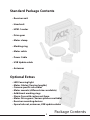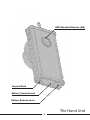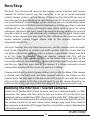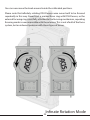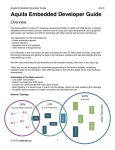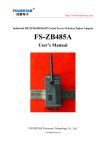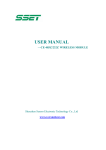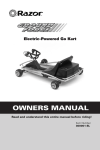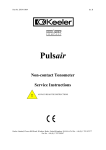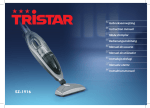Download Axis 1 Operating instructions
Transcript
Contents ..............................................1 Please Read First ....................................2 Standard Package Contents ......................3 The Hand Unit .......................................5 The Receiver Unit ...................................7 The HPM-1 Motor and Extras.....................9 Getting Started ....................................11 Mounting the HPM-1 .............................13 Setting the channel...............................14 Checking the Signal Strength ..................15 Lens Calibration and Direction Changing ...17 Soft Stops ...........................................18 Run/Stop ............................................19 Power ................................................21 Infinite Rotation Mode...........................23 Complience .........................................24 Connector Pinout .................................25 LED Display Key....................................26 1 Contents Please Read First - Do not overtighten any rod clamps or tighten with no rods inserted - Do not press on the membrane panel lights (Limits, Run, Inf.rot) - Do not operated in excessively wet enviroments - When inserting Lemo connecters, alighn the red dots DO NOT BLINDLY MASH CONNECTOR INTO SOCKET - When not in use for long periods of time, remove battery from the hand unit - Do not attempt to use with high gain antennas - Ensure the right antennas are used, articulated antenna on the receiver, short straight antenna on the hand unit. - Do not attempt to open any of the units unless instructed to do so by Hocus Products. Doing so could void your warrenty - To clean the units, wipe with a damp cloth - Always transport in a rigid bodied case - Check the manufacturers guidelines for battery information. - Do not dispose of units in house hold waste - Even though the Axis1 is ROhS compliant, do not attempt to eat any part of your Axis1 unit 2 Standard Package Contents • Receiver unit • Hand unit • HPM-1 motor • Drive gear • Motor clamp • Marking ring • Motor cable • Power Cable • USB Update cable • Antennas Optional Extras • LED Focusing light • Motor Cables (Varying lengths) • Camera specific run cables • Motor mounts (different sizes available) • Additional marking rings • Storm Case with custom cut foam • Motor Drive gears (Various pitches available) • Receiver mounting devices • Spare hub nut, antennas, USB update cables 3 Package Contents Antenna Direction Button Power Button Channel Change Indicator Light LED Display Removable Marking Ring Light Socket BUS Port Side Pointer Control Wheel Limit Set Indicators Limit Set Buttons Autocalibrate Button Run Button And Indicator Lanyard Stud 4 ARRI Standard Rosette (M6) Lanyard Stud Battery Compartment Battery Release Lever 5 The Hand Unit Motor Connector Camera Run Connector Antenna Connector 12v DC Power Connector BUS Connector 6 Autocalibrate Button Infinate Rotation Button And Indicator Channel Button LED Display Mounting Rails 7 The Receiver Unit Hub Screw Controller Connector Gear Hub Sliding Motor Mount Rail 8 15mm Rod Clamp 19mm Rod Clamp 0.5 Mod Gear 0.6 Mod Gear 0.8 Mod Gear The HPM-1 Motor and Extras 9 The Axis1 consists of three main components; The hand unit, the receiver and the motor. Mount the receiver unit on your camera. Using Velcro or Tuff Lock is acceptable, or you can use one of the receiver rod mount accessories available from Hocus Products. Use the long articulated antenna with the receiver unit. Bend the antenna up so it is out of the way of the Lemo connectors. Provide power to the receiver using the supplied power cable. It is advised that power is taken directly from a battery using a Dtap or similar. Powering the receiver unit will switch it on (there is no power on off switch). The LED display on the unit will flash U.P for motor unplugged, or no motor present. The display will flash U.C for uncalibrated if a motor is found. MOTOR UNPLUGGED Insert a suitable battery (Canon LP-E6) into the hand unit and switch on using the PWR button on top of the unit. Use the short antenna with the hand unit. 10 Plug the motor into the receiver unit. The display will flash U.C for uncalibrated. Mesh the motor with the lens and press and hold the calibrate button and the auto calibrate UNCALIBRATED sequence will initiate. DO NOT DO THIS IF YOU ARE USING A ENDLESS INFINATE ROTATING DSLR LENS. SEE THE INFINATE ROTATION SECTION OF THIS MANUAL FIRST. The motor will calibrate torque and end limits. If there is no hand unit present, the motor will sit at the end of the lens and await signal from a hand unit. If the hand unit is switched on and is operating on the right frequency (see frequency changing section of this manual) then the system will go into live control mode. If the receiver unit looses power for less than five minutes (a battery change for example) then it will not require recalibration. Please remember that if the motor is removed and replaced, or the lens is changed a recalibration must be performed for proper operation. To do this, the calibrate button on either the receiver or hand unit can be used. 11 Getting Started • The motor features a sliding rod mount slot so the motor can be height adjusted to achieve convenient mesh with the lens. There are 15 and 19mm rod mounts available. Slide the mount in to the slot, either way up (the clamp can be used upside down so that the tightening knob is in a convenient place.) It is not necessary to clamp the rod mount too tightly, finger tight will do. Over tightening can cause damage to the clamp. Please be aware if the motor swings away from the lens easily, it may be the entire rod rotating and not the motor clamp slipping. Check that the rod is not rotating in whatever clamp it is held in before tightening the motor clamp. Select the correct drive gear and install onto the motor hub by removing the hub screw and sitting the gear on over the three locate pins. Replace the screw and tighten. 12 Mesh the motor gear to the lens. It is not important where the lens is in its range, there is no need to ensure the lens is in the middle or away from either of the stops. It is important to ensure that that is a small amount of backlash between the motor and the lens. This ensures smooth running of the system. If you are using third party gear rings on SLR lenses, please ensure that the gears are concentric to the lens. If there are any centreing problems, this can cause a cam effect and push the motor away from the lens which can cause backlash or tooth skipping. The motor can be mounted facing away or upside down or coming up from under the lens. The direction can be set up on the hand unit so the motor always turns the lens the way you expect. PLEASE NOTE: If the original hub screw is lost for any reason the thread in the centre of the hub is metric standard M4. Any M4 screw up to about 14mm long can be used to hold the gear on if the original screw is lost. New screws can be obtained from Hocus Products ora ny of our dealers. 13 Mounting the HPM-1 Setting the Channel The Axis1 operates on a secure digital 2.4ghz wireless link. This is not the same as Wifi, Bluetooth or Zigbee (no hopping). There are 12 user definable channels that can be changed using the CHANNEL button on either the receiver or the transmitter. The channel changing process is the same on both units. To verify the current channel on the hand unit, momentarily press the CHANNEL button. The current frequency is displayed, followed by a signal strength report. Please see the Checking Signal Strength section of this manual for more information. The current frequency will show (please note the frequency is permanently displayed on the receiver). To change the channel, press and hold the CHANNEL button. After a few seconds, the current channel number will begin to flash. Pressing the channel button will now incrementally increase the channel number by one. After channel 12, the number will loop back to 1. Once the desired channel is selected and is showing on the display, let go of the button and after a few seconds the new frequency will be selected. A list of channels and their actual frequencies is listed below. Channel 1 2 3 4 5 6 7 8 9 10 11 12 Frequency 2.410ghz 2.415ghz 2.420ghz 2.425ghz 2.430ghz 2.435ghz 2.440ghz 2.445ghz 2.450ghz 2.455ghz 2.460ghz 2.465ghz 14 Setting the Channel Checking the signal strength A signal strength report is automatically displayed on the hand unit LED display after a channel check. To check the signal strength, press the channel button and the current channel will be displayed, followed by the signal strength report, which is shown in the form of two numbers, h0-9 (signal being received by the hand unit) and then r0-9 (signal being received by the receiver) We recommend that you try not to use the unit if the signal is below 2 as this could cause undesired operation. This is useful if you are operating in the upper limit of the systems range, you can use these two values to determine which unit needs adjusting to gain better signal. Signal being received by hand unit - level 9 (full signal) Signal being received by receiver unit - level 9 (full signal) Checking signal strength 15 Lens Calibration To initiate an auto calibrate routine, press and hold either of the two calibrate buttons. There is a calibrate button on both the hand unit, and the receiver unit. The Axis1 features a very advanced lens calibration system that not only calibrates the movement range of the lens, but also the required torque level as well. To initiate a calibrate sequence, press and hold either calibrate button, either on the transmitter or receiver. If the receiver looses power for 5 minutes or less, it is assumed that a battery change or similar has taken place and the lens or camera setup has not changed, so a recalibrate will not be required to return to operation. If more than 5 minutes has elapsed since the unit was powered off, it is assumed the camera setup has been changed, and the receiver unit will require a recalibrate by pressing and holding either of the calibrate buttons. If at any time a recalibrate is required, the LED displays on both units will flash U.C (Uncalibrated). A recalibrate routine can be triggered at any time with either of the two calibrate buttons. UNCALIBRATED When setting up the system, there is no need to think about knob or lens position. There is no need to position the lens in the middle of its rotation. The Axis1 calibration system is intelligent enough to realise when it starts the routine up against a lens stop, and it can work around this. Simply mesh the lens and the gear together with the lens and focus knob in any position and press and hold the calibrate button. The motor will quickly calibrate torque level required and range of motion, then the system will be ready to use. You will notice how quickly the calibrate sequence is, and that there is no lingering or pushing on the end stops. The calibrate routine is sensitive enough to be able to lightly ‘bounce’ off the stops applying very little force to the lens. This is particularly useful when using smaller cameras such as DSLRs which tend to bend and flex when force is applied to the stop. 16 Please also note, as the system calibrates torque as well as limits, if the motor is ever hand calibrated (stopping the motor spinning by hand to simulate motor end stops) the system is essentially calibrating to zero extra torque, as the gear is spinning in free space. This will make the motor appear very weak and easy to stop. This is normal and is a sign that the auto torque calibration is working properly. As with any remote or manual follow focus, some lenses and cameras will require long lens supports, such as CP.2 lenses mounted via the EF mount on Canon DSLRs. Please ensure that the lens has sufficient support and is tight in the mount. If the lens can rotate slightly in the mount then this can cause repeatability issues with stops. It is especially important to help the lens stay in the right orientation with EF mounts. The RED and C500 EF mounts with their flange clamps solve this problem. In most other situations, a long lens support is necessary. Direction Changing To change the direction of the motor in relation to the control knob, press the DIR button on the controller. This will toggle the direction between C.d (clockwise direction) and A.d (anti clockwise.) Please bear in mind that the direction the lens moves in relation to the knob will change depending on the mounting of the motor, the side the motor is on and which way the motor is facing. Also please note that when changing the direction, the A/B limits if set will also change, to take into account the new direction of travel. When the direction is changed, the marks on the marking ring will reverse, so if you mark a lens up and then change direction, the marks will no longer line up. Anti-Clockwise Direction Clockwise Direction Lens Calibration and Direction Changing 17 Soft Stops The hand unit has two user definable soft stops that are particularly useful with long lens or macro work. You can choose a smaller area of the focus range and ‘throw away’ the rest to give you greater resolution and control, as the entire range of the focus knob is then applied to the selected section. To do this, you simply turn the knob to the first stop you want to set, then press and hold the A or B button. You need to press the button you turn the knob towards, so if you are turning the knob clockwise, you use the B button, and vise versa. The light will illuminate green showing the stop has been made. You can set both stops or just one stop if you like. To erase the stop, you press the button again and the light will extinguish. Please note the A/B lights are indications that the motor is responding to your changes. The A/B buttons and lights will not function if the receiver unit is switched off. 18 Soft Stops Run/Stop The Axis1 has a five pin 0B Lemo on the receiver unit to interface with various cameras to control camera run. The connector is set up to control standard contact closure systems, such as the Arri RS found on the Alexa/435 etc and we have also got two dedicated pins to cater for the Red EPIC/Scarlet cameras which use a non standard camera trigger system. No extra boxes or complicated cables are required to control the Red cameras. Momentary or latch operation is selected intelligently by the receiver unit based upon which cable is used. No menu settings or changes to the Axis1 need to be made to use any camera run, you just plug the cable in and it will automatically configure itself to work. Please note that on some cameras you may need to alter settings in the cameras menu to enable external camera trigger. Please refer to the cameras literature for information about this. The Axis1 features two way data transmission, and the receiver unit can report back to the transmitter to confirm successful receiver tally, this means that the run button will not do anything unless a receiver is operational. Please note that as of this time, the receiver does not monitor camera tally. This will be implemented for some selected cameras in the future. The record light on the transmitter will only light when it has confirmed that the signal has been received and the run signal has been sent to the camera. It is always advised to check camera tally directly with the camera to ensure it is rolling. Please note that with contact closure systems such as the Arri Alexa, if the camera is started with the hand unit, and then stopped with the run button on the camera body, the tally light on the hand unit will be out of sync with the record status on the camera. To fix this, you will need to run the camera from the run button on the body, and stop it from the hand unit to re synchronise the units. Running the RED Epic / Scarlet cameras In the case of the Red EPIC/Scarlet cameras, the Axis1 cable terminates in a BNC connector. This plugs into the cameras Sync port (Lemo 00) via the Sync port breakout cable, available from RED. Please use the white BNC. Although it feels like this cable should plug into the control plug, it needs to plug into the sync for the camera remote run to work. Some menu changes may need to be made to the camera to enable the GPIO trigger function. Consult the cameras literature for information about this. 19 Run/Stop Hand unit The Axis1 hand unit accepts a Canon LP-E6 style lithium battery. You can use the Canon batteries or any of the third party equivalents. From a Canon LP-E6 battery, you can expect around four days of normal shooting use. When the battery is running low h.b (hand unit battery) will show on the screen. HAND UNIT BATTERY LOW Receiver The receiver runs on 12-36v DC, and this is connected via the 2pin 0B Lemo connector marked PWR. (pin1 +ve, pin2 –ve). Current requirements: Idle – No motor movement: 80-100ma Normal operation on reasonably stiff lens: 600-800ma Very fast operation on reasonably stiff lens: 800-1000ma (When accelerating fast on stiffer lenses, a spike of around 1.5-2a may occur) Due to the power and electronic design of the motor, the Axis1 focus system may draw more current than other similar focus devices. Please bear this in mind when selecting your power source. When moving at speed on a stiff lens, the system can draw up to 5 amps for short periods of a few milliseconds. This is too much for many camera power outputs, such as the Arri Alexa 12v socket (2amps) and the Red One output which is 1.75 amps. It is always recommended that the receiver unit is powered with a Dtap connector straight off the battery, or some other power supply that has the capability to supply the required current. 20 Low receiver battery warning If the power supply powering the receiver unit runs below 10v, then a warning will show on both the hand unit and the receiver. A flashing orange indicator on the hand unit, Accompanied by the message r.b (receiver battery) will show. The unit will still operate at this voltage, but bear in mind, the motor will run slower. If the Axis1 receiver unit is powered off the same battery that the camera is running from, RECEIVER UNIT this will serve as a low battery warning for the camera as well. If BATTERY LOW The battery is changed, calibrating the motor again will not be required. 21 Power When using modern DSLR lenses that have no physical stop on the focus ring, auto calibration cannot be used. These lenses must be calibrated manually using the following steps. BEFORE STARTING MANUAL CALIBRATION, ENSURE THAT THE MOTOR IS NOT ENGAGED TO THE LENS GEAR. WHEN IN MANUAL CALIBRATION MODE, THE MOTOR MOVES AT FULL SPEED AND TORQUE. PLEASE ENSURE THAT YOU ARE HAPPY AND FAMILIAR WITH THE SPEED BEFORE ENGAGING THE GEARS TO AVOID UNINTENTIONAL DAMAGE TO THE LENS. To start manual calibration, press the inf.rot button on the receiver unit and the indicator light will go red. The receiver and the hand unit will flash U.C for uncalibrated, and the A and B soft stop buttons will flash, indicating that they need to be set. With the teeth away from the lens, turn the knob until it passes its centre point. At this point, the motor and knob will sync and the knob will now control the motor position. The motor in this mode moves very fast and with high torque. Please turn the knob and motor back and forth a bit to familiarise yourself with the speed and response. Once you are happy, move the lens to the middle of its range of rotation and mesh the motor and lens gears together. Slowly and carefully move the knob towards the flashing A button (Anti clockwise) until the lens is aligned on its stop. Press and hold the A button to record the stop. Now move the knob the other way towards the B button (Clockwise) until you are on the stop. Press and hold the B button to record this stop. 22 You can now move the knob around inside the calibrated positions. Please note that infinitely rotating DSLR lenses were never built to be focused repeatedly in this way. Never trust a marked focus ring with DSLR lenses, as the external focusing ring is not fully attached to the focusing mechanism, repeating focusing marks is near impossible with these lenses. This is not a fault of the focus system, but an inherent problem with these types of lenses. Infinate Rotation Mode 23 FCC warning statement Trade name: Axis 1 Model Number: Axis 1 FCCID: OUR-XBEEPRO This device complies with Part 15 of the FCC Rules. Operation is subject to the following two conditions: (1) This device may not cause harmful interference, and (2) This device must accept any interference received, including interference that may cause undesired operation. This equipment complies with FCC radiation exposure limits set forth for an uncontrolled environment. End users must follow the specific operating instructions for satisfying RF exposure compliance. This transmitter must not be co-located or operating in conjunction with any other antenna or transmitter. Changes or modifications not expressly approved by the party responsible for compliance could void the user's authority to operate the equipment 24 Compliance Connector Pinouts RX Power - 0B 2pin Lemo 1 2 Pin 1 - +12v Pin 2 - GND Run/stop - 0B 5pin Lemo 1 5 4 2 3 Pin 1 - +3.3v output (for RED Epic/Scarlet only) Pin 2 - GND (for RED Epic/Scarlet only) Pin 3 - Solid state relay (For contact closure run - use with pin 4) Pin 4 - Solid state relay Pin 5 - ID channel 25 Connector Pinouts L.E.D Display Key U.C - Uncalibrated U.P - Unplugged motor H.0-9 - Strength of signal being received by the hand unit r.0-9 - Strength of signal being received by the receiver A.d - Anticlockwise direction selected C.d - Clockwise direction selected r.b - Receiver battery low h.b - Handunit battery low 26 L.E.D Display Key Manual | Simon Langley Design http://simolango.wix.com/simon [email protected]