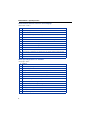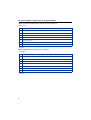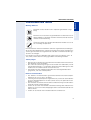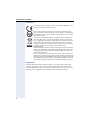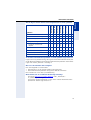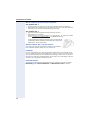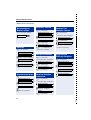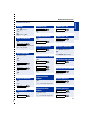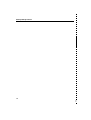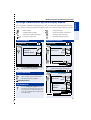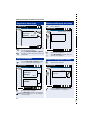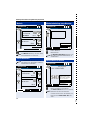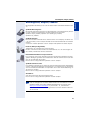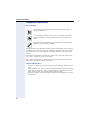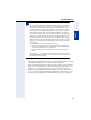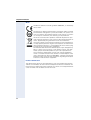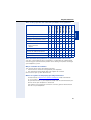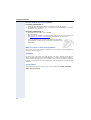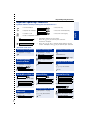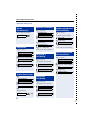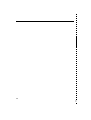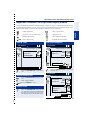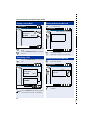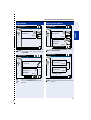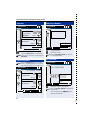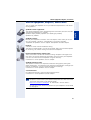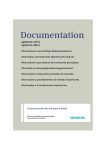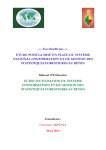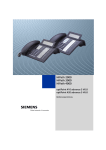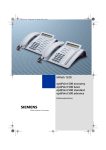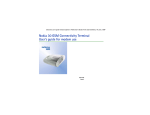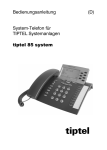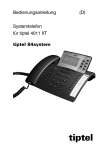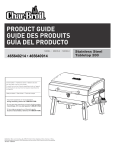Download Siemens 410 S Operating instructions
Transcript
optiPoint 410 S optiPoint 420 S Informationen und wichtige Bedienprozeduren Information and Important Operating Procedures Bedienelemente – Operating Features Bedienelemente – Operating Features optiPoint 410 advance S + optiPoint display module 1 2 12 3 4 8 13 14 5 7 8 9 10 optiPoint 410 economy/economy plus/standard S 1 11 3 4 5 7 8 9 10 optiPoint 410 entry S 1 5 3 7 9 10 2 Bedienelemente – Operating Features optiPoint 420 advance S + optiPoint self labelling key module 1 2 6 4 5 7 8 9 10 optiPoint 420 economy/economy plus/standard S 1 11 6 4 5 7 8 9 10 Erklärungen zum Bedienfeld siehe Æ 4 Description of the control panel see Æ 4 3 Bedienelemente – Operating Features Welche Bedienelemente stehen mir zur Verfügung? Siehe Seite 2 und 3: 1 Hörer 2 Grafik-Display (z. B. 4 Zeilen mit je 24 Zeichen) 3 Funktionstasten 4 Mikrofon zum Freisprechen (nur optiPoint standard/advance) 5 Lampen 6 Funktionstasten mit automatischer Tastenbeschriftung 7 Wähltastatur 8 Tasten zum Blättern/Bestätigen von Funktionen 9 Tasten für Telefoneinstellungen 10 Lautsprecher zum Lauthören und für Ruftöne 11 Display 2 Zeilen mit je 24 Zeichen 12 Beleuchtetes, kippbares Grafik-Display mit Touch-Screen Funktionalität 13 Taste zum Öffnen/Schließen des Kontextmenüs 14 Sprachwahl-Taste Which operating features are available? See page 2 and 3: 1 Handset 2 Graphic display (e.g. 4 lines with 24 characters) 3 Function keys 4 Microphone for speakerphone mode (only optiPoint standard/advance) 5 LEDs 6 Function keys with automatic key labelling 7 Keypad 8 Keys for scrolling and confirming functions 9 Keys for telephone settings 10 Speaker for open listening and ring tones 11 Display, 2 lines with 24 characters 12 Backlight, tilt-able graphics display with touch screen functionality 13 Key to open/close the context menu 14 Speech dialling key 4 Das optiPoint 410/420 S anschließen Connect the optiPoint 410/420 S Das optiPoint 410/420 S anschließen Connect the optiPoint 410/420 S Beispiel: optiPoint 410/420 advance S Example: optiPoint 410/420 advance S 3 4 5 8 6 7 5 Das optiPoint 410/420 S anschließen Connect the optiPoint 410/420 S Welche Anschlussmöglichkeiten stehen mir zur Verfügung? Siehe Seite 4: 1 LAN-Schnittstelle zur Kommunikationsplattform 2 LAN-Schnittstelle zum PC 3 Steckernetzteil 4 Kopfhörer* 5 Hörer 6 USB-Schnittstelle 7 optiPoint Adapter* 8 optiPoint Beistellmodule (z. B. optiPoint display module)* *optional Which capabilities of connecting are available? See page 4: 1 LAN Interface to Communication Platform 2 LAN Interface to PC 3 Plug-in Power Supply Unit 4 Headset* 5 Handset 6 USB Interface 7 optiPoint adapter* 8 optiPoint sidecar module (e. g. optiPoint display module)* *optional 6 Informationen zum Telefon Wichtige Hinweise Betreiben Sie das Telefon nicht in explosionsgefährdeter Umgebung! Benutzen Sie nur Siemens Original-Zubehör! Das Benutzen von anderem Zubehör ist gefährlich und führt zum Erlöschen der Garantie und der CE-Kennzeichnung. Öffnen Sie niemals das Telefon! Bei Problemen wenden Sie sich an das zuständige Fachpersonal. Die Informationen in diesem Dokument enthalten allgemeine Beschreibungen der technischen Möglichkeiten, welche im Einzelfall nicht immer vorliegen müssen.Die gewünschten Leistungsmerkmale sind daher im Einzelfall bei Vertragsabschluss festzulegen. Das Telefon soll nicht mit färbenden oder aggressiven Flüssigkeiten, wie z. B. Tee, Kaffee, Säften oder Erfrischungsgetränken in Berührung kommen. Telefon pflegen • • • Reinigen Sie das Telefon mit einem feuchten Tuch oder einem Antistatiktuch. Kein trockenes Tuch verwenden! Bei starker Verschmutzung reinigen Sie das Telefon mit verdünntem, tensidhaltigen Neutralreiniger, z. B. Spülmittel. Entfernen Sie den Reiniger anschließend restlos mit einem feuchten Tuch (nur Wasser). Verwenden Sie keine alkoholhaltigen oder kunststoffangreifenden Reinigungsmittel, auch kein Scheuerpulver! Hinweise zum Aufstellen • • • • • Das Telefon ist für den Betrieb in geschützten Räumen mit einem Temperaturbereich von 5 °C bis 40 °C ausgelegt. Um eine gute Freisprechqualität zu gewährleisten, achten Sie darauf den Bereich vor dem Mikrophon frei zu halten (vorne rechts). Die optimale Distanz beträgt ca. 50 cm. Das Aufstellen in einem Raum mit hoher Staubentwicklung kann die Lebensdauer des Gerätes beeinträchtigen. Setzen Sie das Gerät nicht direkter Sonneneinstrahlung oder anderen Hitzequellen aus. Dies kann zu Beschädigungen elektrischer Bauteile oder des Gehäuses führen. Stellen Sie das Telefon nicht in Bädern oder Duschräumen auf. 7 English Deutsch Informationen zum Telefon Informationen zum Telefon Kennzeichen Die Konformität des Gerätes zu der EU-Richtlinie 1999/5/EG wird durch das CE-Kennzeichen bestätigt. Dieses Gerät wurde unter einem zertifizierten Umweltmanagementsystem (ISO 14001) hergestellt. Dieser Prozess stellt die Minimierung des Primärrohstoff- und des Energieverbrauchs sowie der Abfallmenge sicher. Alle Elektro- und Elektronikgeräte sind getrennt vom allgemeinen Hausmüll über dafür staatlich vorgesehene Stellen zu entsorgen. Die sachgemäße Entsorgung und die getrennte Sammlung von Altgeräten dient der Vorbeugung von potentiellen Umwelt- und Gesundheitsschäden. Sie sind eine Voraussetzung für die Wiederverwendung und das Recycling gebrauchter Elektro- und Elektronikgeräte. Ausführliche Informationen zur Entsorgung Ihrer Altgeräte erhalten Sie bei Ihrer Kommune, Ihrem Müllentsorgungsdienst, dem Fachhändler bei dem Sie das Produkt erworben haben oder Ihrem Vertriebsansprechpartner. Diese Aussagen sind nur gültig für Geräte, die in den Ländern der Europäischen Union installiert und verkauft werden und die der Europäischen Richtlinie 2002/96/EC unterliegen. In Ländern außerhalb der Europäischen Union können davon abweichende Bestimmungen für die Entsorgung von Elektro- und Elektronikgeräten gelten. Produktdaten Die Bezeichnungsdaten des Telefons finden Sie auf dem Typenschild an der Rückseite des Geräts; darauf ist die genaue Produktbezeichnung und Seriennummer angegeben. Diese Daten müssen Sie bei Kontakt mit unserer ServiceAbteilung stets angegeben, wenn Probleme oder Störungen auftreten. 8 Informationen zum Telefon 410 eco plus 410 standard 410 advance 420 economy 420 eco plus 420 standard 420 advance 8 12 12 12 19 12 12 12 18 Automatische Beschriftung - - - - - 9 9 9 9 Vollduplex Freisprechfunktion - - - 9 9 - - 9 9 Displaybeleuchtung - - - 9 9 - - 9 9 Headset verbunden über... • integrierte Schnittstelle • Adapter - - 9 - 9 9 9 9 - 9 - 9 9 9 9 USB-Schnittstelle - - - - 9 - - - 9 Schnittstelle für Beistellgeräte - - - 9 9 - - 9 9 Adaptersteckplätze 0 0 0 2 1 0 0 2 1 10/100 Mbit/s Mini-Switch - - 9 9 9 - 9 9 9 Deutsch 410 economy Funktionstasten optiPoint English 410 entry Welche Eigenschaften und Anschlussmöglichkeiten hat mein optiPoint? An welcher Kommunikationsplattform ist mein optiPoint angeschlossen? Fragen Sie Ihre Systembetreuung, die Organisationseinheit oder die Person, die für die Betreuung/Administrierung Ihrer Kommunikationsplattform und für Rückfragen zum Thema „Telefonie“ zuständig ist. Wieso ist eine Funktion nicht verfügbar? Dies kann folgende Ursachen haben: • Die Funktion ist für Sie und Ihr Telefon nicht eingerichtet • Ihre Kommunikationsplattform verfügt nicht über diese Funktion bitte wenden Sie sich an Ihre Systembetreuung Wo bekomme ich die ausführliche Bedienungsanleitung? Im Internet http://www.siemens.de/hipath unter „Downloads“ Æ „Bedienungsanleitungen“ . Sie müssen nur Ihren Telefontyp wissen und an welcher Kommunikationsplattform Ihr Telefon angeschlossen ist. 9 Informationen zum Telefon Wie beschrifte ich die Tasten meines optiPoint? Am optiPoint 420 S: • Im Normalfall wird automatische die passende Beschriftung angezeigt. • Zum Ändern der automatischen Tastenbeschriftung lesen Sie bitte die Informationen in der ausführlichen Bedienungsanleitung. Am optiPoint 410 S: • Per Hand auf den mitgelieferten Beschriftungsstreifen. • Mit Computer via Internet: Unter http://www.siemens.de/hipath Æ „Downloads“ Æ „Software“ finden Sie das „Online Key Labelling Tool“ samt Bedienerführung. Legen Sie den beschrifteten Streifen in das entsprechende Tastenfeld an Ihrem optiPoint und darüber die transparente Abdeckfolie - matte Seite oben. Welches Zubehör gibt es für mein Telefon? Eine Übersicht von Beistellgeräten, Adaptern und Zubehör Ihres optiPoint-Telefon finden Sie auf Æ Seite 19. Hall-Effekt Es kann vorkommen, dass die Stimme beim Telefonieren stark hallend klingt. Dies ist jedoch kein Konstruktionsfehler Ihres Geräts, sondern wird meist durch die vom Gesprächspartner verwendeten Einrichtungen verursacht. So kann es beispielsweise bei der Telefonkonferenz daran liegen, dass Mikrofone und Lautsprecher neu ausgerichtet werden müssen. Benutzerkennwort Sie können die Benutzereinstellungen durch ein eigenes Kennwort im Menü Einrichtung unter Lokale Funktionen und Benutzer-Passwort schützen. 10 Wichtige Bedienprozeduren Deutsch Wichtige Bedienprozeduren n t s o = Hörer abheben = Taste drücken = Hörer auflegen = leuchtende Taste drücken = Gespräch führen = blinkende Taste drücken English optiPoint 410/420 economy/economy plus/standard/advance S = Ruf-Nr. eingeben Auswahlmöglichkeit wird am Display angezeigt. Mit der Taste : bestätigen. Wählen? = Anruf umlenken? Auswahlmöglichkeit suchen. Dazu die Tasten < > = drücken, bis Auswahlmöglichkeit im Display angezeigt wird. Dann mit der Taste : bestätigen. Im Ruhezustand Anruf über Hörer annehmen Anruf weiterleiten w Telefon läutet w Telefon läutet n Gleichzeitig: Nummer eingeben? Lautsprecher o Zielrufnr. eingeben w Telefon läutet n Wählen? oder Aus Anruferliste wählen Wahl wiederholen entgangene Anrufe Wahlwiederholung 1234 Max Müller? Wählen? +t Hörerlautstärke ändern s u v Lautstärke anpassen speichern Anruf entgegennehmen? u v ggf. Rufnr. auswählen s Anruf weiterleiten? Anruf über Freisprechen annehmen Lautsprecher Auf Freisprechen umschalten Rufnr. auf Taste speichern 05=Einrichtung? 2=0192837465? 4=Funktionstasten? Wählen? 1=Erste Tastenebene? n Gewünschte Taste drücken n Ruftonlautstärke ändern 02=Zielwahl Anruf abweisen w Telefon läutet Zielnr. programmieren? w Telefon läutet u v Lautstärke anpassen Anruf zurückweisen? speichern o Zielrufnr. eingeben Ziel programmieren 11 Wichtige Bedienprozeduren Während eines Gespräches Mit gespeicherter Nummer wählen Taste mit Rufnr. drücken Konferenz* einleiten s (1. Teilnehmer) Rückfrage/Übergeben? Wahl? n o Rufnr. 2. Teilnr. eingeben Wählen? s (2. Teilnehmer) Lokale Konf. einber.? Rückfrage s (1. + 2. Teilnehmer) s (1. Teilnehmer) (* nicht bei economy) Konferenz* bei Anklopfen einleiten s (1. Teilnehmer) w Sie hören den Anklopfton Anruf entgegennehmen? s (2. Teilnehmer) Lokale Konf. einber.? s (1. + 2. Teilnehmer) (* nicht bei economy) Rückfrage/Übergeben? Wahl? o Rufnr. 2. Teilnr. eingeben Wählen? s (2. Teilnehmer) Trennen und zurück? s (1. Teilnehmer) Anklopfen annehmen s (1. Teilnehmer) w Sie hören den Anklopfton Anruf entgegennehmen? s (2. Teilnehmer) Trennen und zurück? s (1. Teilnehmer) Gespräch nach Rückfrage übergeben s (1. Teilnehmer) Rückfrage/Übergeben? Nummer eingeben? o Rufnr. 2. Teilnr. eingeben Wählen? s (2. Teilnehmer) Gespräch weiterleiten s Rückfrage/Übergeben? Wahl? o Zielrufnr. eingeben Wählen t o Zielrufnr. eingeben Anruf bei Anklopfen weiterleiten Übergabe durchführen? t s (1. Teilnehmer) w Sie hören den Anklopfton Anruf weiterleiten? Nummer eingeben? o Zielrufnr. eingeben Wählen s (1. Teilnehmer) 12 Wichtige Bedienprozeduren Deutsch optiPoint 410 entry S Lauthören aus „Rufton aus“ ein n + o Ruf-Nr. Lautsprecher Rufton aus oder s LED leuchtet Stummschalten ein „Rufton aus“ aus Wahl wiederholen s Rufton aus n Stumm LED erlischt Stummschalten aus Anruf bei „Rufton aus“ Stumm Taste Rufton aus blinkt s n English Anrufen o Ruf-Nr.+ n Wahlwiederholung Die zuletzt gewählte Rufnummer wird gewählt. Anruf annehmen w Telefon läutet n oder Bestätigen oder Lautsprecher und n LED Rufton aus leuchtet Mit Zielwahltaste wählen n Anrufschutz einschalten Nummer/Name Anrufschutz ggf. LED leuchtet. Ebene Nummer/Name Anrufschutz ausschalten s Anrufschutz LED erlischt Gespräch beenden Hörerlautstärke ändern t n Telefon gesperrt oder u v Lautstärke anpassen LED leuchtet. Telefonsperre aus Lauthören ein Ruftonlautstärke ändern s w Telefon läutet o Passwort. eingeben u v Lautstärke anpassen Bestätigen Telefonsperre ein Abbrechen Lautsprecher Telefon gesperrt 13 Wichtige Bedienprozeduren 14 Wichtige Prozeduren mit optiPoint display module = Menü öffnen = Gespräch halten = Abheben oder Wählen = Gespräch wieder aufnehmen = Weiterleiten oder Übergeben = Auflegen oder Abweisen = Displaytaste drücken = Rufeinblendung erweitern Anruf annehmen Anrufansicht English Nur mit optiPoint 410/420 standard/advance S. Zum Auswählen der Bedienelemente auf dem Display können Sie den mitgelieferten Bedienstift oder auch ähnliche Gegenstände verwenden. Zweitanruf annehmen Anrufansicht Mon 03/03/03 12:34 Bernd Schmidt 987654321 Mon 03/03/03 12:34 Bernd Schmidt 987654321 00:24 Ankomm. Anruf Gaby Meier Rückfrage/Übergabe Auf das Abheben Symbol drücken, um den Anruf anzunehmen. Auf das Abheben Symbol drücken, um den Zweitanruf anzunehmen. Anrufansicht Anruf weiterleiten o Auf das Weiterleiten Symbol drücken, um den Anruf weiterzuleiten. Weiterleitungsziel eingeben. Mon 03/03/03 12:34 Gaby Meier 123456789 00:24 Weiterleiten. Bernd Schmidt 987654321 Anruf abweisen Auf das Auflegen Symbol drücken, um den Anruf abzuweisen. Der Anrufer erhält einen entsprechenden Hinweis. Das Telefon kehrt in den Ruhezustand zurück. Gehalten 00:24 Makeln Konferenz Übergabe 15 Deutsch Wichtige Prozeduren mit optiPoint display module Wichtige Prozeduren mit optiPoint display module Gespräch ins Halten legen Wählen nach Belegung der Leitung n Anrufansicht Mon 03/03/03 12:34 Anrufansicht Mon 05/03/03 12:34 Bernd Schmidt 987654321 Gehalten Hörer abheben. Bitte wählen 00:24 123 Rückfrage/Übergabe Auf das Halten Symbol drücken, um das Gespräch zu halten. Auf das Wiederaufnahme Symbol drücken, um das Gespräch wieder aufzunehmen Gespräch übergeben Kontakte o : Rufnummer eingeben Taste Bestätigen drücken. Der Teilnehmer wird gerufen. Wählen vor Belegung der Leitung Auf das Übergabe Symbol drücken, um das Gespräch zu übergeben. o Rufnummer eingeben Anrufansicht Anrufansicht Mon 05/03/03 12:34 Mon 03/03/03 12:34 Bernd Schmidt 987654321 Gehalten Entf./123 12345678 00:24 Überg. v. Meldung... Entf./123 1234567 Kontakte Übergabe o Abbrechen Zielrufnummer eingeben. Auf Übergabe drücken. Sie bekommen einen Hinweis, für die erfolgreiche Übergabe. Auf das Abheben Symbol drücken. Die Rufnummer wird gewählt. 16 Wichtige Prozeduren mit optiPoint display module Teilnehmer verbinden Anrufansicht Deutsch Rückfrage Anrufansicht Mon 03/03/03 12:34 Mon 05/03/03 12:34 00:24 English Gaby Meier 123456789 Bernd Schmidt 987654321 00:24 Bernd Schmidt 987654321 Gehalten 00:24 Konferenz Übergabe durchführen Rückfrage/Übergabe Auf Rückfrage/Übergabe drücken. Das aktuelle Gespräch wechselt in den Status Gehalten. Auf Übergabe durchführen während eines Rückfragegesprächs drücken. Anrufansicht Anrufansicht Mon 05/03/03 12:34 Mon 05/03/03 12:34 Gaby Meier 123456789 Entf./123 123456789 Bernd Schmidt 987654321 Bernd Schmidt 987654321 Gehalten 00:24 00:24 Übergabe erfolgt 00:24 OK Kontakte o Rufnummer eingeben Auf das Abheben Symbol drücken. Der zweite Teilnehmer wird gerufen. Auf OK drücken, um den Vorgang sofort abzuschließen oder warten Sie bis das Ruhe-Display erscheint. 17 Wichtige Prozeduren mit optiPoint display module Makeln Wahlwiederholung letzte Nummer Anrufansicht Anrufansicht Mon 03/03/03 12:34 Mon 05/03/03 12:34 Gaby Meier 123456789 Bitte wählen Gehalten 123 00:24 Bernd Schmidt 987654321 Anruflisten 00:24 Wahlwiederholung Makeln Konferenz Übergabe Menü öffnen Auf Makeln drücken, um zum anderen Teilnehmer zu wechseln. Kontakte n Hörer abheben. Menü öffnen Auf Wahlwiederholung drücken, um die zuletzt gewählte Rufnummer zu wiederholen. Lokale Konferenz Auf Konferenz drücken. Sie sind gleichzeitig mit den beiden anderen Teilnehmern verbunden Anrufschutz einschalten Anrufansicht Mon 03/03/03 12:34 Anrufansicht Mon 05/03/03 12:34 +44 123456 78910 Gaby Meier 123456789 Anruflisten Wahlwiederholung Übernahme Gruppe Anrufe umleiten Anrufschutz 00:24 Bernd Schmidt 987654321 00:24 Konferenz Ende Konf. Übergabe Rufton Ein Einrichtung Kontakte Menü im Ruhezustand öffnen. Auf Anrufschutz drücken. Ein Anrufer bekommt das Besetzt-Zeichen. Um den Anrufschutz aufzuheben, auf Displaytaste Anrufschutz Aus drücken. 18 Mit folgenden Produkten passen Sie Ihr Telefon Ihren individuellen Bedürfnissen an. optiPoint Beistellgeräte: Mit den Beistellgeräten erhalten Sie die Möglichkeit, noch komfortabler, effizienter oder sicherer zu telefonieren. Die Beistellgeräte im Einzelnen: optiPoint display module, optiPoint self labelling key module, optiPoint key module. optiPoint Adapter: Erweitern Sie die Funktionen Ihres Telefons durch zwei Adapter, mit denen Sie z. B. ein Headset, einen Lautsprecher oder einen externen Rekorder anschließen können. Unterstützt werden optiPoint acoustic adapter und optiPoint recorder adapter. Headset (Hör-Sprechgarnitur): Telefonieren Sie freihändig mit einem Headset. Bei der Schnurlosvariante im DECT-Standard können Sie z. B. ohne Zugriff auf das Telefon, komfortabel Anrufe annehmen. Beistellmikrofon/Aktive Lautsprecherbox: Für schwierige akustische Verhältnisse beim Freisprechen/Lauthören und eine größere Bewegungsfreiheit beim Telefonieren. Mit der Stummschalt-Taste können Sie das Mikrofon abschalten. Der Anschluss erfolgt über den optiPoint acoustic adapter. optiPoint Conference Kit: Das optiPoint Conference Kit verbessert die Freisprechqualität bei Telefonkonferenzen. In der Maximalkonfiguration können bis zu 2 Konferenz-Lautsprecherboxen und 8 Konferenz-Mikrofone zur optimalen akustischen Raumabdeckung angeschlossen werden. Der Anschluss erfolgt über den optiPoint acoustic adapter. Zweithörer: Zum besseren Hören bei Umweltgeräuschen. Der Anschluss erfolgt über den optiPoint recorder adapter. Ausführliche Informationen zu den genannten und weiteren Produkten und zur Verfügbarkeit an Ihrem Telefon finden Sie im Datenblatt zu Ihrem optiPoint-Telefon und in den Zubehör-Datenblättern im Internet unter http://www.siemens.de/hipath Æ „Downloads“ Æ „Datenblätter“. Eine Übersicht der Anschlussmöglichkeiten an Ihrem Telefon finden Sie auf Æ Seite 9. 19 English Beistellgeräte, Adapter, Zubehör Deutsch Beistellgeräte, Adapter, Zubehör Telephone Information Telephone Information Important Notes Do not operate the telephone in environments where there is a danger of explosions. Use only original Siemens accessories. Using other accessories may be dangerous, and will invalidate the warranty and the CE mark. Never open the telephone or a key module. If you encounter any problems, contact System Support. The information in this document contains general descriptions of the technical possibilities which may not always be available in individual cases. The respective characteristics must therefore be individually defined in the terms of the contract. Never allow the telephone to come into contact with staining or corrosive liquids, such as coffee, tea, juice, or soft drinks. Never allow the telephone to come into contact with staining or corrosive liquids, such as coffee, tea, juice or soft drinks. Telephone Maintenance • • • 20 Always use a damp or antistatic cloth to clean the telephone. Never use a dry cloth. If the telephone is very dirty, clean it with a diluted neutral cleaner containing some form of surfactant, such as a dish detergent. Afterwards, remove all traces of the cleaner with a damp cloth (using water only). Never use cleaners containing alcohol, cleaners that corrode plastic, or abrasive powders. Telephone Information Deutsch Note! (for U.S.A and Canada only) English This equipment has been tested and found to comply with the limits for a Class B digital device, pursuant to Part 15 of the FCC Rules. These limits are designed to provide reasonable protection against harmful interference when the equipment is operated in a residential installation. This equipment generates, uses, and can radiate radio frequency energy and, if not installed and used in accordance with the instructions, may cause harmful interference to radio communications. However, there is no guarantee that interference will not occur in a particular installation. If this equipment does cause harmful interference to radio or television reception, which can be determined by turning the equipment off and on, the user is encouraged to try to correct the interference by one or more of the following measures: • Reorient or relocate the receiving antenna. • Increase the separation between the equipment and receiver. • Connect the equipment into an outlet on a circuit different from that to which the receiver is connected. • Consult the dealer or an experienced radio/TV technician for help. This product is a UL Listed Accessory, I.T.E., in U.S.A. and Canada. This equipment also complies with the Part 68 of the FCC Rules and the Industrie Canada CS-03. Location of the Telephone • • • • • The telephone should be operated in a controlled environment with an ambient temperature between 5 °C and 40 °C (41 °F and 104 °F). To ensure good handsfree talking quality, the area in front of the microphone (front right) should be kept clear. The optimum handsfree distance is 20 in. Do not install the telephone in a room where large quantities of dust accumulate; this can considerably reduce the service life of the telephone. Do not expose the telephone to direct sunlight or any other source of heat, as this is liable to damage the electronic equipment and the plastic casing. Do not operate the telephone in damp environments such as bathrooms. 21 Telephone Information Marks The device conforms to the EU guideline 1999/5/EG, as attested by the CE mark. This device has been manufactured in accordance under a certified environmental management system (ISO 14001). This process ensures that energy consumption and the use of primary raw materials are kept to a minimum, thus reducing waste production. All electrical and electronic products should be disposed of separately from the municipal waste stream via designated collection facilities appointed by the government or the local authorities. The correct disposal and separate collection of your old appliance will help prevent potential negative consequences for the environment and human health. It is a precondition for reuse and recycling of used electrical and electronic equipment. For more detailed information about disposal of your old appliance, please contact your city office, waste disposal service, the shop where you purchased the product or your sales representative. The statements quoted above are only fully valid for equipment which is installed and sold in the countries of the European Union and is covered by the directive 2002/96/EC. Countries outside the European Union may have other regulations regarding the disposal of electrical and electronic equipment. Product Identification The identification details of your telephone (i.e. the exact product designation and the serial number) are shown on the nameplate on the rear of the base unit. Please have this information ready whenever you call our service department because of trouble with or defects on the unit itself. 22 Telephone Information 410 eco plus 410 standard 410 advance 420 economy 420 eco plus 420 standard 420 advance 8 12 12 12 19 12 12 12 18 Self Labeling Key (SLK) - - - - - 9 9 9 9 Full-duplex speakerphone feature - - - 9 9 - - 9 9 Illuminated display - - - 9 9 - - 9 9 Headset connected via ... • built-in interface • adapter - - 9 - 9 9 9 9 - 9 - 9 9 9 9 USB interface - - - - 9 - - - 9 Interface for add-on equipment - - - 9 9 - - 9 9 Option bays 0 0 0 2 1 0 0 2 1 10/100 Mbit/s mini switch - - 9 9 9 - 9 9 9 What communication platform is my optiPoint 410/420 connected to? Ask your system administrator or whomever is responsible for supporting/administering your communication platform or for dealing with queries relating to your telephone system. Why is a function not available? This may be due to one of the following reasons: • the function has not been configured for your telephone • your communication platform does not support this function please contact your system administrator. Where can I get the accompanying operating instructions? On the Internet at http://www.siemens.com/hipath, under "Downloads" Æ "User Guides". All you need to know is your telephone model and the communication platform to which your telephone is connected. The chapter "Basic operating instructions" contains general information on how to use your telephone. 23 Deutsch 410 economy Function keys optiPoint English 410 entry What are the properties and connection possibilties of my optiPoint ? Telephone Information How do I label the keys on my optiPoint? Regarding optiPoint 420 S: • Normally, the appropriate labels will automatically be displayed. • To modify the self labelling keys, please refer to the information in the comprehensive user manual. Regarding optiPoint 410 S: • Manually with the label strips supplied. • Via the Internet: You will find the "Online Key Labelling Tool" along with the user interface under http://www.siemens.com/hipath Æ "Downloads" Æ "Software". Place the labeled strips on the corresponding keypad on your optiPoint, and place the transparent cover (matt side up) on top. What accessories are there for my telephone? For an overview of key modules, adapters and accessories for your optiPoint telephone, see Æ page 33. Echo Effect In some cases, your voice may echo during a call. This is not due to any design defect or other fault with your IP telephone. It is usually caused by the equipment used by the other party. For example, if the echo occurs during a teleconference, it may well be that the loudspeakers and microphones need to be repositioned. User Password You can protect the user settings with a password (path: Setup, Local functions, User password). 24 Important Operating Procedures Deutsch Important Operating Procedures optiPoint 410/420 economy/economy plus/standard/advance S = Lift the handset = Press the key t = Replace the handset = Press the illuminated key s = Conduct a call = Press the flashing key o = Enter a telephone number English n The option appears on the screen. Press the : key to confirm your selection. Dial? = Deflect call? Search for an option. = Press the < > keys, until the option appears on the screen. Then press the : key to confirm your selection Operation in Idle State Answering Call by Handset Deflect Incoming Call Switching to Handsfree Mode w Telephone is ringing s n w Telephone is ringing Deflect call? Simultaneously: Please dial #? Loudspeaker Answering Call by Handsfree Mode o Enter target number w Telephone is ringing n Loudspeaker Dial? or Dial by Missed Calls List Repeat Dialing Missed Calls Repeat dialing 1234 Tom Miller? Dial? Change Handset Volume s u v vary the volume save Answer call? u v select call no. (if appl.) +t Program Dest. Key 05=Setup? 2=0192837465? 4=Function keys? Dial? 1=Non shiftes keys? n Press required key n Change Ringer Volume 02=Selected dialing Refuse call w Telephone is ringing Program destination #? w Telephone is ringing u v vary the volume Refuse call? save o enter destination call no. Program destination 25 Important Operating Procedures Operation during a Call Introduce a Conference* Dial by Destination Key s (1st party) Press programmed key Consult/Transfer? Dial? o enter no. of the 2nd party n Dial? s (2nd party) Create local Conf.? Consultation s (1st + 2nd party) s (1st party) (* not used with economy) Consult/Transfer? Please dial #? o enter no. of the 2nd party Answering a Call Waiting s (1st party) w you hear the CW-tone Dial? s (2nd party) Disconnect and return? s (1st party) Answer call? s (2nd party) Disconnect and return? s (1st party) Answer call? s (2nd party) Create local Conf.? s (1st + 2nd party) (* not used with economy) Transfer Conversation after Consultation s (1st party) Consult/Transfer? Dial? o enter no. of the 2nd party Dial? s (2nd party) Complete transfer? Deflecting a Call Waiting Consult/Transfer? Dial? o enter destination call no. Dial? s (1st party) w you hear the CW-tone Deflect call? t Dial? o enter destination call no. Simultaneously: Loudspeaker s (1st party) w you hear the CW-tone t Transfer Conversation s Introduce a Conference* while Call Waiting +t Dial? s (1st party) 26 Important Operating Procedures Deactivate Speaker "Ringer off" on n + o Number Loudspeaker Ringer off or s LED goes on Mute on "Ringer off" off Redialing s Ringer off n Mute LED goes off Mute off Answer a Call while „Ringer off“ is on English Calling Deutsch optiPoint 410 entry S o Number.+ n Redial Dial last no. called Mute Answering a Call w Telephone is ringing n or Cornfirm oder Loudspeaker und n s LED Ringer off flashes n Dial by Destination Key n "Do not Disturb" on Number/Name Do not Disturb or LED goes on Shift Number/Name "Do not Disturb" off s Do not Disturb LED goes off Ending a Call Change Handset Volume t n Phone Locked or u v vary the volume LED goes on Change Ringer Volume Phone lock off Phone lock on Quit Activate Speaker w Telephone is ringing s u v vary the volume Loudspeaker Phone Locked o Enter password Confirmed 27 28 Important Procedures with optiPoint display module = Open the menu = Put a call on hold = Answer a call or start dialing = Retrieve a call = Deflect or transfer = Disconnect or decline = Press display key =Expand the intrusion bar Pick up a call English Used with optiPoint 410/420 standard/advance S. A plastic stylus was delivered along with your optiPoint display module. You can select functions on the display by pressing the tip of the stylus lightly on the display surface or move graphics content such as scroll bars. Pick up a waiting Call Call Control Call Control Mon 03/03/03 11:34AM Bill Smith 987654321 Mon 03/03/03 11:34AM Bill Smith 987654321 00:24 Incoming Call Jane Brown Consult/Transfer Click the off hook icon to the answer call. Click the off hook icon to answer the waiting call. Call Control Deflect Incoming Call o Click the Deflect icon to deflect the call. Enter target number. Mon 03/03/03 11:34AM Jane Brown 123456789 00:24 Click on Deflect to start. Decline a call Click the on hook icon to decline the call. The caller will receive information that the call has been unsuccessful.. The display returns to the idle menu. Bill Smith 987654321 On Hold 00:24 Alternate Conference Complete 29 Deutsch Important Procedures with optiPoint display module Important Procedures with optiPoint display module Putting a call on Hold Dialing with Handset On-hook n Call Control Mon 03/03/03 11:34AM Call Control Mon 03/03/03 11:34AM Bill Smith 987654321 On Hold Lift the handset < Please Dial> 00:24 123 Consult/Transfer Click the Hold icon to place the call on hold. Click the Retrieve icon to reconnect the call. Transfering a Call Contacts o : Enter the number. Press the tick key to start dialing. Dialing with Handset On-hook Click the Transfer icon to transfer the call. Call Control o Enter the number. Call Control Mon 03/03/03 11:34AM Mon 03/03/03 11:34AM Bill Smith 987654321 On Hold Del/123 12345678 00:24 Blind-transfer this call to Del/123 1234567 Contacts Transfer o Cancel Enter target number. Click on Transfer. The display informs you when the transfer is complete. Click the off-hook icon to dial the number. 30 Important Procedures with optiPoint display module Joining a Consultation Call Control Deutsch Consultation Call Control Mon 03/03/03 11:34AM Mon 03/03/03 11:34AM 00:24 English Jane Brown 123456789 Bill Smith 987654321 00:24 Bill Smith 987654321 On Hold Conference Consult/Transfer Complete transfer Click on Complete transfer – during a consulatation. Click on Consult/Transfer. to dial the second party. The active call changes to On Hold. Call Control Call Control Mon 03/03/03 11:34AM Mon 03/03/03 11:34AM Jane Brown 123456789 Del/123 123456789 On Hold 00:24 Bill Smith 987654321 Bill Smith 987654321 00:24 Joining... done 00:24 Contacts o 00:24 Enter no. of the 2nd party Click the off hook icon to dial the number. OK Click on OK to finish immediately or wait until the idle screen returns to the display. 31 Important Procedures with optiPoint display module Alternate Redial Last Number Call Control Call Control Mon 03/03/03 11:34AM Mon 03/03/03 11:34AM Jane Brown 123456789 On Hold < Please Dial> 123 00:24 Bill Smith 987654321 Call Log 00:24 Redial Last No. Alternate Confer- Complete Open the menu. Click on Alternate to switch to the other party. The active call changes to On Hold. Contacts n Lift the handset Open the menu. Click on Redial Last No. to dial the last dialed number. Do not disturb Local Conference Click on Conference. Local conference is enabled and you are connected with two parties to a conference. Call Control Mon 03/03/03 11:34AM +44 123456 78910 Call Control Mon 03/03/03 11:34AM Jane Brown 123456789 Call Log Redial Last No. Group Pickup Forward Calls Do Not Disturb 00:24 Ringer on Setup Bill Smith 987654321 Contacts 00:24 Conference End Conf. Open the menu in idle mode. Click on Do not disturb to enable Do Not Disturb. Complete Click on Display key DND Off to disable Do Not Disturb. 32 You can adapt your telephone to suit your individual requirements with the following products. optiPoint add-on equipment: The add-on equipment makes telephoning more convenient, efficient and safer. The following equipment is available: optiPoint display module, optiPoint self labelling key module, optiPoint key module. optiPoint adapter: Extend your telephone’s functions with two adapters which allow you to connect, for example, a headset, a loudspeaker or an external recorder. Supported are optiPoint acoustic adapter and optiPoint recorder adapter. Headset: A headset can be used for handsfree talking. The DECT-standard cordless version, for example, offers the convenient option of answering calls without having to reach for the telephone. Desk microphone/Active loudspeaker: These accessories are ideal for handsfree talking and open listening because they allow you greater freedom of movement while you make your telephone call. You can switch off the microphone using the mute key Connection is via the optiPoint acoustic adapter. optiPoint Conference Kit: The optiPoint conference kit improves handsfree talking quality during telephone conferences. A maximum of two conference loudspeakers and eight conference microphones can be used for optimal room coverage. Connection is via the optiPoint acoustic adapter. Second handset: For improved listening in the event of background noise. Connection is via the optiPoint recorder adapter. Detailed information on these and other products and availability with your telephone can be found in your optiPoint-telephone data sheet and in the accessories datasheets in the Internet under http://www.siemens.com/hipath Æ "Downloads" Æ "Data sheets". An overview of the connectivity options for your telephone can be found on Æ page 23. 33 English Add-on equipment, adapters, accessories Deutsch Add-on equipment, adapters, accessories www.siemens.com/hipath Die Informationen in diesem Dokument enthalten allgemeine Beschreibungen der technischen Möglichkeiten, welche im Einzelfall nicht immer vorliegen müssen.Die gewünschten Leistungsmerkmale sind daher im Einzelfall bei Vertragsabschluss festzulegen. The information in this document contains general descriptions of the technical possibilities which may not always be available in individual cases. The respective characteristics must therefore be individually defined in the terms of the contract. © Siemens AG 2005 Siemens Communicationss Hofmannstr. 51 • D-81359 Munich Ref. No.: A31003-A2056-D505-1-7419 Subject to availability. Right of modification reserved. Printed in the Federal Republic of Germany. 05.08.05
This document in other languages
- Deutsch: Siemens 410 S