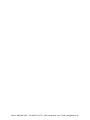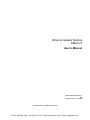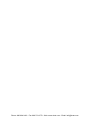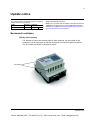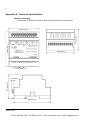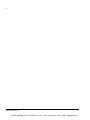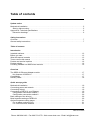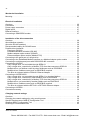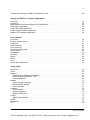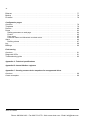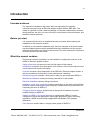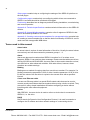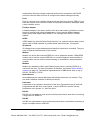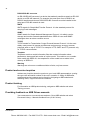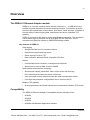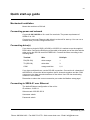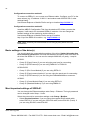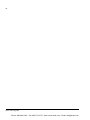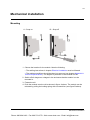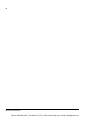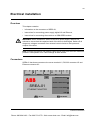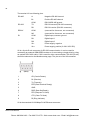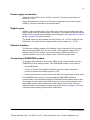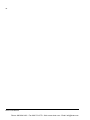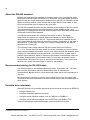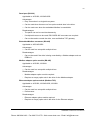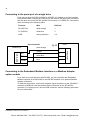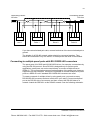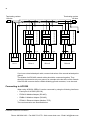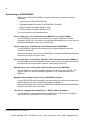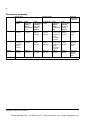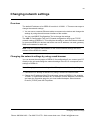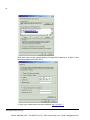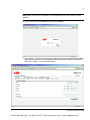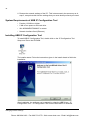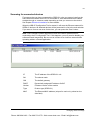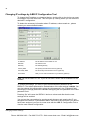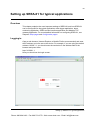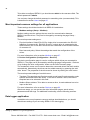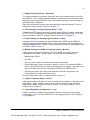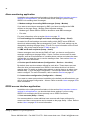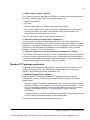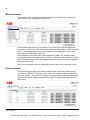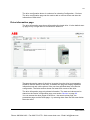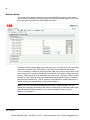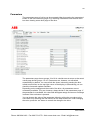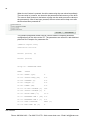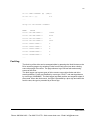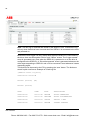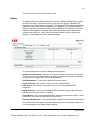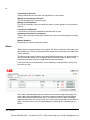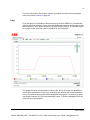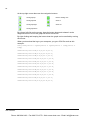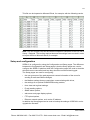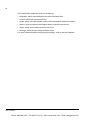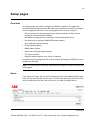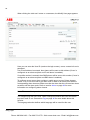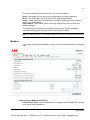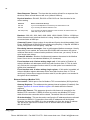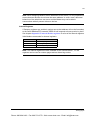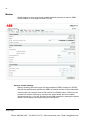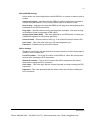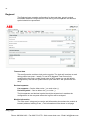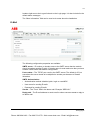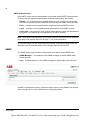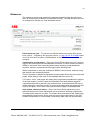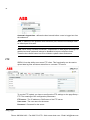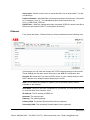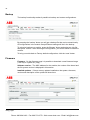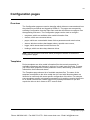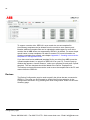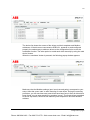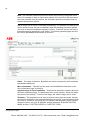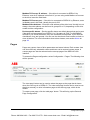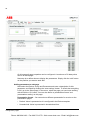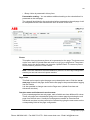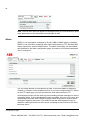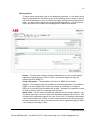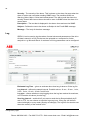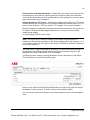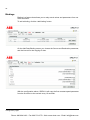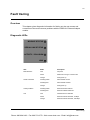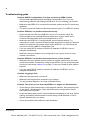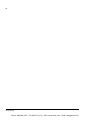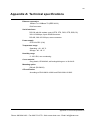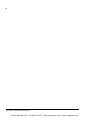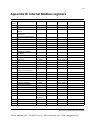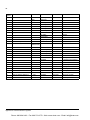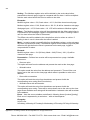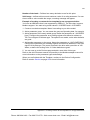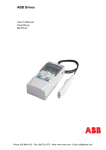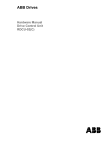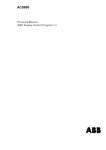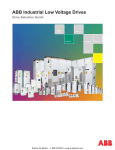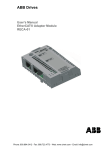Download ABB FENA-01 User`s manual
Transcript
ABB Drives User’s Manual Ethernet Adapter Module SREA-01 Phone: 800.894.0412 - Fax: 888.723.4773 - Web: www.clrwtr.com - Email: [email protected] Phone: 800.894.0412 - Fax: 888.723.4773 - Web: www.clrwtr.com - Email: [email protected] Ethernet Adapter Module SREA-01 User’s Manual 3AUA0000042896 Rev A EN EFFECTIVE: 01.10.2008 © 2008 ABB Oy. All Rights Reserved. Phone: 800.894.0412 - Fax: 888.723.4773 - Web: www.clrwtr.com - Email: [email protected] Phone: 800.894.0412 - Fax: 888.723.4773 - Web: www.clrwtr.com - Email: [email protected] 5 Update notice The notice concerns the following SREA-01 Ethernet Adapter Module User’s Manual: Code: 3AUA0000057704 Rev A Code Revision Language 3AUA0000042896 A Contents: This update notice contains additional information related to the chapters Mechanical installation and Appendix A: Technical specifications in the manual. English EN Valid: From 13.5.2009 until the release of Rev B of the manual Mechanical installation Side by side mounting It is allowed to mount the modules side by side. However, the air outlets of the modules must be kept open so that the cooling air can flow through the modules. The air outlets are shown in the picture below. Air outlets Update notice Phone: 800.894.0412 - Fax: 888.723.4773 - Web: www.clrwtr.com - Email: [email protected] 6 Appendix A: Technical specifications Dimension drawings Dimensions of SREA-01 module in millimeters and inches are shown below. 86 mm (3.4”) 57.7 mm (2.3”) 70 mm (2.8”) 70 mm (2.8”) 57.7 mm (2.3”) 4 mm (0.2”) 86 mm (3.4”) Update notice Phone: 800.894.0412 - Fax: 888.723.4773 - Web: www.clrwtr.com - Email: [email protected] 7 Safety instructions Overview This chapter states the general safety instructions that must be followed when installing and operating the SREA-01 Ethernet Adapter module. The material in this chapter must be studied before attempting any work on, or with, the unit. In addition to the safety instructions given below, read the complete safety instructions of the specific drive you are working on. General safety instructions WARNING! All electrical installation and maintenance work on the drive should be carried out by qualified electricians. The drive and adjoining equipment must be properly earthed. Do not attempt any work on a powered drive. After switching off the mains, always allow the intermediate circuit capacitors to discharge for 5 minutes before working on the frequency converter, the motor or the motor cable. It is good practice to check (with a voltage indicating instrument) that the drive is in fact discharged before beginning work. The motor cable terminals of the drive are at a dangerously high voltage when mains power is applied, regardless of motor operation. There can be dangerous voltages inside the drive from external control circuits even when the drive mains power is shut off. Exercise appropriate care when working on the unit. Neglecting these instructions can cause physical injury or death. Safety instructions Phone: 800.894.0412 - Fax: 888.723.4773 - Web: www.clrwtr.com - Email: [email protected] 8 Safety instructions Phone: 800.894.0412 - Fax: 888.723.4773 - Web: www.clrwtr.com - Email: [email protected] 9 Table of contents Update notice Mechanical installation . . . . . . . . . . . . . . . . . . . . . . . . . . . . . . . . . . . . . . . . . . . . . . . . . . . . . . . . . . . Side by side mounting . . . . . . . . . . . . . . . . . . . . . . . . . . . . . . . . . . . . . . . . . . . . . . . . . . . . . . . . . Appendix A: Technical specifications . . . . . . . . . . . . . . . . . . . . . . . . . . . . . . . . . . . . . . . . . . . . . . . . Dimension drawings . . . . . . . . . . . . . . . . . . . . . . . . . . . . . . . . . . . . . . . . . . . . . . . . . . . . . . . . . . . 5 5 6 6 Safety instructions Overview . . . . . . . . . . . . . . . . . . . . . . . . . . . . . . . . . . . . . . . . . . . . . . . . . . . . . . . . . . . . . . . . . . . . . . 7 General safety instructions . . . . . . . . . . . . . . . . . . . . . . . . . . . . . . . . . . . . . . . . . . . . . . . . . . . . . . . . 7 Table of contents Introduction Intended audience . . . . . . . . . . . . . . . . . . . . . . . . . . . . . . . . . . . . . . . . . . . . . . . . . . . . . . . . . . . . . . Before you start . . . . . . . . . . . . . . . . . . . . . . . . . . . . . . . . . . . . . . . . . . . . . . . . . . . . . . . . . . . . . . . . What this manual contains . . . . . . . . . . . . . . . . . . . . . . . . . . . . . . . . . . . . . . . . . . . . . . . . . . . . . . . Terms used in this manual . . . . . . . . . . . . . . . . . . . . . . . . . . . . . . . . . . . . . . . . . . . . . . . . . . . . . . . Product and service inquiries . . . . . . . . . . . . . . . . . . . . . . . . . . . . . . . . . . . . . . . . . . . . . . . . . . . . . Product training . . . . . . . . . . . . . . . . . . . . . . . . . . . . . . . . . . . . . . . . . . . . . . . . . . . . . . . . . . . . . . . . Providing feedback on ABB Drives manuals . . . . . . . . . . . . . . . . . . . . . . . . . . . . . . . . . . . . . . . . . . 13 13 13 14 16 16 16 Overview The SREA-01 Ethernet Adapter module . . . . . . . . . . . . . . . . . . . . . . . . . . . . . . . . . . . . . . . . . . . . . Key features of SREA-01 . . . . . . . . . . . . . . . . . . . . . . . . . . . . . . . . . . . . . . . . . . . . . . . . . . . . . . Compatibility . . . . . . . . . . . . . . . . . . . . . . . . . . . . . . . . . . . . . . . . . . . . . . . . . . . . . . . . . . . . . . . . . . Delivery check . . . . . . . . . . . . . . . . . . . . . . . . . . . . . . . . . . . . . . . . . . . . . . . . . . . . . . . . . . . . . . . . . 17 17 17 18 Quick start-up guide Mechanical installation . . . . . . . . . . . . . . . . . . . . . . . . . . . . . . . . . . . . . . . . . . . . . . . . . . . . . . . . . . Connecting power and network . . . . . . . . . . . . . . . . . . . . . . . . . . . . . . . . . . . . . . . . . . . . . . . . . . . . Connecting drive(s) . . . . . . . . . . . . . . . . . . . . . . . . . . . . . . . . . . . . . . . . . . . . . . . . . . . . . . . . . . . . . Connecting to SREA-01 over Ethernet . . . . . . . . . . . . . . . . . . . . . . . . . . . . . . . . . . . . . . . . . . . . . . Configuration connection method 1 . . . . . . . . . . . . . . . . . . . . . . . . . . . . . . . . . . . . . . . . . . . . . . Configuration connection method 2 . . . . . . . . . . . . . . . . . . . . . . . . . . . . . . . . . . . . . . . . . . . . . . Basic settings of the drive(s) . . . . . . . . . . . . . . . . . . . . . . . . . . . . . . . . . . . . . . . . . . . . . . . . . . . . . . Most important settings of SREA-01 . . . . . . . . . . . . . . . . . . . . . . . . . . . . . . . . . . . . . . . . . . . . . . . . Optional important setting pages . . . . . . . . . . . . . . . . . . . . . . . . . . . . . . . . . . . . . . . . . . . . . . . . . . . For an alarm monitoring unit . . . . . . . . . . . . . . . . . . . . . . . . . . . . . . . . . . . . . . . . . . . . . . . . . . . . For a GPRS access interface . . . . . . . . . . . . . . . . . . . . . . . . . . . . . . . . . . . . . . . . . . . . . . . . . . . 19 19 19 19 20 20 20 20 21 21 21 Table of contents Phone: 800.894.0412 - Fax: 888.723.4773 - Web: www.clrwtr.com - Email: [email protected] 10 Mechanical installation Mounting . . . . . . . . . . . . . . . . . . . . . . . . . . . . . . . . . . . . . . . . . . . . . . . . . . . . . . . . . . . . . . . . . . . . . 23 Electrical installation Overview . . . . . . . . . . . . . . . . . . . . . . . . . . . . . . . . . . . . . . . . . . . . . . . . . . . . . . . . . . . . . . . . . . . . Connectors . . . . . . . . . . . . . . . . . . . . . . . . . . . . . . . . . . . . . . . . . . . . . . . . . . . . . . . . . . . . . . . . . . . Power supply connection . . . . . . . . . . . . . . . . . . . . . . . . . . . . . . . . . . . . . . . . . . . . . . . . . . . . . . . . Digital inputs . . . . . . . . . . . . . . . . . . . . . . . . . . . . . . . . . . . . . . . . . . . . . . . . . . . . . . . . . . . . . . . . . . Ethernet interface . . . . . . . . . . . . . . . . . . . . . . . . . . . . . . . . . . . . . . . . . . . . . . . . . . . . . . . . . . . . . . Connecting a GSM/GPRS modem . . . . . . . . . . . . . . . . . . . . . . . . . . . . . . . . . . . . . . . . . . . . . . . . . 25 25 27 27 27 27 Installation of the drive connection Overview . . . . . . . . . . . . . . . . . . . . . . . . . . . . . . . . . . . . . . . . . . . . . . . . . . . . . . . . . . . . . . . . . . . . About Modbus networks . . . . . . . . . . . . . . . . . . . . . . . . . . . . . . . . . . . . . . . . . . . . . . . . . . . . . . . . . About the RS-485 standard . . . . . . . . . . . . . . . . . . . . . . . . . . . . . . . . . . . . . . . . . . . . . . . . . . . . . . Recommended cabling for RS-485 buses . . . . . . . . . . . . . . . . . . . . . . . . . . . . . . . . . . . . . . . . . . . Possible drive interfaces . . . . . . . . . . . . . . . . . . . . . . . . . . . . . . . . . . . . . . . . . . . . . . . . . . . . . . . . Panel port (RS-232) . . . . . . . . . . . . . . . . . . . . . . . . . . . . . . . . . . . . . . . . . . . . . . . . . . . . . . . . . . Embedded Modbus connector (RS-485) . . . . . . . . . . . . . . . . . . . . . . . . . . . . . . . . . . . . . . . . . . Modbus adapter option module (RS-485) . . . . . . . . . . . . . . . . . . . . . . . . . . . . . . . . . . . . . . . . . Ethernet adapter option module (Modbus TCP) . . . . . . . . . . . . . . . . . . . . . . . . . . . . . . . . . . . . Connecting to the panel port of a single drive . . . . . . . . . . . . . . . . . . . . . . . . . . . . . . . . . . . . . . . . Connecting to the Embedded Modbus interface or a Modbus Adapter option module . . . . . . . . . Connecting to multiple panel ports with RS-232/RS-485 converters . . . . . . . . . . . . . . . . . . . . . . Connecting to ACS350 . . . . . . . . . . . . . . . . . . . . . . . . . . . . . . . . . . . . . . . . . . . . . . . . . . . . . . . . . . Only a single drive, not controlled through SREA-01 . . . . . . . . . . . . . . . . . . . . . . . . . . . . . . . . Only a single drive, controlled by a Modbus TCP client that connects to SREA-01 . . . . . . . . . Multiple drives, no fieldbus control by other fieldbuses such as PROFIBUS . . . . . . . . . . . . . . . Multiple drives, fieldbus control such as PROFIBUS required . . . . . . . . . . . . . . . . . . . . . . . . . . The drive is equipped with the FENA-01 Ethernet Adapter . . . . . . . . . . . . . . . . . . . . . . . . . . . . Connecting to ACS/ACH550 . . . . . . . . . . . . . . . . . . . . . . . . . . . . . . . . . . . . . . . . . . . . . . . . . . . . . Only a single drive, not controlled through SREA-01 or by other fieldbus . . . . . . . . . . . . . . . . . Only a single drive, controlled by other fieldbus such as PROFIBUS . . . . . . . . . . . . . . . . . . . . Only a single drive, controlled by a Modbus TCP client that connects to SREA-01 . . . . . . . . . Multiple drives, not controlled by another fieldbus such as PROFIBUS . . . . . . . . . . . . . . . . . . Multiple drives, fieldbus control such as PROFIBUS required . . . . . . . . . . . . . . . . . . . . . . . . . . The drive is equipped with the RETA-01 or RETA-02 Ethernet Adapter . . . . . . . . . . . . . . . . . . Connecting to ACS800 . . . . . . . . . . . . . . . . . . . . . . . . . . . . . . . . . . . . . . . . . . . . . . . . . . . . . . . . . . Connection summary . . . . . . . . . . . . . . . . . . . . . . . . . . . . . . . . . . . . . . . . . . . . . . . . . . . . . . . . . . . 29 29 30 30 30 31 31 31 31 32 32 33 34 35 35 35 35 35 36 36 36 36 36 36 36 37 38 Changing network settings Overview . . . . . . . . . . . . . . . . . . . . . . . . . . . . . . . . . . . . . . . . . . . . . . . . . . . . . . . . . . . . . . . . . . . . Changing the network settings by using a web browser . . . . . . . . . . . . . . . . . . . . . . . . . . . . . . . . System Requirements of ABB IP Configuration Tool . . . . . . . . . . . . . . . . . . . . . . . . . . . . . . . . . . . Installing ABB IP Configuration Tool . . . . . . . . . . . . . . . . . . . . . . . . . . . . . . . . . . . . . . . . . . . . . . . Scanning for connected devices . . . . . . . . . . . . . . . . . . . . . . . . . . . . . . . . . . . . . . . . . . . . . . . . . . 39 39 42 42 43 Table of contents Phone: 800.894.0412 - Fax: 888.723.4773 - Web: www.clrwtr.com - Email: [email protected] 11 Changing IP settings by ABB IP Configuration Tool . . . . . . . . . . . . . . . . . . . . . . . . . . . . . . . . . . . . 44 Setting up SREA-01 for typical applications Overview . . . . . . . . . . . . . . . . . . . . . . . . . . . . . . . . . . . . . . . . . . . . . . . . . . . . . . . . . . . . . . . . . . . . . Logging in . . . . . . . . . . . . . . . . . . . . . . . . . . . . . . . . . . . . . . . . . . . . . . . . . . . . . . . . . . . . . . . . . . . . Most important common settings for all applications . . . . . . . . . . . . . . . . . . . . . . . . . . . . . . . . . . . . Data logger application . . . . . . . . . . . . . . . . . . . . . . . . . . . . . . . . . . . . . . . . . . . . . . . . . . . . . . . . . . Alarm monitoring application . . . . . . . . . . . . . . . . . . . . . . . . . . . . . . . . . . . . . . . . . . . . . . . . . . . . . . GPRS access interface application . . . . . . . . . . . . . . . . . . . . . . . . . . . . . . . . . . . . . . . . . . . . . . . . . Modbus TCP gateway application . . . . . . . . . . . . . . . . . . . . . . . . . . . . . . . . . . . . . . . . . . . . . . . . . . 45 45 46 46 48 48 49 User interface Overview . . . . . . . . . . . . . . . . . . . . . . . . . . . . . . . . . . . . . . . . . . . . . . . . . . . . . . . . . . . . . . . . . . . . . Browser requirements . . . . . . . . . . . . . . . . . . . . . . . . . . . . . . . . . . . . . . . . . . . . . . . . . . . . . . . . . . . Logging in . . . . . . . . . . . . . . . . . . . . . . . . . . . . . . . . . . . . . . . . . . . . . . . . . . . . . . . . . . . . . . . . . . . . Menu overview . . . . . . . . . . . . . . . . . . . . . . . . . . . . . . . . . . . . . . . . . . . . . . . . . . . . . . . . . . . . . . . . Drive summary . . . . . . . . . . . . . . . . . . . . . . . . . . . . . . . . . . . . . . . . . . . . . . . . . . . . . . . . . . . . . . . . Drive information page . . . . . . . . . . . . . . . . . . . . . . . . . . . . . . . . . . . . . . . . . . . . . . . . . . . . . . . . . . Actual values . . . . . . . . . . . . . . . . . . . . . . . . . . . . . . . . . . . . . . . . . . . . . . . . . . . . . . . . . . . . . . . . . Parameters . . . . . . . . . . . . . . . . . . . . . . . . . . . . . . . . . . . . . . . . . . . . . . . . . . . . . . . . . . . . . . . . . . . Fault log . . . . . . . . . . . . . . . . . . . . . . . . . . . . . . . . . . . . . . . . . . . . . . . . . . . . . . . . . . . . . . . . . . . . . . Status . . . . . . . . . . . . . . . . . . . . . . . . . . . . . . . . . . . . . . . . . . . . . . . . . . . . . . . . . . . . . . . . . . . . . . . Alarm . . . . . . . . . . . . . . . . . . . . . . . . . . . . . . . . . . . . . . . . . . . . . . . . . . . . . . . . . . . . . . . . . . . . . . . . Log . . . . . . . . . . . . . . . . . . . . . . . . . . . . . . . . . . . . . . . . . . . . . . . . . . . . . . . . . . . . . . . . . . . . . . . . . Setup and configuration . . . . . . . . . . . . . . . . . . . . . . . . . . . . . . . . . . . . . . . . . . . . . . . . . . . . . . . . . 51 51 51 52 52 53 54 55 57 59 60 61 63 Setup pages Overview . . . . . . . . . . . . . . . . . . . . . . . . . . . . . . . . . . . . . . . . . . . . . . . . . . . . . . . . . . . . . . . . . . . . . Users . . . . . . . . . . . . . . . . . . . . . . . . . . . . . . . . . . . . . . . . . . . . . . . . . . . . . . . . . . . . . . . . . . . . . . . . Modbus . . . . . . . . . . . . . . . . . . . . . . . . . . . . . . . . . . . . . . . . . . . . . . . . . . . . . . . . . . . . . . . . . . . . . . Serial Settings (Modbus RTU/ASCII) . . . . . . . . . . . . . . . . . . . . . . . . . . . . . . . . . . . . . . . . . . . . . Ethernet Settings (Modbus TCP) . . . . . . . . . . . . . . . . . . . . . . . . . . . . . . . . . . . . . . . . . . . . . . . . Internal Registers . . . . . . . . . . . . . . . . . . . . . . . . . . . . . . . . . . . . . . . . . . . . . . . . . . . . . . . . . . . . Modem . . . . . . . . . . . . . . . . . . . . . . . . . . . . . . . . . . . . . . . . . . . . . . . . . . . . . . . . . . . . . . . . . . . . . . Generic modem settings . . . . . . . . . . . . . . . . . . . . . . . . . . . . . . . . . . . . . . . . . . . . . . . . . . . . . . . Dial-up/GPRS settings . . . . . . . . . . . . . . . . . . . . . . . . . . . . . . . . . . . . . . . . . . . . . . . . . . . . . . . . Dial-in settings . . . . . . . . . . . . . . . . . . . . . . . . . . . . . . . . . . . . . . . . . . . . . . . . . . . . . . . . . . . . . . Regional . . . . . . . . . . . . . . . . . . . . . . . . . . . . . . . . . . . . . . . . . . . . . . . . . . . . . . . . . . . . . . . . . . . . . Time and date . . . . . . . . . . . . . . . . . . . . . . . . . . . . . . . . . . . . . . . . . . . . . . . . . . . . . . . . . . . . . . . Decimal separator . . . . . . . . . . . . . . . . . . . . . . . . . . . . . . . . . . . . . . . . . . . . . . . . . . . . . . . . . . . Module information . . . . . . . . . . . . . . . . . . . . . . . . . . . . . . . . . . . . . . . . . . . . . . . . . . . . . . . . . . . E-Mail . . . . . . . . . . . . . . . . . . . . . . . . . . . . . . . . . . . . . . . . . . . . . . . . . . . . . . . . . . . . . . . . . . . . . . . SMTP Authentication . . . . . . . . . . . . . . . . . . . . . . . . . . . . . . . . . . . . . . . . . . . . . . . . . . . . . . . . . SNMP . . . . . . . . . . . . . . . . . . . . . . . . . . . . . . . . . . . . . . . . . . . . . . . . . . . . . . . . . . . . . . . . . . . . . . . Webserver . . . . . . . . . . . . . . . . . . . . . . . . . . . . . . . . . . . . . . . . . . . . . . . . . . . . . . . . . . . . . . . . . . . . FTP . . . . . . . . . . . . . . . . . . . . . . . . . . . . . . . . . . . . . . . . . . . . . . . . . . . . . . . . . . . . . . . . . . . . . . . . . 65 65 67 67 68 69 70 70 71 71 72 72 72 72 73 74 74 75 76 Table of contents Phone: 800.894.0412 - Fax: 888.723.4773 - Web: www.clrwtr.com - Email: [email protected] 12 Ethernet . . . . . . . . . . . . . . . . . . . . . . . . . . . . . . . . . . . . . . . . . . . . . . . . . . . . . . . . . . . . . . . . . . . . . 77 Backup . . . . . . . . . . . . . . . . . . . . . . . . . . . . . . . . . . . . . . . . . . . . . . . . . . . . . . . . . . . . . . . . . . . . . . 78 Firmware . . . . . . . . . . . . . . . . . . . . . . . . . . . . . . . . . . . . . . . . . . . . . . . . . . . . . . . . . . . . . . . . . . . . 78 Configuration pages Overview . . . . . . . . . . . . . . . . . . . . . . . . . . . . . . . . . . . . . . . . . . . . . . . . . . . . . . . . . . . . . . . . . . . . Templates . . . . . . . . . . . . . . . . . . . . . . . . . . . . . . . . . . . . . . . . . . . . . . . . . . . . . . . . . . . . . . . . . . . . Devices . . . . . . . . . . . . . . . . . . . . . . . . . . . . . . . . . . . . . . . . . . . . . . . . . . . . . . . . . . . . . . . . . . . . . . Pages . . . . . . . . . . . . . . . . . . . . . . . . . . . . . . . . . . . . . . . . . . . . . . . . . . . . . . . . . . . . . . . . . . . . . . . Adding parameters to web page . . . . . . . . . . . . . . . . . . . . . . . . . . . . . . . . . . . . . . . . . . . . . . . . Picture . . . . . . . . . . . . . . . . . . . . . . . . . . . . . . . . . . . . . . . . . . . . . . . . . . . . . . . . . . . . . . . . . . . . Page name . . . . . . . . . . . . . . . . . . . . . . . . . . . . . . . . . . . . . . . . . . . . . . . . . . . . . . . . . . . . . . . . Overview name and Advanced overview name . . . . . . . . . . . . . . . . . . . . . . . . . . . . . . . . . . . . . Alarm . . . . . . . . . . . . . . . . . . . . . . . . . . . . . . . . . . . . . . . . . . . . . . . . . . . . . . . . . . . . . . . . . . . . . . . Defining alarms . . . . . . . . . . . . . . . . . . . . . . . . . . . . . . . . . . . . . . . . . . . . . . . . . . . . . . . . . . . . . Log . . . . . . . . . . . . . . . . . . . . . . . . . . . . . . . . . . . . . . . . . . . . . . . . . . . . . . . . . . . . . . . . . . . . . . . . . Bindings . . . . . . . . . . . . . . . . . . . . . . . . . . . . . . . . . . . . . . . . . . . . . . . . . . . . . . . . . . . . . . . . . . . . . 79 79 80 83 84 85 85 85 86 87 88 90 Fault tracing Overview . . . . . . . . . . . . . . . . . . . . . . . . . . . . . . . . . . . . . . . . . . . . . . . . . . . . . . . . . . . . . . . . . . . . 91 Diagnostic LEDs . . . . . . . . . . . . . . . . . . . . . . . . . . . . . . . . . . . . . . . . . . . . . . . . . . . . . . . . . . . . . . . 91 Troubleshooting guide . . . . . . . . . . . . . . . . . . . . . . . . . . . . . . . . . . . . . . . . . . . . . . . . . . . . . . . . . . 92 Appendix A: Technical specifications Appendix B: Internal Modbus registers Appendix C: Creating custom device templates for unsupported drives Overview . . . . . . . . . . . . . . . . . . . . . . . . . . . . . . . . . . . . . . . . . . . . . . . . . . . . . . . . . . . . . . . . . . . . 99 Create a template . . . . . . . . . . . . . . . . . . . . . . . . . . . . . . . . . . . . . . . . . . . . . . . . . . . . . . . . . . . . . . 99 Table of contents Phone: 800.894.0412 - Fax: 888.723.4773 - Web: www.clrwtr.com - Email: [email protected] 13 Introduction Intended audience The manual is intended for the people who are responsible for installing, commissioning and using an Ethernet Adapter module with an ABB drive. The reader is expected to have a basic knowledge of electrical fundamentals, electrical wiring practices, the drive, the use of the drive control panel, internet browsers, and the basic network protocols. Before you start It is assumed that the drive is installed and ready to operate before starting the installation of the extension module. In addition to conventional installation tools, have the manuals of the drives and all required fieldbus option modules available during the installation as they contain important information not included in this manual. The drive manuals are referred to at various points of this document. What this manual contains This manual contains information on the installation, configuration and use of the SREA-01 Ethernet Adapter module. Safety instructions are featured in the first few pages of this manual. Introduction contains a short description of the manual, a list of terms that are used in this manual and contact information. Overview contains a short description of the SREA-01 Ethernet Adapter module, a delivery checklist and information on the manufacturer’s warranty. Quick start-up guide contains a brief guide to help you get started with SREA-01. Mechanical installation contains mounting instructions for the module. Electrical installation contains wiring instructions. Installation of the drive connection contains information on the used communication protocols, help for selecting the best connection method and wiring instructions for connecting the drive to SREA-01. Changing network settings explains how to change the IP address and other network settings of SREA-01. Setting up SREA-01 for typical applications explains how SREA-01 can be configured in the typical applications: data logger application, alarm monitoring application, GPRS access interface application and Modbus TCP gateway application. User interface contains help on using the web pages of SREA-01. Introduction Phone: 800.894.0412 - Fax: 888.723.4773 - Web: www.clrwtr.com - Email: [email protected] 14 Setup pages contains help on configuring the settings of the SREA-01 platform on the web pages. Configuration pages contains help on configuring which drives are connected to SREA-01 and what should be monitored and logged. Fault tracing describes how to diagnose problems during installation, commissioning and normal operation. Appendix A: Technical specifications contains technical information on the SREA-01 module. Appendix B: Internal Modbus registers contains a list of registers of SREA-01 that can be accessed by Modbus/TCP clients. Appendix C: Creating custom device templates for unsupported drives contains help on creating a custom template file so that the basic functionality of SREA-01 can be used even with unsupported ABB drives. Terms used in this manual Actual value An actual value is a piece of state information of the drive. Usually the actual values are read-only and can be accessed in parameter groups 1…9. Alarm Alarms are abnormal occasions that SREA-01 monitors for. If an alarm event happens, SREA-01 can send an alarm message. Please note that with some drives, namely ACS350 and ACS/ACH550, the term alarm is also used to describe a minor, non-fatal fault or other abnormal condition. With other drives, however, these situations are called warnings. Binding Bindings are a method of copying data from one drive to another. For example, if a binding connects the parameters 12.02 of drive A and the parameter 12.02 of drive B, then the value of the first drive is copied to the second drive with a specified interval. Cross-over Ethernet cable A cross-over Ethernet cable is a special RJ45-ended cable that can be used to connect exactly two Ethernet devices together without using a hub or a switch. They are useful in many simple installations and when configuring a device without interfering with other network equipment. Device With SREA-01, the term device is used to refer to a device that is connected to SREA-01, i.e. the drive. DHCP DHCP stands for Dynamic Host Configuration Protocol. It is used in networks to configure the IP address and other network settings of a connecting device Introduction Phone: 800.894.0412 - Fax: 888.723.4773 - Web: www.clrwtr.com - Email: [email protected] 15 automatically. Most big company networks and Internet connections offer DHCP service so the user does not have to configure the network settings manually. Fault Fault is a serious error condition that prevents the drive from running. SREA-01 can show the reasons for the last drive faults and optionally send alarm messages when a fault condition occurs. Fieldbus adapter A fieldbus adapter is an option module of the drive that makes it possible to control the drive remotely and access its parameters. In this manual, fieldbus adapter means some other adapter than SREA-01, for example the FPBA-01 Profibus Adapter. GPRS GPRS stands for General Packet Radio Service. It is a packet-oriented data service that is used in GSM networks to provide mobile Internet access, for example. IP Address IP Addresses are unique addresses that identify the devices in a network. They are used in Ethernet networks and on the Internet. Modem Modem is a device that connects SREA-01 over a telephone network. GSM/GPRS modem can be used to connect SREA-01 to a mobile telephone network while an analog modem can be used for communicating on a traditional, analog telephone network. Modbus Modbus is a standard, widely-used fieldbus protocol that is used by SREA-01 to connect to the drive. For more information on Modbus, see section About Modbus networks on page 29. The Modbus implementations of ABB drives work on top of RS-232, RS-485 or TCP/IP. Node address Node addresses are unique addresses that identify the device in a network. They are used in Modbus networks to identify the drives. Parameter A parameter is an operation instruction for the drive. Parameters can be read and programmed with the drive control panel, or by the SREA-01 module. Usually parameters are in groups 10…99 of the drive. RS-232 RS-232 is a low-distance, point-to-point serial protocol that is used when connecting a single drive to SREA-01. RS-485 RS-485 is a high-distance, multi-drop serial protocol that is used when connecting a single or multiple drives to SREA-01. Introduction Phone: 800.894.0412 - Fax: 888.723.4773 - Web: www.clrwtr.com - Email: [email protected] 16 RS-232/RS-485 converter An RS-232/RS-485 converter is a device that makes it possible to attach an RS-232 device to an RS-485 network. For example, the panel port of an ACS350 is an RS-232 interface and thus an RS-232/RS-485 converter must be installed to the panel port if RS-485 network is used. SMTP SMTP stands for Simple Mail Transfer Protocol. It is the standard protocol for carrying E-mail messages. SNMP SNMP stands for Simple Network Management Protocol. It is widely used to manage and monitor network-attached devices. SREA-01 can send SNMP messages when an alarm condition occurs. TCP/IP TCP/IP stands for Transmission Control Protocol/Internet Protocol. It is the most widely used protocol in Internet and Ethernet environments, as many common protocols work on top of TCP/IP. For example, HTTP, SMTP and FTP protocols rely on TCP/IP communication. Template Templates are drive model information files that contain information about parameters, alarms and fault codes of a drive model. To be able to use a certain drive model with SREA-01, the template file of the model has to reside in the memory of SREA-01. Warning Warnings are minor error conditions similar to faults, only less severe. Product and service inquiries Address any inquiries about the product to your local ABB representative, quoting the type code and serial number of the unit in question. A listing of ABB sales, support and service contacts can be found by navigating to ABB website and selecting Sales, Support and Service network. Product training For information on ABB product training, navigate to ABB website and select Training courses. Providing feedback on ABB Drives manuals Your comments on our manuals are welcome. Go to ABB website and select Document Library – Manuals feedback form (LV AC drives). Introduction Phone: 800.894.0412 - Fax: 888.723.4773 - Web: www.clrwtr.com - Email: [email protected] 17 Overview The SREA-01 Ethernet Adapter module SREA-01 is a remote interface device that can connect to 1…10 ABB drives and provide a browser-based service and monitoring interface. The interface provides access to drive parameters, actual values, drive status, faults and data. In addition it has the ability to collect logging data, send alarms and act as a Modbus TCP gateway. SREA-01 connects to the drive by using serial Modbus connection. The connection can be either point-to-point RS-232 or multi-drop RS-485. SREA-01 can be accessed over Ethernet network or GSM/GPRS/analog modem. Key features of SREA-01 Data logging • Sample intervals from 10 seconds to 60 min • Graphical browser-based log viewer • Sends logs by E-mail or FTP • Data is saved in Microsoft Excel compatible CSV files. Alarms • Customizable alarm conditions, messages and recipients • Alarms can be sent by SMS, E-mail or SNMP. Web browser based remote monitoring • Shows actual values, parameters, status of the drives and fault logs • Drive summary that shows the status of all drives • User can create custom views that show the most important data values • Fault logs and parameter configurations can be saved to the PC Modbus TCP gateway • All drive parameters and actual values can be accessed by Modbus TCP clients. Compatibility The SREA-01 Ethernet Adapter is compatible with the following drives: • ACS350 • ACH550 • ACS550 • ACS800 with Standard Application software. Overview Phone: 800.894.0412 - Fax: 888.723.4773 - Web: www.clrwtr.com - Email: [email protected] 18 Support for additional drives may be available. Please check the application notes and contact your local sales representative for more information. Delivery check The option package for the SREA-01 Ethernet Adapter module contains: • Ethernet Adapter module, type SREA-01 • A cross-over Ethernet cable for connecting the PC to the SREA-01 for configuration • A cable with RJ45 connector for connecting to the panel port of ACS350 or ACS/ ACH550 • A 120 ohm terminating resistor for RS-485 networks • Quick Installation Sheet • CD-ROM with this manual, ABB IP Configuration Tool and supplemental data. Overview Phone: 800.894.0412 - Fax: 888.723.4773 - Web: www.clrwtr.com - Email: [email protected] 19 Quick start-up guide Mechanical installation Mount the module to a DIN rail. Connecting power and network Connect 9–28 V AC/DC to Vin+ and Vin- terminals. The power requirement of SREA-01 is 2 W. Connect a cross-over Ethernet cable directly to the unit for start up. You can use a network after you have configured the unit. Connecting drive(s) If you have a single ACS350, ACH550 or ACS550, it’s easiest to use the supplied RJ45 cable. Connect the RJ45 plug of the cable to the panel port of the drive and the other end to the RS-232 terminal of SREA-01. Connect the wires according to the following table: Terminal Wire RJ45 pin RX (RS-232) white-orange 1 TX (RS-232) white-blue 3 COM orange and blue 2, 6 If you have multiple drives, use the RS-485 connection. Connect the A- channels of the SREA-01 unit and the drives together, the B+ channels together and the COM connector to the data ground connectors of the drives. Use 120 ohm terminating resistors in the network. Remember to select the correct connection port under the Modbus setup page! Connecting to SREA-01 over Ethernet The default Ethernet configuration of the unit is: IP address: 10.200.1.1 Subnet mask: 255.255.255.0 Username: admin Password: admin Quick start-up guide Phone: 800.894.0412 - Fax: 888.723.4773 - Web: www.clrwtr.com - Email: [email protected] 20 Configuration connection method 1 To connect to SREA-01, use a cross-over Ethernet cable. Configure your PC to the same subnet (e.g. IP address 10.200.1.2 and subnet mask 255.255.255.0, other settings blank). Use Internet Explorer or Mozilla Firefox and go to location http://10.200.1.1. Configuration connection method 2 Install the ABB IP Configuration Tool from the attached CD. When you start the program, it will search for connected SREA-01 modules. You can change the network settings of the module by double clicking it. Use Internet Explorer or Mozilla Firefox and go to location http://<ip of the SREA-01 module>, e.g. http://10.200.1.1. Note: Make sure that your web browser is not using a proxy server for local connections. Basic settings of the drive(s) You should check the communication settings of the drive. Station id/number has to be unique for each drive! The baud rate selection and parity have to be same on all drives and SREA-01. You can use for example 9600 bit/s, no parity, 1 stop bit. ACS350: • Group 52 (Panel Comm) if you are using the panel port for connecting. • Group 53 (EFB Protocol) if you are using FMBA-01 or FRSA-00. ACS/ACH550: • Group 51 (Ext Comm Module) if you are using RETA-01. • Group 52 (Panel communication) if you are using the panel port for connecting. • Group 53 (EFB Protocol) if you are using the Embedded Modbus connector. ACS800: • Group 51 (Comm Module Data) if you are using RETA-01. • Group 52 (Standard Modbus) if you are using RMBA-01. Most important settings of SREA-01 You can change the Ethernet settings under Setup – Ethernet. The login password can be changed under Setup – Users. Select the correct drive connection settings under Setup – Modbus. • Select Physical Interface. If you are using the supplied RJ45-ended cable, select EIA-232. If you are using the OPCA-02 cable, select EIA-232 (D-sub). If you are using RS-485, select EIA-485. Quick start-up guide Phone: 800.894.0412 - Fax: 888.723.4773 - Web: www.clrwtr.com - Email: [email protected] 21 • Usually most other settings are suitable by default. (RTU, 9600 bps, No parity, 1 Stop bit) To search for connected drives, go to page Configuration – Devices and select autodetect. Optional important setting pages For a logging application Setup – Regional Current time settings Setup – Modem Settings for using GSM/GPRS Setup – E-mail E-mail sending options Setup – Users E-mail log recipients Setup – FTP FTP upload settings Configuration – Log What to log and when to send logs For an alarm monitoring unit Setup – Modem Settings for sending SMS Setup – E-mail E-mail sending options Setup – Users SMS and E-mail recipients Configuration – Alarms When to send alarms Configuration – Devices – (Drive) – Device specific alarms Predefined alarms for each drive For a GPRS access interface Setup – Users Login accounts Setup – Modem GPRS settings Setup – Webserver SMS and E-mail recipients Configuration – Alarms Alternative web server port with better performance Configuration – Pages Custom views with only the desired values Quick start-up guide Phone: 800.894.0412 - Fax: 888.723.4773 - Web: www.clrwtr.com - Email: [email protected] 22 Quick start-up guide Phone: 800.894.0412 - Fax: 888.723.4773 - Web: www.clrwtr.com - Email: [email protected] 23 Mechanical installation Mounting A – Snap on B – Snap off 1. Choose the location for the module. Note the following: • The cabling instructions in chapter Electrical installation must be followed. • The ambient conditions should be taken into account (see chapter Appendix A: Technical specifications). The degree of protection of the module is IP20. 2. Switch off all dangerous voltages in the enclosure that the module is to be mounted in. 3. Fasten the rail. 4. Push the module onto the rail as shown in figure A above. The module can be released by pulling the locking spring with a screwdriver (see figure B above). Mechanical installation Phone: 800.894.0412 - Fax: 888.723.4773 - Web: www.clrwtr.com - Email: [email protected] 24 Mechanical installation Phone: 800.894.0412 - Fax: 888.723.4773 - Web: www.clrwtr.com - Email: [email protected] 25 Electrical installation Overview This chapter contains: • information on the connectors of SREA-01, • instructions for connecting power supply, digital I/O and Ethernet, • instructions for connecting the module to a GSM/GPRS modem. WARNING! Before installation, switch off the drive power supply. Wait for five minutes to ensure that the capacitor bank of the drive is discharged. Switch off all dangerous voltages connected from external control circuits to the inputs and outputs of the drive. Note: Arrange the network and fieldbus cables as far away from the motor cables as possible. Avoid parallel runs. Use bushings at cable entries. Connectors SREA-01 has three connectors: the screw terminal X1, RS-232 connector X2 and Ethernet connector X3. Vin+ Vin- DI 2 X1 DI 1 RELAY COM NO RS-232 COM RX TX COM B+ A- RS-485 DI MODULE STATUS SERIAL LINK STATUS SREA-01 ACTIVITY / COLLISION ETHERNET ADAPTER LINK X2 RS-232 X3 NETWORK Electrical installation Phone: 800.894.0412 - Fax: 888.723.4773 - Web: www.clrwtr.com - Email: [email protected] 26 The terminal X1 has following pins: RS-485 RS-232 RELAY DI A- Negative RS-485 channel B+ Positive RS-485 channel COM RS-232/RS-485 ground TX RS-232 transmit (EIA-232 connector) RX RS-232 receive (EIA-232 connector) COM (reserved for future use, not connected) NO (reserved for future use, not connected) COM Digital input, common ground DI1 Digital input 1 DI2 Digital input 2 Vin- Power supply, negative Vin+ Power supply, positive (9–28 V AC/V DC) X2 is a 9-pole D-sub connector for RS-232 communication. It can be used for connecting an external GSM/GPRS modem or for connecting a single drive by using an optional OPCA-02 cable. If X2 is used for drive communication, EIA-232 (D-sub) should be selected on the Modbus setup page. The pin-out of the X2 connector: (Male) 1 CD (Carrier Detect) 2 Rx (Receive) 3 Tx (Transmit) 4 DTR (Data Terminal Ready) 5 GND 6 DSR (Data Set Ready) 7 RTS (Request To Send) 8 CTS (Clear To Send) 9 RI (Ring Indicator) X3 is the standard 10/100 Mbps RJ-45 Ethernet connector. Electrical installation Phone: 800.894.0412 - Fax: 888.723.4773 - Web: www.clrwtr.com - Email: [email protected] 27 Power supply connection Connect 9–28 V AC/DC to Vin+ and Vin- terminals. The power requirement of SREA-01 is 2 W. Some drives have an internal 24 V DC power supply that can be used to power SREA-01. See drive manuals for more information. Digital inputs SREA-01 has two digital inputs. The inputs can be used to trigger alarms and their status can be shown on custom pages, for example. Their status can also be read by Modbus TCP by enabling the Gateway Internal Registers. See Appendix B: Internal Modbus registers for more information. The digital inputs are opto-isolated, and can accept a 10…24 V DC signal for logic HIGH input. For logic LOW the voltage should be in the range of 0…2 V DC. Ethernet interface The Ethernet interface supports 10/100 Mbps, using a standard RJ-45 connector. When connecting SREA-01 to a hub or switch, use a standard, straight RJ-45 network cable (Cat 5 or better). If you are connecting SREA-01 directly to a computer without using a hub or switch, use a crossover network cable. Connecting a GSM/GPRS modem In locations without Ethernet connection, SREA-01 can communicate by using a GSM/GPRS or even analog modem. The GSM/GPRS modem can be used to • send SMS alarms, • connect to Internet for sending E-mails with log files or alarm information, • connect to Internet for sending log files by FTP, • connect to Internet to provide access to the web monitoring pages of the module. For GSM/GPRS connectivity, the Siemens MC35i GSM/GPRS modem is recommended. Any standards compliant GPRS/GSM modem should work as well. The modem is connected to the X2 RS-232 port by using a typical straight, malefemale DB9 modem cable. Please refer to the manual of the modem for more information about connecting the modem and section Modem on page 70 for more information about setting up the modem configuration. Electrical installation Phone: 800.894.0412 - Fax: 888.723.4773 - Web: www.clrwtr.com - Email: [email protected] 28 Electrical installation Phone: 800.894.0412 - Fax: 888.723.4773 - Web: www.clrwtr.com - Email: [email protected] 29 Installation of the drive connection Overview This chapter contains: • Information about the protocols that are used between SREA-01 and ABB drives, • Information about the drive interfaces that can be used with SREA-01, • Connecting instructions for different drive setups, • Guides for selecting the correct connection method for each drive model and use case. WARNING! Before installation, switch off the drive power supply. Wait for five minutes to ensure that the capacitor bank of the drive is discharged. Switch off all dangerous voltages connected from external control circuits to the inputs and outputs of the drive. Note: Arrange the bus cables as far away from the motor cables as possible. Avoid parallel runs. Use bushings at cable entries. About Modbus networks SREA-01 uses the Modbus protocol to connect to ABB drives. The Modbus protocol was introduced by Modicon, Inc. for use in control environments featuring Modicon programmable controllers. Due to its ease of use and implementation, this common PLC language was quickly adopted as a de-facto standard for integration of a wide variety of master controllers and slave devices. Modbus is a serial, asynchronous protocol. Transactions are half-duplex, featuring a single master controlling one or more slaves. While RS-232 can be used for point-to-point communication between a single master and a single slave, a more common implementation features a multidrop RS-485 network with a single master controlling multiple slaves. The Modbus specification defines three distinct transmission modes: humanreadable Modbus ASCII, binary-mode Modbus RTU and Ethernet-enabled Modbus TCP. In serial-mode communication, the RTU mode is used by ABB drives. Depending on the setup, either RS-232 or RS-485 is used. With Ethernet Adapter option modules, the Modbus TCP can also be used. With drives as slaves, SREA-01 can act as Modbus master in a point-to-point RS-232 connection, multi-drop RS-485 connection or in Modbus TCP connection. In addition SREA-01 can act as a Modbus TCP gateway that connects to the drives by Modbus RTU and offers access to the drive data by Modbus TCP. Installation of the drive connection Phone: 800.894.0412 - Fax: 888.723.4773 - Web: www.clrwtr.com - Email: [email protected] 30 About the RS-485 standard RS-485 is a serial interface standard for communication over a twisted-pair cable. Because the RS-485 signal transmission is differential, it provides better protection against noise and longer transmission distances than the RS-232. RS-485 is a halfduplex multi-drop network, which means that multiple devices may reside on line. Only one transmitter may be active at any given time. The RS-485 standard specifies only the electrical characteristics of the bus system. The communication protocol and communication speed depend on the used application. For example the electrical characteristics of the PROFIBUS and Modbus are based on the RS-485 standard. The RS-485 transmission line consists of two wires, A and B. The signal transmission is based on the voltage difference between the wires. Minimum detected voltage difference is 200 mV. The potential difference between the two wires determines the logic state bit: when B is at higher voltage than A, the state is defined as bit 1 (data high) and when A is at higher voltage than B, the state is defined as bit 0 (data low). The common mode voltage between RS-485 network devices is limited to -5…+12 V. Ground wire and cable shield should be connected to prevent common mode voltage between the network devices from drifting outside the allowable limits. RS-485 bus cable should be terminated with a 120 ohm resistor on both ends to prevent signal reflection. When no device on the network is transmitting, noise can be falsely interpreted as communication data. To avoid this, termination can be included with a fail-safe circuit (pull-up and pull-down resistors). The circuit forces the bus into a known idle state when no device is transmitting. Recommended cabling for RS-485 buses It is recommended to use shielded twisted pair cable, impedance 100…150 ohm with 120 ohm termination resistors. Belden 9842 cable or equivalent is recommended. Belden 9842 is a dual twisted pair cable with a wave impedance of 120 ohm. Bus termination is required to prevent signal reflections from the bus cable ends. Termination should be activated on devices located at bus ends and deactivated on other devices. Possible drive interfaces Generally there are four possible ways that the drive can be connected to SREA-01: • Using the panel port, • Using an embedded Modbus connector, • Using an add-on Modbus adapter such as FMBA-01 or RMBA-01, • Using an add-on Ethernet adapter such as RETA-01 and Modbus TCP. There are advantages and disadvantages in each connection interface. Installation of the drive connection Phone: 800.894.0412 - Fax: 888.723.4773 - Web: www.clrwtr.com - Email: [email protected] 31 Panel port (RS-232) Applicable to: ACS350, ACS/ACH550. Advantages: + Easy connection in a single drive system. + Can be used when there are no free option module slots in the drive. + Can be used even when the embedded Modbus is unavailable. Disadvantages: - The panel can not be used simultaneously. - If multiple drives are to be used, RS-232/RS-485 converters are required. - Can not be used to control the drive, even as Modbus TCP gateway. Embedded Modbus connector (RS-485) Applicable to: ACS/ACH550. Advantages: + Can be used in a setup with multiple drives. Disadvantages: - Can not be used if the drive is being controlled by a fieldbus adapter such as RPBA-01. Modbus adapter option module (RS-485) Applicable to: ACS350, ACS800. Advantages: + Can be used in a setup with multiple drives. Disadvantages: - Modbus adapter option module required. - Requires an empty option slot in the drive for the Modbus adapter. Ethernet adapter option module (Modbus TCP) Applicable to: ACS350, ACS/ACH550, ACS800. Advantages: + Can be used in a setup with multiple drives. + Performance. Disadvantages: - Ethernet adapter option module required. - Requires an empty option slot in the drive for the Ethernet adapter. Installation of the drive connection Phone: 800.894.0412 - Fax: 888.723.4773 - Web: www.clrwtr.com - Email: [email protected] 32 Connecting to the panel port of a single drive If you have a single ACS350, ACH550 or ACS550, it is easiest to use the supplied RJ45-ended cable. Connect the RJ45 plug of the cable to the panel port of the drive and the other end to the RS-232 terminal of connector X1 in SREA-01. Connect the wires according to the following table: Terminal Wire RJ45 pin RX (RS-232) white-orange 1 TX (RS-232) white-blue 3 COM orange and blue 2, 6 Screw terminal SREA-01 TX COM orange white-blue blue 1 2 3 6 PANEL PORT X1 RS-232 RX white-orange Drive RJ45 Connecting to the Embedded Modbus interface or a Modbus Adapter option module If you want to connect the drive with RS-485, you can use either the Embedded Modbus interface of ACS/ACH550 or the RS-485 interface of an optional Modbus Adapter of the drive. To make the connection, connect the negative signal connectors to the “RS-485 A-” connector of SREA-01 and the positive signal connectors to the “RS-485 B+” connector. For signal ground, use the COM connector. See the following schematic for more information. Installation of the drive connection Phone: 800.894.0412 - Fax: 888.723.4773 - Web: www.clrwtr.com - Email: [email protected] 33 Terminating resistor 120 ohm Terminating resistor 120 ohm A B DG SHLD SREA-01 A B DG SHLD A B DG SHLD COM A- B+ X1 RS-485 … Drive 1 Drive 2 Drive N If you have a dual twisted pair cable, connect both wires of the second twisted pair to ground. The shields of all RS-485 network cables should be connected together. They should be connected to only one device, for example the last drive of the network. Connecting to multiple panel ports with RS-232/RS-485 converters The panel ports of ACS350 and ACS/ACH550 drives, for example, communicate by using the RS-232 protocol. Since RS-232 is designed only for point-to-point applications, panel ports can not be used directly to connect multiple drives to SREA-01. The communication protocol implementation of the panel ports, however, supports multi-drop networks. Therefore it is possible to connect multiple drive panel ports to a SREA-01 unit if standard RS-232/RS-485 converters are used. To create a network of multiple drives by using panel ports, you need as many RS-232/RS-485 converters as there are drives in your setup. Connect each panel port to the RS-232 side of a converter and then connect the RS-485 sides to a network. Attach the SREA-01 to this RS-485 network. See the following schematic. Installation of the drive connection Phone: 800.894.0412 - Fax: 888.723.4773 - Web: www.clrwtr.com - Email: [email protected] 34 Terminating resistor 120 ohm Terminating resistor 120 ohm - RS-232/RS-485 Converter + TxD 2 RxD 3 DB9 RJ45 RJ45 1 TxD 2 GND Drive 2 3 RxD 6 GND 1 TxD 2 GND 3 RxD 6 GND 1 TxD 2 GND 3 RxD 6 GND COM A- B+ PANEL PORT Drive 1 SREA-01 RS-232 DB9 RJ45 PANEL PORT RS-485 … GND 5 TxD 2 RxD 3 TxD 2 RxD 3 GND 5 RS-232/RS-485 Converter RS-232 DB9 X1 RS-485 SGND - + RS-485 GND 5 RS-232/RS-485 Converter RS-232 SGND - + SGND RS-485 PANEL PORT … Drive N If you have a dual twisted pair cable, connect both wires of the second twisted pair to ground. The shields of all RS-485 network cables should be connected together. They should be connected to only one ground, for example at the last drive of the network. If the RS-485 converter has a suitable shielding ground connector, it can be used. Connecting to ACS350 When using ACS350, SREA-01 can be connected by using the following interfaces: • Panel port of ACS350 (RS-232), • FRSA-00 Modbus Adapter (RS-485), • FMBA-01 Modbus Adapter (RS-485), • FENA-01 Ethernet Adapter (Modbus TCP). The usual scenarios are described below: Installation of the drive connection Phone: 800.894.0412 - Fax: 888.723.4773 - Web: www.clrwtr.com - Email: [email protected] 35 Only a single drive, not controlled through SREA-01 Connect SREA-01 directly to the panel port. Use the cable supplied with SREA-01 and connector X1 RS-232. Other setups, such as the use of FMBA-01 Modbus Adapter, are also possible, but the panel port is the easiest way and it leaves the option module slot free for other add-on modules. Only a single drive, controlled by a Modbus TCP client that connects to SREA-01 Connect SREA-01 to the FRSA-00 or FMBA-01 option module. Use the X1 RS-485 connector. A Modbus Adapter option module has to be used because the panel port can not be used to feed the control word to the drive. Multiple drives, no fieldbus control by other fieldbuses such as PROFIBUS Use FRSA-00 or FMBA-01 Modbus adapter option modules and connect the Modbus network to SREA-01. Use the X1 RS-485 connector. You can also use external RS-232/RS-485 converters connected to the panel ports of the drives, but using FRSA-00 or FMBA-01 modules is a simpler method. Multiple drives, fieldbus control such as PROFIBUS required Connect RS-232/RS-485 converters to the panel ports of the drives and connect the RS-485 Modbus network to the RS-485 interface of SREA-01. When other fieldbus control such as PROFIBUS is required, the option module slot of the drive is reserved for the fieldbus adapter in question and Modbus Adapter option modules can not be used. The drive is equipped with the FENA-01 Ethernet Adapter Connect SREA-01 to the same network with FENA-01 and configure both modules to use Modbus TCP. Note: If you are connecting by using the panel port, check the group 52 Panel communication. If you are using an FRSA-00 or FMBA-01 Modbus Adapter, check the group 53 EFB Protocol. Make sure that each drive has unique station ID and that the baud rate and parity selections are the same for all drives and the SREA-01. Note: When using FENA-01, it must be configured to use Modbus TCP. It can not be used to access the drive data if, for instance, Ethernet/IP is required in the application. Installation of the drive connection Phone: 800.894.0412 - Fax: 888.723.4773 - Web: www.clrwtr.com - Email: [email protected] 36 Connecting to ACS/ACH550 When using ACS/ACH550, SREA-01 can be connected by using the following interfaces: • Panel port of ACS/ACH550 (RS-232), • Embedded Modbus connector of ACS/ACH550 (RS-485), • RETA-01 Ethernet Adapter (Modbus TCP), • RETA-02 Ethernet Adapter (Modbus TCP). The usual scenarios are described below: Only a single drive, not controlled through SREA-01 or by other fieldbus Connect SREA-01 directly to the panel port by using the supplied cable and connector X1/RS-232. If you want to use the panel simultaneously, you can also use the Embedded Modbus of the drive and RS-485. Only a single drive, controlled by other fieldbus such as PROFIBUS Connect SREA-01 directly to the panel port by using the supplied cable and connector X1/RS-232. When other fieldbus control such as PROFIBUS is required, the Embedded Modbus interface of the drive can not be used. Only a single drive, controlled by a Modbus TCP client that connects to SREA-01 Connect SREA-01 to the Embedded Fieldbus of the drive by using RS-485, because the panel port can not be used to feed the control word to the drive. Multiple drives, not controlled by another fieldbus such as PROFIBUS Connect SREA-01 to the Embedded Fieldbus of the drive by using RS-485. This way the drives can also be controlled by Modbus TCP clients that connect to SREA-01. Multiple drives, fieldbus control such as PROFIBUS required Connect RS-232/RS-485 converters to the panel ports of the drives and connect the RS-485 Modbus network to the RS-485 interface of SREA-01. When other fieldbus control such as PROFIBUS is required, the Embedded Modbus interface of the drive can not be used. The drive is equipped with the RETA-01 or RETA-02 Ethernet Adapter Connect SREA-01 to the same network with RETA-01 or RETA-02 and configure both modules to use Modbus TCP for communication. Installation of the drive connection Phone: 800.894.0412 - Fax: 888.723.4773 - Web: www.clrwtr.com - Email: [email protected] 37 Note: If you are connecting by using the panel port, check the group 52 Panel communication. If you are using the Embedded Modbus interface, check the group 53 EFB Protocol. Make sure that each drive has unique station ID and that the baud rate and parity selections are the same for all drives and the SREA-01. Note: When using RETA-01 or RETA-02, it must be configured to use Modbus TCP. It can not be used to access the drive data if, for instance, Ethernet/IP is required in the application. Connecting to ACS800 When using ACS800, SREA-01 can be connected by using one of the following drive option modules: • RMBA-01 Modbus Adapter (RS-485), • RETA-01 Ethernet Adapter (Modbus TCP), • RETA-02 Ethernet Adapter (Modbus TCP). Please note that you can connect RMBA-01 to the slot 2 of the ACS800 even though there is another fieldbus module such as RPBA-01 Profibus Adapter connected to the slot 1. Note: Check the settings in group 52 STANDARD MODBUS. Make sure that each drive has unique station number (52.01) and that the baud rate and parity selections (52.02, 52.03) are the same for all drives and the SREA-01. Note: When using RETA-01, it must be configured to use Modbus TCP. It can not be used to access the drive data if, for instance, Ethernet/IP is required in the application. Installation of the drive connection Phone: 800.894.0412 - Fax: 888.723.4773 - Web: www.clrwtr.com - Email: [email protected] 38 Connection summary Single drive No fieldbus control ACS350 Panel port (RS-232) ACS/ACH550 Panel port (RS-232) or Embedded Modbus (RS-485) Multiple drives Other controlling fieldbus adapter connected to drive Panel port (RS-232) Drive controlled by a Modbus TCP client through SREA-01 FRSA-00 or FMBA-01 (RS-485) No fieldbus control Panel port (RS-232) Embedded Modbus (RS-485) Embedded Modbus (RS-485) RMBA-01 (RS-485) RMBA-01 (RS-485) RMBA-01 (RS-485) FRSA-00 or FMBA-01 (RS-485) ACS800 RMBA-01 (RS-485) Other Please refer to the application notes and manual additions. Other controlling fieldbus adapter connected to drive Panel port (RS-232) and in addition an RS-485 converter for each drive Panel port (RS-232) and in addition an RS-485 converter for each drive RMBA-01 (RS-485) Ethernet connection to the drive Drive controlled by a Modbus TCP client through SREA-01 FRSA-00 or FENA-01 FMBA-01 (Modbus (RS-485) TCP) Embedded Modbus (RS-485) RETA-01 or RETA-02 (Modbus TCP) RMBA-01 (RS-485) RETA-01 or RETA-02 (Modbus TCP) Installation of the drive connection Phone: 800.894.0412 - Fax: 888.723.4773 - Web: www.clrwtr.com - Email: [email protected] 39 Changing network settings Overview The default IP address of an SREA-01 module is 10.200.1.1. There are two ways to change the network settings: 1. You can use a crossover Ethernet cable to connect to the device and change the settings by using the web browser interface of the module. 2. You can use ABB IP Configuration Tool to change the settings. The ABB IP Configuration Tool is a PC-based configuration utility to set TCP/IP network settings of SREA-01. This utility has the ability to scan the Ethernet network for connected SREA-01 devices and let the user set IP address, net mask, gateway, DNS and hostname for each unit. Note: Ask your network administrator for the correct network settings and an IP address for the SREA-01 module. Changing the network settings by using a web browser You can access the web pages of SREA-01 for configuration if you connect your PC directly to the unit and change the network settings of the PC to correspond to the settings of SREA-01. Note: Changing the network settings of the PC requires administrative privileges. 1. Connect the PC directly to SREA-01 by using a crossover Ethernet cable. 2. Change the IP address of the PC to the same subnet as SREA-01, for example 10.200.1.2. In Microsoft Windows XP, for example, access Network Connections and open the Properties page for your local network adapter. Select Internet Protocol (TCP/IP) and click Properties. Changing network settings Phone: 800.894.0412 - Fax: 888.723.4773 - Web: www.clrwtr.com - Email: [email protected] 40 Write down your current network settings. Change the IP address to 10.200.1.2 and the Subnet mask to 255.255.255.0. 3. Open your web browser and enter address http://10.200.1.1. Changing network settings Phone: 800.894.0412 - Fax: 888.723.4773 - Web: www.clrwtr.com - Email: [email protected] 41 Note: Make sure that your browser is not configured to use proxy server for this address. 4. Login in with username admin and password admin: 5. Select Setup – Ethernet from the menu and enter the new network settings. Save the settings when you are finished and reboot the module. Refer to the section Ethernet on page 77 for more information. Changing network settings Phone: 800.894.0412 - Fax: 888.723.4773 - Web: www.clrwtr.com - Email: [email protected] 42 6. Restore the network settings of the PC. This is done exactly the same way as in step 2, except that this time the settings that you wrote down previously are used. System Requirements of ABB IP Configuration Tool • Pentium 133 MHz or higher • 5 Mb of free space on the hard drive • Win 95/98/ME/NT/2000/XP or newer • Network Interface Card (Ethernet) Installing ABB IP Configuration Tool To install ABB IP Configuration Tool, double click on the ‘IP Configuration Tool Setup.exe’ file on the CD-ROM. The installer starts. Follow the instructions given in the install wizard to finish the installation. After installation, the software can be started by selecting ABB Drives – IP Configuration Tool – IP Configuration Tool from the Start menu of Windows. Changing network settings Phone: 800.894.0412 - Fax: 888.723.4773 - Web: www.clrwtr.com - Email: [email protected] 43 Scanning for connected devices First ensure that you have connected the SREA-01 units you want to install on the same Ethernet network as the PC is connected to. Use standard Ethernet cables, straight-through or crossover cable depending on how you connect to the device. See chapter Electrical installation for more details. When the ABB IP Configuration Tool is started, it will scan the Ethernet network for SREA-01 devices. All detected devices will be presented in a list in the main window. If you want to force a new scan for devices, you can press the ‘Scan’ button. Note: Some software firewall applications block the network packets sent or received by the IP Configuration Tool. If this happens, you may need to disable your software firewall temporarily. Be sure not to connect to an insecure network while operating without a firewall application. IP The IP address of the SREA-01 unit SN The subnet mask GW The default gateway DHCP Dynamically assigned IP address On/Off Version Firmware version of the module Type Product type (SREA-01) MAC The Ethernet MAC address (unique for each unit, printed on the side label) Changing network settings Phone: 800.894.0412 - Fax: 888.723.4773 - Web: www.clrwtr.com - Email: [email protected] 44 Changing IP settings by ABB IP Configuration Tool To change the IP settings on a detected device, double click on the device you want to configure in the list of devices. This will open up a dialog where you can enter the desired IP configuration. To obtain the necessary information about IP address, subnet mask etc., please contact your network administrator. IP Address The IP address of the SREA-01 unit Netmask The subnet mask Gateway The default gateway Primary DNS The primary Domain Name Server (optional) Secondary DNS The secondary Domain Name Server (optional) Host Name Here you can enter a hostname of your device (optional). Note: Do not set DHCP to “On” if you do not have a DHCP server available on the network. To change the settings, you have to give the administrator password of the SREA-01. The default password for authentication of the new settings is admin. You can also change the password by typing the old password in the ‘Password’ field, selecting the ‘Change password’ checkbox and typing the new password in the ‘New password’ field. Pressing ‘Set’ will cause the SREA-01 device to reboot and after that the new settings will be enabled. You can test the new settings by opening a web-browser and entering the IP you assigned to the device. If you selected DHCP and want to know what IP your device have been assigned, you can do a new scan with the ABB IP Configuration Tool to view the new network configuration. Changing network settings Phone: 800.894.0412 - Fax: 888.723.4773 - Web: www.clrwtr.com - Email: [email protected] 45 Setting up SREA-01 for typical applications Overview This chapter explains the most important settings of SREA-01 and how SREA-01 can be configured for the typical applications: data logger application, alarm monitoring application, GPRS access interface application and Modbus TCP gateway application. For more detailed information on configuring SREA-01, see chapters Setup pages and Configuration pages. Logging in Open a web browser (Internet Explorer or Mozilla Firefox recommended) and enter the IP address you have set on the device. For example, if you are using the default address 10.200.1.1, you should enter the text below in the address field of the browser and press enter. http://10.200.1.1 Now you should see the login screen: Setting up SREA-01 for typical applications Phone: 800.894.0412 - Fax: 888.723.4773 - Web: www.clrwtr.com - Email: [email protected] 46 To be able to configure SREA-01 you should enter admin in the username field. The default password is admin. You can later change the default password to something else (recommended). This is described in section Users on page 65. Most important common settings for all applications These settings should be checked in all SREA-01 installations: 1. Modbus settings (Setup – Modbus) Modbus settings are the settings that are used for communication between SREA-01 and the drives. They can be changed by accessing the page Setup – Modbus. The most important settings are: • Physical interface: Select EIA-232 if a single drive is connected to the RS-232 interface of connector X1, EIA-232 (D-sub) if a single drive is connected to the DB9 connector X2 or EIA-485 if the drives are connected to the RS-485 interface of connector X1. • Baud rate and parity: Select the settings that match the configuration of the drives. For more information, refer to section Modbus on page 67. 2. Device Configuration (Configuration – Devices) The device configuration page is used to configure which drives are connected to SREA-01. The page can be accessed by selecting the page Configuration – Devices or by clicking the ‘drive configuration’ button on the Drive Summary page. The ‘autodetect’ button can be used to detect the connected drives and their models automatically. Alternatively the drives can be added manually by pressing the ‘add drive’ button. The properties of the drive can be shown by clicking the ‘edit’ button. The most important settings of each drive are: • Template: The templates are files that contain model-specific and operating mode specific information about the drives. To be able to access a drive, the correct template has to be selected in this field. • Modbus Slave address: To be able to access a drive, its node address has to be input to this field. For more information, refer to section Devices on page 80. After these steps, you can access the drive information pages, actual values, parameters and fault logs. For additional functionality, see the following sections. Data logger application In addition to the most important common settings described above, you should check these settings if you are using SREA-01 for data logging: Setting up SREA-01 for typical applications Phone: 800.894.0412 - Fax: 888.723.4773 - Web: www.clrwtr.com - Email: [email protected] 47 1. Regional settings (Setup – Regional) The regional settings are used for setting the time of the internal real-time clock of the SREA-01 unit. In logging applications this is important because the data is timestamped by the internal real-time clock. The regional settings can be accessed by selecting Setup – Regional. Date, time and the time zone are the most important regional settings. For more information, refer to section Regional on page 72. 2. FTP settings for sending log files (Setup – FTP) If needed, the FTP settings are used to define where SREA-01 should upload logs by FTP. The FTP settings can be changed by selecting the page Setup – FTP. For more information on the FTP settings, refer to section FTP on page 76. 3. E-mail settings for sending log files (Setup – Email) If needed, the E-mail settings are used to define which SMTP server SREA-01 should use when sending logs by E-mail. The E-mail settings can be changed by selecting the page Setup – E-mail. For more information on the E-mail settings, refer to section E-Mail on page 73. 4. Modem settings for GPRS connectivity (Setup – Modem) If the logs are to be sent by E-mail or FTP over GPRS, the modem has to be configured on the Setup – Modem page. The most important settings are: • Modem type: GPRS • Pin code • Dial-up: select ‘enable’ to enable connecting to the Internet • Connection trigger: select ‘connect on alarm or event’ if you want the SREA-01 unit to connect to Internet only when it is sending logs or ‘always connected’ if you want to be able to access the web pages remotely over GPRS as well. • Access point name, user name, and password: Enter the information your Internet Service Provider has given to you. For more information, refer to section Modem on page 70. 5. Log file recipients (Setup – Users) If the logs are sent by E-mail, you have to configure the recipients of the logs on the page Setup – Users. Create a user account for each recipient, enter an E-mail address and enable ‘Receive log files via E-mail’. For more information, refer to section Users on page 65. 6. Log configuration (Configuration – Log) Finally, you have to configure the parameters that you want to log on the page Configuration – Log. For more information on the logging options, refer to section Log on page 88. Setting up SREA-01 for typical applications Phone: 800.894.0412 - Fax: 888.723.4773 - Web: www.clrwtr.com - Email: [email protected] 48 Alarm monitoring application In addition to the settings described above in the section Most important common settings for all applications, you should check these settings if you are using SREA-01 for sending alarm messages: 1. Modem settings for sending SMS messages (Setup – Modem) If you want to send alarm messages by SMS, you have to configure the GSM modem on the page Setup – Modem. Most important settings: • Modem type: Select GSM or GPRS to be able to send SMS messages • Pin code For more information, refer to section Modem on page 70. 2. E-mail settings for sending E-mail alarm messages (Setup – Email) If needed, the E-mail settings are used to define which SMTP server SREA-01 should use when sending alarm messages by E-mail. The E-mail settings can be changed by selecting the page Setup – E-mail. For more information on the E-mail settings, refer to the manual section E-Mail on page 73. 3. SMS and E-mail recipients (Setup – Users) If alarm messages are to be sent by SMS or E-mail, you have to configure the message recipients on the page Setup – Users. Create a user account for each recipient, enter an E-mail address or a mobile phone number and select the alarm classes that you want the user to receive messages from. See section Alarm on page 86 for more information. 4. Device specific default alarms (Configuration – Devices – the drive) By default, there are three alarms defined for each drive. These alarms are sent when the drive is disconnected from SREA-01 and when the drive is in fault or warning state. To enable or disable these alarms or assign them to an alarm class different from 1, go to the page Configuration – Devices and select the drive you want to configure. For more information, refer to section Devices on page 80. 5. Custom alarm configuration (Configuration – Alarms) If you want to create custom alarms in addition to the default pre-defined alarms, you can do it on the page Configuration – Alarms. Refer to section Alarm on page 86 for more information. GPRS access interface application In addition to the settings described above in the section Most important common settings for all applications, you should check these settings if you are using SREA-01 for accessing the drives remotely over a GPRS connection: 1. User accounts (Setup – Users) It is recommended to create additional user accounts with fewer privileges for remote use. More user accounts can be created on the page Setup – Users. Refer to section Users on page 65 for more information. Setting up SREA-01 for typical applications Phone: 800.894.0412 - Fax: 888.723.4773 - Web: www.clrwtr.com - Email: [email protected] 49 2. GPRS settings (Setup – Modem) To be able to access the web pages by GPRS, the modem has to be configured on the Setup – Modem page. The most important settings are: • Modem type: GPRS • Pin code • Dial-up: select ‘enable’ to enable connecting to the Internet • Connection trigger: select ‘always connected’ to be able to access the module • Access point name, user name, and password: Enter the information your Internet Service Provider has given to you. For more information, refer to section Modem on page 70. 3. Alternative web server port (Setup – Webserver) You may need to configure an alternative web server port on the page Setup – Webserver if the Internet Service Provider blocks incoming connections to port 80. In addition you can specify the alternative port to use compression and not to refresh the values on the web pages automatically to save bandwidth. Refer to section Webserver on page 75 for more information. 4. Custom views with only the desired values (Configuration – Pages) If you want to monitor just a few actual values or parameters, it may be a good idea to create a custom page with just these values. Loading such a minimalist page is much faster than loading the complete actual values page. For more information on creating custom pages, refer to section Pages on page 83. Modbus TCP gateway application In addition to the settings described above in the section Most important common settings for all applications, you should check these settings if you are using SREA-01 for accessing the drives by Modbus TCP: 1. Modbus settings (Setup – Modbus) Basically, SREA-01 works as a Modbus TCP gateway without any special configuration. You may, however, want to change some settings on the Setup – Modbus page. • Gateway register: The Modbus address that can be used to access the internal registers of SREA-01. For example, if you have drives with addresses 1…10 you can set the Gateway register to 11 and use that address to access the internal registers. See chapter Appendix B: Internal Modbus registers for more information. • IP Authentication: If you want to restrict the use of Modbus TCP gateway, you can do it by entering the desired network IP and subnet mask. For more information, see section Modbus on page 67. Setting up SREA-01 for typical applications Phone: 800.894.0412 - Fax: 888.723.4773 - Web: www.clrwtr.com - Email: [email protected] 50 2. Configuring the Modbus TCP client application that connects to SREA-01 Typically, you have to configure these settings in your Modbus TCP application: • IP Address: The IP address of SREA-01 • IP Port: The port defined on the Modbus setup page, for example 502 • Unit ID/Node Addresses: The node address of the drive in question. If you want to access the internal registers of SREA-01, use the Gateway Register Address that is defined on the page Setup – Modbus. • IO Type: holding register (Address area starting from 40000) • IO Addresses: • If the drive is configured to be controlled from the Modbus interface, the control words, references, status words, etc. can be accessed in registers 40001, 40002 and so on. Usually the register 40001 is the control word, 40002 is the first reference and 40004 is the status word, for instance. For more information, see the manuals of your drive and the Modbus adapter. • For parameters and actual values, multiply the group by 100 and add the parameter number. For example, to access the parameter 12.02, use the address 41202. Note: The control and status words can not be accessed if you are connected to the panel port or if you have not configured the drive to be controllable by the Modbus adapter. See the drive manual for more information. Note: Some Modbus applications do not need the leading “4” in the holding register addresses. In such cases, the parameter 12.02 is 1202 instead of 41202. See the manual of your Modbus application for more information. Setting up SREA-01 for typical applications Phone: 800.894.0412 - Fax: 888.723.4773 - Web: www.clrwtr.com - Email: [email protected] 51 User interface Overview This chapter gives instructions on using the web browser interface of SREA-01. The web pages can be used to configure the SREA-01 unit, access information of the drive and control all features of SREA-01. Browser requirements The web pages are optimized for Internet Explorer and Mozilla Firefox. Other browsers can work as well, but the web pages might appear differently. The browser must be JavaScript-enabled to use the pages and Java-enabled to use pages with JAVA content (like the log graph page). If it is not, please visit Java website to download a Java plug-in for your browser. Logging in After the module has been configured for the Ethernet network, use a PC to start up a web browser and type the IP address of the module in the address field. For example, type the address http://10.200.1.1 if you are using the default IP address 10.200.1.1. After typing the address, press enter and login with a username and a password. After pressing the login button, the user interface is loaded. If you have a single drive, its drive information page is loaded by default. If you have multiple drives, the drive summary page is shown. You can also create a custom page to be used as the startup page. Note: The default username and password are admin/admin. Note: JavaScript must be enabled to use the web pages. If you see the error “JavaScript must be enabled” on the login page, change the settings of your browser. User interface Phone: 800.894.0412 - Fax: 888.723.4773 - Web: www.clrwtr.com - Email: [email protected] 52 Menu overview To navigate on the web pages, use the menu items available: Select Page (Go), Status, Alarm, Log, Configuration and Setup. On the Select page menu you can select to go to the Drive summary page with information on all drives, Drive information pages with information on each individual drive or custom pages that have been created in the Configuration menu. After selecting the desired page, press ‘Go’. Some sections of the main menu have multiple sub pages. For example, when accessing the drive information page of a drive, a sub menu with selections for the drive information page, actual value page, parameter page and fault page appears below the main menu. After you are finished using the web pages, select Logout on the top-right corner. Drive summary The Drive summary page is the default start-up page if there are multiple drives connected to SREA-01. The page shows a list of all configured drives, their status and drive models. The page also has links to the sub-pages of each individual drive: the drive information page, the actual values page, the parameters page and the faults page. User interface Phone: 800.894.0412 - Fax: 888.723.4773 - Web: www.clrwtr.com - Email: [email protected] 53 The drive configuration button is a shortcut for selecting Configuration – Devices. The drive configuration page can be used to add or remove drives and alter the information of each drive. Drive information page The drive information page shows information of a single drive. It is the default startup page if only a single drive is connected to SREA-01. The page shows the name of the drive, its model, how the drive is connected to SREA-01 and the status of the drive. In addition the page can display additional information text and a drive picture if the user has specified them in the Device configuration. The faults section shows five latest fault events of the drive. The drive information page only shows information. The texts and values can be altered on the Device configuration page, see section Devices on page 80. You can access the other pages of the drive – the actual values page, the parameters page and the faults page – by selecting them from the sub menu below the main menu. User interface Phone: 800.894.0412 - Fax: 888.723.4773 - Web: www.clrwtr.com - Email: [email protected] 54 Actual values The actual values page of a drive can be accessed either by pressing the ‘actual values’ button on the Drive summary page or by selecting Actual values from the sub menu bar when viewing some other page of the drive. Usually the Actual values page shows the groups 1 to 10 of the drive, the command word and the status word. The values on the page are refreshed automatically. You can expand or collapse a group by pressing the plus or minus sign button or the name of the group. Some actual values can be written to or reset by setting the value to zero. These values have an input field and a set button. For some values it is also possible to select decimal, binary or hexadecimal presentation format by using the appropriate drop-down box. This is, however, not available for values that have no special meaning in hexadecimal or binary presentation. Note: If you are using a low-bandwidth link such as a GPRS modem, you can disable the automatic refreshing of the values by activating an alternative web server port with bandwidth-saving features. For more information, refer to section Webserver on page 75. User interface Phone: 800.894.0412 - Fax: 888.723.4773 - Web: www.clrwtr.com - Email: [email protected] 55 Parameters The parameters page of a drive can be accessed either by pressing the ‘parameters’ button on the Drive summary page or by selecting Parameters from the sub menu bar when viewing some other page of the drive. The parameters page shows groups 10 to 99 in a similar tree structure as the actual values page shows groups 1 to 10. Parameters are, however, not refreshed automatically by default. You can refresh the shown values by pressing the blue refresh arrow button on the top-right corner of the display, or alternatively you can check the Automatic update checkbox. Depending on the settings and the model of the drive, all parameters are not necessarily available. They are, however, always shown in the parameters page. If the parameter is unavailable, the value field will appear empty and an error message is shown if the set button is pressed. You can change the value of the parameter either by writing the new value to the value field or by selecting the new value from the drop-down menu. After changing the value, press the ‘set’ button to commit the change to the drive. User interface Phone: 800.894.0412 - Fax: 888.723.4773 - Web: www.clrwtr.com - Email: [email protected] 56 When the ‘set’ button is pressed, the drive starts using the new value immediately. The new value is, however, not stored to the permanent flash memory of the drive. The ‘save to flash’ button on the bottom of page can be used to save the values to the permanently. After it has been pressed, the new values will be kept even after the drive has been powered off. The upload configuration button can be used to read the complete parameter configuration from the drive to the PC. The parameters are saved in a tab-delimited plain text file. Example of a parameter file: [SREA-01 Report File] 2008-06-02 09:19:19 ACS350 (Scalar) (1) ACS350 (Scalar) Group 01: OPERATING DATA NAME VALUE 01.02: SPEED [rpm] 0 01.03: OUTPUT FREQ [Hz] 0.0 01.04: CURRENT [A] 0.0 01.05: TORQUE [%] 0.0 01.06: POWER [kW] 0.0 01.07: DC BUS VOLTAGE [V] 330 01.09: OUTPUT VOLTAGE [V] 0 01.10: DRIVE TEMP [°C] 37.9 01.11: EXTERNAL REF 1 [Hz] 0.0 01.12: EXTERNAL REF 2 [%] 0.2 01.13: CTRL LOCATION EXT1 (1) 01.14: RUN TIME (R) [h] 0 User interface Phone: 800.894.0412 - Fax: 888.723.4773 - Web: www.clrwtr.com - Email: [email protected] 57 01.15: KWH COUNTER (R) [kWh]0 01.20: AI 1 [%] 0.2 ... Group 03: FB ACTUAL SIGNALS NAME VALUE 03.01: FB CMD WORD 1 12865 03.02: FB CMD WORD 2 8192 03.03: FB STS WORD 1 17 03.04: FB STS WORD 2 3072 03.05: FAULT WORD 1 0 03.06: FAULT WORD 2 0 03.07: FAULT WORD 3 0 03.08: ALARM WORD 1 0 03.09: ALARM WORD 2 0 ... Fault log The fault log of the drive can be accessed either by pressing the ‘faults’ button on the Drive summary page or by selecting Faults from the sub menu bar when viewing some other page of the drive. The page shows a log of 50 last fault and warning events of the drive. The fault logger can log two types of drive events: severe drive faults and drive warnings/alarms. Faults are identified by event type “FAULT” and warnings/alarms by event type “WARNING”. The fault logger logs both positive and negative edges of the events. When the fault occurs, the type is preceded by a plus sign and when the fault is reset, the type is preceded by a minus sign. User interface Phone: 800.894.0412 - Fax: 888.723.4773 - Web: www.clrwtr.com - Email: [email protected] 58 Note: The fault log is collected and stored by the SREA-01 unit. Therefore the log will only show faults that have occurred when the SREA-01 is connected to the drive and powered on. Because the fault logger can only detect faults when the SREA-01 is connected to the drive, there are also special “Online” and “Offline” events. The “Logger started” event is generated every time when the SREA-01 is powered on or a new drive is configured to the SREA-01. A “Drive disconnected” event is generated whenever the drive stops responding to SREA-01 and a “Drive connected” event whenever it starts responding again. The fault list can be saved to the PC by pressing the ‘save’ button. The faults are stored in plain text format. Example of a fault log file: [SREA-01 Fault Log File] 2008-06-02 09:20:44 ACS350 (Scalar) (22) ACS350 (Scalar) DATE TIME TYPE DESCRIPTION 2008-06-02 09:15:36 ONLINE DRIVE CONNECTED 2008-06-02 09:15:35 OFFLINE DRIVE DISCONNECTED 2008-06-02 09:03:16 +FAULT SERIAL 1 ERR 2008-06-02 09:03:15 ONLINE LOGGER STARTED User interface Phone: 800.894.0412 - Fax: 888.723.4773 - Web: www.clrwtr.com - Email: [email protected] 59 The ‘clear’ button can be used to clear the list. Status This page shows some status information about the Modbus interface that is used for drive connection. The Status screen is split into two columns, “Modbus/TCP messages” and “Other Modbus messages”. The Modbus/TCP messages field shows information about requests that originate from a Modbus/TCP master attached to SREA-01 and that are redirected by the internal Modbus/TCP gateway to the drive interface. Other Modbus messages field shows information about requests that originate from SREA-01, either from internal applications such as Logging and Alarms, or web pages such as the parameter page. The values displayed in the Serial Modbus Status display: Number of connections - Indicates the number of open connections to a Modbus TCP master. The field “Other Modbus messages” indicates the number of pending queries from web pages and the internal applications. Valid Responses - Counts valid responses from the drives. Serial Timeouts - The number of time-outs from attached drives. CRC Errors - The number of checksum errors on incoming Modbus/RTU responses. Buffer Overruns - If an incoming Modbus/RTU response is larger than 300 bytes, this will cause the input buffer to overflow. Frame Errors - If an incoming Modbus/RTU response has incorrect length or some other fault in the frame, this will cause a Frame Error. Exception Responses - Counts all exception responses from the connected drives. The modem status field gives information about what state an attached modem is in. The values shown in the Modem Status display: User interface Phone: 800.894.0412 - Fax: 888.723.4773 - Web: www.clrwtr.com - Email: [email protected] 60 Connecting to Internet: Calling Internet Service Provider and negotiate for a connection. Waiting for incoming connection: The unit is waiting for an incoming call. Waiting for Event/Alarm: The unit is in standby mode, and when an alarm or event appears it will connect to Internet. Connection established: A connection to Internet is established and data will be sent. Incoming connection is in progress: There is an incoming call and correct baud rate, user name and password is being verified. Modem disabled: Not possible to connect using the modem. Alarm When there are alarms present in the system, the ‘Alarm’ selection of the main menu bar appears red. The list of alarms and their states can be accessed by clicking the ‘Alarm’ selection. The Alarm page shows all active and unacknowledged alarms. It is also possible to select to view the status of all configured alarms. Use the ‘show all’ button in the lower left area of the screen to toggle between the two modes. A list of previously occurred alarms can be shown by selecting Alarm history from the sub menu bar. If the alarm acknowledgements are enabled on the alarm configuration page, the alarm has to be acknowledged on the alarm page by pressing the ‘acknowledge’ button. Before acknowledging the alarm, new alarm E-mails or SMS messages regarding that alarm are not sent even if the alarm goes temporarily off and then on again. All active alarms can be acknowledged by pressing the ‘acknowledge all’ button. User interface Phone: 800.894.0412 - Fax: 888.723.4773 - Web: www.clrwtr.com - Email: [email protected] 61 For more information about alarm classes, severities and other alarm properties, refer to the section Alarm on page 86. Log From this page it is possible to download the log file from SREA-01, provided that logging has been enabled. Simply click the ‘download’ button to download/view the file, or click the ‘clear’ button to remove all data from the log file. To view the log file as a graph, make sure that JAVA is installed on your computer. The graph will show all parameters in the log file, but in the graph it is possible to select which parameters to show (by clicking on the square next to the parameter name).The three first log points will be displayed in the graph. To show a log point, just click the square in front of the parameter name. To make it disappear from the view click the square again. User interface Phone: 800.894.0412 - Fax: 888.723.4773 - Web: www.clrwtr.com - Email: [email protected] 62 At the top right corner there are the navigation buttons: Scroll graph up Back to starting view Scroll graph left Zoom in Scroll graph right Zoom out Scroll graph down By using a left click on the mouse, keep the button down and release it at the diagonal corner of a box the graph will zoom to that size. By right clicking and keeping the button down the graph can be scrolled by moving the mouse. When you download the log to your computer, you get a CSV file such as this example: Date,Time,Drive 1 speed,Drive 2 speed,Drive 1 temp,Drive 2 temp, 2008-06-02,09:13:20,5.0,0,37.6,37.3, 2008-06-02,09:13:30,5.0,0,37.6,37.3, 2008-06-02,09:13:40,5.0,0,37.7,37.3, 2008-06-02,09:13:50,23.0,0,37.7,37.4, 2008-06-02,09:14:00,23.0,0,37.7,37.4, 2008-06-02,09:14:10,23.0,0,37.7,37.4, 2008-06-02,09:14:20,23.0,0,37.7,37.4, 2008-06-02,09:14:30,23.0,0,37.7,37.4, 2008-06-02,09:14:40,23.0,0,37.7,37.4, 2008-06-02,09:14:50,23.0,0,37.7,37.4, 2008-06-02,09:15:00,0.0,0,37.7,37.5, 2008-06-02,09:15:10,0.0,0,37.8,37.5, User interface Phone: 800.894.0412 - Fax: 888.723.4773 - Web: www.clrwtr.com - Email: [email protected] 63 This file can be imported to Microsoft Excel, for example, with the following results: Note: You can configure the field and decimal separator characters of the CSV file in Setup – Regional. This is often required because the settings have to match in order to import the file to Microsoft Excel, for example. Setup and configuration SREA-01 is configured by using the Configuration and Setup pages. The difference between the Configuration and Setup pages is that the Setup pages are used to configure the SREA-01 platform while the Configuration pages are used to describe which drives are connected and how they should be monitored and logged. The Setup pages are used for configuring • the user accounts of the web pages and contact information of the users for sending E-mails and SMS messages, • the Modbus settings that are used when communicating with drives, • the settings of an optional GSM/GPRS/analog modem, • time, date and regional settings, • E-mail sending options, • SNMP alarm options, • web server and page display options, • FTP upload options, • Ethernet network options, such as the IP address. In addition the Setup pages can be used to backup the settings of SREA-01 and to upgrade the firmware. User interface Phone: 800.894.0412 - Fax: 888.723.4773 - Web: www.clrwtr.com - Email: [email protected] 64 The Configuration pages are used for configuring • templates, which are available drive model information files, • devices, which are connected drives, • pages, which are customizable views of drive parameters and actual values, • alarms, which are actions that happen when a special event occurs, • logger, which stores data from drives into a file. • bindings, which are data relays between drives. For more information about configuring the settings, refer to the next chapters. User interface Phone: 800.894.0412 - Fax: 888.723.4773 - Web: www.clrwtr.com - Email: [email protected] 65 Setup pages Overview The Setup pages are used to configure the SREA-01 platform. The pages are accessed by selecting Setup from the main menu and then the feature to configure from the appearing sub-menu. The Setup pages can be used to configure • the user accounts of the web pages and contact information of the users for sending E-mails and SMS messages, • the Modbus settings that are used when communicating with drives, • the settings of an optional GSM/GPRS/analog modem, • time, date and regional settings, • E-mail sending options, • SNMP alarm options, • web server and page display options, • FTP upload options, • Ethernet network options, such as the IP address. In addition the Setup pages can be used to backup the settings of SREA-01 and to upgrade the firmware. Note: The user account must have super admin privileges to be able to access the Setup pages. Users If you press the ‘Users’ link you will be transferred to the Users administration page. Here you can add, edit and remove users. To add a user, press the ‘add user’ button, and to modify/remove a user click on the user you want to modify/remove. Setup pages Phone: 800.894.0412 - Fax: 888.723.4773 - Web: www.clrwtr.com - Email: [email protected] 66 When clicking the ‘add user’ button or a username, the Modify User page appears. Here you can enter the User ID (used on the login screen), name, contact info and a password. If an E-mail address is entered, then alarms will be sent to this address (if user is configured as an alarm recipient and E-mail alarm is enabled). If a mobile number is entered, then SMS alarms will be sent to this number (if user is configured as an alarm recipient and SMS alarm is enabled). To configure a user as an alarm-recipient, enable one or more of Alarm classes (Class 1-10). It has to be set to get alarm mail or SMS for an alarm point with the corresponding alarm class set. Make sure that the alarm has the correct alarm class set when edit the alarm point. Refer to section Alarm on page 86 for more information on configuring alarm classes. Note: The user will only receive alarms that match the alarm class selection. The “Receive log files via E-mail” option configures whether this user will receive logs via E-mail or not. See section Log on page 88 for more details about this function. The language selection defines which language will be used for this user. Setup pages Phone: 800.894.0412 - Fax: 888.723.4773 - Web: www.clrwtr.com - Email: [email protected] 67 The user level defines what the user can do on the web pages: Read - View pages but can not do any configuration or modify parameters, Write - Can view pages and alter parameters, acknowledge alarms, Admin - Read, Write and also configure the module (templates, devices, pages, alarms, log, and bindings), Super Admin - Read, Write, Admin and setup module like users, modem and Modbus settings. The password of a user can be changed by checking the ‘change password’ checkbox and typing the new password in both password fields. Note: To add/edit users, you must be logged in as a user with Super admin access. Modbus If you press the Configuration/Modbus menu you will be presented with the following view: Serial Settings (Modbus RTU/ASCII) Transmission mode - Selects Modbus RTU or Modbus ASCII. Modbus RTU is used in all typical drive installations. Setup pages Phone: 800.894.0412 - Fax: 888.723.4773 - Web: www.clrwtr.com - Email: [email protected] 68 Slave Response Timeout - The time that the module will wait for a response from the drive, before a Serial timeout will occur (default 1000 ms). Physical Interface - EIA-485, EIA-232 or EIA-232 D-sub. See the table for the correct setting. Selection How to connect the drive(s) EIA-485 If you have multiple drives connected by RS-485 interface of X1. EIA-232 If you are using the RS-232 interface of X1. EIA-232 (D-sub) If you are using the RS-232 interface of the connector X2 and the OPCA-02 cable with a 9-pin D-sub connector. Baudrate - 300, 600, 1200, 2400, 4800, 9600, 19200, 38400, 57600 or 115200 bps. Select the same baud rate that the drive is using. Usually the drives are configured to communicate at 9600 bps. Character Format - Select number of stop bits and if parity should be enabled (Odd, Even). ACS350 and ACS/ACH550 are usually using No parity, 1 Stop Bit. ACS800 is usually configured to use Odd parity, 1 Stop Bit. Extra delay between messages - time to wait between Modbus messages. Usually extra delay is not needed, but some slow RS-232/RS-485 converters may cause collisions that result in communication problems. In that case, you can try 20 ms or even longer extra delays. Character delimiter - Number of milliseconds between characters in the Modbus frame. Set to zero to use standard Modbus (3.5 characters) Force function code 15 when writing single coil - If this option is Enabled, all writes to Modbus coil addresses will be done with function code 15. This is useful only if drives do not support function code 05, so this option is not needed in the typical drive installations. Force function code 16 when writing single register - If this option is enabled, all writes to Modbus register addresses will be done with function code 16. This is useful only if drives do not support function code 06, so this option is not needed in the typical drive installations. Ethernet Settings (Modbus TCP) Port number - Which port to use for Modbus TCP communication (502 by default). Gateway Registers - The address to the gateway internal registers (if enabled). See chapter Appendix B: Internal Modbus registers for details about the internal registers. Server Idle Timeout - This parameter gives the idle timeout in seconds for the Modbus/TCP connection. If SREA-01 does not receive any Modbus/TCP query within this time the connection will be closed. The default value is 60 seconds. IP Authentication - This can be used to configure the IP addresses that are allowed to connect to SREA-01. Connections from other IP addresses will be blocked. Example: You want the SREA-01 to be accessible only from the single IP address 192.168.25.99. Input this IP number to the IP number field and use Mask 255.255.255.255. Setup pages Phone: 800.894.0412 - Fax: 888.723.4773 - Web: www.clrwtr.com - Email: [email protected] 69 Note: When assigning Modbus device addresses to the drives, it is very important to ensure that two devices do not have the same address. In such a case, abnormal behaviour of the whole bus can occur and the Master may not be able to communicate with all present drives on the bus. Internal Registers If Gateway registers are enabled, queries sent to that address will not be forwarded to the Serial Modbus/RTU network; SREA-01 will respond to these queries by itself. See chapter Appendix B: Internal Modbus registers for a list of the internal registers. Valid Modbus commands for internal registers: Command Name 3 Read Holding Registers 6 Preset Single Register 16 Preset Multiple Registers Note: The internal registers are also available as an “internal device”, i.e. the registers can be used on custom pages and as alarms/log entries. Setup pages Phone: 800.894.0412 - Fax: 888.723.4773 - Web: www.clrwtr.com - Email: [email protected] 70 Modem On this page you setup an external modem (optional) that can be either a GSM/ GPRS modem or an analogue modem (PSTN). Generic modem settings Start by selecting the correct type of modem attached (GSM, Analogue or GPRS). Also set the desired baud rate that the SREA-01 should connect to the modem with. In this section you can also enter a PIN-code for the GSM-modem. Clicking on the ‘modem info’ button will bring up a screen with some details about the modem (signal strength etc.). You can also send a test SMS message by entering the phone number of the recipient and by pressing the send button. Setup pages Phone: 800.894.0412 - Fax: 888.723.4773 - Web: www.clrwtr.com - Email: [email protected] 71 Dial-up/GPRS settings In this section you find configuration to allow SREA-01 to connect to Internet using a modem. Connection trigger – Specifies whether SREA-01 should always be connected to Internet using the modem, or only connect when there is an alarm or event. Host to ping – address to the host that SREA-01 will ping when sending keep-alive messages for the GPRS connection. Ping timer – Specifies the interval for the keep-alive messages. (Set value as high as possible to avoid unnecessary GPRS traffic.) Access Point Name (APN) – This is the gateway for all GPRS traffic. Contact your GSM/GPRS operator for information about this. Phone number – Phone number to dial (e.g. to an Internet Service Provider, ISP). User name – This is the user name your ISP has assigned to you. Password – Password to log in the ISP network. Dial-in settings The dial-in functionality can be used when someone wants to view the web pages of SREA-01 over a modem link. Local IP-number – This is the IP-number of the SREA-01, which the remote client will see when creating the PPP-connection. Remote IP-number – This is the IP-number that will be assigned to the remote client when creating the PPP-connection. User name – This is the login that the remote client will use when creating the PPPconnection. Password - This is the password that the remote client will use when creating the PPP-connection. Setup pages Phone: 800.894.0412 - Fax: 888.723.4773 - Web: www.clrwtr.com - Email: [email protected] 72 Regional The Regional page contains configuration for time and date, generic module information and also configuration for how the log file list separator and decimal symbol should be represented. Time and date This configures the real-time clock on the module. The clock will continue to work during power-loss (max. 1 week). To use NTP (Network Time Protocol) for synchronizing the clock, enable it and enter an NTP-server (or use the default configuration). Also set the update interval (how often NTP will synchronise the time). Decimal separator List separator - Can be either colon (,) or semi-colon (;). Decimal Symbol – Can be either dot (.) or colon (,). The list separator and decimal symbol should be selected so it matches the configuration on the computer where the log files will be analysed. Module information The “Site name” string can be used to add information about where the module is located (address, building ID etc.). This information will be shown on all page Setup pages Phone: 800.894.0412 - Fax: 888.723.4773 - Web: www.clrwtr.com - Email: [email protected] 73 headers right next to the Logout link and on the Login page. It is also included in the default alarm messages. The “More information” field can be used to do notes about the installation. E-Mail The following configuration properties are available: SMTP server – IP-number or domain name to the SMTP server that the module should use when sending E-mails. If domain name is used make sure that you have entered a DNS under the Network configuration. Port number – The TCP/IP port used by the SMTP server. The default is 25, but sometimes the server needs to be adjusted to another port because of firewall limitations. SMTP Authentication • Authentication method: disabled, plain, login or cram-MD5 • User name for sending E-mails • Password for sending E-mails Sender – The "From" field in the alarm mail. Example “SREA-01”. Reply path – The E-mail address to send a mail to when someone wants to reply to an alarm mail. Setup pages Phone: 800.894.0412 - Fax: 888.723.4773 - Web: www.clrwtr.com - Email: [email protected] 74 SMTP Authentication If the SMTP server require authentication you should enable SMTP Authentication. There are several types of authentication methods supported by the module: • Disable – No username based authentication is used. Usually this means that you have to use the Internet connection provided by your SMTP server provider. • Plain – a simple non-encrypted method supported by most SMTP servers. • Login – a simple non-encrypted method supported by most SMTP servers. • Cram-md5 – a more secure login method where the user name and password is encrypted. (This method is not supported by all SMTP servers.) Note: To be able to send E-mails, you have to specify a host name on the Ethernet setup page. See section Ethernet on page 77 for more information. To verify the setup, use the Test E-mail functionality. Clicking the ‘send’ button will generate a test E-mail and send it to the recipient specified in the field. SNMP The SNMP Setup page contains configuration to be able to send SNMP traps. • SNMP Manager – The address of the SNMP manager to which SNMP traps should be sent. • Port – The port number on the SNMP manager to which traps should be sent. If SNMP is activated for alarms, all alarms will be sent by using SNMP. See section Alarm on page 86 for more information on configuring alarms. Setup pages Phone: 800.894.0412 - Fax: 888.723.4773 - Web: www.clrwtr.com - Email: [email protected] 75 Webserver The webserver setup page contains the settings needed to make the web server listen on another port in addition to the default 80 (http). The alternate port can also be configured to function as a low-bandwidth server. Extra webserver port – To connect to the Extra webserver port the URL should have a colon ‘:’ followed by the new port number, i.e. http://10.10.10.30:8080 where 10.10.10.30 is the IP number or DNS address of the SREA-01 unit and :8080 the new port. Compression on web pages – (Only used for the Extra webserver port) is used to improve the data transfer for low bandwidth connection, such as modem connection. SREA-01 will check if the connecting web browser supports compressed data transfers, and then compress the web pages before sending them. When compression is used the workload of SREA-01 will increase, and that is why this feature is not enabled by default. There is an option to disable compression and the pages will be sent as normal web pages, which always is the case for the standard web server port 80. If it is set to “force”, web pages will always sent compressed regardless the support of the web browser. In some cases the information if the web browser supports compressed data will be altered in the network route, as with Microsoft ISA server default setting for controlling port 80. To ensure that compressed web pages are sent anyway the option “force” is set. Most web browsers support compressed data. Auto update values and status – (Only used for the Extra webserver port) to minimize the amount of data transferred over a connection with http-compression. The data will be read only one time. To refresh values and status of the visible page, the appearing refresh button at the upper left corner has to be clicked. If the web browser reload button is used instead, unnecessary data traffic will be generated. Setup pages Phone: 800.894.0412 - Fax: 888.723.4773 - Web: www.clrwtr.com - Email: [email protected] 76 Automatic logout time - defines the time-interval before a user is logged out from the webserver. Note: In addition to the possible extra webserver port, the server will always listen on default port 80 as well. Note: When using a modem connection, compression on web pages will always be enabled and auto update will always be disabled to improve response times. Therefore the refresh button has to be clicked to update values and status. FTP SREA-01 has the ability to act as an FTP client. This functionality can be used to upload data log files and alarm status files to a remote FTP server. To use the FTP upload, you have to configure the FTP settings on the page Setup – FTP. The meanings of the configuration parameters: FTP-server - The IP address or DNS name of the FTP server. User name - The user name for the server. Password - Password for the server. Setup pages Phone: 800.894.0412 - Fax: 888.723.4773 - Web: www.clrwtr.com - Email: [email protected] 77 Server path - Where on the server to upload the files. Use a single slash “/” for the root directory. Prefix to filename - Uploaded files are named according to this scheme. If the prefix is, for example, “Unit_A_”, the uploaded log files will be named such as Unit_A_2008-05-30_1559.csv. Upload test – When the upload test button is pressed, SREA-01 sends a test file to the server and reports if the FTP configuration is working. Ethernet If you press the Setup – Ethernet link you will be presented with the following view: On this page you can view and change the TCP/IP network settings in the module. These settings are the same as the ones set by the ABB IP Configuration tool. Dynamic IP: Select this if you have a DHCP server on your network and you want the IP address to be assigned automatically by the server. Note: Do not select the Dynamic IP option if you do not have a DHCP server available on the network. Host Name: Here you can enter a hostname of your device. If E-mail alarms should be used this field must contain a value. IP Address: The IP address of SREA-01 Netmask: The subnet mask Gateway: The default gateway Primary DNS: The primary Domain Name Server (optional) Secondary DNS: The secondary Domain Name Server (optional) Setup pages Phone: 800.894.0412 - Fax: 888.723.4773 - Web: www.clrwtr.com - Email: [email protected] 78 Backup The backup functionality makes it possible to backup and restore configurations. By pressing the ‘backup’ button you will get a backup file that can be stored locally. All configurations in the module except Ethernet settings will be in the backup. To upload a backup to a module, press the ‘Browse’ button and select an .nbb file, then press ‘restore’. After restoring the configuration, you will be asked to restart the module. To bring a module back to Factory default configuration, click the ‘reset’ button. Firmware Firmware - On the firmware page it is possible to download a new firmware image (.nbu file) or a patch file (.nbp). Software version – The MAC address for the module, the version of the kernel and the file system version is displayed in this section. Installed updates – If there are any updates installed on the system, the name, version and description of the update will show here. Setup pages Phone: 800.894.0412 - Fax: 888.723.4773 - Web: www.clrwtr.com - Email: [email protected] 79 Configuration pages Overview The Configuration pages are used to describe which drives are connected and how they should be monitored and logged by SREA-01. The pages are accessed by selecting Configuration from the main menu and then the feature to configure from the appearing sub-menu. The Configuration pages can be used to configure • templates, which are available drive model information files, • devices, which are connected drives, • pages, which are customizable views of drive parameters and actual values, • alarms, which are actions that happen when a special event occurs, • logger, which stores data from drives into a file, • bindings, which are data relays between drives. Note: The user account must have admin privileges to be able to access the Configuration pages. Templates Device templates are drive model information files that contain properties for available parameters and features in a drive of a certain type and mode. To name just a few, these properties include parameter names, data scaling, presentation information, fault codes and alarms. The Templates page shows a list of available template files. The name of the template corresponds to the drive model that it is used with. Most templates are limited to be used only with some specific configuration of the drive. For example, some templates support only speed presentation in Hz and thus require the drive to be in Scalar control mode. Others support only speed presentation in rpm and require the drive to be in Vector or DTC control mode. Configuration pages Phone: 800.894.0412 - Fax: 888.723.4773 - Web: www.clrwtr.com - Email: [email protected] 80 To support a certain drive, SREA-01 must contain the correct template file. Unnecessary templates can be deleted from the module to save memory and likewise additional template files can be uploaded to add support for more drive models. Not all ABB drives are supported by SREA-01 by default. For some simple special cases, custom templates can also be created. For more information on creating a template from scratch, see chapter Appendix C: Creating custom device templates for unsupported drives. If you have received an additional template file for your drive from ABB, press the ‘upload template button’ to upload it to SREA-01 from your PC. From the pop-up window that appears, choose ‘Browser’, select your template file and press ‘upload template’. The new template should be added to the Device Templates list. The backup and restore buttons can be used to save the template file to the PC and restore it back to SREA-01. Devices The Device Configuration page is used to specify the drives that are connected to SREA-01. The page can be accessed by clicking the Devices selection in the Configuration sub-menu or by pressing the ‘drive configuration’ button on the Drive Summary page. Configuration pages Phone: 800.894.0412 - Fax: 888.723.4773 - Web: www.clrwtr.com - Email: [email protected] 81 The device list shows the names of the drives and their templates and Modbus addresses. If the drives are connected to SREA-01, powered on and configured properly, the easiest way to add new drives to the configuration list is to use the autodetect function. The other option is to add each drive manually by using the ‘add device’ button. When the ‘autodetect’ button is pressed, the following popup window appears: Make sure that the Modbus settings (port, baud rate and parity) correspond to your setup. After that, press ‘start’ to start scanning for new drives. During the scanning procedure, you can see how many new drives have been found. After all drives have been found, you can stop scanning by pressing ‘cancel’. The found drives are added to the list. By default, the drives are named by the template file and their Modbus address. Configuration pages Phone: 800.894.0412 - Fax: 888.723.4773 - Web: www.clrwtr.com - Email: [email protected] 82 Note: The automatic detection procedure leaves the previously configured drives intact. For example, if there is a drive with address 5 on the list but the actual drive has been removed from the network, the automatic detection procedure does not remove the drive from the list. Not all drives can be found or identified automatically. For example, ACS800 drives can be found but they can not be identified. After the scanning procedure finishes, you have to select the templates manually for them. To do that, access the Device properties page by pressing the ‘edit’ button. The Device properties page can also be used to add additional information to the drive: Name – The name of the drive. By default the drives are named by their templates and Modbus addresses. More information – This field can be used to write additional information on the Drive Information page of the drive. Optional image of drive installation – This field can be used to upload a picture to the Drive Information page. To upload the picture, press ‘Browse’, select the image and press ‘save settings’. To remove the image, the ‘delete image’ can be used. Template – This dropdown box is used to select the drive type and mode. Usually the model is detected by the automatic detection procedure. If you are unsure about the mode of your drive, see group 99. For example, the template ACS550 (Vector) should be used if you have an ACS550 and the parameter 99.04 MOTOR CTRL MODE is either 1 VECTOR: SPEED or 2 VECTOR: TORQ. Configuration pages Phone: 800.894.0412 - Fax: 888.723.4773 - Web: www.clrwtr.com - Email: [email protected] 83 Modbus/TCP server IP address – If the drive is connected to SREA-01 by Ethernet, enter its IP address in this field. If you are using serial Modbus to connect to the drive, leave the field blank. Modbus/TCP server port – If the drive is connected to SREA-01 by Ethernet, enter its Modbus port in this field. Usually the port is 502. Modbus Slave Address – Enter the node address of the drive here. Usually, but not always, the node address can be found in groups 52 or 53, depending on the drive model and the configuration. Device specific alarms – Device specific alarms are default alarms that can be sent if the drive is disconnected from SREA-01 or if its status is FAULT or WARNING/ ALARM. If you check the alarms, they are monitored and reported. If you clear the checkboxes, they are ignored. You can use the check and clear buttons to check or clear all alarms. For more information about alarm classes, see section Alarm on page 86. Pages Pages are custom views of drive parameters and actual values. Each custom view can show 20 freely selectable values and there can be several custom pages. A custom page can also be selected as the start-up page of the SREA-01 user interface. To access the Pages configuration, select Configuration – Pages. The following view will be opened: The ‘start page’ button can be used to select the page as the page that is shown when the user logs in to SREA-01. The ‘clear start page’ button can be used to use the drive summary or drive information page as the start-up page, which is the default. To create a new page, click the ‘add page’ button. This will bring up the General Page Configuration: Configuration pages Phone: 800.894.0412 - Fax: 888.723.4773 - Web: www.clrwtr.com - Email: [email protected] 84 On this page all page properties can be configured. A maximum of 20 data points can be on each page. Next step is to define where to display the parameters. Simply click the ‘edit’ button on the position you want to work with. Adding parameters to web page Now select the Device, Group and Parameter and enter a description for this parameter, and finish by clicking the ‘save settings’ button. To check that everything is OK, go to the ‘Select page’ in the menu, select the page you have been working with and hit the ‘Go’ button. You can also define a ‘presentation format’ and ‘presentation scaling’ on this page. Presentation format – You can select a different presentation for a value on the presentation pages. • Default: Value is presented as it is configured in the Device template. • Hexadecimal: Value is presented in hexadecimal form. Configuration pages Phone: 800.894.0412 - Fax: 888.723.4773 - Web: www.clrwtr.com - Email: [email protected] 85 • Binary: Value is presented in binary form. Presentation scaling – You can add an additional scaling on the value before it is presented on the web-page. The value will be divided by the scale value before presented on the web page. It will be multiplied with the scale value before value is written to the drive. Picture This option lets you choose a picture to be presented on the page. The picture must not be more than 870 pixels wide and must be in gif, jpg or png-format. The picture will be sent to the device when you press the ‘Upload’ button. To remove a picture from the device, press the ‘Clear’ button. Note: There are maximum 800 kB available for pictures. On the Page configuration section you can see how much space remains. Page name This field can be used to give the page a more descriptive name. Click the ‘set as start page’ button if this page should be the first page to be presented when logging into the module It is also possible to change name on the Page menu (default Overview and Advanced overview). Overview name and Advanced overview name Every created page has two sub pages, each of which can show different 20 values. These sub pages are selected after going to the custom page by selecting the sub page from the sub menu. Usually the sub pages are named as Overview and Advanced overview, but they can also be renamed by typing the new names on the corresponding fields of the page configuration. Configuration pages Phone: 800.894.0412 - Fax: 888.723.4773 - Web: www.clrwtr.com - Email: [email protected] 86 Note: The sub menu does not appear on the page unless you have selected to show some parameters on the advanced overview page as well. Alarm SREA-01 can send alarm messages by E-mail, SMS or SNMP (traps). In addition SREA-01 can send files containing alarm status information by FTP. Sending SMS alarms requires an external GSM modem. The alarm functionality can be enabled and disabled on the Alarm configuration page. A maximum of 64 alarm parameters can be configured. You can select whether to send alarms by SMS, E-mail and SNMP by selecting ‘Disable’ or ‘Enable’ on the dropdown menus. If you have configured an FTP server on the FTP setup page, you can also select to send alarm status by FTP. Acknowledge function can be used to prevent sending multiple messages in case of a repetitive alarm. If the acknowledge function is enabled, the user has to log in and acknowledge the alarm on the Alarm list page before being able to receive further messages regarding that alarm. The default is that the acknowledge function is disabled, meaning that the user will receive a message every time when the alarm becomes active. Configuration pages Phone: 800.894.0412 - Fax: 888.723.4773 - Web: www.clrwtr.com - Email: [email protected] 87 Defining alarms To add or edit an alarm point, click on the ‘add alarm parameter’ or ‘edit’ button in the Alarm Configuration list. This will bring you to the following screen. Here you need to select which parameter to use, and define the trigger operation that will activate the alarm. You also need to define some properties like alarm class (1–10), and which strings should be in the subject and message field of SMS/E-mail alarms. Device – The drive that is being monitored. Alternatively you can use the internal registers to trigger the alarm. This is useful if you want to trigger the alarm by external inputs of SREA-01. Group / Parameter – The parameter of the drive or SREA-01 to monitor. Trig On – This configures the trig condition for the alarm parameter. It is possible to trigger on a Value (Higher than, Lower than, Equal to, Not Equal to, Change of Value) or on a bit-field (Any bit, Neither bit, All bits). The option ‘No response’ is used to send an alarm if there is no response from the drive. Alarm class – Can be used to set different recipients for the alarms (classes 1–10). The alarm class has to be set for each user that alarm message will be sent to. This is done at the configuration page for the user. If user “bob”, for example, has classes 1 and 2 selected and user “charlie” only has class 1 selected on his user setup page, all alarms that belong to class 1 are sent to both of them. Alarms belonging to class 2 are, however, sent only to “bob”. Configuration pages Phone: 800.894.0412 - Fax: 888.723.4773 - Web: www.clrwtr.com - Email: [email protected] 88 Severity – The severity of the alarm. This is shown on the alarm list page when the alarm is active and used when sending SNMP traps. The possible values are Warning, Minor, Major, Critical and Indeterminate. The alarm could also have the severity Cleared that can not be set but will be sent via SNMP when the alarm is in normal state. Description – The text that is displayed in the alarm views and sent via SNMP. Subject – Defines the text to be shown as Subject in the E-mail/SMS message. Message – The body of the alarm message. Log SREA-01 can be used to log the values of actual values and parameters of the drive. All data is stored in a CSV file that can be uploaded to a computer for further analysis in e.g. Microsoft Excel. A maximum of 64 log parameters can be configured. Estimated Log Time – gives an estimate about how long it takes to fill the log file. Log interval – defines the sample interval. Possible values: 10 sec., 30 sec., 1 min., 2 min., 5 min., 10 min., 30 min. and 60 min. Log type – choose whether to stop logging when the log has reached its maximum, or to overwrite old values (circular log). Send log interval – enable this if you want to send the log files periodically by Email or FTP. You can choose to send the log every hour, every day (will be sent around midnight) or every week (Sunday at midnight). The log files can also be sent when the memory of the module is full. Configuration pages Phone: 800.894.0412 - Fax: 888.723.4773 - Web: www.clrwtr.com - Email: [email protected] 89 Send log files as E-mail attachment – enable this if you want to send the log files periodically by E-mail with the ‘send log interval’ set above. Make sure that each user that should get the logs by E-mail has this function activated on the user setup page, see section Users on page 65. Upload log files to FTP server – enable this to upload the log file to an FTP server periodically with the ‘send log interval’ set above. Make sure that the there is an FTP server set up at Setup – FTP, see section FTP on page 76 for more information. When the logging is restarted by pressing the stop and start buttons, the log file will be cleared. To send the latest logged data there is a ‘send now’ button before restarting the logging. To start logging, click the ‘start’ button. Note: The log file that is stored in SREA-01 will contain historical data for a maximum of two periods as defined in the ‘Send log files with E-mail’ property. I.e. if you set this to every day, the log file in the memory of SREA-01 will keep a maximum of two days historical. See also Setup – Regional settings to make sure you have the correct settings for list separator and decimal symbol. Wrong settings may cause the log file to be imported incorrectly to Microsoft Excel, for example. To add a log-point, click the ‘add log parameter’ button, and then the ‘edit’ button. This will bring you to the Edit Log Entry page. Now you can select the Device/Group/Parameter you want to log, and also enter a description for this log entry. To finish, click the ‘save settings’ button. You can use the down arrow button to copy the parameter name to the description field. Configuration pages Phone: 800.894.0412 - Fax: 888.723.4773 - Web: www.clrwtr.com - Email: [email protected] 90 Bindings Binding is a feature that allows you to relay actual values and parameters from one drive to another. To add a binding, click the ‘add binding’ button. On the Add Data Binding screen you choose the Source and Destination parameter, and the interval for the copying of data. With the configuration above, SREA-01 will copy the first constant speed parameter from the first drive to the second every 10 seconds. Configuration pages Phone: 800.894.0412 - Fax: 888.723.4773 - Web: www.clrwtr.com - Email: [email protected] 91 Fault tracing Overview This chapter gives diagnostic information for finding out the root causes and corrections to the most common problems with the SREA-01 Ethernet Adapter module. Diagnostic LEDs MODULE STATUS SERIAL LINK STATUS ACTIVITY / COLLISION LINK LED Mode Description Module Status OFF No power Green Module is running in normal mode Orange During boot-up Flashing Green Serial Packet receive Flashing Red Serial Packet transmit Orange During boot-up Flashing Green Ethernet Packet received Flashing Red Ethernet Collision detected OFF No Ethernet Link detected Green Ethernet network detected, 10 Mbps Orange Ethernet network detected, 100 Mbps Serial Link Status Activity/Collision Link Fault tracing Phone: 800.894.0412 - Fax: 888.723.4773 - Web: www.clrwtr.com - Email: [email protected] 92 Troubleshooting guide Problem: ABB IP Configuration Tool does not find any SREA-01 units • Some firewall applications block the ABB IP Configuration Tool. If you are experiencing problems with finding the SREA-01 unit, try disabling your firewall. • Make sure that SREA-01 is connected to the same network as the PC without any gateways. • Try using a crossover Ethernet cable and connecting the PC to SREA-01 directly. Problem: SREA-01 can not be connected to locally • Check that the link LED of the SREA-01 unit is lit. If necessary, check the Ethernet cabling. Use a straight Ethernet cable when using a switch and a crossover Ethernet cable when connecting directly to a PC. • Make sure that SREA-01 is configured with correct network settings. Try connecting to it with a crossover Ethernet cable and make sure that your network adapter is configured to the same subnet as the SREA-01 unit. Check that the unit can be found by ABB IP Configuration Tool. • If you are using DHCP, make sure that the IP address of SREA-01 has not changed automatically. • Make sure that your browser is not configured to use a proxy server for local network connections. Problem: SREA-01 can not be connected to from a remote location • Make sure that your internet service provider or network system does not block port 80 from outside. If necessary, configure the SREA-01 to use an alternate web server port (see section Webserver on page 75) and your firewall to allow traffic to that port. • If you are using DHCP, make sure that the IP address of SREA-01 has not changed automatically. Problem: Logging in fails • Make sure that caps lock is turned off. • Make sure that JavaScript is enabled in your browser. • Try using Internet Explorer 6 or newer or Mozilla Firefox. Problem: The drives are not found by SREA-01 or appear as ‘disconnected’ • Check that you have selected the correct physical interface, baud rate and parity on the Setup – Modbus page. Check that all drives are configured to use the same baud rate and parity. • Check the Status page to see if communication works partially or not at all. Check cabling, terminating resistors and the correct wiring of A/B channels or RX/TX signals, depending on your setup. • Check that all drives have different node addresses. Fault tracing Phone: 800.894.0412 - Fax: 888.723.4773 - Web: www.clrwtr.com - Email: [email protected] 93 • If you have a drive connected at node address 247, it can not be detected automatically as this address is reserved for special functionality. It is possible, however, to use a drive at this node address by configuring it manually. • Some RS-232/RS-485 converters may switch communication direction too slowly for SREA-01 and cause collisions. If you suspect that this happens, try adding extra delay between messages on the Modbus setup page. Problem: The drives are found by SREA-01, but their models are not identified automatically • On the Configuration – Templates page, check that the correct template file for your drive is installed. If it is not, you can upload it if it is available. • Some drives, such as the ACS800, can not be identified automatically. If you have such a drive, you have to select the correct template manually. Problem: When importing a log file to Microsoft Excel, the data is not separated in columns • Check that you have selected the correct decimal and field separators from the Setup – Regional page. The selection should match the PC. • Try the Text to Columns feature of Excel to fix the file. In Excel 2003, it is located in the Data menu. Problem: Modbus/TCP gateway does not work • Check the settings on page Setup – Modbus. Check that IP authentication does not block the client, that the port is correct and that the gateway register is not overlapping an actual drive. Problem: SREA-01 cannot send E-mails • Check that you are using the correct SMTP server. If SREA-01 is not connected to a company network, be sure to use the SMTP server of the Internet Service Provider that is used to connect SREA-01 to Internet. • Check that your spam filter does not prevent you from receiving E-mails from the address of SREA-01. Problem: Only one alarm message is received from SREA-01 even when an alarm occurs multiple times • Check that alarm acknowledges are disabled in Configuration – Alarms. If they are enabled, the alarm has to be acknowledged on the Alarms page before a message is sent next time. Fault tracing Phone: 800.894.0412 - Fax: 888.723.4773 - Web: www.clrwtr.com - Email: [email protected] 94 Fault tracing Phone: 800.894.0412 - Fax: 888.723.4773 - Web: www.clrwtr.com - Email: [email protected] 95 Appendix A: Technical specifications Ethernet connection 10Base-T or 100Base-TX (IEEE 802.3) RJ45 connector Serial interfaces RS-232 with full modem control (RTS, CTS, DCD, DTR, DSR, RI) 300-115.200 bps, 9-pole DSUB connector RS-485, 300-115.200 bps, screw connector Power supply 9–28 V AC/DC (2 W) Temperature range Operating: -40…85 °C Storage: -40…85 °C Humidity range 5…95% RH, non-condensing Cover material Grey plastic, LEXAN 940, self-extinguishing acc. to UL94-V0 Mounting option DIN rail (EN 50022) CE certification According to EN 61000-6-4:2001 and EN 61000-6-2:2005 Appendix A: Technical specifications Phone: 800.894.0412 - Fax: 888.723.4773 - Web: www.clrwtr.com - Email: [email protected] 96 Appendix A: Technical specifications Phone: 800.894.0412 - Fax: 888.723.4773 - Web: www.clrwtr.com - Email: [email protected] 97 Appendix B: Internal Modbus registers Holding register Name Values Options Access 1 Digital input 1 status 0 or 1 Read only 2 Digital input 2 status 0 or 1 Read only 3 Number Active Connections MB/TCP 0…10 Read only 4 Number Active Internal Connections 0…10 Read only Comment Serial Status (Modbus/TCP) 5 Valid responses 0…65535 Can be cleared 6 Serial timeouts 0…65535 Can be cleared 7 CRC errors 0…65535 Can be cleared 8 Input Buffer overruns 0…65535 Can be cleared 9 Frame errors 0…65535 Can be cleared 10 Exception responses 0…65535 Can be cleared Serial Status (Buffered messages) 11 Valid responses 0…65535 Can be cleared 12 Serial timeouts 0…65535 Can be cleared 13 CRC errors 0…65535 Can be cleared 14 Input Buffer overruns 0…65535 Can be cleared 15 Frame errors 0…65535 Can be cleared 16 Exception responses 0…65535 Can be cleared Serial Status (Internal requests and Webpages) 17 Valid responses 0…65535 Can be cleared 18 Serial timeouts 0…65535 Can be cleared 19 CRC errors 0…65535 Can be cleared 20 Input Buffer overruns 0…65535 Can be cleared 21 Frame errors 0…65535 Can be cleared 22 Exception responses 0…65535 Can be cleared Configuration Registers 23 Modbus/TCP Port 0…65535 Read-write 24 Gateway Modbus address (-1)…255 Read-write 25 26 Modbus/TCP idle timeout Baudrate -1 Disabled 0…255 Enabled 0…65535 (seconds) Default Read-write 0 Disabled 1…65525 Enabled Default port number is 502 Default 60 seconds Read-write Appendix B: Internal Modbus registers Phone: 800.894.0412 - Fax: 888.723.4773 - Web: www.clrwtr.com - Email: [email protected] 98 Holding register 27 Name Parity Values Options 2400 2400 bps. 4800 4800 bps. 9600 9600 bps. 19200 19200 bps. 38400 38400 bps. 57600 57600 bps. 115200 115200 bps. 0…2 Access Comment Default value Read-write 0 No parity 1 Even parity 2 Odd parity Default 28 Number of Stop bits 1…2 Read-write Default 1 stop bit 29 Slave timeout time 25…65535 (milliseconds) Read-write Default 1000 ms. 30 Physical interface 0…2 Read-write 0 EIA-485 (RJ12) 1 EIA-232 (DSUB) 2 EIA-232 (RJ12) Default Authentication 31 Valid IP address 1 0…255 Read-write 0 Disabled 1…255 Enabled First byte of IP address IP address auth disabled 32 Valid IP address 2 0…255 Enabled Read-write Second byte of IP address 33 Valid IP address 3 0…255 Enabled Read-write Third byte of IP address 34 Valid IP address 4 0…255 Enabled Read-write Fourth byte of IP address 35 Mask for Valid IP address 1 0…255 Enabled Read-write First byte of mask 36 Mask for Valid IP address 2 0…255 Enabled Read-write Second byte of mask 37 Mask for Valid IP address 3 0…255 Enabled Read-write Third byte of mask 38 Mask for Valid IP address 4 0…255 Enabled Read-write Fourth byte of mask Appendix B: Internal Modbus registers Phone: 800.894.0412 - Fax: 888.723.4773 - Web: www.clrwtr.com - Email: [email protected] 99 Appendix C: Creating custom device templates for unsupported drives Overview Device templates contain properties for available parameters in a device of a certain type. These properties include: Parameter Names, Modbus register types and addresses, data scaling and presentation. If you have an ABB drive that has Modbus support but is still not supported by SREA-01, you can use some of SREA-01 functionality if you create a device template yourself. Note: The drives that are using custom templates are not shown on the drive summary page and they do not have drive information, actual value, parameter or fault pages. You can, however, create a new custom page to show the values and use the data for logging or alarming purposes. Create a template Clicking on the ‘Configuration’ and then ‘Templates’ link will bring up the following screen: To create a template, click the ‘new template’ button. Enter the name of the template in the window that pops up. Click ‘edit’ to make it possible to add new groups (a collection of parameters) and new parameters, or edit an existing template. From this page it is possible to backup, restore (update templates) and delete templates. Appendix C: Creating custom device templates for unsupported drives Phone: 800.894.0412 - Fax: 888.723.4773 - Web: www.clrwtr.com - Email: [email protected] 100 Note: You must always add a Group before you can add a Parameter. When you have created a Group, and at least one parameter, it is possible to edit the Parameter by clicking the ‘edit’ button. This will bring up the following screen (Edit Parameter): The Edit Parameter screen contains the following fields: Name – Description of the parameter. Type – Modbus type (Holding, Input, Coil, Discrete) Address – Modbus address Appendix C: Creating custom device templates for unsupported drives Phone: 800.894.0412 - Fax: 888.723.4773 - Web: www.clrwtr.com - Email: [email protected] 101 Datatype - Defines the data type of the Modbus register. Can be one of the following: • Unsigned 16 – 16-bit positive value • Signed 16 – 16-bit value, with sign Unsigned 32 - 32-bit positive value. Most significant word (register) on low address. Signed 32 - 32-bit value, with sign. Most significant word (register) on low address. Unsigned 32 (swapped) - 32-bit positive value. Most significant word (register) on high address. Signed 32 (swapped) - 32-bit value, with sign. Most significant word (register) on high address. Float – 32-bit floating point. (IEEE-754) Most significant word (register) on low address. Float (swapped) - 32-bit floating point. (IEEE-754) Most significant word (register) on high address. Double - 64-bit floating point. (IEEE-754) Most significant word (register) on low address. Double (swapped) - 64-bit floating point. (IEEE-754) Most significant word (register) on high address. Appendix C: Creating custom device templates for unsupported drives Phone: 800.894.0412 - Fax: 888.723.4773 - Web: www.clrwtr.com - Email: [email protected] 102 Scaling - The Modbus register value will be divided by the scale value before presented on the web page, logged or compared with for alarm. It will be multiplied with the scale value before the value is written to the drive. Examples: Modbus register value = 510, Scale value = 10. 51,0 will be viewed on web page. Modbus register value = 5118, Scale value = 100. 51,18 will be viewed on web page. Web page input = 127,5 Scale value = 10. 1275 will be written to Modbus register. Offset – The Modbus register value will be subtracted with the offset value before it is presented on the web page, logged or compared with for alarm. If scaling is also in use it is done before the offset is subtracted. The Offset value will be added to the value before value is written to a drive. If scaling is also in use it is done after the offset is added. Mask – Is used to mask out specific bits from the Modbus register, on the web page the value is presented in binary. The Modbus register will be masked (logic and) and shifted to the right before the value is presented on the web page, logged or compared with for alarm. Example: Modbus register value = 214 (D6 hex), Mask = 240 (F0 hex). 1101 (13) will be viewed on web page. Presentation – Defines how a value will be represented on a page. Available options are: • Show as value This option will read from the address and present the result at the view page. • Writeable value This option reads the value from the address and presents it. There will be a set button next to the value at the view page which makes it possible to write to the address. • Show with enumeration This option will read the value from the address and present it with the corresponding enum string (See Enum below). • Writeable value with enumeration This option will read the value from the address and present it with the corresponding enum string. There will be a drop down next to the value at the view page where available enum strings will be selectable. A selected value will be written to the address. Enum – Here the enum variables are defined in following format [number]=[string]. Each enum is separated by a semicolon ‘;’ with no blank spaces. Examples: 0=Off;1=On 0=Sunday;1=Monday;2=Tuesday;3=Wednesday;4=Thursday;5=Friday;6=Saturday Appendix C: Creating custom device templates for unsupported drives Phone: 800.894.0412 - Fax: 888.723.4773 - Web: www.clrwtr.com - Email: [email protected] 103 Number of decimals – Defines how many decimals to use for this point. Valid range – defines minimum and maximum value for a write parameter. If a user tries to enter a value outside the range, a warning message will appear. Example of creating a custom device template for an unsupported drive: You have an ABB drive that is not supported by SREA-01. The drive has, however, Modbus support. You want to log actual values 1.02 SPEED and 1.06 POWER. 1. Create a new device template. Name it according to your drive model. 2. Add a parameter group. You can name the group as Operating data, for example. 3. Add a parameter to the newly added group. Name the parameter as 1.02 SPEED [rpm]. Configure the parameter as a holding register and define its address to 102. Use unsigned 16 bit data type. The speed is not scaled, so the other defaults are good. 4. Add another parameter to the group. Name the parameter as 1.06 POWER [kW]. Configure the parameter as a holding register and define its address to 106. Use signed 16 bit data type. The power is stored in the drive with a precision of 100 Watts, so define the scaling to be 10. Other defaults are good. 5. You can now go to the Devices page and add a new drive of this type. Refer to the drive firmware manual and possibly to the Modbus adapter manual for more information on the parameter types and settings. When you are finished with the Template, continue to the Device Configuration. Refer to section Devices on page 80 for more information. Appendix C: Creating custom device templates for unsupported drives Phone: 800.894.0412 - Fax: 888.723.4773 - Web: www.clrwtr.com - Email: [email protected]