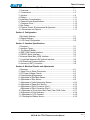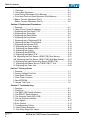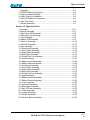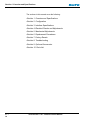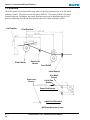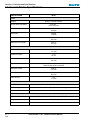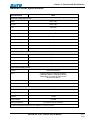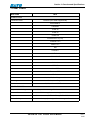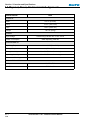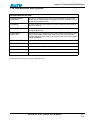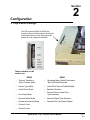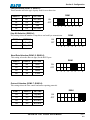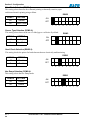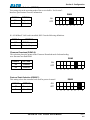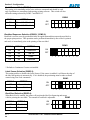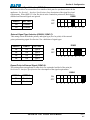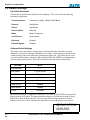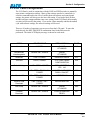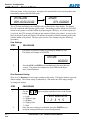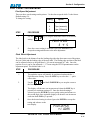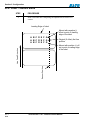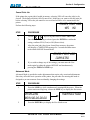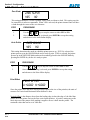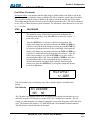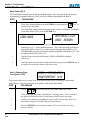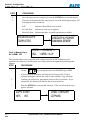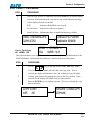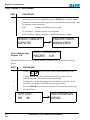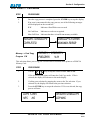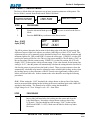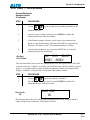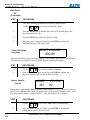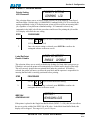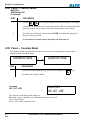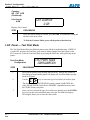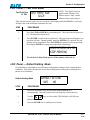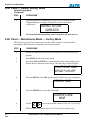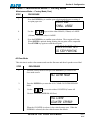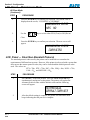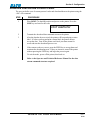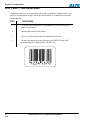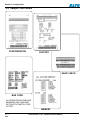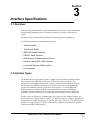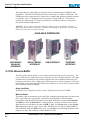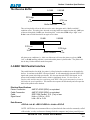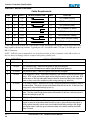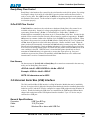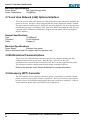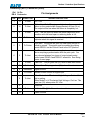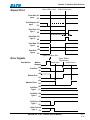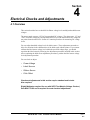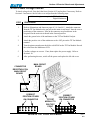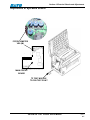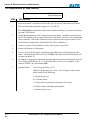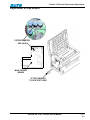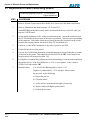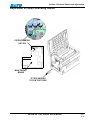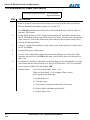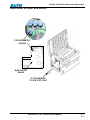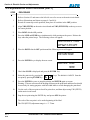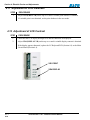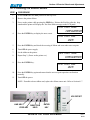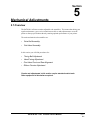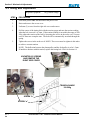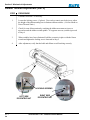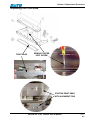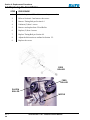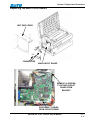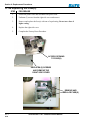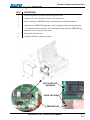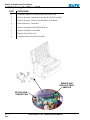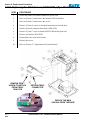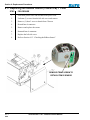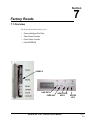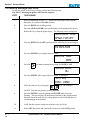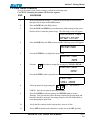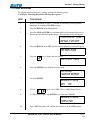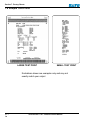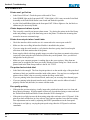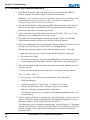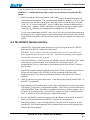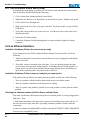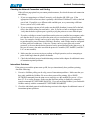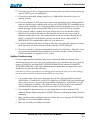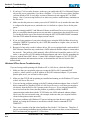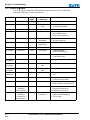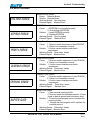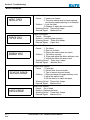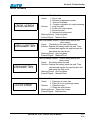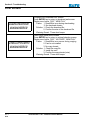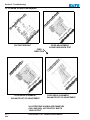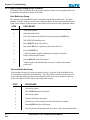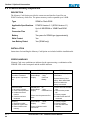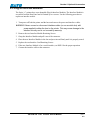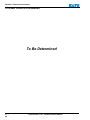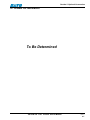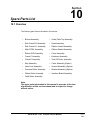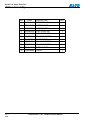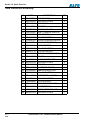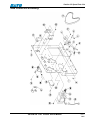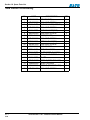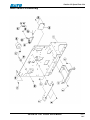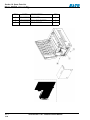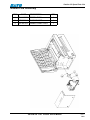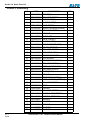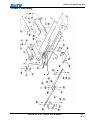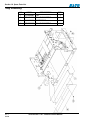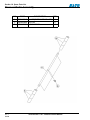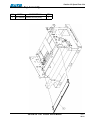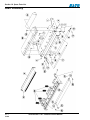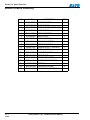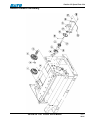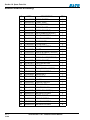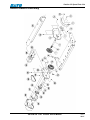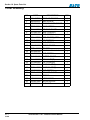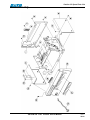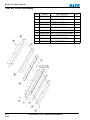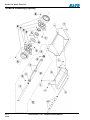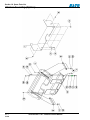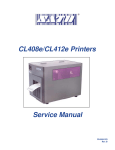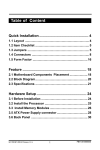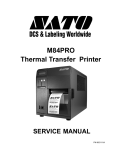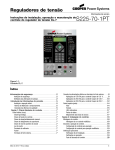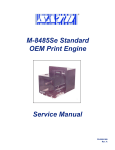Download SATO M-10E Service manual
Transcript
M-10e TT/DT Thermal Transfer Printer Service Manual PN 9001098 Rev. A SATO America, Inc. 10350A Nations Ford Road Charlotte, NC 28273 Main Phone: (704) 644-1650 Tech Support Hotline: (704) 644-1660 Fax: (704) 644-1662 E-Mail: [email protected] www.satoamerica.com Copyright 2003 SATO America, Inc. All rights reserved. No part of this document may be reproduced or issued to third parties in any form whatever without the express permission of SATO America, Inc. The materials in this document are provided for general information and are subject to change without notice. SATO America, Inc. assumes no responsibility for any errors that may appear. Warning: This equipment complies with the requirements in Part 15 of FCC rules for a Class B computing device. Operation of this equipment in a residential area may cause unacceptable interference to radio and TV reception requiring the operator to take whatever steps are necessary to correct the interference. PN 9001098 Rev. A SATO M-10e TT/DT Printers Service Manual Table of Contents Section 1. Overview and Specifications Page 1 Overview ........................................................................................... 1-1 2 Components ...................................................................................... 1-3 3 Sensors ............................................................................................. 1-8 4 Ribbon ............................................................................................... 1-11 5 Installation Considerations ................................................................. 1-11 6 General Printer Specifications........................................................... 1-12 7 Character Fonts................................................................................. 1-14 8 Bar Codes ......................................................................................... 1-15 9 Physical, Power, Environmental & Approvals ................................... 1-16 10 Accessories and Options................................................................. 1-17 Section 2. Configuration 1 Dip Switch Settings ............................................................................ 2-1 2 Default Settings ................................................................................. 2-8 3 LCD Panel Configuration................................................................... 2-9 Section 3. Interface Specifications 1 Overview ............................................................................................ 3-1 2 Interface Types.................................................................................. 3-1 3 The Receive Buffer............................................................................ 3-2 4 IEEE 1284 Parallel Interface ............................................................. 3-3 5 RS232C Serial Interface.................................................................... 3-5 6 Universal Serial Bus (USB) Interface ................................................. 3-7 7 Local Area Network LAN Optional Interface...................................... 3-8 8 Bi-Directional Communications ......................................................... 3-8 9 Accessory (EXT) Connector.............................................................. 3-8 Section 4. Electrical Checks and Adjustments 1 Overview ............................................................................................ 4-1 2 Steps Prior to Some Procecures ....................................................... 4-2 3 DC Power Voltage Checks................................................................ 4-3 4 Potentiometer Assignments .............................................................. 4-5 5 Adjustment of Eye-Mark Sensor........................................................ 4-6 6 Adjustment of Gap Sensor ................................................................ 4-8 7 Adjustment of Labe Penetrating Sensor............................................ 4-10 8 Adjustment of Paper End Sensor ...................................................... 4-12 9 Adjustment of Pitch Correction (Part 1 .............................................. 4-14 Adjustment of Pitch Correction (Part 2 ............................................. 4-15 10 Adjustment of Front Feed, Back Feed (Tear Off & Cutter ............... 4-17 11 Adjustment of Print Darkness........................................................... 4-18 12 Adjustment of LCD Contrast............................................................ 4-18 13 Checking the Ribbon Sensor........................................................... 4-19 SATO M-10e TT/DT Printers Service Manual PN 9001098 Rev. A i Table of Contents Section 5. Mechanical Adjustments Page 1 Overview ........................................................................................... 5-1 2 Timing Belt Adjustment ..................................................................... 5-2 3 Head Facing Adjustment (Print Balance) .......................................... 5-3 4 Print Head Front and Rear Alignment (Print Balance) ...................... 5-4 5 Ribbon Tension Adjustment (Part 1 ................................................... 5-5 Ribbon Tension Adjustment (Part 2) .................................................. 5-6 Section 6. Replacement Procedures ........................................................ 1 Overview ............................................................................................ 6-1 2 Steps Prior to Some Procedures....................................................... 6-2 3 Replacing the Print Head TT/DT ....................................................... 6-4 4 Replacing the Timing Belt ................................................................. 6-6 5 Replacing the Platen Roller............................................................... 6-7 6 Replacing the Feed Roller................................................................. 6-8 7 Replacing the LC/Keyboard PCB ...................................................... 6-9 8 Replacing the Main Circuit Board...................................................... 6-10 9 Replacing the Interface PCB ............................................................. 6-12 10 Replacing the Power Supply ........................................................... 6-13 11 Replacing the Stepper Motor........................................................... 6-15 12 Replacing the Fuse(s) ..................................................................... 6-17 13 Replacing the EEPROM.................................................................. 6-19 14 Replacing the Ribbon PCB.............................................................. 6-20 15a Replacing the Pitch Sensor (SEN2 PCB) (Gap Sensor) ............... 6-21 15b Replacing the Pitch Sensor (SEN1 PCB) (Eye-Mark Sensor)....... 6-22 16 Replacing the Label Penetrating Sensor (SEN3 PCB).................... 6-23 17 Replacing the Ribbon Sensor (CSEN PCB) TT Unit ....................... 6-24 18 Replacing the Cutter Unit ................................................................ 6-25 Section 7. Factory Resets 1 Overview ............................................................................................ 7-1 2 Factory Settings/Test Print ................................................................ 7-2 3 Clear Head Counters......................................................................... 7-3 4 Clear Cutter Counters ....................................................................... 7-4 5 Clear EEPROM .................................................................................. 7-5 6 Sample Test Prints ............................................................................ 7-6 Section 8. Troubleshooting 1 Overview ............................................................................................ 8-1 2 Check List.......................................................................................... 8-2 3 The IEEE 1284 Parallel Interface ...................................................... 8-4 4 The RS232C Serial Interface ............................................................ 8-5 5 The Universal Serial BUS (USB)....................................................... 8-6 6 The Lan Ethernet Interface................................................................ 8-6 7 Error Signals...................................................................................... 8-12 8 Error Screens .................................................................................... 8-13 9 Troubleshooting Tables..................................................................... 8-17 10 Head Pattern Examples .................................................................. 8-20 11 Hex Dump Diagnostic Labels .......................................................... 8-22 PN 9001098 Rev. A ii SATO M-10e TT/DT Printers Service Manual Table of Contents Section 9. Optional Accessories 1 2 3 4 5 6 7 Page Overview ........................................................................................... 9-1 PCMCIA Memory Expansion............................................................. 9-2 Plug-In Interface Modules.................................................................. 9-3 Label Cutter Kit Installation................................................................ 9-4 Flash ROM Memory Expansion......................................................... 9-5 Real Time Clock ................................................................................ 9-6 Stacker Assembly.............................................................................. 9-7 Section 10. Spare Parts List 1 Overview .......................................................................................... 10-1 2 Bottom Assembly............................................................................. 10-2 3 Side Frame RH Assembly ............................................................... 10-4 4 Side Frame LH Assembly................................................................ 10-6 5 Cont Assembly ................................................................................ 10-8 6 Ribbon PCB Assembly .................................................................... 10-9 7 Frame C Assembly .......................................................................... 10-10 8 Frame E Assembly .......................................................................... 10-12 9 Stay Assembly................................................................................. 10-14 10 Head Lock Assembly..................................................................... 10-15 11 Press Roller Assembly .................................................................. 10-16 12 Platen Roller Assembly ................................................................. 10-17 13 Feed Roller Assembly .................................................................... 10-18 14 Guide Plate Top Assembly ............................................................ 10-19 15 Head Assembly ............................................................................. 10-20 15 Ribbon Unwind Assembly.............................................................. 10-24 16 Ribbon Rewind Assembly.............................................................. 10-26 10 Head Lock Assembly..................................................................... 10-15 11 Press Roller Assembly .................................................................. 10-16 12 Platen Roller Assembly ................................................................. 10-17 13 Feed Roller Assembly .................................................................... 10-18 14 Guide Plate Top Assembly ............................................................ 10-19 15 Head Assembly ............................................................................. 10-20 16 Ribbon Unwind Assembly.............................................................. 10-24 17 Ribbon Rewind Assembly.............................................................. 10-26 18 Cover Assembly ............................................................................ 10-28 19 Keyboard Assembly....................................................................... 10-31 20 Attachment Assembly.................................................................... 10-32 21 Tear Off Cutter Assembly ............................................................... 10-33 22 Cutter Assembly ............................................................................ 10-34 23 Unwind Assembly .......................................................................... 10-36 24 Stacker Assembly.......................................................................... 10-38 25 Interface Board Assembly ............................................................. 10-40 SATO M-10e TT/DT Printers Service Manual PN 9001098 Rev. A iii Table of Contents PN 9001098 Rev. A iv SATO M-10e TT/DT Printers Service Manual Section Overview and Specifications 1 1.1 Overview The SATO M-10e Printers Service Manual provides information for installing and maintaining M-10e Direct Thermal/Thermal Transfer printers. Step-by-step maintenance instructions are included in this manual with typical problems and solutions. It is recommended that you become familiar with each section in this manual before installing and maintaining the printer. The M-10e printer is a wide carriage thermal printer designed specifically to address the need for large high resolution labels. It can print labels as large as 10.5 inches x 16.5 inches with a resolution of 305 dpi (dots per inch) at speeds up to 5 inches per second, making it ideal for large compliance label applications. All printer parameters are user programmable using the front panel controls and DIP switches. All popular bar codes and 14 human readable fonts, including vector and two raster fonts, are resident in memory providing literally thousands of type styles and sizes. The M10e is available in two versions. The M10eDT is a direct thermal only version and must use thermally sensitive paper to print. The M10eTT is a thermal transfer model and has provisions for using a thermal transfer ribbon. It can also print in a direct thermal mode if the ribbon is not used. The printer uses the standard SATO Printing Language command codes. The only differences between it and other SATO printers are the allowable values representing the print positions on the label. These values are specified in “dots” and will vary depending upon the resolution of the printer and the amount of memory available for imaging the label. The allowable range is specified in the SATO “e” Printer Programming Reference. This commonality makes it easy to convert labels from one SATO printer without having to create an entirely different command stream. There are some caveats that must be observed though to compensate for the different resolution print heads. The effects of the different print resolutions are best illustrated by taking a label designed for a 305 dpi printer and sending the command stream to a 609 dpi printer. The label printed will be an exact one half scale, including the fonts, bar code dimensions and line length/widths. The only exceptions are the Postnet bar code and OCR-A and OCR-B fonts that have only one legal size. The printer resolution is automatically compensated for by the various printers. Conversely, a label designed for a 609 dpi printer and sent to its 305 dpi cousin will be twice as large. It probably will be “truncated” if the resulting size is larger that the maximum allowable for the printer. SATO M-10e TT/DT Printers Service Manual PN 9001098 Rev. A 1-1 Section 1. Overview and Specifications The sections in this manual cover the following: •Section 1. Overview and Specifications •Section 2. Configuration •Section 3. Interface Specifications •Section 4. Electrical Checks and Adjustments •Section 5. Mechanical Adjustments •Section 6. Replacement Procedures •Section 7. Factory Resets •Section 8. Troubleshooting •Section 9. Optional Accessories •Section 10. Parts List PN 9001098 Rev. A 1-2 SATO M-10e TT/DT Printers Service Manual Section 1. Overview and Specifications 1.2 Components Access Cover Width Operator Panel Height Display Panel Power Switch Paper Exit Depth Dimensions M-10e TT M-10e DT Wide 18.7 in. (475 mm) 18.7 in. (475 mm) Deep 12.3 in. (313.4 mm) 12.3 in. (313.4 mm) High 12.6 in. (319.2 mm) 10.8 in. (274.2 mm) Weight 50.7 lbs (23 kg) 50.7 lbs (23 kg) Power Requirements Voltage Environmental 100V (+/- 10%) 240V +/- 10%) 60 Hz (+/- 1%) Operating: 410 to 1040 F (50 to 400 C) Storage: 230 to 1400 F (-50 to 600 C) Relative Humidity: 30 to 90% non-condensing SATO M-10e TT/DT Printers Service Manual PN 9001098 Rev. A 1-3 Section 1. Overview and Specifications Components BACK OF PRINTER Configuration Panel Interface Card Slot EXT Port Connector Media Width Adjust Thumbscrews Media Loaded LED To turn power On or Off CONFIGURATION PANEL Potentiometers and DIP switches to configure the printer and make setup adjustments. OPERATOR PANEL To set up the various configurations and to display dispensing quantity and the various alarms. EXT PORT CONNECTOR PCMCIA CARD SLOT AC INPUT CONNECTOR 1-4 PCMCIA Card Slot POWER SWITCH INTERFACE CARD SLOT PN 9001098 Rev. A AC Input Connector Slot to plug in an interface adapter. An adapter must be connected before the printer is operational. The adapter types available are: • RS232C Serial I/F Module, DB-25 • IEEE1284 Parallel I/F Module, AMP 57-40360 • Universal Serial Bus I/F Module • Ethernet 10/100 BaseT I/F Module • RS-422/485 I/F Module, DB-9 External signal connector, external control of print cycle. One slot for optional PCMCIA Cards Input 115V, 50/60 Hz connector. Use power cable provided. SATO M-10e TT/DT Printers Service Manual Section 1. Overview and Specifications Components FRONT OF PRINTER Spring Loaded Ribbon Supply Spindle (Shown without Ribbon) Empty Ribbon Core Head Release Lever Spring Loaded Ribbon Take Up Spindle Power LED On Line LED Error LED LCD Display Line Key Feed Key Directional Keys Enter Key OPERATION PANEL LCD DISPLAY 2 Line x 16 Character display. POWER LED Illuminated when power is applied. ON LINE LED Illuminated when printer is On-Line. ERROR LED Illuminated when errors have occurred. LINE KEY Switches the printer On-Line or Off-Line. It can also be used as a Pause function key to stop label during the printing process. Also used as an UP cursor control. FEED KEY To feed one blank label. When On-Line, the printer will print another copy of the last label. Also used as a DOWN cursor control. DIRECTIONAL KEYS ENTER KEY Used to move the cursor to the left or to the right. Selects the setting. SATO M-10e TT/DT Printers Service Manual PN 9001098 Rev. A 1-5 Section 1. Overview and Specifications Components Dip Switches Potentiometers The DIP switches and Potentiometers are located inside the cover and contains two 8-position DIP switches and three adjustment potentiometers. Adjustment procedures for these are listed in Section 2 Configuration. PRINT The PRINT potentiometer is used to adjust the amount of heat (i.e. power) applied to the head for printing. It provides a continuous range of adjustment. Maximum print darkness is obtained by turning the potentiometer all the way clockwise and a maximum counterclockwise setting will give the lightest print. NOTE: The PRINT potentometer adjustment will affect the darkness in all the command code speed and darkness ranges. OFFSET (Backfeed) When a label is printed, it must be correctly positioned for dispensing and application. The Backfeed adjustment is used to position the label so that it is fully dispensed and ready for application. It may then be necessary to reposition the next label before printing. The Backfeed (repositioning of the label) operation is enabled if DSW3-4 is in the Off position. If Backfeed is enabled, placing DSW3-1 is in the Off position, it will cause the backfeed operation to be performed immediately before each label is printed. If DSW3-1 is in the On position, the backfeed operation is performed as soon as the dispensed label has been printed and taken from the printer. The amount of backfeed is controlled by the OFFSET potentiometer. When turned all the wayclockwise, the amount of backfeed is +3.75 mm, and -3.75 when turned all the way counterclockwise. 1. Turn the printer on. 2. Press the LINE key to place the printer in the Off Line status. 3. Press the FEED key to feed out a blank label. 4. Adjust the position using the OFFSET potentiometer and feed another label by depressing the FEED key. Repeat this procedure until. the label is fully released from the liner. PN 9001098 Rev. A 1-6 SATO M-10e TT/DT Printers Service Manual Section 1. Overview and Specifications Components PITCH After the pitch has been set with the LCD Control Panel, it is sometimes desirable to make minor adjustments. This can be done using the PITCH potentiometer on the top panel. This potentiometer is set at the factory so that is has a range of +/- 3.75 mm. The midpoint setting should have no effect on the pitch. Turning the potentiometer all the way clockwise should move the print position 3.75mm up towards the top edge of the label. Turning it all the way counterclockwise should move the print position down 3.75 mm., the amount of backfeed is +3.75 mm, and -3.75 when turned all the way counterclockwise. 1. While depressing the FEED key on the front panel, power on the printer. 2. When you hear one beep from the printer, release the FEED key and the printer will display a message on the LCD panel asking what type of Test Label you want to print. 3. Use the Cursor keys to step to the Configuration selection and press the ENTER key to accept the selection. 4. Use the Cursor keys to select the Test Label Size. After the size is selected, press the ENTER key to accept the selection and the printer will begin to print test labels continuously. 5. Adjust the PITCH potentiometer on the front panel until the first print position is at the desired location on the label. If the potentiometer does not have enough range, then you will have to change the pitch setting using the front panel display. 6. Press the FEED key to stop the printer. 7. To exit the Test Label mode, power off the printer and back on. Adjusting the PITCH potentiometer will affect the stop position of the label. DISPLAY This potentiometer is used to adjust the contrast of the LCD display for optimum viewing under various lighting conditions. SATO M-10e TT/DT Printers Service Manual PN 9001098 Rev. A 1-7 Section 1. Overview and Specifications 1.3 Sensors The M10e printer can position labels using either a Label Gap (transmissive) or an Eye-Mark (reflective) sensor. The sensor used is selected by DSW2-2. The sensor position is fixed and cannot be adjusted. In addition, the signals from the sensors can be adjusted using the LCD panel to compensate for different liner opacities and/or Eye-Mark reflectance values. Cut Position Print Position Platen Roller Auto Load Sensor Feed Roller Label Sensor Auto Load Sensor Eye-Mark Sensor Label Gap Sensor Paper End Sensor Label Feed Direction All Dimensions are in mm PN 9001098 Rev. A 1-8 SATO M-10e TT/DT Printers Service Manual Section 1. Overview and Specifications Sensors LABEL GAP SENSOR (TRANSMISSIVE) Detects the edge of the label by looking through the backing paper which is translucent and detecting the presence of the opaque label. (SEN1 PCB), (SEN2 PCB) EYE MARK SENSOR (REFLECTIVE) Detects the light reflected from the bottom of the label liner. (SEN1 PCB) PAPER END SENSOR LABEL PENETRATING SENSOR RIBBON SENSOR AUTO LOAD SENSOR Senses when the media supply has been depleted. (SEN1 PCB), (SEN2 PCB) Description needed (SEN3 PCB) Detects when ribbon has reached the end of the spool. (CSEN PCB) Senses when the media is correctly positioned for auto loading. SENSOR ASSEMBLY Contains SEN2 PCB for Label Gap Sensor Underside showing sensors SATO M-10e TT/DT Printers Service Manual PN 9001098 Rev. A 1-9 Section 1. Overview and Specifications Sensors AUTO LOAD SENSOR Located under the Print Head Assembly Ribbon Sensor CSEN PCB Under side of Print Head Assembly Label Penetrating Sensor SEN3 PCB Eye-Mark Sensor SEN1 PCB PN 9001098 Rev. A 1-10 SATO M-10e TT/DT Printers Service Manual Section 1. Overview and Specifications 1.4 Ribbon Use only SATO thermal transfer ribbons which were formulated expressly for use in all SATO printers. Use of other then approved ribbons may result in unsatisfactory print quality and/or damage to the print head and may void your warranty. 1.5 Installation Considerations Printer operations can be affected by the printer environment. The location of the printer should be free from dust, humidity and sudden vibrations. To obtain optimum results from the printer, avoid locations influenced by: • Direct or bright sunlight, since bright light will make the label sensor less responsive and may cause the label to be sensed incorrectly. • Warm temperatures which can cause electrical problems within the printer. (See Section 1.9 Physical, Power, Environmental, & Approvals). SATO M-10e TT/DT Printers Service Manual PN 9001098 Rev. A 1-11 Section 1. Overview and Specifications 1.6 General Printer Specifications SPECIFICATION M10e PRINT Method Direct or Thermal Transfer Speed (User Selectable) 3/4/5 ips 50 to 125 mm/s Print Module (Dot Size) ..0033 in. .083 mm Resolution 309 dpi 12 d/mm Maximum Print Width 10.5 in. 266 mm Maximum Print Length 16.5 in. 420 mm MEDIA Minimum Width 5.16 in. 131 mm Minimum Length 1.7 in. 43 mm Maximum Width 11.8 in. 300 mm Type Roll or Fan-Fold Die Cut Labels Thermally Sensitive for M10eDT Maximum Caliper 0.008 in. 0.21 mm Roll OD (max) Face-In 7.8 in. 200 mm Core ID (min) 3 in 76.2 mm SENSING See-Thru Reflective Eye-Mark Continuous Form Fixed, 0.9 in. (22.5 mm) left of center Fixed, 0.2 in. (5 mm) from left label edge Not Used RIBBON Widths Length (max) Thickness PN 9001098 Rev. A 1-12 6.5 in. (165 mm), 8.7 in. (220 mm), 10.7 in.(273 mm) 984 ft. (300 m) 4.5 micron, Wound Face-In SATO M-10e TT/DT Printers Service Manual Section 1. Overview and Specifications General Printer Specifications SPECIFICATION M10e CONTROLS AND INDICATORS Power Green LED On-Line Green LED Error Red LED LCD Panel 2 Line x 16 Character Auto-Load (Rear Panel) Green LED Power On/Off Switch Front Casework On/Off-Line Key Front Panel Feed Switch Key Front Panel Cursor Control Keys Front Panel Enter Key Front Panel POTENTIOMETER ADJUSTMENTS Print Darkness Top Panel Offset Top Panel Pitch Top Panel Display Top Panel INTERFACE CONNECTIONS (1) Parallel Serial Universal Serial Bus Ethernet IEEE1284 Standard RS232C (9600 to 57600 bps) Standard RS422/485 (9600 to 57600 bps) Optional Ready/Busy or X-On/X-Off Flow Control Bi-directional Status USB Ver. 1.1 Standard 10/100BaseT PROCESSING CPU 32 Bit RISC Flash ROM 4 MB SDRAM 16 MB Receive Buffer Memory Expansion 2.95 MB See Options and Accessories (1) Only one interface module can be installed in a printer at a time. SATO M-10e TT/DT Printers Service Manual PN 9001098 Rev. A 1-13 Section 1. Overview and Specifications 1.7 Character Fonts SPECIFICATION M10e MATRIX FONTS U Font 5 dots W x 9 dots H S Font 8 dots W x 15 dots H M Font 13 dots W x 20 dots H XU Font 5 dots H x 9 dots H (Helvetica) XS Font 17 dots H x 17 dots W (Univers Condensed Bold) XM Font 24 dots H x 24 dots W (Univers Condensed Bold) OA Font 22 dots W x 33 dots H (OCR-A) OB Font 30 Dots W x 36 dots H (OCR-B) AUTO SMOOTHING FONTS WB 18 dots W x 30 dots H WL 28 dots H x 52 dots H XB 48 dots H x 48 dots W (Univers Condensed Bold) XL 48 dots W x 48 dots H (Sans Serif) VECTOR FONT Proportional or Fixed Spacing Font Size 50 x 50 dots to 999 x 999 dots Helvetica, 10 Font Variations AGFA® RASTER FONTS Font A CG Times ®, 8 pt to 72 pt Font B CG Trimvirate®, 8 pt to 72 pt DOWNLOADABLE FONTS Bit Mapped TrueType® Fonts with Utility Program CHARACTER CONTROL Expansion to 12X in either X or Y coordinates Character Pitch control Line Space control Journal Print facility 0°, 90°, 180° and 270° Rotation PN 9001098 Rev. A 1-14 SATO M-10e TT/DT Printers Service Manual Section 1. Overview and Specifications 1.8 Bar Codes BAR CODE M10e SYMBOLOGIES Linear Bar Codes Bookland (UPC/EAN Supplemental) EAN-8/EAN-13 CODABAR CODE 39 CODE 93 CODE 128 Interleaved 2 of 5 (I 2/5) Industrial 2 of 5 Matrix 2 of 5 MSI POSTNET UCC/EAN-128 UPC-A/UPC-E Two Dimensional Data Matrix Maxicode PDF417 Micro PDF Truncated PDF QR Code 1:2, 1:3, 2:5, User Programmable Bar Height Rotation 4 to 999 dots, User Programmable 0°, 90°, 180° and 270° Rotation OTHER FEATURES Sequential Numbering Custom Characters Graphics Forms Overlay Sequential numbering of both numerics and bar codes RAM storage for custom designed characters Dot addressable, SATO Hex/Binary, BMP or PCX formats Overlay of predesigned forms in image buffer SATO M-10e TT/DT Printers Service Manual PN 9001098 Rev. A 1-15 Section 1. Overview and Specifications 1.9 Physical, Power, Environmental & Approvals SPECIFICATION M10e PHYSICAL Wide 18.7 in. (475 mm) Deep 12.3 in. (313.4 mm) High 12.6 in.(319.2 mm) Weight 50.7 lb. (23 kg) POWER Input Voltage Power Consumption Autoswiching 100-240 VAC +/-10%, 60 Hz 560W Operating, 40W Idle ENVIRONMENTAL Operating Temperature Storage Temperature 41° to 104°F (5° to 40°C) (-5° to 60°C) Storage Humidity 30 to 90% RH Non-Condensing Operating Humidity 30 to 80% RH Non-Condensing Electrostatic Discharge REGULATORY APPROVALS Safety RFI/EMI PN 9001098 Rev. A 1-16 UL, CSA, TUV FCC Class B SATO M-10e TT/DT Printers Service Manual Section 1. Overview and Specifications 1.10 Accessories and Options ACCESSORIES AND OPTIONS PCMCIA MEMORY EXPANSION One slot for PCMCIA Memory Card (up to 4 MB SRAM or 16 MB Flash ROM). Can be used for graphic file storage, print buffer expansion, format storage and downloaded fonts. CALENDAR An internal Date/Time clock that can be used to date/time stamp labels at the time of printing. LABEL CUTTER An attachment allowing labels to be cut at specified intervals. Controlled through programming. COAX/TWINAX INTERFACE Coan/Twinax Plug-In Interface module. Coax interface emmulates an IBM 3287-2 printer with a stndard Type A BNC connector. Twinax interface emulates IBM 5224, 5225, 5226 or 4214 printers with auto-terminate/cable through capabilities. PARALLEL INTERFACE IEEE1284 Bi-Directional Plug-In Interface Module SERIAL INTERFACE High Speed RS232 Plug-In Interface Module USB INTERFACE Universal Serial Bus Plug-In Interface Module ETHERNET INTERFACE 10/100 BaseT Plug-In Interface Module All specifications subject to change without notice. SATO M-10e TT/DT Printers Service Manual PN 9001098 Rev. A 1-17 Section 1. Overview and Specifications PN 9001098 Rev. A 1-18 SATO M-10e TT/DT Printers Service Manual Section 2 Configuration 2.1 Dip Switch Settings Two DIP switches (DSW2 & DSW3) are located on the top of the printer on the left side underneath the main cover. Swing open the access cover to change the switches. These switches can be used to set: DSW2 DSW3 • Thermal Transfer or Direct Transfer Mode • Operating Mode, Batch/Continuous/ Tear Off/Cutter/Reserved • Sensor Type Mode • Label Pitch Sensor Enable/Disable • Head Check Mode • Backfeed Position • Hex Dump Mode • External Device Label Print Syncronization • Receive Buffer Mode • External Signal Type Selection • Firmware Download Mode • Repeat Print Via External Signal • Protocol Code • Serial Protocol SATO M-10e TT/DT Printers Service Manual PN 9001098 Rev. A 2-1 Section 2. Configuration Dip Switch Settings A third DIP switch (DSW1) is located on the RS232 Serial Interface Adapter card and is used to set the RS232C transmit/receive parameters. DSW1 Each switch is an eight section toggle switch. The On position is always to the top. To set the switches, first power the unit Off, then position the DIP switches. Finally after placing the switches in the desired positions, power the printer back on. The switch settings are read by the printer electronics during the power-up sequence. They will not become in effect until the power is cycled. The toggle settings for DSW1 is as follows: RS232 Transmit/Receive Setting Data Bit Selection (DSW1-1): This selection sets the printer to receive 7 or 8 data bits for each byte transmitted. DSW1 DSW1-1 SETTING Off 8 Data Bits On 7 Data Bits PN 9001098 Rev. A 2-2 ON OFF 1 2 3 4 5 SATO M-10e TT/DT Printers Service Manual 6 7 8 Section 2. Configuration Parity Selection (DSW1-2, DSW1-3): These switches select the type of parity used for error detection. DSW1 DSW1-2 DSW1-3 SETTING Off Off No Parity ON Off On Even OFF On Off Odd On On Not Used 1 2 3 4 Stop Bit Selection (DSW1-4): This setting selects the number of stop bits to end each byte transmission. DSW1-4 SETTING ON Off 1 Stop Bit OFF On 2 Stop Bits 1 2 5 6 7 8 DSW1 3 4 5 6 7 8 6 7 8 Baud Rate Selection (DSW1-5, DSW1-6): This setting selects the data rate (bps) for the RS232 port. DSW1 DSW1-5 DSW1-6 SETTING Off Off 9600 ON Off On 19200 OFF On Off 38400 On On 57600 1 2 3 4 5 Protocol Selection (DSW1-7, DSW1-8): This setting selects the flow control and status reporting protocols. DSW1 DSW1-7 DSW1-8 SETTING Off Off Rdy/Bsy ON Off On Xon/Xoff OFF On Off Bi-Com 3 On On Bi-Com 4 1 2 SATO M-10e TT/DT Printers Service Manual 3 4 5 6 7 8 PN 9001098 Rev. A 2-3 Section 2. Configuration Print Mode Selection (DSW2-1): This setting selects between direct thermal printing on thermally sensitive paper and thermal transfer printing using a ribbon. DSW2 DSW2-1 SETTING Off Transfer On Direct Therm ON OFF 1 2 3 Sensor Type Selection (DSW2-2): This setting selects between the use of a label gap or a reflective Eye-Mark. DSW2-2 SETTING Off Gap On Eye-Mark 4 5 6 7 8 6 7 8 6 7 8 6 7 8 DSW2 ON OFF 1 2 3 4 5 Head Check Selection (DSW2-3): This setting checks the printer for head elements that are electrically malfunctioning. DSW2 DSW2-3 SETTING Off Disable On Enable ON OFF 1 2 3 4 5 Hex Dump Selection (DSW2-4): This setting selects the Hex Dump mode. DSW2 DSW2-4 SETTING Off Disable On Enable ON OFF 1 PN 9001098 Rev. A 2-4 2 3 SATO M-10e TT/DT Printers Service Manual 4 5 Section 2. Configuration Receive Buffer Selection (DSW2-5): This setting selects the operating mode of the receive buffer. See Section 3: Interface Specifications for more information. DSW2-5 SETTING ON Off Single Job OFF On Multi-Job 1 2 DSW2 3 4 5 6 7 8 If a 10/100BaseT LAN card is installed, DS2-5 has the following definitions. DSW2-5 SETTING Off ENQ Resopnse On Periodic Response Firmware Download (DSW2-6): This selection places the printer in the Firmware Download mode for downloading new firmware itno flash ROM. DSW2 DSW2-6 SETTING Off Disabled On Enabled ON OFF 1 2 3 Protocol Code Selection (DSW2-7): This setting selects the command code used for protocol control. DSW2-7 SETTING ON Off Standard OFF On Non-Std 4 5 6 7 8 6 7 8 DSW2 1 2 SATO M-10e TT/DT Printers Service Manual 3 4 5 PN 9001098 Rev. A 2-5 Section 2. Configuration Serial Protocol Mode (DSW2-8): This setting is for emulating earlier series software commands and should be used only if problems are encountered when using existing software. This switch will also affect the settings selected by DSW1-7 and DSW1-8. DSW2 DSW2-8 SETTING Off Status 3 & 4 Enabled On Status 2 & 3 Enabled ON OFF 1 2 3 4 5 6 7 8 7 8 Backfeed Sequence Selection (DSW3-1, DSW3-2): Backfeed is used to correctly position the label for application and then retract the next label to the proper print position. This operation can be performed immediately after a label is printed and used, or immediately prior to the printing of the next label. DSW3 DSW3-1 DSW3-2 SETTING Off Off Continuous ON Off On Tear Off OFF On Off Cutter* On On Reserved 1 2 3 4 5 6 * Defaults to Continuous if cutter not installed. Label Sensor Selection (DSW3-3): This setting enables or disables the Label Sensor. If the sensor is enabled, it will detect the edge of the label and position it automatically. If it is disabled, the positioning must be under software control using Line Feed commands. DSW3 DSW3-3 SETTING ON Off Sensor Used OFF On Sensor Not Used 1 2 3 4 5 6 7 8 7 8 Back-Feed Selection (DSW3-4): When Back-Feed is enabled, the printer will position the label for dispensing and retract it before printing the next label. The amount of backfeed is adjustable. DSW3 DSW3-4 SETTING ON Off Enabled OFF On Disabled PN 9001098 Rev. A 2-6 1 2 3 SATO M-10e TT/DT Printers Service Manual 4 5 6 Section 2. Configuration EXT Print Start Signal Selection (DSW3-5): This selection allows an external device to initiate a label print for synchronization with the applicator. See Section 3: Interface Specifications for a description of the signal level and requirements. When DSW3-5 is On, the unit is in the Continuous print mode, Backfeed is disabled and External Signals are ignored. DSW3 DSW3-5 SETTING Off Disabled On Enabled ON OFF 1 2 3 4 5 6 7 8 6 7 8 6 7 8 External Signal Type Selection (DSW3-6, DSW3-7): This setting selects the both the polarity and signal type (level or pulse) of the external print synchronizing signal. See Section 3 for a definition of signal types. DSW3 DSW3-6 DSW3-7 SETTING Off Off Type 4 ON Off On Type 3 OFF On Off Type 2 On On Type 1 1 2 3 4 5 Repeat Print via External Signal (DSW3-8): This setting allows an applicator or other device to reprint the last label of the print job. See Section 3: Interface Specifications for a description of the signal requirements. DSW3 DSW3-8 SETTING ON Off Disabled OFF On Enabled 1 2 SATO M-10e TT/DT Printers Service Manual 3 4 5 PN 9001098 Rev. A 2-7 Section 2. Configuration 2.2 Default Settings Dip Switch Selections All switches are placed in the Off position for shipping. This will result in the following operating configuration. Communications: 8 data bits, no parity, 1Stop bit, 9600 Baud Protocol: Ready/Busy Sensor: Gap Sensor Receive Buffer: Multi-Job Mode: Batch/ Continuous Label Sensor: Sensor Used Backfeed: Enabled External Signals: Enabled Software Default Settings The printer stores any software settings upon receipt and uses them until they are again changed by receipt of a command containing a new setting. These settings are stored in nonvolatile memory and are not affected by powering the printer off. The printer may be reset to use the default software settings by depressing the LINE and FEED keys simultaneously while powering on the printer. This will result in the following default configuration. SETTING Print Darkness Print Speed Print Reference Zero M-10e 3 5 in. per second Vertical = 0000, Horizontal = 0000 Slash Auto On-Line Enabled Feed on Error Enabled Feed Reprint Enabled Priority Command Once default operation is completed, a DEFAULT SETTING COMPLETED message will be displayed on the LCD panel. The printer should be powered off while this message is being displayed (or after the beep is heard). This saves the default settings in the non-volatile memeory where they will be automatically loaded the next time the printer is powered on. DEFAULT SETTING COMPLETED PN 9001098 Rev. A 2-8 SATO M-10e TT/DT Printers Service Manual Section 2. Configuration 2.3 LCD Panel Configuration The LCD Panel is used in conjunction with the LINE and FEED switches to manually enter printer configuration settings. Many of the settings can also be controlled via software commands and in the case of conflict between software and control panel settings, the printer will always use the last valid setting. If you load a label job that includes software settings and then enter a new setting via the LCD Panel, the manually set values will be used by the printer. If you set the values manually and then download a job with software settings, the software settings will be used. There are 10 modes of operation you can access from the LCD panel. To enter the desired mode, the KEY SEQUENCE combination listed in the table must be performed. The initial LCD display message is shown for each mode. MODE KEY SEQUENCE INITIAL DISPLAY PAGE Normal POWER ONLINE QTY:000000 2-10 Conventional/ Interchangeable DSW2-8 ON + POWER ONLINE QTY:000000 Advanced LINE + POWER ADVANCED MODE 2-13 Test Print FEED + POWER TEST PRINT MODE CONFIGURATION 2-34 Default Setting LINE + FEED + POWER DEFAULT SETTING YES NO 2-35 Maintenance LINE + FEED + DSW2-4 ON + POWER MAINTENANCE MODE DSW2-4 ON>OFF 2-36 Non Standard Clear LINE + FEED + DSW2-7 ON + POWER ALTPROTOCOL 2-38 Protocol Code Download LINE + DSW2-7 ON + POWER USERDOWNLOAD 2-39 Hex Dump DSW2-4 ON + POWER ONLINE QTY:000000 2-40 Firmware Download DSW2-6 ON + POWER FLASH DOWNLOAD READY 2-41 SATO M-10e TT/DT Printers Service Manual PN 9001098 Rev. A 2-9 Section 2. Configuration LCD Panel —Normal Mode When the printer is first powered on, it displays the current ROM version of the printer, then immediately displays the ONLINE mode. initializing rom v0.00.00.00 online qty: 000000 The LCD Panel will display the ONLINE status on the top line of the display. The bottom line will contain the label quantity (QTY) status. The message will be changed to OFFLINE whenever the printer is switched offline by depressing the LINE key. As soon as a print job is received, the QTY message will indicate the number of labels to be printed. As soon as the label job begins to print, the display will indicate the number of labels remaining in the print job that remain to be printed. The user can access the User Settings using the following procedures. User Settings STEP 1. PROCEDURE The printer is first taken offline by pressing the LINE key once. The display will change to OFFLINE. offline 2. 000000 Press the LINE and FEED keys simultaneously for more than one second. The printer now displays the first USER mode adjustment, (Print Darkness). Print Darkness Setting There are five Darkness (or heat range) settings on the printer. The higher numbers represent darker settings. The current setting is indicated by a line under one of the range settings. To change the setting: STEP 1. 2. PN 9001098 Rev. A 2-10 PROCEDURE Use the setting. keys to step the underlined cursor to the desired print darkness 1 2 3 4 5 1 = Light 2 = Slightly Light 3 = Medium 4 = Slightly Dark 5 = Dark Once the correct setting is underlined, press the ENTER key to accept the setting and advance to the next adjustment. SATO M-10e TT/DT Printers Service Manual Section 2. Configuration LCD Panel —Normal Mode Print Speed Adjustment There are three speed settings on the printer. 3 is the slowest speed while 5 is the fastest. Default setting is 4. To change the setting: Setting Speed STEP 1. 2. 3 ? ips (xxxmm/s) 4 ? ips (xxxmm/s) 5 5 ips (125mm/s) PROCEDURE Use the setting. keys to step the underlined cursor to the desired print speed 3 4 5 Once the correct setting is underlined, press the ENTER key to accept the setting and advance to the next adjustment. Pitch Offset Adjustment The label pitch is the distance from the leading edge (the edge that comes out of the printer first) of a label and the leading edge of the next label. The leading edge position of the label can be adjusted relative to the print head +/- 49 mm in increments of 1 mm. Once the position is set, it can be fine adjusted +/- 3.75 mm using the PITCH potentiometer on the adjustment panel. The default value is +0. STEP PROCEDURE 1. The underline cursor will initially be positioned underneath the + Pitch Direction Setting. Press the LINE key to select the + / - pitch offset value. 2. Use the the first digit. and the LINE/FEED keys to step the cursor to The display will advance one increment each time the LINE key is pressed to a maximum setting of 5. Once the desired setting is selected, press the ENTER key to accept the setting and advance to the second digit. Once again the display will advance one increment each time the LINE key is pressed. 3. Once the desired setting is selected, press the ENTER to accept the setting and advance to the next display. pitch offset +/- 00mm SATO M-10e TT/DT Printers Service Manual PN 9001098 Rev. A 2-11 Section 2. Configuration LCD Panel —Normal Mode STEP 4. PROCEDURE Print a test label after completing the adjustments to ensure it is correct. Leading Edge of Label Moved with negative (-) offset to print on leading edge of the label A B C D E F G A B C D E F G A B C D E F G Original (0 offset) first line position Sensor Position Line Feed Direction Moved with positive (+) offset to print on trailing edge of the label PN 9001098 Rev. A 2-12 SATO M-10e TT/DT Printers Service Manual Section 2. Configuration LCD Panel —Normal Mode Cancel Print Job If the printer has a print job(s) loaded in memory, selecting YES will cause the job(s) to be cleared. The default selection is NO (Do not clear). Make sure you want to clear the print job before selecting YES as the job cannot be recovered and will have to be transmitted to the printer. Perform the following steps: cancel print job yes no STEP PROCEDURE 1. Use the keys to step the cursor to either YES or NO. 2. Once the correct setting is selected, press the ENTER to confirm the setting, confirms YES (Clear) or NO (Do not clear). 3. After the print job(s) have been cleared from memory, the printer will display a COMPLETED message for 3 seconds and then return to the initial ONLINE Normal Mode. cancel print job completed 4. If you wish to change any of the settings, you must enter the User mode again by taking the printer OFFLINE and simultaneously pressing the FEED and LINE keys. Advanced Mode Advanced Mode is provided to make adjustments that require only occasional adjustments. Since they affect the basic operation of the printer, the procedure for entering this mode is designed to prevent someone from accidentally changing the settings. STEP 1. PROCEDURE Press the LINE key while simultaneously turning ON the power. When the printer emits one long beep, release the LINE key to display the first screen. initializing rom voo.00.00.00 2. advanced mode Press the ENTER key to display the Zero Slash screen. SATO M-10e TT/DT Printers Service Manual PN 9001098 Rev. A 2-13 Section 2. Configuration LCD Panel —Advanced Mode Zero Slash zero slash Yes No This setting determines if a zero is printed with a slash or without a slash. This setting can also be controlled via software commands. When YES is selected, the printer internal fonts will have a slash through the center of the zero character. STEP PROCEDURE 1. Use the 2. Once the correct setting is selected, press ENTER to accept the setting and advance to the Auto Online display. Auto Online keys to step the cursor to either YES or NO. auto online Yes No This setting determines the mode in which the printer powers up. If YES is selected, the printer powers up in the ONLINE Mode and is ready to print. If NO is selected, the printer powers up in the OFFLINE Mode and must be manually placed in the ONLINE Mode by pressing the ENTER key before it is ready to print. STEP PROCEDURE 1. Use the 2. Once the correct setting is selected, press ENTER to accept the setting and advance to the Print Offset display. Print Offset keys to step the cursor to either YES or NO. print offset v:+0000 h:+0000 Since the printer move the label in discrete steps equal to the size of the print dot, the units of measure for Vertical and Horizontal Offset distance is dots. Vertical Offset is the distance down from the leading edge in dots (the edge of the label that comes out of the printer first) to the first vertical print position. A positive setting moves the label edge out of the printer while making it negative moves it back into the printer. The maximum value that can be set is 3600 dots. PN 9001098 Rev. A 2-14 SATO M-10e TT/DT Printers Service Manual Section 2. Configuration LCD Panel —Advanced Mode Print Offset (Continued) Horizontal Offset is the distance that the label image is shifted either to the right or left on the label. For a positive setting the image is shifted to the left (towards the inside edge of the label). For a negative setting the image is shifted to the right (towards the outside edge of the label). This setting changes the base reference point for all subsequent label jobs. The effect is identical to the <ESC>A3 Base Reference point command. The maximum values that can be set for each is +/- 3199 dots. STEP PROCEDURE 1. The underline cursor will initially be positioned underneath the + Pitch Direction Setting. Press the LINE key to select the vertical + / pitch offset value. 2. Press the ENTER key to advance to the first vertical digit. The display will change one increment each time the LINE or FEED key is pressed. Once the desired setting is selected, press the ENTER key to accept the setting and advance to the second digit. Once again the display will change one increment each time the LINE or FEED key is pressed. Continue advancing through the vertical digits. After the final vertical setting is set, press the ENTER key to move to the +/horizontal pitch offset value. Press the LINE or FEED to select the horizontal pitch offset value, then repeat the above sequence to advance throught the horizontal digits. After the final horizontal setting is set, press the ENTER key to accept the setting and advance to the next adjustment. pitch offset +/- 00mm The Set Calendar screen will display only if the Calendar Option is installed in the printer. Set Calendar set calendar yes no The Calendar is an optional feature in M-10e printers allowing the date and time to be set manually using the LCD Display or via the <ESC>WT Calendar Set command. The last setting, set either manually via software command or received by the printer, will be the value used. The format of the display is YY/MM/DD hh:mm (Year/Month/Day/hours:minutes). The date format is fixed and cannot be changed. SATO M-10e TT/DT Printers Service Manual PN 9001098 Rev. A 2-15 Section 2. Configuration LCD Panel —Advanced Mode Set Calendar (Continued) To enable the Calendar feature (if installed), use the keys to step the cursor to either YES or NO. Press ENTER to confirm YES (Calendar setting: YES) or NO (Calendar setting NO). Calendar 00/00/00 00:00 STEP 1. calendar 00/00/00 00:00 PROCEDURE Pressing LINE and FEED keys simultaneuosly sets the date and time. Use the keys to scroll through the settings and press ENTER to confirm each item and return to the next screen. You will be able to set the Year, Month, Day, Hour and Minute in sequence. PN 9001098 Rev. A 2-16 a. Year - The first display shown will have the cursor over the two digit year selection. Scroll through the dates by pressing the LINE/FEED keys. The year number will increase by one each time the LINE key is pressed until it reaches its maximum legal value, (i.e., “99” for the year digits). Press the FEED key to decrease the year number. b. Month - After you have set the correct year, press the ENTER key to advance to the two digit Month position. Scroll through the numbers corresponding to the month by pressing the LINE key. The month number will increase by one each time the LINE key is pressed until it reaches a value of “12”. Press the FEED key to decrease the month number. c. Day - After you have set the correct month, press the ENTER key to advance the cursor to the two digit Day position. Scroll through the numbers corresponding to month date by pressing the LINE and FEED keys. The date number will increase by one, each time the LINE key is pressed until it reaches a value of “31”. Press the FEED key to decrease the day number. d. Hour - After you have set the correct date, press the ENTER key to advance the cursor to the two digit Hour position. Scroll through the numbers corresponding to the hour (using a 24 hour clock) by pressing the LINE and FEED keys. The hour number will increase by one each time the LINE key is pressed until it reaches a value of “24”. Press the FEED key to decrease the hour number. e. Minute - After you have set the correct hour, press the ENTER key to advance the cursor to the two digit Minute position. Scroll through the numbers corresponding to the minutes by pressing the LINE and FEED keys. The minute number will increase by one each time the LINE key is pressed until it reaches a value of “60”. Press the FEED key to decrease the minute number. SATO M-10e TT/DT Printers Service Manual Section 2. Configuration LCD Panel —Advanced Mode Set Calendar (Continued) STEP 2. PROCEDURE After you have set the last item press the ENTER key to advance to the Ignore CR/LF selection. ignore cr/lf yes no Ignore CR/LF This setting tells the printer to strip out all carriage return/line feed pairs (CR/LF) from the data stream, including graphics and 2D bar codes. It is used primarily to maintain compatibility with earlier models of SATO printers. STEP PROCEDURE 1. Use the 2. Once the correct setting is selected, press ENTER to accept the setting and advance to the Character Pitch display. Character Pitch keys to step the cursor to either YES or NO. character pitch prop fixed This setting allows you to set the default character pitch to either proprotional character spacing or fixed character spacing. The default setting is PROP (proportional pitch YES) STEP PROCEDURE 1. Use the keys to step the cursor to the desired setting. 2. Once the desired setting is selected, press ENTER to accept the setting and return to the Advanced Mode display. To Exit the Advanced Mode, power the printer off, then back on. SATO M-10e TT/DT Printers Service Manual PN 9001098 Rev. A 2-17 Section 2. Configuration LCD Panel — Card Mode Mem Select (CC1) The Card Mode is entered from the Advanced Mode display. This selection allows the operator to manage the Expanded Memory (PCMCIA Card or Internal Expanded Flash ROM). STEP 1. PROCEDURE From the Advanced Mode press the ENTER key, then press the switch to the Card Mode. key to The Card Mode display indicates that the printer is in the Card Mode. To advance to the Mem Select (CC1) press the ENTER key. card mode Mem Select (cc1) card memory This selection determines which type of optional expanded memory will be addressed as “CC1” in the command streams. The CARD selection specifies the optional PCMCIA card as CC1 and the optional Expanded Flash ROM as CC2. The MEMORY selection specifies the optional Expanded Flash ROM as CC1 and the optional PCMCIA card as CC2. 2. Step the cursor to the desired selection (CARD or MEMORY) using the cursor keys. 3. Once the cursor is positioned over the desired selection, press the ENTER key to accept the selection and advance to the next screen. Card -> MemoryCopy TrueTypeFont Y/N card -> memorycopy truetypefont y/n This selection allows you to copy True Type fonts from the PCMCIA Memory card installed in the Memory Card slot on the rear of the printer to the Option Flash ROM. STEP PROCEDURE 1. Use the keys to step the cursor to either YES copy or NO. If Yes is selected, the printer will enter the Card Copy mode. If No is selected, the display will advance to the Card to Memory SATO Font Copy mode. 2. Confirm your selection by stepping the cursor to the Yes selection. If No was selected, the display will return to the previous selection. 3. Press the ENTER key to accept the setting. If Yes was selected, the Copy process will start. PN 9001098 Rev. A 2-18 SATO M-10e TT/DT Printers Service Manual Section 2. Configuration LCD Panel — Card Mode copy start yes No STEP truetype fontcopy copying PROCEDURE 4. Once the copy process is completed, press the ENTER key to step the display. 5. If an error is encountered in the copy process, one of the following messages will be displayed on the second line. R/W Indicates a Read/Write error occured. No Card Error Indicates no card was recognized Mem Full Error Indicates that there is insufficient memory available. truetype fontcopy completed Card -> MemoryCopy SATOFont Y/N cardcopy/format xxxxxxx error card -> memorycopy satofont y/n This selection allows you to copy SATO fonts from the PCMCIA Memory card installed in the Memory Card slot on the rear of the printer to the optional Flash ROM. STEP 1. PROCEDURE Use the keys to step the cursor to either YES copy or NO. If Yes is selected, the printer will enter the Card Copy mode. If No is selected, the display will advance to the Card to Memory Copy All mode. 2. Confirm your selection by stepping the cursor to the Yes selection. If you selected No, the display will return to the previous selection. 3. Press the ENTER key to accept the selection. If Yes was selected, the copy process will start. copy start yes No satofontcopy copying SATO M-10e TT/DT Printers Service Manual PN 9001098 Rev. A 2-19 Section 2. Configuration LCD Panel — Card Mode STEP PROCEDURE 4. Once the copy process is completed, press the ENTER key to step the display. 5. If an error is encountered in the copy process, one of the following messages will be displayed on the second line. R/W Indicates a Read/Write error occured. No Card Error Indicates no card was recognized Mem Full Error Indicates that there is insufficient memory available. satofontcopy completed cardcopy/format xxxxxxx error card -> cardcopy all <Xmb> y/n Card -> MemoryCopy All <XMB> Y/N This selection allows you to copy the entire contents from the PCMCIA Memory card installed in the Memory Card slot on the rear of the printer to the optional internal Expanded Memory. STEP PROCEDURE 1. Use the keys to step the cursor to either YES copy or NO. If Yes is selected, the printer will enter the Card Copy mode. If No is selected, the display will advance to the Card to Memory Copy All mode. 2. Confirm your selection by stepping the cursor to the Yes selection. If you selected No, the display will return to the previous selection. 3. Press the ENTER key to accept the selection. If Yes was selected, the copy process will start. copy start yes No PN 9001098 Rev. A 2-20 card->memory copying SATO M-10e TT/DT Printers Service Manual Section 2. Configuration LCD Panel — Card Mode STEP PROCEDURE 4. Once the copy process is completed, press the ENTER key to step the display. 5. If an error is encountered in the copy process, one of the following messages will be displayed on the second line. R/W Indicates a Read/Write error occured. No Card Error Indicates no card was recognized Mem Full Error Indicates that there is insufficient memory available. card->memorycopy completed Card -> Card Copy All <XMB> Y/N cardcopy/format xxxxxxx error card -> cardcopy all <Xmb> y/n This selection allows you to copy the entire contents of the optional Expanded Memory to the PCMCIA Memory card installed in the Memory Card slot on the rear of the printer. STEP 1. PROCEDURE Use the keys to step the cursor to either YES copy or NO. If Yes is selected, the printer will enter the Card Copy mode. If No is selected, the display will advance to the Card to Memory Copy All mode. 2. Confirm your selection by stepping the cursor to the Yes selection. If you selected No, the display will return to the previous selection. 3. Press the ENTER key to accept the selection. If Yes was selected, the copy process will start. copy start yes No memory->cardcopy copying SATO M-10e TT/DT Printers Service Manual PN 9001098 Rev. A 2-21 Section 2. Configuration LCD Panel — Card Mode STEP PROCEDURE 4. Once the copy process is completed, press the ENTER key to step the display. 5. If an error is encountered in the copy process, one of the following messages will be displayed on the second line. R/W Indicates a Read/Write error occured. No Card Error Indicates no card was recognized Mem Full Error Indicates that there is insufficient memory available. memory->Cardcopy completed Card -> Memory Copy Program Y/N cardcopy/format xxxxxxx error card -> memorycopy program y/n This selection allows you to copy printer firmware from the PCMCIA Memory Card to the printer. STEP 1. PROCEDURE Use the keys to step the cursor to either YES copy or NO. If Yes is selected, the printer will enter the Card Copy mode. If No is selected, the display will advance to the mode display. 2. Confirm your selection by stepping the cursor to the Yes selection. If you selected No, the display will return to the previous selection. 3. Press the ENTER key to accept the selection. If Yes was selected, the copy process will start. copy start yes No PN 9001098 Rev. A 2-22 card>memorycopy copying SATO M-10e TT/DT Printers Service Manual Section 2. Configuration LCD Panel — Card Mode STEP PROCEDURE 4. Once the copy process is completed, press the ENTER key to step the display. 5. If an error is encountered in the copy process, one of the following messages will be displayed on the second line. R/W Indicates a Read/Write error occured. No Card Error Indicates no card was recognized Mem Full Error Indicates that there is insufficient memory available. memory->Cardcopy completed Memory -> Card Copy Program Y/N cardcopy/format xxxxxxx error memory-> cardcopy program y/n This selection allows you to copy the current firmware installed in the printer to a PCMCIA Memory Card. STEP 1. PROCEDURE Use the keys to step the cursor to either YES or NO. If Yes is selected, the printer will enter the Card Copy mode. If No is selected, the display will advance to the mode display. 2. Confirm your selection by stepping the cursor to the Yes selection. If you selected No, the display will return to the previous selection. 3. Press the ENTER key to accept the selection. If Yes was selected, the copy process will start. copy start yes No memory>cardcopy copying SATO M-10e TT/DT Printers Service Manual PN 9001098 Rev. A 2-23 Section 2. Configuration LCD Panel — Card Mode STEP PROCEDURE 4. Once the copy process is completed, press the ENTER key to step the display. 5. If an error is encountered in the copy process, one of the following messages will be displayed on the second line. R/W Indicates a Read/Write error occured. No Card Error Indicates no card was recognized Mem Full Error Indicates that there is insufficient memory available. memory->Cardcopy completed cardcopy/format xxxxxxx error card format yes no Card Format Yes No Before a PCMCIA card can be used, it must be formatted. Formatting a card destroys all data currently used on the card. The initial value is NO (do not format). STEP PROCEDURE 1. Use the keys to step the cursor to either YES or NO. 2. If Yes is selected, the printer will enter the Card Format mode. If No is selected, the display will advance to the mode display. memory format yes no Memory Format Yes No Before the internal expanded memory can be used, it must be formatted. Formatting the memory destroys all stored data. The initial value is NO (do not format). STEP PROCEDURE 1. Use the keys to step the cursor to either YES or NO. 2. If Yes is selected, the printer will enter the Memory Format mode. If No is selected, the display will advance to the mode display. To exit the Card Mode, power the printer off, then back on. PN 9001098 Rev. A 2-24 SATO M-10e TT/DT Printers Service Manual Section 2. Configuration LCD Panel — Service Mode The Service Mode allows the operator to set up basic operation parameters of the printer. The Service Mode is entered from the Advanced Mode/Card Mode. Advanced mode STEP service mode card mode PROCEDURE 1. From the Advanced Mode press the Mode. 2. Press the ENTER key to advance to the first selection. gap input Gap [X.XV] Input [X.XV] key once to switch to the Service [x.xv] [x.xv] The M10e printers determine the location of the leading edge of the label by measuring the difference between light levels when it sees either a label edge or a black “EYE” mark. This adjustment allows you to manually set the threshold voltage level, between the maximum and minimum light levels. DIP switch DSW2-2 selects the sensor type. If DSW2-2 is in the OFF position, the setting will be for a See-Thru (or Gap) sensor and the LCD will display “GAP” on the top line along with the current setting. If DSW2-2 is in the ON position, the LCD will display “EYE” on the top line with its current setting. If the value entered for the bottom line setting is “0.0V”, then the printer will automatically calculate the setting when the first label is fed after the printer is powered on or the head is closed. There are some instances where the automatically calculated value must be adjusted to ensure reliable label feeding, such as when the backing opacity or the reflectance of the EYE mark varies significantly within a roll of labels or between label rolls. In these instances the value should be set using the following procedures. GAP - When setting the “GAP” threshold, the voltage shown on the top line of the display must be measured with nothing but the backing in the sensor and then again with a label still attached to the backing. The formula to be used for setting the threshold is: (High Voltage Level + Low Voltage Level) x 0.5 = Start Value STEP 1. PROCEDURE Insert a label still attached to the backing into the sensor and close the Label Hold-Down. Record the voltage shown on the top line of the LCD panel. This line should have the message “GAP” on the top line (DIP switch DSW2-2 = OFF). Make sure the label is all the way under the sensor. SATO M-10e TT/DT Printers Service Manual PN 9001098 Rev. A 2-25 Section 2. Configuration LCD Panel — Service Mode Gap [X.XV] Input [X.XV] STEP 2. PROCEDURE Strip the label from the backing and insert the backing strip under the sensor and close the Label Lid. Record the voltage shown on the top line of the LCD panel. The voltage ranges measured should be withing the following range. Backing without label = 1.0V or less Backing with label = 2.0V to 3.5V If the measured values are outside this range, you may have trouble finding a value that will work properly under all conditions. If this is the case, a higher quality label may be needed to get adequate performance. 3. Calculate the starting point voltage using the formula. 4. Use the LINE /FEED keys to step the counter to the desired setting. The reading will advance to a setting of 4.9 (the maximum voltage). If a value of “0.0” is set, the printer will automatically set the level each time the printer is powered on with labels loaded or the head is closed. 5. Once the setting is correct, pressing the ENTER key will accept the setting and advance to the next display. Eye [X.XV] Input [X.XV] EYE - When setting the “EYE” threshold, the voltage must be measured with nothing but the label under the sensor and then again with the printed “EYE” mark under the sensor. The formula to be used for this is: (High Voltage Level + Low Voltage Level) x 0.5 = Start Value STEP 1. PN 9001098 Rev. A 2-26 PROCEDURE Insert a label into the sensor and close the Label Hold-Down. Make sure the printed “EYE” mark is not under the sensor. Record the voltage shown on the top line of the LCD panel. This line should have the message “EYE” on the top line (DIP switch DSW2-2 = ON). SATO M-10e TT/DT Printers Service Manual Section 2. Configuration LCD Panel — Service Mode Eye [X.XV] Input [X.XV] STEP 2. PROCEDURE Now pull the label forward until the “EYE” mark is positioned under the sensor (the voltage reading shoould be at its highest point). Record the voltage shown on the top line of the LCD panel. The voltage ranges measured should be within the following ranges: Label only = Less than 1.0V Eye-mark = 2.5V to 3.5V If the measured values are outside this range, you may have trouble finding a value that will work properly under all conditions. If this is the case, a higher quality label may be needed to get adequate performance. 3. Calculate the starting point voltage using the formula. 4. Use the LINE/FEED keys to step the counter to the desired setting. The reading will advance to a setting of 4.9 (the maximum vlotage). If a value of “0.0” is set, the printer will automatically set the level each time the printer is powered on with labels loaded or the head is closed. 5. Once the setting is correct, press the ENTER key to accept the setting and advance to the next display. Auto Online Feed Yes No auto online feed yes no This selection specifies whether or not the printer will automatically feed a blank label when it is placed in the Online mode STEP 1. PROCEDURE Use the keys to step the cursor to either YES or NO. If Yes is selected, the printer will feed a blank label anytime it enters the Online mode. 2. Once the correct setting is selected, press ENTER to confirm the setting and advance to the next screen. SATO M-10e TT/DT Printers Service Manual PN 9001098 Rev. A 2-27 Section 2. Configuration LCD Panel — Service Mode feed on error yes no Feed on Error Yes No This selection specifies whether or not the printer will feed a blank label automatically when an error condition is cleared.. STEP 1. PROCEDURE Use the keys to step the cursor to either YES or NO. If Yes is selected, the printer will feed a blank label anytime an error condition is cleared. 2. Once the correct setting is selected, press ENTER to confirm the setting and advance to the next display. reprint w/feed yes no Reprint W/Feed Yes No This selection specifies whether or not the printer will print the last printed label stored in memory when the FEED key is pressed in the Normal Online mode. STEP 1. PROCEDURE Use the keys to step the cursor to either YES or NO. If Yes is selected, the printer will reprint the last label when the FEED key is pressed when the printer is Online. If the printer is Offline, pressing a FEED key will feed a blank label. 2. Once the correct setting is selected, press ENTER to confirm the setting and advance to the next display. Forward/Backward Distance Default forward/backward distance default This display will only appear if Backfeed is enabled (DSW3-4 = OFF). The maximum backfeed distance is 255 mm. PN 9001098 Rev. A 2-28 SATO M-10e TT/DT Printers Service Manual Section 2. Configuration LCD Panel — Service Mode Forward/Backward Distance Default (Continued) STEP 1. PROCEDURE Use the keys to step the cursor to either the default or the Manual selection. 2. Once the correct setting is selected, press ENTER to confirm the setting and advance to the next display. 3. If the Manual setting is selected, use the cursor keys to advance the distance to the desired setting. Each time the LINE key is pressed, the Distance will advance 1 mm. The maximum distance is 255mm. 4. Once the desired distance is set, press the ENTER key to accept the setting and step to the next display. ext pin9 select mode 1 mode2 Ext Port Pin 9 Select This selection allows user to select the conditions that cause the signal on Pin 9 of the EXT connector to be true. If Mode 1 is selected, Pin 9 will be be true when the printer is ready to print, i.e., it is Online and has a print job loaded (a quantity of labels to be printed on the display). If Mode 2 is selected, Pin 9 will ge true if the printer is Online. STEP PROCEDURE 1. Use the 2. Once the correct setting is selected, press ENTER to confirm the settingand advance to the next screen. Euro Code D5 keys to select Mode 1 or Mode 2. euro code d5 This selection allows the user to specify the hexadecimal code for the character which is replaced with the Euro Character. The default is D5 Hex. SATO M-10e TT/DT Printers Service Manual PN 9001098 Rev. A 2-29 Section 2. Configuration LCD Panel — Service Mode Euro Code D5 (Continued) STEP 1. PROCEDURE The cursor should be positioned over the first digit selection. Use the keys to step to the desired setting. 2. Press the ENTER key to advance the cursor to the second digit of the desired hexadecimal code. 3. Press the LINE key to step to the desired setting. 4. Once the correct setting is selected, press ENTER to confirm the settingand advance to the next screen. select language english Select LCD Disply Language This selection allows user to select the language used in the LCD menu and error messages. The selections are English, French, German, Spanish, Italian and Portuguese. STEP PROCEDURE 1. Use the keys to select displayed language. 2. Once the correct setting is selected, press ENTER to confirm the displayed language and advance to the next screen. ignore yes Ignore Can/Dle Yes No can/Dle No If the printer is placed in the Multi-Item Buffer Mode (DSW2-5 = OFF), the user can chose to ignore CAN (18H) and DLE (10H) commands used in bi-directional communications. If the Single Item Buffer Mode is chosen (DSW2-5 = ON), this display will be skipped. STEP PN 9001098 Rev. A 2-30 PROCEDURE 1. Use the keys to select YES (Valid) or NO (Invalid). 2. Once the correct setting is selected, press ENTER to confirm the setting and advance to the next screen. SATO M-10e TT/DT Printers Service Manual Section 2. Configuration LCD Panel — Service Mode Priority Setting LCD Command priority setting command lcd This selection allows user to switch to assign a priority for Print Darkness, Print Speed and Print Offset. Default value is COMMAND (Command Valid). If LCD is selected, the setting established via the LCD display/menu system will be used for an incoming label job, regardless of any different command settings. If Command is selected, any commands in the label job will take precedence and be used for printing the job and the LCD display will reflect the new setting. STEP 1. PROCEDURE Use the keys to select COMMAND (Command Valid) or LCD (Command Invalid). 2. Once the correct setting is selected, press ENTER to confirm the settingand advance to the next screen. Label Re-Detect Enable Disable label re-detect enable disable This selection allows user to switch to disable the feeding of a blank label upon power up. If Enable is selected, the printer will automatically feed a label until it detects a label edge. This will correctly position the next printed label under the print head. If Disable is selected, the printer will not try to detect the next label and the operator is responsible for ensuring that the label is correctly positioned before printing. STEP PROCEDURE 1. Use the 2. Once the correct setting is selected, press ENTER to confirm the settingand advance to the next screen. IEEE1284 ACKSIGNAL 005 keys to select the desired setting. IEEE1284 ACKSIGNAL 005 If the printer is placed in the Single Item Buffer Mode (DSW2-5 = ON), this selection allows the user to set the width of the IEEE1284 ACK pulse. In the Multi-Item Buffer Mode, this display will be skipped. The range is 0.5 µsec to 10 µsec. SATO M-10e TT/DT Printers Service Manual PN 9001098 Rev. A 2-31 Section 2. Configuration LCD Panel — Service Mode IEEE1284 ACKSIGNAL 005 (Continued) STEP 1. PROCEDURE Use the keys to step the display to the desired setting. The setting will advance in increments of 0.1 µsec each time the LINE key is pressed until the setting reaches 10.0 µsec when it will wrap around to the 0.5 µsec setting. 2. Once the correct setting is selected, press ENTER to confirm the setting and advance to the next screen. To exit the Service Mode, power the printer off, then back on. LCD Panel — Counters Mode The Counters Mode is provided to allow the user to access the internal printer counters and is entered from the Advanced Mode. Advanced mode STEP 1. counters mode PROCEDURE From the Advanced Mode press the ENTER key, then press the to switch to the Counters Mode. Counters HD CUT LIFE counters hd cut life The counters are identified in the display as: HD: Head Counter (should be reset when the print head is replaced) CUT: Cutter Counter LIFE: Life Counter (cannot be reset) PN 9001098 Rev. A 2-32 SATO M-10e TT/DT Printers Service Manual key Section 2. Configuration LCD Panel — Counters Mode Counters HD CUT LIFE (Continued) STEP 1. PROCEDURE Use the keys to the desired counter. The default position is the Head Counter. counters hd cut life 2. Once the correct setting is selected, pressing ENTER will display the current value (in meters) stored in the counter. The maximum number of digits displayed is 8. 3. Press the ENTER key again to advance the counter to the Clear mode. All counters with the exception of the LIFE counter will be cleared. 4. Use the cursor keys to select the desired setting. If you only want to read the counter value, select NO. If you want to read the counter and reset it to 0.0, place the cursor over YES. Once the desired setting is selected, press the ENTER key to advance to the next screen. head counter 0.0m cut counter 0 Cut Counter 0 Displays Cutter Counter STEP 1. Head counter clear yes No PROCEDURE Once the correct setting is selected, press ENTER to confirm the setting and advance to the next screen. Cut Counter Clear Yes No cut counter clear yes No Selects Cutter Counter Clear. Default is NO (Do not Clear). STEP PROCEDURE 1. Use the keys to select YES (Clear) or NO (Do not Clear). 2. Once the correct setting is selected, press ENTER to confirm the setting and advance to the next screen. SATO M-10e TT/DT Printers Service Manual PN 9001098 Rev. A 2-33 Section 2. Configuration LCD Panel — CountersMode Counters HD CUT LIFE (Continued) life counter 0.0m Life Counter 0.0M Displays Life Counter STEP 1. PROCEDURE Once the correct setting is selected, press ENTER to confirm the setting and advance to the next screen. To Exit the Counters Mode, power off the printer, then back on. LCD Panel — Test Print Mode The Test Print Mode offers four different printer status labels for troubleshooting. If DSW3-5 is in the OFF position, the Test Print cycle must be initiated with a Print Start signal on the EXT connector. Enter the Test Print Mode by pressing the FEED key while powering on the printer. test print mode configuration Test Print Mode Configuration STEP PROCEDURE 1. Power on the printer while pressing the FEED key. Release the FEED key after the beep sound and the printer will display the Test Print Mode message on the LCD panel. 2. Use the keys to select the type of test label you wish to print. The choices are: CONFIGURATION (setting content), BARCODE (bar code), HEAD CHECK (head check), MEMORY (Expanded memory) and FACTORY (factory test print). 3. PN 9001098 Rev. A 2-34 Once you have selected the type of test label to be printed, press the ENTER key to accept the selection and advance to the the Test Print Size display. This display allows you to select the label width. SATO M-10e TT/DT Printers Service Manual Section 2. Configuration LCD Panel — Test Print Mode Test Print Size 10 CM test print size 10 CM NOTE: This display does not appear when a Memory Test Print is chosen. Only a small Memory Print can be printed. This selection sets the paper size for a test print. (Not displayed when MEMORY is selected.) Default value is the maximum horizontal size (cm). STEP PROCEDURE 1. Press the LINE and FEED keys simultaneously. This selects the test print size (13~ Maximum horizontal size). 2. Press ENTER to confirm the test print size. After selecting test print paper size, test print will start. During printing, when the ENTER key is pressed, the test printing will be suspended. Press the ENTER key again to restart test printing. Pressing the ENTER key again suspends/restarts test printing. press enter key to stop printing To exit the Test Print Mode, power off the printer, then back on. LCD Panel — Default Setting Mode Occassionally it is desirable to reset all printer configuration settings to their original default conditions. This allows the operator to start the reconfiguration of the printer starting from a known set of conditions. Default Setting Mode STEP default setting yes no PROCEDURE 1. Power on the printer while pressing the LINE and FEED keys simultaneously. When the printer emits one long beep release the keys. 2. Use the keys to select either YES (Default) or NO (Do not Default). 3. Press the ENTER key to confirm your selection. SATO M-10e TT/DT Printers Service Manual PN 9001098 Rev. A 2-35 Section 2. Configuration LCD Panel — Default Setting Mode Default Setting Mode (Continued) STEP 4. PROCEDURE When the printer has completed the reset process, the Default Setting Completed display will appear. The printer is now in the default configuration. default setting completed To exit the Default Setting Mode, power the printer off, then back on. LCD Panel — Maintenance Mode — Factory Mode This function is used to clear counters and reset the printer’s firmware and is used after upgrading the flash firmware or installing a new memory module. STEP PROCEDURE 1. Record all current dip switch positions, then place all switches in the OFF position. 2. Place DSW2-4 in the ON or up position. 3. Press the LINE and FEED keys simultaneously while turning on the power. Release the keys when the printer beeps. The following screen will appear Maintenance Mode dipsw2-4 on>off 4. Place the DSW2-4 in the OFF position and the following screen will appear. Factory mode . 5. Press the ENTER key to enter the Clear Mode. counter clear none 6. Use the keys to select NONE (Do not Clear), ALL (Clear All) HEAD (Clear head counter only) or CUT (Clear cutter counter only) PN 9001098 Rev. A 2-36 SATO M-10e TT/DT Printers Service Manual Section 2. Configuration LCD Panel — Maintenance Mode — Factory Mode Maintenance Mode — Factory Mode (Cont) STEP PROCEDURE 7. Press the ENTER key to confirm your selection and advance to setting of test print paper size. 8. Use the print size small large keys to select either SMALL (128mm) or LARGE (266mm). The initial value is LARGE. 9. Press the ENTER key to confirm your selection. The test print will start. When ENTER is pressed during printing, the test print will be suspended. Press ENTER key again to restart the test print. press enter key to stop printing All Clear Mode This selection is used to clear counters and reset the firmware and doesn’t produce a test label. STEP 1. PROCEDURE From the Factory Mode screen press the ENTER key to switch to all clear mode screen. all clear mode 2. Press the ENTER key to enter the ALL CLEAR COUNTER EEPROM Mode. 3. Use the keys to select either COUNTER (Counter All Clear) or EEPROM (EEPROM All Clear). all clear Counter eeprom When the COUNTER is selected, clear value becomes zero. When the EEPROM is selected, the clear value becomes the default. SATO M-10e TT/DT Printers Service Manual PN 9001098 Rev. A 2-37 Section 2. Configuration LCD Panel — Maintenance Mode All Clear Mode (Continued) STEP 4. PROCEDURE Press the ENTER key to confirm your selection. The current value is displayed on the screen, “COUNTER” or” EEPROM”. xxxxxxxall clear yes no 5. Use the keys to select either YES (Clear) or NO (Do not Clear. 6. Press the ENTER key to confirm your selection. The next screen will appear. xxxxxxxall clear completed LCD Panel — Clear Non-Standard Protocol The standard protocol codes used by the printer can be modified to accomodate the requirements of different host systems. However, if the printer is to be used with a system that does not use the custom protocol codes, they can be cleared and the default protocol codes used. The values are: STX = 7BH, ETX = 7DH, ESC = 5EH, ENQ = 40H, NULL = 7EH , CAN = 21H, and OFFLINE = 5DH STEP 1. PROCEDURE Place DSW2-7 in the ON position. Press the LINE and FEED keys simultaneously and power on the printer. The printer will replace the Alternate Protocol codes with the default values and the following screen will appear. altprotocol default complete 2. PN 9001098 Rev. A 2-38 After the default setting is complete, the printer will emit three short beeps indicating that the process is complete. SATO M-10e TT/DT Printers Service Manual Section 2. Configuration Download User Defined Protocol Codes The user can define a set of custom protocol codes and download them to the printer using the <ESC>LD command. STEP 1. PROCEDURE Place DSW2-7 in the ON position and power on the printer. Press the LINE key and wait for the code. user download 2. Transmit the download data command stream to the printer. 3. After the data has been received, the printer will beep and print a status label. If it does not beep and print a status label, the printer did not accept the data. Turn off the printer and check your data stream for errors and start the download process over. 4. If the custom codes are correct, press the FEED key to accept them and terminate the download process. If they are incorrect, turn off the printer without pressing the FEED key and begin the process again. To exit the mode, power off the printer, then back on. Refer to the Operator and Technical Reference Manual for the data stream command structure required. SATO M-10e TT/DT Printers Service Manual PN 9001098 Rev. A 2-39 Section 2. Configuration LCD Panel — Hex Dump Mode In addition to the User Test Print Labels, the printer can print the contents of the receive buffer in a hexadecimal format to allow the data stream to be examined for errors and troubleshooting. STEP PN 9001098 Rev. A 2-40 PROCEDURE 1. To enter the Hex Dump mode, place DSW2-4 in the ON position and power on the printer. 2. Send the data stream to the printer. 3. The receive data will be printed in a hexadecimal format. 4. To return the printer to normal position, place DSW2-4 in the OFF position and power off the printer, then back on. SATO M-10e TT/DT Printers Service Manual Section 2. Configuration LCD Panel — Download Mode STEP PROCEDURE 1. Record all current dip switch positions, then place all switches in the OFF or down position. 2. Place the DSW2-6 in the ON or up position. 3. Turn ON the power switch. The following screens will appear. Waiting for downloading of program/font data from the computer. flash download ready Display current download mode in X. xxxxxxx download downloading Download completed. Display the error content in XXXX xxxxxxx download completed download error xxxxxxx error Press the ENTER key to return to the original selection screen. SATO M-10e TT/DT Printers Service Manual PN 9001098 Rev. A 2-41 Section 2. Configuration 2.4 Sample Test Labels CONFIGURATION FACTORY HEAD CHECK BAR CODE ILLUSTRATIONS SHOWN ARE EXAMPLES ONLY AND MAY NOT EXACTLY MATCH YOUR OUTPUT MEMORY PN 9001098 Rev. A 2-42 SATO M-10e TT/DT Printers Service Manual Section Interface Specifications 3 3.1 Overview This section presents the interface specifications for the M-10e printer. These specifications include detailed information on how to properly interface your printer with your host system. The printer utilizes a Plug-In Interface Module for maximum printer configuration. The following information is presented in this section: • Interface Types • The Receive Buffer • IEEE1284 Parallel Interface • RS232C Serial Interface • BI-Directional Communications Protocol • Universal Serial BUS (USB) Interface • Local Area Network (LAN) Interface • Ext Connector 3.2 Interface Types The Parallel interface for the M-10e printer is a high speed, bi-directional parallel interface that conforms to the IEEE1284 specification. (ECP mode on some computers). The interface is also compatible with the older Centronics parallel interface standard. If it does not detect the correct IEEE1284 signals in the interface connection, it will automatically operate in the standard Centronics mode which is much slower. To use the IEEE1284 parallel interface to its fullest capability requires that the host also have an IEEE1284 compatible interface and that the two be connected with a cable that meets the IEEE1284 specification. If either of these two are not present, the data rate is severely compromised. In order to provide flexibility in communicating with a variety of host computer systems, the M-10e printer uses a Plug-In interface module. The IEEE1284 interface module is shipped with the printer unless another interface type is specified at the time of the order. The other interfaces available are a high speed (to 57.6K bps) serial interface, an Ethernet interface or an optional Universal Serial Bus (USB) interface. SATO M-10e TT/DT Printers Service Manual PN 9001098 Rev. A 3-1 Section 3. Interface Specifications Interface Types The Parallel interface will probably be the most useful in communicating with IBM PCs and compatibles. The RS232C Serial Interface allows connectivity to a number of other hosts. The USB Interface allows the printer to be connected to a computer that supports peripherals attached to a USB bus. Up to 127 peripherals can be connected to a single USB port. The interfaces available are a high speed (to 57.6k bps) serial interface, an Ethernet interface or an optional Universal Serial Bus (USB) interface WARNING: Never connect or disconnect interface cables (or use a switch box) with power applied to either the host or the printer. This may cause damage to the interface circuitry in the printer/host and is not covered by warranty. AVAILABLE INTERFACES CENTRONICS PARALLEL INTERFACE RS232C SERIAL INTERFACE USB INTERFACE ETHERNET INTERFACE 3.3 The Receive Buffer The M-10e printer has the ability to receive a data stream from the host in one of two ways. The receive buffer may be configured to accept one print job at a time or multiple print jobs. The single job print buffer is generally used by software programs that wish to maintain control of the job print queue so that it can move a high priority job in front of ones of lesser importance. The multiple job buffer on the other hand prints all jobs in the order they are received by the printer and the order of printing cannot be changed. Single Job Buffer The printer receives and prints one job at a time. Each job must not exceed 2.95MB. Multi Job Buffer The printer is able to continuously receive print jobs, compiling and printing other jobs at the same time. It acts much like a “print buffer” to maximize the performance of the host and the printer.When using the RS232 Serial Interface, the Multi Job Buffer uses either the Ready/Busy with DTR (pin 20) or X-On/X-Off flow control protocols. See those sections for more details. With an empty receiving buffer, the status of DTR is “high” (or an X-On status if using X-On/XOff) meaning the printer is ready to receive data. When the receive buffer is holding 2.0MB of data (1MB from being full), DTR will go “low” (or an X-Off is sent) indicating the printer can no longer receive data. This condition is called “Buffer Near Full”. PN 9001098 Rev. A 3-2 SATO M-10e TT/DT Printers Service Manual Section 3. Interface Specifications The Receive Buffer 2.0 MB 2.95 MB DTR High or X-On Buffer Near Full DTR Low or X-Off The receiving buffer will not be able to receive more data again until a “Buffer Available” condition occurs. This takes place when the receiving buffer has emptied so that only 1MB bytes of data are being held (2.0MB bytes from being full). At this time, DTR will go “high” or an X-On is sent to tell the host that it can again receive data. 1.0 MB DTR Low or X-Off Buffer Available 2.95 MB DTR High or X-On All printer error conditions (i.e., label our, ribbon out) will cause the printer to go busy (DTR “low” or X-Off) until the problem is corrected and the printer is placed online. The printer will also be busy if taken offline from the front panel. 3.4 IEEE 1284 Parallel Interface The parallel interface for the M-10e printer is a Plug-In interface module that can be installed by the user. It conforms to the IEEE 1284 specification. It will automatically detect the IEEE 1284 signals and operate in the high speed mode. If it does not detect the IEEE 1284 signals, it will operate in the standard centronics mode, which is significantly slower. For this reason, an interface cable and host interface conforming to the IEEE 1284 specification must be present to fully utilize the speed capabilities. This interface also operates bi-directionally and can report the status of the printer back to the host. Electrical Specifications Printer Connection Cable Connection Cable Signal Level AMP 57-40360 (DDK) or equivalent AMP 57-30360 (DDK) or equivalent IEEE 1284 Parallel, 10 ft. (3 m) or less High = +2.4V to + 5.0V Low = 0V to -0.4V Data Streams <ESC>A..Job #1..<ESC>Z<ESC>A..Job #n..<ESC>Z NOTE: SATO does not recommend the use of mechanical data switches commonly called A/B switches, as they are known to damage both the computer and printer parallel ports. SATO M-10e TT/DT Printers Service Manual PN 9001098 Rev. A 3-3 Section 3. Interface Specifications IEEE 1284 Parallel Interface PIN SIGNAL DIRECTION PIN SIGNAL DIRECTION 1 STROBE To Printer 19 STROBE Return Reference 2 DATA 1 To Printer 20 DATA 1 Retrun Reference 3 DATA 2 To Printer 21 DATA 2 Return Reference 4 DATA 3 To Printer 22 DATA 3 Return Reference 5 DATA 4 To Printer 23 DATA 4 Return Reference 6 DATA 5 To Printer 24 DATA 5 Return Reference 7 DATA 6 To Printer 25 DATA 6 Return Reference 8 DATA 7 To Printer 26 DATA 7 Return Reference 9 DATA 8 To Printer 27 DATA 8 Return Reference 10 ACK To Host 28 ACK Return Reference 11 Busy To Host 29 BUSY Return Reference 12 Printer Error To Host 30 PE Return Reference 13 SELECT To Host 31 INIT From Host 14 AUTOFD(1) To Host 32 FAULT To Host 15 Not Used 33 Not Used 16 Logic Gnd 34 Not Used 17 FG Frame Ground 35 Not Used 18 +5V (Z=24K ohm) To Host 36 SELECTIN (1) From Host (1) Signals required for IEEE 1284 PIN ASSIGNMENTS IEEE 1284 CABLE END 18 1 19 36 PN 9001098 Rev. A 3-4 SATO M-10e TT/DT Printers Service Manual Section 3. Interface Specifications 3.5 RS232C Serial Interface The High Speed Serial Interface is a Plug-in interface module that can be installed in the printer by the user. General Specifications Asynchronous ASCII Half duplex communication Ready/Busy Hardware Flow Conrol Pin 20, DTR Control Pin 4, RTS Error Condition X-On/X-Off Software Flow Control Bi-Directional Communication Data Transmission Rate 9600, 19200, 38400, 57600bps Character Format 1 Start Bit (fixed) 7 or 8 data bits (selectable) Odd, Even or No parity (selectable) 1 or 2 Stop bits (selectable) Electrical Specifications Connector DB-25S (Female) DB-25P (Male), 50 ft. maximum length. For cable configuration, refer to Cable Requirements appropriate to the RS232C protocol chosen. Signal Level High = +5V to 12V Low = -5V to -12V PIN ASSIGNMENTS - RS232C PRINTER END 13 25 SATO M-10e TT/DT Printers Service Manual 1 14 PN 9001098 Rev. A 3-5 Section 3. Interface Specifications RS232C Serial Interface Cable Requirements DB9 DB25 HOST 1 1 2 INTERCONNECTION DB25 PRINTER FG 1 FG (Frame Ground) 3 RD 2 TD (Transmit Data) 3 2 TD 3 RD (Receive Data) 8 5 CTS 4 RTS (Request to Send) 7 4 RTS 5 CTS (Clear to Send) 4 20 DTR 6 DSR (Data Set Ready) 6 6 DSR* 20 DTR (Data Terminal Ready) 5 7 SG 7 SG (Frame Ground) * This connection at the host side of the interface would depend upon the pin that is being used as the Ready/ Busy signal by the driving software. Typically on a PC, it would be either CTS (pin 5) or DSR (pin 6) on a DB-25 connector. NOTE: SATO does not recommend the use of mechanical data switches commonly called A/B switches, as they are known to damage both the computer and printer parallel ports. PIN DIRECTION 1 Reference 2 To Host 3 To Printer 4 To Host RTS (Request to Send) - Used with Ready/Busy flow control to indicate an error condition. RTS is high and remains high unless the print head is open (in this case, RTS would return to the high state after the print head is closed and the printer is placed back on-line) or an error condition occurs during printing (e.g. label out) 5 To Printer CTS (Clear to Send) - When this line is high, the printer assumes that data is ready to be transmitted. The printer will not receive data when this line is low. If this line is not being used, it should be tied high (to pin 4). 6 To Printer DSR (Data Set Ready) - When this line is high, the printer will be ready to receive data. This line must be high before data is transmitted. If this line is not being used, it should be tied high (to pin 20). 7 Reference SG (Signal Ground) 20 To Host PN 9001098 Rev. A 3-6 SIGNAL DESCRIPTION FG (Frame Ground) TD (Transmit Data) - Data from the printer to the host computer. Sends X-On/X-Off characters or status data (Bi-Directional protocol) RD (Receive Data) - Data to the printer from the host computer DTR (Data Terminal Ready - This signal applies to Ready/Busy flow control. (The printer is ready to receive data when this pin is high. It goes low when the printer is off-line either manually or due to an error condition and while printing in the Single Job Buffer mode. It will also go low when the data in the buffer reaches the Buffer Near Full level. SATO M-10e TT/DT Printers Service Manual Section 3. Interface Specifications Ready/Busy Flow Control Ready/Busy is the hardware flow control for the serial interface on the M-10e printer. By raising/ lowering the voltage level on Pin 20 of the RS232 port, the printer notifies the host when it is ready to receive data. Pin 4 (RTS) and pin 20 (DTR) are the important signals on the printer for this method of flow control. The host must be capable of supporting this flow control method for it to function properly. X-On/X-Off Flow Control X-On/X-Off flow control must be used whenever hardware (Ready/Busy) flow control is not available or desireable. Instead of a voltage going high/low at pin 20, control characters representing “Printer Ready” (X-On = 11 hexadecimal) or “Printer Busy” (X-Off = 13 hexadecimal) are transmitted by the printer on pin 2 (Transmit Data) to the host. In order for this method of flow control to function correctly, the host must be capable of supporting it. X-On/XOff operates in a manner similar to the function of pin 20 (DTR) as previously explained. When the printer is first powered on it sends an X-Off when the “Buffer Near Full” level is reached and a X-On when the data level of the buffer drops below the “Buffer Available” mark. When the printer is taken off-line manually, it transmits an X-Off indicating it cannot accept data. When it is placed back on line manually, it sends an X-On, indicating it is again available for receipt of data. If an error occurs during printing (paper out, ribbon out), the printer sends an X-Off as soon as an error condition is detected. When the error is cleared and the printer placed back on-line, it transmits an X-On indicating it is again ready to accept data. Upon power up, if no error conditions are present, the printer will continually send X-On characters at five millisecond internals until it receives a transmission from the host. Data Streams The data streams for X-On/X-Off and Ready/Busy flow control are constructed in the same way as they are for Ready/Busy flow control. <ESC>A..Job #1..<ESC>Z<ESC>A..Job #n..<ESC>Z Example: <ESC>A..Job#1..<ESC>Z NOTE: All characters are in ASCII 3.6 Universal Serial Bus (USB) Interface The Universal Serial Bus (USB) interface is a Plug-In Interface Module that can be installed by the user. It requires a driver (shipped with each printer that has the interface installed) that must be loaded on your PC and the PC must be configured to support USB peripherals using Windows 98 or above. Details for loading the USB driver are contained in the USB Interface Manual that is shipped with each printer with a USB Optional interface installed. Up to 127 devices may be connected to a USB port. General Specifications Connector: Cable: Host: USB Type B Plug 10 ft (3 m) max. Windows 98 or above with USB Port SATO M-10e TT/DT Printers Service Manual PN 9001098 Rev. A 3-7 Section 3. Interface Specifications Electrical Specifications Power Supply: Power Consumption: Bus Power through cable +5V@80ma 3.7 Local Area Network (LAN) Optional Interface The Local Area Network (LAN) Interface is a Plug-in interface module that can be installed in the printer by the user. It requires a driver (shipped with each printer) that has the interface installed. The driver must be loaded on your PC and the PC must be configured to run one of the supported network protocols using a 10/100BaseT LAN connection. Details for loading the LAN driver are contained in the LAN Interface Manual that is shipped with each printer with a LAN Optional Interface installed. General Specifications Type Connector: Cable: 10/100BaseT RJ-45 Recepical Catagory 5 Electrical Specifications Power Supply Powered from printer Refer to the manual and CD supplied with the interface card. 3.8 Bi-Directional Communications This is a two way communications protocol between the host computer and the printer thus enabling the host to check printer status. When Bi-Com 4, Bi-Com 3 or Bi-Com 2 communications is selected on the serial interface card, there is no busy signal from the printer. The host must request the complete status from the printer, including ready/busy. Refer to the Operator’s and Technical Manual for complete information. 3.9 Accessory (EXT) Connector The EXT connector on the rear panel of the M-10e printer is intended for use with the external printer accessories such as label rewinders or applicators. The 14 pin Centronics type connector provides a choice of four different output signals along with various error conditions. A DB-9 to 14 pin Centronics adapter cable is provided for legacy applications. PN 9001098 Rev. A 3-8 SATO M-10e TT/DT Printers Service Manual Section 3. Interface Specifications Accessory (EXT) Connector (Cont) Old 14 Pin DB-9 Centronics Pin Assignments PIN PIN DIRECTION 1 13 To Host Vcc -/+5V 2 10 To Host Ribbon Near End - This pin goes high when the amount of ribbon on the unwind shaft is approximately 46 feet (14 m). The output will be low when the ribbon is completely out. 3 4 To Host 4 7 To Printer 5 5 To Printer SIGNAL DESCRIPTION Error - This pin goes low when the printer detects an error condition such as head open or receiving buffer is full. Reprint - A duplicate of the last label in a print job will be reprinted when this signal is received. Print Start - The printer will print one label when this pin is pulled to ground. This signal must be enabled by placing switch DSW3-5 on the Control Panel in the OFF position. 6 6 To Host End Print - It is used to drive an applicator or other external device requiring synchronization with the print cycle. You may choose between four types of output signals using control panel DSW3-6 and DSW3-7 selections. See timing charts on next page. 7 1 To Host Label Out - This pin goes low (0V) when a label error exists. 8 3 To Host Ribbon Out - This pin goes low (0V) when ribbon is out. 9 2 Reference Signal Ground 8 To Printer Isolated Power Source for signal input. 9 To Host 11 12 14 When Mode 1 in LCD selected High Voltage = On-Line Print Job is waiting. When Mode 2 in LCD selected High Voltage = On-Line. This goes low (0V) when printer Off -Line Reserved To Host +24V +/- 10% @2A - Power for external devices Frame Ground SATO M-10e TT/DT Printers Service Manual PN 9001098 Rev. A 3-9 Section 3. Interface Specifications Accessory (EXT) Connector (Cont) NOTE: The signals on pins 1, 3, 4, 6, 9 and 10 each have an open collector output. Thes pins normally measure + .07V maximum when a true condition exists. If a false condition occurs, the voltage will drop to 0V. To achieve a signal level of +5V, you must add a 330 ohm, 1/4 W pull-up resistor between the open collector output pin and Vcc (pin 13) as illustrated. This will provide a signal level of +5V for a true condition and 0V when a false condition exists. The maximum voltage that can be applied to these pins is +50V and the maximum current they can sink is 500 milliamps. Vcc= +5V Pin 13 330 ohm, 1/4W Signal Out Pin 1, 3, 4, 6, 9 or 10 Standard Operation Start of Print Cycle End of Print Cycle Print Start +5V Input 0V Print Repeat +5V Input 0V Print End +5V Type 1 0V Print End +5V Type 2 0V 20 Milliseconds Print End +5V Type 3 0V Print End +5V Type 4 0V PN 9001098 Rev. A 3-10 SATO M-10e TT/DT Printers Service Manual Section 3. Interface Specifications Start of Print Cycle Repeat Print End of Print Cycle Print Start +5V Input 0V Print Repeat +5V Input 0V Print End +5V Type 1 0V Print End +5V Type 2 0V 20 Milliseconds Print End +5V Type 3 0V Print End +5V Type 4 0V Paper or Ribbon End Error Signals Print Motion Motion Stopped Print End Paper/ Ribbon Replenished Head Open Head Closed +5V 0V Ribbon End +5V 0V Machine Error +5V 0V Print End +5V Type 1 0V Print End +5V Type 2 0V Print End +5V Type 3 0V Print End +5V Type 4 0V SATO M-10e TT/DT Printers Service Manual PN 9001098 Rev. A 3-11 Section 3. Interface Specifications PN 9001098 Rev. A 3-12 SATO M-10e TT/DT Printers Service Manual Section Electrical Checks and Adjustments 4 4.1 Overview This section describes how to check M-10e Printer voltage levels and adjust threshold sensor voltages. The power supply converts 125 VAC into regulated DC voltages. The printer uses: +5V and +24V. These DC voltages are not adjustable, however you can measure these DC voltages at test points located on the PCB. Section 4.3 contains procedures for measuring DC voltage levels. You can adjust threshold voltage levels for label sensors. These adjustments are made to allow for variations in the characteristics of the labels used with the printer. If you cannot calibrate the label sensor voltage level within the specified voltage range, you should reposition the label sensor by following the adjustment procedures included in this section. After completing the label sensor adjustment procedures, perform the label sensor voltage level adjustment procedure. You can check or adjust: • Power Voltage • Label Sensors • Ribbon Sensor • Pitch Offset Checks and adjustments in this section require standard metric tools. Also required: Digital Multimeter required for use with SATO Test Module (Voltage Checker) Part #RH1773100 and is required for most electrical adjustments. SATO M-10e TT/DT Printers Service Manual PN 9001098 Rev. A 4-1 Section 4. Electrial Checks and Adjustments 4.2 Steps Prior to Some Procedures Some procedures in this section require access to potentiometers and the test point connector located on the main circuit board. Raise the Access Cover and detach the left side cover for accessing the main circuit board. STEP PROCEDURE 1. Switch the printer OFF and disconnect the power cord. 2. Raise and remove the Access Cover. 3. Unfasten (5) screws from the left side cover and remove. ACCESS COVER LEFT SIDE COVER LEFT SIDE COVER PN 900109 Rev. A 4-2 SATO M-10e TT/DT Printers Service Manual Section 4. Electrical Checks and Adjustments 4.3 DC Power Voltage Checks To check voltage levels, first check the fuses (Section 6.12) and replace if necessary. Refer to Section 4.2 and remove the left side cover and perform the following steps. Additional equipment required: TP Test Module Digital Multimeter STEP PROCEDURE 1. Refer to illustrations and charts on pages 4-3, 4-4 and 4-5. Attach the connector from the TP Test Module to the test port on the main circuit board. Note the correct positioning of the connector. Nibs on the connector are placed down in the receptacle on the main circuit board in the forward position. 2. Attach the ground wire of the multimeter to the TP Test Module Gnd pin. 3. Attach the positive wire of the multimeter to the +SIG pin on the TP Test Module terminal. 4. Turn the printer on and rotate the dial to a dial POS on the TP Test Module. Record the values from the Multimeter LCD. 5. Confirm voltages are correct. If not, then replace the power supply. Refer to Section 6.10. 6. After performing the tests, switch off the power and replace the left side cover. CONNECTOR RECEPTACLE ON MAIN CIRCUIT BOARD MAIN CIRCUIT BOARD CORRECT POSITION OF NIBS ON CONNECTOR TP TEST MODULE TO PCB TEST POINT CORRECT POSITION OF NIBS ON CONNECTOR SATO M-10e TT/DT Printers Service Manual PN 9001098 Rev. A 4-3 Section 4. Electrial Checks and Adjustments DC Power Voltage Checks LCD DISPLAY CABLE TO PCB PROBES COM GROUND PIN SIG PIN DIGITAL MULTIMETER TP TEST MODULE Dial POS DISC VOLTAGE RANGE TP TEST MODULE VOLT SG NC 0 +5V +4.8V to +5.2V CHA3 (+5.0V) - CHA1 (GND) 1 +2V +1.9V to +2.1V CHA4 (+2.0V) - CHA1 (GND) 2 +3.3V +3.1V to +3.5V CHA5 (+3.3V) - CHA1 (GND) 3 +24V +23.5V to 24.5V CHA6 (+24.0V) - CHA1 (GND) TEST POINT CHART NOTE: The power supply voltages are not adjustable. All voltages must read within +/- 10% of the nominal value for correct operation of the printer. PN 900109 Rev. A 4-4 SATO M-10e TT/DT Printers Service Manual Section 4. Electrical Checks and Adjustments 4.4 Potentiometer Assignments VR TO ADJUST ITEM POSITION DIAL VR5 (IM) Eye Mark Sensor 4 VR6 (GAP) Gap Sensor 5 VR7 (PS) Label Penetrating Sensor 8 VR8 (PE) Paper End Sensor VR9 (PITCH) Pitch (Use with VR3 on Cover) POTENTIOMETERS ARE LOCATED ON MAIN CIRCUIT BOARD VR TO ADJUST ITEM VR1 Print Darkness VR2 Offset VR3 Pitch Correction (Use with VR9 on Main PCB) VR4 Display POTENTIOMETERS ARE LOCATED UNDERNEATH A FLIP COVER ON THE FRONT PANEL SATO M-10e TT/DT Printers Service Manual PN 9001098 Rev. A 4-5 Section 4. Electrial Checks and Adjustments 4.5 Adjustment of Eye-Mark Sensor Additional equipment required: TP Test Module Digital Multimeter STEP PROCEDURE Refer to Section 4.2 and remove the left side cover for access to the main circuit board. 1. Refer to illustrations and charts on pages 4-3, 4-4 and 4-7. Turn VR5 (IM) potentiometer on the main circuit board all the way to the left, until you hear the CLICK sound. 2. Set the digital multimeter to DC voltage measurement mode. Attach the connector from the TP Test Module to the test port on the main circuit board. Note the correct positioning of the connector. Nibs on the connector are placed down in the receptacle on the circuit board in the forward position. Set the dial of the TP Test Module to 4. 3. Connect (+) probe of the multimeter to Sig+ and (-) probe to pin GND. 4. Switch ON the power of the printer. 5. For Low level (no “Eye-Mark” part) adjustment, put paper part in the sensor. Then adjust the electrical level with VR5 on the main circuit board so that it will measure less than 0.5V. 6. For High level (Eye-Mark” part) adjustment, put paper part with the “Eye-Mark” part in the sensor and check the electrical level. If the level difference is +1.0V more than the Low level, it is acceptable. If not, return to STEP 5 and readjust VR5. 7. Standard values: Low level (no “Eye-Mark” part): +0.5V or less. High level (“Eye-Mark”): Low level +1.0V or higher. If these values do not result, try the following: a) Repeat the process b) Clean the sensor c) Verify sensor is operational d) Replace labels with higher quality labels. e) Perform factory reset. PN 900109 Rev. A 4-6 SATO M-10e TT/DT Printers Service Manual Section 4. Electrical Checks and Adjustments Adjustment of Eye-Mark Sensor POTENTIOMETER VR5 (IM) MAIN CIRCUIT BOARD TP TEST MODULE TO PCB TEST POINT SATO M-10e TT/DT Printers Service Manual PN 9001098 Rev. A 4-7 Section 4. Electrial Checks and Adjustments 4.6 Adjustment of Gap Sensor Additional equipment required: TP Test Module Digital Multimeter STEP PROCEDURE Refer to Section 4.2 and remove the left side cover for access to the main circuit board. 1. Refer to illustrations and charts on pages 4-3, 4-4 and 4-9. Turn VR6 (GAP) potentiometer on the main circuit board all the way to the left, until you hear the CLICK sound. 2. Set the digital multimeter to DC voltage measurement mode. Attach the connector from the TP Test Module to the test port on the main circuit board. Note the correct positioning of the connector. Nibs on the connector are placed down in the receptacle on the circuit board in the forward position. Set the dial of the TP Test Module to 5. 3. Connect (+) probe of the multimeter to Sig+ and (-) probe to pin GND. 4. Switch ON the power of the printer. 5. For Low level (Label Gap part with backing only) adjustment, put label gap part in the sensor. Then adjust the electrical level with VR6 on the main circuit board so that it will measure less than 0.5V. 6. For High level (paper part) adjustment, put paper part in the sensor and check the electrical level. If the level difference is +1.0V more than the Low level, it is acceptable. If not, return to STEPS 5 & 6 and readjust VR6. 7. Standard values: Low level (gap): below +0.5V High level (paper part): Low level +1.0V or higher. If these values do not result, try the following: a) Repeat the process b) Clean the sensor c) Verify sensor is operational and replace if necessary. d) Replace labels with higher quality labels. e) Perform factory reset. PN 900109 Rev. A 4-8 SATO M-10e TT/DT Printers Service Manual Section 4. Electrical Checks and Adjustments Adjustment of Gap Sensor POTENTIOMETER VR6 (GAP) MAIN CIRCUIT BOARD TP TEST MODULE TO PCB TEST POINT SATO M-10e TT/DT Printers Service Manual PN 9001098 Rev. A 4-9 Section 4. Electrial Checks and Adjustments 4.7 Adjustment of Label Penetrating Sensor Additional equipment required: TP Test Module Digital Multimeter STEP PROCEDURE Refer to Section 4.2 and remove the left side cover for access to the main circuit board. 1. Refer to illustrations and charts on pages 4-3, 4-4 and 4-11. Turn VR7 (PS) potentiometer on the main circuit board all the way to the left, until you hear the CLICK sound. 2. Set the digital multimeter to DC voltage measurement mode. Attach the connector from the TP Test Module to the test port on the main circuit board. Note the correct positioning of the connector. Nibs on the connector are placed down in the receptacle on the circuit board in the forward position. Set the dial of the TP Test Module to 8. 3. Connect (+) probe of the multimeter to Sig+ and (-) probe to pin GND. 4. Switch ON the power of the printer. 5. For Low level (with label) adjustment, set the backing paper (not including the eye-mark) of the label at the sensor. Then adjust the electrical level with VR7 on the main circuit board so that it will measure less than 1.0V. 6. For High level (without label) adjustment, ensure that nothing is set at the sensor and check the electrical level. If the level difference is +3.0V, it is acceptable. If not, return to STEPS 5 & 6 and readjust VR7. 7. Standard values: Low level (Label Backing Paper): below +1.0V High level (without label): +3.0V or higher. If these values do not result, try the following: a) Repeat the process b) Clean the sensor c) Verify sensor is operational and replace if necessary d) Replace labels with higher quality labels. e) Perform factory reset. PN 900109 Rev. A 4-10 SATO M-10e TT/DT Printers Service Manual Section 4. Electrical Checks and Adjustments Adjustment of Label Penetrating Sensor POTENTIOMETER VR7 (PS) MAIN CIRCUIT BOARD TP TEST MODULE TO PCB TEST POINT SATO M-10e TT/DT Printers Service Manual PN 9001098 Rev. A 4-11 Section 4. Electrial Checks and Adjustments 4.8 Adjustment of Paper End Sensor Additional equipment required: TP Test Module Digital Multimeter STEP PROCEDURE Refer to Section 4.2 and remove the left side cover for access to the main circuit board. 1. Refer to illustrations and charts on pages 4-3, 4-4 and 4-13. Turn VR8 (PE) potentiometer on the main circuit board all the way to the left, until you hear the CLICK sound. 2. Set the digital multimeter to DC voltage measurement mode. Attach the connector from the TP Test Module to the test port on the main circuit board. Note the correct positioning of the connector. Nibs on the connector are placed down in the receptacle on the circuit board in the forward position. 3. Connect (+) probe of the multimeter to Sig+ and (-) probe to the end of the 2A check pin on the TP Test Module. 4. Switch ON the power of the printer. 5. For Low level (without label) adjustment, ensure that nothing is set at the sensor. Then adjust the electrical level with VR8 on the main circuit board so that it will measure less than +1.0V. 6. For High level (with label) adjustment, set the backing paper (not including the eye-mark) at the sensor and check the electrical level. If the level is more than +3.0V, it is acceptable. If not, return to STEPS 5 & 6 and readjust VR8. 7. Standard values: Low level (without label): below +1.0V High level (with label): +3.0V or higher. If these values do not result, try the following: a) Repeat the process b) Clean the sensor c) Verify sensor is operational and replace if necessary d) Replace labels with higher quality labels. e) Perform factory reset. PN 900109 Rev. A 4-12 SATO M-10e TT/DT Printers Service Manual Section 4. Electrical Checks and Adjustments Adjustment of Paper End Sensor POTENTIOMETER VR8 (PE) MAIN CIRCUIT BOARD TP TEST MODULE TO PCB TEST POINT SATO M-10e TT/DT Printers Service Manual PN 9001098 Rev. A 4-13 Section 4. Electrial Checks and Adjustments 4.9 Adjustment of Pitch Correction (Part 1) STEP PROCEDURE Refer to Section 4.2 and remove the left side cover for access to the main circuit board. 1. Refer to illustrations and charts on pages 4-5 and 4-16. Record all current dip switch positions, then place all switches in the OFF position. 2. Align VR9 (PITCH) on the main circuit board and VR3 (PITCH VR) on the top cover to the center position. 3. Place DSW2-4 in the ON position. 4. Press the LINE and FEED keys simultaneously while turning on the power. Release the keys when the printer beeps. The following screen will appear. maintenance mode dipsw2-4 on>off 5. Place the DSW2-4 in the OFF position and the following screen will appear. factory mode 6. Press the ENTER key to display the next screen. 7. Check that NONE is displayed and press the ENTER key. 8. Select the print size by pressing the test print by pressing ENTER key. 9. Press the ENTER key once to stop the printing and ENTER again to resume. Warning: This test activates all the heating elements on the print head and therefore should be used only for testing purposes with full width labels to avoid damaging the print head. 10. Use the scale of the test print to check for print skew, and then adjust using VR9 (PITCH) on the main circuit board. 11. Stop the test print using the ENTER key and power OFF the printer. counter mode none keys. The default is LARGE. Start the The scale of the test print is to be at the beginning of the label. The VR9 (PITCH) adjustment range is +/- 3.75mm. PN 900109 Rev. A 4-14 SATO M-10e TT/DT Printers Service Manual Section 4. Electrical Checks and Adjustments Adjustment of Pitch Correction (Part 2) STEP PROCEDURE Adjustment continues from Part 1 Refer to illustrations on page 4-16. 1. Be sure VR3 (PITCH VR) on the top cover is aligned to the center position. 2. Power on the printer while pressing the FEED key. Release the Feed key after the beep sound and the printer will display the Test Print Mode message on the LCD panel. test print mode configuration 3. Press the ENTER key to display the next screen. 4. Press the LINE/FEED keys to adjust the print size width. 5. Press the ENTER key and perform the user test print. Stop the test print using the ENTER key. 6. Use the scale of the test print to check for print skew, and then adjust using VR3 (PITCH VR) on the top cover. 7. Stop the test print using the ENTER key and power OFF the printer. test print size 26cm Make sure the print position is appropriate. The VR3 (PITCH VR) adjustment range is +/- 3.75mm. NOTE: If there is no change in the print position when VR3 (PITCH VR) is adjusted, replace the main circuit board. Refer to Section 6.8. SATO M-10e TT/DT Printers Service Manual PN 9001098 Rev. A 4-15 Section 4. Electrial Checks and Adjustments Adjustment of Pitch Correction (Part 1 and 2) POTENTIOMETER VR3 (PITCH) LINE KEY FEED KEY DIRECTION KEYS ENTER KEY DSW2-4 POTENTIOMETER VR3 (PITCH) POTENTIOMETER VR9 (PITCH) POTENTIOMETER VR9 (PITCH) MAIN CIRCUIT BOARD PN 900109 Rev. A 4-16 SATO M-10e TT/DT Printers Service Manual Section 4. Electrical Checks and Adjustments 4.10 Adjustment of Front Feed, Back Feed (Tear Off & Cutter) STEP PROCEDURE 1. Align VR2 (OFFSET VR) on the top cover to the center position. 2. Power on the printer while pressing the FEED key. Release the Feed key after the beep sound and the printer will display the Test Print Mode message on the LCD panel. test print mode configuration 3. Press the ENTER key to display the next screen. 4. Press the LINE/FEED keys to adjust the print size width. 5. Press the ENTER key and perform the user test print. Stop the test print using the ENTER key. 6. Adjust the VR2 (OFFSET VR) on the top cover until the label stop position has reached the specification position.(+/-3.75mm) 7. Stop the test print using the ENTER key and power OFF the printer. test print size 26cm NOTE: Since VR2 (OFFSET VR) is a variable stop position, the print position will not change. Use the VR3 (PITCH VR) to turn the print position to variable. Make sure the print position is appropriate. The VR2 (OFFSET VR) adjustment range is +/- 3.75mm. For Cutter, make sure the cut position is at the center of the label skimming unit. NOTE: If there is no change in the stop position when VR2 (OFFSET VR) is adjusted, replace the main circuit board. Refer to Section 6.4. VR2 OFFSET LINE KEY FEED KEY DIRECTION KEYS ENTER KEY SATO M-10e TT/DT Printers Service Manual PN 9001098 Rev. A 4-17 Section 4. Electrial Checks and Adjustments 4.11 Adjustment of Print Darkness STEP 1. PROCEDURE Adjust VR1 (PRINT VR) on the top cover until a suitable print darkness is obtained. If a suitable print is not obtained, set the print darkness in the user mode. 4.12 Adjustment of LCD Contrast STEP PROCEDURE 1. Check that the LCD display backlight is lit and the characters are displayed. 2. Adjust VR4 (DISPLAY VR) on the top cover until a suitable display contrast is obtained. If the display appears abnormal, replace the LC/Keyboard PCB (Section 6.9) or the Main Circuit Board (Section 6.4). VR1 PRINT VR4 DISPLAY PN 900109 Rev. A 4-18 SATO M-10e TT/DT Printers Service Manual Section 4. Electrical Checks and Adjustments 4.13 Checking the Ribbon Sensor STEP PROCEDURE 1. Switch DSW2-4 to the OFF position on the top cover. 2. Remove the printer ribbon. 3. Power on the printer while pressing the FEED key. Release the Feed key after the beep sound and the printer will display the Test Print Mode message on the LCD panel. test print mode configuration 4. Press the ENTER key to display the next screen. 5. Press the ENTER key and check the occuring of ribbon and error under user test print. 6. Turn OFF the power supply. 7. Set the ribbon at the printer. 8. Repeat Step 3, (Power on the printer etc.) 9. Press the ENTER key . 10. Press the ENTER key again and ensure that the user test print operation can function normally. 11. Turn OFF the power. test print size 26cm test print mode configuration test print size 26cm NOTE: If unable to detect ribbon end, replace the ribbon sensor unit. Refer to Section 6.17 VR2 OFFSET LINE KEY FEED KEY DIRECTION KEYS ENTER KEY SATO M-10e TT/DT Printers Service Manual PN 9001098 Rev. A 4-19 Section 4. Electrial Checks and Adjustments PN 900109 Rev. A 4-20 SATO M-10e TT/DT Printers Service Manual Section Mechanical Adjustments 5 5.1 Overview The SATO M-10e Printer contains adjustable sub-assemblies. This means that during your regular maintenance, your service technicians are able to make adjustments to reset the printer to factory specifications thereby ensuring optimim performance of your printer. The main mechanical sub-assemblies are: • Drive Belt Assembly • Print Head Assembly In this section you will find procedures for: • Timing Belt Adjustment • Head Facing Adjustment • Print Head Front and Rear Alignment • Ribbon Tension Adjustment Checks and adjustments in this section require standard metric tools. Other equipment is listed where required. SATO M-10e TT/DT Printers Service Manual PN 9001098 Rev. A 5-1 Section 5. Mechanical Adjustments 5.2 Timing Belt Adjustment Required Equipment: STEP 1 Kg Tension Gauge PROCEDURE 1. Switch the printer OFF and disconnect the power cord. 2. Raise and remove the access cover 3. Unfasten (5) screws from the right side cover and remove. 4. Pull the center of the timing belt with the tension gauge and note the tension reading when the belt is moved 1 to 2mm. If the tension reading is not within the range of 100500g, adjust the tension of the belt by loosening the screws in the order a to b. Loosen screw b about one complete turn. The belt will be automatically stretched through the spring. 5. Tighten the screws in the order a to b. NOTE: The screws must be tighten in this order to achieve accurate tension. NOTE: The deflection between the platen pulley and the feed pulley is to be 1-2mm. If unable to obtain a suitable tension, replace the timing belt. Refer to Section 6.4 UNFASTEN (5) SCREWS AND REMOVE THE RIGHT SIDE COVER TENSION RANGE 100-500g SCREW “b” SCREW “a” PN 900109 Rev. A 5-2 SATO M-10e TT/DT Printers Service Manual Section 5. Mechanical Adjustments 5.3 Head Facing Adjustment (Print Balance) STEP PROCEDURE 1. Switch the printer OFF and disconnect the power cord. 2. Raise the access cover. 3. Carry out continuous printing while ensuring that ribbon is not rewinding. (NA for ribbon on Direct Thermal Units.) 4. Loosen the (2) screws as shown in illustrations. 5. Rotate the eccentric post screw to adjust the head position. When correct head position is achieved, tighten the screws. Perform this procedure with Section 5.4 for best print value. LOOSEN (2) SCREWS ROTATE ECCENTRIC POST SCREW TO ADJUST HEAD POSITION SATO M-10e TT/DT Printers Service Manual PN 9001098 Rev. A 5-3 Section 5. Mechanical Adjustments 5.4 Print Head Front and Rear Alignment (Print Balance) STEP PROCEDURE 1. Switch the printer OFF and disconnect the power cord. 2. Raise the access cover. 3. Loosen (2) adjustment fixed screws. 4. Insert hexagonal wrench or pin into adjustment socket. Adjust forward or backward by turning the axle. Backward rotation shifts the head position backward. Forward rotation shifts the head position forward. Perform this procedure with Section 5.3 to achieve the best print value. LOOSEN (2) SCREWS (ACCESS THROUGH HEAD COVER) HEAD COVER INSERT HEXAGONAL WRENCH OR PIN THROUGH ADJUSTMENT SOCKET AND ROTATE FORWARD OR BACKWARD PN 900109 Rev. A 5-4 SATO M-10e TT/DT Printers Service Manual Section 5. Mechanical Adjustments 5.5 Ribbon Tension Adjustment Part 1 If the ribbon is not smooth across the adjust plate (ribbon wrinkle), adjustment is required. To remedy the problem, perform the following adjustments. STEP PROCEDURE 1. Connect the power cord to the printer and AC outlet. Turn the printer ON. 2. Raise the access cover and load the ribbon and label stock. (NA for ribbon on Direct Thermal Units.) 3. Check for even ribbon tension by watching the ribbon movement as it moves upward toward the ribbon rewind spindle. If it appears uneven, (wrinkles) proceed to Step 4. 4. Reposition the ribbon adjust plate by loosening the two fixed screws of the adjust plate at the left side of the ribbon rewinder. 5. Insert a flat blade screwdriver in the slot and adjust the front and back of the ribbon to obtain equal tension. 6. After adjustment, tighten the two fixed secrews. 7. Verify that the label and ribbon are still tracking correctly. If still out of adjustment perform Part 2, next page. LOOSEN (2) FIXED SCREWS INSERT A FLAT BLADE SCREW DRIVER IN SLOT TO ADJUST SATO M-10e TT/DT Printers Service Manual PN 9001098 Rev. A 5-5 Section 5. Mechanical Adjustments Ribbon Tension Adjustment (Part 2) STEP PROCEDURE Continue from Part 1 if necessary. 1. Loosen the locking screws, (2 places). Turn each eccentric nut clockwise to adjust the height of the ribbon turning bar to eliminate ribbon wrinkles. (NA for ribbon on Direct Thermal Units.) 2. Check for even ribbon tension by watching the ribbon movement as it moves upward toward the ribbon rewind spindle. If it appears uneven, (wrinkles) proceed to Step 4. 3. When wrinkles have been eliminated, hold the eccentrics in place with the 10mm wrench and tighten the locking screws loosened in Step 2. 4. After adjustment, verify that the label and ribbon are still tracking correctly. LOCKING SCREWS LEFT SIDE ECCENTRIC NUT PN 900109 Rev. A 5-6 RIGHT SIDE ECCENTRIC NUT SATO M-10e TT/DT Printers Service Manual Section Replacement Procedures 6 6.1 Overview The SATO M-10e Printer contains replaceable components and subassemblies. This section contains step-by-step instructions for removing and replacing the following components and sub-assemblies. • Print Head • Timing Belt • Platen Roller • Feed Roller • LC /Keyboard PCB • Main Circuit Board • Interface PCB • Power Supply • Stepper Motor • Fuses • EEPROM • Ribbon PCB • Pitch Sensors • Label Penetrating Sensor • Ribbon Sensor • Cutter Unit Procedures in this section require standard metric tools. Other equipment is listed where required. SATO M-10e TT/DT Printers Service Manual PN 9001098 Rev. A 6-1 Section 6. Replacement Procedures 6.2 Steps Prior to Some Procedures Some procedures in this section require access to onents that are not readily accessable without removing the covers of the unit. You will be directed to this section whenever necessary. STEP PROCEDURE 1. Switch the printer OFF and disconnect the power cord. 2. Raise the Access Cover and remove. 3. Refer to illustrations on page 6-3. Detach the Front Cover. Unfasten (2) screws from the top of front cover. Lift up cover to detach from (3) slots. Detach (2) connectors. 4. Detach the Right Side and Left Side Covers. Unfasten (5) screws from each side cover and remove. 5. Detach the Back Panel. Unfasten (3) screws from back panel. Lift the panel straight up to manuver it from the inside bracket, then pull toward your body. Disconnect cable going to the green LED. ACCESS COVER BACK PANEL LEFT SIDE COVER RIGHT SIDE COVER FRONT COVER PN 900109 Rev. A 6-2 SATO M-10e TT/DT Printers Service Manual Section 6. Replacement Procedures Steps Prior to Some Procedures Lift the Rear Panel straight up to manuver it from the inside bracket, then pull toward your body. LEFT SIDE COVER REAR PANEL FRONT COVER RIGHT SIDE COVER DETACH TWO CONNECTORS SATO M-10e TT/DT Printers Service Manual PN 9001098 Rev. A 6-3 Section 6. Replacement Procedures 6.3 Replacing the Print Head TT/DT If the print head becomes damaged, it can be easily removed and replaced. No critical adjustments are required. Before you replace the print head, refer to Section 7.3 and clear the head counter. STEP PROCEDURE 1. Switch the printer OFF and disconnect the power cord. 2. Raise the Access Cover 3. Unload the ribbon and label stock. (NA for ribbon on Direct Thermal units) 4. Refer to illustrations on page 6-5. Engage the head lock lever to facilitate removal of the print head. Remove the center screw. 5. For DT - Remove Items 1 and 2. 6. Remove the center post screw, Item 3. 7. Carefully open the head latch lever so that the print head will drop down. 8. Carefully disconnect the cables and remove the print head. 9. Install a new print head by connecting the cables to the print head. The print head must be positioned so that it aligns properly with the alignment pins. 10. Close the head latch lever and reinstall the center screw. 11. For DT - Replace Items 1 and 2. Before you return the printer to normal service, you should perform the following procedures. • Clear Counter Heads. • PN 900109 Rev. A 6-4 Confirm that head cables are connected and that they do not touch the head opening spring. Also confirm that you can open and close the head without restriction. SATO M-10e TT/DT Printers Service Manual Section 6. Replacement Procedures Replacing the Print Head PRINT HEAD REMOVE CENTER POST SCREW POSITION PRINT HEAD WITH ALIGNMENT PINS SATO M-10e TT/DT Printers Service Manual PN 9001098 Rev. A 6-5 Section 6. Replacement Procedures 6.4 Replacing the Timing Belt To replace the timing belt, follow perform the following steps. STEP PROCEDURE 1. Switch the printer OFF and disconnect the power cord. 2. Unfasten (5) screws from the right side cover and remove. 3. Unfasten (2) screws to relieve tension from the belt. 4. Remove and replace the belt. 5. Adjust the belt tension as outlined in Section 5.2. 6. Replace the right side cover. UNFASTEN (5) SCREWS AND REMOVE THE RIGHT SIDE COVER UNFASTEN (2) SCREWS TO REMOVE TENSION FROM BELT PN 900109 Rev. A 6-6 SATO M-10e TT/DT Printers Service Manual Section 6. Replacement Procedures 6.5 Replacing the Platen Roller STEP PROCEDURE 1. Switch the printer OFF and disconnect the power cord. 2. Refer to Section 6.2 and remove the covers. 3. Remove Timing Belt per Section 6.4 4. Unfasten (4) Item 1 screws to detach two Support Clamps Item 2. 5. Remove and replace Item 3 Platen Roller. 6. Reattach the Support Clamps. 7. Replace Timing Belt per Section 6.4 8. Adjust the belt tension as outlined in Section 5.2. 9. Replace the covers. PLATEN ROLLER FEED ROLLER PLATEN ROLLER MOTOR SATO M-10e TT/DT Printers Service Manual PN 9001098 Rev. A 6-7 Section 6. Replacement Procedures 6.6 Replacing the Feed Roller STEP PROCEDURE 1. Switch the printer OFF and disconnect the power cord. 2. Refer to Section 6.2 and remove the covers.. 3. Remove Timing Belt per Section 6.4 4. Unfasten (2) Item 1 screws 5. Remove and replace Item 2 Feed Roller. 6. Replace (2) Item 1 screws. 7. Replace Timing Belt per Section 6.4 8. Adjust the belt tension as outlined in Section 5.2. 9. Replace the covers. FEED ROLLER FEED ROLLER PLATEN ROLLER MOTOR PN 900109 Rev. A 6-8 SATO M-10e TT/DT Printers Service Manual Section 6. Replacement Procedures 6.7 Replacing the LC/Keyboard PCB STEP PROCEDURE 1. Switch the printer OFF and disconnect the power cord. 2. Remove (2) Item 1 screws from top of front cover. Lift up cover to detach it from slots. 3. Remove Item 2 Connector Lock and detach Item 3 and 4 Connectors. 4. Remove (4) Item 5 screws and remove Item 6 LC/Keyboard PCB from front cover. 5. Replace the LC/Keyboard PCB. 6. Reattach connectors. 7. Replace the front cover. LC/KEYBOARD PCB REMOVE LC/KEYBOARD PCB REMOVE (2) SCREWS SATO M-10e TT/DT Printers Service Manual PN 9001098 Rev. A 6-9 Section 6. Replacement Procedures 6.8 Replacing the Main Circuit Board The Main Circuit Board contains the control electronics for the printer and is located behind the left side cover. The I/O PCB interface and optional memory card unit if installed, which are attached to the main circuit board, must first be removed. NOTE: Many of the components on this board are susceptible to damage by static electricity. To avoid damage from static discharges, do not unpack new circuit boards from anti-static bags until instructed to do so, and use a wrist grounding strap. STEP PROCEDURE 1. Switch the printer OFF and disconnect the power cord. 2. Refer to illustrations on pages 6-10 and 6-11. Unfasten (5) screws from the left side cover and remove. 3. Remove (2) screws holding the I/O PCB interface from the back side of the unit. Pull away to detach the connector on the interface from the main circuit board. Refer to Section 6.9. 4. Remove (3) screws with washers from the back panel, (2) at EXT connector and (1) under “SLOT”. 5. Note cable connection locations, then carefully disconnect the cables from the main circuit board. 6. Remove (4) screws with washers from the PCB board to the bracket. Remove and replace the board. 7. Replace the left side cover. 8. Complete the Factory Reset Procedure. INTERFACE CARD SHOWN REMOVED. REFER TO SECTION 6.9 REMOVE (3) SCREWS, TWO AT “EXT” CONNECTOR AND ONE UNDER “SLOT” PN 900109 Rev. A 6-10 SATO M-10e TT/DT Printers Service Manual Section 6. Replacement Procedures Replacing the Main Circuit Board LEFT SIDE COVER CONNECTORS MAIN CIRCUIT BOARD REMOVE (4) SCREWS TO DETACH CIRCUIT BOARD FROM BRACKET DISCONNECT CABLES FROM CIRCUIT BOARD SATO M-10e TT/DT Printers Service Manual PN 9001098 Rev. A 6-11 Section 6. Replacement Procedures 6.9 Replacing the Interface PCB NOTE: Many of the components on this board are susceptible to damage by static electricity. To avoid damage from static discharges, do not unpack new circuit boards from anti-static bags until instructed to do so, and use a wrist grounding strap. STEP PROCEDURE 1. Switch the printer OFF and disconnect the power cord. 2. Remove (2) Item 1 screws holding Item 2 Interface PCB from the back side of the unit. Pull away to detach the connector on the interface from the main circuit board. 3. Replace/substitute optional Interface PCB. 4. Complete the Factory Reset Procedure. REMOVE (2) SCREWS AND PULL AWAY TO DETACH INTERFACE PCB PN 900109 Rev. A 6-12 SATO M-10e TT/DT Printers Service Manual Section 6. Replacement Procedures 6.10 Replacing the Power Supply The Power Supply is a non-repairable component with no servicable parts and is to be replaced as a complete assembly. STEP PROCEDURE 1. Switch the printer OFF and disconnect the power cord. 2. Refer to Section 6.2 and remove the covers. 3. Refer to illustrations on pages 6-13 and 6-14. Remove (7) Item 4 screws to detach the main chassis from the base. 4. Peel back and detach Item 1 Power Supply Cover. 5. Detach all cable connections to the power supply. 6. Remove (7) Item 2 screws holding the power supply to the base. 7. Remove and replace the defective power supply. 8. Reattach the power supply to the base. 9. Reattach the cable connections and the Power Supply Cover. 10. Reattach the base to the main chassis. 11. Replace the covers. 12. Check the DC power voltages. Refer to Section 4.3. DETACH THE MAIN CHASSIS FROM THE BASE SATO M-10e TT/DT Printers Service Manual PN 9001098 Rev. A 6-13 Section 6. Replacement Procedures Replacing the Power Supply PEEL BACK AND REMOVE THE POWER SUPPLY COVER REMOVE (7) ITEM 2 SCREWS HOLDING THE POWER SUPPLY TO THE BASE PN 900109 Rev. A 6-14 SATO M-10e TT/DT Printers Service Manual Section 6. Replacement Procedures 6.11 Replacing the Stepper Motor The Stepper Motor is used to transmit motion to the print mechanism for precise print positioning. The stepper motor transmits torque to the label feed roller, the platen roller, the ribbon feed roller, and the ribbon rewind spindle. STEP PROCEDURE STEPPER MOTOR 1. Switch the printer OFF and disconnect the power cord. 2. Remove ribbon and label stock if installed. 3. Refer to Section 6.2 and remove the covers. 4. Refer to illustrations on pages 6-15 and 6-16. Remove (7) Item 4 screws to detach the main chassis from the base. 5. Remove (4) Item 1 mounting screws holding the stepper motor to the frame. Detach the motor from the belt. 6. Unfasten and remove Item 7 screws and Item 8 Pulley from the motor shaft. 7. Detach the cable connection. 8. Remove and replace the motor. 9. Reattach the cable connection. 10. Reattach the base to the main chassis. 11. Adjust belt tension as outlined in Section 5.2 12. Replace the covers. DETACH THE MAIN CHASSIS FROM THE BASE SATO M-10e TT/DT Printers Service Manual PN 9001098 Rev. A 6-15 Section 6. Replacement Procedures Replacing the Stepper Motor REMOVE (4) SCREWS 7 8 DETACH PULLEY FROM MOTOR SHAFT PN 900109 Rev. A 6-16 SATO M-10e TT/DT Printers Service Manual Section 6. Replacement Procedures 6.12a Replacing the Fuse(s) (On PCB) STEP PROCEDURE 1. Switch the printer OFF and disconnect the power cord. 2. Unfasten (5) screws from the left side cover and remove. 3. Remove and replace the fuse(s) with one of equal rating. Do not use a fuse of higher rating. 4. Replace the left side cover. 5. Complete the Factory Reset Procedure. MAIN CIRCUIT BOARD REMOVE AND REPLACE FUSE(S) SATO M-10e TT/DT Printers Service Manual PN 9001098 Rev. A 6-17 Section 6. Replacement Procedures 6.12b Replacing the Fuse(s) STEP PROCEDURE 1. Switch the printer OFF and disconnect the power cord. 2. Unfasten (5) screws from the right side cover and remove. 3. Remove and replace the fuse(s) with one of equal rating. Do not use a fuse of higher rating. 4. Replace the right side cover. 5. Complete the Factory Reset Procedure. ACCESS OPENING TO FUSE(S) UNFASTEN (5) SCREWS AND REMOVE THE RIGHT SIDE COVER REMOVE AND REPLACE FUSE(S) PN 900109 Rev. A 6-18 SATO M-10e TT/DT Printers Service Manual Section 6. Replacement Procedures 6.13 Replacing the EEPROM STEP PROCEDURE 1. Switch the printer OFF and disconnect the power cord. 2. Unfasten (5) screws from the left side cover and remove. 3. Remove the Item 3 EEPROM chip at location shown in illustration below. 4. Install the new EEPROM chip being careful to properly align the chip, using the “U” shaped notch as a reference. Be careful not to bend any of the EEPROM legs and that it is set securely in the socket. 5. Replace the left side cover. 6. Complete the Factory Reset Procedure. NOTCH OUTLINE ON BOARD ALIGN NOTCHES EEPROM CHIP SATO M-10e TT/DT Printers Service Manual PN 9001098 Rev. A 6-19 Section 6. Replacement Procedures 6.14 Replacing the Ribbon PCB STEP PROCEDURE 1. Switch the printer OFF and disconnect the power cord. 2. Refer to Section 6.9 and remove the Interface PCB if installed. 3. Refer to Section 6.8 and remove the Main Circuit Board. 4. Detach the Item 1 Connectors. 5. Remove and replace Item 2 RBM PCB set. 6. Replace the Main Circuit Board. 7. Replace the left side cover. 8. Complete the Factory Reset Procedure. REMOVE AND REPLACE ITEM 2 RBM PCB DETACH ITEM 1 CONNECTORS PN 900109 Rev. A 6-20 SATO M-10e TT/DT Printers Service Manual Section 6. Replacement Procedures 6.15a Replacing the Pitch Sensor (SEN2 PCB) (Gap Sensor) STEP PROCEDURE 1. Switch the printer OFF and disconnect the power cord. 2. Raise the Access Cover. 3. Unload the ribbon and label stock. (NA for ribbon on Direct Thermal units). 4. Remove (1) Item 1 screw to detach Item 3 Sensor Cover from SEN2 PCB. 5. Detach (1) Item 2 connector from Item 4 SEN2 PCB. 6. Remove and replace SEN2 PCB. 7. Replace the Sensor Cover. 8. Refer to Section 4.6 “Adjustment of Gap Sensor”. SEN2 REMOVE ITEM 1 SCREW TO DETACH ITEM 3 SENSOR COVER FROM ITEM 4 SEN2 PCB DETACH ITEM 2 CONNECTOR SATO M-10e TT/DT Printers Service Manual PN 9001098 Rev. A 6-21 Section 6. Replacement Procedures 6.15b Replacing the Pitch Sensor (SEN1 PCB ) (Eye-Mark Sensor) STEP PROCEDURE 1. Switch the printer OFF and disconnect the power cord. 2. Refer to Section 6.9 and remove the Interface PCB if installed. 3. Refer to Section 6.2 and remove the covers. 4. Remove (7) Item 4 screws to detach the main chassis from the base. 5. Detach (1) Item 8 connector from Item 9 SEN1 PCB. 6. Remove (1) Item 7 screw to detach SEN1 PCB from the plate rack. 7. Remove and replace SEN1 PCB. 8. Reattach the base to the main chassis. 9. Replace the covers. 10. Refer to Section 4.5 “Adjustment of Eyemark Sensor”. REMOVE ITEM 7 SCREW TO DETACH FROM ITEM 9 SEN1 PCB DETACH ITEM 8 CONNECTOR DETACH THE MAIN CHASSIS FROM THE BASE PN 900109 Rev. A 6-22 SATO M-10e TT/DT Printers Service Manual Section 6. Replacement Procedures 6.16 Replacing the Label Penetrating Sensor (SEN3 PCB) STEP PROCEDURE 1. Switch the printer OFF and disconnect the power cord. 2. Remove the Front Cover. Refer to Section 6.7 Replacing the LC/Keyboard PCB. 3. Remove the Cutter or Tear-off cutter. Refer to Section 6.18 Replacing the Cutter Unit. 4. Remove (2) screws from both sides of Stay. Detach the Stay. 5. Detach the Item 3 connector. 6. Remove (1) Item 1 screw from Item 2 Sensor Bracket. 7. Remove (1) Item 4 screw to detach Item 5 Sensor from Item 2 Sensor bracket. 8. Remove and replace the sensor. 9. Reattach Item 3 connector. 10. Replace the Stay. 11. Replace the Cutter. 12. Replace the front cover. 13. Refer to Section 4.7 “Adjustment of Label Penetrating Sensor”. REMOVE (2) SCREWS FROM BOTH SIDES OF STAY STAY STAY DETACH ITEM 5 SENSOR FROM ITEM 2 BRACKET SATO M-10e TT/DT Printers Service Manual PN 9001098 Rev. A 6-23 Section 6. Replacement Procedures 6.17 Replacing the Ribbon Sensor (CSEN PCB) TT Unit STEP PROCEDURE 1. Switch the printer OFF and disconnect the power cord. 2. Unfasten (5) screws from the left side cover and remove. 3. Remove (1) Item 3 screw to detach Item 5 Sensor. 4. Detach Item 4 connector. 5. Remove and replace the sensor. 6. Reattach Item 4 connector. 7. Replace the left side cover. 8. Refer to Section 4.13 “Checking the Ribbon Sensor”. REMOVE ITEM 3 SCREW TO DETACH ITEM 5 SENSOR PN 900109 Rev. A 6-24 SATO M-10e TT/DT Printers Service Manual Section 6. Replacement Procedures 6.18 Replacing the Cutter Unit STEP PROCEDURE 1. Switch the printer OFF and disconnect the power cord. 2. Refer to Section 6.2 and remove the covers. 3. Detach the CUTSEN/CUTTER connector from the main circuit board. 4. Remove (3) Item 1 screws from Item 6 Cutter Unit. 5. Remove (3) Item 4 screws from Item 2 Cutter Bracket. 6. Remove (4) Item 4 screws from Item 3 Cutter Bracket 7. Remove (2) Item 5 Guide screws from Item 6 Cutter Unit 8. Remove and replace the Cutter Unit. 9. Reattach the cable CUTSEN/CUTTER connection to the main circuit board. 10. Replace the covers. DETACH THE CUTSEN/ CUTTER CONNECTOR ON THE MAIN CIRCUIT BOARD SATO M-10e TT/DT Printers Service Manual PN 9001098 Rev. A 6-25 Section 6. Replacement Procedures PN 900109 Rev. A 6-26 SATO M-10e TT/DT Printers Service Manual Section 7 Factory Resets 7.1 Overview The Factory Reset Mode allows you to: • Factory Settings/Test Print • Clear Head Counters • Clear Cutter Counter • Clear EEPROM DSW2-4 LINE KEY FEED KEY DIRECTION KEYS SATO M-10e TT/DT Printers Service Manual ENTER KEY PN 9001098 Rev. A 7-1 Section 7. Factory Resets 7.2 Factory Settings/Test Print To reset the printer to the factory settings, perform the following steps. CAUTION: Resetting the printer will clear the registers. STEP PROCEDURE 1. Refer to illustrations on page 7-1. Record all current dip switch positions, then place all switches in the OFF position. 2. Place the DSW2-4 in the ON position. 3. Press the LINE and FEED keys simultaneously while turning on the power. Release the keys when the printer beeps. The following screen will appear. maintenance mode dipsw2-4 on>off 4. Place the DSW2-4 in the OFF position and the following screen will appear. factory mode 5. Press the ENTER key to display the next screen. 6. Press the counter mode none key once to change the message for NONE to ALL counter clear All 7. Press the ENTER. After a pause the next screen is displayed. 8. Select the print size by pressing the print size small large keys. The default is LARGE. Start the test print by pressing ENTER. PN 9001098 Rev. A 7-2 9. Press the ENTER to stop the printing and ENTER again to resume. Warning: This test activates all the heating elements on the print head and therefore should be used only for testing purposes with full width labels to avoid damaging the print head. 10. Verify that the counters on the test print have reset to 0.0 km. 11. Power OFF the printer and confirm the swiches are in the OFF position. SATO M-10e TT/DT Printers Service Manual Section 7. Factory Resets 7.3 Clear Head Counters To reset the printer to the factory settings, perform the following steps. CAUTION: Resetting the printer will clear the registers. STEP PROCEDURE 1. Refer to illustrations on page 7-1. Record all current dip switch positions, then place all switches in the OFF position. 2. Place the DSW2-4 in the ON position. 3. Press the LINE and FEED keys simultaneously while turning on the power. Release the keys when the printer beeps. The following screen will appear. maintenance mode dipsw2-4 on>off 4. Place the DSW2-4 in the OFF position and the following screen will appear. factory mode 5. Press the ENTER key to display the next screen. 6. Press the counter mode none key twice to change the message for NONE to HEAD counter clear head 7. Press the ENTER. After a pause the next screen is displayed. 8. Select the print size by pressing the print size small large keys. The default is LARGE. Start the test print by pressing ENTER. 9. Press the ENTER to stop the printing and ENTER again to resume. Warning: This test activates all the heating elements on the print head and therefore should be used only for testing purposes with full width labels to avoid damaging the print head. 10. Verify that the counters on the test print have reset to 0.0 km. 11. Power OFF the printer and confirm the swiches are in the OFF position. SATO M-10e TT/DT Printers Service Manual PN 9001098 Rev. A 7-3 Section 7. Factory Resets 7.4 Clear Cutter Counters To reset the printer to the factory settings, perform the following steps. CAUTION: Resetting the printer will clear the registers. STEP PROCEDURE 1. Refer to illustrations on page 7-1. Record all current dip switch positions, then place all switches in the OFF position. 2. Place the DSW2-4 in the ON position. 3. Press the LINE and FEED keys simultaneously while turning on the power. Release the keys when the printer beeps. The following screen will appear. maintenance mode dipsw2-4 on>off 4. Place the DSW2-4 in the OFF position and the following screen will appear. factory mode 5. Press the ENTER key to display the next screen. 6. Press the counter mode none key three times to change the message for NONE to CUT. counter clear cut 7. Press the ENTER. After a pause the next screen is displayed. 8. Select the print size by pressing the print size small large keys. The default is LARGE. Start the test print by pressing ENTER. PN 9001098 Rev. A 7-4 9. Press the ENTER to stop the printing and ENTER again to resume. Warning: This test activates all the heating elements on the print head and therefore should be used only for testing purposes with full width labels to avoid damaging the print head. 10. Verify that the counters on the test print have reset to 0.0 km. 11. Power OFF the printer and confirm the swiches are in the OFF position. SATO M-10e TT/DT Printers Service Manual Section 7. Factory Resets 7.5 Clear EEPROM To reset the printer to the factory settings, perform the following steps. CAUTION: Resetting the printer will clear the registers. STEP PROCEDURE 1. Refer to illustrations on page 7-1. Record all current dip switch positions, then place all switches in the OFF position. 2. Place the DSW2-4 in the ON position. 3. Press the LINE and FEED keys simultaneously while turning on the power. Release the keys when the printer beeps. The following screen will appear. maintenance mode dipsw2-4 on>off 4. Place the DSW2-4 in the OFF position and the following screen will appear. factory mode 5. Press the key to display the next screen. 6. Press the ENTER key to display the next screen. All clear mode all clear counter eeprom 7. Press the ENTER. 8. Use the 9. If YES is selected press the ENTER key to clear the EEPROM. xxxxxall clear yes no keys to select YES (Clear ) or NO (Do not Clear). xxxxxall clear completed 10. Power OFF the printer and confirm the swiches are in the OFF position. SATO M-10e TT/DT Printers Service Manual PN 9001098 Rev. A 7-5 Section 7. Factory Resets 7.6 Sample Test Prints LARGE TEST PRINT SMALL TEST PRINT Illustrations shown are examples only and may not exactly match your output PN 9001098 Rev. A 7-6 SATO M-10e TT/DT Printers Service Manual Section Troubleshooting 8 8.1 Overview This section has been been devised to help you if you are unable to produce output on the M-10e printer. Use this section to make sure the basics have been checked before deciding you are unable to proceed further. The design of the SATO M-10e printer is based upon proven technology and reliable components. When a problem occurs, the solution can be easily traced using the troubleshooting tables in this section. These tables list symptoms, probable causes, and suggested corrective actions. Many of the suggested corrective actions include references to a section or paragraph found elsewhere in this manual where more complete descriptions and procedures may be found. To help you, this section has been divided into the following parts. • Checklist • IEEE1284 Parallel Interface • RS232C Serial Interface • Universal Serial Bus Interface • LAN Ethernet Interface • Error Signals • Troubleshooting Tables • Head Pattern Examples • Hex Dump Diagnostic Labels SATO M-10e TT/DT Printers Service Manual PN 9001098 Rev. A 8-1 Section 8. Troubleshooting 8.2 Check List Printer won’t go On-Line • • • Is the Power LED on? Check the power cable and AC Fuse. Is the ERROR light on the front panel OFF? If this light is ON, it may mean the Print Head Assembly or the Label Hold-Down is not closed and latched in position. Are the Label and Ribbon lights on the front panel Off? If these lights are On, the labels or ribbons may be incorrectly loaded. Printer beeps and refuses to print • This is usually caused by an incorrect data stream. Try placing the printer in the Hex Dump mode and printing a copy of the data being sent to the printer. Examine the incoming data stream for incorrect command usage. Printer does not print when I send it data • • • • • Check the interface cable to make sure it is connected to the correct port on the PC. Make sure the correct Plug-In Interface Module is installed in the printer. If you are using the serial interface, verify that the baud rate, parity, data bit and stop bit selections of the host matches that of the printer. Some complex labels with large graphic images can take a long time to transmit to the printer (especially when using the serial interface) before they can be printed. Have you allowed enough time for this process? Make sure your computer program is sending data to the correct printer. More than one printer cam be assigned to the same port in the Windows Printer dialog box. Make sure the printer listed in the Print Setup window is the M-10e TT/DT. The printer feeds a blank label • • • Is the label wide enough? The first dot print position is on the outside edge of the print head and narrow labels are justified toward the inside of the printer. You may have to configure the printer with an Offset value to correctly position the image on the label. If you are printing in the direct thermal mode, make sure you are using direct thermal paper. If you are printing in the thermal transfer mode, check to make sure the ribbon is loaded properly with the ink (dull side) in contact with the media. Poor quality printing • • • PN 9001098 Rev. A 8-2 If the print has sections missing, visually inspect the print head to make sure it is clean and has no physical damage. If foreign matter is observed, clean the head using a cotton swab and the Thermal Print Head and Platen Cleaner from the SATO cleaning kit. If the print is too light, increase the heat setting using either software or the LCD panel. If the print is too dark and the bars in a bar code are fuzzy and run together, lower the heat setting. Fine adjustments can be made by adjusting the PRINT potentiometer on the front panel. If the print is too light, try varying the print speed using either the LCD panel or software commands. SATO M-10e TT/DT Printers Service Manual Section 8. Troubleshooting • Is your ribbon/label combination compatible? Low quality paper labels may have a surface that is too rough for resin based ribbons to adhere. Wax based may not be able to adhere well to some synthetic label material. LCD displays “SENSOR ERROR” • • • • Check to make sure the sensing method selected matches the media loaded. The M-10e TT/ DT comes from the factory set for detecting a label gap (DSW2-2 = Off) and there must be a gap of at least 1/8” between labels. If Eye Mark (a blank line across the underside of the label) labels are used, DSW2-2 must be On to enable the reflective sensor. If continuous media is being used without any type of registration, the sensor must be turned off (DSW3-3=On). Otherwise, the printer will feed approximately 20” of paper and then give a “SENSOR ERROR” message. If the label gap or eye-mark registration bar does not extend across the width of the label, you may have to adjust the position of Label Sensor Assembly. Make sure the labels are routed through the Label Sensor, not over the top of it. LCD displays “FRAMING ERROR” • Communications format between the printer and the host must be synchronized when using the serial interface. The M-10e TT/DT High Speed Serial Interface Module comes from the factory set for no parity, 8 bits data, 1 stop bit (N,8,1) at 9600 bps and using a Ready/Busy data flow control handshake (DSW1-8=Off). If the computer is sending data in a different format, the printer is not able to correctly interpret it and a FRAMING ERROR message will appear on the LCD screen. The printer is receiving data and seems to print, but the labels come out blank • Check the ribbon to make sure the ink-side (the dull side) of the ribbon is in contact with the label. Other manufacturers may wind their ribbons differently. If they are loaded according to the diagram, it will place the ink-side of the ribbon up. If this happens, you should clean the ink from the print head before reloading the ribbon. LCD displays “PAPER END ERROR” • • Is the Label Hold Down fully down and latched in position? Are the labels pushed all the way to the inside of the printer and held in position by the Label Edge Guide? The Paper Out switch is located near the inside edge of the label path. If it is not in contact with the media, a PAPER END ERROR results. Check to make sure a notch or hole in the label is not causing the Paper Out switch to give a false indication. LCD displays “RIBBON END ERROR” • If the Ribbon Supply Spindle is not turning, a RIBBON END ERROR will be generated. Make sure the ribbon supply core is not oversize and spinning freely on the spindle. • If the Darkness setting is too high, it can sometimes make the ribbon ”stick” to the label. The resulting interruption in the ribbon movement can give a false RIBBON END signal. Are you printing on direct thermal paper but have not configured the printer for direct thermal printing with DSW2-1=On? In the direct thermal mode, the ribbon motion sensor is disabled since ribbons are not used for direct thermal printing. • SATO M-10e TT/DT Printers Service Manual PN 9001098 Rev. A 8-3 Section 8. Troubleshooting 8.3 The IEEE1284 Parallel Interface 1. Is the IEEE1284 printer cable connected securely to your parallel port (DB25S Female) on the PC and to the Centronics connector on the printer? WARNING: Never connect or disconnect interface cables (or use a switch box) with power applied to either the printer or the host. This may cause damage to the interface circuitry and is not covered by warranty. 2. Does the Parallel Interface cable used meet IEEE1284 specifications? If it does not and you are connected to an IEEE1284 or ECP parallel port on the computer, the printer may not be able to communicate correctly. 3. Is there more than one parallel interface port on your PC (LPT1, LPT2, etc.)? If so, make sure you are sending data out the correct port. 4. Is the IEEE1284 Interface Module installed in the printer? Older versions of the Parallel Interface module will not work correctly in the M-10e printer. 5. When you send the print job to the printer and it does not respond, do you get an error message on your PC that says “Device Fault” or something similar? This may mean that the computer doesn’t know the printer is there. Verify that: a. Both ends of the cable are securely inserted into their respective connectors. b. The printer in ON-LINE. c. The cable is not defective. There are other things that can cause this error message on your computer but at this stage, a defective cable may be one of the reasons. 6. When you send the print job to the printer and it does not respond, and there is no error message on the PC. a. Check your data stream for some of the basics. Is your job framed as follows? <ESC>A—Data—<ESC>Z b. Verify that you’ve included all required parameters in the data stream. c. Verify the following: • • • • You have not typed a “0” (zero) for an “O” (letter) or vice-versa. You have not missed any <ESC> characters where they’re needed. Make sure all printer command codes are capital letters. Your protocol codes are set for Standard or Non-Standard and data stream is consistent with these. 7. If you’ve checked all the above and the printer still isn’t printing, you may want to try a Receive Buffer Hex Dump to determine what (if anything) the printer is receiving from your computer. See Hex Dump Mode in Section 8-11. The Parallel port is now listening for incoming data. Send your print job. The printer will now print (only once) a Hexadecimal (Hex) Dump of everything it received from the host computer. Each 2-digit hexadecimal character represents a character the printer received. PN 9001098 Rev. A 8-4 SATO M-10e TT/DT Printers Service Manual Section 8. Troubleshooting It may be tedious but now you can analyze and troubleshoot the data stream. WARNING: A small label may produce a large amount of data when printed in Hex Dump. 8. While checking the Hex Dump printout, look for 0DH 0AH (Carriage Return and Line Feed) characters throughout. The command string should be continuous. CR or LF characters are not allowed between the Start Command (<ESC>A) and the Stop Command (<ESC>Z). If you are using BASIC, it may be adding these characters automatically as the line wraps. Adding a “width” statement to your program can help to suppress these extra 0DH 0AH characters by expanding the line length up to 255 characters. If you’re not programming in BASIC, check to see if you have an equivalent statement in the language you’re using to suppress extra carriage returns and line feeds from your data being sent out to the printer. We want the data stream to be one complete line going to the printer. 8.4 The RS232C (Serial) Interface 1. Is the RS232C Serial cable connected securely to your serial port on the PC (DB-25S Male) and to the RS232C connector on the printer? WARNING: Never connect or disconnect interface cables (or use a switch box) with power applied to either the printer or the host. This may cause damage to the interface circuitry and is not covered by warranty. 2. Is the cable defective? At the very least, you should be using a “Null Model Cable” which crosses pins in a specific manner. This should enable your printer to print. We recommend that you use a cable built to specifications described in Section 3, Interface Specifications. 3. Is the RS232 Interface Module installed in the printer? The M-10e printers require the new Hi Speed Serial Interface (PN WCL40451) to take advantage of the faster data transmission speeds. The older Serial Interface Modules will work, but at a reduced capability. 4. Check for obvious errors in the data stream. Is the data properly framed with the<ESC> A and <ESC>Z commands? 5. If after sending your job to the printer, it only “beeps” and displays an error message on the LCD display, you may have a configuration problem. There may be some inconsistencies with the Baud Rate, Parity, Data Bits, or Stop Bits in relation to your host computer. If you are unsure as to what the printer’s current RS232 settings are, print a Configuration Test Label. It will list all of the current printer configuration settings. 6. If you are still unable to get printer output, try the Hex Dump as described in Section 8.11. In this case, the printer monitors the RS232C interface for incoming data. 7. From the Hex Dump, if you are seeing extra 0DH 0AH (CR and LF) characters, and are using BASIC, refer to the beginning of the Command Code section in the Operator and Technical Reference Manual. SATO M-10e TT/DT Printers Service Manual PN 9001098 Rev. A 8-5 Section 8. Troubleshooting 8.5 The Universal Serial BUS (USB) If nothing prints when doing a test print you will need to verify that the device drivers have been successfully installed by doing the following: 1. Click on Start, then Settings and then Control Panel. 2. Within the new Window, you should have an Icon listed as System. Double click on this. 3. Click on the Device Manager tab. 4. Make sure that the View Device by type is checked. Scroll down until you get to SATOUSB device. 5. Verify that it does not have any errors next to it. If it shows an error, remove the device and then reinstall it. 6. Reboot the PC and the Printer. 7. Consult the Windows Troubleshooting guide or contact technical support for further assistance. 8.6 Lan Ethernet Interface Installation Problems (Printer does not come up ready) If you cannot print to the SATO enhanced ethernet adapter after you install it, check the following: 1. Make sure the printer is powered on, that all cables are securely plugged in, and that the printer is On-line. 2. If possible, connect a terminal to the serial port. If you see the boot prompt, the print server firmware has not been loaded properly. If reloading does not fix the problem, try setting switch 1 to ON (factory defaults) and powering the print server off and then on again. If the problem persists, the product may be defective. Installation Problems (Printer comes up ready but you cannot print. If the printer starts up OK but you cannot print, the problem could be one of the following: • There is a problem with the interface between the print server and the printer. • There is a problem with the network connection or cabling. • There is a queue setup problem, a printer server setup problem, or other protocol-related problem. Checking the Interface between the Print Server and the Printer First make sure that the cable between the print server and the printer is securely plugged in at both sides. Then: 1. Wait about two minutes after the printer is powered on and then run a printer self-test. If the self-test does not print, then there is possibly a hardware problem. Double check the connections. In some rare instances, disabling NBUF with the command SET PORT P1 NBUF DISABLED will solve port compatibility issues. PN 9001098 Rev. A 8-6 SATO M-10e TT/DT Printers Service Manual Section 8. Troubleshooting Checking the Network Connection and Cabling If the self-test page prints but you cannot print documents, first check the network connection and cabling.. 1. If you are connecting to a 10baseT network, verify that the OK LED is on. If the appropriate LEDs are not on, there is probably a bad 10baseT/100baseTX cable or the hub port is bad. If possible, try a different cable and hub port, or try connecting a different device (such as a PC) to the cable. 2. If you are using a repeater or hub, make sure that SQE (heatbeat) is turned off at the hub, (this is the default setting for most hubs). Also, if you have a hub or multiport repeater, verify that the hub or repeater port is good by trying the print server on a different port. 3. If you have a bridge or router located between the print server and the host computer, make sure that the device is set up to allow the print server to send and receive data from the host. For example, a bridge can be set up to only allow certain types of Ethernet addresses to pass through (a process known as filtering); therefore, such a bridge must be configured to allow print server addresses. Likewise, a router can be set up to pass only certain protocols, so be sure that the desired protocol can be passed through to the print server. In the case of routers, also make sure that the protocol is routable (LAT, NetBEUI, and DLC/ LLC are not routable). 4. Make sure that you are not trying to perform an illegal operation, such as attempting to print a label larger than the printer can handle. 5. Check the individual protocol troubleshooting sections in this chapter for additional causes of intermittent printer problems. Intermittent Problems If the print server and the printer start up OK, but you intermittently have problems printing, check the following: 1. Excessive NetWare polling can be a big cause of intermittent problems. Make sure that you have only enabled the NetWare file servers that you need for printing. (Do a SHOW NETWARE command from the print server console to see the enabled file servers.) If you have V3.21 or earlier firmware, make sure that NetWare polling is disabled by using the console command SET NETWARE RANGE 0. If you are not using NetWare, you can disable NetWare entirely with the command SET NETWARE DISABLED. 2. Check the individual protocol troubleshooting sections in this chapter for additional causes of intermittent printer problems. SATO M-10e TT/DT Printers Service Manual PN 9001098 Rev. A 8-7 Section 8. Troubleshooting TCP/IP Troubleshooting If you are using TCP/IP and cannot print to the print server and you have checked the hardware and network as described in the previous steps, then check the following: (Note that it is always a good idea to try creating another print queue to eliminate the possibility of setup errors.) 1. The problem may be the result of mismatched or duplicate IP addresses. Verify that the IP address is correctly loaded into the SATO enhanced ethernet adapter and make sure that no other nodes on the network have this address, (DUPLICATE IP ADDRESSES ARE THE BIGGEST CAUSE OF TCP/IP PRINTING PROBLEMS). If the address is not correct, then check whether the loading procedure was properly executed. 2. If you used NCP, XCONFIG, or ccr to enter the IP address, make sure that you exited the remote console properly with a CTRL-D or EXIT command. 3. If you used rarp, make sure that you started the rarp daemon using the rarpd, rarpd -a, in.rarpda, in.rarpd -a or equivalent command. Verify that the /etc/ethers file contains the correct Ethernet address and that the SATO enhanced ethernet adapter name matches the name in the / etc/hosts file. 4. If you used bootp, make sure that bootp is enabled, (i.e., the “#” is removed from the bootp entry) in the /etc/inetd.conf file. Verify that /etc/bootptab file is correctly configured. 5. Also verify that the host computer and the print server are either on the same subnet, (for example, if the print server has a subnet mask of 255.255.255.0, the host must have the same subnet mask) or that the router is properly configured to pass data between the two devices. 6. Make that the the /etc/printcap file (if applicable) is typed in correctly. In particular, look for missing “:” and “\” characters because a small error anywhere in the file can have major consequences. Also check the /usr/spool directory to make sure that you have created a valid spool directory. 7. If you are using a Berkeley-based UNIX, make sure that the daemon is started on Berkeley based systems with the command lpc start printer, where printer is the name of the local print queue. 8. If you are using an AT&T-based UNIX, make sure the printer is enabled, (enable printer, where printer is the name of the local print queue). 9. Make sure that the lpr/lpd remote line printer service are running on the host computer. (Refer to your host computer documentation for information on how to do this.) 10. If you cannot print from DEC TCP/IP Services for VMS (UCX), make sure that you have version 2.0B or later of this software, because earlier versions will not work with the SATO enhanced ethernet adapters. 11. If jobs are run together or do not eject from the printer, try setting the service (remote printer) with EOT set to the appropriate printer reset string. This string is number 4 (%-12345X) for all newer HP printers. For example: SET SERVICE BINARY_P1 EOT4 PN 9001098 Rev. A 8-8 SATO M-10e TT/DT Printers Service Manual Section 8. Troubleshooting TCP/IP Troubleshooting (Cont) 12. If the lines of a text file are staggered, make sure that you have specified a remote printer (rp) name of TEXT in your /etc/printcap file. 13. If you are having trouble printing long jobs (over 1MB) add the line mx#0 to your /etc/ printcap file entry. 14. If you are using the raw TCP port and are experiencing intermittent queue stalling problems, make sure that queueing is enabled on the service, (do a SHOW SERVICE command from the remote console, and note if “Q” is listed in the OPT column for the desired service). If it is not, enable queueing with the command SET SERVICE servicename QUE ENA command. 15. If the wrong IP address is loaded, check your network for file servers that have DHCP, BOOTP, or rarp enabled, and make sure that these file servers are not set up to load IP addresses into the print server. Also, make sure that you do not use the command SET IP BOOT 0 to disable TCP/IP broadcasts; instead, you should use the command SET IP METHOD STATIC (unpredictable results will occur otherwise). 16. If you have problems with queues locking up when the active print job is deleted, try setting the IP timeout to one minute with the console command, SET IP TIMEOUT 1. 17. There were a number of lpr/lpd related problems fixed in V3.46 firmware. Therefore, if you are experiencing intermittent queue problems and you have an older version of firmware, SATO recommends you upgrade to V3.46 or later. NetWare Troubleshooting If you are cannot print from NetWare and you have checked the hardware and network as described in the previous steps, first verify that the print server is attached to the server queue by going to PCONSOLE, selecting PRINT QUEUE INFORMATION, and then CURRENTLY ATTACHED SERVERS. If the SATO enhanced ethernet adapter does not appear in the list of attached servers, then check the following: (Note that it is always a good idea to try deleting and recreating the print server and creating a new print queue in order to eliminate the possibility of setup errors). 1. If you cannot create a print queue, make sure that you have sufficient NetWare privileges. With NetWare 3.12 and earlier, you MUST be logged in as SUPERVISOR, (not someone with Supervisor priveleges). If you are having problems creating queues with NetWare 4.xx and later, try logging in as ADMIN. Also, make sure that you are not trying to run XAdmin32 with the Microsoft NetWare client. (You must use the Novell 32-bit client.) 2. If you changed the login password, you must change the password in bothe the SATO enhanced ethernet adapter (using the PCONSOLE Print Server Information Change Password command). 3. Make sure that you have enabled at least one NetWare file server using the SET NETWARE SERVER servername ENABLED command. 4. Have you exceeded your NetWare user limit? SATO M-10e TT/DT Printers Service Manual PN 9001098 Rev. A 8-9 Section 8. Troubleshooting NetWare Troubleshooting (Cont) 5. If you have V3.00 or earlier firmware, make sure you enable either 802.3 or Ethernet II frames on your file server, particularly if you have a NetWare 3.12 or 4.xx file server (these NetWare versions default to 802.2) since these versions of firmware do not support 802.2 or SNAP frames. Also, if you are using NetWare 4.xx make sure you have enabled binary emulation on the file server. 6. Make sure that the print server name you used in PCONSOLE exactly matches the name that is configured in the print server, and make sure it is defined as a Queue Server for the print queue. 7. If you are rinning both 802.3 and Ethernet II frames on different file servers on your network, there is a possibility that the print server may not make a connection to the desired file server. Try forcing the frame type to the desired one using the SET NETWARE FRAME command from the SATO enhanced ethernet adapter remote console. 8. If you are losing portions of your print job and you are using the DOD NetWare driversk try setting the TIMEOUT parameter in your CAPTURE statement to a higher value, (at least 50 seconds for Windows). 9. Because of a bug in the vendor’s software driver, file servers equipped with certain models of SMC Ethernet controllers may crash when a SATO enhanced ethernet adapter is connected to the network. This problem, which primarily affects EISA-based controllers made in 1993 or earlier, is not specific to SATO enhanced ethernet adapters and can be fixed by upgrading the file server with the latest SMC drivers. Contact SMC technical Support at (516) 435-6250 for additional information and instructions on how to download the new drivers from the SMC bulletin board. Windows NT/Lan Server Troubleshooting If you are having trouble printing with Windows NT or LAN Server, check the following: 1. Make sure that you can pint the print server using the DOS or OS/2 command PINT ipaddress, where ipaddress is the IP address of the SATO enhanced adapter. If you cannot pint the print server, you will not be able to print. 2. Make sure that TCP/IP and lpr printing are installed and running on the Windows NT system or the LAN Server file server. 3. If you are having problems printing to the SATO enhanced ethernet adapter from a client PC that is connected to a Windows NTAS or LAN Server file server, verify that you can print a job directly from the DOS or OS/2 prompt on the file server. If you can print fromthe file server but not from the client, then the problem is probably with the NetBEUI communications rather than with the TCP/IP link to the SATO enhanced ethernet adapter. Check your file server network setup, (for example, make sure that you can print from the client to other printers on the network). 4. If you have problems with Windows NT queues locking up when the active print job is deleted, try setting the IP timeout to one minute with the console command SET IP TIMEOUT 1. 5. There were a number of lpr/lpd related problems fixed in the V3.46 firmware. Therefore, if you are experiencing intermittent queue problems and you have an older version of firmware, SATO recommends you upgrade to V3.46 or later. PN 9001098 Rev. A 8-10 SATO M-10e TT/DT Printers Service Manual Section 8. Troubleshooting Windows 95/98 Peer-to-Peer Troubleshooting If you are having trouble printing with Windows 95 Peer-to-Peer network, check the following: 1. If the print server does not show up under HP JetAdmin on a Windows 95/98 Peer-to-Peer network, try removing all of the Windows 95 network software from the Network Control panel and then reinstalling them as follows: • First install the IPX/SPX-Compatible Protocol, the Client for Microsoft Networks, and the network adapter card driver. • Restart the system, and then add the HP JetAdmin service. 2. Because of the many changes that have been incorporated in Windows 95.98 Peer-to-Peer printing since its introduction, it is a good idea to upgrade to the latest version of JetAdmin, (available on the HP web site at http://www.hp.com). SATO M-10e TT/DT Printers Service Manual PN 9001098 Rev. A 8-11 Section 8. Troubleshooting 8.7 Error Signals The LCD display, Front Panel LED indicators and buzzer provide a visual/audio indication of the type of error encountered. LED LCD MESSAGE AUDIBLE BEEP ERROR CONDITION Error On Machine Error 1 Long Machine Error Error On EEPROM Error 1 Long EEPROM Read/ Write Error On Head Error 1 Long Head Error On Sensor Error 3 Short Sensor Error Blinks Card R/W Error 1 Long Memory Card Read/Write 1. Card not formatted 2. No card recognized. Error Blinks Card Low Battery 1 Long Memory Card Battery Low 1. Card battery needs replacement. Error Blinks Card No Battery 1 Long Error Blinks Head Open 3 Short Head Open Error Blinks Cutter Error 3 Short Cutter Error On Line Blinks Parity Error 3 Short Error On Line Blinks Overrun Error 3 Short RS232 Overrun Error 1. RS232 parameter mismatch Error On Line Blinks Framing Error 3 Short RS232 Framing Error 1. RS232 parameter mismatch Error On Line Blinks Buffer Over 3 Short Buffer Overflow 1. Command stream exceeds buffer size. Error Blinks Paper End 3 Short Media End 1. No paper. 2. Paper incorrectly loaded. Error Blinks Ribbon End 3 Short Ribbon End 1. Needs new ribbon roll. 2. Ribbon sensor needs adustment. Download Error R/W Error Mem Full Error 3 Short Download Error CopyCard/Format R/W Error No Card Error Mem Full Error 3 Short Card Copy or Format Error PN 9001098 Rev. A 8-12 POSSIBLE CAUSES 1. Defective Board 1. EEPROM not installed correctly. 2. Overwriting EEPROM. 1. Electrical head malfunction 1. Paper jam. 2. Sensor DSW setting. 3. Sensor level adjustment. No Battery in Card 1. Card needs battery installed. 1. Head not latched. 2. Head latch switch bad. 1. Cutter jam. 2. Cutter sensor dirty. RS232 Parity Error 1. RS232 parameter mismatch. 1. Read/Write error. 2. Corrupted download file. 3. Download file too large. 1. R/W error during copying. 2. Card not installed properly. 3. File too large. SATO M-10e TT/DT Printers Service Manual Section 8. Troubleshooting 8.8 Error Screens MACHINE ERROR EEPROM ERROR EEPROM Error Screen Cause: 1. EEPROM is not installed properly 2. Over writing of EEPROM Solution: 1. Install EEPROM correctly 2. Replace EEPROM Warining Sound: One long beep External Signal: Machine Error Parity Error Screen Cause: 1. Does not match requirment of interf RS232C 2. Cable is not connected correctly Solution: 1. Confirm correct interface and match requirement Warining Sound: Three short beeps External Signal: Machine Error PARITY ERROR overrum ERROR framing ERROR Buffer over Machine Error Screen Cause: Defective Board Solution: Replace Board Warining Sound: One long beep External Signal: Machine Error Overrun Error Screen Cause: 1. Does not match requirment of interf RS232C 2. Cable is not connected correctly Solution: 1. Confirm correct interface and match requirement Warining Sound: Three short beeps External Signal: Machine Error Framing Error Screen Cause: 1. Does not match requirment of interf RS232C 2. Cable is not connected correctly Solution: 1. Confirm correct interface and match requirement Warining Sound: Three short beeps External Signal: Machine Error Buffer Over Screen Cause: 1. Data exceeds receiving buffer. 2. Does not match the interface protocol. (Control signal or data is ignored and host data is sent). Solution: 1. Correct the host program so not to exceed the receiving buffer. 2. Change the host program until it matches the interface protocol. Warining Sound: Three short beeps External Signal: Machine Error SATO M-10e TT/DT Printers Service Manual PN 9001098 Rev. A 8-13 Section 8. Troubleshooting Error Screens head open paper end ribbon end sensor ERROR head ERROR PN 9001098 Rev. A 8-14 Head Open Screen Cause: 1. Head is not locked 2. The micro switch used for head opening and closing needs adjusting or is defective. Solution: 1. Lock the head 2. Replace or adjust the micro switch Warining Sound: Three short beeps External Signal: Machine Error Paper End Screen Cause: No paper Solution: Load the paper properly Warining Sound: Three short beeps External Signal: Paper End Ribbon End Screen Cause: 1. No ribbon 2. Run out of ribbon 3. Ribbon slit sensor does not match Solution: 1. Set ribbon correctly 2. Clean and adjust the ribbon delivery route. 3. Adjust the ribbon slit sensor level Warining Sound: Three short beeps External Signal: Machine Error Sensor Error Screen Cause: 1. Paper jam 2. Sensor level does not match 3. Type of sensor does not match Solution: 1. Clean and adjust the paper delivery route. 2. Adjust the sensor level 3. Set the sensor to match the paper Warining Sound: Three short beeps External Signal: Machine Error Head Error Screen Cause: Out of head Solution: Replace the head Warining Sound: Three short beeps External Signal: Machine Error SATO M-10e TT/DT Printers Service Manual Section 8. Troubleshooting Error Screens cardr/werror cardlowbattery cardnobattery cutter ERROR Card Reader/Write Error Screen Cause: 1. Out of card 2. Retrieve unregistered number 3. Card not formatted 4. Conduct registration for card processing Solution: 1. Insert the card 2. Confirm the host program 3. Format the card 4. Remove the card protect Warining Sound: One long beep External Signal: Machine Error Card Low Battery Screen. (Check during startup and when using) Cause: The battery in the card is exhausted Solution: Replace the battery inside the card. Then reformat and register the card because the data inside the card is lost. Warining Sound: One long beep External Signal: Machine Error Card No Battery Screen. (Check during startup and when using) Cause: No battery inside the card Solution: Replace the battery inside the card. Then reformat and register the card because the data inside the card is lost. Warining Sound: One long beep External Signal: Machine Error Cutter Error Screen Cause: 1. Paper jam at cutter side 2. Cutter slit is not operating properly Solution: 1. Clean the cutter 2. Clean the cutter sensor Warining Sound: Three short beeps External Signal: Machine Error SATO M-10e TT/DT Printers Service Manual PN 9001098 Rev. A 8-15 Section 8. Troubleshooting Error Screens downloaderror xxxxxxxerror cardcopyformat xxxxxxxerror PN 9001098 Rev. A 8-16 Program/Font Download Error Screen Press ENTER key to return to download wait screen Display error below, “R/W”, “MEM FULL” Cause: 1. Read/Write error during downloading 2. No download domain Solution: 1. Check the download file 2. Confirm the size of the download file Warining Sound: Three short beeps Card Copy/Format Error Screen Press ENTER key to return to original selection screen Display error below, “R/W”, “NO CARD”, “MEM FULL” Cause: 1. Read/Write error occurs during copying 2. Card is not installed 3. No copy domain Solution: 1. Check the copy file 2. Install the card 3. Confirm the copy domain (size) Warining Sound: Three short beeps SATO M-10e TT/DT Printers Service Manual Section 8. Troubleshooting 8.9 Troubleshooting Tables Print Quality Problems Symptom Image Voids Ribbon Wrinkle Light Images Smearing Probable Cause Suggested Corrective Action Poor quality labels Use thermal transfer compatible stock Poor quality ribbons Use genuine SATO ribbons Ribbon not matched to label stock Check with media suppliers Damaged electronics Replace circuit board (Sec. 6.8) Damaged platen Replace platen (Sec. 6.5) Poor head alignment Adjust head balance (Sec. 5.3, 5.4) Adjust ribbon roller Adjust head alignment Poor ribbon tension Adjust ribbon tension (Sec. 5.5) Worn platen Replace platen Sec. 6.5) Foreign material on head/platen Clean head and platen Foreign material on labels Use high quality label stock Damaged print head Replace print head (Sec. 6.3) Poor quality labels Use thermal transfer compatible stock Poor quality ribbons Use genuine SATO ribbons Low print head energy/darkness Adjust darkness control (See Operator Manual) Low print head pressure Adjust head balance (Sec. 5.3, 5.4) Ribbon not matched to label stock Use Premier II ribbon with a “1C” thermal transfer ribbon stock or equivalent for optimum results Foreign material on head Clean head and platen Excessive print speed Reduce print speed setting Poor quality labels Use high quality label stock Poor quality ribbons Use genuine SATO ribbons SATO M-10e TT/DT Printers Service Manual PN 9001098 Rev. A 8-17 Section 8. Troubleshooting Print Quality Problems Symptom Smearing No Ribbon Movement No Label Movement Suggested Corrective Action Foreign material on head/platen Clean head and platen Foreign material on labels Use high quality label stock Excessive print head energy Adjust darkness control Excessive print speed Adjust print speed Excessive head pressure Carbon tension wrong Adjust head balance (Sec. 5.3, 5.4) Incorrect ribbon core size Use genuine SATO ribbons No + 24 volt output Test power supply and replace if required (Sec. 4.3, 6.10) Damaged electronics Replace circuit board (Sec. 6.8) Incorrect label pitch sensor selected Select correct label sensor type (DSW2-2) No + 24 volt output Replace fuse on main PCB (Sec. 6.12) Test power supply and replace if necessary (Sec. 4.3, 6.10) Loose set screw on platen pulley/stepper motor Tighten set screws Print head not connected Verify print head connector fully seated at head and main PCB (Sec. 6.3) Ribbon upside down Use genuine SATO ribbons No + 24 volt output Test power supply and replace if necessary (Sec. 4.3, 6.10) Damaged print head Replace print head (Sec. 6.3) Damaged electronics Replace circuit board (Sec. 6.8) Back light but no words on display or no display The most likely cause is the ribbon cable has fallen out or not seated fully into connector Verify that the cable and connector are properly seated. Display POT not positioned properly POWER LED not on AC power cable not connected Verify that the cable is connected to the printer and the AC outlet No Printed Image PN 9001098 Rev. A 8-18 Probable Cause SATO M-10e TT/DT Printers Service Manual Section 8. Troubleshooting Print Quality Problems Symptom Probable Cause Suggested Corrective Action Main power fuse defective Replace fuse (Sec. 6.12) POWER LED not on Defective power supply Test power supply and replace if defective (Sec. 4.3, 6.10) ERROR LED on Head not locked Close and latch head release Label supply roll empty Replenish label supply Label stock not routed through sensor Reload labels Label sensor not positioned correctly Adjust sensor position Label sensor blocked Clean label sensor Incorrect label sensor threshold setting Adjust label sensor threshold (Sec. 4.7 & 4.8) Ribbon supply roll empty Replenish ribbon supply Ribbon supply out of alignment Realign ribbon sensor Ribbon sensor blocked Clean ribbon sensor No cardboard core on ribbon rewind Use cardboard core on ribbon rewind LABEL LED on RIBBON LED on SATO M-10e TT/DT Printers Service Manual PN 9001098 Rev. A 8-19 Section 8. Troubleshooting 8.10 Head Pattern Examples GOOD ADJUSTMENT, CLEAR DARK EVEN TEXT FACTORY DEFAULT FEED DIRECTION POOR HEAD ALIGNMENT, BALANCE OUT OF ADJUSTMENT POOR HEAD ALIGNMENT, BALANCE OUT OF ADJUSTMENT ILLUSTRATIONS SHOWN ARE EXAMPLES ONLY AND WILL NOT EXACTLY MATCH YOUR OUTPUT PN 9001098 Rev. A 8-20 SATO M-10e TT/DT Printers Service Manual Section 8. Troubleshooting Head Pattern Examples OOR HEAD ALIGNMENT, POOR BBON TENSION, ORN PLATEN, OREIGN MATERIAL, DAMAGED RINT HEAD IMPROPER ALIGNMENT BOTTOM EDGE OF BAR CODE IS SHOWN NOT PARALLEL WITH EDGE OF LABEL FEED DIRECTION SATO M-10e TT/DT Printers Service Manual PN 9001098 Rev. A 8-21 Section 8. Troubleshooting 8.11 Hex Dump Diagnostic Labels In addition to the User Print Labels, the printer contents of the receive and print buffers can be examined using the Hex Dump Test Labels. Print Buffer Hex Dump The contents of the Print Buffer can be examined using the Hex Dump mode. The label numbers each line of data received in the left hand column, the data in hexadecimal format in the center columns, followed by the same data in ASCII format in the right hand column. STEP PROCEDURE 1. Turn on the printer. 2. Send and print a label. 3. Place the printer in the Off-Line mode by pressing the LINE key. The LINE LED should go out. 4. Place DSW2-4 in the On position 5. Place the LINE key to place the printer back On-Line 6. Press the FEED key 7. A label should be printed containing the contents of the print buffer in Hexadecimal format. 8. Return DSW2-4 to the Off position. 9. Turn the printer off and then back on to place it back in the normal print mode. Receive Buffer Hex Dump The data that is being received by the printer (before it is placed in the Print Buffer) can be examined by using the Hex Dump Mode. The label numbers each line of data received in the left hand column, the data in hexadecimal format in the center columns, followed by the same data in ASCII format in the right-hand column. STEP PN 9001098 Rev. A 8-22 PROCEDURE 1. Turn on the printer. 2. Place DSW2-4 in the On position. 3. Turn on the printer. 4. Transmit the data to the printer. 5. The data received is printed on a label in hexadecimal format. 6. Return DSW2-4 to the Off position. 7. Turn the printer off and then back on to place it back in the normal mode. SATO M-10e TT/DT Printers Service Manual Section Optional Accessories 9 9.1 Overview This section contains instructions for installing the following optional accessories: • PCMCIA Memory Expansion • Plug-In Interface Modules • Label Cutter Installation • Flash Memory ROM Expansion • Real Time Clock Installation • Stacker Kit Assembly SATO M-10e TT/DT Printers Service Manual PN 9001098 Rev. A 9-1 Section 9. Optional Accessories 9.2 PCMCIA Memory Expansion DESCRIPTION The Memory Card Option provides the connectors and interface board for one PCMCIA memory cards slots. The printer memory can be expanded up to 16MB. Type SRAM or Flash-ROM Applicable Specifications PCMCIA Version 2.1 (JEIDA Version 4.1) Size Up to 4 MB SRAM or 16MB Flash ROM Connector Pins 68 Battery Two years for SRAM type (approximately) Write Protect Yes Low Battery Detect Yes (SRAM only) INSTALLATION Instructions for installing the Memory Card Option are included with the installation kit. ERROR HANDLING Memory Card error conditions are indicated to the operator using a combination of the ERROR LED on the front panel and the audible indicator. ERROR DESCRIPTION PN 9001098 Rev. A 9-2 INDICATION REMEDY Low Battery - Low battery condition is detected when printer is powered on. ERROR LED: Audible Beep: Display: Blinking 1 long Card Low Battery Depress LINE key to print Card Status. Card R/W Error 1 No card is inserted. 2 Card is write protected. 3 Invalid store/recall number. 4 Card has not been initialized. ERROR LED: Audible Beep: Display: On 1 long Card R/W Error 1 Insert card into selected slot. 2 Remove write protect tab. 3 Correct program 4 Initialize card with BJF command. Warning 1 Duplicate number. 2 Data not in print area. 3 Data overflows card memory. Audible Beep: Display: Printer must be powered off to reset. 1 short None Printer will ignore invalid commands. Replace Memory Card battery. Note that all data will be lost when the battery is removed. 1 Correct program. 2 Correct program. 3 Use card with more capacity. SATO M-10e TT/DT Printers Service Manual Section 9. Optional Accessories 9.3 Plug-In Interface Modules The Series “e” printers have user changable Plug-In Interface Modules. The Interface Module is accessible from the Rear Panel and is retained by two screws. Use the following procedure to replace an interface molule. 1. Turn power off both the printer and the host and remove the power and interface cables. WARNING: Never connect or disconnect interface cables (or use a switch box) with power applied to either the host or the printer. This may cause damage to the interface circuitry and is not covered by warranty. 2. Remove the two Interface Module Retaining Screws. 3. Grasp the Interface Module and pull it out of the connector. 4. Place the new Interface Module in the slot and press inward firmly until it is properly seated. 5. Replace the two Interface Card Retaining Screws. 6. If the new Interface Module is for a serial interface, set DSW1 for the proper operation. 7. Connect the interface cable to the connector SATO M-10e TT/DT Printers Service Manual PN 9001098 Rev. A 9-3 Section 9. Optional Accessories 9.4 Label Cutter Kit Installation To Be Determined PN 9001098 Rev. A 9-4 SATO M-10e TT/DT Printers Service Manual Section 9. Optional Accessories 9.5 Flash Memory Flash Expansion To Be Determined SATO M-10e TT/DT Printers Service Manual PN 9001098 Rev. A 9-5 Section 9. Optional Accessories 9.6 Real Time Clock Installation To Be Determined PN 9001098 Rev. A 9-6 SATO M-10e TT/DT Printers Service Manual Section 9. Optional Accessories 9.7 Stacker Kit Installation To Be Determined SATO M-10e TT/DT Printers Service Manual PN 9001098 Rev. A 9-7 Section 9. Optional Accessories PN 9001098 Rev. A 9-8 SATO M-10e TT/DT Printers Service Manual Section 10 Spare Parts List 10.1 Overview The following parts lists are included in this section. • Bottom Assembly • Guide Plate Top Assembly • Side Frame RH Assembly • Head Assembly • Side Frame LH Assembly • Ribbon Unwind Assembly • Main PCBA Assembly • Ribbon Rewind Assembly • Ribbon PCB Assembly • Cover Assembly • Frame C Assembly • Keyboard Assembly • Frame E Assembly • Tear Off Cutter Assembly • Stay Assembly • Cutter Assembly (Option) • Head Lock Assembly • Unwind Assembly (Option) • Pressure Roller Assembly • Stacker Assembly (Option) • Platen Roller Assembly • Interface Board Assembly • Feed Roller Assembly Note: The spare parts information in this manual is accurate at the time of publication of this service manual and is subject to change without notice. SATO M-10e TT/DT Printers Service Manual PN 9001098 Rev. A 10-1 Section 10. Spare Parts List Bottom Assembly PN 9001098 Rev. A 10-2 NO CODE DESCRIPTION QTY 1 2 4 5 6 7 9 PA5A60010 PT6680100 K00023000 RH1A60200 RH1A60300 MD4300622 RH1A60010 BOTTOM PLATE RUBBER FOOT POWER SUPPLY POW1 CORD SET POW2 CORD SET PAN HEAD SCREW AC CORD SET 1 4 1 1 1 7 1 10 12 13 15 MD3300822 MD0400622 NB2040022 P03036000 PAN HEAD SCREW PAN HEAD SCREW LOCK WASHER COVER 2 2 2 1 SATO M-10e TT/DT Printers Service Manual Section 10. Spare Parts List Bottom Assembly SATO M-10e TT/DT Printers Service Manual PN 9001098 Rev. A 10-3 Section 10. Spare Parts List Side Frame RH Assembly PN 9001098 Rev. A 10-4 NO. 1 2 4 6 7 8 9 10 12 14 16 17 24 25 26 27 28 30 31 32 33 35 36 38 CODE PA6A60002 MD4300622 PT9A60000 PA3A60001 PE3720100 PB0740900 ND0040030 MD4300622 PC0A60101 PU3400060 P00228010 MD4300622 KB200371A RH1A61700 PR1A60500 MJ1400524 MD3401022 MT1300522 PB0A60100 PA3A60200 MD0300422 PA1A60100 MJ9300322 PA3A60800 DESCRIPTION SIDE FRAME(R) PAN HEAD SCREW PCB SPACER BRACKET TENSION ROLLER SHAFT(TENSION ROLLER) E-SNAP RING PAN HEAD SCREW SPRING(TENSION ROLLER) TIMING BELT(S2M*400) HEAD STOPPER PAN HEAD SCREW STEPPER MOTOR STEPPER MOTOR CABLE PULLEY W-POINT SET SCREW PAN HEAD SCREW HEX NUT SHAFT(TOP FRAME) RIBBON BRACKET(RL) PAN HEAD SCREW SUPPORTER CLAMP(B) THIN HEAD SCREW PLATE(ESCAPE) 39 40 41 42 PC2A60000 PB0A60202 P00669000 MD4301422 SPRING(FEED ROLLER) SHAFT(SPRING) SPRING (FEED ROLLER) PAN HEAD SCREW SATO M-10e TT/DT Printers Service Manual QTY 1 3 1 1 1 1 2 2 1 1 1 1 1 1 1 2 4 1 1 1 2 1 2 1 1 1 1 1 Section 10. Spare Parts List Side Frame RH Assembly SATO M-10e TT/DT Printers Service Manual PN 9001098 Rev. A 10-5 Section 10. Spare Parts List Side Frame LH Assembly PN 9001098 Rev. A 10-6 NO. 1 CODE P00271000 DESCRIPTION SIDE FRAME(L) 2 4 5 7 8 10 11 19 MD4300622 PA3A60400 MD4300422 PA3A60500 MD0300422 PB0A62101 MD4300622 P03042000 PAN HEAD SCREW PCB BRACKET(BOTTOM) PAN HEAD SCREW PCB BRACKET(TOP) PAN HEAD SCREW POST(COVER) PAN HEAD SCREW RIBBON SHAFT(FF) 3 1 3 1 2 1 1 1 20 21 22 24 25 31 32 33 34 35 MD4401022 ND0060030 PT9A60100 PA1A60100 MJ9300322 PA3A60300 PC2A60100 PB0A60202 P00669000 MD4301422 PAN HEAD SCREW E-SNAP RING ONE WAY HINGE SUPPORTER CLAMP(B) THIN HEAD SCREW PLATE SPRING(FEED ROLLER)L SHAFT(SPRING) SPRING (FEED ROLLER) PAN HEAD SCREW 1 1 1 1 2 1 1 1 1 1 SATO M-10e TT/DT Printers Service Manual QTY 1 Section 10. Spare Parts List Side Frame LH Assembly SATO M-10e TT/DT Printers Service Manual PN 9001098 Rev. A 10-7 Section 10. Spare Parts List Main PCBA Assembly ITEM 1 2 3 PN 9001098 Rev. A 10-8 CODE R01077002 MD4300622 MA2300622 DESCRIPTION MAIN PCBA PAN HEAD SCREW BIND SCREW QTY 1 4 2 SATO M-10e TT/DT Printers Service Manual Section 10. Spare Parts List Ribbon PCB Assembly ITEM CODE 1 RJ1A60500 2 KE900711A 3 RH1A61101 DESCRIPTION RIBBON PCBA CARD SPACER RIBBON CABLE ASSY QTY 1 4 1 SATO M-10e TT/DT Printers Service Manual PN 9001098 Rev. A 10-9 Section 10. Spare Parts List Frame C Assembly NO. 1 2 4 5 7 8 9 10 11 13 14 16 17 18 20 22 23 25 26 28 29 31 32 33 34 35 37 38 39 41 43 45 46 47 48 50 PN 9001098 Rev. A 10-10 CODE PR4A60001 MD4300622 PR3A60002 PA3A61301 PT9A60200 PE2750400 MC0301622 MT1300522 PA1A60000 PR3A60102 PR3A60510 RJ1A60300 PE6A60001 MD3300522 RH1A61001 PA3A61100 MA1300422 PA3A61000 MD4300622 RJ1A60400 MD4300422 PE8A60010 P00585010 PA3A61700 RJ1A60203 MD4300422 PE8500200 P00619000 MD4300622 PR3A60201 PA3A61800 NA1030022 NB0030022 MT1300522 NA1030022 NA1030022 DESCRIPTION FRAME(C) PAN HEAD SCREW RACK PLATE(R) GUIDE PLATE(R) HAND SCREW GUIDE COLLAR(STACKER) PAN HEAD SCREW HEX NUT NUT PLATE RACK PLATE(L) GUIDE PLATE(L) CABLE SENSOR (TOP) COVER (SENSOR) PAN HEAD SCREW SEN CABLE ASSY SENSOR BRACKET FLAT SCREW SENSOR BRACKET (B) PAN HEAD SCREW AUTO LOAD SENSOR PAN HEAD SCREW PLATE(RACK) COLLAR SENSOR BRACKET (F) LABEL SENSOR (BOTTOM) PAN HEAD SCREW GEAR COLLAR PAN HEAD SCREW GUIDE PLATE(BOTTOM) GUIDE PLATE(RACK) WASHER WASHER HEX NUT WASHER WASHER SATO M-10e TT/DT Printers Service Manual QTY 1 6 1 1 2 2 2 2 2 1 1 1 1 1 1 1 2 1 1 1 1 2 4 1 1 1 1 1 1 1 1 2 6 6 2 4 Section 10. Spare Parts List Frame C Assembly SATO M-10e TT/DT Printers Service Manual PN 9001098 Rev. A 10-11 Section 10. Spare Parts List Frame E Assembly ITEM 1 2 4 5 7 8 10 12 13 PN 9001098 Rev. A 10-12 CODE PA3A61910 MD4300822 PA3A62010 MD4300622 PA3A62101 PT9A60200 PT9A60500 PA3A66410 MD4300622 DESCRIPTION FRAME(E) PAN HEAD SCREW SLIDE GUIDE PAN HEAD SCREW GUIDE PLATE(TOP) HAND SCREW ANTI STATIC BRUSH BEAM PAN HEAD SCREW SATO M-10e TT/DT Printers Service Manual QTY 1 4 1 2 1 2 1 1 2 Section 10. Spare Parts List Frame E Assembly SATO M-10e TT/DT Printers Service Manual PN 9001098 Rev. A 10-13 Section 10. Spare Parts List Stay Assembly NO. 1 2 4 5 PN 9001098 Rev. A 10-14 CODE PD1A60000 MD4401022 PA2A60500 MD4300622 DESCRIPTION STAY PAN HEAD SCREW PROTECTOR PAN HEAD SCREW QTY 1 4 1 3 SATO M-10e TT/DT Printers Service Manual Section 10. Spare Parts List Head Lock Assembly NO. 1 2 4 5 7 8 10 CODE PR3A60300 ND0060030 PR3A60401 MJ1400524 PE6A60400 MH0250621 PC0A60000 NAME HEAD LOCK SHAFT E-SNAP RING HEAD LOCK LEVER W-POINT SET COVER(HEAD LOCK LEVER) P-TIGHT SCREW HEAD LOCK SPRING QTY 1 1 1 2 1 3 1 SATO M-10e TT/DT Printers Service Manual PN 9001098 Rev. A 10-15 Section 10. Spare Parts List Pressure Roller Assembly NO. CODE DESCRIPTION QTY 1 PB0A60510 SHAFT(PRESSURE ROLLER) 1 2 PB3A60000 ROLLER 6 3 ND0070030 E-SNAP RING 4 PN 9001098 Rev. A 10-16 SATO M-10e TT/DT Printers Service Manual Section 10. Spare Parts List Platen Roller Assembly NO. 1 CODE RC1A60100 DESCRIPTION PLATEN ROLLER ASSY QTY 1 SATO M-10e TT/DT Printers Service Manual PN 9001098 Rev. A 10-17 Section 10. Spare Parts List Feed Roller Assembly NO. 1 2 PN 9001098 Rev. A 10-18 NO. NAME RC1A60301 FEED ROLLER ASSY MD4300621 PAN HEAD SCREW QTY 1 2 SATO M-10e TT/DT Printers Service Manual Section 10. Spare Parts List Guide Plate Top Assembly NO. CODE DESCRIPTION 1 R01150000 GUIDE PLATE(TOP) QTY 1 SATO M-10e TT/DT Printers Service Manual PN 9001098 Rev. A 10-19 Section 10. Spare Parts List Head Assembly NO. 1 2 4 5 6 7 9 10 11 12 14 15 16 18 19 21 22 24 26 27 28 29 PN 9001098 Rev. A 10-20 NO. PA3A62701 MD4300622 PA3A62800 PB0A60800 ND0025030 MD0300422 PA3A63000 PT9A60300 PL2720100 MD4300822 PB0A60900 MA0300622 PR7A60200 PT2A60100 ND0030030 P03038000 MD4300622 PC1A60000 PB0A61001 PB5A60100 MA0301422 ND0050030 NAME TOP FRAME PAN HEAD SCREW HEAD CLOSE BRACKET HEAD LOCK STUD E-SNAP RING PAN HEAD SCREW CONVERT PLATE ANTI STATIC BRUSH ADJUST COLLAR PAN HEAD SCREW CONVERT SHAFT PAN HEAD SCREW SHAFT(RIBBON) BEAR FIGHT E-SNAP RING CABLE GUIDE PAN HEAD SCREW HEAD SPRING HEAD ADJUST SHAFT HEAD ADJUST CAM PAN HEAD SCREW E-SNAP RING QTY 1 2 2 2 2 2 1 1 2 2 1 2 1 2 1 1 1 4 1 2 2 4 SATO M-10e TT/DT Printers Service Manual Section 10. Spare Parts List Head Assembly ITEM 31 32 33 35 36 37 38 CODE PE6A60600 PR4A60701 MD4300622 PA3A63101 PA3A63200 MD4300622 RH1A60501 DESCRIPTION HANDLE HANDLE PAN HEAD SCREW HEAD FRAME HEAD OPEN SWITCH BRACKET PAN HEAD SCREW HEAD OPEN SWITCH ASSY 39 41 42 43 45 46 48 49 51 52 54 55 MD0231022 PA3A63300 PB5A60000 ND0030030 PR1A60110 MD4301022 PR7A60101 P02551000 RH1A60401 RH1A60610 MD4300822 NA1030022 PAN HEAD SCREW HEAD ADJUST PLATE POST(ECCENTRIC) E-SNAP RING ADJUST PLATE(HEAD) PAN HEAD SCREW THERMAL HEAD POST(HEAD) HDP CORD SET HDS CORD SET PAN HEAD SCREW WASHER SATO M-10e TT/DT Printers Service Manual QTY 1 1 4 1 1 1 1 1 1 1 1 1 2 1 1 1 1 2 2 PN 9001098 Rev. A 10-21 Section 10. Spare Parts List Head Assembly PN 9001098 Rev. A 10-22 SATO M-10e TT/DT Printers Service Manual Section 10. Spare Parts List Head Assembly (Cont) SATO M-10e TT/DT Printers Service Manual PN 9001098 Rev. A 10-23 Section 10. Spare Parts List Ribbon Unwind Assembly NO. 1 2 4 5 6 8 9 10 11 12 13 14 15 17 18 19 20 22 PN 9001098 Rev. A 10-24 CODE PE4A60200 ND0060030 PE4A60000 ND0060030 PC1A60100 PV0A60000 PA3A63500 PT9A60400 PC2A60201 PB0A61200 NG2201430 PE2A60000 PT2A60300 PA3A60200 RJ1A60601 MA2300422 MD0300422 RH1A61300 DESCRIPTION RIBBON BOBBIN E-SNAP RING RIBBON BOBBIN(TORQUE) E-SNAP RING SPRING(BOBBIN) BEAR FIGHT SLACK PLATE(L) TORQUE LIMITTER TORSION SPRING RIBBON SHAFT(TORQUE) PARALLEL PIN ENCODER PLATE BEAR FIGHT RIBBON BRACKET RIBBON SENSOR PCB SCREW PAN HEAD SCREW RIBBON SENSOR CABLE SATO M-10e TT/DT Printers Service Manual QTY 1 1 1 1 1 1 1 1 1 1 1 1 1 1 1 1 2 1 Section 10. Spare Parts List Ribbon Unwind Assembly SATO M-10e TT/DT Printers Service Manual PN 9001098 Rev. A 10-25 Section 10. Spare Parts List Ribbon Rewind Assembly NO. 1 2 3 4 6 7 8 9 11 12 14 16 18 19 20 22 24 25 26 27 29 31 32 33 34 35 37 38 40 41 43 45 PN 9001098 Rev. A 10-26 CODE PE4A60200 ND0060030 PC1A60100 PB0A61300 PA3A63600 PA2A60300 MD4400822 MD4300622 PE6A60101 PT9500200 MD4300622 PA3A63900 PE4A60000 ND0060030 PB0A61200 PA3A63700 RH1A61801 PE8A60300 PB0A61401 MD4300622 PU3204060 PT2A60300 PE8A60200 P00005000 NG2201430 PE2A60000 PA3A63800 MD4300622 PE6A60201 MH9300822 MD4300622 MD4300622 DESCRIPTION RIBBON BOBBIN E-SNAP RING SPRING(BOBBIN) RIBBON SHAFT RIBBON FRAME(R) PLATE(RIBBON ADJUST) PAN HEAD SCREW PAN HEAD SCREW EDGE COVER NYLON RIVET PAN HEAD SCREW COVER RIBBON BOBBIN(TORQUE) E-SNAP RING RIBBON SHAFT(TORQUE) RIBBON FRAME(L) STEPPER MOTOR PULLEY STUD (RIBBON MOTOR) PAN HEAD SCREW TIMING BELT BEAR FIGHT PULLEY TORQUE LIMITER PARALLEL PIN ENCODER PLATE RIBBON BRACKET(L) PAN HEAD SCREW MOTOR COVER P-TIGHT SCREW PAN HEAD SCREW PAN HEAD SCREW QTY 1 1 1 1 1 1 1 2 1 3 2 1 1 2 1 1 1 1 3 3 1 2 1 1 1 1 1 2 1 2 2 4 SATO M-10e TT/DT Printers Service Manual Section 10. Spare Parts List Ribbon Rewind Assembly SATO M-10e TT/DT Printers Service Manual PN 9001098 Rev. A 10-27 Section 10. Spare Parts List Cover Assembly NO. 1 2 3 4 6 8 9 11 12 13 15 16 18 19 21 23 24 26 27 28 31 32 33 35 36 PN 9001098 Rev. A 10-28 CODE R01457000 MA2300622 PE6771001 PB5A20001 RH1A61601 PH1A60100 MA2300622 R01442000 PE6A60300 MA2300622 R01114000 PZ0A60300 RH1A60100 MA2300622 PH0A60100 PH1A60300 PH1A60400 PA3A64800 PA3A64900 MA2300622 PB0A61500 PC1A60201 ND0030030 PE6A21900 JG100551A DESCRIPTION REAR COVER SET BIND SCREW MEMORY CARD COVER HEAD SCREW LED CABLE ASSY SIDE COVER(R) BIND SCREW SIDE COVER(L)SET COVER(DSW) BIND SCREW FRONT COVER KEY TOP POWER SWITCH CABLE ASSY BIND SCREW CUTTER COVER TOP COVER(T) TOP COVER(D) HINGE PLATE(L) HINGE PLATE(R) BIND SCREW RELEASE SHAFT SPRING E-SNAP RING MICRO DRIVER CK CLAMP SATO M-10e TT/DT Printers Service Manual QTY 1 3 1 1 1 1 4 1 1 4 1 1 1 2 1 1 1 1 1 16 1 1 1 1 1 Section 10. Spare Parts List Cover Assembly SATO M-10e TT/DT Printers Service Manual PN 9001098 Rev. A 10-29 Section 10. Spare Parts List Cover Assembly PN 9001098 Rev. A 10-30 SATO M-10e TT/DT Printers Service Manual Section 10. Spare Parts List Keyboard Assembly NO. 1 2 3 4 5 CODE PR7A61110 MH0300821 RH1A60700 PC9730100 RH1A60800 DESCRIPTION KB PCB SET P-TIGHT SCREW KB CABLE SET SPRING(LOCK) LCD CABLE SET SATO M-10e TT/DT Printers Service Manual QTY 1 4 1 2 1 PN 9001098 Rev. A 10-31 Section 10. Spare Parts List Tear Off Cutter Assembly NO. 1 2 4 5 6 9 10 11 12 13 PN 9001098 Rev. A 10-32 CODE PA3A64500 MD4300622 PA3A64100 PA3A66000 MD4300622 PA3A64600 PR4A60400 MD4300622 R01060000 MD4300622 DESCRIPTION TEAR OFF CUTTER PAN HEAD SCREW CUTTER GUIDE(A) CUTTER GUIDE(C) PAN HEAD SCREW TEAR OFF CUTTER GUIDE CUTTER GUIDE UNDER(B) PAN HEAD SCREW CUTTER BRACKET(B) PAN HEAD SCREW SATO M-10e TT/DT Printers Service Manual QTY 1 3 1 1 3 1 1 3 1 3 Section 10. Spare Parts List Cutter Assembly (Option) NO. 1 2 3 5 6 CODE PK1A60010 P00751000 MD4300622 P00761000 MD4300622 DESCRIPTION CUTTER UNIT CUTTER BRACKET(A)SET PAN HEAD SCREW CUTTER GUIDE(D) PAN HEAD SCREW QTY 1 1 4 1 3 8 RH1A61901 CUTTER SENSOR CABLE ASSY 1 9 11 12 13 14 15 16 19 21 22 MD4231022 R01059000 MD4300622 P00748000 MD4300622 PB9A60200 P00749000 MD4401022 RH1A62001 MH0231022 PAN HEAD SCREW CUTTER BRACKET(C) PAN HEAD SCREW CUTTER GUIDE TOP(D) PAN HEAD SCREW GUIDE SCREW CT GUIDE SHEET B PAN HEAD SCREW 1 1 3 1 3 2 1 3 1 1 CUTTER SWITCH CABLE ASSY P TIGHT SCREW SATO M-10e TT/DT Printers Service Manual PN 9001098 Rev. A 10-33 Section 10. Spare Parts List Cutter Assembly (Option) PN 9001098 Rev. A 10-34 SATO M-10e TT/DT Printers Service Manual Section 10. Spare Parts List Unwind Assembly (Option) NO. 1 2 3 4 5 6 7 8 9 10 11 13 15 16 17 18 19 20 21 22 23 CODE PA5A60200 PT6680100 PA3A65502 MD4300622 PB0A61800 PB3A60400 MD4401022 PB0A61901 PB3A60510 NG2401030 PB2A60101 NG3403530 PA2A60401 PB1A60000 MA1400822 PE4080200 PA1210400 PB4A60001 PV0600100 MD4401022 PR1A60610 DESCRIPTION FRAME RUBBER FOOT ROLLER BRACKET PAN HEAD SCREW SHAFT(ROLLER) ROLLER PAN HEAD SCREW SHAFT ROLL CORE(1.5) PARALLEL PIN COLLAR SPRING PIN ROLL GUIDE HANDLE SCREW GUIDE STOPPER SPRING ROLL CORE(3) HAND SCREW PAN SCREW SHAFT SATO M-10e TT/DT Printers Service Manual QTY 1 4 1 3 1 4 2 1 2 1 2 2 2 2 8 2 2 2 2 8 1 PN 9001098 Rev. A 10-35 Section 10. Spare Parts List Unwind Assembly (Option) PN 9001098 Rev. A 10-36 SATO M-10e TT/DT Printers Service Manual Section 10. Spare Parts List Stacker Assembly (Option) NO. 1 CODE. P00190000 DESCRIPTION BASE FRAME QTY 1 2 3 4 5 6 7 8 P00222000 MA0300622 P00185000 MA2300622 P00283000 MA0300622 NB0030022 RUBBER FOOT PAN HEAD SCREW CENTER FRAME BIND SCREW ST.GUIDE SET PAN HEAD SCREW WASHER 4 4 1 8 1 2 2 9 10 11 12 13 14 15 16 17 18 19 20 P00191000 MA1300622 NA1030022 MT1300522 P00184000 MA7300522 P00186000 P00187000 NA0040022 PC1A10200 MD4301022 P00906000 GUIDE BRACKET SCREW WASHER HEX NUT COLLAR SCREW SLIDE(POST) COLLAR WASHER SPRING(BELT) PAN HEAD SCREW POLY SLIDER 2 4 4 4 2 2 2 2 2 2 2 2 SATO M-10e TT/DT Printers Service Manual PN 9001098 Rev. A 10-37 Section 10. Spare Parts List Stacker Assembly (Option) PN 9001098 Rev. A 10-38 SATO M-10e TT/DT Printers Service Manual Section 10. Spare Parts List Interface Board Assembly NO. 1 2 CODE MD3300622 WCL404070 DESCRIPTION PAN HEAD SCREW PARALLEL INTERFACE 4 5 6 7 8 WCL404060 WCL404051 11S000158 11S000136 11S000162 INTERFACE HIGH SPEED SERIAL INTERFACE 10/100 ETHERNET INTERFACE (CX/TX INTERFACE) WIRELESS RF INTERFACE QTY 2 1 1 1 1 1 1 SATO M-10e TT/DT Printers Service Manual PN 9001098 Rev. A 10-39 Section 10. Spare Parts List PN 9001098 Rev. A 10-40 SATO M-10e TT/DT Printers Service Manual