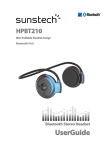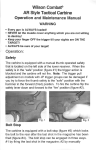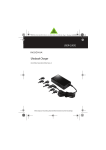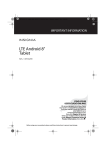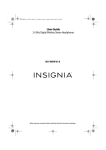Download Modal MD-HPBT01 Setup guide
Transcript
B L U E T O O T H S TE RE O H EAD SE T MD- HPBT 01 Features LED indicators Headset Status LED Status Power on Blue LED flashes Turning off Red LED dims and disappears Low battery Red LED blinks continuously Recharging Red LED stays on Recharging complete Pairing mode Blue LED stays on Connection complete Blue LED blinks every five seconds Blue and red LEDs flash rapidly Receiving a call Blue LED flashes rapidly Package contents • Bluetooth stereo headset • AC wall adapter • USB charging cable • Replacement ear pads • Quick Setup Guide FIND YOUR USER GUIDE ONLINE! We are going green so a copy of your User Guide is not provided in the box but is available online. Go to www.bestbuy.com/modal, then click Support & Service. Enter your model number in the box under Manual, Firmware, Drivers & Product Information, then click ►. Before using your new product, please read these instructions to prevent any damage. QUICK SE TUP GUIDE .............................................................................. # Item Description 1 Volume Up/Down Press + or – to increase or decrease the volume. 2 Press to turn on your stereo headphones. If you (power/talk) button receive a phone call, press to talk. Press to turn off your stereo headphones. 3 Logo with indicator LED 4 Press to begin playback. During playback, press to (play/pause) button pause playback. Press again to resume playback. Shows current status of the headphones. 5 Micro USB port Plug the micro USB connector from the AC adapter into this port to charge your headphones. 6 Rewind • Press once to return to the beginning of a track. • Press twice to go to the previous track. • Press and hold to rewind. Fast-forward • Press once to skip to the next track. • Press and hold to fast-forward. 7 Microphone Allows you to talk on the telephone. 8 Reflective strip An attractive feature and provides extra safety in low-light conditions. Talking on the phone Blue LED brightens and dims repeatedly Setting up your stereo headphones Charging your stereo headphones • Connect the charging cable from the AC adapter to your Bluetooth stereo headphones, then plug the AC adapter into a wall outlet. The red LED stays on while your stereo headphones are charging and turns blue when they are fully charged. Using your stereo headphones Turning your stereo headphones on and off • Press and hold the (power/talk) button for two seconds. The LED blinks blue (when turned on) or red (when turned off), and the voice prompt says “Hello”, or “Bye.” Pairing your stereo headphones Notes: • Range is 33 feet (10 meters). • Supports easy pairing. • Prompts you by saying “Connected,” when connected. • Supports a battery indicator icon on an iOS device. Pairing with a cell phone or MP3 player 1 With your stereo headphones turned off, press and hold (power/talk) for four seconds. 2 On your phone or MP3 player, select MD-HPBT01 from the list of discovered devices, then enter the password 0000 (four zeros) (if required) to pair your headphones. For more information on pairing Bluetooth devices to your cell phone or MP3 player, see the device’s documentation. Note: After the headphones have been successfully paired with the cell phone or MP3 player, the headphones will automatically reconnect to the phone or MP3 player. Pairing with a computer running Windows Note: Before you pair the headphones with the computer, make sure that the computer is equipped with Bluetooth. Refer to the computer’s documentation or contact the computer manufacturer for more information. If your computer is not Bluetooth compatible, install a Bluetooth USB adapter (dongle). 1 Turn on Bluetooth on the computer. For instructions, see the computer’s documentation or contact the computer manufacturer. 2 Double-click the Bluetooth icon in the system tray, then click Add a device (Add Wireless Device using Windows Vista). 3 With the headphones turned off, press and hold (power/talk) for four seconds. The LED blinks blue and red rapidly, then pairing mode is activated. 4 Double-click the MD-HPBT01 icon on the computer or highlight the icon, then click Next. Note: If you are unable to locate the MD-HPBT01 icon, click the Search Again button. 5 If required, enter 0000 (four zeros) in the Bluetooth security code field, then click Next. 6 After the headphones have been paired, click Close. If you are using Windows XP, continue with steps 7 through 9. 7 Select one of the Bluetooth hands-free types shown on the Add a Bluetooth Device Wizard screen, then click Next. 8 Select the services shown on the wizard screen to use with your Bluetooth headphones, then click Finish. 9 To connect the device, double-click the MD-HPBT01 Hands-Free Unit icon or the MD-HPBT01 Stereo Audio icon. Note: The headphones should be automatically selected as the default playback device (Windows® 8, Windows® 7, or Windows Vista®) or the default recording and playback device (Windows XP). To make those settings manually, refer to the User Guide. Pairing with a Mac computer Note: Before you pair the headphones with the computer, make sure that the computer is Bluetooth compatible. Refer to the computer’s documentation or contact the computer manufacturer for more information. If your computer is not Bluetooth compatible, install a Bluetooth USB adapter (dongle). 1 Turn on Bluetooth on the computer. For instructions, see the computer’s documentation or contact the computer manufacturer. 2 Click the Bluetooth status menu. 3 Click Set up Bluetooth Device. The Bluetooth Setup Assistant opens. 4 Click Continue. 5 Select Headset as the device type, then click Continue. 6 With the headphones turned off, press and hold (power/talk) for four seconds. The LED blinks blue and red rapidly, then pairing mode is activated. 7 Select MD-HPBT01, then click Continue. The computer gathers information. 8 Click Continue. 9 Enter 0000 (four zeros) into the Passkey field, then click Continue. 10 Click Quit to finish. Note: To use the headphones, they must be selected as the default input and output device on the computer. 11 Click System Preferences, then click Sound. 12 Under Input, select MD-HPBT01, then under Output, select MD-HPBT01. For information on using your headphones with Skype, refer to your User Guide. Playing music To: Specifications Do this: Press (play/pause) to (play/pause) launch the phone’s MP3 player and begin playing music. Press this button to pause and resume playback. Stop Double-click (play/pause) to stop playback. Select a song Press and release or . Rewind or fast forward a song While music is playing, press and hold or . (Some phones may not support this feature.) Answer a call while playing music Press (power/talk) to accept the call, or press (play/pause) to reject the call. Press (power/talk) again to end the call. The music resumes playing after a call is rejected or ended. Change the Press + or – . volume Making a phone call To: Do this: Voice dial Press (power/talk) once. (Some phones might not support this feature.) Redial Press twice. (power/talk) Answer a call Press once. (power/talk) End a call Press once. (power/talk) Refuse a call While your phone is ringing, press (play/pause). Change the volume Press + or – . Transfer a call between connected devices Press twice. Bluetooth version: V 3.0 Supported profiles: A2DP, AVRCP, HFP, HSP Frequency spectrum: 2.4 ~ 2.4835 GHz ISM Band Working distance: Up to 33 ft. (10 m) Operating temperature: 14~140° F (-10 ~ 60° C) Operating time: Talk: 14 hours; music: 12 hours Standby time: 340 hours Size: 5.3 × 4.4 × 2.2 inches (13.5 × 11.2 × 5.6 cm) Weight: 2.1 oz (59.8 g) Average charging time: 3.5 hours One-year limited warranty Contact Modal: For customer support, call 1-800-499-3402 (U.S. and Canada) www.bestbuy.com/modal MODAL is a trademark of Best Buy and its affiliated companies. Registered in some countries. Distributed by Best Buy Purchasing, LLC 7601 Penn Ave South, Richfield, MN 55423 U.S.A. ©2014 Best Buy. All rights reserved. Made in Korea (power/talk) V5 ENGLISH 14-0598