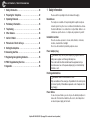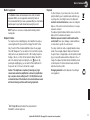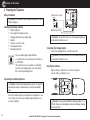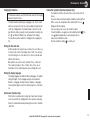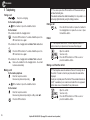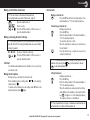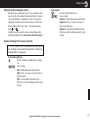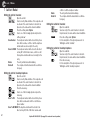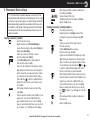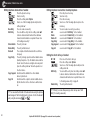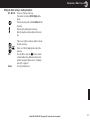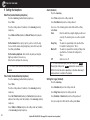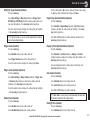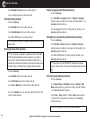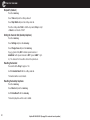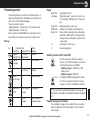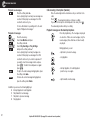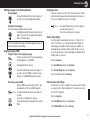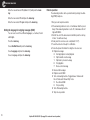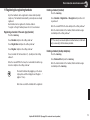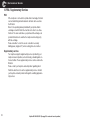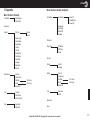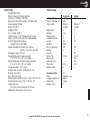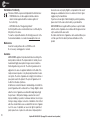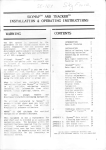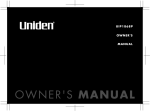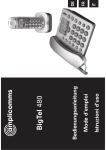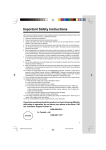Download AUDIOLINE BigTel 480 User manual
Transcript
SICHERHEITSHINWEISE / TELEFON IN BETRIEB NEHMEN BigTel 480 Bedienungsanleitung DE User manual GB Mode d’emploi FR contents / Safety Information TTable ABLE OFof CONTENTS / SAFETY INFORMATION 1 Safety Information . . . . . . . . . . . . . . . . . . . . . . . . . . . . . . .30 2 Preparing the Telephone . . . . . . . . . . . . . . . . . . . . . . . . .32 3 Operating Elements . . . . . . . . . . . . . . . . . . . . . . . . . . . . . .34 4 Preliminary Information . . . . . . . . . . . . . . . . . . . . . . . . . .35 5 Telephoning . . . . . . . . . . . . . . . . . . . . . . . . . . . . . . . . . . . .36 6 Other features . . . . . . . . . . . . . . . . . . . . . . . . . . . . . . . . . .38 7 Call list / Redial . . . . . . . . . . . . . . . . . . . . . . . . . . . . . . . . .40 8 Phone book / Direct call keys . . . . . . . . . . . . . . . . . . . . .41 9 Setting the telephone . . . . . . . . . . . . . . . . . . . . . . . . . . . .44 10 Answering machine . . . . . . . . . . . . . . . . . . . . . . . . . . . . . .49 11 Registering/de-registering handsets . . . . . . . . . . . . . . . .53 12 PBX / Supplementary Services . . . . . . . . . . . . . . . . . . . .54 13 Appendix . . . . . . . . . . . . . . . . . . . . . . . . . . . . . . . . . . . . . .55 1 Safety Information Please read this operating instruction manual thoroughly. Intended use The telephone is suitable for telephoning within a public telephone network system. Any other use is considered unintended use. Unauthorised modification or reconstruction is not permitted. Under no circumstances open the device or complete any repair work yourself. Installation location Prevent excessive exposure to smoke, dust, vibration, chemicals, moisture, heat and direct sunlight. Do not use the handset in potentially explosive areas. Power adapter plug a Attention: Only use the power adapter plug supplied because other power supplies could damage the telephone. The socket outlet should be installed near the equipment and you should ensure access to the power adapter plug is not obstructed by furniture or such. Rechargeable batteries a Attention: Never throw batteries into a fire. Only use batteries of the same type. Pay attention to the correct polarity. Incorrect polarity of the batteries represents a risk of explosion during charging. Power failure In case of a power failure you can only use the desktop telephone to make calls. Functions like hands-free, Boost etc, which depend on an external power supply will not work. Helpline UK 0844 800 6503 (See page 56 for costs and hours of operation) SAFETY INFORMATION Medical equipment Disposal a Attention: Never use the telephone in the vicinity of medical equipment. Effects on such equipment cannot be fully ruled out. It is recommended that if you have a pacemaker fitted you check with a medical expert or your health adviser before using this product. DECT1 telephones can cause an unpleasant humming sound in hearing aids. Earpiece Volume Your telephone has an amplifying key, which amplifies the earpiece volume significant if it is pressed. In the display “Boost On“ is flashing. To switch off the activated amplification press the key again. “Boost On“ disappears. You can switch on the boost function permanantly via the menu (handset: Boost On -> On / desktop telephone: Settings -> Boost on -> On). On the handset’s display “Boost On“, and on the desktop telephone’s display the icon appears. By pressing the amplifying key you can switch off the amplification for the present call. For the next call it will be on again. Caution: This telephone is capable of producing very high volume levels when the amplification is turned on (ampification key + earpiece volume setting level 5 = +30 dB). Extreme caution should be taken if the handset is to be shared between users with normal hearing and those with hearing impairment. In order to dispose of your device, take it to a collection point provided by your local public waste authorities (e.g. recycling centre). According to laws on the disposal of electronic and electrical devices, owners are obliged to dispose of old electronic and electrical devices in a separate waste container. The adjacent symbol indicates that the device must not be disposed of in normal domestic waste! Batteries represent a hazard to both health and the environment! Never open, damage or swallow batteries, nor allow them to get into the environment. They may contain toxic and ecologically hazardous heavy metals. You are legally obliged to dispose of batteries at the point of sale or at appropriate collection points provided by your local public waste authorities. Disposal is free of charge. The adjacent symbols indicate that batteries must not be disposed of in normal domestic waste and but at authorised collection points. Packaging materials must be disposed of according to local regulations. 1 DECT: Digital Enhanced Cordless Telecommunication = Standard for cordless telephones Helpline UK 0844 800 6503 (See page 56 for costs and hours of operation) 31 PREPARING THE TELEPHONE 2 Preparing the Telephone Safety information Telephone line socket a Attention: It is essential to read the Safety Information in Chapter 1 before starting up. Checking the package contents 1 1 1 1 1 3 1 Desktop telephone Power supply for desktop telephone Charging station with power abapter plug Handset Telephone connection cable Rechargeable batteries Operating instructions The power adapter plugs supplied fulfils the eco−design directive of the European Council (Directive 2005/32/EC). This means that power consumption is considerably lower than power adapter plugs of an earlier design both in operating and idling modes. Mains power outlet a Attention: You should ensure access to the power adapter plug is not obstructed by furniture or such. Connecting the charging station Connect the charging station to a mains power outlet. a Attention: You should ensure access to the power adapter plug is not obstructed by furniture or such. Inserting the batteries Open the battery compartment cover. Put in the batteries. Close the battery compartment cover. Connecting the desktop telephone a Attention: Position the desktop telephone at least 1 m away from other electronic devices, otherwise there is a risk of mutual interference. Connect the desktop telephone as illustrated in the diagram. For reasons of safety, only use the power adapter plug and telephone connection line supplied. a Attention: Use only type AAA NiMH rechargeable batteries, 1.2 V, 600 mAh. Never use normal batteries / primary cell batteries. Observe the correct polarity! 32 Helpline UK 0844 800 6503 (See page 56 for costs and hours of operation) PREPARING Charging the batteries THE TELEPHONE Hands-free operation (desktop telephone only) ☞ Before the handset is used for the first time, insert it in the charging station for at least 16 hours. The handset warms up during the charging process. This is normal and does not represent a risk. Use only the adapter plug unit provided for the charging station. The battery status is shown on the display. When the battery capacity is nearly exhausted, the battery symbol ( ) will flash and “Battery Low” will appear in the display). You should now put the handset for charging into the charging station. The hands-free function only works if the receiver is placed on the device. If you have taken a call by pressing the hands-free button and then lift the receiver, the loudspeaker will be switched off. The icon disappears from the display. If you now replace the receiver the call will be ended. To switch hands-free on again, press the hands-free button . The icon lights up again and you can hang up the phone and proceed in hands-free mode. Press the hands-free button to end the call. Setting the time and date At initial operation the telephone does not have the correct time (e.g. for entries in the call list). The display shows “12:00”. You only have to do this setting on one of the devices; the other one will take date and time from that one. Date and time are set in the menu (handset: Time -> Date and Time / desktop telephone: Time -> Date & Time). In the case of mains failure for the desktop telephone these settings will be lost. Setting the display language The display language is available in different languages. The default setting is “English”. Set the language using the menu (handset: Handset -> Language / desktop telephone: Display -> Language). The amendment applies only for the desktop telephone or the handset. Auto Answer (handset only) If this function is activated, an incoming call is taken when the handset is removed from the charging station. The automatic answering function is activated and deactivated using the menu item “Handset / Auto Talk”. Helpline UK 0844 800 6503 (See page 56 for costs and hours of operation) 33 OPERATING ELEMENTS 3 Operating Elements Answer. mach.: Start/Pause Flashing LED 4 8 Direct call key M1 Earpiece Back, with answer. mach.: Stop/On-Off Navigation key (s. b.) Phonebook key Direct call keys M1 - M3 Call indicator Menu key Delete-/Mute key Direct call key M2 Display Redial key / “Up” key Amplification key (on side of handset) Volume keys (on side of handset) Softkey / Menu key (in idle state) Softkey / Phonebook key (in idle state) Off Hook button / Handsfree 30dB A a On Hook button Digit keys Call list / Equalizer (tone setting) / “Down” key Aa R-key Internal Microphone 34 Amplification key Equalizer (tone setting) Redial/Dialing pause/ Arrow key “up“ Answer. mach.: Back / Outgoing message Helpline UK 0844 800 6503 (See page 56 for costs and hours of operation) Volume keys Locate handset (Paging) Hands-free Internal Answer. mach.: Skip forward / Memo Call list / R-key / Arrow key “down“ PRELIMINARY INFORMATION 4 Preliminary Information The microphone is muted (desktop telephone). Standby mode There are entries in the call list. Flashes, if there are new entries ( handset). All descriptions in this operating manual assume that the desktop telephone and the handset are in Standby mode. The system switches to Standby mode by replacing the receiver on the desktop telephone or pressing the button on the handset. Navigating in the menu All the functions can be accessed via the menu. The entire menu structure can be found in the appendix. CLIP Flashes, if there are new entries in the call list. Steady on, if the call list is open (desktop telephone). You have a message waiting on the network (depending on your provider). Please contact your provider for information. The ringer is set to “Off”. Handset An alarm is set (handset only). The menu is opened in idle mode with the key . Use the arrow keys and to move within the menu. Press the softkey under to open a sub menu. To return to the main menu press the softkey under . Steady on: handset within range of the base station/desktop telephone (handset only). Flashing: handset out of range (handset only). The answering machine is switched on (handset only). Desktop telephone The menu is opened in idle mode with the key . Use the arrow keys and to move within the menu. Press the menu key . to open a sub menu. To return to the main menu press the key . Display icons Amplification is permanently on (desktop telephone only). Batteries 100% full (handset only). Batteries approx. 50% full (handset only). Batteries nearly empty / recharge betteries (handset only). During charging the icon is animated. You are in an external call. You are in an internal call. Hands-free is activated (refer to the note on page 33. The phone book is open The key lock is activated (handset only). The microphone is muted (handset). Helpline UK 0844 800 6503 (See page 56 for costs and hours of operation) 35 TELEPHONING ☞ You can also press the Off Hook button or lift the receiver and you 5 Telephoning will hear the dialling tone. The entered number will be dialled immediately. It is not possible to correct wrong digits individually using this dialling procedure. Taking a call Your phone is ringing. On the desktop telephone / Lift the handset or press the handsfree button. On the handset If the handset is not in the charging station: Press the Off Hook button. To activate Handsfree press the Off Hook button once again. If the handset is in the charging station and Auto Talk is not activated: Press the Off Hook button. To activate Handsfree press the Off Hook button once again. If the handset is in the charging station and Auto Talk is activated: Remove the handset from the charging station - the call will be taken automatically. On the desktop telephone Enter the telephone number. Delete wrong characters pressing . Lift the handset or press the handsfree button. On the handset Enter the telephone number. Delete wrong characters pressing the softkey under √C. Press the Off Hook button. 36 Press the On Hook button or replace the handset in the charging station or replace the receiver or press the handsfree button. / Redial ☞ Your telephone saves the last 10 dialled telephone numbers. If a caller is stored in your phone book, the name will be displayed. / / / Open the redial list. Select an entry. Press the Off Hook button or lift the receiver or press the handsfree button. Making a call from the call list ☞ Your telephone saves the numbers of the last 30 incoming calls in Making a call / Ending a call the call list. If a caller is stored in your phone book, the name will be displayed. Saving can only take place if the function “Phone number transmission (CLIP)” is available at your connection and caller ID is not suppressed by the caller or was not transmitted for any other reason. / / / Open the call list. Select an entry. Press the Off Hook button or lift the receiver or press the handsfree button. Helpline UK 0844 800 6503 (See page 56 for costs and hours of operation) TELEPHONING Making a call from the phone book Internal calls ☞ You can store up to 50 entries in the phone book. For creating entries see section “Phone book”, page 41. / / / Open the telephone book. Select an entry. Press the Off Hook button or lift the receiver or press the handsfree button. Making a call using the direct call keys ☞ Your handset provides two, your desktop telephone three direct call keys M1, M2, M3. For storing and editing entries see section “Direct call keys”, page 42. M1 / M2 / M3 / / Press one of the direct call keys. Press the Off Hook button or lift the receiver or press the handsfree button. Call timer Your handset automatically times the duration of every call in minutes and seconds. Muting the microphone During a call you can switch the microphone off. On the handset press the softkey under , on the desktop telephone press . To unmute on the handset press the softkey under Off, and on the desktop telephone press again. Making an internal call Press the INT key. Enter the internal number of the desired handset or “0“ for the desktop telephone. Transferring an external call During an external call . . . Press the INT key. Enter the internal number of the desired handset or “0“ for the desktop telephone. The external call is put on hold. When the called device answers you can announce the call transfer. Press the On-Hook key or replace the receiver. The call will be transferred. ☞ ☞ If the called handset does not answer you will get back to the external call by pressing the key (on the handset) or the key (on the desktop telephone). 3-Party Conference During an external call . . . Press the INT key. Enter the internal number of the desired handset or “0“ for the desktop telephone. When the called device answers press the softkey under Conf. (on the handset) or press and hold the key for approx. 2 s. (on the desktop telephone). The 3-party conference is established. ☞ If any handset hangs up during a conference call will leave the other handset still in connection with the external call. Helpline UK 0844 800 6503 (See page 56 for costs and hours of operation) 37 TELEPHONING / OTHER FEATURES External call during an internal connection / / / When you are on an internal call the display on the desktop telephone and an attention tone in the earpiece of the handset will announce an incoming external call. Press the On-Hook key or replace the receiver. The internal call will be ended. The external call will be signalled. Press the Off Hook key or lift the receiver or press the handsfree button to take the external call. 6 Other features Key lock (handset only) ☞ The key lock prevents functions assigned to buttons being activated inadvertently. Incoming calls can still be taken in the normal way even when the key lock function is activated. Unlock Press and hold down the #-key until Keypad Locked appears in the display. For unlocking the keypad again press the softkey under Unlock and subsequently the #-key briefly. Keypad Unlocked appears in the display. Switching the ringer on/off On the desktop telephone Press the key a number of times if necessary until Ringer off appears in the display. On the handset Press and hold down the star-key until Ringer Off appears in the display. For turning the ringer on again press and hold down the star-key until Ringer Off disappears. ☞ You can turn off the ringer via the menu (handset: Handset -> Ringer Volume / desktop telephone: Ringer Tone -> Volume). Muting the ringer for an incoming call (handset only) ☞ In case of an incoming call you can mute the handset ringer. Nevertheless, you will be able to take the call as long as the caller did not hang up. Silent 38 Press the softkey under Silent. Helpline UK 0844 800 6503 (See page 56 for costs and hours of operation) OTHER Setting the earpiece/loudspeaker volume FEATURES On the handset During a call you can adjust the volume in 5 levels using the volume keys on the side of the handset (if telephoning “normally” -> earpiece volume, with hands-free -> loudspeaker volume). These seperate settings will remain at the last selected level when you end the call. On the handset press the keys + and -, on the desktop telephone press and . In addition you can increase the earpiece volume during a call by pressing the amplification key; please refer to the note on page 31. / Press the shown key during a call. Select a setting. Equalizer 1 = Reduced bass and enhanced treble. Equalizer 2 = Flat – no increase or decrease in bass or treble frequencies. Equalizer 3 = Increased bass and reduced treble. After a few seconds, the display goes back to original state. Equalizer (changing of the frequency spectrum) ☞ You can change the sound of the earpiece in three stages (equalizer). The display shows the respective characteristics. The setting will be retained until it is changed again. On the desktop telephone Press the shown key in standby mode or during a call. / Select a setting. EQU 3 = Reduced bass and enhanced treble. EQU 2 = Flat – no increase or decrease in bass or treble frequencies. EQU 1 = Increased bass and reduced treble. After a few seconds, the display goes back to original state. Helpline UK 0844 800 6503 (See page 56 for costs and hours of operation) 39 CALL LIST / REDIAL 7 Call list / Redial Editing the call list / handset Open the call list. Select an entry. Date and time of the respective call are shown. If the caller’s number is stored in the phonebook, the name will be shown in addition. Option Press the softkey under Option. / Select one of the following options and press the softkey under ✔. Save Number The telephone number will be stored in the phone book. Enter a name, confirm or edit the telephone number and select a melody for the entry. Save to M1/M2 The telephone number will be stored to the direct call key M1 or M2. Enter a name, confirm or edit the telephone number and select a melody for the entry. Delete The entry will be deleted immediately. Delete All The complete list will be deleted after a confirmation query. Delete Delete All / confirm or edit the telephone number. The entry will be deleted immediately. The complete list will be deleted after a confirmation query. Editing the redial list / handset / Option Open the redial list. Select an entry. If the caller’s number is stored in the phonebook, the name will be shown in addition. Press the softkey under Option For the description of the options please refer to “Editing the call list / handset“. Editing the redial list / desktop telephone / Open the redial list. Select an entry. If the caller’s number is stored in the phonebook, the name will be shown in addition. Press the menu key. For the description of the options please refer to “Editing the call list / desktop telephone“. Editing the call list / desktop telephone Open the call list. Select an entry. Date and time of the respective call are shown. If the caller’s number is stored in the phonebook, the name will be shown in addition. Press the menu key. / Select one of the following options an press the menu key. Save To PB The telephone number will be stored in the phone book. Enter a name and confirm or edit the telephone number. Save To M1/M2/M3 The telephone number will be stored to the direct call key M1, M2 or M3. Enter a name and / 40 Helpline UK 0844 800 6503 (See page 56 for costs and hours of operation) PHONE 8 Phone book / Direct call keys ☞ Your handset and your desktop telephone can store up to 50 private phonebook entries with names and numbers each. You can assign each entry to a group. These groups can signal incoming calls with different melodies. Always enter the phone numbers with the area code; this enables a correct display of the respective caller for whom there is an existing entry and whose phone number transmission to your connection is available. Creating a new entry / handset Option Save Press the phone book key. Empty telephone book: Phonebook Empty is shown. After pressing the softkey under Option the display shows New Entry. If there are entries: the first entry is shown. Press the softkey under Option. Confirm New Entry with the softkey under ✔. Enter the name (max. 16 digits). Letters are also imprinted on the digit keys. Letters, digits and special characters are entered by pressing the relevant key the respective number of times. You can delete the last character with the softkey under √C. Use to switch to capitals and back again. After a short time the cursor skips one position forwards. After having entered the name press the softkey under Save. Enter the telephone number (max. 24 digits). If your telephone is connected to a PBX start the telephone number with the access code. If a dialling pause is needed, press after the access code the 0 key for approx. 2 sec. A P appears in the display. Save / Save BOOK / DIRECT CALL KEYS After having entered the telephone number press the softkey under Save. Select a melody for this entry. Having done this press the softkey under Save. Back to standby mode. Creating a new entry / desktop telephone Press the phone book key. Empty telephone book: Empty is shown. After pressing the menu key the display shows Add New. If there are entries: the first entry is shown. Press the menu key. Confirm Add New with the menu key. Enter the name (max. 16 digits). Letters are also imprinted on the digit keys. Letters, digits and special characters are entered by pressing the relevant key the respective number of times. You can delete the last character with . Use to switch to capitals and back again. After a short time the cursor skips one position forwards. After having entered the name press the menu key. Enter the telephone number (max. 24 digits). If your telephone is connected to a PBX start the telephone number with the access code. If a dialling pause is needed, press after the access code the key for approx. 2 sec. A P appears in the display. After having entered the telephone number press the menu key. Back to standby mode. Helpline UK 0844 800 6503 (See page 56 for costs and hours of operation) 41 PHONE BOOK / DIRECT CALL KEYS Editing telephone book entries / handset Editing telephone book entries / desktop telephone Press the phone book key. Select an entry. Press the softkey under Option. Select one of the following options and press the softkey under ✔. New Entry You can create a new entry. Edit Entry You can edit the entry. Use the softkey under √C to delete characters and numbers then add new characters and numbers as required. Please refer to “Creating a new entry”. Show Details The entry is shown. Delete Entry The entry will be deleted. Delete All The complete list will be deleted after a confirmation query. Copy Entry The entry is being copied to another suitable device (desktop telephone = 0). All suitable devices will be shown. Select the device using the arrow keys and press the softkey under ✔. Allow the operation on the other device. Copy Append All entries will be added to the other suitable device’s phonebook. Copy All All entries will be copied to another suitable device. By this all entries on the other device will be deleted. / Option / ☞ You can enter the first letter of the desired name using the alphanumerical keypad. The first matching entry is shown. Scroll to the desired entry using the arrow keys and . 42 Press the phone book key. Select an entry. Press the menu key. / Select one of the following options an press the menu key. Add New You can create a new entry (see above). Edit see menu item “Edit Entry“ on the handset. Delete see menu item “Delete Entry“ on the handset. Delete All see menu item “Delete All“ on the handset. Copy Entry see menu item “Copy Entry“ on the handset. Copy Append see menu item “Copy Append“ on the handset. Copy All see menu item “Copy All“ on the handset. / Editing the direct call keys / handset M1 / M2 Option / Edit Entry Delete Entry Press one of the direct call keys. Press the softkey under Option. Select one of the following options and press the softkey under ✔. You can edit the entry. Use the softkey under √C to delete characters and numbers then add new characters and numbers as required. Please refer to “Creating a new entry” on page 41. The entry will be deleted. ☞ If “Empty” is shown after pressing a direct call key select “Edit Entry” for creating a new entry. Helpline UK 0844 800 6503 (See page 56 for costs and hours of operation) PHONE BOOK / DIRECT CALL KEYS Editing the direct call keys / desktop telephone M1 / M2 / M3 / Edit Delete Press one of the direct call keys. If no number is stored yet M1/2/3 Empty will be shown. Press the menu key and confirm Add New with the menu key. Enter the name and press the menu key. Enter the telephone number and press the menu key. If there ia an entry the telephone number is shown. Press the menu key. Select one of the following options an press the menu key. You can edit the entry. Use , to delete characters and numbers then add new characters and numbers as required. Please refer to “Creating a new entry” on page 41. The entry will be deleted. Helpline UK 0844 800 6503 (See page 56 for costs and hours of operation) 43 Setting theTELEPHONE telephone S ETTING THE 9 Setting the telephone Alarm (handset) Press the menu key. Date/Time (handset/desktop telephone) Press the menu key (handset/desktop telephone). Select Time and press the softkey under ✔. Select Time. Select Set Alarm and press the softkey under ✔. Press the softkey under ✔ (handset) or the menu key (desktop telephone). Select one of the following options and confirm with the softkey under Save: Once Enter the alarm time using the digit keys and select a melody. The alarm is given once at the specified time. Every Day The alarm is repeated daily at the specified time. For details for setting refer to “Once”. Mon to Fri The alarm is repeated from monday to friday at the specified time. For details for setting refer to “Once”. Off Alarm is set to off. Select Date and Time (handset) or Date & Time (desktop telephone). On the handset: Enter step by step the year, the month, the day, the hour and the minute using the digit keys and confirm each with the softkey under Save. On the desktop telephone: Enter month, day and year using the digit keys and press the menu key. Enter the time and press the menu key. ☞ In case of mains failure on the desktop telefhone this setting will be deleted. ☞ To confirm the alarm signal, press the softkey under Stop . Pressing the softkey under Zzz.. activates the snooze function. With this function the alarm is repeated up to five times after every 5 minutes before it is switched off completely. Time format (handset/desktop telephone) Press the menu key (handset/desktop telephone). Setting the ringer (handset) Press the menu key. Select Time. Press the softkey under ✔ (handset) or the menu key (desktop telephone). Select Set Time Format (handset) or Format (desktop telephone) and press the softkey under ✔ (handset) or the menu key (desktop telephone). Select Handset and press the softkey under ✔. Select Ring Tone and press the softkey under ✔. Select External or Internal and press the softkey under ✔. Select a melody and confirm with the softkey under Save. Select 12Hour or 24Hour and press the softkey under ✔ (handset) or the menu key (desktop telephone). 44 Helpline UK 0844 800 6503 (See page 56 for costs and hours of operation) SETTING THE TELEPHONE Use the softkey under √C to delete characters. Enter a name using the digit keys and confirm with the softkey under Save. Setting the ringer (desktop telephone) Press the menu key. Select Base Settings -> Ring Tone (handset) or Ringer Tone -> EXT Melody or INT Melody (desktop telephone) and press the softkey under ✔ (handset) or the menu key (desktop telephone). Keypad beep (handset/desktop telephone) Press the menu key. Select the desired melody and press the softkey under ✔ (handset) or the menu key (desktop telephone). Select Handset -> Keypad Beep (handset) or Key Tone (desktop telephone) and press the softkey under ✔ (handset) or the menu key (desktop telephone). ☞ Using the handset you can only set the ringer melody for external calls on the desktop telephone. Select On or Off and press the softkey under ✔ (handset) or the menu key (desktop telephone). Ringer volume (handset) Display contrast (handset/desktop telephone) Press the menu key. Press the menu key. Select Handset and press the softkey under ✔. Select Handset -> Contrast (handset) or Display -> Contrast (desktop telephone) and press the softkey under ✔ (handset) or the menu key (desktop telephone). Select Ringer Volume and press the softkey under ✔. Select the desired volume and press the softkey under Save. Ringer volume (desktop telephone) Select a setting and press the softkey under ✔ (handset) or the menu key (desktop telephone). Auto Answer (handset) Press the menu key. Press the menu key. Select Base Settings -> Ringer Volume (handset) or Ringer Tone -> Volume (desktop telephone) and press the softkey under ✔ (handset) or the menu key (desktop telephone). Select Handset and press the softkey under ✔. Select the desired volume and press the softkey under ✔ (handset) or the menu key (desktop telephone). Select On or Off and press the softkey under ✔. Handset name (handset) Press the menu key. Select Auto Talk and press the softkey under ✔. ☞ If Auto Talk is on an incoming call will immediately be taken when the handset is taken from the charging station. Backlight Time (handset) Select Handset and press the softkey under ✔. Press the menu key. Select Handset Name and press the softkey under ✔. Select Handset and press the softkey under ✔. Helpline UK 0844 800 6503 (See page 56 for costs and hours of operation) 45 SETTING THE TELEPHONE Select Backlight Time and press the softkey under ✔. Select a setting and press the softkey under ✔. Display language (handset/desktop telephone) Press the menu key. Select Handset -> Language (handset) or Display -> Language (desktop telephone) and press the softkey under ✔ (handset) or the menu key (desktop telephone). Confirmation Beep (handset) Press the menu key. Select Handset and press the softkey under ✔. Select Confirm Beep and press the softkey under ✔. Select On or Off and press the softkey under ✔. Select a language and press the softkey under ✔ (handset) or the menu key (desktop telephone). Setting Boost on permanently (handset/desktop telephone) ☞ For every kind of setting, a long beep is generated to alert user the Press the menu key. setting saved. Select Handset -> Boost on (handset) or Settings -> Boost on (desktop telephone) and press the softkey under ✔ (handset) or the menu key (desktop telephone). Selecting the base station (handset) ☞ If your handset is subscribed to several base stations (for the BigTel 480 the desktop telephone is the base station) you can select a base station to operate with the handset (“Manual”). When “Auto” is activated, the handset will automatically choose the closest base unit in standby. During a call there will be no changing of the base station. Press the menu key. Select Handset and press the softkey under ✔. Select On or Off and press the softkey under ✔ (handset) or the menu key (desktop telephone). ☞ If Boost On is set to ON “BOOST ON” will replace the handset name on stand-by screen. The display on the desktop telephone shows . Dial mode (handset/desktop telephone) Select Select Base and press the softkey under ✔. Press the menu key. Select Auto or Manual and confirm with the softkey under ✔. Select Base Settings -> Dial Mode (handset) or Settings -> Dial Mode (desktop telephone) and press the softkey under ✔ (handset) or the menu key (desktop telephone). If you choose Manual select one of the base stations from the list and press the softkey under ✔. Select Tone or Pulse (handset) or Tone or Pulse (desktop telephone) and press the softkey under ✔ (handset) or the menu key (desktop telephone). ☞ In most situations the “Tone” option should be selected. 46 Helpline UK 0844 800 6503 (See page 56 for costs and hours of operation) SETTING Recall Time (handset/desktop telephone) THE TELEPHONE Appointment (handset) Press the menu key. Select Base Settings -> Recall Time (handset) or Settings -> Recall (desktop telephone) and press the softkey under ✔ (handset) or the menu key (desktop telephone). ☞ You can set up to five appointments or reminders which you can give a name and an alarm by date and time. Press the menu key. Select Tools and press the softkey under ✔. Select Short or Long and press the softkey under Save (handset) or the menu key (desktop telephone). Select Appointment and press the softkey under ✔. ☞ The typical setting for access to analogue telephone networks in Select an entry and press the softkey under ✔. Germany is “Short”. Select Edit and press the softkey under ✔. Changing the PIN (handset/desktop telephone) Press the menu key. Select Base Settings -> System PIN (handset) or Settings -> System PIN (desktop telephone) and press the softkey under ✔ (handset) or the menu key (desktop telephone). Use the softkey under √C to delete characters. Enter a name using the digit keys and confirm with the softkey under Save. Enter the date using the digit keys and confirm with the softkey under Save. Enter the time using the digit keys and confirm with the softkey under Save. Enter the relevant PIN (default 0 0 0 0) and press the softkey under ✔ (handset) or the menu key (desktop telephone). Select a melody and confirm with the softkey under Save. Enter the new PIN and press the softkey under ✔ (handset) or the menu key (desktop telephone). ☞ To delete an appointment select “Delete”. The appointment will be deleted after a confirmation query. Enter the new PIN again and press the softkey under ✔ (handset) or the menu key (desktop telephone). ☞ The four digit PIN protects some settings against unauthorized changes. If you have forgotten your PIN please call our service hotline. Helpline UK 0844 800 6503 (See page 56 for costs and hours of operation) 47 Setting theTELEPHONE telephone S ETTING THE Stopwatch (handset) Press the menu key. Select Tools and press the softkey under ✔. Select Stop Watch and press the softkey under ✔. Press the softkey under Start to start the stop watch, Stop to stop it or Reset to set it back to “00:00”. Setting the character font (desktop telephone) Press the menu key. Select Settings and press the menu key. Select Change Case and press the menu key. Select a charcter font (ABC = without special characters / AÀÁÂÃÄÅ = with special characters / ABΓ = greek / AБBΓ = cyrillic). The character font is used for entries in the phonebook. Resetting the handset Press and hold the R key for approx. 10 s. Confirm Handset Reset? with the softkey under ✔. The handset will be reset to default. Resetting the desktop telephone Press the menu key. Select Reset and press the menu key. Confirm BaseReset? with the menu key. The desktop telephone will be reset to default. 48 Helpline UK 0844 800 6503 (See page 56 for costs and hours of operation) ANSWERING 10 Answering machine Display The answering machine is operated on the desktop telephone. It supports you during operation and settings via voice prompts. You can select one of three different languages. There are two modes possible: - Outgoing message 1 = Answer and record (2 minutes per call) - Outgoing message 2 = Answer only. In delivery state two standard OGMs are recorded, which can be replaced with your own announcements (max. 2 minutes each). Answer Off xx Message Answer Only DTAM In Use Memory Full The keys Key In standby mode press briefly press and hold 2 s Playback Record new outgoing mess. outgoing mess. Playback messages Record memo Volume voice & ringer Aswer. mach. On/off MACHINE During playback Skip back Pause/Resume Skip next Playback volume Select outgoing message Stop playback Delete all messages Delete message or outgoing message -A -P Answering machine off Outgoing message 1, answer & record (xx = number of messages / flashing: number of new messages). Outgoing message 2, answer only. A handset is operating the answering machine Memory full, the answering machine will automatically switch to OGM 2 without recording incoming messages. Delete old messages to get free memory space again. Incoming call or remote access. Pause during playback. Answering machine on/off / select OGM Press the shown key to switch the answering machine on or off. When switching on you will hear an information about the selected OGM. - Outgoing message 1 = OGM and record (2 minutes per call) - Outgoing message 2 = OGM only > 2 sec. To change the OGM (answering machine must be set to “On”), press and hold down the shown key for approx. 2 seconds. The OGM will be switched. ☞ You can set the mode in the desktop telephone’s menu as well: Ans Machine -> Answer Mode -> Answer&Record/Answer only/Answer off. Playback messages on the handset You can playback messages on the handset. If there are new messages, the display will show “New message(s)” and the number of new messages. Helpline UK 0844 800 6503 (See page 56 for costs and hours of operation) 49 ANSWERING MACHINE Playback new messages Press the softkey under ®. A voice prompt plays how many new messages are recorded. It then plays new messages from first recorded to last one by one. For more information in operating refer to the next chapter “Playback all messages”. Playback all messages Press the menu key. / Select Ans Machine and press the softkey under✔. / Select Play New Msgs or Play All Msgs and press the softkey under ✔. A voice prompt plays how many messages are recorded. It then plays new messages from first recorded to last one by one via the louspeaker. If you want to hear the messages via the earpiece press . To switch the loudspeaker on again press . To skip to the next message during playback, press the softkey under ®®. Delete To delete the current message during playback, press the softkey under Delete. Call screening / Interception (handset) Once the answering machine has taken a call you can listen to the caller. Press . The answering machine continues recording. If you want to intercept the call and speak to the caller, press . The answering machine will stop recording. Playback messages on the desktop telephone Press the playback key. The messages are played one at a time. If there are new messages, only the new messages (those that have not been heard) are played. During playback, you can: - skip back to previous message. - stop playback. - interrupt playback, for restart playback press the key once again. - skip forward to next message. In addition you can use the following digit keys: 2 Interrupt playback / restart playback 3 Skip forward to next message 1 Skip back to previous message 6 Stop playback 50 Helpline UK 0844 800 6503 (See page 56 for costs and hours of operation) ANSWERING Deleting messages on the desktop telephone During playback Press and hold down the shown key for approx. 2 seconds. The current message will be deleted. Deleting all old messages Only old messages (already heard) are deleted. In standby press and hold down the shown key for approx. 2 seconds. The messages will be deleted after a confirmation query. ☞ You can delete the messages in the desktop telephone’s menu as well: : Ans Machine -> Del.All Msgs Outgoing message (OGM) Playback / delete current outgoing message Press the shown key briefly. The answering machine will playback the current OGM. Recording a memo You can record memos for other users. These memos are considered an incoming message that can be picked up later by the user. The max. recording time for a memo is 3 minutes. > 2 sec Press and hold down the memo key for approx. 2 seconds. Speak your memo. To stop the recording press the stop key. Answer delay settings Select the delay for answering the call: select 2…9 rings or “Toll saver”. If “Toll saver” is set, a call will be taken after 5 rings, if no new messages are available. If new messages are available, the answering machine will answer after two rings. Therefore you can check remotely whether or not new messages are available without having to make a connection. Press the menu key. Stop playback with the stop key. Select Ans Machine and press the menu key. Press and hold down the delete key for approx. 2 seconds to delete the OGM (you will hear a voice prompt). The standard OGM cannot be deleted. Select Answer Delay and press the menu key. Recording a personal OGM Select an OGM you want to replace (refer to “Answering machine on/off / select OGM”, page 49). > 2 sec Press and hold down the shown key for approx. 2 seconds. To stop the recording press the stop key. The answering machine will playback the recorded OGM. MACHINE Select a setting and press the menu key. Remote access code settings The remote access code is a 3-digit code used to operate the machine remotely (refer to “Remote Operation”). The remote access code is set to '0 0 0' by default. Press the menu key. Select Ans Machine and press the menu key. Select Remote PIN and press the menu key. Helpline UK 0844 800 6503 (See page 56 for costs and hours of operation) 51 ANSWERING MACHINE Enter the relevant remote PIN (default 0 0 0) and press the menu key. Enter the new remote PIN and press the menu key. Enter the new remote PIN again and press the menu key. Setting the language for outgoing messages (OGM) You can select one of three different languages, i.e. German, French and English. Press the menu key. Select Ans Machine and press the menu key. Select Language and press the menu key. Select a language and press the menu key. 52 Remote operation The answering machine can be operated remotely using a tone-dialling (DTMF) telephone. 1. Dial your own telephone number. 2. If the answering machine is set to on it will answer after the preset delay. If the answering machine is set to off, it will answer after 20 rings with OGM 2. 3. Wait for the end of the announcement and then press the star key 2 times. You will hear a beep. 4. Slowly enter the remote access code (default “0 0 0”). 5. You will hear two short beeps for confirmation. 6. Follow the spoken information for using the remote access. 2 Playback messages 2 Interrupt playback / restart playback 3 Skip forward to next message 1 Skip back to previous message 6 Stop playback 7 Delete current message 0 Delete all old messages 4 Playback current OGM 9 Turn on answering machine / Toggle between “Answer and Record” mode and “Answer Only” mode 5 Record new OGM 6 Stop recording 8 Turn off answering machine 6 Stop remote operation. Helpline UK 0844 800 6503 (See page 56 for costs and hours of operation) REGISTERING/DE-REGISTERING 11 Registering/de-registering handsets Up to five handsets can be registered to a base station (desktop telephone). The handsets delivered with your telephone are already registered. Each handset can be registered to four base stations. To register a “foreign” handset please refer to it’s user manual. Registering a handset of the same type (handset) Press the menu key. Select Handset and press the softkey under ✔. Select Registration and press the softkey under ✔. Select Register and press the softkey under ✔. HANDSETS Deleting a handset (handset) Press the menu key. Select Handset -> Registration -> De-register and press the softkey under ✔. Enter the relevant PIN for the base and press the softkey under ✔. Enter the internal number of the handset, that should be de-registered and press the softkey under ✔. ☞ You can only cancel subscription of another handset, not the handset you are using to do the remove procedure. Deleting a handset (desktop telephone) Select a number for the base station (1 - 4) and press the softkey under ✔. Select Remove HS and press the menu key. Enter the relevant PIN for the base, the new handset should be registered on and press the softkey under ✔. Enter the internal number of the handset, that should be de-registered and press the menu key. Press the menu key. Press and hold down the paging key on the desktop telephone until the display shows “Register . . .“ (approx. 10 sec). After a few seconds the handset will be registered. Helpline UK 0844 800 6503 (See page 56 for costs and hours of operation) 53 PBX / SUPPLEMENTARY SERVICES 12 PBX / Supplementary Services PBX If the telephone is connected to a private branch exchange, functions such as transferring calls and automatic call back can be used via the R button. Refer to the operating manual provided with your private branch exchange as to which Flash time must be set in order to use these functions. The sales outlet where you purchased the exchange can provide information as to whether the telephone will work properly with the exchange. Please remember to enter the access code and a neccessary dialling pause (longpress “0”) when creating phone book entries. Supplementary services Your telephone supports supplementary services provided by your telephone network provider, such as brokering, call waiting and conference facilities. These supplementary services can be used via the R-button. Please contact your telephone network provider regarding which Flash time must be set to use the supplementary services. Contact your telephone network provider with regard to enabling supplementary services. 54 Helpline UK 0844 800 6503 (See page 56 for costs and hours of operation) APPENDIX Menu Structure (desktop telephone) 13 Appendix Menu Structure (handset) Ans Machine Ans Machine Play New Msgs Play All Msgs Ring Tone External Internal Ringer Volume Handset Name Keypad Beep Contrast Auto Talk Backlight Time Confirm Beep Select Base Language Registration Boost On Base Settings Ring Tone Ringer Volume Dial Mode Recall System PIN Time Set Alarm Date and Time Set Time Format Tools Appointment Stop Watch Answer Off Answer&Record Answer Only Answer delay Del.All Msgs Remote PIN Language Phonebook Handset Answer Mode Phonebook Ringer Tone EXT Melody INT Melody Volume Key Tone Display Contrast Language Settings Boost On Change Case Dial Mode Recall System PIN Tone / Pulse Short / Long Time Tone / Pulse Short/ Long Date & Time Format Remove HS Reset Helpline UK 0844 800 6503 (See page 56 for costs and hours of operation) 55 APPENDIX Help and support / Troubleshooting guide Helpline If you need some help and you’re in the UK, please first check and see if your problem can be solved using the troubleshooting guide below. If it can’t , please call us on 0844 800 6503 (using a UK landline, at the time of going to print: calls cost 6p for connection charge and then 5p a minute. Mobile costs may vary). Lines are open Monday to Friday, 9am to 5pm, excluding public holidays. If you’ve a claim on your 2-year guarantee, please contact your supplier. ☞ Some issues may simply be resolved by disconnecting the power to the unit. In such instances the power to the desktop telephone should be switched off and batteries in the handset should also be removed for about 20 minutes. After which reconnect everything to determine if this has resolved the issue. I can’t make phone calls • Make sure the phone cable is connected properly. If it is, there may be a fault. Please make sure you’re using the phone cable that came with your phone. • Check power’s plugged in, switched on and working. • Make sure you aren’t too far from the base (in ideal conditions, it should work up to 300 metres outdoors and up to 50 metres indoors). • Test the phone line and socket by using another phone. I keep losing my connection • Make sure you aren’t too far from the base station (in ideal conditions, it should work up to 300 metres outdoors and up to 50 metres indoors). • The base station may not be in an ideal location – consider moving it. 56 My handset keeps switching off • It may need recharging. So it can charge fully, place your handset on its charger base for at least 16 hours (make sure the power socket is switched on!). • Replace the rechargeable batteries. Any replacement batteries should be the same type as those provided. Caller’s identification (Call Line ID) isn’t working • Check you have this service on your phone line. Please call your network provider. • The caller may have withheld their phone number. My handset or desktop telephone doesn’t ring • Check that the ringer is on. See page 45. I’ve got a buzzing noise on my radio, TV or computer • We suggest you use your cordless handset at least one metre away from electrical equipment and mobile phones. There is interference in the earpiece and/or internet connection is very slow when using the phone • You must plug the phone into the wall socket via an ADSL filter if you have broadband internet on your phone line. Helpline UK 0844 800 6503 (See on this page for costs and hours of operation) APPENDIX Technical data Default settings Standard: DECT / GAP Number of channels: 120 duplex channels Frequencies: 1880 MHz to 1900 MHz Duplex mode: Time division multiplex, 10ms frame length Channel spacing: 1728 kHz Bit rate: 1152 kBit / s Modulation: GFSK Voice encoding: 32 kBit / s Transmitter power: 10 mW (average power per channel) Range: up to 300 m outside, up to 50 m inside buildings Electricity supply desktop telephone: 100~240 V AC, 7 V / 420 mA DC Handset: Operating time: Stand-by time / Talk time 600 mAh = up to 100 h / up to 10 h Charging time: approx. 16 hours Operating temperature for handset operation: 5°C to 45°C ; 20 % to 75 % rel. humidity Operating temperature for desktop telephone operation: 5°C to 45°C ; 20 % to 75 % rel. humidity Storage temperature: -10°C to +60°C Maximum earpiece volume: +30 dB (distortion < 2%) Dial mode: Tone / Pulse R-key: Flash (short/long) Desktop telephone dimensions (mm): L / B / H = 200 x 155 x 70 Handset dimensions (mm): L / B / H = 55 x 28 x 170 Telephone line cord: TSV on Pin 3 and 4 according to CTR 37 (Euro) Adapter plug: European-type mains connector Ringer volume Dial mode Earpiece volume Loudspeaker volume Key tone Recall time Boost on (permanent) Equalizer Auto Talk System PIN Base selection Confirmation tone Time format Display contrast Desktop tel. English ABC External 8 Internal 9 5 Tone 4 4 On Short Off 2 -0000 --24 h 4 Answering machine Mode Language outgoing mess. Answer delay Playback volume On Answer & record English 3 rings 3 Language display Character font (deskt. tel.) Ringer melody Helpline UK 0844 800 6503 (See page 56 for costs and hours of operation) Handset English -External 7 Internal 9 5 -4 4 On -Off 2 On 0000 Auto On 24 h 3 57 APPENDIX Declaration of Conformity This device fulfils the requirements stipulated in the EU directives: - 1999/5/EU directive on radio equipment and telecommunications terminal equipment and the mutual recognition of their conformity. - 2005/32/EU directive “Energy-using products”. Conformity with the above mentioned directives is confirmed by the CE symbol on the device. To view the complete Declaration of Conformity, please refer to the free download available on our web site www.amplicomms.com. Maintenance devices become our property. Rights to compensation in the case of damage are excluded where there is no evidence of intent or gross negligence by the manufacturer. If your device shows signs of defect during the period of guarantee, please return it to the sales outlet in which you purchased the AMPLICOMMS device together with the purchase receipt. All claims under the terms of guarantee in accordance with this agreement can only be asserted at the sales outlet. No claims under the terms of guarantee can be asserted after a period of two years from the date of purchase and hand-over of the product. Clean the housing surfaces with a soft, fluff-free cloth. Do not use any cleaning agents or solvents. Guarantee AMPLICOMMS equipment is produced and tested according to the latest production methods. The implementation of carefully chosen materials and highly developed technologies ensure trouble-free functioning and a long service life. The terms of guarantee do not apply where the cause of equipment malfunction is the fault of the telephone network operator or any interposed private branch extension system. The terms of guarantee do not apply to the batteries or power packs used in the products. The period of guarantee is 24 months from the date of purchase. All deficiencies related to material or manufacturing errors within the period of guarantee will be redressed free of charge. Rights to claims under the terms of guarantee are annulled following tampering by the purchaser or third parties. Damage caused as the result of improper handling or operation, normal wear and tear, incorrect positioning or storage, improper connection or installation or Acts of God and other external influences are excluded from the terms of guarantee. In the case of complaints, we reserve the right to repair defect parts, replace them or replace the entire device. Replaced parts or 58 Helpline UK 0844 800 6503 (See page 56 for costs and hours of operation) APPENDIX Index A Alarm . . . . . . . . . . . . . . . . . . . . . . . .44 Answer delay . . . . . . . . . . . . . . . . .51 Answering machine . . . . . . . . . . . .49 Answering machine on/off . . . . . . .49 Appointment . . . . . . . . . . . . . . . . . .47 Auto Answer . . . . . . . . . . . . . . . . . .45 B Boost . . . . . . . . . . . . . . . . . . . . . . . .46 C Call list . . . . . . . . . . . . . . . . . . .36, 40 Call screening . . . . . . . . . . . . . . . . .50 Call timer . . . . . . . . . . . . . . . . . . . . .37 Character font . . . . . . . . . . . . . . . . .48 Charging the batteries . . . . . . . . . .33 Confirmation Beep . . . . . . . . . . . . .46 Connecting the charging station . .32 Connecting the desktop telephone 32 Outgoing message . . . . . . . . . . . . .51 Disposal . . . . . . . . . . . . . . . . . . . . .31 E Earpiece Volume . . . . . . . . . . . . . .31 Ending a call . . . . . . . . . . . . . . . . . .36 Equalizer . . . . . . . . . . . . . . . . . . . . .39 G Guarantee . . . . . . . . . . . . . . . . . . . .58 I In Case of Problems . . . . . . . . . . .56 Inserting the batteries . . . . . . . . . . .32 Installation location . . . . . . . . . . . . .30 Intended use . . . . . . . . . . . . . . . . . .30 Interception . . . . . . . . . . . . . . . . . . .50 Internal calls . . . . . . . . . . . . . . . . . .37 K Key lock . . . . . . . . . . . . . . . . . . . . .38 Keypad beep . . . . . . . . . . . . . . . . .45 Transferring an external call . . . . .37 P Package contents . . . . . . . . . . . . . .32 Phone book . . . . . . . . . . . . . . .37, 41 PIN . . . . . . . . . . . . . . . . . . . . . . . . .47 Playback all messages . . . . . . . . .50 Playback messages on the handset . . . . . . . . . . . . . . . . . . . . . .49 Playback new messages . . . . . . . .50 Power adapter plug . . . . . . . . . . . .30 R Recall Time . . . . . . . . . . . . . . . . . . .47 Rechargeable batteries . . . . . . . . .30 Redial . . . . . . . . . . . . . . . . . . . .36, 40 Registering a handset . . . . . . . . . .53 Remote operation . . . . . . . . . . . . . .52 Reset . . . . . . . . . . . . . . . . . . . . . . . .48 Ringer . . . . . . . . . . . . . . . . . . . . . . .44 Ringer volume . . . . . . . . . . . . . . . .45 S D M Date/Time . . . . . . . . . . . . . . . . . . . .44 Declaration of Conformity . . . . . . .58 Default settings . . . . . . . . . . . . . . . .57 Deleting a handset . . . . . . . . . . . . .53 Deleting messages . . . . . . . . . . . . .51 Dial mode . . . . . . . . . . . . . . . . . . . .46 Direct call . . . . . . . . . . . . . . . . .37, 42 Display contrast . . . . . . . . . . . . . . .45 Display icons . . . . . . . . . . . . . . . . .35 Display language . . . . . . . . . . .33, 46 Maintenance . . . . . . . . . . . . . . . . . .58 Making a call . . . . . . . . . . . . . . . . .36 Medical equipment . . . . . . . . . . . . .31 Menu Structure . . . . . . . . . . . . . . . .55 Muting the microphone . . . . . . . . .37 Navigating in the menu . . . . . . . . .35 Safety Information . . . . . . . . . . . . .30 Select OGM . . . . . . . . . . . . . . . . . .49 Selecting the base station . . . . . . .46 Setting the earpiece/loudspeaker volume . . . . . . . . . . . . . . . . . . . . . .39 Standby mode . . . . . . . . . . . . . . . .35 Stopwatch . . . . . . . . . . . . . . . . . . . .48 Switching the ringer on/off . . . . . . .38 O T Operating Elements . . . . . . . . . . . .34 Taking a call . . . . . . . . . . . . . . . . . .36 Time format . . . . . . . . . . . . . . . . . .44 N Helpline UK 0844 800 6503 (See page 56 for costs and hours of operation) 59 Vertrieb: Audioline GmbH, D-41460 Neuss Oktober 2011 – Ausgabe 1.0