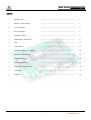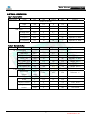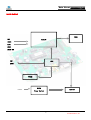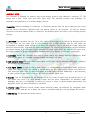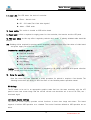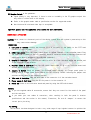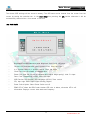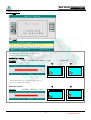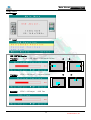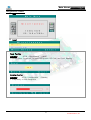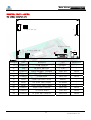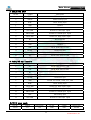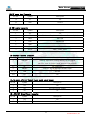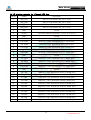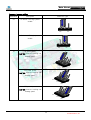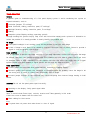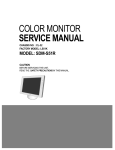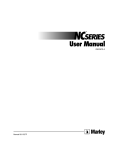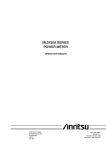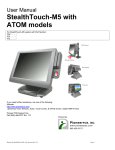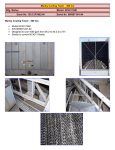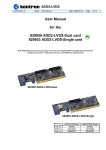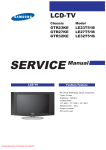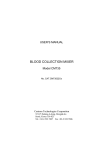Download Samsung VP-D36 Series Specifications
Transcript
Data Sheet TFT LCD Monitor Control Board NCB200E1(VE)-DS-AB Kordis Media Co., ltd. Decomber. 2003 3F, 1006-9, Sadang-Dong, Dongjak-Ku, Seoul 156-090, Korea TEL : 82-2-585-8347 FAX : 82-2-585-8391 1 Kordis Media Co.,ltd Data Sheet • INTRODUCTION --------------------------------------------- 4 • GENERAL SPECIFICATION --------------------------------------------- 5 • SYSTEM DESIGN --------------------------------------------- 7 • BLOCK DIAGRAM --------------------------------------------- 8 • ASSEMBLY NOTES --------------------------------------------- 9 • CONNECTION & OPERATION --------------------------------------------- 11 • OSD • OSD FUNCTION • CONNECTOR, PINOUT & JUMPER • CONTROLLER DIMENSIONS --------------------------------------------- 29 • APPLICATION NOTES --------------------------------------------- 30 • TROUBLESHOOTING --------------------------------------------- 31 • APPLICABLE GRAPHIC MODE --------------------------------------------- 32 • ACCESSORY --------------------------------------------- 33 • APPENDIX --------------------------------------------- 33 ------------------------------------------------------------------------------------------------------------------------------------- 12 14 23 2 Kordis Media Co.,ltd Data Sheet Preliminary Release 2003. 05 Update Data Sheet for NCB200E1 2003. 12 VE Update Data Sheet for NCB200E1 2004.04. Update Ver 1.5 F/W for NCB200E1 ( Blurred SXGA 60Hz ) 2004.06. Update Ver 1.6 F/W for NCB200E1 (Picture moves one line to the bottom after auto-adjust and panel OFF/ON) 3 Kordis Media Co.,ltd Data Sheet Designed for LCD monitor and other flat panel display application the NCB200E1 controller provides an autoinput synchronization and easy to sue interface controller for: TFT (active matrix) LCD panels of 640x480, 800X600, 1024X768 and 1024x768 resolutions Computer video signals of VGA, SVGA, XGA, SXGA standard. Input Signal Support All VESA standard Ensure that you have all parts & they are correct, refer to: Connection diagram Connector reference Assembly notes Check controller switch & jumper settings (errors may damage the panel) Prepare the PC Connect the parts Understand the operation & functions This equipment is for use by developers and integrators. The manufacturer accepts no liability for damage or injury caused by the use of this product. It is the responsibility of the developer, integrators or other users of this product to: Ensure that all necessary and appropriate safety measures are taken. Obtain suitable regulatory approvals as may be required. Check power settings to all component parts before connection. There is no implied or expressed warranty regarding this material. 4 Kordis Media Co.,ltd Data Sheet No. Item 1 Model name 2 LCD Module SXGA 3 Signal Input Analog RGB Input 4 5 Description For SXGA Panel NCB200E1 Resolution H: 31 80kHz Support V: 55 76Hz Note 1) OSD Control Menu, Left, Right, Up, Down, Source, Power Plug & Play VESA DDC 2B Ver1.3 6 Power Connector 7. Power Consumption 8 Signal Connector Input 5 keys Type: IEC320 MALE 3Line Connector Supply Voltage 12Vdc Max Power 50W (With Back-Light Inverter) Analog DSUB 15P(R, G, B Separate H, V Sync) - 5 Kordis Media Co.,ltd Data Sheet Description Signal Unit Min Typical Max Remarks Power In (12Vdc) Input Vdc Consumption Watt 11.4 12 12.6 50 RGB Input Description Analog RGB Vp-p 0 0.7 - Sync Vdc 0 5 5.5 H Frequency KHz 31 V Frequency Hz 55 Signal Unit Min 80 Depends on Mode 60 77 Depends on Mode Typical Max Remarks 80 Depends on Mode TTL LCD Interface RGB Data Vp-p 3.3 DE, Sync, Clock Vp-p 3.3 Clock Freq. MHZ 25 LCD Power (12V) Vdc 11.4 12V 12.6 Jumper option LCD Power(5V) Vdc 4.5 5 5.5 Jumper option LCD Power(3.3V) Vdc 3.16 3.3 3.5 Jumper option Vp-p (mV) 250 350 450 Different +/- Power V 11.4 12 12.6 On/Off control V 0 3.3 Brightness control V 3.3 0 Step 0 100 LVDS Interface Differential output Inverter Interface L=off, H=on OSD Value 6 Kordis Media Co.,ltd Data Sheet A typical LCD based display system utilizing this controller is likely to comprise the following. J9 Jumper for Panel Type. J6 J8 J21 J11 Jumper for LCD Power J14 Jumper for Output Power J16 J2 J1 J15 12. DC Power Jack (12V) 11. ANALOG VGA Input 10. OUTPUT POWER 7 Kordis Media Co.,ltd Data Sheet E2 POWER 8 Kordis Media Co.,ltd Data Sheet This controller is designed for monitors and custom display projects using 1280x1024, resolution TFT LCD panels with a VGA, SVGA, XGA and SXGA signal input. The following provides some guidelines for installation and preparation of a finished display solution. : Before proceeding it is important to familiarize yourself with the parts making up the system and the various connectors, mounting holes and general layout of the controller. As much as possible connectors have been labeled. Guides to connectors and mounting holes are shown in the following relevant sections. This controller has 12V, 5V or 3.3V LVDS interface logic on the Board for different kind of TFT LCD panel. For the other type of LCD interface like a TMDS interface and etc, this board can accommodate a daughter board instead of on-board LCD interface. Due to the different signal timing and electrical characteristics from each LCD panel manufacturer, for selecting LCD interface type and resolution, put jumper marked J9 on the right position following LCD panel specification. For selecting DC power level, put jumper marked J11 on the right position. Supplied power level depends on LCD panel specification. Handle the controller with care as static charge may damage electronic components, Make sure correct jumper and switches settings to match the target LCD panel : Different makers and models of LCD panel require different panel signal connectors and different pin assignments. In order provide a clean signal it is recommended that LCD signal cables should not longer than 30cm. If loose wire cabling is utilized these can be a made into a harness with cable ties. Care should be taken when you place the cables to avoid signal interface. Additionally it may necessary in some systems to add ferrite cores to the cables to minimize signal noise. : This will be required for the backlight of an LCD, some LCD panel have an inverter built in. As LCD panels may have 1 or more backlight tubes and the power requirements for different panel backlights may vary it is important to match the inverter in order to obtain optimum performance. See application notes for more information on connection. Different inverter models require different cables and different pin assignment. Make sure the correct cable pin out to match the inverter. Unsuitable cable pins out may damage the inverter. See Operational Function section. 9 Kordis Media Co.,ltd Data Sheet This LED shows the state of controller. Green – Normal state Off – Off mode (Can’t find video signals) Amber – DPMS mode This switch is located on OSD button board. +12Vdc is required to supply power for the controller, the Inverter and the LCD panel As this may affect regulatory emission test result, a suitably shielded cable should be utilized. Shielding will be required for passing certain regulatory emissions tests. Also the choice of video board and power supply can affect the test result. Electrical insulation. Preventing electrical shock such as ESD Grounding. EMI shielding. Heat & ventilation Ensure that the adequate insulation is provided for all areas of the PCB with special attention to high voltage parts such as the inverter. Once the circuit has been connected, a setup procedure for optimal is requires a few minutes The following instructions are likely to form the basis of the finished product operation manual. The PC needs to be set to an appropriate graphics mode that has the same resolution with the LCD panel to have clear screen image. And the vertical refresh rate should be set to one of 56~75Hz, non – interlaced signal. The OSD (On Screen Display) provides certain functions to have clear image and others. This board supports 4 buttons OSD operation as a standard. The control functions defined on OSD operation are as below. 10 Kordis Media Co.,ltd Data Sheet A few guidelines: Signal quality is very important, if there is noise or instability in the PC graphics output this may result in visible noise on the display Refer to the graphic modes table in specification section for supported modes. Non-interlaced & interlaced video input is acceptable. Never connect or disconnect parts of the display system when the system is powered up as this may cause serious damage. : Connect the inverter (if it is not built- in the panel) to the CCFT lead connector of the LCD panel. : Plug the signal cables direct to J6(Dual Channel) of the controller board. Plug the other end of cables to the LCD connector board (if connector board is required, otherwise the signal can be directly plugged to the LCD panel connector). Plug the inverter cable to J10 or 16 of the controller board and another end to the connector on the inverter. Plug the OSD switch mount cable to J8 of the controller board and another end to the OSD board. Check all jumpers J14 (External power Setting), J11 (Target panel power is setting) and J9 (Target Panel Option switch) are set correctly. Details referring the jumpers and switches setting table (in the following section) Plug the VGA cable to the connector J1 of the controller board. Plug the DC 12V power in to the connector J2. Switch on the controller board and panel by using the OSD switch mount. If you use supplied cables & accessories, ensure that they are correct for the model of the panel and the controller. If you make your own cables & connectors, refer carefully to both the panel & inverter specifications and the section in this manual, “Connectors, Pin outs & Jumpers” to ensure the correct pin to pin wiring. The controller has been designed to take a very wide range of input signals however to optimize the 11 Kordis Media Co.,ltd Data Sheet PC’s graphic performance we recommend choosing 60Hz vertical refresh rate – this will not cause screen flicker. The OSD (On Screen Display) provides certain functions to have clear image and others. This board supports 4 buttons OSD operation as a standard. The control functions defined on OSD operation are as below. (unit: mm) Appearance SEL MEN AUTO POWER LED DOWN ON/OFF Source change 8.5 1.6 3 Button Function Status Power Power on/off On/Off Menu Activate menu Select Menu Select LED Indicates operation status DOWN, UP Cursor control(Value Control) HOT Key Auto setting Green/ Off/ Amber Down(Decrement)/Up(Increment) 12 Kordis Media Co.,ltd Data Sheet The chosen OSD settings will be stored in memory. The OSD menu can be cleared from the screen from the screen by moving the selection bar to the icon pressing the button otherwise it will be automatically cleared after a few second of non-use • • • • • • • • • • • Brightness: Increase/decrease panel brightness level, total: 100 steps Contrast: Increase/decrease panel Contrast level, total: 100 steps H, V Position: Image H, V position control, total: 100 steps Clock: Fine tune the number of sampled data. Phase: Fine tune the position of sampled data (adjust image quality), total: 31 steps Color: Color Temperature control, total: 100 steps OSD Function: OSD position, OSD Language, OSD Off Timer control SEL, input sign: Select input signal (Analog, Digital) Power Switch Option: Select Power Switch on/off. DPMS LED: IF When the DPMS select Amber LED color is Amber, otherwise LED is off. Information: Displays current video mode and frequency 13 Kordis Media Co.,ltd Data Sheet Brightness Control Menu > Brightness (Highlighted) > Select (Brightness) Dark Bright 14 Kordis Media Co.,ltd Data Sheet Contrast Control Menu > Contrast (Highlighted) > Select Saturated 15 Kordis Media Co.,ltd Data Sheet Position Control When display image is out of screen, can adjust with this function for getting Optimized Image) Menu > POSITION > HORIZONTAL > select Adjustment When display image is out of screen, can adjust with this function for getting Optimized Image) VERTICAL Position Procedure POSITION > VERTICAL > select 16 Kordis Media Co.,ltd Data Sheet Image Control POSITION > CLCOK > select When display image is wrinkled, can adjust with this function for getting Optimized Image) Noisy Optimized POSITION > Phase select Noisy When display image is vague, can adjust with this Optimized function for getting Optimized Image) 17 Kordis Media Co.,ltd Data Sheet Color Control Preset 1: Bluish white Preset 2: Default Bluish white User Color : RED/GREEN/BLUE Control Menu > Color (Highlighted) > Select Select (Highlighted) > RED Color Control (select return to Left Status) Select (Highlighted) > GREEN Color Control Select (Highlighted) > BLUE Color Control 18 Kordis Media Co.,ltd Data Sheet Language Control 19 Kordis Media Co.,ltd Data Sheet OSD Control SETUP > OSD Adjust > Horizontal Position SETUP > OSD Adjust > Vertical Position SETUP > OSD Adjust > OSD Time 20 Kordis Media Co.,ltd Data Sheet Miscellaneous Control SETUP > Miscellaneous > Reset * Restore value : Brightness, Contrast, OSD position, OSD Time, User Color, Blending SETUP > Miscellaneous * Transparency of OSD Background > Blending 21 Kordis Media Co.,ltd Data Sheet Operation Message Input Signal is over the supporting range Input Signal is not present. This message is disappeared after 5 seconds. SELF DIAGNOSTICS Input Signal is not present after power on with power switch. This message is not disappeared before power off or activity of input signal. AUTO CONFIGURATION Execute AUTO Function. 22 Kordis Media Co.,ltd Data Sheet J9 Jumper for Panel Type. J6 J8 J11 Jumper for LCD Power J20 J14 Jumper for Output Power J4 J16 J2 J15 J1 Reference Item Description Type Manufacture J1 Connector D-SUB Connector D-SUB15 - J2 Jack DC power Input Jack 2.5Ø - J4 Connector 53015-1210 MOLEX J6 Connector LVDS Dual (LCD interface Signal) 12505WR-30 YEONHO J8 Connector To OSD Board 53015-0710 MOLEX J9 Switch Panel Type Select Switch HDR5X2 - J11 Jumper LCD Power Select Jumper 3*2 Header - J14 Jumper Output Power Select Jumper 3*1 Header - J15 Connector Output Power Connector 53015-0310 MOLEX J16 Connector To Inverter Board 53261-1010 MOLEX J20 Connector DC power Input Connector 53015-0410 MOLEX Analog RGB Input Connector 23 Kordis Media Co.,ltd Data Sheet Pin No. Symbol Description 1 RED RED analog input 2 GREEN GREEN analog input 3 BLUE BLUE analog input 4 GND Ground 5 GND Ground 6 RED GND Ground for RED Input Signal 7 GREEN GND Ground for GREEN Input Signal 8 BLUE GND Ground for BLUE Input Signal 9 NC No Connection 10 SYNC GND Ground for HSYNC, VSNC 11 GND Ground 12 SDA Serial Data Line for DDC 13 HSYNC Horizontal Sync 14 VSYNC Vertical Sync 15 SCL Serial Clock Line for DDC Pin No. Symbol Description 1 SCL Serial Clock Line for DDC 2 SDA 3 NC Serial Data Line for DDC No Connection 4 VSYNC Vertical Sync 5 HSYNC Horizontal Sync 6 GND Ground for HSYNC, VSNC, SCL, SDA 7 BLUE BLUE analog input 8 BLUE GND Ground for BLUE Input Signal 9 GREEN GREEN analog input 10 GREEN GND Ground for GREEN Input Signal 11 RED RED analog input 12 RED GND Ground for RED Input Signal Pin No. Center Symbol Vcc Description 12V Pin No. Shell Symbol GND Description Ground 24 Kordis Media Co.,ltd Data Sheet Pin No. Symbol Description 1,2 Vcc 12V 3,4 GND Ground Pin No. Symbol Description 1 Vcc +5V 2 IRQ 3 LED2 IR(Infrared Rays) Line for Remote Control (Option) RED LED 4 LED1 5 GND GREEN LED Ground 6 KEY1 Up, Power 7 KEY0 Menu, Select, Down Pin No. Symbol Description 1 DIM-ADJ Dimming adjustment analog dimming control signal Min 3.3V, Max 0V (cross check inverter specification) 2,6 NC No Connection 5 ON/OFF Inverter digital ON(3.3V)/OFF(0V) signal 3,4,7,8 GND Ground 9,10 Vcc 12V Pin No. Symbol Description 1 12V 12V 2 Vcc On board power enable 3 5V 5V Pin No. Symbol Description 1 12V 12V 2,3 GND Ground 25 Kordis Media Co.,ltd Data Sheet Pin No. Symbol Description 1 MOD_PWR VDD For LCD Module (12V, 5V or 3.3V) 2 MOD_PWR VDD For LCD Module (12V, 5V or 3.3V) 3 MOD_PWR VDD For LCD Module (12V, 5V or 3.3V) 4 MOD_PWR VDD For LCD Module (12V, 5V or 3.3V) 5 GND Ground 6 SELLDS LVDS DATA ORDER SELECT(Depends on Panel)/ No Connection 7 GND Ground 8 Y3P-EVEN Positive(+) LVDS differential first 3 data(A port) 9 Y3M-EVEN Negative(-) LVDS differential first 3 data(A port) 10 YCP-EVEN Positive(+) LVDS differential first Clock(A port) 11 YCM-EVEN Negative(-) LVDS differential first Clock(A port) 12 Y2P-EVEN Positive(+) LVDS differential first 2 data(A port) 13 Y2M-EVEN Negative(-) LVDS differential first 2 data(A port) 14 GND Ground 15 Y1P-EVEN Positive(+) LVDS differential first 1 data(A port) 16 Y1M-EVEN Negative(-) LVDS differential first 1 data(A port) 17 YOP-EVEN Positive(+) LVDS differential first 0 data(A port) 18 Y0M-EVEN Negative(-) LVDS differential first 0 data(A port) 19 GND Ground 20 Y3P-ODD Positive(+) LVDS differential second 3 data(B port) 21 Y3M-ODD Negative(-) LVDS differential second 3 data(B port) 22 YCP-ODD Positive(+) LVDS differential second Clock(B port) 23 YCM-ODD Negative(-) LVDS differential second Clock(B port) 24 Y2P-ODD Positive(+) LVDS differential second 2 data(B port) 25 Y2M-ODD Negative(-) LVDS differential second 2 data(B port) 26 GND Ground 27 Y1P-ODD Positive(+) LVDS differential second 1 data(B port) 28 Y1M-ODD Negative(-) LVDS differential second 1 data(B port) 29 YOP-ODD Positive(+) LVDS differential second 0 data(B port) 30 Y0M-ODD Negative(-) LVDS differential second 0 data(B port) 26 Kordis Media Co.,ltd Data Sheet Pin No / Symbol Description OFF ON 1 XGA/SXGA XGA SXGA 2 VGA/SVGA VGA SVGA 3 NOR/SFT NORMAL SIFT 4 8BIT/6BIT 8BIT 6BIT 5 DUAL/SINGLE DUAL SINGLE Pin No. Symbol Description 1 5.0V +5.0V for LCD Module 2 3.3V +3.3V for LCD Module 3 12V +12.0V for LCD Module 4,5,6 VDD LCD Module Power 27 Kordis Media Co.,ltd Data Sheet Reference Description J14 On board +12V logic power enable Connector Type 12V 5V On board +5V logic power enable 12V J11 5V 5V panel power : Incorrect setting can damage panel 5V 3.3V 12V 3.3V panel power : Incorrect setting can damage panel 5V 3.3V 12V 123V panel power : Incorrect setting can damage panel 5V 3.3V 12V 28 Kordis Media Co.,ltd Data Sheet 93.325 79.475 5 C105 30 R8 R47 R48 C45 C87 R46 J5 R17 R77 C97 5 R37 R35 C77 C71 20 C93 R80 R76 10 C44 C43 BA3 BA5 C243 C241 C253 C239 R24 C73 C254 R105 R84 C22 C133 R116 C13 C11 C17 D38 D30 U8 D31 R34 C8 C25 C30 R31 D3 D2 J2 J22 J21 D26 R13 D24 R38 R15 5 C24 R5 C74 U16 U9 J20 C28 D41 J11 C90 C46 R36 D27 C64 J1 R146 D29 J14 C67 C10 C48 R39 D33 C94 C37 D34 D37 C68 D39 R227 R228 R225 R226 R224 R223 R33 R64 R32 R70 R14 R71 R147 C51 12V R93 R72 C91 C290 C285 C286 R153 C88 J7 C263 C269 C237 C287 C240 C55 C65 R62 R59 R40 R58 R30 D36 C210 C281 C204 C282 D35 R29 5V C277 C82 C85 D40 C79 C92 C76 D25 R11 C211 C280 C70 3.3V 5V 3.3V R60 D28 5V MODPWR 1 U1 R20 C18 C19 U6 C61 L2 C59 C202 C292 C291 C52 C20 C27 C38 X201 C53 ZD1 R42 R68 R67 C247 R69 J6 U3 C39 12V C56 R12 C128 C265 C201 84 C288 C78 C102 C60 C284 U17 C58 C31 C242 C16 C15 R92 C264 R26 C244 R28 C63 C62 C26 C245 C248 U10 C104 R23 R123 C7 C81 100 R79 C50 C49 C12 C29 J16 R7 Q2 R65 R19 R66 C234 C5 U18 C14 15.075 R104 R106 R22 R82 R108 C246 R18 C54 C217 C40 R94 R95 R96 R97 R98 R99 R100 R101 R102 R103 C4 C47 C36 J15 U4 C23 X1 U19 12V C69 BA202 BA1 C80 R25 C75 C72 C3 R1 C95 C89 C9 U13 L17 31.425 BA204 L3 C6 C35 BA6 R21 BA206 U2 R73 R27 C83 R74 R75 R41 BA4 BA2 C2 R49 U12 R6 R4 R3 R2 BA201 C66 R112 U14 15 BA203 R86 R87 R88 R89 R90 R91 U5 C41 C86 R9 BA205 C34 C1 R78 C32 C84 R10 R61 R57 R63 R56 R55 C33 R107 92.925 R43 25 R81 C21 R83 R85 J3 40 C103 ON ON ON ON ON 1 2 3 4 5 51.675 J8 J9 C99 R16 48.375 35 C57 19.625 U11 D1 U7 C42 MODEL:NCB200E DATE:2003.03.26 P/NO:NOM-NSIND-200AA J10 C96 R45 R44 R50 R52 R51 R54 R53 R110 C101 J4 5 U15 1 5 SINGLE DUAL C100 6BIT 8BIT C98 SXGA SVGA SFT XGA VGA NOR R109 ON OFF 5 5 5 5 18.7 44.335 75.065 116.005 140.995 152.5 14.64mm 1.6T Max 3mm 29 Kordis Media Co.,ltd Data Sheet Firstly setup the controller/display system with the buttons. With the attached controllers and display system active make any settings for color, contrast and image position as required. Remove the control switches, the 7-way (J2) cable. Refer to inverter specifications for details as to fixing brightness to a desired level, this may require a resistor, an open circuit or closed circuit depending on inverter There are 3 potential issues to consider with inverter connection: Power ON/OFF Brightness (DIM-ADJ) This should be matched with the inverter specification. This is a pin provided on some inverter for ON/OFF function and is used by this panel controller for VESA DPMS compliance. If the inverter does not have on/off pin or the on/off pin is not used DPMS will not operate. Pin 5 should be matched to the inverter specification for the ON/OFF pin. NCB200 controller boards are analog dimming control method. And it is important to consider the specifications for the inverter to be used. 30 Kordis Media Co.,ltd Data Sheet A general guide to troubleshooting of a flat panel display system it worth considering the system as separate elements, such as: Controller (jumpers, PC settings) Panel (controller, cabling, connection, panel, PC settings) Backlight (inverter, cabling, connection, panel, Pc settings) Cabling Computer system (display settings, operating system) Through checking the system step by step cross with instruction manuals and a process of elimination to isolate the problem it is usually possible to clearly identify the problem area. If the panel backlight is not working it may still be possible to see just some image. A lack of image is most likely to be caused by incorrect connection, lack of power, failure to provide a signal or incorrect graphic card settings. If it is impossible to position the image correctly, ie the image adjustment controls will not move the image far enough, then test using another graphics card. This situation can occur when a graphic card is not close to standard timing or when something is in the graphics line that may affect the signal such as a signal splitter (please note that normally a signal splitter will not have any adverse effect). A faulty panel can have blank lines, failed sections, flickering or flashing display. Incorrect graphic card refresh rate, resolution or interlaced mode will probably cause the image to be the wrong size, to scroll to, flicker badly or possibly even no image. Incorrect jumper settings on the controller may cause everything from incorrect image viewing to total failure. Do not set the panel power input incorrectly. Sparkling on the display: faulty panel signal cable. Items to check include: Power input, controls, inverter and Tubes generally in this order. If half the screen is dimmer than the other half: Check cabling for the inverter. Also: If system does not power down when there is a loss of signal. 31 Kordis Media Co.,ltd Data Sheet The microprocessor measures the, H – sync V – sync and polarity for RGB Inputs, and uses this timing information to control all of the display operation to get the proper image on a screen. This board can detect all VESA standard Graphic modes shown on the table below and Provide mare clear and stable image on a screen Spec Pixel Freq. Mode Horizontal Timing Sync Freq. Total Vertical Timing Active Polar MHz Sync Freq. Total Active Hz Line Lind Polar KHz Pixel Pixel 640*350@70Hz 25.144 P 31.430 800 640 N 70.000 449 350 640*400@70Hz 28.287 N 31.430 800 640 P 70.000 449 400 720*400@ 70Hz 28.287 N 31.430 900 720 P 70.000 449 400 640*480@60Hz 28.175 N 31.469 800 640 N 59.940 525 480 640*480@72Hz 31.500 N 37.861 832 640 N 72.809 520 480 640*480@75Hz 31.500 N 37.500 840 640 N 75.000 500 480 800*600@56Hz 36.000 P 35.156 1024 800 P 56.250 625 600 800*600@60Hz 40.000 P 37.879 1056 800 P 60.317 628 600 800*600@72Hz 50.000 P 48.077 1040 800 P 72.188 666 600 800*600@75Hz 49.500 P 46.875 1056 800 P 75.000 625 600 1024*768@60Hz 65.000 N 48.363 1344 1024 N 60.005 806 768 1024*768@70Hz 75.000 N 56.476 1328 1024 P 70.070 806 768 1024*768@75Hz 78.750 P 60.023 1312 1024 P 75.030 800 768 1280*1024@60Hz 108.000 P 63.981 1688 1280 P 60.020 1066 1024 1280*1024@75Hz 135.000 P 79.976 1688 1280 P 75.035 1066 1024 This board requires several accessories to build a complete display unit. accessory for this board as below. can provide standard No. Items Part No. Ex) LG. Philips LB064V2 1 LCD signal cable SC-Panel Part No.-mm SC-LB064V2-20 2 Inverter Part no. of Manufacturer GH006 3 Inverter cable IC-Panel Part No.-mm IC-GH006-20 4 OSD Board NLX05-OSD NLX05-OSD 5 OSD Cable OC-NID01-mm OC-NID01-20 : LCD Signal Cable : Inverter Interface cable : OSD Board cable 32 Kordis Media Co.,ltd Data Sheet This board can support various LCD panels, which have VGA, SVGA, XGA and SXGA resolution. The table below shows the model names of LCD panel, Jumper setting for LCD power, LCD panel selection and the dedicated inverter for each LCD panel. All of the LCD Panels listed can work without changing the control program of the NCB100 board. And SUCH will try continuously to the model names of the LCD panels that have been tested. No. LCD Model Name LCD vendor LCD VCC HYDIS +5.0V SAMSUNG Option SW1 SW2 SW3 SW4 SW5 ED8N ON ON OFF OFF OFF +5.0V ED8N ON ON OFF OFF OFF (note1) 1 HT17E11 2 LTM17EH-L01 3 LM170E01 LG Philips LCD +5.0V ED8N ON ON OFF OFF OFF 4 LM181E1, 05, 06 LG Philips LCD +12.0V ED8N ON ON OFF OFF OFF 5 HT18E22 HYDIS +3.3V ED8S ON ON ON OFF OFF 6 LTM190E1 SAMSUNG +5.0V ED8N ON ON OFF OFF OFF 7 LM190E-C4 LG Philips LCD +12.0V ED8N ON ON OFF OFF OFF 8 FLC48SXC8V-10 Fujitsu +5.0V ED8N ON ON OFF OFF OFF Note1 : Abbreviated word : V/S/X 6/8 E S 6 S : V VGA, S SVGA, X XGA, E SXGA : 6 6BITS 8 8BITS S/D : SINGLE PORT, D DUAL PORT S/N : (SFT) SHIFT, N(NOR) NORMAL 33 Kordis Media Co.,ltd