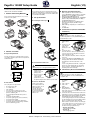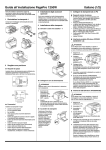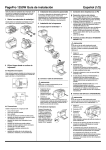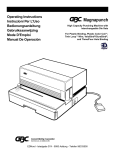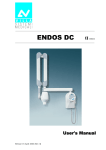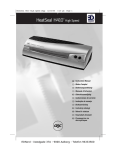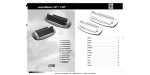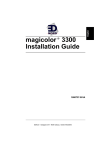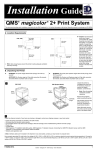Download Minolta PagePro 1200 Series Setup guide
Transcript
PagePro 1200W Setup Guide Before setting up the printer, see the safety information in the User’s Guide, included in PDF format on the Utilities and Documentation CD-ROM. 1 Remove the Packing Materials Keep all of the packing materials in case you ever need to move the printer. 3 Install Optional Accessories If you purchased a lower feeder unit and/or face-up output tray, install them now. Instructions are included in the User’s Guide (in PDF format on the Utilities and Documentation CD-ROM). 4 Set up the Printer ■ Load Paper into Tray 1 English (1/2) 5 Connect the Printer to a PC ■ Minimum System Requirements • IBM-compatible PC with a Pentium/Celeron series, AMD K6/Athron/Duron family or compatible 200 MHz processor (300 MHz recommended) • Windows XP/Me/2000/98/95/NT 4.0 • 16 MB RAM (Windows 98/95/NT 4.0), 32 MB RAM (Windows Me), 64 MB RAM (Windows 2000), or 128 MB RAM (Windows XP) • 36 MB free hard disk space (20 MB for printer driver and status display, 16 MB for image processing) • IEEE 1284 Type B parallel port or USB Revision 1.1 port • CD-ROM drive ■ Parallel Interface (Windows XP/2000/Me/ 98/95/NT 4.0) CAUTION Using the wrong type of cable can damage the socket on the printer. Use only an IEEE 1284 type B shielded interface cable. 2 Choose a Location 1 Turn off both the printer and the PC. 2 Connect one end of the interface cable to the parallel port of the PC. 3 Connect the other end of the interface cable to the parallel interface connector on the back of the printer. Secure the cable using the two clips. 4 Turn on the printer and then, when it’s ready, turn on the PC. 5 If you’re using Windows XP/Me/2000/98, plugand-play printer driver installation should start automatically. Follow the instructions on the screen. ■ Space Requirements Provide enough space around the printer to ensure easy printer operation, paper and toner replacement, and maintenance. 5.9 in. 11.8 in. (300 mm) (150 mm) 23.2 in. (589 mm) 3.9 in. (100 mm) ■ Connect the Power Cord If you’re using Windows 95/NT 4.0, or if plug-andplay doesn’t start automatically, use the instructions in Section 6, “Install the Printer Driver,” to install the printer driver manually. CAUTION Use only the power cord supplied with the printer. 3.9 in. (100 mm) 35.1 in. (891 mm) 1 Make sure that the printer’s power switch is in the “O” (OFF) position. 2 Plug one end of the power cord that comes with the printer into the power cord socket on the back of the printer. Plug the other end into a power outlet. 11.2 in. (285 mm) 21.7 in. (550 mm) 15.6 in. (395 mm) 16.1 in. (410 mm) 18.7 in. (475 mm) ■ Precautions Set up the printer in a place that is • • • • • • • • • • • dry and free from dust on a stable surface well ventilated near an easily accessible power socket away from objects which might obstruct the printer’s ventilation grille away from highly flammable items (such as curtains) away from splashing liquids away from organic gases (such as ammonia) away from direct sunlight away from severe temperature fluctuations away from exhaust-air from heating, ventilation, and air-conditioning systems ■ USB Interface (Windows XP/2000/Me/98) CAUTION Using the wrong type of cable can damage the socket on the printer. Use only a USB Revision 1.1 compliant cable. 1 Turn off both the PC and the printer. 2 Turn on the PC. 3 Turn on the printer. 4 When Windows and the printer are both ready, connect one end of the interface cable to the PC’s USB port. 5 Connect the other end of the interface cable to the USB interface connector on the back of the printer. 6 Plug-and-play printer driver installation should start automatically. Follow the instructions on the screen. If plug-and-play doesn’t start automatically, use the instructions in Section 6, “Install the Printer Driver,” to install the printer driver manually. ■ Turn on the Printer Set the power switch to the “I” (ON) position. The printer is ready to use in approximately 20 seconds. The green “Ready” indicator should be on (but not blinking) and the orange “Error” indicator off. When asked to search for a driver, select “Display a list of all the drivers in a specific location, so you can select the driver you want,” and then locate the driver in the appropriate directory. • Windows XP/2000/Me \drivers\language\win2000 • Windows 98 \drivers\language\win9x EDNord - Istedgade 37A - 9000 Aalborg - telefon 96333500 PagePro 1200W Setup Guide 6 ■ Laser Safety Label Install the Printer Driver 1 Insert the CD-ROM in your CD-ROM drive. The setup program automatically starts. 2 Follow the instructions on the screen to install the printer driver and printer management utilities. 3 Register your printer in one of the following ways: CAUTION • On the Main Menu screen, choose Register (Internet connection required). • Go to www.onlineregister.com/minolta-qms (Internet connection required). • Fill out and mail in the registration card that came with the printer. Use of controls, adjustments or performance of procedures other than those specified in this manual may result in hazardous radiation exposure. This is a semiconductor laser. The maximum power of the laser diode is 5 mW and the wavelength is 770– 810 nm. A laser safety label is attached to the back of the printer. 4 On the Main Menu screen, choose Exit to close the setup program. 5 Remove the CD-ROM, and store it in a safe place. 7 English (2/2) 110-127 V area: THIS PRODUCT WITH 21 CFR CHAPTER I, SUBCHAPER J. Safety Information 220-240 V area: CLASS 1 LASER PRODUCT ■ Laser Safety This is a page printer which operates by means of a laser. There is no possibility of danger from the laser, provided the printer is operated according to the instructions in this manual. ■ Laser Caution Label A laser caution label is attached inside the printer. Since radiation emitted by the laser is completely confined within protective housing, the laser beam cannot escape from the machine during any phase of user operation. ■ Internal Laser Radiation Maximum average radiation power: 27 µW at the laser aperture of the print head unit. Wavelength: 770–810 nm. This product employs a Class 3b laser diode that emits an invisible laser beam. The laser diode and the scanning polygon mirror are incorporated in the print head unit. The print head unit is NOT A FIELD SERVICEABLE ITEM. Therefore, the print head unit should not be opened under any circumstances. ■ Ozone Release During printer operation, a small quantity of ozone is released. This amount is not large enough to harm anyone adversely. However, be sure the room where the printer is being used has adequate ventilation, especially if you are printing a high volume of materials or if the printer is being used continuously over a long period. ■ For European Users—CE Marking Laser aperture of the print head unit (Declaration of Conformity) This product complies with the following EU directives: 89/336/EEC, 73/23/EEC, and 93/68/EEC. This declaration is valid for the area of the European Union (EU) only. This device must be used with a shielded parallel interface cable or shielded USB interface cable. The use of non-shielded cables is likely to result in interference with radio communications and is prohibited under 89/336/EEC rules. ■ For United States Users— CDRH Regulation This machine is certified as a Class 1 Laser product under the Radiation Performance Standard according to the Food, Drug and Cosmetic Act of 1990. Compliance is mandatory for Laser products marketed in the United States and is reported to the Center for Devices and Radiological Health (CDRH) of the US Food and Drug Administration of the US Department of Health and Human Services (DHHS). This means that this device does not produce hazardous laser radiation. The label shown below indicates compliance with the CDRH regulations and must be attached to laser products marketed in the United States. The following are trademarks or registered trademarks of MINOLTA-QMS: QMS and the MINOLTA-QMS logo. The following are trademarks or registered trademarks of Minolta Co., Ltd.: Minolta and PagePro. All other trademarks are the property of their respective owners. Copyright © 2002, MINOLTA-QMS, Inc., One Magnum Pass, Mobile, AL, 36618 USA. All Rights Reserved. 1800670-001B EDNord - Istedgade 37A - 9000 Aalborg - telefon 96333500