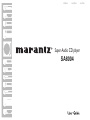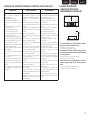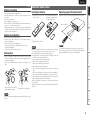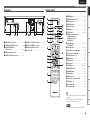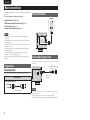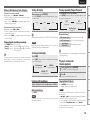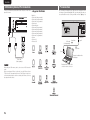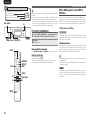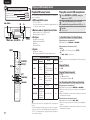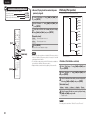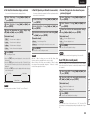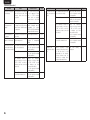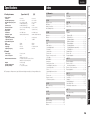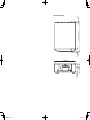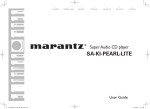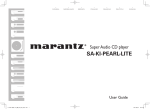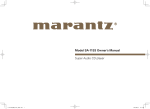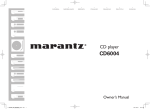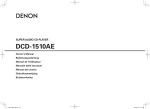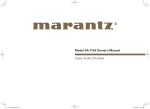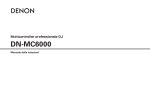Download Marantz SA8004 Owner`s manual
Transcript
ESPAÑOL FRANÇAIS Super Audio CD player SA8004 ENGLISH ENGLISH FRANÇAIS ESPAÑOL nSAFETY PRECAUTIONS CAUTION RISK OF ELECTRIC SHOCK DO NOT OPEN CAUTION: TO REDUCE THE RISK OF ELECTRIC SHOCK, DO NOT REMOVE COVER (OR BACK). NO USER-SERVICEABLE PARTS INSIDE. REFER SERVICING TO QUALIFIED SERVICE PERSONNEL. The lightning flash with arrowhead symbol, within an equilateral triangle, is intended to alert the user to the presence of uninsulated “dangerous voltage” within the product’s enclosure that may be of sufficient magnitude to constitute a risk of electric shock to persons. The exclamation point within an equilateral triangle is intended to alert the user to the presence of important operating and maintenance (servicing) instructions in the literature accompanying the appliance. WARNING: TO REDUCE THE RISK OF FIRE OR ELECTRIC SHOCK, DO NOT EXPOSE THIS APPLIANCE TO RAIN OR MOISTURE. CAUTION: USE OF CONTROLS OR ADJUSTMENTS OR PERFORMANCE OF PROCEDURES OTHER THAN THOSE SPECIFIED HEREIN MAY RESULT IN HAZARDOUS RADIATION EXPOSURE. THIS PRODUCT SHOULD NOT BE ADJUSTED OR REPAIRED BY ANYONE EXCEPT PROPERLY QUALIFIED SERVICE PERSONNEL. n Laser Class (IEC 60825-1:2001) 1. 2. 3. 4. 5. 6. 7. 8. 9. 10. 11. 12. 13. IMPORTANT SAFETY INSTRUCTIONS Read these instructions. Keep these instructions. Heed all warnings. Follow all instructions. Do not use this apparatus near water. Clean only with dry cloth. Do not block any ventilation openings. Install in accordance with the manufacturer’s instructions. Do not install near any heat sources such as radiators, heat registers, stoves, or other apparatus (including amplifiers) that produce heat. Do not defeat the safety purpose of the polarized or grounding-type plug. A polarized plug has two blades with one wider than the other. A grounding type plug has two blades and a third grounding prong. The wide blade or the third prong are provided for your safety. If the provided plug does not fit into your outlet, consult an electrician for replacement of the obsolete outlet. Protect the power cord from being walked on or pinched particularly at plugs, convenience receptacles, and the point where they exit from the apparatus. Only use attachments/accessories specified by the manufacturer. Use only with the cart, stand, tripod, bracket, or table specified by the manufacturer, or sold with the apparatus. When a cart is used, use caution when moving the cart/ apparatus combination to avoid injury from tip-over. Unplug this apparatus during lightning storms or when unused for long periods of time. 14. Refer all servicing to qualified service personnel. Servicing is required when the apparatus has been damaged in any way, such as power-supply cord or plug is damaged, liquid has been spilled or objects have fallen into the apparatus, the apparatus has been exposed to rain or moisture, does not operate normally, or has been dropped. 15. Batteries shall not be exposed to excessive heat such as sunshine, fire or the like. CAUTION: To completely disconnect this product from the mains, disconnect the plug from the wall socket outlet. The mains plug is used to completely interrupt the power supply to the unit and must be within easy access by the user. PRECAUTION: Pour déconnecter complètement ce produit du courant secteur, débranchez la prise de la prise murale. La prise secteur est utilisée pour couper complètement l’alimentation de l’appareil et l’utilisateur doit pouvoir y accéder facilement. PRECAUCIÓN: Para desconectar completamente este producto de la alimentación eléctrica, desconecte el enchufe del enchufe de la pared. El enchufe de la alimentación eléctrica se utiliza para interrumpir por completo el suministro de alimentación eléctrica a la unidad y debe de encontrarse en un lugar al que el usuario tenga fácil acceso. I FCC INFORMATION (For US customers) 1.COMPLIANCE INFORMATION Product Name: Super Audio CD player Model Number: SA8004 This product complies with Part 15 of the FCC Rules. Operation is subject to the following two conditions: (1) this product may not cause harmful interference, and (2) this product must accept any interference received, including interference that may cause undesired operation. Marantz America, Inc. (a D & M Holdings Company) 100 Corporate Drive, Mahwah, NJ, 07430, U.S.A. Tel. (630) 741-0300 2.IMPORTANT NOTICE: DO NOT MODIFY THIS PRODUCT This product, when installed as indicated in the instructions contained in this manual, meets FCC requirements. Modification not expressly approved by Marantz may void your authority, granted by the FCC, to use the product. 3.IMPORTANT When connecting this product to network hub or router, use only shielded STP or ScTP LAN cables which is available at retailer. Follow all installation instructions. Failure to follow instructions could void your authority, granted by the FCC, to use the product. 4.NOTE This product has been tested and found to comply with the limits for a Class B digital device, pursuant to Part 15 of the FCC Rules. These limits are designed to provide reasonable protection against harmful interference in a residential installation. This product generates, uses and can radiate radio frequency energy and, if not installed and used in accordance with the instructions, may cause harmful interference to radio communications. However, there is no guarantee that interference will not occur in a particular installation. If this product does cause harmful interference to radio or television reception, which can be determined by turning the product OFF and ON, the user is encouraged to try to correct the interference by one or more of the following measures: •Reorient or relocate the receiving antenna. •Increase the separation between the equipment and receiver. •Connect the product into an outlet on a circuit different from that to which the receiver is connected. •Consult the local retailer authorized to distribute this type of product or an experienced radio/TV technician for help. For Canadian customers: This Class B digital apparatus complies with Canadian ICES-003. Cet appareil numérique de la classe B est conforme à la norme NMB-003 du Canada. ESPAÑOL nNOTES ON USE / OBSERVATIONS RELATIVES A L’UTILISATION / NOTAS SOBRE EL USO WARNINGS AVERTISSEMENTS ADVERTENCIAS •Avoid high temperatures. Allow for sufficient heat dispersion when installed in a rack. •Handle the power cord carefully. Hold the plug when unplugging the cord. •Keep the unit free from moisture, water, and dust. •Unplug the power cord when not using the unit for long periods of time. •Do not obstruct the ventilation holes. •Do not let foreign objects into the unit. •Do not let insecticides, benzene, and thinner come in contact with the unit. •Never disassemble or modify the unit in any way. •Ventilation should not be impeded by covering the ventilation openings with items, such as newspapers, tablecloths or curtains. •Naked flame sources such as lighted candles should not be placed on the unit. •Observe and follow local regulations regarding battery disposal. •Do not expose the unit to dripping or splashing fluids. •Do not place objects filled with liquids, such as vases, on the unit. •Do not handle the mains cord with wet hands. •When the switch is in the OFF position, the equipment is not completely switched off from MAINS. •The equipment shall be installed near the power supply so that the power supply is easily accessible. •Eviter des températures élevées. Tenir compte d’une dispersion de chaleur suffisante lors de l’installation sur une étagère. •Manipuler le cordon d’alimentation avec précaution. Tenir la prise lors du débranchement du cordon. •Protéger l’appareil contre l’humidité, l’eau et la poussière. •Débrancher le cordon d’alimentation lorsque l’appareil n’est pas utilisé pendant de longues périodes. •Ne pas obstruer les trous d’aération. •Ne pas laisser des objets étrangers dans l’appareil. •Ne pas mettre en contact des insecticides, du benzène et un diluant avec l’appareil. •Ne jamais démonter ou modifier l’appareil d’une manière ou d’une autre. •Ne pas recouvrir les orifices de ventilation avec des objets tels que des journaux, nappes ou rideaux. Cela entraverait la ventilation. •Ne jamais placer de flamme nue sur l’appareil, notamment des bougies allumées. •Veillez à respecter les lois en vigueur lorsque vous jetez les piles usagées. •L’appareil ne doit pas être exposé à l’eau ou à l’humidité. •Ne pas poser d’objet contenant du liquide, par exemple un vase, sur l’appareil. •Ne pas manipuler le cordon d’alimentation avec les mains mouillées. •Lorsque l’interrupteur est sur la position OFF, l’appareil n’est pas complètement déconnecté du SECTEUR (MAINS). •L’appareil sera installé près de la source d’alimentation, de sorte que cette dernière soit facilement accessible. •Evite altas temperaturas. Permite la suficiente dispersión del calor cuando está instalado en la consola. •Maneje el cordón de energía con cuidado. Sostenga el enchufe cuando desconecte el cordón de energía. •Mantenga el equipo libre de humedad, agua y polvo. •Desconecte el cordón de energía cuando no utilice el equipo por mucho tiempo. •No obstruya los orificios de ventilación. •No deje objetos extraños dentro del equipo. •No permita el contacto de insecticidas, gasolina y diluyentes con el equipo. •Nunca desarme o modifique el equipo de ninguna manera. •La ventilación no debe quedar obstruida por haberse cubierto las aperturas con objetos como periódicos, manteles o cortinas. •No deberán colocarse sobre el aparato fuentes inflamables sin protección, como velas encendidas. •A la hora de deshacerse de las pilas, respete la normativa para el cuidado del medio ambiente. •No exponer el aparato al goteo o salpicaduras cuando se utilice. •No colocar sobre el aparato objetos llenos de líquido, como jarros. •No maneje el cable de alimentación con las manos mojadas. •Cuando el interruptor está en la posición OFF, el equipo no está completamente desconectado de la alimentación MAINS. •El equipo se instalará cerca de la fuente de alimentación de manera que resulte fácil acceder a ella. FRANÇAIS ENGLISH nCAUTIONS ON INSTALLATION PRÉCAUTIONS D’INSTALLATION EMPLAZAMIENTO DE LA INSTALACIÓN z z z - + z Wall Paroi Pared zFor z proper heat dispersal, do not install this unit in a confined space, such as a bookcase or similar enclosure. •More than 0.1 m (4 in.) is recommended. •Do not place any other equipment on this unit. zPour z permettre la dissipation de chaleur requise, n’installez pas cette unité dans un espace confiné tel qu’une bibliothèque ou un endroit similaire. •Une distance de plus de 0,1 m (4 po) est recommandée. •Ne placez aucun matériel sur cet appareil. zPara z la dispersión del calor adecuadamente, no instale este equipo en un lugar confinado tal como una librería o unidad similar. •Se recomienda dejar más de 0,1 m (4 pulg.) alrededor. •No coloque ningún otro equipo sobre la unidad. II ENGLISH Getting started Thank you for purchasing this Marantz product. To ensure proper operation, please read this owner’s manual carefully before using the product. After reading the manual, be sure to keep it for future reference. Contents Getting started········································································1 Basic operation· ······································································8 Advanced operations·························································14 Accessories·····················································································2 About this manual·········································································2 Main features··················································································2 Cautions on handling·····································································3 Discs································································································3 Discs playable on this unit·····························································3 Holding discs·················································································3 Loading discs·················································································3 Cautions on loading discs······························································3 Cautions on handling·····································································4 Cautions on storing discs······························································4 Cleaning discs················································································4 About the remote control·····························································4 Inserting the batteries···································································4 Operating range of the remote control··········································4 Part names and functions·····························································5 Front panel·····················································································5 Display···························································································5 Rear panel······················································································6 Remote control··············································································6 Before use·······················································································8 Switching the sound mode (Playback layer)··································8 Turning the power off····································································8 Switching the input source···························································9 Playback CDs··················································································9 Playing Super Audio CDs or CDs··················································9 Turning off display·······································································10 To change time display································································10 Listening with headphone···························································10 Playing repeatedly (Repeat Playback)··········································10 Playing in random order (Random playback)································10 Playing tracks in a specific order (Program playback)··················11 Searching for a specific track (AMS play)····································11 Setting the digital output·····························································11 Before playback using a USB memory device or iPod ············14 Playback of MP3 and WMA files·················································14 MP3 and WMA formats·······························································14 Playing MP3 and WMA files························································15 MP3 or WMA playback order of MP3 or WMA files···················15 Playback iPod® ···········································································16 Playing an iPod®· ········································································16 Disconnecting the iPod································································16 Playing a USB memory device····················································17 Playable USB memory formats····················································17 Playing files stored on USB memory devices······························17 Removing the USB memory device ···········································18 Connecting and playing back from a computer (USB)·················18 Using as a D/A converter····························································18 Connect and playback from a digital device (Coax/Opt) ·············18 Performing menu settings··························································19 Timer play (Timer play setting)·····················································19 SA-CD (Switching sound mode)··················································20 USB Setup (USB memory device operation)·······························20 iPod Setup (iPod operation)·························································21 Auto STB (Auto standby mode)···················································22 Basic connections··································································7 Preparations···················································································7 Connecting cables·········································································7 Analog connection·········································································7 Connecting the power cord··························································7 Advanced connections······················································12 Digital audio output······································································12 Digital audio input········································································12 Preparations·················································································12 Connecting cables·······································································12 Digital connection ·······································································12 USB memory device/iPod connection·······································13 PC connection···············································································13 Remote control connection·························································14 Explanation of terms··························································23 Troubleshooting···································································24 Specifications·········································································26 Index···························································································26 1 ENGLISH Main features e r t PlaybackofCD-R/CD-RWdiscs This unit features a toroidal transformer that produces less vibration and magnetic leakage flux compared to conventional power transformers. The materials and manufacturing process of the ring-shaped core are strictly controlled to reduce vibration, while the short-ring attached to the perimeter of the transformer reduce magnetic leakage flux. PlaybackofCD-R/CD-RW/CD-ROMdiscs(MP3/ WMA)andUSBaudio(MP3/WMA/WAV/AAC)/ iPod Large-capacitanceblockcapacitor CanbeusedasaD/Aconvertor A large capacitance 3300 µF capacitor carefully selected for its acoustic characteristics is incorporated into the power supply circuit. Digital audio signals input from an external device or computer into this unit can be converted and output as analog signals using this unit's D/A converter. Audiophile-gradefilmcapacitorsandelectrolytic capacitors The unit’s features the same audiophile-grade film capacitors and electrolytic capacitors specifically used in top-range models. Low-noise low-distortion filter circuit and highspeed HDAMSA2-type output amplifier with the differentialinputtypeHDAM n Symbols High-grademachinedanalogaudiooutput connectors v This symbol indicates a reference page on which related information is described. Troubleshooting Double-layeredchassis Explanation of terms n Operation buttons The operations described in this manual are based mainly on remote control operation. Advanced operations About this manual This symbol indicates a supplementary information and tips for operations. This symbol indicates points to remember operations or function limitations. Specifications NOTE Advanced connections w Toroidaltransformer Basic operation User guide ............................................................................... 1 AC power cord (Cord length: Approx. 6 ft (1.8 m)) .................. 1 Audio connecting cable (Cord length: Approx. 3 1/4 ft (1.0 m)).. 1 Remote control connecting cable ............................................ 1 Remote controller (RC004SA) ................................................. 1 AAA-size batteries ................................................................... 2 Warranty card (U.S.A.) ............................................................. 1 Warranty card (Canada) ........................................................... 1 Basic connections q w e r t y u i Getting started Accessories Check that the following parts are supplied with the product. n Illustrations Index Note that the illustrations in these instructions are for explanation purposes and may differ from the actual unit. 2 ENGLISH Cautions on handling •Before turning the power switch on Check once again that all connections are correct and that there are no problems with the connection cables. •When leaving home for long periods of time, be sure to unplug the power cord from the power outlet. •Proper ventilation If the unit is left in a room full of the smoke from cigarettes, etc., for long periods of time, the surface of the optical pickup may get dirty, preventing it from receiving the signals properly. •About condensation If there is a major difference in temperature between the inside of the unit and its surroundings, condensation may form on parts inside the unit, causing the unit to fail to operate properly. If this happens, let the unit sit for an hour or two with the power off and wait until there is little difference in temperature before using the unit. •Cautions on using mobile phones Using a mobile phone near this unit may result in noise. If that occurs, move the mobile phone away from the unit when it is in use. •Moving the unit Turn off the power and unplug the power cord from the power outlet. Next, disconnect the cables connected to other system units before moving the unit. Discs Discs playable on this unit Loading discs qSuper Audio CDs •Place the disc in the tray, label side up. •Make sure the disc tray is fully open when inserting the disc. •Place the discs flat, 12 cm discs in the outer tray guide (Figure 1), 8 cm discs in the inner tray guide (Figure 2). Super Audio CDs with the following logos indicated below can be played on this unit. Figure 1 Outer tray guide wMusic CDs Inner tray guide 12 cm disc Discs marked with the logo at right can be played in this unit. 8 cm disc eCD-R/CD-RW NOTE •Discs in special shapes (heartshaped discs, octagonal discs, etc.) cannot be played. Do not attempt to play them, as doing so can damage the unit. •Some discs and some recording formats cannot be played. •Non-finalized discs cannot be played. bbWhat is finalization? Finalization is the process that makes recorded CD-R/CD-RW discs playable on compatible players. Holding discs Do not touch the signal surface. 3 Figure 2 •Place 8 cm discs in the inner tray guide without using an adapter. NOTE •If you place a DVD or other disc that cannot be played by this unit in the disc tray, the tray does not open/close for about 1 minute. When that happens, press 5 after “Error” is displayed. •If you place a disc that contains other than MP3 or WMA files, “No File” is displayed. Cautions on loading discs •Only load one disc at a time. Loading two or more discs can damage the unit or scratch the discs. •Do not use cracked or warped discs or discs that have been repaired with adhesive, etc. •Do not use discs on which the sticky part of cellophane tape or labels is exposed or on which there are traces of where labels have been removed. Such discs can get caught inside the player and damage it. ENGLISH Cautions on handling Inserting the batteries Operating range of the remote control q Remove the rear cover of the w Set two R03/AAA batteries in remote control. the battery compartment in the indicated direction. Operate the remote control while pointing it at the remote sensor. Approx. 16.4ft / 5 m NOTE The unit may function improperly or the remote control may not operate if the remote control sensor is exposed to direct sunlight or strong artificial light from a fluorescent or infrared light. Troubleshooting •Replace the batteries with new ones if the unit does not operate even when the remote control is operated close to the unit. •The supplied batteries are only for verifying operation. •Insert the batteries in the proper direction, following the “q” and “w” marks in the battery compartment. •To prevent damage or leakage of battery fluid: •Do not use a new battery with an old one. •Do not use two different types of batteries. •Do not attempt to charge dry batteries. •Do not short-circuit, disassemble, heat or dispose of batteries in a fire. •Do not keep the battery in a place exposed to direct sunlight or in places with extremely high temperatures, such as near a heater. •If the battery fluid leaks, carefully wipe the fluid off the inside of the battery compartment and insert new batteries. •Remove the batteries from the remote control if it will not be used for a long time. •Dispose of batteries in accordance with local regulations on battery disposal. NOTE Explanation of terms Do not wipe in a circular motion. Specifications Gently wipe the disc from the inside towards the outside. e Put the rear cover back on. Advanced operations •If there are fingerprints or dirt on a disc, wipe them off before using the disc. Fingerprints and dirt can impair sound quality and cause interruptions in playback. •Use a commercially available disc cleaning set or a soft cloth to clean discs. 30° Advanced connections Cleaning discs Basic operation 30° Cautions on storing discs •Be sure to remove discs after using them. •Be sure to store discs in their cases to protect them from dust, scratches, warping, etc. •Do not store discs in the following places: 1. Places exposed to direct sunlight for long periods of time 2. Dusty or humid places 3. Places exposed to heat from heaters, etc. Basic connections •Do not get fingerprints, oil or dirt on discs. •Take special care not to scratch discs when removing them from their cases. •Do not bend or heat discs. •Do not enlarge the hole in the center. •Do not write on the labeled (printed) surface with ball-point pens, pencils, etc., or stick new labels on discs. •Water droplets may form on discs if they are moved suddenly from a cold place (outdoors for example) to a warm place, but do not try to dry them off using a hairdryer, etc. About the remote control Getting started Discs NOTE Index Do not use record spray, antistatic agents, benzene, thinner or other solvents. 4 ENGLISH Part names and functions For buttons not explained here, see the page indicated in parentheses ( ). Front panel Display q q w e rt y u w e r t y Q5 Q4 qPower operation switch (ON/STANDBY)············································· (8) wPower indicator (STANDBY)························ (8) The light indicates the CD player operating status as follows: •Power “ON”.........................................Turn off •Standby.......................................................Red eDisc tray open/close button (5)··················· (9) rFast forwarding/Forward-skip button (7, 9)······················································ (9) tFast reversing/Reverse-skip button (8, 6)······················································ (9) yDisc tray ························································ (9) uDisplay···························································· (5) iPlay button (1)·············································· (8) oStop button (2)············································· (8) Q0Pause button (3)··········································· (8) Q3 Q2 o Q0 Q1 Q2 Q1Headphone volume control knob (LEVEL) Q3 Q1 ······································································ (10) Q2Headphones jack (PHONES)······················· (10) Q3Remote control sensor································· (4) Q4DISPLAY OFF indicator······························· (10) Q5DISC/INPUT button······································· (9) Q6USB port (iPod/USB)·································· (13) q1 (repeat) indicator This indicator lights up during repeat play of one track. wRPT (repeat) indicator This indicator lights up during repeat play. eRNDM (random) indicator This indicator lights up during random play. rPROG (program) indicator This indicator lights up during program play. tTRK (track) indicator This indicator lights up above the display of the track number currently being played. ySA-CD indicator This indicator indicates the type of disc on the disc tray (Super Audio CD). uCD indicator This indicator indicates the type of disc on the disc tray (CD). iM FILE indicator This indicator indicates the type of disc on the disc tray (WMA/MP3). oUSB indicator This indicator lights up during operation in the USB/iPod mode. Q0D OFF (digital output OFF) indicator This indicator lights up when the digital output setting of the audio CD signal is set to OFF (vpage 11). 5 i i o Q0 Q5 Q4 Q6 u Q1REMAIN (remaining time) indicator This indicator lights up above the remaining playback time of a track, when it is displayed. Q2TTL (total time) indicator This indicator lights up above the total remaining time or the total program time, when it is displayed. Q3Main display area This area displays the time display and text information of the disc to be played, as well as the setting menu items, etc. Q43 (pause) indicator This indicator lights up when play is paused. Q51 (play) indicator This indicator lights up during disc play. ENGLISH Rear panel Remote control w r q w e OUT connectors············································· (13) ui o yDIGITAL OUT COAXIAL connector············ (12) uDIGITAL OUT OPTICAL connector············· (12) iDIGITAL IN OPTICAL connector················· (12) oAC inlet (AC IN)·············································· (7) t W0 Q9 y W1 u W2 VOLUME button (+, –) INPUT button (d, f) MUTE button oFOLDER buttons·········································· (17) (FOLDER d, f) i W3 o Q0 Q1 Q3 6 Index NOTE The remote control may not operate some devices. Specifications •The supplied remote control can operate Marantz amplifiers. •When using it, also refer to the operating instructions of the other devices. Troubleshooting Q4 W5 Explanation of terms Q2 W4 Q0Play button (1)···································· (9,16,17) Q1Track skip buttons (8, 9)····················· (9) Q2Search buttons (6, 7)···························· (9) Q3Number buttons (0 – 9)································· (9) Q4MENU button··············································· (19) Q5INPUT button················································· (8) Q6DISC button··················································· (8) Q7FILTER button ·····································(Not use) Q8PROGRAM button······································· (11) Q9RANDOM button········································· (10) W0CLEAR button·············································· (11) W1REPEAT button············································ (10) W2Auto music scan button (AMS)·················· (11) W3ENTER button·············································· (19) W4Pause button (3)··········································· (8) W5Stop button (2)············································· (8) Advanced operations rDIGITAL IN USB port (PC)··························· (13) tDIGITAL IN COAXIAL connector················ (12) ty Q7 Advanced connections qANALOG OUT connectors···························· (7) wEXTERNAL/INTERNAL switch··················· (13) eREMOTE CONTROL IN / r Q8 Basic operation Q5 Q6 e Basic connections q qPOWER button··············································· (8) wOPEN/CLOSE button (5)······························ (9) eDIG. OUT button·········································· (11) rS. MODE button············································ (8) tDISPLAY button··········································· (10) yTIME button················································· (10) uTEXT button············································ (20,22) iAmplifier operation buttons Getting started Part names and functions ENGLISH Basic connections This chapter explains how to connect the analog device (amp) and power cord. For other connections, see the sections below. Analog connection Amplifier nn Digital connection (vpage 12) nn USB memory device/iPod connection (vpage 13) nn PC connection (vpage 13) nn Remote control connection (vpage 14) AUDIO AUDIO IN L R L R NOTE L R •Do not plug in the power cord until all connections have been completed. •When making connections, also refer to the owner’s manual of the other components. •Insert the plugs securely. Loose connections will result in the generation of noise. •Be sure to connect the left and right channels properly (left with left, right with right). •Do not bundle power cords together with connection cables. Doing so can result in humming or noise. •Do not connect the unit to the PHONO input connectors on the amplifier. Connecting the power cord Do not plug in the power cord until all connections have been completed. Preparations To household power outlet (AC 120 V, 60 Hz) Connecting cables Select the cables according to the equipment being connected. Power cord (supplied) Audio cables Analog connections (stereo) (White) L L (Red) R R Audio cable (supplied) 7 NOTE •Insert the plugs securely. Loose connections will result in the generation of noise. •Do not unplug the power cord while the unit is operating. •Do not use a power cord other than the cord supplied with this unit. ENGLISH Button located on both the main unit and the remote control Button only on the main unit Button only on the remote control 5 Disc tray n n n n n Playback of MP3 and WMA files (vpage 14) Playback iPod® (vpage 16) Playing a USB memory device (vpage 17) Using as a D/A converter (vpage 18) Performing menu settings (vpage 19) If a layer in which nothing is recorded is selected, the other layer that exists on the disc is played back automatically. NOTE Sound mode cannot be changed for discs with only a Super Audio CD area. Turning the power off Press <ON/STANDBY> or [POWER]. Power is set to standby and the power indicator lights. Switching the sound mode (Playback layer) <ON/STANDBY> <DISC/INPUT> Some super audio CD discs have 2 layers. Before playback, perform the operation below to select the playback layer. For details on the super audio CD, see “Super audio CD” (vpage 23). Before setting power to standby, make sure the disc tray is completely closed. [S.MODE] [POWER] [DISC] The sound mode can also be set using “SA-CD (Switching sound mode)” (vpage 20) in the setting menu. Press 5 to open and close the disc tray. Troubleshooting SA-CD CD Specifications [Selectableitems] SA-CD : Plays back the 2-channel area of the Super Audio CD (the default setting). Index CD Explanation of terms the power on. 1 Turn (Press <ON/STANDBY>.) <DISC / INPUT> or [DISC] to set the playback 2 Press media mode to “DISC”. 3 Insert a disc. [S.MODE] and switch to the layer you want to 4 setPress(Super Audio CD only). Advanced operations NOTE • Do not force the tray in by hand while power is set to standby. This could cause a trouble. • Even when power is set to standby, electrical current passes through some circuits. If you do not intend to use the unit for an extended period of time, unplug the power cord from the household power outlet. Advanced connections Before use Before use Basic operation Power indicator BUTTON <BUTTON> [BUTTON] ThischapterexplainstheproceduresrequiredtoplaybackaCD, and the various operations that can be performed during CD playback. Forotheroperations,seethesectionsbelow. Basic connections Symbolsusedtoindicatebuttonsinthismanual Getting started Basic operation : Plays back the CD layer of the Super Audio CD. • If a disc that does not contain the layer set for top priority playback is loaded, the contents recorded on another layer are displayed automatically. 8 ENGLISH Symbolsusedtoindicatebuttonsinthismanual Button located on both the main unit and the remote control Button only on the main unit Button only on the remote control BUTTON <BUTTON> [BUTTON] DISPLAY OFF indicator <7 / 9> 5 DISC tray 2 1 Switching the input source Playback CDs This unit supports the following playback functions in addition to disc playback. • Digital audio input signal playback • USB memory device file playback from the USB port in the front panel • iPod file playback from the USB port in the front panel • Computer file playback from the USB port in the rear panel Before playing back files from a connected device, perform the following operation to switch the input source. Press <DISC/INPUT> or [INPUT] to select the input source. USB PC Coaxial Playing Super Audio CDs or CDs Press <DISC/INPUT> or [DISC] to change the input 1 source to “Disc”. 2 Insert a disc. • Press 5 to open and close the disc tray. • When you press 1 and close the Disc tray, “Toc Reading” is displayed in the Display and then playback will start. playing back a super audio CD, press 3 When [S.MODE], and select the layer that you want to play back. SA-CD <8 / 6> <DISC/INPUT> 3 <LEVEL> Disc <DISC/INPUT> only Optical [Selectableitems] [INPUT] [S.MODE] [DISPLAY] [TIME] USB : Plays back files on the device connected to the USB port (iPod/USB) on the front panel. (vpage 16,17) PC : Connect a computer to the USB port (DIGITAL IN) on the rear panel, and use this unit as a D/A converter. (vpage 19) [DISC] [RANDOM] [REPEAT] Coaxial Optical 3 1 [NUMBER] (0 – 9) [8, 9] 2 [6, 7] Disc CD 4 Press 1. The “1” display lights, and playback begins. • When all of the tracks recorded on the disc have finished playing back, playback stops automatically. Stopping Playback : Connect a digital device to the COAXIAL port (DIGITAL IN) on the rear panel, and use this unit as a D/A converter. (vpage 19) Press 2. : Connect a digital device to the OPTICAL port (DIGITAL IN) on the rear panel, and use this unit as a D/A converter. (vpage 19) Press 3. • The “3” indicator lights. • To restart playback, press 1 or 3. : Plays back the disc inside the disc tray. (vpage 9) Fast-Forwarding and Fast-Reversing (Searching) You can press [DISC] to switch the input source to “Disc”. Stopping Playback temporarily GUsingthebuttonsonthemainunitH The search is started by holding down <8/6>, <7/9> during playback. The search speed can be changed by holding down <8/6>, <7/9>. The search speed changes in 4 steps: 1 2 3 4 1. 4 is the fastest search speed. GUsingthebuttonsontheremotecontrolH The search is started by pressing [6], [7] during playback. The search speed can be changed by pressing [6], [7]. The search speed changes in 4 steps: 1 2 3 4 1. 4 is the fastest search speed. 9 ENGLISH Moving to the Beginning of Tracks (Skipping) Press [NUMBER] (0 – 9) to select the track. GExampleH : Track 4 : Press number [4] to select Track No. 4. GExampleH : Track 12 : Press numbers [1] and [2] consecutively to select Track No. 12. Press [REPEAT] to select repeat mode. •Each time [DISPLAY] is pressed, the display brightness changes as shown below. Bright Dimm When [REPEAT] is pressed each time, the display switches repeat modes in the following order. 1 RPT Dark RPT All-track repeat 1-track repeat Not Displayed Off Repeat off GSelectable itemsH When the display is switched off, the “DISPLAY OFF” indicator lights. NOTE During stop mode, the display information does not turn off. The information is turned off only during playback. To change time display •When [TIME] is pressed each time, the display shows differently in the following orders. 1 RPT (1-track repeat) :O nly 1 track is played repeatedly. Not Displayed (Repeat off) :N ormal playback resumes. REMAIN Track remaining time REMAIN TTL Total remaining time Playing in random order (Random playback) 1 During stop mode, press [RANDOM]. 2 Press 1. Explanation of terms Not Displayed :A ll tracks are played repeatedly. When repeat playback is set, random playback and AMS playback cannot be performed. Press [TIME]. Track elapsed time RPT (All-track repeat) The “RNDM” indicator on the display lights. The tracks start playing in random order. Plug the headphones into the headphone jack (PHONES). Turn <LEVEL>. NOTE NOTE Repeat Play and AMS Play cannot be conducted when the unit is in Random Mode. •If <7/9>, or [9] are pressed during Random Play, the player jumps to the next track of the shuffled order. •To search through the current track during random play, press and continue holding <8/6, 7/9> or press [6, 7]. The random playback mode is canceled if you set power to standby, turn off power, or open the disc tray. 10 Index To prevent hearing loss, do not raise the volume level excessively when using headphones. Stopping Random Playback Press [RANDOM] during stop mode. The “RNDM” indicator on the display goes off. Specifications Adjusting the Volume Troubleshooting Listening with headphone Advanced operations The number you enter is set about 1.5 seconds after you press the number buttons. To enter a two-digit number, be sure to press the two number buttons, one immediately after the other. During playback, press [DISPLAY]. Advanced connections Playing a Specific Track (Direct searching) Playing repeatedly (Repeat Playback) Basic operation GUsing the buttons on the remote controlH During playback, press [8] or [9]. •The disc is skipped the number of tracks equal to the number of times the button is pressed. •When you press [8] once, playback restarts from the beginning of the current track. Turning off display Basic connections GUsing the buttons on the main unitH During playback, press <8/6> or <7/9>. •The disc is skipped the number of tracks equal to the number of times the button is pressed. •When you press <8/6> once, playback restarts from the beginning of the current track. Getting started Playback CDs ENGLISH Symbolsusedtoindicatebuttonsinthismanual Button located on both the main unit and the remote control Button only on the main unit Button only on the remote control BUTTON <BUTTON> [BUTTON] Playback CDs Playing tracks in a specific order (Program playback) 1 During stop mode, press [PROGRAM]. • “PROG” lights in the display, and the mode switches to program playback mode. <7 / 9> 5 1 <8 / 6> 3 2 Use [NUMBER] (0 – 9) , [8, 9] or <8/6, 7/9> to select the tracks you want to program. GExampleH To program tracks 3 and 12 to be played in that order, press [3], [1], and [2] one after the other. • The number you enter is set about 1.5 seconds after you press the number buttons. 3 Press 1. Playback starts in the programmed order. 5 [DIG.OUT] [CLEAR] To enter a two-digit number, be sure to press the two number buttons, one immediately after the other. Adding tracks for program playback [AMS] Tracks can be added to the end of program when program is remaining (“PROG” indicator is lighting up) and in stop mode. Canceling a track from program playback [8, 9] 1 [NUMBER] (0 – 9) While stopped, press [CLEAR]. When [CLEAR] is pressed, tracks are deleted in order from the last programmed track. Clearing the all programmed track During program playback, press 2 twice. During stop mode, press 2 once. Program can also be cleared by pressing 5 to open the disc tray. You can specify up to 24 tracks each for program playback. NOTE • Repeat Play, Random Play, and AMS Play cannot be conducted while the unit is in PROGRAM mode (i.e. when the PROG indicator is lit). • Programmed playback is not possible with MP3 and WMA files. • The program playback mode is canceled if you set power to standby, turn off power, or open the disc tray. 11 Searching for a specific track (AMS play) You can play back all track intros, from the first track onward, in sequence. This function is useful when you search for a specific track you want to listen to. (AMS playback: Auto Music Scan playback) 1 During playback or stop mode, press [AMS]. • “1” flashes in the display, and 10-second AMS playback starts. • When 10 second AMS playback is selected, playback automatically switches to the next track. you find the track you want to listen to, press 2 When 1. The Play indicator “1” lights and normal playback is resumed. NOTE AMS playback cannot be performed during program playback and random playback. Setting the digital output Set to output from the rear panel DIGITAL OUT terminal (COAXIAL, OPTICAL). During stop mode, press [DIG. OUT]. Each time [DIG.OUT] is pressed, output from the DIGITAL OUT terminal (COAXIAL, OPTICAL) on the rear panel is switched between “On” and “Off”. GSelectableitemsH On : Outputs the digital signal. Off : Digital signal is not output. • When digital output is turned off, the “D OFF” indicator lights up on the display. • When digital output is turned off, you can enjoy high quality audio output from the ANALOG OUT terminal. • The “digital output off” has a memory retention function where the settings remain stored and unchanged even when the disc is changed or the power is turned off. NOTE Data on Super Audio CDs or WMA/MP3 data on discs cannot be output from the DIGITAL OUT terminal. ENGLISH nn Analog connection (vpage 7) nn Connecting the power cord (vpage 7) Digital connection When connecting, use a commercially available optical digital cable or coaxial digital cable. Digital audio output Preparations If a device equipped with CD transport or digital audio output is connected to this unit, this unit can be used as a D/A converter. (“Using as a D/A converter” (vpage 18)) CD recorder / MD recorder Connecting cables COAXIAL IN Advanced connections OPTICAL IN Select the cables according to the equipment being connected. Audio cables Optical digital connections Optical digital connection cable (Sold separately) Optical cable (sold separately) Advanced operations Signal flow Coaxial digital connection cable (Sold separately) Coaxial digital connections Signal flow Coaxial digital cable (sold separately) iPod connections NOTE USB cable (sold separately) CD Transport or digital device etc. When connecting the optical digital output connector with an optical transmission cable (sold separately) Remote connector cord (supplied) Index Match the shapes then insert firmly. Specifications Remote control connection NOTE •Linear PCM signals with a sampling frequency of 32kHz, 44.1kHz, 48kHz, 64kHz, 88.2kHz, 96kHz, 176.4kHz, or 192kHz can be input into this device. •Do not input signals other than linear PCM signals, such as Dolby digital, DTS, AAC etc. into this device. Doing so may cause noise, which may cause damage to the speakers. Troubleshooting PC connections Explanation of terms Signals on the HD layer of the super audio CD and MP3 or WMA signals recorded onto the disc cannot be output in digital output. Signals that can be output using digital output are digital audio signals from audio CDs, CD-layers of super audio CDs, USB, iPod, PC, COAXIAL, and OPTICAL. iPod cable (sold separately) Basic operation You can enjoy digital recording when the player is connected to a CD recorder or other digital recording component. Digital audio input Basic connections This chapter describes how to connect a digital device, USB memory device/iPod, computer, and remote control. For other connections, see the sections below. Getting started Advanced connections 12 ENGLISH USB memory device/iPod connection Connect a USB memory device/iPod to the USB port on the front panel of this unit. PC connection nnSupported iPod Models Made for •iPod touch (3rd generation) •iPod touch (2nd generation) •iPod touch (1st generation) •iPod classic •iPod with video •iPod nano (5th generation) •iPod nano (4th generation) •iPod nano (3rd generation) •iPod nano (2nd generation) •iPod nano (1st generation) •iPhone •iPhone 3G •iPhone 3GS By connecting a computer to the USB port on the rear panel of this unit using a commercially available USB connecting cable, this unit can be used as a D/A converter. (“Using as a D/A converter” (vpage 18) The unit USB cable (Sold separately) USB port Signal flow Type B Signal flow Type A Computer installed with a media player iPod cable (Sold separately) NOTE When using an USB memory device, do not use an USB extension cable. When connecting an iPhone to this unit, keep the iPhone at least 7 7/8 inches (20 cm) away from this unit. If the iPhone is kept closer to this unit and a telephone call is received by the iPhone, noise may be output from this device. 13 Plug that fits the shape of the connection device connector ENGLISH n Connection Use the supplied remote connection cable to connect the REMOTE CONTROL IN terminal of this unit to REMOTE CONTROL OUT terminal of the amplifier. Symbolsusedtoindicatebuttonsinthismanual Button located on both the main unit and the remote control Button only on the main unit Button only on the remote control BUTTON <BUTTON> [BUTTON] MP3 and WMA formats <ON/STANDBY> Total number of folders and files : 648 Number of folders : 299 n File formats MP3 (MPEG-1 Audio Layer-3) WMA (Windows Media Audio) n Tag data ID3-Tags (Ver. 1.x and 2.x) META-Tags (Compatible with title, artist and album names) NOTE Signal flow PlayableMP3/WMAfile Fileformat ampling S frequency 44.1 kHz WMA 44.1 kHz For MPEG-1 Audio Layer-3, 32/40/48/56/64/80/96/ 112/128/160/192/224/ 256/320 kbps 48/64/80/96/128/160/ 192 kbps Extension .mp3 .wma Index MP3 Bitrate Specifications Amplifier • When a USB memory device is connected to this unit, the files recorded onto the USB memory device are read. The time needed to read the files depends on the size of the files on the USB memory device. If the maximum number of files and folders are recorded onto the device, it may take a few minutes to read all of the files. • To turn off the power to this unit, stop playback on the USB memory device or iPod before turning the power off. Troubleshooting Remote connector cord (supplied) The unit n Maximum number of playable files and folders Explanation of terms 1 the USB memory device or iPod cable to 2 Connect the USB terminal. Press <ON/STANDBY>. ISO9660 level 1, 2 Expansion format (Juliet.Romeo) • When written in other formats, it may not be possible to play the disc properly. Advanced operations Before playback using a USB memory device or iPod n Writing software format Advanced connections CD-R and CD-RW discs created in the format described below can be played. Basic operation Set the remote control switch on the rear panel of this unit to “EXTERNAL” to use this feature. • This setting will disable remote sensor reception of this unit. • To operate the unit, point the remote control at the remote sensor of the amplifier. Set to “EXTERNAL.” There are many music distribution sites on the Internet allowing you to download music files in MP3 or WMA (Windows Media® Audio) formats. The music (files) downloaded from such sites can be stored on CD-R or CD-RW discs and played on the unit. “Windows Media” and “Windows” are registered trademarks or trademarks of Microsoft Corporation in the United States and other countries. n Setting To use this unit without connecting it to the amplifier, set the remote control switch to “INTERNAL”. Playback of MP3 and WMA files Basic connections When you use this unit connected to a Marantz amplifier, this unit receives operation signals sent from the amplifier and operates accordingly. Advanced operations Getting started Remote control connection 14 ENGLISH Playback of MP3 and WMA files Symbolsusedtoindicatebuttonsinthismanual Button located on both the main unit and the remote control Button only on the main unit Button only on the remote control <7 / 9> BUTTON <BUTTON> [BUTTON] 1 • Only music files that are not copyright-protected can be played on this unit. • Be sure to give files the extension “.MP3” or “.WMA”. Files with any other extensions or with no extensions cannot be played. • In accordance with copyright laws, recordings you have made should only be used for your personal enjoyment and may not be used in other ways without permission of the copyright holder. Playing MP3 and WMA files 1 2 Press 1. Load a CD-R or CD-RW disc containing music files in the MP3 or WMA formats into the disc tray. <8 / 6> <DISC/INPUT> Playback starts. Changing the file to be played [INPUT] Use <8 /6, 7/ 9> or [8, 9]to select the desired file. MP3 or WMA playback order of MP3 or WMA files When there are multiple folders containing MP3 or WMA files, the playback order of folders is automatically set when this unit reads the media. The files in each folder are played back in the order in which the files were recorded on the media, from the oldest date and time. n Playback order of folders CD-R/CD-RW For playback of files on CD-R or CD-RW , files in all folders on the first layer are played first, next on the second layer, then next on the third layer, and so on in this order. USB memory device For playback of files recorded on USB memory device, files in the first folder on the first layer are played first, next folders on the second layer in the folder, then next on the third layer, and so on in this order. Then accordingly files on another first layer are played. Switching the Display [TEXT] [RANDOM] [REPEAT] [AMS] [ENTER] 3 1 [MENU] 15 [8, 9] 2 During playback, press [TEXT]. The file name is displayed only by 8 characters for few second. The file names do not automatically scroll on the display. • The playback order displayed on a PC may differ from the actual playback order. • The playback order with a CD-R/CD-RW may differ, depending on the writing software. NOTE The playback order may differ from the order in which the folders or files were recorded if you delete or add a folder or file on USB memory device. This occurs because of data recording specifications and is not a malfunction. ENGLISH With the unit, you can listen to music on an iPod and you can also operate the iPod with the main unit or the remote control. Press <DISC/INPUT> or [INPUT] to change the input 1 source to “USB”. the iPod to the USB terminal on the front 2 Connect panel of this unit. (vpage 13) nnRemote control and iPod button relations Remote control buttons iPod buttons 1 13 Plays the track 3 13 Pause 2 – Return to the first track in the folder [MENU], select “iPod Setup” using [8] and 3 Press [9], and press [ENTER] (vpage 19). “iPod Ctrl” using [8] and [9], and press 4 Select [ENTER]. (vpage 22) 5 Use [8] and [9] to select the mode. 8, 9 8, 9 Skip to previous or next track Fast forward and rewind cannot be used REPEAT RANDOM – Switches the repeat function – Switches the shuffle function AMS – Plays the first 10 seconds of the track, then skips to the next track TEXT – Displays the file name GSelectable itemsH NOTE 2. Remote : Control using this unit and the remote control. Display mode Display location Active buttons iPod display Main unit display S S S A S S S A nnSelect the Database to playback During playback, press [TEXT]. The display switches each time the button is pressed. Title name Artist name Album name Disconnecting the iPod 1 Press 2. 2 Disconnect the iPod cable from the USB port. Specifications 4 Select “Database” using [8] and [9], display the database of the file you want to playback, and press [ENTER]. (vpage 21) nnTo Switch the Display Troubleshooting Audio file Video file Remote control and Main unit (This unit) iPod 2. Remote Explanation of terms Playable files 1. Direct •Marantz will accept no responsibility whatsoever for any loss of iPod data. •Depending on the type of iPod and the software version, some functions may not operate. Advanced operations : Control using the iPod. Advanced connections 1. Direct Operation on the unit Basic operation nnSelect the mode to control Basic connections “Made for iPod” and “Made for iPhone” mean that an electronic accessory has been designed to connect specifically to iPod or iPhone, respectively, and has been certified by the developer to meet Apple performance standards. Apple is not responsible for the operation of this device or its compliance with safety and regulatory standards. iPhone, iPod, iPod classic, iPod nano, iPod shuffle, and iPod touch are trademarks of Apple Inc., registered in the U.S. and other countries. •Individual users are permitted to use iPhone, iPod, iPod classic, iPod nano, iPod shuffle, and iPod touch for private copy and playback of non-copyrighted contents and contents whose copy and playback is permitted by law. Copyright infringement is prohibited by law. Playing an iPod® Getting started Playback iPod® Index the music file that you want to playback using 5 Select [8] and[9], and press 1. Playback starts. 16 ENGLISH Symbolsusedtoindicatebuttonsinthismanual Button located on both the main unit and the remote control Button only on the main unit Button only on the remote control BUTTON <BUTTON> [BUTTON] Playing a USB memory device Playing files stored on USB memory devices Playable USB memory formats Files created in the following formats and stored on a USB memory device can be played. n USB-Compatible file systems <7 / 9> 2 1 “FAT16” or “FAT32” • If the USB memory device is divided into multiple partitions, only the top drive can be selected. n Maximum number of playable files and folders Maximum number of files in a folder: 65,535 Maximum number of folders: 700 n File format <8 / 6> <DISC/INPUT> 3 Playback starts. To Switch the Folder or File During Playback MP3 (MPEG-1 Audio Layer-3) WMA (Windows Media Audio) M4A (AAC) WAV (LINER PCM) GUsingthebuttonsonthemainunitH During playback, press <8/6> or <7/9>. n Tag data [INPUT] Press <DISC/INPUT> or [INPUT] to change the 1 input source to “USB”. the USB memory device to the USB 2 Connect terminal on the front panel of this unit. (vpage 13) 3 Press 1. ID3-Tags (Ver.1.x and 2.x) META-Tags (Compatible with title, artist and album names) GUsingthebuttonsontheremotecontrolH • Folder Use [d,f] to select the folder, then press [ENTER]. • File Use [8] or [9] to select the file. PlayableMP3/WMAfile [TEXT] 3 1 [RANDOM] [REPEAT] Fileformat MP3 [df] [8, 9] 2 [6, 7] WMA AAC LINERPCM 17 ampling S frequency 32, 44.1, 48 kHz 32, 44.1, 48 kHz Bitrate For MPEG-1 Audio Layer3, 32/40/48/56/64/80/96/ 112/128/160/192/224/ 256/320 CBR: 48~320 VBR: Peak 384 (display corresponds to average bit rate value) 32, 44.1, 8~320 kbps 48 kHz Linear PCM: PCM 32/44.1/48 Those other Linear PCM: 16 bit than the above, not supported. Extension The file numbers are set automatically when the USB memory device is loaded. Stopping Playback .mp3 Press 2. .wma Press 3. • The “3” indicator lights. • To restart playback, press 1 or 3. Stopping Playback temporarily Fast-Forwarding and Fast-Reversing (Searching) .m4a .wav Only music files that are not copyright-protected can be played on this set. • Contents downloaded from pay sites on the Internet are copyright protected. Also, files encoded in WMA format when ripped from a CD, etc., on a computer may be copyright protected, depending on the computer’s settings. GUsingthebuttonsonthemainunitH During playback, press and hold in <8/6> or <7/9>. • When you remove your finger from the button, normal playback is resumed. • When normal playback is resumed after searching, the sound may be interrupted momentarily. GUsingthebuttonsontheremotecontrolH During playback, press and hold in [6] or [7]. • When you remove your finger from the button, normal playback is resumed. • When normal playback is resumed after searching, the sound may be interrupted momentarily. ENGLISH Playing repeatedly (Repeat playback) Press [REPEAT]. During playback, press [TEXT]. NOTE Removing the USB memory device Press <DISC/INPUT> or [INPUT] to change the input source to “Coax” or “Opt”. The input digital audio signal is displayed as shown. “Coax : xxxx“ “Opt : xxxx“ xxxx indicates the sampling frequency. NOTE •Linear PCM signals with sampling frequencies of 32 kHz, 44.1 kHz, 48 kHz, 64 kHz, 88.2 kHz, 96 kHz, 176.4 kHz and 192 kHz can be input in the unit. •Do not input non-PCM signals, such as Dolby Digital, and DTS. This causes noise and could damage the speakers. •If the sampling frequency switches, such as from A mode to B mode in a CS broadcast, muting may operate for 1-2 seconds, cutting the sound. When the mode has been changed to disc input mode Press <DISC/INPUT> or [DISC]. Press <DISC/INPUT> or [INPUT] to change the input source to “PC”. When “PC: xxkHz” is displayed on this unit, wait for approximately 10 seconds, and then start and operate the music playback software on the computer. This unit functions as a D/A converter. NOTE •Perform operations such as playback and pause on the computer. At this time, you cannot operate the computer with the unit's keys or remote control. •You can also control the volume and equalizer on the computer. Enjoy playing music at the desired volume. • When this unit is functioning as a D/A converter, sound is not output from the computer's speakers. •If the computer is disconnected from this unit while the computer music playback software is running, the playback software may freeze.Always exit the playback software before disconnecting the computer. • If an error occurs on the computer, restart the computer while it is still connected to the USB port of this unit. •The supported sampling frequencies are 32/44.1/48/96 kHz. •The sampling frequency of the music playback software and sampling frequency displayed on this unit may differ. memory device. NOTE OS •Windows® XP Service Pack2 or more, Windows Vista or Windows 7 •Macintosh OSX 10.6.3 Software •Server software supporting Windows Media Player and iTune. Index USB Specifications Do not pull out the USB memory device if the communication indicator on the USB memory device is still flashing. Doing so may damage the USB memory device and the data recorded on the device. Troubleshooting nnComputer (recommended system) Explanation of terms 1 that the communication indicator on the USB 2 Check memory device is not flashing, then pull out the USB Press 2 to stop playback. Connect a computer to the USB port on the rear panel of this unit in advance. For details on how to connect the computer, see “PC connection” (vpage 13). Advanced operations •Marantz will take no responsibility whatsoever for any loss or damage to data on a USB memory device when using it connected to the unit. •USB memory devices will not work via a USB hub. •Marantz does not guarantee that all USB memory devices will operate or be suppled power. When using a USB portable hard disk that can draw power from an AC adapter, we recommend using the AC adapter. Connect and playback from a digital device (Coax/Opt) Advanced connections Switching the Time Display During playback, press [TIME]. Connecting and playing back from a computer (USB) Basic operation Switching the Display Digital audio signals input from an external device or computer into this unit can be converted and output as analog signals using this unit. (D/A converter) Basic connections Playing in random order (Random playback) Press [RANDOM]. •Random playback will automatically start. •To cancel random playback, press [RANDOM] or 2. The “RAND” indicator goes dark and random playback is canceled. Using as a D/A converter Getting started Playing a USB memory device •USB 2.0: USB Full speed/USB Audio Class1 18 ENGLISH Symbolsusedtoindicatebuttonsinthismanual Button located on both the main unit and the remote control Button only on the main unit Button only on the remote control BUTTON <BUTTON> [BUTTON] Performing menu settings You can set the following functions. For further information, see the page indicated in parentheses ( ). Timer play (Timer play setting) 1 During stop mode, press [MENU]. Insert the media to playback into the unit. 1 Press [8] or [9] to select the menu item you 2 want to set. Select “TIMER Play=>” using [8] and [9], and 2 press [ENTER]. On or Off for the timer play settings using 3 Select [8] and [9], and press [ENTER]. This unit can perform timer play by cooperating with your audio timer. TIMERplay 8 [S.MODE] 9 GSelectableitemsH SA-CDMode 8 [TEXT] 9 8 [8, 9] 9 8 9 iPodSetup 8 9 AutoSTB [MENU] : Timer play is not set. On : Timer play is set. ON is set, select the playback media using 4 When [8] and [9], and press [ENTER]. USBSetup [ENTER] Off [Selectableitems] GSelectableitemsH CD/SA-CD : Plays back the DISC media. USB/iPod : Plays back the USB memory device. 5 Press [MENU]. 6 Set the audio timer. Saves the timer play settings. Timerplay(Timerplaysetting) Set the audio timer. (vpage 19) SA-CDMode(SwitchingSoundMode) Set the layer of the hybrid CD. (vpage 20) Audio Timer USBSetup(USBmemorydeviceoperation) Set the file playback of the USB memory device. (vpage 20) iPodSetup(iPodoperation) Set the file playback of the iPod. (vpage 21) AutoSTB(Autostandbymode) Set the auto standby function. (vpage 22) 3 Press [ENTER]. NOTE Menu settings cannot be adjusted when the unit is in Repeat Play or Random Play modes. 19 NOTE For connection to audio timer and it’s operation, please refer to the instruction manual of your audio timer. ENGLISH USB Setup (USB memory device operation) nnSwitching “Start Sound Mode” The USB memory device works in the following hierarchical logic. The Start Sound Mode can be switched over in the following hierarchical scheme. USB Setup=> File Info=> 2 Title 3 Artist 4 Album Saves the Start Sound Mode settings. NOTE Album Name File Name 2 On * Default setting nnFile Info (File information display selection) You can view MP3 tags and other file information when playing a USB memory device. nnRange Spec. (Selecting a range of files to be played) You can select whether all files in USB memory device or the files in a specific folder are to be played. “USB Setup =>” using [8] and [9], and “USB Setup =>” using [8] and [9], and 1 Select 1 Select press [ENTER]. press [ENTER]. “File Info =>” using [8] and [9], and Select “Range Spec =>” using [8] and [9], and 2 Select 2 press press [ENTER]. [ENTER]. the information you want to display using Select the range you want to playback using [8] 3 Select [8] and [9], and press [ENTER]. 3 and [9], and press [ENTER]. GSelectable itemsH : The file name is displayed. 2. Title : The track name is displayed. 3. Artist : The artist name is displayed. 4. Album : The album name is displayed. 5. Time : The time information is displayed. GSelectable itemsH 1. All : Plays back all of the files on the USB memory device. back the files in the selected folder. 2. Folder : Plays 4 Press [MENU]. The playback range settings are saved. Specifications 1.File Name Troubleshooting Menu settings cannot be adjusted when the unit is in Repeat Play or Random Play modes. 1 Off* Artist Name Explanation of terms 3 Press [MENU]. Resume=> Track Title Advanced operations If a Super Audio CD hybrid layer disc is inserted, the CD layer is read. Sound Mode cannot be switched even if the [S.MODE] is pressed. If a disc with only a Super Audio CD area is inserted, the Super Audio CD layer is read. 1 All* 2 Folder : : Range Spec=> Advanced connections CD •Press the [TEXT] during normal playback to view selected file information. •Press the [TEXT] again to view the track title. If “track title” was the selected file information option, then the artist name will be displayed. •Each time the [TEXT] is pressed, the display changes in the following order: 5 Time GSelectable itemsH If a Super Audio CD hybrid layer disc is inserted, the Super Audio CD layer is read. (default mode) Switch to the CD layer by pressing the [S.MODE]. Switch back to the Super Audio CD layer by pressing the [S.MODE] once again. The display exits. Basic operation 1 Select the layer to playback using [8] and [9], 2 and press [ENTER]. Select “SA-CD Mode=>” using [8] and [9], and press [ENTER]. SA-CD 1 File Name* 4 Press [MENU]. Basic connections SA-CD (Switching sound mode) Getting started Performing menu settings Index 20 ENGLISH Symbolsusedtoindicatebuttonsinthismanual Button located on both the main unit and the remote control Button only on the main unit Button only on the remote control BUTTON <BUTTON> [BUTTON] Performing menu settings n Resume (Playing tracks from where they were previously stopped) iPod Setup (iPod operation) The iPod works in the following hierarchical logic. “USB Setup =>” using [8] and [9], and 1 Select press [ENTER]. Select “Resume =>” using [8] and [9], and 2 press [ENTER]. On or Off for the resume playback settings 3 Select using [8] and [9], and press [ENTER]. iPod Setup=> Database=> 2 Artist 3 Genre 4 Playlist 5 Track File Info=> 1 Title* 2 Artist GSelectableitemsH [TEXT] [ENTER] 1 [MENU] [8, 9] 2 1.Off : Resume playback is not set. 2.On : Resume playback is set. 4 3 Album 4 Time iPod Ctrl=> Press [MENU]. 1 Direct* 2 Remote Saves the resume playback settings. Resume=> NOTE • Resume Play only works when an identical USB memory device is inserted. If another USB memory device is inserted, the unit will start playing from the first file. • The unit may not play your desired file if files have been added to or deleted from the identical USB memory device. • Playback will be resumed from the beginning of the current file. 1 Album* 1 Off* 2 On * Default setting n Database (iPod database selection) “iPod Setup =>” using [8] and [9], and 1 Select press [ENTER]. “Database =>” using [8] and [9], and 2 Select press [ENTER]. the database from which you want to playback 3 Select files using [8] and [9], and press [ENTER]. GSelectableitemsH 1Album / 2Artist / 3Genre / 4Playlist / 5Track the music file that you want to playback using 4 Select [8] and [9], and press 1. Playback starts. NOTE This setting can be made when “iPod Ctrl” is set to “Remote”. 21 ENGLISH nnFile Info (File information display selection) You can view file information when playing iPod files. nniPod Ctrl (Operating an iPod with its own controls) nnResume (Playing tracks from where they were previously stopped) You can specify whether operation of an iPod is performed with its 1. Direct : The artist name is displayed. 2. Remote : Control using this unit and the remote control. 3. Album : The album name is displayed. 4. Time 4 :The time information is displayed. The settings are saved. Press [MENU]. NOTE This setting can be made when “iPod Ctrl” is set to “Remote”. : Resume playback is set. 4 Press [MENU]. Saves the resume playback settings. With the “1 Direct” setting, you can use the Play, Pause, Next, Previous, and Stop commands from the remote control. When a 1G Nano or 5G iPod is connected with the “1 Direct” setting, the setting will be automatically changed to “2 Remote” as these models do not support this function. NOTE Playback will be resumed from the beginning of the current file. Auto STB (Auto standby mode) With Auto Standby On, you can automatically set this unit to standby mode after the unit is in stop mode continuously for about 30 minutes (no operation). Select “Auto STB =>” using [8] and [9], and 1 press [ENTER]. On or Off for the auto standby function using 2 Select [8] and [9], and press [ENTER]. GSelectable itemsH : Enable Auto Standby mode. Off : Disable Auto Standby mode. Specifications On Troubleshooting Album Name 2. On Explanation of terms Artist Name : Resume playback is not set. The device control settings are saved. NOTE •Press the [TEXT] during normal playback to view selected file information. •Press the [TEXT] again to view the track title. If “track title” was the selected file information option, then the artist name will be displayed. •Each time the [TEXT] is pressed, the displayed information changes in the following order: 1. Off Advanced operations 4 Press [MENU]. Track Title : Control using the iPod. Advanced connections 2. Artist GSelectable itemsH : The track name is displayed. Basic operation 1. Title Basic connections own controls or from this unit. Select “iPod Setup =>” using [8] and [9], and 1 1 Select “iPod Setup =>” using [8] and [9], and press [ENTER]. 1 press [ENTER]. Select “Resume =>” using [8] and [9], and “File Info =>” using [8] and [9], and 2 2 Select Select “iPod Ctrl =>” using [ 8 ] and [ 9 ] , and press [ENTER]. press [ENTER]. 2 press [ENTER]. Select On or Off for the resume playback settings the information you want to display using 3 using [8] and [9], and press [ENTER]. 3 Select Select the device that you want to control using [8] [8] and [9], and press [ENTER]. 3 and [9], and press [ENTER]. GSelectable itemsH GSelectable itemsH Select “iPod Setup =>” using [8] and [9], and press [ENTER]. Getting started Performing menu settings 3 Press [MENU]. Saves the auto standby function settings. 22 Index NOTE When the Input Source of this unit is set to “PC”, the Auto STB function may not work properly depending on the applications of your PC. ENGLISH Explanation of terms B Bit rate This expresses the read amount per 1 second of video/audio data recorded in a disc. M MP3 (MPEG AudioPlayer 3) This is an internationally standardized audio data compression scheme, using the “MPEG-1” video compression standard. It compresses the data volume to about one eleventh its original size while maintaining sound quality equivalent to a music CD. S Sampling frequency Sampling involves taking a reading of a sound wave (analog signal) at regular intervals and expressing the height of the wave at each reading in digitized format (producing a digital signal). The number of readings taken in one second is called the “sampling frequency”. The larger the value, the closer the reproduced sound is to the original. Super audio CD There are three types of Super Audio CDs: qSingle layer discs Single layer Super Audio CD with just an HD layer. wDual layer discs Super Audio CD with a double HD layer, offering extended playing time and high sound quality. eHybrid discs Two-layer Super Audio CD with an HD layer and a CD layer. The signals on the CD layer can be played on a regular CD player. Types of Super Audio CDs Single layer disc HD layer Dual layer disc HD layer Hybrid disc CD layer HD layer •What is the HD layer? The HD layer is a layer of high density signals for Super Audio CDs. •What is the CD layer? The CD layer is the layer of signals that can be read on a regular CD player. 23 W WMA (Windows Media Audio) This is audio compression technology developed by Microsoft Corporation. WMA data can be encoded using Windows Media® Player Ver.7, 7.1, Windows Media® Player for Windows® XP and Windows Media® Player 9 Series. To encode WMA files, only use applications authorized by Microsoft Corporation. If you use an unauthorized application, the file may not work properly. ENGLISH Page Page 4 •There is an obstacle between •Remove the obstacle. this unit and the remote control. 4 7 •The remote control’s batteries •Replace all batteries with are dead. new ones. 4 •Power to this unit is not ON. •Turn the power to this unit ON. 8 •A strong light is hitting the •Do not let strong light hit the unit’s sensor window. sensor window. 4 •The disc is not placed in the •Place the disc in the disc tray correct position on the disc correctly. tray. 3 •The switch on the back of the •When using this unit REMOTE CONTROL is on independently, set the switch EXTERNAL. to INTERNAL. 14 •The disc is placed in upside •Place the disc in the disc tray down. (The disc is placed in correctly. with the label facing down). 3 •The disc is placed in upside •Place the disc in the tray down. correctly. 3 14 •The disc is dirty. •Clean the disc’s surface. 4 •The disc is scratched. •The disc may be unable to be played if it has a lot of scratches. – •The information recorded is •Record correct information not in an audio (CD-DA) format. that is compatible with to this Or the MP3/WMA file was not unit. properly recorded. 20 •The disc may be unable to be played if it is badly warped. – •Start Sound Mode is set to CD. •Change Start Sound Mode setting to Super Audio CD. •The amplifier and speakers are •Connect the cables correctly. not connected correctly. (See the instruction manual for the amplifier.) 7 •The amplifier power is not ON. •Turn ON the power to the amplifier. (See the instruction manual for the amplifier.) – •The amplifier’s function or •Switch the amplifier’s selector switch is not set to function or selector switch “CD” or “AUX” or such (to to “CD” or “AUX” or such whatever you have connected (to whatever you have this unit to). connected this unit to). (See the instruction manual for the amplifier.) – •The amplifier’s volume control •Adjust the amplifier volume. is set at the minimum level. (See the instruction manual for the amplifier.) – CD-R/CD-RW disc cannot be played. Cannot switch the sound mode of an SACD hybrid layer disc. 18 Explanation of terms Sound is too quiet when •The PC volume is turned down. •Turn the PC volume up. signals are output from a PC. Advanced operations •The power cord is pulled out of •Insert the power cord plug the socket. into the socket. •The disc is warped. The disc is rotating but no sound is heard. Corrective action Corrective action Advanced connections The disc stops rotating in mid-operation. Cause Cause •The distance between this unit •Move closer to this unit, and and the remote control is too operate the remote control great. within the operating range. Basic operation Problem The disc fails to rotate. Problem Remote control operation is not possible. Basic connections If a problem occurs, first check the following: 1. Are the connections correct? 2. Is the unit being operated as described in the owner’s manual? If this unit does not operate properly, check the items listed in the table below. If the problem persist there may be a malfunction. In this case, disconnect the power immediately and contact the retail outlet. Getting started Troubleshooting Troubleshooting Specifications Index 24 ENGLISH GUSB memory device/iPodH Page Problem “OverCurrent” appears •The voltage able to be supplied •The USB memory device on the display. from this unit via the USB is not supported. Please memory device has been use a USB memory exceeded. device with an operating current that is less than 1 A. Problem Cause Corrective action – The sound of the iPod being connected is not heard. “FAT Error” or “Cluster •An unsupported file system •Please use a USB memory Err” appear on the is being used. USB memory device formatted with a display. device below 128 MB cannot compatible file system be supported. (FAT32 or FAT16) and that has at least 256 MB of memory. – “No File” appears on the display. •No file able to be played on this •Check supported formats. unit exists. 14, 17 “DRM Stream” appears on the display. •This is a file subject to digital •Cannot play on this unit rights management. because of unsupported DRM. 15, 17 The sound of the USB •The amplifier and speakers are •Connect the cables correctly. memory device being not connected properly. (See the instruction manual connected is not heard. for the amplifier.) – •The amplifier power is not ON. •Turn the amplifier power ON. (See the instruction manual for the amplifier.) – •The amplifier’s function or •Switch the amplifier’s selector switch is not set to function or selector switch “CD” or “AUX” or such (to to “CD” or “AUX” or such whatever you have connected (to whatever you have this unit to). connected this unit to). (See the instruction manual for the amplifier.) – •The amplifier’s volume control •Adjust the amplifier volume. is set at the minimum level. (See the instruction manual for the amplifier.) – 25 Reading of USB memory device takes time. Cause Corrective action Page •The amplifier and speakers are •Connect the cables correctly. not connected correctly. (See the instruction manual for the amplifier.) – •The amplifier power is not ON. •Turn ON the power to the amplifier. (See the instruction manual for the amplifier.) – •The amplifier’s function or •Switch the amplifier’s selector switch is not set to function or selector switch “CD” or “AUX” or such (to to “CD” or “AUX” or such whatever you have connected (to whatever you have this unit to). connected this unit to). (See the instruction manual for the amplifier.) – •The amplifier’s volume control •Adjust the amplifier volume. is set at the minimum level. (See the instruction manual for the amplifier.) – •When connecting a high- •Wait until capacity USB memory device, completed. it will take time to read depending on its capacity. Several minutes may be required for reading when using a high-capacity device. – reading is ENGLISH nn Audio performance [Super Audio CD] [CD] 2 channels 2 Hz – 20 kHz 2 Hz – 20 kHz 110 dB 100 dB 0.002 % (1 kHz) Crystal accuracy 1.8V RMS stereo 43mW (variable maximum) 2.4V RMS stereo 43mW (variable maximum) AlGaAs 650nm 1-bit DSD 2.822 MHz 0.5 Vp-p (75 Ω) -19 dBm AlGaAs 780nm 16-bit linear PCM 44.1 kHz nn General Maximum external dimensions: bbFor purposes of improvement, specifications and design are subject to change without notice. vvC vvD Direct searching·················································· 10 Display································································· 10 EXTERNAL·························································· 14 vvF vvS Sampling frequency································ 14, 17, 23 Searching························································ 9, 17 Skipping······························································· 10 Stopping playback··········································· 9, 17 Super Audio CD··············································· 3, 23 Switching the input source··································· 9 vvT Timer play setting················································ 19 vvW WMA················································· 14, 15, 17, 23 Index Fast-forwarding··············································· 9, 17 Fast-reversing·················································· 9, 17 Finalize·································································· 3 Specifications vvE vvR Random playback·········································· 10, 18 Remote control····················································· 6 Inserting the batteries········································· 4 Remote control connection································· 14 Repeat playback············································ 10, 18 Troubleshooting Cable······························································· 7, 12 Audio cables·················································· 7, 12 Coaxial digital cable·········································· 12 iPod cable························································· 12 Optical cable····················································· 12 Power cord·························································· 7 Remote connector cord······························ 12, 14 USB cable························································· 12 CD-R/CD-RW··················································· 3, 15 Connections Analog connections············································ 7 Coaxial digital connections······························· 12 Connecting cables········································· 7, 12 iPod··································································· 13 Optical digital connections································ 12 PC····································································· 13 Power cord·························································· 7 Remote control················································· 14 USB memory device········································· 13 Playback Playback CDs······················································ 9 Playback iPod···················································· 16 Program playback···············································11 Random playback·········································10, 18 Repeat playback···········································10, 18 Stopping playback········································· 9, 17 Stopping playback temporarily······················ 9, 17 USB playback···················································· 17 Playback layer························································ 8 Power cord···························································· 7 Program playback················································ 11 Explanation of terms Weight: Operating temperatures: Operating humidity: AC 120 V, 60 Hz 25 W Standby: 0.3 W or less 17 3/8 (W) x 4 5/16 (H) x 13 9/16 (D) inchs (440 (W) x 109 (H) x 344 (D) mm) 17.2 lbs (7.8 kg) +5˚C ~ +35˚C 5 ~ 90% (without dew) Batteries································································ 4 Bit rate····················································· 14, 17, 23 vvP Advanced operations Power supply: Power consumption: vvB vvM MP3··················································· 14, 15, 17, 23 Music CDs····························································· 3 Advanced connections — — vvA All-track repeat···················································· 10 AMS play····························································· 11 Analog connection················································· 7 Auto standby mode············································· 22 vvI INTERNAL··························································· 14 iPod Setup··························································· 21 Basic operation 2 channels 2 Hz – 100 kHz 2 Hz – 50 kHz (–3 dB) 112 dB (Audible range) 110 dB (Audible range) 0.001 % (1 kHz, Audible range) Crystal accuracy vvNumerics 1-track repeat······················································ 10 Basic connections • Analog output Channels: Playable frequency range: Playable frequency response: S/N: Dynamic range: Harmonic distortion: Wow & flutter: • Output level Unbalanced: Headphone output: • Digital output output level (cinch JACK): output level (optical): • Optical Readout System Laser: Wave length: Signal type: Sampling frequency: Index Getting started Specifications 26 1 3/8 (34) 13 9/16 (344) 7/16 (10) •SA8004 (unit: inchs(mm)) + 11/16 (17) – 4 5/16 (109) 3 5/8 (92) 17 3/8 (440) 4..SA8004U_backcover.indd 2 2010/07/02 10:17:03 D&M Holdings Inc. Printed in China 5411 10495 020M 4..SA8004U_backcover.indd 3 2010/07/02 10:17:03