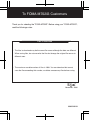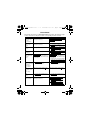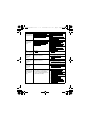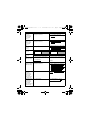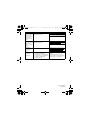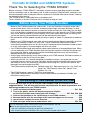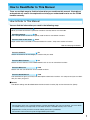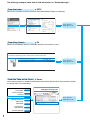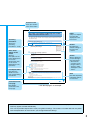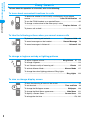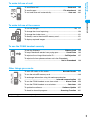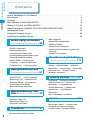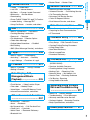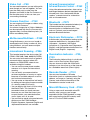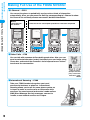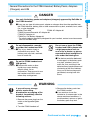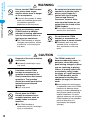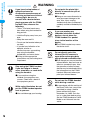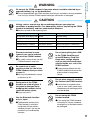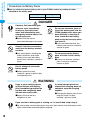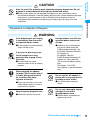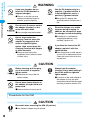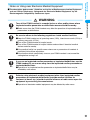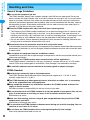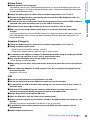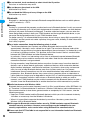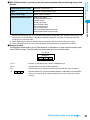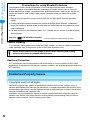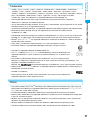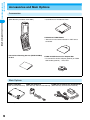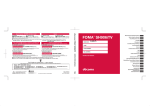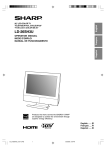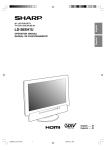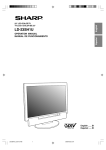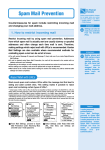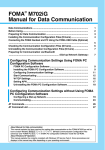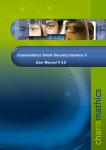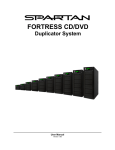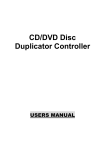Download Motorola Foma M702iG Specifications
Transcript
Easy Search/Contents/ Precautions Before Using the Handset Manual for Making/Answering Calls ’06.11 Making/Answering Video Calls Phonebook Tone/Screen/ Light Settings Security Settings Camera i-mode/i-motion Mail i-appli i-Channel Data Display, Edit, Management/ Music Playback Other Convenient Functions Network Services Data Communication Character Entry Overseas Use Appendix/ Using External Devices/ Troubleshooting Index/Quick Manual To FOMA M702iG Customers Thank you for selecting the "FOMA M702iG". Before using your "FOMA M702iG", read the followings notes. Files to download ・The files to download may be the same file names although the data are different. When saving files, do not overwrite the files but change the original file names to different ones. ・The maximum savable number of files is 1000. You can download but cannot save the files exceeding this number, so delete unnecessary files before saving. November, 2006 6809508A84 M702iG_E Errata.fm 1 ページ 2006年11月18日 土曜日 午前3時53分 Errata Sheet We found the inaccuracies on FOMA M702iG Manual as follows. We deeply apologize for those inaccuracies, and please read the corresponding locations as follows. Location Error P31 Part Names and Functions B J Smart key (missing descriptions) · If you press this key for 1+ seconds during a call, the call will be terminated. P52 Making a Call (Step 3) (missing descriptions) · Also, if you press J (Smart key) for 1+ seconds, the call will be terminated. P64 Receiving a Call (Step 3) (missing descriptions) ・ P70 Placing a Call on Hold (Step 2) (missing descriptions) ・ P75 Setting the Record Message (Note) Response Time ・ If this is set to the same duration as "Auto Answer", "Auto Answer" takes precedence. P143, P144 Number of Savable Still Images ■ Out Camera ■ In Camera *1: Up to 1000 items can be displayed on this FOMA handset. *1: Up to 1500 items can be displayed on this FOMA handset. P175 Changing the Certificate Center Host (Host name) Enter the host name within 50 fullpitch or 99 half-pitch characters. Enter the host name within 49 fullpitch or 99 half-pitch characters. P226 Databox (Note) ・ P244 Editing a Playlist (missing descriptions) Up to 1000 files excluding the preregistered files can be displayed on the Databox. Correction Also, if you press J (Smart key) for 1+ seconds, the call will be terminated. Also, if you press J (Smart key) for 1+ seconds, the call will be terminated. Response Time If this is set to the same duration as "Auto Answer", "Auto Answer" takes precedence. However, if the set ringtone/vibration sounds twice repeatedly before the set time, Auto Answer is activated. ・ ・ Up to 1500 files excluding the preregistered files can be displayed on the Databox. Sorting Melodies on Playlist List 1 Playlist list screen (P244) yh [Function] y "Manage" y "Reorder" 2 Select a melody to sort yh [Grab] y Select a destination y h [Insert] y i [Complete] M702iG_E Errata.fm 2 ページ 2006年11月18日 土曜日 午前3時53分 Location Error Correction P245 Function Menu on the Playlist Screen · For description and operation method of the items displayed in the Function menu, see "Function menu on the Melody file list" (P242). · "Create New" y "Playlist": See "Adding Melodies to a Playlist" (P244). For other than those above, see "Function Menu on the Melody File List Screen" (P242). P245 Function Menu on the Playlist List Screen · For the descriptions and operation methods of the items displayed in the Function menu, see "Function Menu on the Melody File List Screen" (P242). "Manage" y "Reorder": See "Sorting Melodies on Playlist List" (P244). "Manage" y "Remove": See "Deleting melodies from a playlist". "Select Multiple to" y "Add More Melodies": See "Adding Melodies to a Playlist" (P244). For other than those above, see "Function Menu on the Melody File List Screen" (P242). P248 Adding a Voice Note to a Category ① Playlist ① Category P271 Making a Call Using Switch (Step 2) (missing descriptions) ・ P271 Receiving a Call Using Switch (Step 2) (missing descriptions) ・ When receiving a voice call, you also press J (Smart key) for 1+ seconds, the call will be terminated. P272 Receiving Another Incoming Call during a Call (Step 2) (missing descriptions) ・ When receiving a voice call, you also press J (Smart key) for 1+ seconds, the call will be terminated. P272 Answering a Call Automatically with Stereo Headset (Note) ・ If the Auto Answer ringing time is set to the same or shorter duration as in the Voicemail or Call Forwarding service, or in Record Message, this option takes precedence. Also, if you press J (Smart key) for 1+ seconds, the call will be terminated. · This function takes precedence when it is set as the same or shorter length as the Ringing Time or Response Time of Voicemail service, Call Forwarding service or Record Message. However, when this function is set as the same length as the Response Time of Record Message, if the set ringtone or vibratorsounds twice repeatedly before the Response Time, this function operates. M702iG_E Errata.fm 3 ページ 2006年11月18日 土曜日 午前3時53分 Location Error P282 Answering Incoming Call Putting Current Call on Hold (Step 1) (missing descriptions) ・ P282 Making a Call Putting Current Call on Hold (Step 1) (missing descriptions) ・ P312 Receiving Calls Overseas (Step 3) (missing descriptions) ・ Sound Style 1 Detail Reminders: Beep Sound Style 1 Detail Reminders: Off Call Cost Setup Credit Limit: Off Call Cost Setup Credit Limit: Off P321 Menu List P323 Menu List P358 Updating Software (within the frame) ・ Software update is disabled in the following cases: Correction ・ Also, if you press J (Smart key) for 1+ seconds, the call will be terminated. Also, if you press J (Smart key) for 1+ seconds, the call will be terminated. When receiving a voice call, you also pressJ (Smart key) for 1+ seconds, the call will be terminated. Software update is disabled in the following cases: - Lock Application (Delete) P358 Updating Software (within the frame) (missing descriptions) · When software update is performed with the UIM PIN set to "On", the UIM PIN entry screen opens at automatic restarting after rewriting software. Unless the correct UIM PIN is entered, communication functions including making and receiving calls are disabled. Quick Manual P25 Answering Incoming Call Putting Current Call on Hold ■ Disconnecting the current call p Press p or J (Smart key) for 1+ seconds. Quick Manual P25 Answering Incoming Call Putting Current Call on Hold ■ Disconnecting a call put on hold i[Swap] yp i[Swap] y Press p or J (Smart key) for 1+ seconds. M702iG_E Errata.fm Location 4 ページ 2006年11月18日 土曜日 午前3時53分 Error Correction Quick Manual "Overseas Use" P5 Making a Call to Japan or Countries Other than the Country of Usage (Step 3) (missing descriptions) · When making a voice call, you also press J (Smart key) for 1+ seconds, the call will be terminated. Quick Manual "Overseas Use" P6 Making a Call within the Country of Stay (Step 3) (missing descriptions) · When making a voice call, you also press J (Smart key) for 1+ seconds, the call will be terminated. Quick Manual "Overseas Use" P7 Receiving Calls (Step 3) (missing descriptions) · When receiving a voice call, you also press J (Smart key) for 1+ seconds, the call will be terminated. Manual for Data Communication P2 Before Using ・ "musea" and "sigmarion Ⅱ " need to be updated to perform data communication connecting through DoCoMo's "musea" or "sigmarion Ⅱ". For details on updating, visit DoCoMo's web site. (Delete) * Data communication cannot be performed by connecting DoCoMo's PDA "musea" or "sigmarion Ⅱ " '06.11 (1st Edition) 6809506A27 DoCoMo W-CDMA and GSM/GPRS Systems Thank You for Selecting the "FOMA M702iG". Before using your "FOMA M702iG", thoroughly read this manual and other manuals provided with your package, such as the battery pack, in order to use the "FOMA M702iG" correctly. If you have any questions after reading the manual, contact the "DoCoMo Information Center" listed up on the back of this manual. The "FOMA M702iG" is designed to be a convenient tool. Treat it carefully at all times to ensure that it will keep serving you well. Before Using Your FOMA Handset • Because the FOMA handset uses radio waves, it may not function in locations where radio waves cannot reach, such as tunnels, underground passages and some buildings, in other areas where radio waves are weak; or when out of the service area. Even when you are high up in a tall building or condominium and nothing blocks your view outside, your FOMA handset may not be able to receive or transmit signals. Also, even when radio waves are strong, and you are not moving, communication may still be occasionally interrupted. • Be considerate of other people around you when in public or where it is especially crowded or quiet. • Because your FOMA handset uses radio waves to communicate, there is a possibility that third parties may attempt to listen in on your calls. The W-CDMA and GSM/GPRS systems automatically encode signals for all calls so even if someone should somehow be able to listen in on the radio signals, an eavesdropper will hear only noise. • Your FOMA handset sends and receives voice communication as encoded digital data. When you are operating your FOMA handset while moving from location to location sometimes you may encounter weaker radio waves and the transmitted digital data may not be correctly decoded resulting in sound distortions. • Always keep a backup copy of any data saved on your FOMA handset. DoCoMo assumes no responsibility for the loss of any of your data. • When you use SSL for a secure connection to conduct business, you agree that you are responsible for any actions you take. DoCoMo and the certifier listed below do not guarantee the safety of SSL for any activities of customers while using SSL, and are not liable for any damages incurred through using SSL. The authentication companies are: VeriSign Japan K.K., Betrusted Japan Co.,Ltd., GeoTrust Japan, inc., RSA Security Japan Ltd., Secom Trust Systems Co., Ltd. • This FOMA handset supports FOMA Plus-Area functions. • The FOMA handset can be used only via the FOMA network provided by DoCoMo and DoCoMo's roaming area. If You are Using a FOMA Handset for the First Time If this is the first time for you to use the FOMA handset, read this manual in the order suggested below. This will help you become acquainted with the basic preparations and operating procedures for your FOMA handset. 1. Insert and charge the battery pack . . . . . . . . . . . . . . . . . . . . . . . . . . . . . . . . . . . P41, P44 2. Turn on the power, switch the display language to English, set the time and date and viewing your own number . . . . . . . . . . . P47, P48, P48, P50 3. Confirm the functions of the various keys on the FOMA handset . . . . . . . . . . . . . . P30 4. Become familiar with the meanings of the icons that appear on the screen . . . . . P32 5. Learn how to navigate the menu structure . . . . . . . . . . . . . . . . . . . . . . . . . . . . . . . . . P35 6. Make sure you know how to make/receive calls . . . . . . . . . . . . . . . . . . . . . . . . P52, P63 You can download the latest version of this manual from DoCoMo's web site. ■ URL for the Operation Manual in PDF Format http://www.nttdocomo.co.jp/english/support/manual/index.html * URL and the instructions contained of this manual may be changed without notice. How to Read/Refer to This Manual There are multiple ways to find the information you need from this manual. Illustrations and symbols are used in the explanations to help you understand how to use the FOMA handset correctly. How to Refer to This Manual You can find the information you need in the following ways. From the Index P372 When you know the name of a particular function or service, look for it in the index. From Easy Search P4 Use a simple word to search for frequently used function or convenient functions. From the Tabs on the Cover Cover Major content areas are listed on the tabs listed on the cover. Jump to the section of interest. See the next page for details. From the Contents P6 Search the Contents for the category of function that you need. From the Main Features P8 Search the main features of the FOMA M702iG such as new or convenient functions. From the Menu List P318 Search from this convenient list of all available functions. From the Quick Manual P378 The Quick Manual gives you clear, brief descriptions about basic functions. It is compact and you can take it with you when you go out. ■ Default The default settings are described below the title for each function (P3) and on the menu list (P318). • Note that "FOMA M702iG" is referred to as "FOMA handset" in this manual. • The functions which use a microSD memory card are described in this manual: however, you must obtain a microSD memory card separately to use these functions. microSD memory card → P249 • Reproduction of all or part of this manual without permission is prohibited. • The content of this manual may be changed without prior notice. 1 The following examples show how to find information on "Record Message". From the Index P372 Search for a function or service name on the FOMA M702iG Display as following. R Reason for No Caller ID . Receive option . . . . . . . . Received Calls . . . . . . . . Saving Contacts to the Phonebook . . . . . . . Record Message. . . . . . . Deleting . . . . . . . . . . . Lock . . . . . . . . . . . . . . Playing . . . . . . . . . . . . Response Greeting . . . Setting . . . . . . . . . . . . View Free Space . . . . . From Easy Search . . . 137 . . . 191 . . . 66 . . . . . . . . . . . . . . . . . . . . . . . . 97 73 78 78 77 75 74 78 Skin . . . . . . . . . . . . . . . . . . . SMS Check address . . . . . . . . . . . 198, 199, Confirming an image . . . . . Creating . . . . . . . . . . . . . . Delete. . . . . . . . 197, 199, Font size. . . . . . . . . . . . . . Forwarding . . . . . . . . . . . . Protect/Release . . . . . . . . . . . 198, 199, Registering to Phonebook ................... Replying . . . . . . . . . . . . . . 122 200 168 206 200 202 192 Go to "Record Message" on P73 200 192 191 P4 Search for a frequently used or convenient function if you know its name. To take the following actions when you cannot answer calls To place an incoming call on hold.............................. Response Hold 68 To record messages on the handset ...................... Record Message 73 Go to "Record Message" on P73 To record messages in Voicemail ........................................ Voicemail 280 From the Tabs on the Cover Cover Go to the first page of a chapter that describes the function and search for the particular function or service there, as shown below. Easy Search/Contents/ Precautions Before Using the Handset Making/Answering Calls When You are/were Unable to Answer Calls Making/Answering Calls Making/Answering Video Calls Phonebook Tone/Screen/ Light Settings Security Settings 2 Placing a Call on Hold When You Cannot Answer a Call Immediately ......................................................................................... <Response Hold> Setting the Response Hold Tone............ <Voicecall Answer Hold Tone> Placing a Call on Hold ................................................................................. Public Mode (Drive Mode) .......................... <Public Mode (Drive Mode)> Public Mode (Power Off) ............................... <Public Mode (Power Off)> Checking Missed Calls ....................................................... <Missed Call> Recording of Voice/Video-clip Message from a Caller When You Cannot Answer a Call .............................................................. <Record Message> Playing/Deleting Record Message ............................................................. 68 68 70 70 72 73 73 77 Go to "Record Message" on P73 Function name Look up a function name in the Index. Record Message Even if you do not subscribe to the Voicemail service, a response message indicating that you cannot answer the voice/video call can be played, and your handset can record the voice/video message. Items which appear on the screen Shows a Description of the items displayed on the screen. (Some items may not be shown depending on the operation). Setting the Record Message Default Record Message: Off Response Time: 8Sec Record Time: 30Sec Response Greeting: English Response Image: English a cy (Accessories) y "Record Message" yh [Function] y "Settings" b Perform the following operations R ec o r d M e s s a g e Operating procedures Shows the operating procedures. →P35 Making/Answering Calls Recording of Voice/Video-clip Message from a Caller When You Cannot Answer a Call Settings screen Activate/deactivate the Record Message. Screen Shows displayed screens during or after operations. • This manual contains screen images with the "Picture" under "Wallpaper" set to "None". y"On"/"Off" Response Time Set the duration of time from when the call arrives until Record Message starts. Enter between 0 - 120 seconds. y Use j/Dial Keys to enter the time Record Time Set the recording time for the Record Message for the voice call. Select a recording time yh [Select] Response Greeting Japanese : Set message language to Japanese. English : Set message language to English. Personal : Set message to Recorded data. Japanese : Set Response image to Japanese of the voice call. English : Set Response image to English. • (Blue) appears at the top of the screen when the Record Message is activated. However, the icons are not displayed when: - "Secret Data" is set to "Show" - A message is recorded in Voicemail service Note Describes important information, notices, or references. Response Time • If the set Response time is longer than the set ringing time for Voicemail service/Call Forwarding service, the settings of the ringing time for the Voicemail service/Call Forwarding service take precedence. Continued on the next page Described if continued on the next page. Default Describes the default settings in the menu list. →P318 Record Message Response Image Item Explanations Describes the details for each item and operating procedures. Index Jump to a chapter from the tabs displayed on the front cover. Continued on the next page 73 * The above page is an example. • Screens and illustrations described in this manual are for reference. The screens displayed on the handset itself may appear somewhat differently. • This manual provides explanations mainly using default settings. The screens or handset behavior may differ from the explanations of the manual if you change the default settings. 3 Easy Search/ Contents/Precautions Easy Search To learn about the operation of a function, refer to the following: To learn about convenient functions for calls To determine whether or not to notify a called party of your phone number ............................................................. Caller ID Notification 49 To use the FOMA handset as a speakerPhone........................................62 Easy Search To change a volume level of the other party's voice ............................................................................... Earpiece Volume 67 To place a call on hold ..............................................................................70 To take the following actions when you cannot answer calls To place an incoming call on hold.............................. Response Hold 68 To record messages on the handset ...................... Record Message 73 To record messages in Voicemail ........................................ Voicemail 280 To change a ringtone melody or lighting patterns To adjust ringtone volume...................................... Ring Volume 67, 113 To change ringtones ...............................................................................113 To set Vibrate to notify of incoming call ................................. Vibrate 115 To activate Manner Mode ........................................... Manner Mode 117 To change the colors/lighting patterns of Ring Lights ...................................................................................... Ring Lights 123 To view or change display screen To learn the meaning of icons on the screen............................................32 To set the clock........................................................... Time and Date 48 To change the Wallpaper screen ...................................... Wallpaper 120 To change the Main Menu appearance .......................... Main Menu 121 To display a Screen Saver .......................................... Screen Saver 123 To enlarge the font size ..................................................................170, 202 4 To send Deco-mail............................................................ Deco-mail 186 To send images ....................................................... File attachment 189 To sort and save mail automatically................................... Auto sort 202 To turn on the light..........................................................................146, 147 To change the size of capturing..............................................................150 Easy Search To make full use of the camera Easy Search/ Contents/Precautions To make full use of mail To change the shutter tone .....................................................................151 To directly save to the microSD memory card ........................................151 To display captured images ....................................................................227 To use the FOMA handset securely To lock the Sidekeys ................................................... Sidekey Lock 136 To keep Phonebook entries from prying eyes ............... Secret Data 136 To reject calls arriving without caller ID ..................... Call Rejection 137 To reject calls from phone numbers not in the Phonebook ........................................................................... Not in Phonebook 138 Other things you can do To scan QR codes or Bar codes............................ Barcode Reader 151 To use the microSD memory card ..........................................................249 To exchange information using infrared communication ................................................................. Infrared communication 252 To use the FOMA handset as an alarm clock............... Alarm Clock 259 To use the FOMA handset as a calculator....................... Calculator 269 To update the software .......................................... Software Update 357 To check for harmful programs .......................... Scanning Function 361 • Operating procedures for frequently used functions are summarized in the Quick Manual. →P378 5 Easy Search/ Contents/Precautions Contents Contents How to Read/Refer to This Manual . . . . . . . . . . . . . . . . . . . . . . . Easy Search. . . . . . . . . . . . . . . . . . . . . . . . . . . . . . . . . . . . . . . . Contents . . . . . . . . . . . . . . . . . . . . . . . . . . . . . . . . . . . . . . . . . . Main Features of the FOMA M702iG . . . . . . . . . . . . . . . . . . . . . . Making Full Use of the FOMA M702iG! . . . . . . . . . . . . . . . . . . . . Safety Precautions (ALWAYS FOLLOW THESE PRECAUTIONS) Handling and Care . . . . . . . . . . . . . . . . . . . . . . . . . . . . . . . . . . . Intellectual Property Issues . . . . . . . . . . . . . . . . . . . . . . . . . . . . . Accessories and Main Options . . . . . . . . . . . . . . . . . . . . . . . . . . Before Using the Handset ........................................... 29 • Part Names and Functions • Display Components . . . . . . . . . . . . . . . . . . . . . . . . . . . . . . . . . . . . . . . . . . . . . . . . . . . . . . . . . . . . . . . . . . . . . . . . . . . . . . . . . . . . . . . . . . . . . . . . . . . . . . . . . . . . . . . . . . . . . . . . . . . . . . 1 4 6 8 10 12 22 26 28 • Edit Categories • Search/Filter by/Speed No. • Deleting Contacts • Editing Phone Categories • Selecting Menu Items • Checking the Phonebook Capacity and Utilization • Using the UIM (FOMA Card) • Speed Dial, and others. • Inserting/Removing the Battery Pack • Charging the Mobile Handset • Battery Meter • Power On/Off • Language • Caller ID Notification • Time and Date • Viewing Number Making/Answering Calls ........................................... 51 Tone/Screen/Light Settings ........................................ 111 • Profile • Changing Ringer ID and Volume • Vibrate • Manner Mode • Wallpaper • Main Menu • Screen Saver • Ring Lights • Date and Time • Display Timeout • Backlight, and others. • Making a Call • Dialed Calls • WORLD CALL • In-Car Handsfree Security Settings ........... 127 • Receiving a Call • Received Calls • Passwords • Changing Passwords • Earpiece Volume • Ring Volume • UIM PIN/UIM PIN2 • Phone Lock • Public Mode (Drive Mode) • Self Mode • Lock Application • Record Message, and others. • Dialing Restriction • Sidekey Lock Making/Answering Video Calls .................................. 79 • Secret Data • Call Rejection • Ring Delay • Not in Phonebook, and others. • Video Calls • Making a Video Call • Receiving a Video Call • Chara-den, and others. Phonebook ....................... 91 • Available Phonebooks • Saving in the Handset Contacts 6 Camera ........................... 141 • Before Using the Camera • Still Image Capture • Capture Video • Changing the Capturing Settings • Camera Setup • Barcode Reader • i-mode • i-mode Menu Network Services .......... 279 • Last URL • Internet Access • Network Services Available • My Menu • Change i-mode Password • Voicemail Service • Call Waiting Service • Bookmarks • Screen Memo • Call Forwarding Service • Downloading • Nuisance Call Barring Service • Phone To/Mail To/Web To/i-appli To Function • Caller ID Request Service • i-mode Setting • Message R/F • Dual Network Service, and others. Mail.................................. 179 Data Communication..... 289 • Data Communication • Before Using • What is i-mode Mail? • Mail Menu • Preparing for Data Communication • Creating/Sending i-mode Mail • AT Command • Deco-mail • Template • File Attachment • Receive Option Contents • Using Certificate • i-motion, and others. Easy Search/ Contents/Precautions • Master Reset • Master Clear i-mode/i-motion.............. 155 Character Entry ............. 295 • Check New Message • Character Entry • Entering Characters • Outbox/Inbox/Unsentbox • ChatMail • Entry Setup • Edit Common Phrase • Mail Setting • Copying/Cutting/Pasting Characters • SMS (Short Message Service), and others. • Using Kuten Code • New Word Dictionary i-appli .............................. 209 • What is i-appli? • Downloading • Activating • Auto-start • Stand-by • i-appli Settings • Functions of i-appli i-Channel ........................ 221 • Reset Learned Data • Download Dictionary Overseas Use................. 305 • Overview of International Roaming (WORLD WING) • What is i-Channel? • Using i-Channel • Services Available Overseas • Setting i-Channel • Checking before Using Overseas • Making Calls • Receiving Calls Data Display, Edit, Management/Music Playback ......................... 225 • Databox • Picture Viewer • Flash Movies • Video/i-motion Player • Chara-den • Melody Player • Voice Notes • microSD Memory Cards • Infrared Communication, and others. • Network Setup • My Network List • Service Tone • Roaming Guidance • Call Barring - Roaming • Using Network Services Appendix/Using External Devices/Troubleshooting ........................................ 317 • Menu List • Default Settings Other Convenient Functions ......................................... 257 • Multiaccess • Multitask • Alarm • Datebook • My Personal Info • Call Duration/Cost • Credit Limit • Calculator • World Clock • Electronic Dictionary • Troubleshooting • Error Messages • Warranty and After-sales Service • Software Update • Scanning Function • Major Specifications, and others. Index/Quick Manual....... 371 • Index • Quick Manual • Bluetooth Link 7 Easy Search/ Contents/Precautions Main Features of the FOMA M702iG FOMA is the name of the DoCoMo service based on the W-CDMA format, authorized as one of the world's standards for third-generation mobile telecommunication systems (IMT-2000). Remarkable i-mode! →P156 Main Features of the FOMA M702iG i-mode is an online service that enables you to get useful information from i-mode web sites (programs) or web sites supporting i-mode using the Display of an i-mode handset. This service also enables you to send and receive mail messages with ease. * This fee-based service requires a separate subscription. i-motion → P175 i-mode mail →P180 You can enjoy videos and music downloaded from i-mode sites or other Internet web sites. You can attach an image or melody to i-mode mail. Up to 500 received mail and up to 300 sent mail can be saved on the handset. i-shot →P182 i-motion mail →P183 You can attach a still image captured with the FOMA handset to i-mode mail for sending. You can attach videos captured by the built-in camera or i-motion movie downloaded from i-mode sites or other Internet web sites to send as i-mode mail. i-appli/i-appli DX → P210 i-Channel →P222 You can download and use a variety of i-appli software programs from sites and set them for use on the Wallpaper screen. Also, you can link i-appli DX software to the information inside the i-mode handset such as the Phonebook entries and mail messages so that you can enjoy easier function usage with i-appli software. i-Channel distributes graphical information such as news or weather forecasts. Information is periodically updated and telops flow on the Wallpaper screen to show the latest information. You can press the key corresponding to i-Channel to show the Channel list. By selecting a channel, you can obtain detailed information. If you have not applied to i-Channel service, you can use the service for free for a specified certain period of time. * This fee-based service requires a separate subscription. Deco-mail → P183 You can change the font color, font size or background color of mail and can attach pictures or photos capturing with the built-in camera with the text so that you can compose an enhanced Deco-mail message. Also, as Deco-mail supports templates, you can easily compose a new Deco-mail using the format of a received Deco-mail or a Decomail template downloaded from various sites. Chara-den →P239 You can display a pre-installed or downloaded "Chara-den" character to use instead of your own image during a video call. Use a key to change the emotions or actions of the character. Network Services →P183, P280 8 Voicemail Service (Charged) Call Waiting Service (Charged) * This service requires a separate subscription. * This service requires a separate subscription. Call Forwarding Service (Free) Dual Network Service (Charged) * This service requires a separate subscription. * This service requires a separate subscription. Multi Number (Charged) SMS (Short Message Service) (Free) * This service requires a separate subscription. * This service requires no separate subscription. You can see the person you are talking with, even though you are not together. You can hear the other party's voice from the Speaker and switch to the Out Camera so that the other party in talk can view your surrounding landscape. Infrared Communication/ Infrared Remote Control→P252 Using infrared communication, data can be exchanged between devices equipped with infrared ports. Also, the handset can be used as a remote control for a television with an infrared sensor. Bluetooth →P272 You can capture still images or videos using the In and Out Cameras. A maximum image size of 1200 x 1600 dots can be captured with the Out Camera with approximately 2 million effective pixels (1.9 million recordable pixels). The handset can be connected wirelessly to a Bluetooth device to perform data communication or handsfree calls. Data, such as Contacts, can be exchanged between Bluetooth devices. Multiaccess/Multitask → P258 Using Multiaccess, you can use i-mode or send/receive mail during a voice call. Also, using Multitask, you can access multiple functions concurrently. Electronic Dictionaries → P270 3 dictionaries are provided for looking up the Japanese definition of a Japanese word (Japanese - Japanese), the English translation of a Japanese word (Japanese English), and the Japanese translation of an English word (English - Japanese). Main Features of the FOMA M702iG Camera Function → P142 Easy Search/ Contents/Precautions Video Call →P80 International Roaming →P306 This handset employs the dual system (WCDMA, GSM (900, 1800, 900MHz)/GPRS). You can make and receive calls or perform communications overseas where 3G networks or GSM/GPRS networks are available using this handset. ・ You can use the same phone number overseas as in Japan for international roaming. ・ You can easily use communication services regardless of country or region because an available network or carrier can be found automatically. ・ You can make an international call easily by adding an international access number or a country code (Dial Assist). ・ You can display the time in 3 cities using the World Clock. This function is convenient when you travel overseas because you can view the time at your current location, your next destination, and in Japan, etc. all at once. ・ You can look up words using an electronic dictionary on the FOMA handset. English-Japanese, Japanese-English and Japanese dictionaries are available. Illumination Indicator → P30, P123 The Illumination Indicator blinks in a vivid color when a call or Email arrives (Ring Lights). You can also set to blink the Illumination Indicator at an alarm time or at the time set for a Schedule event/task (Event Lights). Barcode Reader → P151 You can scan barcode or QR code information (such as a phone number, Email address, an image or a melody) using the Camera, and save the information to the Phonebook or create i-mode mail. MicroSD Memory Card→P249 Using a super small removable microSD memory card, you can save images captured with the FOMA handset, or copy data saved on the microSD memory card from a PC to the FOMA handset. 9 Easy Search/ Contents/Precautions Making Full Use of the FOMA M702iG! ■i-Channel → P222 You can set the phone to periodically receive various kinds of information automatically. Also, you can press the Soft Key corresponding to i-Channel to show the Channel list and easily access more useful, detailed information. Making Full Use of the FOMA M702iG! Before subscribing to the service After the service subscription procedures have been completed ■Video Calls →P80 You can talk with someone while watching each other. Also, you can send an animated character (avatar) instead of your own image using Chara-den, and control the character's facial expressions or actions to enhance the conversation. Video call screen (Example: the other party's screen when Chara-den is used) ©BVIG ■International Roaming →P306 Take your FOMA handset along when you travel overseas for business or pleasure. International Roaming allows you to use the same phone number as in Japan to make or receive voice or video calls while overseas. You can also send and receive i-mode mails or SMS (Short Message Service) messages, connect to i-mode, or use network services as in Japan. 10 World Clock → P269 You can view the date and time in three cities at once. Set three cities to Japan, your current location and your next destination so that you can easily check the time difference when you confirm your schedule or contact a person in a location other than your current location. When Auto Update is set to ON, you can automatically adjust the date and time to your overseas location. Calculator →P269 You can convert currencies. Set the currency and its exchange rate of your overseas location to easily check the price in Japanese yen before purchasing an item. Making Full Use of the FOMA M702iG! Electronic Dictionary →P270 You can use the English-Japanese and Japanese-English electronic dictionaries. This is convenient to look up Japanese words you do not know. Easy Search/ Contents/Precautions ■Convenient functions to assist with global communications English Functions → P300 The conversion prediction function can be used in English as well as Japanese. English words are predicted as alphabetic characters are entered. Words are also predicted based on words already entered. You can select from conversion options to easily enter English sentences. Also, you can automatically capitalize the leading alphabetic character or insert a space after confirming entered characters. ■Bluetooth Communication → P272 If you connect a Bluetooth headset or handsfree device, you can talk on the phone or listen to music without holding the FOMA handset in your hand. Also, you can perform data communications by connecting a Bluetooth capable PC and the handset wirelessly. ■Illumination Indicator → P123 The Illumination Indicator blinks in a vivid color when a call or Email arrives, or at an alarm time. ■Skin → P122 You can personalize the screen design by selecting alternative Skins. ■Screen Saver → P123 You can display images or videos in order to prevent the Display being burnt after a certain period of idle time of the FOMA handset. 11 Easy Search/ Contents/Precautions Safety Precautions (ALWAYS FOLLOW THESE PRECAUTIONS) ●Before using your FOMA handset, read these safety instructions carefully so that you can use it correctly. After reading the safety instructions, keep this manual in a safe place for later reference. Safety Precautions ●These precautions are intended to protect you and others around you. Read and follow them carefully to avoid injury, damage to the product or damage to property. ■The signs below indicate the levels of danger or damage that may occur if the particular precautions are not observed. DANGER This sign indicates that incorrect handling has a high possibility of causing death or serious injury. WARNING This sign indicates that incorrect handling poses a risk of causing death or serious injury. CAUTION This sign indicates that incorrect handling poses a risk of causing injury or damage to the product or property. ■The following signs direct specific actions: Denotes things not to do. (Prohibitions) Denotes not to disassemble. Avoid water Do not disassemble Denotes not to use where it could get wet. Denotes not to touch with wet hands. Denotes mandatory instructions (matters that must be complied with). Denotes to unplug from the outlet. ■"Safety Precautions" are explained in the following 6 sections: General Precautions for the FOMA Handset, Battery Packs, Adapters (Chargers) and UIM .... P13 Precautions for the FOMA Handset.......................................................................................... P15 Precautions for Battery Packs .................................................................................................. P18 Precautions for Adapters (Chargers)........................................................................................ P19 Precautions for the UIM............................................................................................................ P20 Notes on Using near Electronic Medical Equipment ................................................................ P21 12 DANGER the FOMA handset, battery pack or other accessories may leak, overheat, burst, catch fire, or give damaged. Battery Pack M02 FOMA AC Adapter 01 FOMA Overseas/Domestic AC Adapter 01 FOMA DC Adapter 01 FOMA Dry Cell Battery Adapter 01 * For other products specifically designed for your handset, contact a service counter such as DoCoMo shop. Do not disassemble, remodel or solder the handset and UIM. Do not disassemble ●Fire, injury, electric shock or Safety Precautions Use only the battery packs and adapters (chargers) approved by DoCoMo for the FOMA handset. ●If you use any type of battery pack, adapter or charger other than the specified one, Easy Search/ Contents/Precautions General Precautions for the FOMA Handset, Battery Packs, Adapters (Chargers) and UIM Do not use or leave the FOMA handset and UIM in places with a high temperature such as near a fire or heater, or places exposed to direct sunlight or in cars under the blazing sun. ●The devices could be deformed malfunction may result. The battery pack may leak, overheat, burst or catch fire. or damaged, or the battery pack may leak, overheat, burst, or catch fire, thus resulting in the deterioration of performance and shortening of the life of devices. Also, part of the housing could get heated, causing bare skin burns. Do not let FOMA handset and UIM get wet. Avoid water ●Contact with water or other liquids may cause heating, electric shock, fire or malfunction. Take care not to use the handset and UIM in areas where they could get wet. WARNING If you notice any strange smells, overheating, discoloration or warping of the handset, immediately take the following actions: 1. Remove the power plug from the outlet or the cigarette lighter socket 3. Remove the battery pack from the FOMA handset ●If you continue to use the handset or its accessories in the above mentioned conditions, it could overheat, rupture, or ignite; the battery pack may leak. 2. Turn the FOMA handset off Continued on the next page 13 Easy Search/ Contents/Precautions WARNING Do not use the FOMA handset near places such as gas stations where there is danger of fire or explosion. ●If used in dusty places or where Safety Precautions there are flammable gases such as propane or gasoline, explosions or fire may result. Do not put the battery pack, FOMA handset or adapter (charger) in heating appliances such as microwave ovens, or high pressure containers. ●The FOMA handset or adapter (charger) may overheat, smoke or catch fire, or its circuit parts may burst. Be careful not to let electrically conductive materials (metal pieces, pencil leads etc.) contact with the Charging Terminal and External Connector Terminal. Also, make sure that these are not entered into the inside of the FOMA handset. ●Fire or other malfunctions may result from a short circuit. Do not throw the FOMA handset or accessories, or subject them to severe shocks. ●The battery pack may leak, overheat, burst, or catch fire. Also, malfunction or fire may result. CAUTION Keep out of the reach of babies and infants. ●Accidental swallowing or injury may result. If children use the FOMA handset or accessories, a guardian should explain the safety instructions and correct operations. The guardian should also make sure that the instructions are followed during use. ●Injury may result. Do not place the FOMA handset or accessories on unstable locations such as wobbly tables or slanted locations. ●The FOMA handset or accessories may fall, resulting in injury or malfunction. 14 The FOMA handset will become moderately warm. In particular, when the battery pack is being charged, or when you are capturing or playing videos, or making video calls, or constantly using i-mode functions, or i-appli functions, the FOMA handset, and its components including the adapter (charger) can become warm. ●Some people who continuously or repeatedly touch a hot FOMA handset may develop rashes, itching, or eczema depending on their physical health or existing medical conditions. Pay extra attention when you are using the FOMA handset for an extended period of time while it is connected to the adapter (charger). Do not store the FOMA handset or accessories in humid or dusty places, or in hot areas. ●Malfunction may result. Easy Search/ Contents/Precautions CAUTION Precautions for the FOMA Handset Turn off your FOMA handset in places near from highprecision electronic devices or devices using weak electronic signals. ●The FOMA handset may possibly cause the following devices to malfunction: * Electronic devices that may be affected: Hearing aids, implanted cardiac pacemakers, implanted defibrillators, other medical electronic devices, fire alarms, automatic doors and other automatically controlled devices. If you are using an implanted cardiac pacemaker, implanted defibrillator or any other electronic medical device, consult the manufacturer or retailer of the device for advice regarding possible effects from radio waves. If it thunders while using the FOMA handset outside, immediately turn it off and move in a safe place. ●Lightning strike and electric Turn off the FOMA handset in places where use is prohibited such as in airplanes or hospitals. ●Electronic and electronic medical Safety Precautions WARNING appliances may be adversely affected. For use inside medical facilities, make sure that you comply with their regulations. You may be punished for using the FOMA handset in airplanes, which is prohibited by law. People who suffer from heart ailments should be especially careful about setting vibration and ring volume levels. ●Being startled by alerts from an incoming call could have effects on the heart. When listening to music using the headset, do not increase the volume to the maximum. ●Doing so may result in hearing impairment. shock may result. Continued on the next page 15 Easy Search/ Contents/Precautions WARNING Safety Precautions If you have had episodes of epileptic seizures or unconsciousness because of receiving a stimulus or blink of a strong light, be sure to consult with a doctor before playing games with the FOMA handset. Also, observe the following: • Take a 15 minute break every hour when using the handset for long periods • Hold the Display away from your eyes • Keep the room well lit. • Do not use the handset when you are tired • If you feel any indication of an epileptic seizure or unconsciousness approaching, stop using the handset immediately and see a doctor even permanent damage to the eyes. Also, injury causing accidents may occur if someone is suddenly startled or blinded by the light. If you are wearing any imbedded electronic medical devices, do not place the FOMA handset in a pocket close to the location of the device. ●The FOMA handset may cause the device to fail. precautions may cause long term impairment. Do not directly point the Infrared Port at someone's eyes while exchanging data using infrared communication. ●Even though you may not see the Stop using the FOMA handset if you feel fatigue in hands, arms, shoulders, or neck while using the handset. ●If you continue using the infrared beams, they can have an effect on someone's eyes. Also, the operation of other infrared devices may be interfered with by the infrared port on the FOMA handset. Be careful where you point your infrared beams. ●Failing to take appropriate handset, the symptoms may worsen. Check with a doctor if the symptoms persist. While using Handsfree, do not put the FOMA handset speaker next to your ear. ●You could damage your hearing. 16 Do not point the photo light directly at someone's eyes at close range. ●Doing so can cause discomfort or Do not use the FOMA handset while driving a vehicle. ●In accordance with the revision of the Road Traffic Law, you will be penalized for using a mobile phone while driving from November 1st, 2004. Park the car in a safe place before using. Set the FOMA handset to Public Mode or set Voicemail service active. Do not put the FOMA handset in the place where it could be affected by an expanded airbag, e.g. on the dashboard. ●If the airbag expands, the FOMA handset could hit you and others, causing accidents such as injury and the FOMA handset could get malfunction or damaged. Easy Search/ Contents/Precautions WARNING CAUTION Part Material M Logo Mark (Sub-display side) Nickel Surface Finish Chrome Plating M Logo Mark (Display side) Nickel Chrome Plating Dial Keys Phosphoric Bronze Nickel base + Tin cobalt plating microSD Memory Card Slot Phosphoric Bronze Nickel Plating Base + Gold Plating Rear Cover Latch PC (Polycarbonate) Tin Plating Electronic devices in some types of cars can be affected by use of the FOMA handset. ●For safety's sake, do not use the FOMA handset in such cars. Be careful not to catch anything inside the fold of the FOMA handset when you close or open it. ●You may be accidentally injured Safety Precautions Itching, rash or eczema may be caused depending on your physical conditions or predisposition. If an abnormality occurs, stop using the FOMA handset immediately, and then seek medical attention. ●Metals are used for the following parts: Do not put anything but a UIM in the FOMA Card Slot and microSD Memory Card Slot. Keep water, foreign objects such as electrical conductors, volatile liquids, etc., out of the FOMA handset. ●Putting foreign objects into the FOMA handset could cause fire, electric shock or equipment failure. or device may fail. Some parts of the FOMA handset are made of glass. If the glass is damaged as by dropping the handset, do not touch the broken glass. ●Injury may result. Use the Bluetooth function only in Japan. ● The Bluetooth function of the FOMA handset is certified in compliance with the wireless standard of Japan. You may be punished if you use Bluetooth overseas. Do not place magnetic cards or the like near the FOMA handset. ●Information on magnetic cards such as cash cards, credit cards, telephone cards and floppy disks may be deleted. Do not swing the FOMA handset around. ●If you swing the FOMA handset around by its lanyard, someone could get hurt or the device could be damaged. 17 Easy Search/ Contents/Precautions Precautions for Battery Packs ■You can check the type of battery pack in your FOMA handset by reading the label attached to the battery pack. Description Type Li-ion Lithium ion battery Safety Precautions DANGER If battery fluid somehow gets into your eyes, immediately flush your eyes with clean water and immediately seek emergency medical advice. Do not rub your eyes. ●Battery fluid can cause permanent damage to your eyes. Keep all electrical conductors away from the battery terminal contacts. ●Any metal objects, touching the battery terminals, even metal jewelry, can cause the battery pack to leak, overheat, rupture or ignite. Do not use excessive force to insert the battery pack into the FOMA handset even when you have difficulty in inserting it. Also, check that the battery pack is oriented correctly when you insert it. ●If you use excessive force, the battery pack may leak, overheat, rupture or ignite. Do not puncture the battery pack, or strike it with a heavy blow. ●If you cut or hammer a battery pack, it may leak, overheat, rupture or ignite. Do not attempt to incinerate battery packs. ●Battery packs may leak, overheat, rupture or ignite if they are exposed to fire. WARNING If you or your clothing comes in direct contact with battery fluid, immediately put down the handset and completely wash affected areas with water. ●Battery fluid can be very dangerous to skin. If normal charging time has elapsed but charging does not complete, stop the charging anyhow. ●Charging the battery pack for too long can cause it to leak, overheat, rupture or ignite. If you see that a battery pack is leaking, or if it smells bad, stop using it. ●Be sure to keep a leaky battery pack away from open flames since the battery fluid is highly inflammable and could ignite or explode. 18 After its useful life, a battery pack should be properly disposed of. Do not dispose of exhaust batteries with ordinary household waste. ●Battery packs which are not disposed of properly may burn, explode or cause environmental damage. Cover the battery terminals with a non-conductive tape and take them to a service counter such as DoCoMo shop or dispose of them in accordance with procedures for disposing of battery packs set up by your local authorities. Safety Precautions Precautions for Adapters (Chargers) WARNING If the Adapter gets wet, unplug it immediately from the outlet or cigarette lighter socket. ●A wet adapter can cause electric shock, smoke or fire. If you are not planning to use the AC adapter for a long period of time, unplug it from the outlet. ●It could catch fire, cause electrical shock or fail to function properly. When plugging the adapter (charger) into an outlet, plug it in firmly, being careful not to let it contact with metal lanyards or the like. ●If you are not careful, you could suffer electric shock, or cause a short-circuit or ignition. Keep the power plug dust-free. ●Otherwise, ignition may result. Easy Search/ Contents/Precautions CAUTION Use the adapter only with the specified power source and voltage. ●Otherwise, fire or malfunction may result. When using the FOMA handset overseas, use the FOMA Overseas/Domestic AC Adapter 01. AC adapter: 100 VAC FOMA Overseas/Domestic AC Adapter 01: 100 to 240 VAC (For use with residential outlet, only) DC adapter: 12/24 VDC (For negative (-) ground vehicles, only) Do not use the AC adapter in places with a very high level of humidity such as a bath. ●You could suffer an electric shock. Do not use a damaged adapter (charger) or one with a damaged power cord. ●Electric shock, overheating or ignition may result. Continued on the next page 19 Easy Search/ Contents/Precautions WARNING If you hear thunder, do not touch the FOMA handset or adapter (charger). ●There is a risk that you may receive an electrical shock or even be struck by lighting. Safety Precautions Do not touch the power cord of the adapter (charger), or the outlet with wet hands. ●You could get an electric shock. Do not short-circuit the Charging Terminal when the adapter is plugged into the outlet or cigarette lighter socket. Also, never touch the Charging Terminal with fingers or other bare skin. ●Doing so could cause fire, Use the DC adapter only in a negative (-) ground vehicle. It is not designed for use in a positive (+) ground vehicle. ●Using the DC adapter with reversed polarity could cause a fire. Place the charger on a stable location during charging. In addition, do not cover or wrap the charger in cloth or bedding. ●If cooling air is restricted by wrapping the device, it may overheat, ignite or fail. If you blow the fuse of the DC adapter, replace it with the specified fuse. ●If the wrong fuse is used, there is a risk of fire or equipment failure. Check the user's manual for the correct fuse. equipment failure, electric shock or other injury. CAUTION Before cleaning, pull the plug out of the outlet or cigarette lighter socket. ●Otherwise you may suffer an electric shock. Always hold the adapter (charger) firmly when pulling it out of the outlet or cigarette lighter socket. ●If you pull on the cord instead of Do not place heavy objects on the adapter (charger) cord and power cord. ●Electric shock or fire may result. Precautions for the UIM CAUTION Be careful when removing the UIM (IC portion). ●Your hands or fingers may be injured. 20 the adapter or plug, the cord could come loose or be damaged resulting in electric shock or fire. ■The description below meets "Guideline on the Use of Radio-communication Equipment such as Cellular Telephones - Safeguards for Electronic Medical Equipment" by the Electromagnetic Compatibility Conference Japan. WARNING pacemakers or defibrillators. Be sure to adhere to the following regulations inside medical facilities: ●Keep the FOMA handset out of operating rooms (ORs), intensive care units (ICUs) or Safety Precautions Turn off the FOMA handset in crowded trains or other public places where implanted cardiac pacemaker or defibrillator wearers could be nearby. ●Radio waves from the FOMA handset may affect the operation of implanted cardiac Easy Search/ Contents/Precautions Notes on Using near Electronic Medical Equipment coronary care units (CCUs). ●Turn off the FOMA handset in hospital wards. ●Turn off the FOMA handset in hospital lobbies and corridors if electrical medical devices could be nearby. ●If the medical facility has specific zones where use or possession of handsets is prohibited, follow those regulations. ●If the function which automatically turns on your FOMA handset is set, cancel the setting before turning it off. If you use an implanted cardiac pacemaker or implanted defibrillator, use the FOMA handset 22 cm or more away from the implanted cardiac pacemaker or implanted defibrillator. ●Operation of an implanted cardiac pacemaker or implanted defibrillator may be affected by radio waves. Patients using electronic medical equipment other than implanted cardiac pacemakers or implanted defibrillators (outside medical facilities for treatment at home, etc.) should check the influence of radio waves upon the equipment by consulting the manufacturer. ●Operation of electronic medical equipment may be affected by radio waves. 21 Easy Search/ Contents/Precautions Handling and Care General Usage Guidelines Handling and Care ■Do not let the equipment get wet. The FOMA handset, battery pack, adapter (charger) and UIM are not waterproof. Do not use them in places with high humidity such as a bath or where rain may get it wet. If you carry them close to your body, moisture from sweat may corrode the internal parts causing a malfunction. Note that malfunctions deemed to be caused by water are not covered by the warranty, and may be impossible to repair. Since these malfunctions are not under warranty, even when repair is possible, it will be done at the user's expense. ■Clean the FOMA handset with a dry, soft cloth (Lens cleaning cloth). • The Display of the FOMA handset sometimes has a special coating so that it is easier to see. If you rub the Display roughly with a dry cloth, it may be scratched. Take care of the way of handling, and use only a dry, soft cloth such as used for cleaning glasses. If the Display is left with water drop or stain adhered, smear may be generated or the coating may peel off. • Do not use alcohol, thinner, benzene, detergent or other solvents for cleaning, otherwise the printing may be removed or discoloration may result. ■Occasionally clean the connector terminal with a dry cotton swab. If the connector terminal becomes dirty, the connection may become intermittent because power disconnects or the battery is not fully charged. Wipe the connector terminal with a clean dry cloth or cotton swab. ■Do not place the equipment near air conditioner outlets. Condensation may form due to rapid changes in temperature, and this may corrode internal parts and cause malfunction. ■Do not place the FOMA handset where excessive force will be applied to it. If the FOMA handset is inserted to a full bag, or placed in a pocket and sat on, its LCD and/or internal PCBs may be damaged or malfunction. Such damage is not covered by warranty. ■Do carefully read each manual attached to the battery pack or adapter (charger). FOMA Handset ■Avoid using in extremely high or low temperatures. The FOMA handset should be used within a temperature range from 5 °C to 35 °C and a humidity range from 45 % to 85 %. ■The FOMA handset may affect general phones, televisions or radios, etc. in use nearby. Use as far as possible from such appliances. ■Keep a separate record of any information stored on the FOMA handset and store the copies in a safe location. DoCoMo assumes no responsibility for the loss of any of your data. ■Do not sit down when the FOMA handset is in the back pocket of your pants. Also, do not place it at the bottom of a full bag, or where it will encounter excessive force. Malfunction may result. ■Make sure that nothing, such as a lanyard, gets caught between the parts of the FOMA handset when you fold it. Malfunction or breakage may result. ■It is normal for the FOMA handset to become warm during use or while charging. You can continue to use it even if it is warm. ■Do not leave the FOMA handset with a camera pointing directly into sunlight. Pixels may become discolored or burn out. 22 ■Battery packs do not last forever. If the battery pack on your FOMA handset shows that it is nearly discharged shortly after you have fully charged it, it is time to replace the battery pack. Purchase the specified battery pack. Use the specified battery pack. ■Charge the battery pack in a place with an ambient temperature of 5°C to 35°C. ■Be sure to charge the battery pack before you first use the FOMA handset or after you have not used it for a long time. ■The battery pack may bulge towards the end of its useful life. This is normal. ■When you are not using a battery pack, keep it in a cool dry place away from direct sunlight. If you are not planning to use the FOMA handset for a long time, remove the battery pack from the FOMA handset after its power has been completely drained. Keep the battery pack in its original plastic bag. Handling and Care ■The actual time that a battery pack holds its charge depends on how the FOMA handset is used and how close the battery pack is to the end of its useful life. Easy Search/ Contents/Precautions Battery Packs Adapters (Chargers) ■Charge the battery pack in a place with an ambient temperature of 5°C to 35°C. ■Charge the battery pack where: • There is very little humidity, vibration, and dust. • There are no general phones, television sets or radios nearby. ■It is normal for the adapters (chargers) to become warm while using or charging the FOMA handset. You can continue to use it even if they become warm. ■Only use the DC adapter when the car engine is running. The car battery could be depleted. ■When using a outlet with a latch mechanism, observe the precautions that came with the outlet. ■Do not subject the adapters to sharp impacts. Also, do not bend the Charging Terminal and terminal guide. Malfunction may result. UIM ■Do not use excessive force to insert/remove the UIM. ■Do not use excessive force on UIM when inserting it into the handset. ■It is normal for the UIM to become warm during use. You can continue to use it even if it becomes warm. ■Note that NTT DoCoMo will not be liable for malfunctions occurring as the result of inserting and using a UIM with unrecommended IC card reader/writer. ■Always keep the IC portion of the UIM clean. ■Clean the UIM with a soft, dry cloth (Lens cleaning cloth). ■Keep a separate record of any information stored on the UIM and store the copies in a safe location. DoCoMo assumes no responsibility for the loss of any of your data. ■To protect the environment, please bring the old UIM to a service counter such as DoCoMo shop. ■Avoid extreme temperatures. Continued on the next page 23 Easy Search/ Contents/Precautions ■Do not scratch, touch carelessly or short circuit the IC portion. Data loss or malfunction may result. ■Do not drop or give shock to the UIM. Malfunction may result. ■Do not bend the UIM or put heavy things on the UIM. Malfunction may result. Bluetooth Handling and Care Bluetooth is a technology that connects Bluetooth-compatible devices such as mobile phones and PCs wirelessly. →P272 ■Passkey Passkey is a password that prevents unauthorized use of a Bluetooth device. Usually, you can set a passkey by choosing up to 16 half-pitch alphanumeric characters. However, on some devices passkeys are preset and cannot be changed. To enable authorized access, you can enter the same designated passkey in both your FOMA handset and the target Bluetooth device, or you can enter the designated passkey in your FOMA handset alone. For better security, it is recommended that passkeys be set using as many digits as possible (up to 16 digits), and that you do not create a passkey using your name, birthday, or other information that is easy to guess. ■For a better connection, keep the following points in mind: • The distance between your handset and another Bluetooth device must be within approximately 10 meters, and in a direct line of sight. The maximum distance under which connections are possible may be shorter depending on the environment (i.e. blocked by a wall or furniture) or building structure. This distance also will be shorter if there is an obstruction between the FOMA handset and other Bluetooth device. In particular, if there is an intervening wall or floor of reinforced concrete between Bluetooth devices, they may be unable to connect with each other. Note that the abovementioned connection distance is not guaranteed. • During connection, keep Bluetooth devices more than 2 meters away from other electrical devices, such as home electric appliances, audiovisual devices, office automation devices, digital cordless telephones, and facsimile machines. In particular, when using a microwave oven, be sure to keep Bluetooth devices more than 3 meters away from it to prevent interference. Normal connections may fail to be established when other electric devices are powered on. Also, Bluetooth devices may cause noise or reception failure on televisions or radios (television images may be degraded on certain UHF or satellite broadcasting channels). • If there is a broadcast station or radio set near a Bluetooth device to which you want to connect, your FOMA handset may be unable to connect with the Bluetooth device. In such a situation, move the Bluetooth device to another location from which connection is possible. ■Radio interference with Wireless LANs Bluetooth devices use the same frequency band (2.4 GHz) as do Wireless LANs (IEEE 802.11b/ g). Therefore, if a Bluetooth device is used near a Wireless LAN device, radio interference may cause communication to slow down, generate noise or completely fail. If this occurs, take the following measures: • Keep your FOMA handset and the Bluetooth device to which you wish to connect wirelessly, 10 meters or more away from the Wireless LAN device. • When it is impossible to separate the devices by more than 10 meters, power down the Wireless LAN or Bluetooth device. ■With regard to Bluetooth communication security, FOMA handsets support Bluetooth standard security provisions. However, some settings may be inadequate for your security requirements, so be careful when using Bluetooth for communications. ■Please note that NTT DoCoMo is not responsible in case information leaks from Bluetooth communications. 24 Supported Bluetooth version Bluetooth standard Ver. 1.2 *1 Output Bluetooth standard Power Class2 Transmission range *2 Within approx. 10 meters Supported Bluetooth profiles *3 *1: All Bluetooth-compatible devices including FOMA handsets are compliant with the Bluetooth standard defined by the Bluetooth SIG, and have been authorized by the Bluetooth SIG. However, depending on the characteristics or specifications of the device, methods of operation may differ, or data exchange after connection may not be possible. *2: Varies depending on obstacles between the communication devices and the radio wave signals. *3: These are specifications for use between Bluetooth compatible devices and Bluetooth standards. Handling and Care Object Push Profile Dial-Up Networking Profile Headset Profile Hands-free Profile Basic Printing Profile Basic Imaging Profile File Transfer Profile Advanced Audio Distribution Profile Audio/Video Remote Control Profile Easy Search/ Contents/Precautions ■With FOMA handsets, you can use the services compatible with the following version and profiles: ■Frequency band The frequency band used by your FOMA handset is indicated on a label under the battery pack of the FOMA handset. The following is an explanation of how to read this label. (1) (2) (3) 2.4FH1 (4) (1) 2.4 : Indicates a radio device that uses the 2,400 MHz band. (2) FH : Indicates device uses the FH-SS modulation. (3) 1 : Indicates device is assumed to interfere with other devices within 10 meters. (4) : Indicates device fully uses the bandwidth between 2,400.0 MHz and 2,483.5 MHz, and that it cannot be set to avoid the frequencies used by microwave tracking systems. Continued on the next page 25 Easy Search/ Contents/Precautions Precautions for using Bluetooth devices The frequency band used by this product is also used by microwave ovens and other industrial, scientific, and medical devices, licensed private radio stations such as those for mobile identification in factory production lines, specified low power radio stations that do not require any licenses, and amateur radio stations. Hereafter, these are called Other Radio Stations. 1. Before using this product, make sure that there are no Other Radio Stations operating nearby. Intellectual Property Issues 2. If radio interference occurs between this product and Other Radio Stations, immediately move this product to another place or stop radio wave emission from this product to avoid radio interference. 3. For other points you are concerned about, or if a trouble occurs, contact us at the following phone number: Inquiries: 0120-005-250 (In English) * Can be called from mobile phones or PHSs. Camera Handling If you seriously annoy others when using the FOMA handset, you may be liable for prosecution under applicable laws or regulations (such as the Public Nuisance Laws). Please be considerate of other people's privacy when capturing and sending pictures using camera-equipped mobile phones. Additional Precaution NTT DoCoMo will not be responsible for the unavailability of various functions of the FOMA handset due to combination with devices, networks, software, etc. provided by parties other than NTT DoCoMo. Intellectual Property Issues Copyrights and Portrait Rights You have no right to copy, modify, or distribute the contents such as text, images, music, or software downloaded from web sites on the Internet, or images captured by the cameras of this product without permission from the copyright except for when the copy or quote is for personal use that is allowed by the Copyright Law. Note that it may be prohibited to capture or record live performances or exhibitions even for personal use. Refrain from taking portraits of other persons and uploading such portraits on websites without consent, as this violates portrait rights. 26 ・ "FOMA", "mova", "i-mode", "i-appli", "i-appli DX", "WORLD CALL", "WORLD WING" "Public Mode", "i-melody", "i-area", "i-motion", "i-motion Mail", "Chaku-motion", "Deco-mail", "Chara-den", "i-shot", "mopera", "mopera U", "Dual Network", "FirstPass", "Visualnet", "V-live", "i-Channel", "Short Mail", "Security Scan", "My DoCoMo", "Multi Number", "DoPa", "sigmarion", "musea", and the logos of "FOMA", "i-mode" and "i-appli" are trademarks or registered trademarks of NTT DoCoMo, Inc. Sun Microsystems, Inc. or its registered trademark. ・ "Catch Phone (Call Waiting Service)" is a registered trademark of the Nippon Telegraph and Telephone Corp. ・ MOTOROLA and the Stylized "M Logo" are registered in the US Patent & Trademark Office. (c) Motorola, Inc. 2006. ・ The Bluetooth word mark and logos are owned by the Bluetooth SIG, Inc. and any use of such marks by NTT DoCoMo, Inc. is under license. Other trademarks and trade names are those of their respective owners. ・ McAfee® and "マカフィー ®" are registered trademarks or trademarks of McAfee, Inc. and/or its affiliates in the US and/or other countries. ・ Quick Time is a trademark of Apple Computer, Inc. in the US and other countries. ・ Powered by JBlendTM Copyright 2002-2006 Aplix Corporation. All rights reserved. Intellectual Property Issues ・ The Free Dial Service name and its logo are trademarks of NTT Communications Corporation. ・ "Multitask" is a trademark of the NEC Corporation. ・ Java and all trademarks/logos related to Java in the U.S. and elsewhere, are the trademarks of U.S. based Easy Search/ Contents/Precautions Trademarks ・ QR code is a registered trademark of DENSO WAVE Inc. ・ G ガイド , G-GUIDE, G ガイドモバイル , G-GUIDE MOBILE, and the G-GUIDE logos are registered trademarks in Japan of Gemstar-TV Guide International, Inc. of America or its affiliates. ・ This product is preloaded with NetFront from ACCESS Co., Ltd. as its Internet browser. NetFront is a trademark or registered trade mark in Japan and in other countries of ACCESS Co., Ltd. Copyright© 1996-2006 ACCESS CO., LTD NetFront and are registered trademarks of ACCESS Co., Ltd, in Japan and other countries. ・ Adobe and Adobe Reader are trademarks or registered trademarks of Adobe Systems Incorporated in the United States and other countries. ・ microSD is a trademark. ・ Other company names or product names mentioned in this content are the trademarks or registered trademarks of their respective owners. Others ・ This product employs Flash® LiteTM technology from Adobe Systems Incorporated. Flash, Flash Lite, and Macromedia are trademarks or registered trademarks of Adobe Systems Incorporated(アドビシステムズ 社)in the U.S.A. and/or other countries. ・ A module developed by Independent JPEG Group is integrated into the software on this product. ・ Microsoft, MS, and Windows are registered trademarks or trademarks of U.S. based Microsoft Corporation in the U.S. and other countries. ・ Windows XP is an abbreviation of Microsoft® Windows® XP Professional operating system, or Microsoft® Windows® XP Home Edition operating system. ・ Windows 2000 is an abbreviation of Microsoft® Windows® 2000 Professional operating system. ・ The above trademarks may be written side-by-side in the following manner: Windows XP, 2000. 27 Easy Search/ Contents/Precautions Accessories and Main Options Accessories FOMA M702iG (With Warranty and Rear Cover M02) Instruction Manual * Quick Manual is included on P378 Accessories and Main Options CD-ROM for FOMA M702iG * "Manual for Data Communication" in PDF format contained. International Roaming Service (WORLD WING) for Use FOMA miniUSB Conversion Adapter M01 * To connect the AC/DC adapter (optional) or FOMA USB Cable (optional). →P44, P251 Main Options Battery Pack M02 FOMA AC Adapter 01 FOMA Overseas/Domestic AC Adapter 01 (With Instruction Manual) (With Warranty and Instruction Manual) (With Warranty and Instruction Manual) Other Options →P340 28