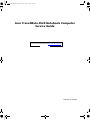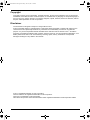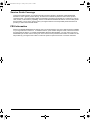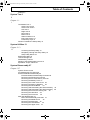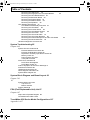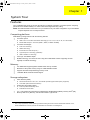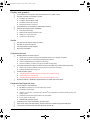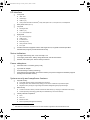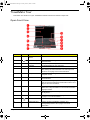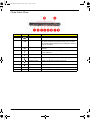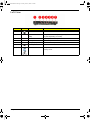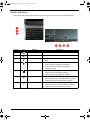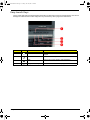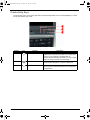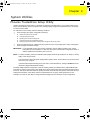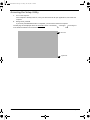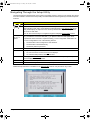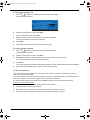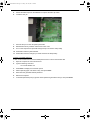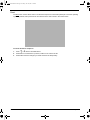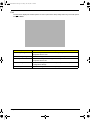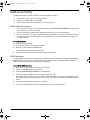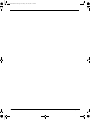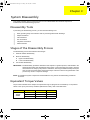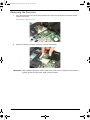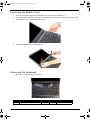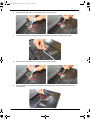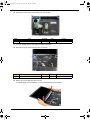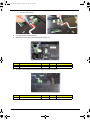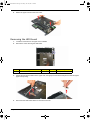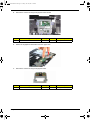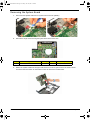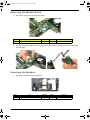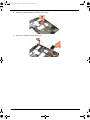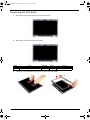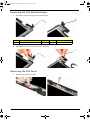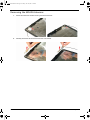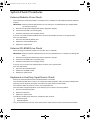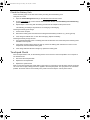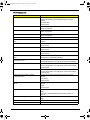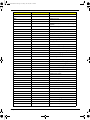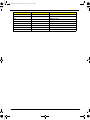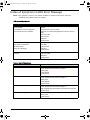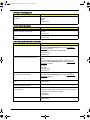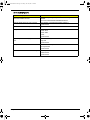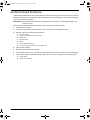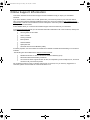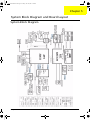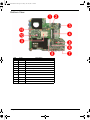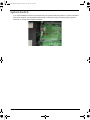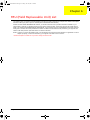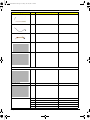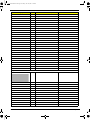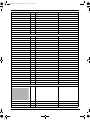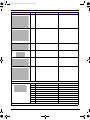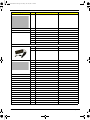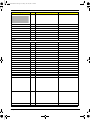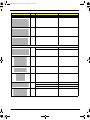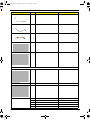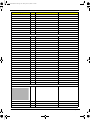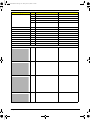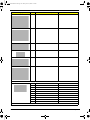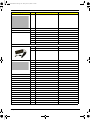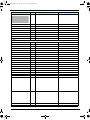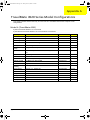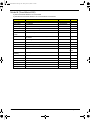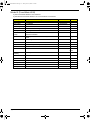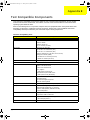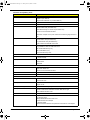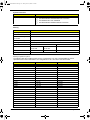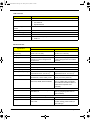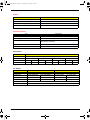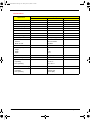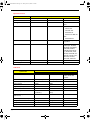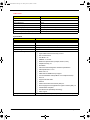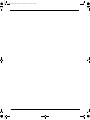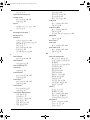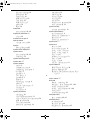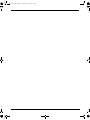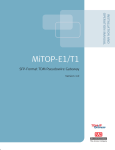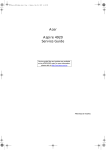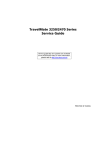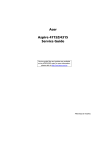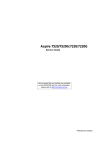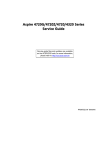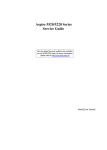Download Acer LP2065 Technical information
Transcript
Acer TM 4520 SG.book Page I Friday, June 22, 2007 5:43 PM Acer TravelMate 4520 Notebook Computer Service Guide Service guide files and updates are available on the Acer CSD web site at http://csd.acer.com.tw PRINTED IN TAIWAN Acer TM 4520 SG.book Page II Friday, June 22, 2007 5:43 PM Revision History Refer to the table below for the updates made on this version of the TravelMate 4520 Notebook Computer Service Guide. Date II Chapter Updates Acer TM 4520 SG.book Page III Friday, June 22, 2007 5:43 PM Copyright Copyright © 2007 by Acer Incorporated. All rights reserved. No part of this publication may be reproduced, transmitted, transcribed, stored in a retrieval system, or translated into any language or computer language, in any form or by any means, electronic, mechanical, magnetic, optical, chemical, manual or otherwise, without the prior written permission of Acer Incorporated. Disclaimer The information in this guide is subject to change without notice. Acer Incorporated makes no representations or warranties, either expressed or implied, with respect to the contents hereof and specifically disclaims any warranties of merchantability or fitness for any particular purpose. Any Acer Incorporated software described in this manual is sold or licensed "as is". Should the programs prove defective following their purchase, the buyer (and not Acer Incorporated, its distributor, or its dealer) assumes the entire cost of all necessary servicing, repair, and any incidental or consequential damages resulting from any defect in the software. Acer is a registered trademark of Acer Corporation. Intel and Centrino are registered trademarks of Intel Corporation. Intel Core is a trademark of Intel Corporation. Other brand and product names are trademarks and/or registered trademarks of their respective holders. III Acer TM 4520 SG.book Page IV Friday, June 22, 2007 5:43 PM Conventions The following textual conventions are used in this service guide. IV SCREEN MESSAGES Denotes actual messages that appear on screen. NOTE Gives additional information related to the current topic. WARNING Alerts you to any physical risk or system damage that might result from doing or not doing specific actions. CAUTION Gives precautionary measures to avoid possible hardware or software problems. IMPORTANT Reminds you to do specific actions relevant to the accomplishment of procedures. Acer TM 4520 SG.book Page V Friday, June 22, 2007 5:43 PM Service Guide Coverage This Service Guide provides you with all technical information relating to the BASIC CONFIGURATION decided for Acer's "global" product offering. To better fit local market requirements and enhance product competitiveness, your regional office MAY have decided to extend the functionality of a machine (e.g. add-on card, modem, or extra memory capability). These LOCALIZED FEATURES will NOT be covered in this generic Service Guide. In such cases, please contact your regional offices or the responsible personnel/channel to provide you with further technical details. FRU Information Please note WHEN ORDERING FRU PARTS, that you should check the most up-to-date information available on your regional web or channel. If, for whatever reason, a part number change is made, it will not be noted in the printed Service Guide. For ACER-AUTHORIZED SERVICE PROVIDERS, your Acer office may have a DIFFERENT part number code to those given in the FRU list of this printed Service Guide. You MUST use the list provided by your regional Acer office to order FRU parts for repair and service of customer machines. V Acer TM 4520 SG.book Page VI Friday, June 22, 2007 5:43 PM VI Acer TM 4520 SG.book Page VII Friday, June 22, 2007 5:43 PM Table of Contents Features 1 System Tour 1 1 Chapter 1 1 1 TravelMate Tour 5 Open Front View 5 Close Front View 6 Left View 7 Right View 8 Rear View 8 Base View 9 Status Indicators 10 Easy-launch Keys 11 Productivity Keys 12 Phoenix TrustedCore Setup Utility 13 System Utilities 13 Chapter 2 13 13 Accessing the Setup Utility 14 Navigating Through the Setup Utility 15 Setup Utility Menus 16 BIOS Flash Utility 24 Launch Manager 25 Disassembly Tools 27 Stages of the Disassembly Process 27 Equivalent Torque Values 27 System Disassembly 27 Chapter 3 27 System Screw List 28 Pre-disassembly Procedure 28 External Modules Disassembly 29 External Modules Disassembly Flowchart 29 Removing the SD Dummy Card 30 Removing the PC Card Dummy Card 30 Removing the Battery Pack 31 Removing the Lower Case Cover 32 Removing the Memory Modules 32 Removing the WLAN Board 33 Removing and Dismantling the HDD Assembly 34 Removing and Dismantling the ODD Assembly 36 Removing the Processor Cooling Fan 38 Removing the Heat Sink 39 Removing the Processor 40 Main Unit Disassembly 41 Main Unit Disassembly Flowchart 41 Removing the Middle Cover 42 Removing the Keyboard 42 Removing the LCD Module 43 Removing the Upper Case 47 VII Acer TM 4520 SG.book Page VIII Friday, June 22, 2007 5:43 PM Table of Contents Removing the LED Board 49 Removing the Fingerprint and Touchpad Boards 50 Removing the Card Reader Board 52 Removing the Bluetooth Board 53 Removing the System Board 54 Removing the Modem Board 55 Removing the Speakers 55 LCD Module Disassembly 57 LCD Module Disassembly Flowchart 57 Removing the LCD Bezel 58 Removing the Inverter Board 59 Removing the LCD Module Hinges 60 Removing the LCD Panel 60 Removing the LCD-CCD Cable 61 Removing the LCD Panel Brackets 62 Removing the Internal Microphone and the CCD Board Removing the WLAN Antennas 64 Hardware Diagnostic Procedure 65 System Troubleshooting 65 Chapter 4 65 System Check Procedures 66 External Diskette Drive Check 66 External CD-ROM Drive Check 66 Keyboard or Auxiliary Input Device Check 66 Memory Check 67 Power System Check 67 Touchpad Check 68 POST Error Indicators 69 POST Error Message 69 POST Beep Codes 72 Index of Symptom-to-FRU Error Message 77 Intermittent Problems 80 Undetermined Problems 81 Online Support Information 82 System Block Diagram 83 System Block Diagram and Board Layout 83 Chapter 5 83 83 System Board Layout 84 Top View 84 Bottom View 85 System Switch 86 FRU (Field Replaceable Unit) List 87 Chapter 6 87 Aspire 5910 Exploded Diagram 88 TravelMate 4520 FRU List 89 TravelMate 4520 Series Model Configurations 107 Appendix A 107 VIII 63 Acer TM 4520 SG.book Page IX Friday, June 22, 2007 5:43 PM Table of Contents Test Compatible Components 113 Appendix B 113 Technical Specifications 117 117 Appendix C 1 117 117 Index 127 IX Acer TM 4520 SG.book Page X Friday, June 22, 2007 5:43 PM Table of Contents X Acer TM 4520 SG.book Page 1 Friday, June 22, 2007 5:43 PM Chapter 1 System Tour Features Your TravelMate 4520 is part of the Acer ProFile line of notebook computers. It provides superior computing performance and flexible usability in a classic matte black magnesium alloy casing. NOTE: The features listed in this section is for your reference only. The exact configuration of your TravelMate computer depends on the model purchased. Computing platform AMD Better by Design solution with the following features: Processor options T t AMD Turion™ 64 X2 Dual-Core Mobile Technology (TL-50, TL-52, TL-56, TL-60, or TL-66 models) t Mobile AMD Sempron™ Processor (3400+, 3500+, or 3600+ models) Processor technologies T t Dual-Core Technology t AMD64 Technology t Enhanced Virus Protection (EVP) 1 t HyperTransport™ Technology (1600 MHz) t AMD PowerNow!™ Technology T Core logic: ATI M690G chipset T Mobile technology: Acer InviLink™ 802.11b/g Wi-Fi CERTIFIED solution supporting the Acer SignalUp™ wireless technology Memory T Two DIMM slots supporting DDR2 533/667 MHz memory modules T Maximum 4 GB system memory using two 2 GB soDIMM modules T Supports dual-channel (interleaving) memory mode T 1 MB flash BIOS and shadow RAM support Storage subsystem Hard disk drive (HDD) T SATA hard disk drives in 80–,120–, and 160 GB capacities (higher HDD capacity supported) t Acer DASP (Disk Anti-Shock Protection) Optical disc drive (ODD) options T t DVD-Super Multi double-layer drive t DVD/CD-RW combo drive 5-in-1 card reader slot supports Secure Digital (SD), MultiMediaCard (MMC), Memory Stick® (MS), Memory Stick Pro™ (MS Pro), and xD-Picture Card™ (xD) formats T 1 t EVP is only supported by certain operating systems including the current versions of Microsoft Windows, Linux, Solaris and BSD Unix. Consult your OS documentation for information on enabling EVP. Chapter 1 1 Acer TM 4520 SG.book Page 2 Friday, June 22, 2007 5:43 PM Display and graphics T 14.1" WXGA TFT LCD (1280 x 800 pixel resolution, 16.7 million colors) T Graphics controller: ATI Radeon™ X1250 t 896 MB of HyperMemory™ t 256 MB of dedicated DDR2 VRAM t 640 MB of shared system memory t Microsoft® DirectX® 9 compliance T Acer GridVista™ for simultaneous multi-window viewing T Supports the following video capabilities: t Dual independent display t MPEG-2/DVD hardware-assisted function t WMV9 (VC-1) and H.264 (AVC) t S-video/TV-out (NTSC/PAL) Audio T Two built-in Acer 3DSonic stereo speakers T One built-in stereo microphone T Intel High Definition Audio support T MS-Sound compatible Communications T T T T Multiple network connection options t WLAN via Acer InviLink 802.11b/g Wi-Fi CERTIFIED solution; Acer SignalUp compatible t WPAN via Bluetooth® 2.0+EDR (Enhanced Data Rate) interface t LAN via a Gigabit Ethernet port (Wake-on-LAN ready) t 56K ITU V.92 MDC 1.5 modem (PTT approved, Wake-on-Ring ready) Acer Video Conference solution for advanced Voice and Video over Internet Protocol (VVoIP) t Built-in Acer Crystal Eye webcam supporting the Acer PrimaLite™ technology t Optional Acer Bluetooth® VoIP phone WLAN controller options t Intel PRO/Wireless 3945ABG Network Connection (tri-mode 802.11a/b/g) t Intel Wireless Wi-Fi Link 4965AGN t Intel PRO/Wireless 2200BG Network Connection (dual mode 802.11b/g) Broadcom NetLink™ BCM5787 Gigabit Ethernet Controller with PCI Express Keyboard and special keys T 2 Acer FineTouch™ keyboard with t 88-/89-key models with 5 ° curve for better typing comfort t Embedded numeric keypad t Inverted "T" cursor keys, 12 function keys, Windows® key, independent US and Euro dollar sign keys, and hotkey controls t Seamless touchpad pointing device with 4-way scroll button t 2.5 mm (minimum) key travel t International language support T Productivity keys: Lock, Presentation, and Sync keys T Easy-launch keys: Acer Empowering, Internet, email, and a blank P (programmable) keys T Front-access communication switches: Bluetooth and WLAN Chapter 1 Acer TM 4520 SG.book Page 3 Friday, June 22, 2007 5:43 PM I/O interface Front panel T t IEEE 1394 t Infrared (IR) t USB 2.0 (1x) t UAA (Universal Audio Architecture)2 ready audio jacks: line-in, microphone-in, and headphone T Rear panel: Modem (RJ-11) T Left panel t Kensington lock t USB 2.0 (1x) t 5-in-1 card reader slot Right panel T t PC Card slot (Type II) t USB 2.0 (2x) t S-video/TV-out t Ethernet (RJ-45) t VGA (external monitor) t DC-in jack Acer Bio-Protection fingerprint solution with FingerLaunch, FingerNav and PBA (Pre-Boot Authentication) support provides enhanced security T Status indicators T Left edge: HDD activity, Num Lock, and Caps Lock T Front edge: power status, battery charge; Bluetooth, and WLAN functions T Ethernet and modem ports: link and activity indicators Power subsystem T 44W 4000 mAh Li-ion battery pack (6-cell) T 3-pin 65W AC adapter T Acer QuicCharge™ battery technology T ACPI (Advanced Configuration and Power Interface) 3.0 power management standard (supports standby and hibernation modes) System security and compliance features Physical security T Acer DASP absorbs shocks and insulates the hard drive. t Kensington lock notch deters theft by letting you secure the notebook to a permanent object. t Magnesium-alloy casing for a light-weight and reliable safeguard against physical damage. Data security T t Acer Bio-Protection solution provides network and data security by verifying an individual's true identity. t Acer Empowering Technology (particularly the eDataSecurity and eLock features) Industry standard compliance T 2 t t Wi-Fi t ACPI 3.0 t Mobile PC 2002 t DMI 2.0 (Desktop Management Interface) UAA refers to a class driver architecture for PC audio solutions supported in Microsoft Windows Vista . Chapter 1 3 Acer TM 4520 SG.book Page 4 Friday, June 22, 2007 5:43 PM Software T T Operating system options t Windows Vista™ Business t Windows Vista Home Premium t Windows Vista Home Basic System tools and utilities t Acer Empowering Technology (eNet, ePower, eAudio , ePresentation, eDataSecurity, eLock, eRecovery, and eSettings Management) t Acer Crystal Eye t Acer Video Conference Manager t Acer GridVista t Acer Launch Manager t Microsoft Office Ready 2007 t NTI Shadow t Adobe®Reader® t CyberLink® PowerProducer® t NTI CD-Maker™ t Norton Internet Security™ Physical specifications T Dimensions (width x depth x height): 331 x 248 x 29.7/41.08 mm (13.03 x 9.76 x 1.17/1.62 in) T Weight (with 6-cell battery pack): 2.4 kg (5.29 lbs) T Two-spindle design for portability T Streamlined ProFile chassis for professional style and optimized portability Environmental specifications T T Temperature: t Operating: 5 ° C to 35 ° C t Non-operating: -20 ° C to 65 ° C Humidity (non-condensing): t Operating: 20% to 80% t Non-operating: 20% to 80% Accessories 4 T Acer Bluetooth VoIP phone with the Acer Video Conference Manager T 512 MB, 1 or 2GB DDR2 667 MHz soDIMM modules T 9-cell 4800 mAh Li-ion battery pack T 3-pin 65 W AC adapter T External USB floppy disk drive Chapter 1 Acer TM 4520 SG.book Page 5 Friday, June 22, 2007 5:43 PM TravelMate Tour This section is a virtual tour of your TravelMate notebook’s interior and exterior components. Open Front View Number Icon Item Description 1 Acer OrbiCam camera Conduct video communication. (for selected models) 2 Internal microphone Create sound recording and conduct voice communication. 3 LCD panel Displays computer output. 4 Keyboard For entering data into your computer. 5 Status indicators Light-Emitting Diodes (LEDs) for monitoring the hard drive activity, as well as the Num Lock and Caps Lock functions. Go to page 10 for more information. 6 Touchpad Touch-sensitive pointing device which functions like a computer mouse. 7 Click buttons The left and right buttons function like the left and right mouse buttons. 8 Status indicators LEDs for monitoring the power status and battery charge level, as well as the Bluetooth and WLAN functions. Go to page 10 for more information. 9 Function may vary base on actual notebook model. It can either be a 4-way scroll button or an Acer Bio-Protection fingerprint reader. 10 Palmrest 11 Easy-launch buttons Press to launch frequently used programs/functions. Go to page 11 for more information. 12 Power button Turns the computer on and off. 13 Productivity keys Press to access TravelMate’s protection and manageability features. Go to page 12 for more information. Chapter 1 Comfortable support area for your hands when you use the keyboard. 5 Acer TM 4520 SG.book Page 6 Friday, June 22, 2007 5:43 PM Close Front View Number 6 Icon Item Description 1 IEEE 1394 ports Connects to a IEEE 1394 devices. 2 IR port Interfaces with IR-aware (e.g. infrared printer, IR-aware computers and mobile phone). Your computer can transfer data at speeds of up to 4 Mbps at a distance of up to one meter. 3 Front USB 2.0 port Connects to USB 2.0 devices (e.g. USB mouse, USB camera). 4 Line-in jack Accepts audio line-in devices (e.g., audio CD player, stereo walkman). 5 Microphone-in jack Accepts an external microphone. 6 Headphone jack Accepts headphones or external speakers. 7 Bluetooth switch Toggles the Bluetooth function on and off. 8 WLAN switch Toggles the WLAN function on and off. 9 Speakers Delivers High Definition (HD) audio output. 10 Lid latch Locks and releases the notebook lid. Chapter 1 Acer TM 4520 SG.book Page 7 Friday, June 22, 2007 5:43 PM Left View Number 1 Icon Item Description Kensington lock notch Accepts a Kensington-compatible computer security lock. 2 Optical disc drive (ODD) Accepts CDs or DVDs (drive type maybe slot-load or tray-load depending on model). 3 ODD access indicator * Lights up when a the optical drive is active . 4 ODD eject button * 5 Emergency eject hole * Ejects the ODD tray when the computer is turned off. 6 USB 2.0 port Connects to USB 2.0 devices. 7 5-in-1 card reader slot Accepts MS, MS PRO, MMC, SD, and xD formats memory cards. # Icon Item Description Ejects the optical disc from the drive. Note: * Item location varies depending on the drive model. Chapter 1 7 Acer TM 4520 SG.book Page 8 Friday, June 22, 2007 5:43 PM Right View Number Icon Item Description 1 PC Card slot eject button Ejects the PC Card from the slot. 2 PC Card slot Accepts one Type II PC Card. 3 USB 2.0 ports Connects to USB 2.0 devices. 4 S-Video/TV-out port Connects to a television or display device with an Svideo input. Supports both NTSC and PAL standards. 5 Ethernet port (RJ-45) Connects to an Ethernet 10/100/1000-based network (selected models). 6 VGA port Connects to an external display device (e.g., external monitor, LCD projector). 7 DC-in jack Connects to an AC adapter. Rear View Number 8 Icon Item Description 1 Ventilation slots Enable the computer to stay cool, even after prolonged use. 2 Modem port (RJ-11) Connects to a phone line. Chapter 1 Acer TM 4520 SG.book Page 9 Friday, June 22, 2007 5:43 PM Base View Number Icon Item Description 1 Battery lock Secures the battery pack in position. 2 Battery pack Provides power to the computer. 3 Battery release latch Releases the battery pack for removal. 4 Ventilation slots Enable the computer to stay cool, even after prolonged use. Note: Do not cover or obstruct the opening of the fan. 5 Acer DASP pad Provides anti-shock/bump protection to the hard drive. 6 Lower case cover Protects the external modules located on the system lower case. Chapter 1 9 Acer TM 4520 SG.book Page 10 Friday, June 22, 2007 5:43 PM Status Indicators The computer has several status indicators for monitoring various system components and functions. Number Icon Indicator Description 1 Hard drive activity Flashes green when there is hard drive activity. 2 Num Lock Lights up green when the Num Lock function is activated. 3 Caps Lock Lights up green when the Caps Lock function is activated. 4 Power * 5 6 7 Battery charge * Bluetooth * WLAN * Indicates the computer’s power state. It lights up: T Green when the computer is powered on. T Amber when the computer is in standby or hibernation mode. Indicates the battery charging state. It lights up: T Amber when the computer is charging. T Green when battery charging is complete. Indicates the Bluetooth status. It lights up: T Green when there’s an active Bluetooth connection T Amber when there’s no Bluetooth connection. Indicates the WLAN status. It lights up: T Green when there is an active WLAN connection T Amber when there is no WLAN connection. * These indicators remain visible when the computer lid is closed. 10 Chapter 1 Acer TM 4520 SG.book Page 11 Friday, June 22, 2007 5:43 PM Easy-launch Keys On the upper right side of the keyboard are special keys for launching commonly-used programs. Use Launch Manager to customize the function assigned to any of these keys. Go to page 25 for instructions. Number Icon Indicator Description 1 Acer Empowering key * Press to launch the Acer Empowering Technology widgets. 2 Web browser * Press to launch the preferred Internet browser. 3 Mail * Press to launch the preset E-mail application. Programmable key Press to launch a customized program or function. 1 Chapter 1 P 11 Acer TM 4520 SG.book Page 12 Friday, June 22, 2007 5:43 PM Productivity Keys The productivity keys on the upper right side of the keyboard provides one-touch manageability for a more secure and smarter work mode. Number 12 Icon Indicator Description 1 Lock Press to launch the Windows Lock window. This enable users to protect the system from unauthorized access. If your computer is equipped with an Acer Bio-Protection fingerprint reader, you only need to swipe your finger to log into Windows again. 2 Presentation Press to enable professional presentations without screen saver interruptions or system notifications. 3 Sync Press to launch the NTI Shadow program. This allows users to perform real-time backups to any designated storage device. Chapter 1 Acer TM 4520 SG.book Page 13 Friday, June 22, 2007 5:43 PM Chapter 2 System Utilities Phoenix TrustedCore Setup Utility Phoenix TrustedCore Setup Utility is a hardware configuration program built into your system's Basic Input/ Output System (BIOS). Since most systems are already properly configured and optimized, there is normally no need to run this utility. You will need to run this utility under the following conditions: T T When changing the system configuration including: t Setting the system time and date t Configuring the hard drives t Specifying the boot device sequence t Configuring the power management modes t Setting up system passwords or making other changes to the security setup When a configuration error is detected by the system and you are prompted (“Run Setup” message) to make changes to the BIOS settings. IMPORTANT: If you repeatedly receive “Run Setup” messages, the RTC battery located on the system board (RTC1) may be defective. In this case, the system cannot retain configuration values in CMOS. Replace the RTC battery with a new one. NOTE: For ease of reading, Phoenix TrustedCore Setup Utility will be simply referred to as “Setup” or “Setup Utility” in this Service Guide. The screenshots used in this guide display default system values. These values may not be the same as those in your computer. In the descriptive tables following each of the menu screen illustrations, settings in boldface are the default and suggested parameter settings. The Setup Utility loads the configuration values in a battery-backed nonvolatile memory called CMOS RAM. This memory area is not part of the system RAM, which allows configuration data to be retained when power is turned off. The values take effect when the system is booted. Power-On Self Test (POST) uses these values to configure the hardware. If the values and the actual hardware do not agree, POST generates an error message. You must run this utility to change the BIOS settings from the default or current configuration. Chapter 2 13 Acer TM 4520 SG.book Page 14 Friday, June 22, 2007 5:43 PM Accessing the Setup Utility 1. Turn on the computer. If the computer is already turned on, save your data and close all open applications, then restart the computer. 2. During POST, press F2. If you fail to press F2 before POST is completed, you will need to restart the computer. The first page to be displayed will be the Information menu. Use the left ( move between selections on the menu bar. ) and right ( ) arrow keys to Menu bar Legend bar 14 Chapter 2 Acer TM 4520 SG.book Page 15 Friday, June 22, 2007 5:43 PM Navigating Through the Setup Utility Use the keys listed in the legend bar on the bottom of the Setup screen to work your way through the various menu and submenu screens of the Setup Utility. The table below lists these legend keys and their respective functions. Key and and F5 or (-) F6, (+), or Space Function To move between selections on the menu bar. To move the cursor to the field you want.The currently selected field will be highlighted. The right side of each menu screen displays a field help panel—Item Specific Help panel. This panel displays the help text for the currently selected field. It updates as you move the cursor to each field. You can also use these keys to navigate through the multipage General Help window. To select a value for the currently selected field (only if it is user-configurable). Press F5 or (-) to select the next lower value; F6, (+), or Space to select the next higher value. A parameter that is enclosed in square brackets [ ] is user-configurable. Parameters are not user-configurable for one of the following reasons: T The field value is auto-configured or auto-detected.· T The field value is informational only. T The field is password-protected. Enter To select a field value. Esc or Alt-X If you press this key: T On one of the menu screens, the Exit menu displays. T On a General Help window, closes the window. F1 or Alt-H To bring up the General Help window. This window lists other Setup navigation keys that are not displayed on the legend bar. F9 Press to load default system values. F10 Press to save changes and close the Setup Utility. Additional help information is available on the General Help window. Just press F1 on any screen. Chapter 2 15 Acer TM 4520 SG.book Page 16 Friday, June 22, 2007 5:43 PM Setup Utility Menus The PhoenixBIOS Setup Utility has five menus for configuring the various system functions. These include: • Information • Main • Security • Boot • Exit Information The Information menu screen displays a summary of your computer hardware information. These information are necessary for troubleshooting and may be required when asking for technical support. Field 16 Description CPU Type Displays the processor name, sequence number, and clock speed. CPU Speed Displays the CPU speed. IDEO Model Name Displays the hard disk drive model. IDEO Serial Number Displays the hard disk drive serial number. ATAPI Model Name Displays the optical disc drive model. System BIOS Version Displays the current system BIOS version. VGA BIOS Version Displays the current VGA firmware version. KBC Version Displays the current keyboard controller version. Serial Number Displays the system serial number. Asset Tag Number Displays the system asset tag number Product Name Displays the official model name of the product. Manufacturer Name Displays the manufacturer of the computer. UUID Displays the universally unique identifier of your computer. This will only be visible when an internal LAN device is presenting. Chapter 2 Acer TM 4520 SG.book Page 17 Friday, June 22, 2007 5:43 PM Main The Main menu screen allows you to configure the basic system settings and view the memory allocations. Field Description Value System Time Set the system time. HH:MM:SS (hour:minute:second) System Date Set the system date. MM/DD/YYYY (month/day/year) System Memory Displays the size of system memory detected during boot-up. Memory size is fixed at 640 MB. Extended Memory Displays the size of extended memory detected during boot-up. Extended memory size is equal to total memory size less 1 MB. Video Memory Displays the size of video memory detected during boot-up. 128 MB 256 MB Quiet Boot When enabled, the Acer logo screen appears during boot-up Disabled Enabled Network Boot When enabled, remote host with appropriate boot image can boot this computer. (Only works with an Ethernet device.) Disabled Enabled F12 Boot Menu When enabled, the “Press F12 to enter Multi-Boot Menu” message is displayed during POST. Disabled Enabled D2D Recovery When enabled, pressing Alt-F10 during POST will activate the Acer disc-to-disc recovery function. The function allows the user to create a hidden partition on the hard drive to store a copy of the OS and restore the system to its default factory settings. Disabled Enabled Chapter 2 17 Acer TM 4520 SG.book Page 18 Friday, June 22, 2007 5:43 PM Security The Security menu screen displays system passwords options to help safeguard and protect your computer from unauthorized use. Field Description Value Supervisor Password Is Indicates whether a supervisor password is in use (Set) or not (Clear). User Password Is Indicates whether a user password is in use (Set) or not (Clear). HDD Password Is Indicates whether an HDD password is in use (HDD Password Set) or not (Clear). Set Supervisor Password When set, this password will allow the user to access and change all settings in the Setup Utility. Press Enter to configure. Set User Password When set, this password will restrict a user’s access to the Setup menus. Only the following menus will be accessible: T System Time T System Date T Boot menu options T All Exit menu options excluding Load Setup Defaults A supervisor password must first be set before creating a user password. 18 Set HDD Password When set, this password will restrict a user’s access to the internal hard disk drive. It will be required during boot-up or when resuming from S4 mode (hibernation). Note: If this password is the same as the power-on password, it will not be required anymore at boot-up. Password on Boot Referred to as power-on password. When set, the user or supervisor password will be required to boot up the system or when resuming from S4 mode. A supervisor password must first be set before creating this password. Disabled Enabled Chapter 2 Acer TM 4520 SG.book Page 19 Friday, June 22, 2007 5:43 PM Setting a system password Note the following before you define a system password: • The maximum length of password contains eight alphanumeric characters—A - Z, 0 - 9, and ‘;’ (for a French keyboard). • System passwords are case-insensitive. • Password re-try is limited to three times. If user failed to enter the correct password, the system will hang up. To set a system password: 1. Press or to highlight a set password field, then press Enter. The password box appears. 2. Type a password then press Enter. IMPORTANT: Be very careful when typing your password because the characters do not appear on the screen. Only shaded blocks representing each typed character are visible. 3. Retype the password to verify the first entry, then press Enter. You will be prompted to save the new password. 4. Press Enter. The corresponding password status field displays Set to indicate that a password has been enabled. 5. Press F10 to save the password and close the Setup Utility. Chapter 2 19 Acer TM 4520 SG.book Page 20 Friday, June 22, 2007 5:43 PM To change a system password: 1. Press or to highlight an enabled password field, then press Enter. The password box appears. 2. Type the original password, then press Enter. 3. Type a new password, then press Enter. 4. Retype the new password to verify the first entry, then press Enter. You will be prompted to save the new password. 5. Press Enter. 6. Press F10 to save the password and close the Setup Utility. To remove a system password: 1. Press or to highlight a password parameter, then press Enter. The password box appears. 2. Type the original password, then press Enter. 3. Press Enter twice without entering anything in the new and confirm password fields. You will be prompted to confirm the password removal. 4. Press Enter. The corresponding password status field displays Clear to indicate that the password has been disabled. 5. Press F10 to save the changes you made and close the Setup Utility. To clear a lost password: If you have forgotten the user password, the computer will continue to function normally but you will have limited access to the Setup Utility. If you have enabled the Password on Boot field and you forget the supervisor password, you will not be able to boot up the computer. The same thing applies if you forget an HDD password. You will need short the G41 pin located near the DIMM slot (DM1) to clear the supervisor password. To clear the supervisor password: 20 1. Turn off the computer and unplug all the peripherals connected to it. 2. Unplug the power cord from the computer. 3. Remove the lower case cover according to the instructions described on page 32. 4. Remove the memory modules according to the instructions described on page 32. Chapter 2 Acer TM 4520 SG.book Page 21 Friday, June 22, 2007 5:43 PM 5. Peel off the black tape near the DIMM slot to expose the SW1 dip switch. 6. Locate the G41 pin. 7. Short the G41 pin to clear all system passwords. 8. Reinstall the memory modules and the lower case cover. 9. Turn on the computer and press F2 during bootup to access the Setup Utility. 10. Press F9 to load the system defaults. 11. Press F10 to save the changes you made and close the Setup Utility. To clear a lost HDD password: It uses on dos environment. To decode HDD password error code for unlock hard disk. 1. Open the computer in a DOS environment. 2. Type the following command: A\> unlock6 XXXXX 00 3. Press Enter to display the command options. 4. Select option 2 (upper case ASCII code), then press Enter. 5. Write down the generated master password. 6. Reboot the computer. 7. In the HDD password prompt, type the master password generated in step 4, then press Enter. Chapter 2 21 Acer TM 4520 SG.book Page 22 Friday, June 22, 2007 5:43 PM Boot The Boot menu screen allows users to set the drive sequence in which Setup attempts to boot the operating system. By default, Setup searches for boot devices in the order shown in the screen below. To set the boot drive sequence: 22 1. Press or to select a bootable device. 2. Press F6 to move the device up the list, or F5 to move it down the list. 3. Press F10 to save the changes you made and close the Setup Utility. Chapter 2 Acer TM 4520 SG.book Page 23 Friday, June 22, 2007 5:43 PM Exit The Exit menu displays the several options on how to quit from the Setup Utility. Select any of the exit options then press Enter. Option Description Exit Saving Changes Saves changes made and closes the Setup Utility. Keyboard shortcut: F10· Exit Discarding Changes Discards changes made and closes the Setup Utility. Load Setup Defaults Loads the factory-default settings for all Setup fields. Keyboard shortcut: F9 Discard Changes Discards all changes made to the Setup Utility and loads the previous configuration settings. Save Changes Saves all changes made to the Setup Utility. Chapter 2 23 Acer TM 4520 SG.book Page 24 Friday, June 22, 2007 5:43 PM BIOS Flash Utility The BIOS flash memory update is required under the following conditions: T When there are new versions of system programs T When new hardware options are installed T When the BIOS has been corrupted and you need to restore it BIOS Flash Precautions T If you do not have a crisis recovery diskette at hand, create a Crisis Recovery Diskette in Windows XP of Vista before you use the flash utility. T Do not install memory-related drivers (XMS, EMS, DPMI) when you use the flash utility. T Place the computer in AC mode during the BIOS flash procedure. If the battery pack does not contain enough power to finish the BIOS flash, you may not able to boot the system because the BIOS is not completely loaded. To flash the BIOS: 1. Prepare a bootable diskette. 2. Copy the flash utilities to the bootable diskette. 3. Boot the system from the bootable diskette. The flash utility will automatically be executed. 4. Follow the on-screen instructions to finish the flashing of the BIOS. BIOS Recovery If a BIOS flash procedure fails to complete, perform a BIOS recovery procedure by using the Crisis Recovery Diskette. During this procedure, the system will force the BIOS to enter a special BIOS block, called boot block, to boot up the system with minimum BIOS initialization. To perform BIOS recovery: 1. Make sure the power cord is connected to the computer. 1. Attached a USB floppy drive to the computer. 2. Insert the Crisis Recovery Diskette into the floppy drive. 3. Press and hold the Fn+Esc keys, then press the power button . This initialize the BIOS recovery process. The boot block BIOS will start to restore the failed BIOS code. Short beeps should be heard during this process. Once the process is completed, a long beep should be heard. 24 4. Turn off the computer once the process is complete. 5. Turn on the computer again and flash the BIOS. Refer to the previous instructions. Chapter 2 Acer TM 4520 SG.book Page 25 Friday, June 22, 2007 5:43 PM Launch Manager Launch Manager allows users to configure three of the easy-launch keys—Acer Empowering, Web browser, and Mail. To configure an easy-launch key: 1. Select Start | All Programs | Launch Manager. 2. Select which key to configure, then click the Add button opposite it. 3. You can set the key to open a particular file or program, or display a Web site address. Select the corresponding radio button, then type or browse for your selection. 4. If you’ve entered a Web site address, key in a descriptive label for the new easy-launch key function. 5. Click OK. 6. Click OK to save the new settings. Chapter 2 25 Acer TM 4520 SG.book Page 26 Friday, June 22, 2007 5:43 PM 26 Chapter 2 Acer TM 4520 SG.book Page 27 Friday, June 22, 2007 5:43 PM Chapter 3 System Disassembly This chapter provides step-by-step instructions on how to disassemble the notebook computer for maintenance and troubleshooting purposes. Disassembly Tools In performing the disassembly process, you will need the following tools: T Wrist-grounding strap and conductive mat for preventing electrostatic discharge T Philips screwdriver T Flat screwdriver T Hex screwdriver T Flat plastic screwdriver T Plastic tweezers Stages of the Disassembly Process The disassembly process is divided into three stages: 1. External modules disassembly 2. Main unit disassembly 3. a. Upper case disassembly b. Lower case disassembly LDC module disassembly IMPORTANT: The disassembly procedure described in this chapter is a gradual process, as illustrated in the flowcharts preceding each disassembly stage section. This means that users need to observe the instructions in a step-by step manner. To illustrate, removing the HDD assembly will require that you first remove the battery pack and the stylus. Failure to observe the gradual flow of the process may result in component damage. NOTE: To reinstall the system components and assemble the unit, perform the disassembly procedures in reverse. Equivalent Torque Values Torque values indicated in this chapter are expressed in kgf-cm (kilogram force-centimetre). For equivalent values in in-lb (inch-pound force) and Nmm (milli Newton meter), refer to the table below. Torque Units Torque values Chapter 3 kgf-cm in-lb Nmm 1.6 1.39 156.91 3 2.60 294.21 4 3.47 392.28 27 Acer TM 4520 SG.book Page 28 Friday, June 22, 2007 5:43 PM System Screw List Listed below are the screw types used in this system, plus their corresponding part numbers. NOTE: The screws for the different components vary in size. During the disassembly process, group the screws with their corresponding components to avoid mismatches when putting back the components. Screw Type Color Part Number A M2 x L8 BZN+NYLOK Black 86.00D75.220 B M2 x L4 BZN Black 86.00A02.140 C M2.5 x L8 BZN+NYLOK Black 86.00E34.738 D M2 x L4 BZN+NYLOK Black 86.00E13.524 E M3 x L4 Silver 86.9A554.4R0 F M2 x L3 BZN+NYLOK Black 86.00E25.723 G M2 x L2.5 BZN+NYLOK Black 86.00D72.620 H M2.5 x L12 BZN+NYLOK Silver 86.00E67.63C I M2.5 x L4 BZN+NYLOK Black 86.00D30.630 J M2.5 x L6 BZN+NYLOK Black 86.00E33.736 K M2 X L2 NI Silver 86.00D77.320 L M2.5 x L5 BZN+NYLOK Black 86.00F19.735 M M2.5 x L3 BZN+NYLOK Black 86.00D52.630 Pre-disassembly Procedure Before proceeding with the disassembly procedure, perform the steps listed below: 28 1. Turn off the power to the computer and all peripherals. 2. Unplug the power cord from the computer. 3. Unplug all peripheral cables from the computer. 4. Close the notebook lid and place the computer on a flat, steady surface. Chapter 3 Acer TM 4520 SG.book Page 29 Friday, June 22, 2007 5:43 PM External Modules Disassembly External Modules Disassembly Flowchart Turn off computer and disconnect power cord SD dummy card EXpressCard dummy card Battery pack L-case cover (Ax1, Bx7, Cx1) DIMM WLAN board (Dx2) HDD assembly ODD assembly Fan (Dx1) Hard drive shielding (Ex2) ODD bracket (Cx1) Heat sink (Dx4, Gx5) Hard drive module ODD module (Fx2) Processor VGA board (Fx2) Screw A Type M2 x L8 BZN+NYLOK Part Number 86.00D75.220 B M2 x L4 BZN 86.00A02.140 C M2.5 x L8 BZN+NYLOK 86.00E34.738 D M2 x L4 BZN+NYLOK 86.00E13.524 E M3 x L4 86.9A554.4R0 F M2 x L3 BZN+NYLOK 86.00E25.723 G M2 x L2.5 BZN+NYLOK 86.00D72.620 Chapter 3 29 Acer TM 4520 SG.book Page 30 Friday, June 22, 2007 5:43 PM Removing the SD Dummy Card 1. Push against the card, as if you were pushing it further into the slot, letting the card spring out. 2. Pull the SD dummy card out of its slot. Removing the PC Card Dummy Card 1. 30 Press the PC card slot eject button to pop it out, then press it again to eject the dummy card. Chapter 3 Acer TM 4520 SG.book Page 31 Friday, June 22, 2007 5:43 PM 2. Pull the PC Card dummy card out of its slot. Removing the Battery Pack 1. Turn the unit over with the base facing upward. 2. Slide the battery lock to the unlock position. 3. Slide and hold the battery release latch, then remove the battery pack from its bay. Chapter 3 31 Acer TM 4520 SG.book Page 32 Friday, June 22, 2007 5:43 PM Removing the Lower Case Cover 1. Remove the screws securing the lower case cover. Step 1 2. Type Quantity Color Torque M2 x L8 BZN+NYLOK 1 Black 1.6 kgf-cm +/-15% M2 x L4 BZN 4 Black 1.6 kgf-cm +/-15% Pry the lower case cover from the main unit, then remove it. Removing the Memory Modules 1. 32 Push out the latches on both sides of the exterior DIMM slot (DM1). Chapter 3 Acer TM 4520 SG.book Page 33 Friday, June 22, 2007 5:43 PM 2. Remove the memory module from its slot. 3. Repeat steps 1 and 2 to remove the second memory module. Removing the WLAN Board 1. Peel off the end of the bar code tape securing the WLAN antennas. 2. Disconnect the antennas from the WLAN board, then move them away from the board. Chapter 3 33 Acer TM 4520 SG.book Page 34 Friday, June 22, 2007 5:43 PM 3. Remove the screws securing the WLAN board. Step 3 4. Type M2 x L4 BZN+NYLOK Quantity 2 Color Silver Torque 1.6 kgf-cm +/-15% Remove the WLAN board from its slot (MINIC1). Removing and Dismantling the HDD Assembly 1. 34 Use the clear plastic tab and the black mylar tape to disconnect the HDD assembly from its connector (SATA). Chapter 3 Acer TM 4520 SG.book Page 35 Friday, June 22, 2007 5:43 PM 2. Remove the HDD assembly from the main unit. 3. Remove the HDD rubber enclosure from the assembly. 4. Remove the screws on the HDD module shielding. Step 4 Chapter 3 Type M3 x L4 Quantity 2 Color Silver Torque 3 kgf-cm +/-15% 35 Acer TM 4520 SG.book Page 36 Friday, June 22, 2007 5:43 PM 5. Remove the shielding from the HDD module. Removing and Dismantling the ODD Assembly 1. Remove the screw securing the ODD assembly to the main unit. Step 1 2. 36 Type M2.5 x L8 Quantity 1 Color Black Torque 3 kgf-cm +/-15% Use a plastic flat screwdriver to push the ODD assembly out of the main unit. Chapter 3 Acer TM 4520 SG.book Page 37 Friday, June 22, 2007 5:43 PM 3. Pull the ODD assembly out of its bay. 4. Remove the screws securing the ODD bracket. Step 4 5. Type M3 x L4 Quantity 2 Color Silver Torque 3 kgf-cm +/-15% Detach the ODD bracket from the module. Chapter 3 37 Acer TM 4520 SG.book Page 38 Friday, June 22, 2007 5:43 PM Removing the Processor Cooling Fan 1. Disconnect the fan cable from its system board connector (FAN1). 2. Remove the screws securing the cooling fan. Step 2 3. 38 Type M2 x L4 BZN+NYLOK Quantity 2 Color Black Torque 1.6 kgf-cm +/-15% Peel off the aluminum tape on the top edge of the cooling fan. Chapter 3 Acer TM 4520 SG.book Page 39 Friday, June 22, 2007 5:43 PM 4. Remove the cooling fan from the main unit. Removing the Heat Sink 1. Remove the screws securing the heat sink. Step 1 2. Type M2 x L2.5 BZN+NYLOK Quantity 5 Color Silver Torque 1.6 kgf-cm +/-15% Carefully pull the heat sink from the unit base, then remove it from the system board. Chapter 3 39 Acer TM 4520 SG.book Page 40 Friday, June 22, 2007 5:43 PM Removing the Processor 1. Use a flat screwdriver to turn the processor socket lock to the counter-clockwise to the unlock position (note the unlock icon). Torque value: 3 kgf-cm +/-15% 2. Hold the processor by its edges and remove it from its socket (U52). IMPORTANT: When installing a processor, note the golden arrow on the corner to make sure the processor is properly oriented over the socket. Refer to the figure above. 40 Chapter 3 Acer TM 4520 SG.book Page 41 Friday, June 22, 2007 5:43 PM Main Unit Disassembly IMPORTANT: To prevent from scratching or damaging the LCD panel, cover it with a protective film before disassembling the main unit. Main Unit Disassembly Flowchart Main unit Keyboard Middle cover LCD module (Cx2, Hx2) Screw Type Power board (Dx4) Upper case (Ix1, Cx10, Jx2, Dx3) ) Lower case Power FPC cable Modem board (Fx2) Speaker case (Dx3, Kx3) Bluetooth board E-key board (Fx3) Subwoofer Launch board (Dx2) USB board (Dx1) Touchpad board bracket (Dx3) System board (Dx2) Touchpad cable Card reader board (Fx1) Touchpad board DC-in port Part Number C M2.5 x L8 BZN+NYLOK 86.00E34.738 D M2 x L4 BZN+NYLOK 86.00E13.524 F M2 x L3 BZN+NYLOK 86.00E25.723 H M2.5 x L12 BZN+NYLOK 86.00E67.63C I M2.5 x L4 BZN+NYLOK 86.00D30.630 J M2.5 x L6 BZN+NYLOK 86.00E33.736 K M2 X L2 NI 86.00D77.320 Chapter 3 41 Acer TM 4520 SG.book Page 42 Friday, June 22, 2007 5:43 PM Removing the Middle Cover 1. Open the LCD panel completely to facilitate the easy removal of the middle cover. 2. Use a plastic flat screwdriver to pry open the outer edge of the cover, then continue prying on the hinge sides until the cover is released from the U-case. 3. Remove the middle cover from the main unit. Removing the Keyboard 1. Remove the screws securing the keyboard. Step 1 42 Type M2 x L2.5 BZN+NYLOK Quantity 2 Color Silver Torque 1.6 kgf-cm +/-15% Chapter 3 Acer TM 4520 SG.book Page 43 Friday, June 22, 2007 5:43 PM 2. Detach the top edge keyboard from the upper case, then turn it over the palmrest to gain access to the keyboard cable. 3. Disconnect the keyboard cable from its system board connector (KB1) to completely detach the keyboard from the main unit. Removing the LCD Module 1. Peel off the silver acetic tape protecting the LCD cable. Chapter 3 43 Acer TM 4520 SG.book Page 44 Friday, June 22, 2007 5:43 PM 44 2. Disconnect the LCD cable from its system board connector (LCD1). 3. Peel off the masking tape securing the WLAN and internal microphone cables to the U-case. 4. Disconnect the LCD cable from its system board connector (LCD1). 5. Pull out the WLAN antennas from underneath the computer base, and then release them from their U-case latches. Chapter 3 Acer TM 4520 SG.book Page 45 Friday, June 22, 2007 5:43 PM 6. Disconnect the internal microphone cable from its system board connector (INTMIC1). 7. Release the internal microphone cable and the <main or aux??> WLAN antenna (white) from their U-case latches. 8. Release the <main or aux??> WLAN antenna (black) from their U-case latches. 9. Close the computer lid and turn the unit over to the base side. Chapter 3 45 Acer TM 4520 SG.book Page 46 Friday, June 22, 2007 5:43 PM 10. Remove the lower case screws securing the LCD module. Step 10 Type M2.5 x L8 BZN+NYLOK Quantity 2 Color Black Torque 3 kgf-cm +/-15% 11. Turn the unit right side up and open the notebook lid again. 12. Remove the hinge screws securing the LCD module. Step 12 Type M2.5 x L12 BZN+NYLOK Quantity 2 Color Silver Torque 4 kgf-cm +/-15% 13. Detach the LCD module from the main unit. Proceed to page 57 for instructions on how to disassemble the LCD module. 46 Chapter 3 Acer TM 4520 SG.book Page 47 Friday, June 22, 2007 5:43 PM Removing the Upper Case 1. Disconnect the following system cables from their board connectors. Chapter 3 t Notebook lid cable (LID1) t Fingerprint board cable (FP1) t Touchpad board cable (TPAD1) 47 Acer TM 4520 SG.book Page 48 Friday, June 22, 2007 5:43 PM t 2. Turn the unit over to the base side. 3. Remove the lower case screws securing the upper case. Step 3 4. 4 Type M2.5 x L4 BZN+NYLOK Quantity 11 Color Black Torque 3 kgf-cm +/-15% Turn the unit over again and remove the single top upper case screw. Step 48 LED board cable (LEDB1) Type M2.5 x L4 BZN+NYLOK Quantity 1 Color Silver Torque 3 kgf-cm +/-15% Chapter 3 Acer TM 4520 SG.book Page 49 Friday, June 22, 2007 5:43 PM 5. Detach the upper case from the lower case. Removing the LED Board 1. Locate the LED board on the upper case underside. 2. Remove the screw securing the LED board. Step 2 Type M2 x L3 BZN+NYLOK Quantity 1 Color Silver Torque 1.6 kgf-cm +/-15% 3. Peel off the LED board cable from the upper case, then grasp the LED board and pull the cable through its upper case opening. 4. Disconnect the LED board cable from its board connector. Chapter 3 49 Acer TM 4520 SG.book Page 50 Friday, June 22, 2007 5:43 PM Removing the Fingerprint and Touchpad Boards 50 1. Disconnect the fingerprint board cable. 2. Detach the fingerprint board cable from the upper case. 3. Disconnect the touchpad board cable. 4. Detach the fingerprint board cable from the upper case. Chapter 3 Acer TM 4520 SG.book Page 51 Friday, June 22, 2007 5:43 PM 5. Remove the screws securing the fingerprint board bracket. Step 5 Type M2 x L4 BZN+NYLOK Quantity 4 Color Silver 6. Detach the fingerprint board bracket from the upper case. 7. Remove the screws securing the fingerprint board. Step 7 Chapter 3 Type M2 x L4 BZN+NYLOK Quantity 2 Color Silver Torque 1.6 kgf-cm +/-15% Torque 1.6 kgf-cm +/-15% 51 Acer TM 4520 SG.book Page 52 Friday, June 22, 2007 5:43 PM 8. Detach the fingerprint board from its bracket. 9. Carefully pry loose the touchpad board from the upper case to detach it. CAUTION: The touchpad board is glued to the upper case. Remove the touchpad board only if it is defective. Removing the Card Reader Board 1. Remove the screws securing the card reader board to the system board. Step 1 52 Type M2 x L3 BZN+NYLOK Quantity 2 Color Silver Torque 1.6 kgf-cm +/-15% Chapter 3 Acer TM 4520 SG.book Page 53 Friday, June 22, 2007 5:43 PM 2. Detach the card reader board from its connector (CRB1). Removing the Bluetooth Board 1. Disconnect the Bluetooth board cable from its system board connector (BLUE1). 2. Detach the Bluetooth board from the left speaker. Chapter 3 53 Acer TM 4520 SG.book Page 54 Friday, June 22, 2007 5:43 PM Removing the System Board 1. Disconnect the speaker cable from its system board connector (SPKR1). 2. Remove the single screw securing the system board to the lower case. Step 2 3. Type M2 x L4 BZN+NYLOK Quantity 1 Color Silver Torque 1.6 kgf-cm +/-15% Detach the system board from the upper case, then turn it over to gain access to the modem board. Proceed to the next section for instructions on how to remove the modem board. 54 Chapter 3 Acer TM 4520 SG.book Page 55 Friday, June 22, 2007 5:43 PM Removing the Modem Board 1. Remove the screws securing the modem board. Step 1 2. Type M2 x L3 BZN+NYLOK Quantity 2 Color Silver Torque 1.6 kgf-cm +/-15% Remove the modem board from its system board connector (MDC1), then disconnect the modem cable from the board. Removing the Speakers 1. Remove the screws securing the speakers. Step 1 Chapter 3 Type M2 X L2 NI Quantity 2 Color Silver Torque 1.6 kgf-cm +/-15% 55 Acer TM 4520 SG.book Page 56 Friday, June 22, 2007 5:43 PM 56 2. Release the speaker cable from its lower case latches. 3. Remove the speakers from the lower case. Chapter 3 Acer TM 4520 SG.book Page 57 Friday, June 22, 2007 5:43 PM LCD Module Disassembly LCD Module Disassembly Flowchart LCD module LCD bezel (Jx6) LCD panel (Lx4, Dx2) LCD chassis LCD panel brackets (Fx6) Inverter board LCD-CCD cable LCD module hinge (Lx2) CCD board Internal microphone WLAN antennas (Mx1) Screw Type Part Number D M2 x L4 BZN+NYLOK 86.00E13.524 F M2 x L3 BZN+NYLOK 86.00E25.723 J M2.5 x L6 BZN+NYLOK 86.00E33.736 L M2.5 x L5 BZN+NYLOK 86.00F19.735 M M2.5 x L3 BZN+NYLOK 86.00D52.630 Chapter 3 57 Acer TM 4520 SG.book Page 58 Friday, June 22, 2007 5:43 PM Removing the LCD Bezel 1. Remove the rubber pads securing the LCD bezel screws. 2. Remove the screws securing the LCD bezel. Step 2 3. 58 Type M2.5 x L6 BZN+NYLOK Quantity 6 Color Black Torque 3 kgf-cm +/-15% Carefully pry the LCD bezel open and remove it from the LCD module. Chapter 3 Acer TM 4520 SG.book Page 59 Friday, June 22, 2007 5:43 PM Removing the Inverter Board 1. Remove the screws on the lower edge of the LCD panel. Step 1 Type M2 x L3 BZN+NYLOK Quantity 3 2. Turn the board over and disconnect the 2P cable. 3. Disconnect the inverter cable from the board. Chapter 3 Color Black Torque 1.6 kgf-cm +/-15% 59 Acer TM 4520 SG.book Page 60 Friday, June 22, 2007 5:43 PM Removing the LCD Module Hinges 1. Remove the screws securing the LCD module hinges. Step 1 2. Type M2.5 x L5 BZN+NYLOK Quantity 2 Color Black Torque 3 kgf-cm +/-15% Remove the LCD module hinges from the LCD chassis. Removing the LCD Panel 1. 60 Disconnect the CCD board cable. Chapter 3 Acer TM 4520 SG.book Page 61 Friday, June 22, 2007 5:43 PM 2. Release the WLAN antennas from the left and right LCD brackets. 3. Remove the LCD panel from its chassis. Removing the LCD-CCD Cable 1. Peel off the LCD-CCD cable from the bottom edge of the LCD panel. Chapter 3 61 Acer TM 4520 SG.book Page 62 Friday, June 22, 2007 5:43 PM 2. Detach the adhesive tab on the cables’s LCD connector, then disconnect the cable from the LCD panel PCB. Removing the LCD Panel Brackets T Step * 62 Remove the screws securing the LCD panel brackets. Part Number and Type M2 x L3 BZN+NYLOK Quantity 8 Color Silver Torque 1.6 kgf-cm +/-15% Chapter 3 Acer TM 4520 SG.book Page 63 Friday, June 22, 2007 5:43 PM Removing the Internal Microphone and the CCD Board 1. Peel off the aluminum foil tabs and acetic tape securing the microphone cable. 2. Carefully remove the internal microphone from the LCD chassis. 3. Remove the CCD board from the LCD chassis. Chapter 3 63 Acer TM 4520 SG.book Page 64 Friday, June 22, 2007 5:43 PM Removing the WLAN Antennas 64 1. Peel off the aluminum foil tabs securing the WLAN antennas. 2. Carefully detach the WLAN antenna from the LCD chassis. Chapter 3 Acer TM 4520 SG.book Page 65 Friday, June 22, 2007 5:43 PM Chapter 4 System Troubleshooting This chapter provides instructions on how to troubleshoot system hardware problems. If the problem can’t be resolved using the procedures described here, information for getting online technical assistance is also provided. Hardware Diagnostic Procedure IMPORTANT: The diagnostic tests described in this chapter are only intended to test Acer products. Non-Acer products, prototype cards, or modified options can give false errors and invalid system responses. 1. Obtain as much detail as possible about the presented failure symptoms. 2. Verify the symptoms by attempting to re-create the failure through diagnostic tests or by repeating the same condition that precedes the symptoms. 3. Refer the table below to determine which corrective action to perform. Problem Symptom Section to Refer to Power failure The power indicator does light up or stay lit. “Power System Check” on page 67 POST failure POST does not complete. No beep or error codes issued. “POST Error Message” on page 69 “Undetermined Problems” POST detects an error and displayed messages on screen. “POST Error Message” on page 69 Specific component failure Dysfunctional component symptoms (e.g. blurred LCD display). “POST Error Message” on page 69 Intermittent failure Symptoms cannot be re-created Use the customer-reported symptoms and go to the “POST Error Message” section on page 69. “Intermittent Problems” on page 80 Chapter 4 65 Acer TM 4520 SG.book Page 66 Friday, June 22, 2007 5:43 PM System Check Procedures External Diskette Drive Check Do the following to isolate the problem to a controller, driver, or diskette. A write-enabled, diagnostic diskette is required. IMPORTANT: Make sure that the diskette does not have more than one label attached to it. Multiple labels can damage to the drive. 1. Boot from the diagnostics diskette and start the diagnostics program. 2. Check if the FDD Test is successful (pass). 3. Follow the instructions in the message window. If an error occurs with the internal diskette drive, reconnect the diskette connector on the system board. If the error still remains: 1. Reconnect the external diskette drive. 2. Replace the external diskette drive. 3. Replace the system board. External CD-ROM Drive Check Do the following to isolate the problem to a controller, drive, or CD-ROM. IMPORTANT: Make sure that the CD-ROM does not have any label attached to it. The label can damage the drive. 1. Boot from the diagnostics diskette and start the diagnostics program. 2. Check if the CD-ROM Test is successful (pass). 3. Follow the instructions in the message window. If an error occurs, reconnect the CD-ROM drive connector on the system board. If the error still remains: 1. Reconnect the CD-ROM module. 2. Replace the CD-ROM module. 3. Replace the system board. Keyboard or Auxiliary Input Device Check Remove the external keyboard if the internal keyboard is to be tested. If the internal keyboard does not work or an unexpected character appears, make sure that the flexible cable extending from the keyboard is properly connected to its system board connector (KB1). If the keyboard cable connection is correct, run the Keyboard Test. If the tests detect a keyboard problem, do the following one at a time to correct the problem. 1. Reconnect the keyboard cable. 2. Replace the keyboard. 3. Replace the system board. The following auxiliary input devices are supported by this computer: T Numeric keypad T External keyboard If any of these devices do not work, reconnect the device cable and check if that corrects the device failure. 66 Chapter 4 Acer TM 4520 SG.book Page 67 Friday, June 22, 2007 5:43 PM Memory Check Memory errors might stop system operations, display error messages, or cause the system to hang up. Make sure that the DIMM is properly installed in its slot. A loose connection can cause an error. If the DIMM connection is correct, run the Doagmpstotics Test. 1. Boot from the diagnostics diskette and start the Doagmpstotics program. 2. Go to the diagnostic memory in the test items. 3. Press F2 in the test items. 4. Follow the instructions in the message window. Power System Check To verify the cause of the power problem, power on the computer using the AC adapter, and then the battery pack. 1. Remove the battery pack. 2. Connect the AC adapter and check if power is supplied. 3. Disconnect the AC adapter and install a fully-charged battery pack, and then check if power is supplied. t If the failure is cause by a defective AC adapter, refer to the “Check the AC Adapter” section. t If the failure is cause by a defective battery pack, refer to the “Check the Battery Pack” section. Check the AC Adapter Unplug the AC adapter cable from the computer and measure the output voltage at the plug of the AC adapter cable. Refer the figure below. Pin 1: + 19 to +20.5V Pin 2: OV, ground 1. If the voltage is not correct, replace the power adapter. 2. If the voltage is within the range, do the following: a. Replace the system board. b. If the problem is not corrected, see the section “Undetermined Problems” on page 81. c. If the voltage is still not corrected, proceed to the next step. NOTE: An audible noise from the power adapter does not always indicate a defect. 3. If the power indicator does not light up, check the power cord of the AC adapter for correct continuity and installation. 4. If the operational charge does not work, see the “Check the Battery Pack” section on the next page. Chapter 4 67 Acer TM 4520 SG.book Page 68 Friday, June 22, 2007 5:43 PM Check the Battery Pack Check the battery pack via the OS control and by checking the actual battery pack. Using the OS control: 1. Open the Power Management setting in the Windows Control Panel screen. 2. On the Power Meter tab, confirm that the Current Power Source and Total Battery Power Remaining parameters are correct. 3. Repeat steps 1 and 2 using both the battery pack and the AC adapter as the power source. This will help you identify if the problem is on recharging or discharging. Checking the battery pack voltage: 1. Power off the computer. 2. Remove the battery pack and measure the voltage between battery terminals 1 (+) and 6 (ground). 3. If the voltage is still less than 7.5 Vdc after recharging, replace the battery. Checking the battery charge function: 1. Use a discharged battery pack or a battery pack that has less than 50% of the total power remaining when installed in the computer. 2. If the battery charge indicator does not light up, remove the battery pack and allow it to return to room temperature, then reinstall the battery pack. 3. If the charge indicator still does not light up, replace the battery pack. Touchpad Check If the touchpad doesn’t work, do the following actions one at a time to correct the problem. Do not replace a non-defective FRU: 1. Reconnect the touchpad cable. 2. Replace the touchpad board. 3. Replace the system board. After you use the touchpad, the pointer drifts on the screen for a short time. This self-acting pointer movement can occur when a slight, steady pressure is applied to the touchpad pointer. This symptom is not a hardware problem. No service actions are necessary if the pointer movement stops in a short period of time. 68 Chapter 4 Acer TM 4520 SG.book Page 69 Friday, June 22, 2007 5:43 PM POST Error Indicators When POST detects a system failure, it either displays a POST error message, or emits a series of beep codes. POST Error Message Whenever a non-fatal error occurs during POST, an error message describing the problem appears onscreen. These text messages are displayed in normal video (white text on black background). It shows the details of the error. The POST error message index in this section lists the error messages and their possible causes. The most likely cause is listed first. The listed error symptoms classified by function. NOTE: Perform the FRU replacement or actions in the sequence shown in FRU/Action column, if the FRU replacement does not solve the problem, put the original part back in the computer. Do not replace a non-defective FRU. This index can also help you determine the next possible FRU to be replaced when servicing a computer. If the symptom is not listed, see “Undetermined Problems” on page 81. NOTE: Most of the error messages occur during POST. Some of them display information about a hardware device, e.g., the amount of memory installed. Others may indicate a problem with a device, such as the way it has been configured. IMPORTANT: If the system fails after you make changes in the Setup Utility menus, reboot the computer, enter Setup, then press F9 to load the Setup defaults to correct the error. Error Code List Error Code Error Message 006 Equipment Configuration Error Causes: 1. CPU BIOS Update Code Mismatch 2. IDE Primary Channel Master Drive Error (The causes will be shown before the Equipment Configuration Error message) 010 Memory Error at xxxx:xxxx:xxxxh (R:xxxxh, W:xxxxh) 070 Real Time Clock Error 071 CMOS Battery Bad 072 CMOS Checksum Error 110 System disabled. Incorrect password is specified. <No error code> Battery Critical Low In this situation BIOS will issue four short beeps, then shut down the system, no message will show. <No error code> Thermal Critical High In this situation BIOS will shut down the system, no message will show. Chapter 4 69 Acer TM 4520 SG.book Page 70 Friday, June 22, 2007 5:43 PM Error Message List Error Message 70 FRU/Action in Sequence Failure Fixed Disk Reconnect the hard disk drive to its connector. Run the Setup Utility, then press F9 to load the system defaults. Hard disk drive System board Stuck Key Refer to the “Keyboard or Auxiliary Input Device Check” section on page 66. Keyboard Error Refer to the “Keyboard or Auxiliary Input Device Check” section on page 66. Keyboard Controller Failed Refer to the “Keyboard or Auxiliary Input Device Check” section on page 66. Keyboard locked - Unlock key switch Unlock external keyboard Monitor type does not match CMOS - Run Setup Run the Setup Utility, then press F9 to load the system defaults. Shadow RAM Failed at offset: nnnn BIOS ROM System board System RAM Failed at offset: nnnn DIMM System board Extended RAM Failed at offset: nnnn DIMM System board System battery is dead - Replace and run Setup Replace the RTC battery, then access the Setup Utility to reconfigure the system time setttings. System CMOS checksum bad - Default configuration used RTC battery Run the Setup Utility to reconfigure the system time settings. System timer error RTC battery Run the Setup Utility to reconfigure the system time settings. System board Real time clock error RTC battery Run the Setup Utility to reconfigure the system time settings. System board Previous boot incomplete - Default configuration used Run the Setup Utility, then press F9 to load the system defaults. RTC battery System board Memory size found by POST differed from CMOS Run the Setup Utility, then press F9 to load the system defaults. DIMM System board Diskette drive A error Check if the drive matches the diskette type set in the Setup Utility. Refer to the “External Diskette Drive Check” section on page 66. Incorrect Drive A type - run SETUP Check if the drive matches the diskette type set in the Setup Utility. System cache error - Cache disabled System board CPU ID: System board Chapter 4 Acer TM 4520 SG.book Page 71 Friday, June 22, 2007 5:43 PM Error Message FRU/Action in Sequence DMA Test Failed DIMM System board Software NMI Failed DIMM System board Fail-Safe Timer NMI Failed DIMM System board Device Address Conflict Run the Setup Utility, then press F9 to load the system defaults. RTC battery System board Allocation Error for device Run the Setup Utility, then press F9 to load the system defaults. RTC battery System board Failing Bits: nnnn DIMM BIOS ROM System board Fixed Disk n None Invalid System Configuration Data BIOS ROM System board I/O device IRQ conflict Run the Setup Utility, then press F9 to load the system defaults. RTC battery System board Operating system not found Run the Setup Utility and see if fixed disk and drive A: are properly identified. Diskette drive Hard disk drive System board System Error – No Beep Error Message FRU/Action in Sequence No beep, power indicator turns off and the LCD screen is blank. Power source (battery pack and power adapter). Refer to the “Power System Check” section on page 67. Ensure every internal cables are properly and securely connected. Reinstall the memory module. System board. No beep, power indicator turns on but the LCD screen is blank. Power source (battery pack and power adapter). Refer to the “Power System Check” section on page 67. Reconnect the LCD-CCD cable. Hard disk drive LCD-CCD cable Inverter board LCD panel System board Chapter 4 71 Acer TM 4520 SG.book Page 72 Friday, June 22, 2007 5:43 PM Error Message FRU/Action in Sequence No beep, power indicator turns on, the LCD screen is blank, but you can view POST when connected to an external CRT. Reconnect the LCD-CCD cable. LCD-CCD cable Inverter board LCD panel System board No beep, power indicator turns on and a blinking cursor appears on screen during POST. Ensure every internal cables are properly and securely connected. System board No beep during POST but system runs correctly. Speaker System board POST Beep Codes Code Beeps 02h Verify Real Mode 03h Disable Non-Maskable Interrupt (NMI) 04h Get CPU type 06h Initialize system hardware 08h Initialize chipset with initial POST values 09h Set IN POST flag 0Ah Initialize CPU registers 0Bh Enable CPU cache 0Ch Initialize caches to initial POST values 0Eh Initialize I/O component 0Fh Initialize the local bus IDE 10h Initialize Power Management 11h Load alternate registers with initial POST values 12h Restore CPU control word during warm boot 13h Initialize PCI Bus Mastering devices 14h 16h Initialize keyboard controller 1-2-2-3 BIOS ROM checksum 17h Initialize cache before memory autosize 18h 8254 timer initialization 1Ah 8237 DMA controller initialization 1Ch Reset Programmable Interrupt Controller 20h 1-3-1-1 Test DRAM refresh 22h 1-3-1-3 Test 8742 Keyboard Controller 24h Set ES segment register to 4 GB 26h Enable A20 line 28h Autosize DRAM 29h Initialize POST Memory Manager 2Ah 2Ch 72 POST Routine Description Clear 215 KB base RAM 1-3-4-1 RAM failure on address line xxxx Chapter 4 Acer TM 4520 SG.book Page 73 Friday, June 22, 2007 5:43 PM Code 2Eh Beeps 1-3-4-3 2Fh 30h POST Routine Description RAM failure on data bits xxxx of low byte of memory bus Enable cache before system BIOS shadow 1-4-1-1 RAM failure on data bits xxxx of high byte of memory bus 32h Test CPU bus-clock frequency 33h Initialize Phoenix Dispatch Manager 36h Warm start shut down 38h Shadow system BIOS ROM 3Ah Autosize cache 3Ch Advanced configuration of chipset registers 3Dh Load alternate registers with CMOS values 42h Initialize interrupt vectors 45h POST device initialization 46h 2-1-2-3 Check ROM copyright notice 48h Check video configuration against CMOS 49h Initialize PCI bus and devices 4Ah Initialize all video adapters in system 4Bh QuietBoot start (optional) 4Ch Shadow video BIOS ROM 4Eh Display BIOS copyright notice 50h Display CPU type and speed 51h Initialize EISA board 52h Test keyboard 54h Set key click if enabled 58h 2-2-3-1 Test for unexpected interrupts 59h Initialize POST display service 5Ah Display prompt “Press F2 to enter SETUP” 5Bh Disable CPU cache 5Ch Test RAM between 512 and 640 KB 60h Test extended memory 62h Test extended memory address lines 64h Jump to User Patch1 66h Configure advanced cache registers 67h Initialize Multi Processor APIC 68h Enable external and CPU caches 69h Setup System Management Mode (SMM) area 6Ah Display external L2 cache size 6Bh Load custom defaults (optional) 6Ch Display shadow-area message Chapter 4 73 Acer TM 4520 SG.book Page 74 Friday, June 22, 2007 5:43 PM Code Beeps 6Eh Display possible high address for UMB recovery 70h Display error messages 72h Check for configuration errors 76h Check for keyboard errors 7Ch Set up hardware interrupt vectors 7Eh Initialize coprocessor if present 80h Disable onboard Super I/O ports and IRQs 81h Late POST device initialization 82h Detect and install external RS232 ports 83h Configure non-MCD IDE controllers 84h Detect and install external parallel ports 85h Initialize PC-compatible PnP ISA devices 86h Re-initialize onboard I/O ports 87h Configure motherboard configurable devices (optional) 88h Initialize BIOS Area 89h Enable Non-Maskable Interrupts (NMIs) 8Ah Initialize Extended BIOS Data Area 8Bh Test and initialize PS/2 mouse 8Ch Initialize floppy controller 8Fh Determine number of ATA drives (optional) 90h Initialize hard-disk controllers 91h Initialize local-bus hard-disk controllers 92h Jump to UserPatch2 93h Build MPTABLE for multi-processor boards 95h Install CD ROM for boot 96h Clear huge ES segment register 97h Fixup Multi Processor table 98h 74 POST Routine Description 1-2 Search for option ROMs. One long, two short beeps on checksum failure. 99h Check for SMART drive (optional) 9Ah Shadow option ROMs 9Ch Set up Power Management 9Dh Initialize security engine (optional) 9Eh Enable hardware interrupts 9Fh Determine number of ATA and SCSI drives A0h Set time of day A2h Check key lock A4h Initialize typematic rate A8h Erase F2 prompt Chapter 4 Acer TM 4520 SG.book Page 75 Friday, June 22, 2007 5:43 PM Code Beeps POST Routine Description AAh Scan for F2 key stroke ACh Enter SETUP AEh Clear Boot flag B0h Check for errors B2h POST done—prepare to boot operating system B4h 1 One short beep before boot B5h Terminate QuietBoot (optional) B6h Check password (optional) B9h Prepare Boot BAh Initialize DMI parameters BBh Initialize PnP Option ROMs BCh Clear parity checkers BDh Display MultiBoot menu BEh Clear screen (optional) BFh Check virus and backup reminders C0h Try to boot with INT 19 C1h Initialize POST Error Manager (PEM) C2h Initialize error logging C3h Initialize error display function C4h Initialize system error handler C5h PnPnd dual CMOS (optional) C6h Initialize notebook docking (optional) C7h Initialize notebook docking late C8h Force check (optional) C9h Extended checksum (optional) D2h Unknown interrupt E0h Initialize the chipset E1h Initialize the bridge E2h Initialize the CPU E3h Initialize the system timer E4h Initialize system I/O E5h Check force recovery boot E6h Checksum BIOS ROM E7h Go to BIOS E8h Set Huge Segment E9h Initialize Multi Processor EAh Initialize OEM special code EBh Initialize PIC and DMA ECh Initialize Memory type EDh Initialize Memory size EEh Shadow Boot Block EFh System memory test Chapter 4 75 Acer TM 4520 SG.book Page 76 Friday, June 22, 2007 5:43 PM Code POST Routine Description F0h Initialize interrupt vectors F1h Initialize Run Time Clock F2h Initialize video F3h Initialize System Management Mode F4h F5h 76 Beeps 1 Output one beep before boot Boot to Mini DOS F6h Clear Huge Segment F7h Boot to Full DOS Chapter 4 Acer TM 4520 SG.book Page 77 Friday, June 22, 2007 5:43 PM Index of Symptom-to-FRU Error Message NOTE: If the symptom or error for your problem condition is not listed in this section, refer to the “Undetermined Problems” section on page 81. LCD-related Symptoms Symptom/Error Action in Sequence LCD backlight doesn't work LCD is too dark LCD brightness cannot be adjusted LCD contrast cannot be adjusted Run the Setup Utility, then press F9 to load the system defaults. Reconnect the LCD-CCD cable. Keyboard (if contrast and brightness function key doesn't work). LCD-CCD cable Inverter board LCD panel System board Unreadable LCD screen Missing pels in characters Abnormal screen Wrong color displayed Reconnect the LCD-CCD cable. LCD cable Inverter board LCD panel System board LCD has extra horizontal or vertical lines displayed. Inverter board LCD-CCD cable LCD panel System board Power-related Symptoms Symptom/Error Action in Sequence Power shuts down during operation Power source (battery pack and power adapter). Refer to the “Power System Check” section on page 67. Battery pack Power adapter System board The system won’t power on. Power source (battery pack and power adapter). Refer to the “Power System Check” section on page 67. Battery pack Power adapter System board The system won’t power off. Power source (battery pack and power adapter). Refer to the “Power System Check” section on page 67. Hold and press the power button for more than four seconds. System board Battery won’t charged Refer to the “Check the Battery Pack” section on page 67. Battery pack System board Chapter 4 77 Acer TM 4520 SG.book Page 78 Friday, June 22, 2007 5:43 PM Memory-related Symptom Symptom / Error Memory count (size) appears different from actual size. Action in Sequence Run the Setup Utility, then press F9 to load the system defaults. DIMM System board Audio-related Symptoms Symptom / Error Action in Sequence In Windows multimedia programs, no sound comes from the computer. Audio driver Speaker System board Internal speakers emit noise or emit no sound. Speaker System board Power Management-related Symptoms Symptom / Error Action in Sequence The system will not enter hibernation mode. Check the system hibernation settings. Press the key, then select ePower Management from the Empowering Technology interface. Keyboard (if control is from the keyboard) Hard disk drive System board 78 The system will not enter hibernation mode and emits four short beeps every minute. Press Fn+o and see if the computer enters hibernation mode. Check the system hibernation settings. Press the key, then select ePower Management from the Empowering Technology interface. Touchpad Keyboard Hard disk drive System board The system does not enter standby mode after closing the notebook lid. Check the system hibernation settings. Press the key, then select ePower Management from the Empowering Technology interface. System board The system will not leave hibernation mode. Hard disk drive System board The system doesn't resume from standby mode after opening the LCD. System board Battery fuel gauge in Windows doesn’t go higher than 90%. Remove the battery pack and let it cool for two hours. Refresh the battery pack (continue battery usage until power is depleted, then recharge the battery). Battery pack System board System hangs intermittently. Reinstall the system drives (HDD/ODD). System board Chapter 4 Acer TM 4520 SG.book Page 79 Friday, June 22, 2007 5:43 PM I/O-related Symptoms Symptom / Error Action in Sequence System configuration values does not match the installed devices. Run the Setup Utility, then press F9 to load the system defaults. Reconnect hard disk/CD-ROM/diskette drives. External display does not work correctly. Press Fn+F5, LCD/CRT/both display switching System board USB does not work correctly System board Print problems Run printer self-test. Printer driver Printer cable Printer System board Keyboard (one or more keys) does not work. Reconnect the keyboard cable. Keyboard System board Touchpad does not work. Reconnect the touchpad cable. Touchpad board System board Internal modem does not work correctly. Modem port Modem board System board Chapter 4 79 Acer TM 4520 SG.book Page 80 Friday, June 22, 2007 5:43 PM Intermittent Problems Intermittent system hang problems can be caused by a variety of reasons that have nothing to do with a hardware defect, such as cosmic radiation, electrostatic discharge, or software errors. FRU replacement should be considered only when a recurring problem exists. When analyzing an intermittent problem, do the following: 80 1. Run the advanced diagnostic test for the system board in loop mode at least ten times. 2. If no error is detected, do not replace any FRU. 3. If any error is detected, replace the FRU. Rerun the test to verify that there are no more errors. Chapter 4 Acer TM 4520 SG.book Page 81 Friday, June 22, 2007 5:43 PM Undetermined Problems Undetermined problems are those for which diagnostic tests cannot identify the cause. This may be a failure to detemine which adapter or device failed, which installed device is malfunctioning, a short circuit is suspected, or when the system is inoperative. IMPORTANT: Verify that all attached devices are supported by the computer, and that power supply to the computer is good. Follow these procedures to isolate the failing FRU (do not isolate non-defective FRU). 1. Shut down the computer. 2. Visually check the failing FRU for damage. If any problems are found, replace the FRU. 3. Remove or disconnect all the following devices: t Non-Acer devices t Printer, mouse, and other external devices t Battery pack t Hard disk drive t DIMM t Optical drive/diskette drive t Cards in the ExpressCard/54 and card reader slots 4. Power on the computer. 5. Determine if the problem has changed. 6. If the problem does not recur, reconnect the removed devices one at a time until you find the failing FRU. 7. If the problem remains, replace the following FRU one at a time. Do not replace a non-defective FRU: Chapter 4 t System board t LCD module assembly 81 Acer TM 4520 SG.book Page 82 Friday, June 22, 2007 5:43 PM Online Support Information This section describes online technical support services available to help you repair your TravelMate notebook. If you are a distributor, dealer, ASP or TPM, please refer your technical queries to your local Acer branch office. Acer Branch Offices and Regional Business Units may access our website at http://global.acer.com/ support/index. However some information sources will require a user ID and password. These can be obtained directly from Acer CSD Taiwan. Acer's Website offers you convenient and valuable support resources whenever you need them. In the Support & Downloads tab you can download information materials for all of Acer notebook, desktop and server models including: T Service guides for all models T User's manuals T Training materials T BIOS updates T Software utilities T Spare parts lists T Technical Announcement Bulletins (TABs) For these purposes, we have included an Acrobat File to facilitate a hassle-free downloading of our technical materials. The following are also available in the Support & Downloads tab: T Detailed information on Acer's International Traveler's Warranty (ITW) T Returned material authorization procedures T An overview of all the support services we offer, accompanied by a list of telephone, fax, and email contacts for all your technical queries. We are always looking for ways to optimize and improve our services, so if you have any suggestions or comments, please do not hesitate to communicate these to us. 82 Chapter 4 Acer TM 4520 SG.book Page 83 Friday, June 22, 2007 5:43 PM Chapter 5 System Block Diagram and Board Layout System Block Diagram Chapter 5 83 Acer TM 4520 SG.book Page 84 Friday, June 22, 2007 5:43 PM System Board Layout This section shows the top and bottom layout of the TravelMate 4520 system board. Top View Item 84 Code Description 1 LCD1 LCD-CCD cable connector 2 LID1 Notebook lid connector 3 CN1 PC card slot 4 U40 ??? 5 RTC1 CMOS battery (RTC battery) 6 CRB1 Card reader board connector 7 SPKR1 Speaker cable connector 8 BLUE1 Bluetooth board cable connector 9 FP1 Fingerprint board cable connector 10 TPAD1 Touchpad board cable connector 11 INTMIC1 Internal microphone cable connector 12 LEDB1 LED board cable connector 13 KB1 Keyboard cable connector Chapter 5 Acer TM 4520 SG.book Page 85 Friday, June 22, 2007 5:43 PM Bottom View Item Code Description 1 MDC1 Modem board connector 2 BAT1 Battery pack connector 3 ODD1 Optical drive connector 4 DMI soDIMM slots 5 U57 ATI M690G chipset 6 MINIC1 WLAN board slot 7 U72 ??? 8 SATA1 Hard drive connector 9 U52 Processor socket 10 U53 ??? 11 FAN1 Fan cable connector Chapter 5 85 Acer TM 4520 SG.book Page 86 Friday, June 22, 2007 5:43 PM System Switch If you have enabled the Password on Boot field and you forget the supervisor password, you will not be able to boot up the computer. Your TravelMate notebook has a hardware pin (G41) for clearing a lost supervisor password. Go to page 20 for related instructions. 86 Chapter 5 Acer TM 4520 SG.book Page 87 Friday, June 22, 2007 5:43 PM Chapter 6 FRU (Field Replaceable Unit) List This chapter gives you the FRU (Field Replaceable Unit) listing in global configurations of Aspire 5910. Refer to this chapter whenever ordering for parts to repair or for RMA (Return Merchandise Authorization). Please note that WHEN ORDERING FRU PARTS, you should check the most up-to-date information available on your regional web or channel. For whatever reasons a part number change is made, it will not be noted on the printed Service Guide. For ACER AUTHORIZED SERVICE PROVIDERS, your Acer office may have a DIFFERENT part number code from those given in the FRU list of this printed Service Guide. You MUST use the local FRU list provided by your regional Acer office to order FRU parts for repair and service of customer machines. NOTE: To scrap or to return the defective parts, you should follow the local government ordinance or regulations on how to dispose it properly, or follow the rules set by your regional Acer office on how to return it. <all FRU description and PNs are not yet final. waiting for final FRU list> Chapter 6 87 Acer TM 4520 SG.book Page 88 Friday, June 22, 2007 5:43 PM Aspire 5910 Exploded Diagram 88 Chapter 6 Acer TM 4520 SG.book Page 89 Friday, June 22, 2007 5:43 PM TravelMate 4520 FRU List Category No. Part Name and Description Acer Part No. Audio-related Boards Chapter 6 89 Acer TM 4520 SG.book Page 90 Friday, June 22, 2007 5:43 PM Category No. Part Name and Description Acer Part No. Cables 90 Chapter 6 Acer TM 4520 SG.book Page 91 Friday, June 22, 2007 5:43 PM Category No. Part Name and Description Acer Part No. Fan Hard Disk Drive Chapter 6 91 Acer TM 4520 SG.book Page 92 Friday, June 22, 2007 5:43 PM Category No. Part Name and Description Acer Part No. Keyboard 92 Chapter 6 Acer TM 4520 SG.book Page 93 Friday, June 22, 2007 5:43 PM Category No. Part Name and Description Acer Part No. Keyboard (TM) LCD Panel Chapter 6 93 Acer TM 4520 SG.book Page 94 Friday, June 22, 2007 5:43 PM Category No. Part Name and Description Acer Part No. Mechanical parts 94 Chapter 6 Acer TM 4520 SG.book Page 95 Friday, June 22, 2007 5:43 PM Category No. Part Name and Description Acer Part No. Memory Optical Disc Drive Chapter 6 95 Acer TM 4520 SG.book Page 96 Friday, June 22, 2007 5:43 PM Category No. Part Name and Description Acer Part No. Power-related Processor 96 Chapter 6 Acer TM 4520 SG.book Page 97 Friday, June 22, 2007 5:43 PM Category No. Part Name and Description Acer Part No. Screws Miscellaneous Chapter 6 97 Acer TM 4520 SG.book Page 98 Friday, June 22, 2007 5:43 PM Category No. Part Name and Description Acer Part No. Audio-related Boards 98 Chapter 6 Acer TM 4520 SG.book Page 99 Friday, June 22, 2007 5:43 PM Category No. Part Name and Description Acer Part No. Cables Chapter 6 99 Acer TM 4520 SG.book Page 100 Friday, June 22, 2007 5:43 PM Category No. Part Name and Description Acer Part No. Fan Hard Disk Drive 100 Chapter 6 Acer TM 4520 SG.book Page 101 Friday, June 22, 2007 5:43 PM Category No. Part Name and Description Acer Part No. Keyboard Chapter 6 101 Acer TM 4520 SG.book Page 102 Friday, June 22, 2007 5:43 PM Category No. Part Name and Description Acer Part No. Keyboard (TM) LCD Panel 102 Chapter 6 Acer TM 4520 SG.book Page 103 Friday, June 22, 2007 5:43 PM Category No. Part Name and Description Acer Part No. Mechanical parts Chapter 6 103 Acer TM 4520 SG.book Page 104 Friday, June 22, 2007 5:43 PM Category No. Part Name and Description Acer Part No. Memory Optical Disc Drive 104 Chapter 6 Acer TM 4520 SG.book Page 105 Friday, June 22, 2007 5:43 PM Category No. Part Name and Description Acer Part No. Power-related Processor Chapter 6 105 Acer TM 4520 SG.book Page 106 Friday, June 22, 2007 5:43 PM Category No. Part Name and Description Acer Part No. Screws Miscellaneous 106 Chapter 6 Acer TM 4520 SG.book Page 107 Friday, June 22, 2007 5:43 PM Appendix A TravelMate 4520 Series Model Configurations This chapter provides features summary for each of the four TravelMate 4520 Series computer model configurations. Model A (TravelMate 4220) System Internal Part Number: 91.4U101.001G System Board Internal Part Number: 55.4U101.001G/55.4U101.M01G Component Description Part Number Provider Processor Sempron 64 3600+ 25W F KC.S3602.25F AMD North bridge ATI RS690M 71.RS690.M05 ATI South bridge ATI SB600 71.SB600.M03 ATI LCD module AUO 14.1" WXGA non-glare LK.14105.019 AUO Memory 2x Samsung DDRII 667 512MB*2 KN.5120B.023 Samsung Hard disk drive (SATA) Seagate 2.5" 5400 rpm 80GB ST980811 KH.08001.030 Seagate Optical disc drive Panasonic Super-Multi drive 12.7mm Tray DL 8X UJ- KU.00807.055 850 Panasonic Modem board Lite-On Agere 54.09027.091 Lite-On LAN controller Marvell 8071 B0 — Marvell Bluetooth board T60H928.01(Bluetooth) 56.25020.003 — Wireless module Fox BRM 4311 Minicard BG 54.03320.001 Fox Camera module Suyin Camellia CN0314-OV03 56.18012.041 Suyin Fingerprint reader/ scroll key scroll key — — Inverter board Foxconn 17" T62I240.00 19.21030.M45 Foxconn Keyboard US-International 9J.N8882.K1D — Touchpad board Synaptics TM00450-001 56.17022.001 Synaptics Battery pack Simplo 6 cell, 2.0AHR BT.00607.003 Simplo Power cord 3-pin 27.01518.781 — AC adapter Delta 65W 1.7x5.5x11 SADP-65KB DFA LF AP.06501.013 Delta Appendix A 107 Acer TM 4520 SG.book Page 108 Friday, June 22, 2007 5:43 PM Model B (TravelMate 4520) System Internal Part Number: 91.4U101.002G System Board Internal Part Number: 55.4U101.001G/55.4U101.M01G Component 108 Description Part Number Provider Processor Turion 64 X2 TL56 rev.G KC.TTL02.56G AMD North bridge ATI RS690M 71.RS690.M05 ATI South bridge ATI SB600 71.SB600.M03 ATI LCD module AUO 14.1" WXGA non-glare LK.14105.019 AUO Memory Nanya DDRII 667 512MB*2 NT512T64UH8B0FN-3C KN.51203.032 Nanya Hard disk drive (SATA) WD 2.5" 5400rpm 80GB WD800BEVS-22RST0 KH.08008.033 WD Optical disc drive Sony Super-Multi drive 12.7mm Tray DL 8X AD-7530A KU.0080E.002 Sony Modem board Lite-On Agere 54.09027.091 Lite-On LAN controller Marvell 8071 B0 — Marvell Bluetooth board T60H928.01(Bluetooth) 56.25020.003 — Wireless module Fox BRM 4311 Minicard BG 54.03320.001 Fox Camera module Bison Lotus BN30V4O714300 56.18011.041 Bison Lotus Fingerprint reader/ scroll key scroll key — — Inverter board Foxconn 17" T62I240.00 19.21030.M45 Foxconn Keyboard US-International 9J.N8882.K1D — Touchpad board Synaptics TM00450-001 56.17022.001 Synaptics Battery pack Panasonic pack 2.0 BT.00605.006 Panasonic Power cord 3-pin 27.01518.781 — AC adapter Lite-On 65W 1.7x5.5x11 PA-1650-02AC LF AP.06503.016 Lite-On Appendix A Acer TM 4520 SG.book Page 109 Friday, June 22, 2007 5:43 PM Model C (TravelMate 4520) System Internal Part Number: 91.4U101.003G System Board Internal Part Number: 55.4U101.011G/55.4U101.M02G Component Description Part Number Provider Processor Turion 64 X2 TL64 rev.G KC.TTL02.64G AMD North bridge ATI RS690M 71.RS690.M05 ATI South bridge ATI SB600 71.SB600.M03 ATI LCD module Samsung 14.1” WXGA LTN141W3-L01-G GLARE 16MS, 200NITS LK.14106.011 Samsung Memory Hynix DDRII 667 1GB HYMP512S64CP8-Y5 KN.1GB0G.006 Hynix Hard disk drive (SATA) WD 2.5" 5400rpm 160GB KH.16008.019 WD Optical disc drive Pioneer Super-Multi drive 12.7mm Tray DL 8X DVR- KU.00805.038 K17RS Pioneer Modem board Foxconn Conexant 3.3V 54.09018.051 Foxconn LAN controller Marvell 8071 B0 — Marvell Bluetooth board T60H928.01(Bluetooth) 56.25020.003 — Wireless module Fox BRM 4311 Minicard BG 54.03320.001 Fox Camera module Suyin Camellia CN0314-OV03 56.18012.041 Suyin Fingerprint reader/ fingerprint reader scroll key 71.A1610.B0U AuthenTec Inverter board 17" RoHs VK.21189.406 19.21066.034 — Keyboard US-International 9J.N8882.K1D — Touchpad board Synaptics TM00450-001 56.17022.001 Synaptics Battery pack Panasonic 6 cell, 2.4AHR BT.00605.007 Panasonic Power cord 3-pin 27.01518.781 — AC adapter Delta 65W 1.7x5.5x11 SADP-65KB DFA LF AP.06501.013 Delta Appendix A 109 Acer TM 4520 SG.book Page 110 Friday, June 22, 2007 5:43 PM Model D (TravelMate 4520) System Internal Part Number: 91.4U101.004G System Board Internal Part Number: 55.4U101.011G/55.4U101.M02G Component 110 Description Part Number Provider Processor Turion 64 X2 TL66 rev.G KC.TTL02.66G AMD North bridge ATI RS690M 71.RS690.M05 ATI South bridge ATI SB600 71.SB600.M03 ATI LCD module Samsung 14.1” WXGA LTN141W3-L01-G GLARE 16MS, 200NITS LK.14106.011 Samsung Memory Samsung DDRII 667 1GB*2 M470T2953EZ3-CE KN.1GB0B.011 Samsung Hard disk drive (SATA) HGST 160 GB 2.5" 5400RPM SATA HTS541616J9SA00 KH.16007.011 HGST Optical disc drive Sony Super-Multi drive 12.7mm Tray DL 8X AD7530A KU.0080E.002 Sony Modem board Foxconn Conexant 3.3V 54.09018.051 Foxconn LAN controller Marvell 8071 B0 — Marvell Bluetooth board T60H928.01(Bluetooth) 56.25020.003 — Wireless module Fox BRM 4321 Minicard ABGN 54.0309F.001 Fox Camera module Bison Lotus BN30V4O714300 56.18011.041 Bison Lotus Fingerprint reader/ fingerprint reader scroll key 71.A1610.B0U AuthenTec Inverter board YEC 17" YNV-W06 19.21072.013 YEC Keyboard US-International 9J.N8882.K1D — Touchpad board Synaptics TM00450-001 56.17022.001 Synaptics Battery pack Sanyo 6 cell 2.4AHR BT.00603.040 Sanyo Power cord 3-pin 27.01518.781 — AC adapter Lite-On 65W 1.7x5.5x11 PA-1650-02AC LF AP.06503.016 Lite-On Appendix A Acer TM 4520 SG.book Page 111 Friday, June 22, 2007 5:43 PM Model E (TravelMate 4520) System Internal Part Number: S2.TLD0Z.001 System Board Internal Part Number: 55.4U101.001G/55.4U101.M01G Component Description Part Number Provider Processor Turion 64 X2 TL64 rev.G KC.TTL02.64G AMD North bridge ATI RS690M 71.RS690.M05 ATI South bridge ATI SB600 71.SB600.M03 ATI LCD module AUO 14.1" WXGA non-glare LK.14105.019 AUO Memory Samsung DDRII 667 1GB*2 M470T2953EZ3-CE KN.1GB0B.011 Samsung Hard disk drive (SATA) HGST 160 GB 2.5" 5400RPM SATA HTS541616J9SA00 KH.16007.011 HGST Optical disc drive Sony Super-Multi drive 12.7mm Tray DL 8X AD7530A KU.0080E.002 Sony Modem board Lite-On Agere 54.09027.091 Lite-On LAN controller Marvell 8071 B0 — Marvell Bluetooth board T60H928.01(Bluetooth) 56.25020.003 — Wireless module Fox BRM 4321 Minicard ABGN 54.0309F.001 Fox Camera module Bison Lotus BN30V4O714300 56.18011.041 Bison Lotus Fingerprint reader/ scroll key scroll key — — Inverter board 17" RoHs VK.21189.406 19.21066.034 — Keyboard US-International 9J.N8882.K1D — Touchpad board Synaptics TM00450-001 56.17022.001 Synaptics Battery pack Sanyo 6 cell 2.4AHR BT.00603.040 Sanyo Power cord 3-pin 27.01518.781 — AC adapter Lite-On 65W 1.7x5.5x11 PA-1650-02AC LF AP.06503.016 Lite-On Appendix A 111 Acer TM 4520 SG.book Page 112 Friday, June 22, 2007 5:43 PM 112 Appendix A Acer TM 4520 SG.book Page 113 Friday, June 22, 2007 5:43 PM Appendix B Test Compatible Components This computer’s compatibility is tested and verified by Acer’s internal testing department. All of its system functions are tested for the Business, Home Basic, and and Home Premium editions of Microsoft’s latest operating system Windows Vista. Refer to the following lists for components, adapter cards, and peripherals which have passed these tests. Regarding configuration, combination and test procedures, please refer to the TravelMate 4520 series Compatibility Test Report released by the Acer Mobile System Testing Department. Hardware Compatibility Tests Item Specification VGA/DVD-D/S-Video Port Test CRT monitor Acer 211c 21" ViewSonic G220F ViewSonic PF790 19" Sony TV Trinitron (S-Video) LCD monitor Acer FP751 17" TFT LCD Acer AL1521 15" LCD monitor (DVI) Acer AL1721 17" LCD monitor (DVI) ViewSonic VD201b 20'' LCD (DVI-I, DVI-D, D-sub) Westinghouse W37G (HDMI) HP LP2065 20" TFT monitor (DVI Port) HP S9500 19" monitor (DVI Port) Projector Dell 3300MP projector USB Port Test USB mouse Logicool USB mouse (OWCM-USB) Logitech USB Wheel Mouse Logitech First Wheel Mouse Dell by logitech HP USB Optical Austin Mouse Belkin MiniGlow optical USB mouse HP USB optical mouse (RB129AA) USB keyboard Microsoft Natural Keyboard Pro Dell USB keyboard Dell Internet Navigator Keyboard Dell Smart Card Keyboard USB joystick Logitech WingMan RumblePad (G-UA3) USB speaker Aiwa Multimedia Digital Speaker (SC-UC78) Peripheral Dolby headphone (5.1 channel) Panasonic USB Speaker (EAB-MPC57USB) JS iFun USB speaker USB web camera Intel Easy PC Camera (A20953-001) USB scanner Canon Scanner D1250 (JP OS only) Orange Micro USB 2.0 Web Cam HP 2400 Scanjet (USB 1.1) USB printer Appendix B HP 450wbt Deskjet Printer (USB/Bluetooth) 113 Acer TM 4520 SG.book Page 114 Friday, June 22, 2007 5:43 PM Hardware Compatibility Tests Item USB hub Specification ATEN UH-204 4 -port USB hub IOGEAR 4-port USB hub Corega WLAN USB Stick-11 (CG-WLUSBST11) USB card reader PQI 6-in-1 Flash Card Reader/Writer USB Zip drive Iomega USB Zip 250 MB USB hard drive Fujitsu DynaMO-1300 1.3G Transcend 80G HDD (with IEEE1394) Galileo Mass Storage 2.5 Travel Kit (with IEEE 1394) Transcend 2.5" Portable 80 GB HDD Note: Place computer in AC power mode when transferring large amount of data. USB optical drive Plextor DVD+R/RW LG DVD+R/RW 16X (with IEEE1394) Sony DVD+R/RW 16X (with IEEE1394) Logitec CD-RW+ DVD-ROM combo drive USB flash drive Sony 128 MB Memory Key Sony 5 GB Micro Vault Pro USB Flash Drive IBM 128 MB USB Memory Key IBM 512 MB Memory Key Apacer 256 MB Handy Drive IR Port Test IR printer HP LaserJet 2200 HP 450wbt Deskjet Mobile phone Sony Ericsson T610 Motorola V600 Nokia 6820 IEEE 1394 Port Test 1394 storage device LG DVD+R/RW 16X SONY DVD+R/RW 16X Transcend 2.5" Portable 80 GB HDD 1394 camera Sony DV 1394 hub ATEN FH-600 Firewire 6-port expansion hub WLAN Access Point Test Access point 802.11b Cisco Aironet 350 Cisco Aironet 1230 Access point 802.11a Intel Pro/Wireless 5000 Access point 802.11g D-Link Wireless 108G gaming router Access point 802.11n D-Link WiFi 802.11n Rangebooster N 650 Netgear HE102 BUFFALO WZR-G144N AirStation Wireless IEEE 802.11n/g/b Belkin N1MIMO wireless router Bluetooth Access Point Test X Bridge Bluetooth Access Point BT300 Bluetooth Device Test Sony Ericsson Wireless Headset Sony Ericsson T610 X Bridge BT300 Bluetooth Access Point EPSON Bluetooth Print Adapter HP Deskiet 450wbt AmbiCom Bluetooth Wireless CompactFlash Card with PC Card Adapter 114 Appendix B Acer TM 4520 SG.book Page 115 Friday, June 22, 2007 5:43 PM Hardware Compatibility Tests Item Specification PC Card Test LAN/modem card CardBus Ethernet 10/100 32Bit(CBE-10/100BTX) Storage card IOmega Click! 40 MB Hitachi Microdrive 4 GB USB 2.0 card IBM EtherJet CardBus Adapter 10/100 Adaptec USB2 Connect IOGEAR Cardbus Card USB 2.0 1394 card Buffalo 1394 Interface Cardbus (4 pin) (IFC-ILCB/DV) I-O Data 1394 Interface Cardbus (6 pin) (CB1394/DVC) GPRS card Vodafone QL1ACC-21581 3G/GPRS card Sony Ericsson GC83 GPRS card Sony EricssonGC89 GPRS card Memory Card Test (SD/MS/MMC/CF/xD) Secure Digital (SD) Apacer 128/256 MB SD card Transcend 256 MB SD card SanDisk 256 MB SD card Apacer 2 GB SD card (150x Hi-Speed) Kingmax 1GB SD card (66x Hi-Speed) SanDisk I GB SD card RIDATA 4 GB SD PRO Memory Card Memory Stick (MS) I-O DATA 64 MB Memory Stick Apacer 128 MB Memory Stick Sony 512 MB Memory Stick Pro Lexar High-speed 512 MB Memory Stick Pro Duo Lexar High-speed 1 GB Memory Stick Pro Duo SanDisk 1GB Memory Stick Pro Sony High-speed 2 GB Memory Stick Pro Dou Sony 2 GB Memory Stick Pro MultiMedia Card (MMC) SanDisk 32MB MMC Apacer 128 MB MMC Transcend 64/128 MB MMC Transcend 128 MB MMC Transcend 256 MB MMC SanDisk 128 MB RS-MMC PQI 256 MB RS-MMC Mobile\ Transcend 512 MB MMC A-DATA Turbo 200X 2 GB MMC CompactFlash Apacer 256/512 MB Compact Flash Card SanDisk 2 GB Compact Flash Card extreme Digital Appendix B Olympus 512 MB xD-Picture Card 115 Acer TM 4520 SG.book Page 116 Friday, June 22, 2007 5:43 PM Games and Software Compatibility Tests Item Games Specification Blizzard q WarCraft III (CD-04-062) q WarCraft III - Frozen Throne Expansion Pack (CD-04-157) + (DX8.1, Patch 1.18 or later) Atari q Neverwinter Nights + Patch v1.62 (CD-04-220 / WKS) q Unreal Tournament 2004 (CD-04-140) ID Software q Quake III Arena (CD-04-057) q Quake IIII (CD-04-197) Activision q Call of Duty 2 (CD-04-203) q Star Wars Jedi Knight: Jedi Academy (CD-04-192) q Doom 3 (CD-04-194) + Doom 3 (DX9.0b) Electronic Arts q A Battlefield 1942 (CD-04-107/WKS) q Battlefield 2 (CD-04-207) + (DX 9.0c, Patch 1.01) q Command & Conquer Generals (CD-04-222 / WKS) q Madden NFL 2006 (CD-04-216) q Nascar Thunder 2004 (CD-04-113) q Nascar SimRacing (CD-04-228) q NBA LIVE 2006 (CD-04-214 / WKS) q Tiger Woods PGA Tour 2006 (CD-04-199) q Medal of Honor Allied Assault Spearhead Expansion Pack (CD-04-122-1) q FIFA World Cup GERMANY 2006 (CD-04-234) q Sports FIFA 2006 Soccer (CD-04-236) q Need for Speed - Under Ground II (DX9) Microsoft q Flight Simulator 2004 A Century of Flight (CD-04-074) q Halo (CD-04-078) q Rise of Nations 1.0 (CD-04-079 / WKS) Sierra Half-Life 2 (CD-04-237) Crytek Far Cry (CD-04-154) Interwise Silent Hunter III (CD-04-226) Ubisoft Tom Clancy's Splinter Cell: Chaos Theory (CD-04-230) FIFA Soccer 06 2006 FIFA World Cup System utilities and applications PowerDVD Windows DVD Maker NTI-CD Maker Acrobat Reader Microsoft Office Norton Internet Security Acer Launch Manager Wireless AP Bluetooth AP 116 Appendix B Acer TM 4520 SG.book Page 117 Friday, June 22, 2007 5:43 PM Appendix C Technical Specifications This section provides technical specifications for the system hardware components. Processor Intel Core 2 Duo Processor Number Item T7600 T7400 T7200 T5600 T5500 CPU speed 2.33 GHz 2.16 GHz 2 GHz 1.83 GHz 1.66 GHz Bus speed 667 MHz 667 MHz 667 MHz 667 MHz 667 MHz Bus/core ratio 14 13 12 11 10 L2 cache size 4 MB 4 MB 4 MB 2 MB 2 MB 2.16 GHz 2 GHz 1.83 GHz 1.66 GHz L2 cache speed 2.33 GHz Manufacturing technology 65 nm Core stepping B2 CPUID string 0X6F6 Thermal design power 34W Thermal specification 100 ° C Core voltage 1.0375 - 1.30V Socket type LGA775 Core logic Mobile Intel 945PM Express Chipset Technologies T North bridge: 82945PM (MCH) T South bridge: 82801GBM/GHM (ICH7-M) T Intel Virtualization Technology (T5500 does not support this technology) T Enhanced Intel SpeedStep T Intel 64-bit architecture T Execute Disable Bit System Controllers Item Specification Storage controller Intel ICH7-M Memory controller Intel 82945PM Graphics controller ATI Mobility Radeon X2300 HD Audio controller Realtek ALC883 Azalia HD Audio Codec USB controller Integrated in the Intel ICH7-M Keyboard/touchpad controller Winbond WPC8768L LAN controller Broadcom NetLink BCM5787 Gigabit Ethernet Controller with PCI Express Appendix C 117 Acer TM 4520 SG.book Page 118 Friday, June 22, 2007 5:43 PM System Controllers Item Specification WLAN controller Options include: T Intel PRO/Wireless 3945ABG Network Connection T Intel Wireless Wi-Fi Link 4965AGN T Intel PRO/Wireless 2200BG Network Connection Memory Item Specification Memory controller Intel 82945PM DIMM slot number 2 Maximum memory size per socket 2048 MB Maximum memory 4 GB (2 GB soDIMM installed in both DIMM slots) DIMM type DDR II synchronous DRAM Provider Hynix Model HYMP564S64C P6-Y5 AB HYMP512S64C P8-Y5 AB NT512T64UH8B0FN-3C DIMM size 512 MB 1 GB 512 MB DIMM speed 667 MHz Nanya Memory Population Options The following table lists possible system memory configurations. You may combine DIMMs of various capacities to form other combinations. The configuration for slot 1 and slot 2 could be reversed. Slot 1 118 Slot 2 Total Memory 0 MB 256 MB 0 MB 512 MB 256 MB 512 MB 0 MB 1024 MB 1024 MB 0 MB 2048 MB 2048 MB 256 MB 256 MB 512 MB 256 MB 512 MB 768 MB 256 MB 1024 MB 1280 MB 256 MB 2048 MB 2304 MB 512 MB 256 MB 768 MB 512 MB 512 MB 1024 MB 512 MB 1024 MB 1536 MB 512 MB 2048 MB 2560 MB 1024 MB 0 MB 1024 MB 1024 MB 256 MB 1280 MB 1024 MB 512 MB 1536 MB 1024 MB 1024 MB 2048 MB 1024 MB 2048 MB 3072 MB 2048 MB 0 MB 2048 MB 2048 MB 256 MB 2304 MB 2048 MB 512 MB 2560 MB 2048 MB 1024 MB 3072 MB 2048 MB 2048 MB 409 6MB Appendix C Acer TM 4520 SG.book Page 119 Friday, June 22, 2007 5:43 PM Video Interface Item Specification Graphics controller ATI Mobility Radeon X2300 HD Package Micro-FCBGA 465-pin Video memory 256 MB Memory bus width 128-bit Memory type Graphics Double Data Rate 3 (GDDR3) Compatibility T Microsoft DirectX 9.0c T PowerPlay 6.0 Audio Interface Item Specification Audio controller Realtek ALC883 Azalia Amplifier G1431, G1412, and G1442 Internal speakers T One speaker grill with 2W L/R stereo speakers T One 2.5W subwoofer Internal microphone Two built-in stereo microphones Supported audio technologies T Intel HD Audio (integrated in the Intel ICH7-M) T Dolby SurroundSound T Dolby Home Theater T S/PDIF T MS-Sound USB Interface Item Specification USB controller Integrated in the Intel ICH7-M USB specification 2.0 Number of USB port 4 (two each on the left and right sides) Keyboard Item Specification Keyboard controller Winbond WPC8768L Keyboard layout 88-/89-/93-key keyboard with international language support Features T Embedded numeric keypad T Inverted "T" cursor keys, 12 function keys, Windows® key, independent US and Euro dollar sign keys, and hotkey controls T Acer MediaTouch keys: play/pause, stop, previous, next, and record keys T Easy-launch keys: WLAN, Internet, email, Bluetooth, Acer Empowering, and Acer Arcade Simultaneously support for internal and external keyboard Appendix C Yes 119 Acer TM 4520 SG.book Page 120 Friday, June 22, 2007 5:43 PM LAN Controller Item Specification LAN controller Broadcom NetLink BCM5787 Gigabit Ethernet Controller with PCI Express Data link protocols T Ethernet T Fast Ethernet T Gigabit Ethernet Remote management protocol DMI 2.0 Interface type PCI Express x1 LAN connector type RJ-45 LAN connector location Left side Features T Wake on LAN (WOL) T ACPI 2.0 WLAN Controller WLAN Module Specification 120 Intel PRO/Wireless 3945ABG Intel Wireless Wi-Fi Link 4965AGN Dimensions (H x W x D) 2.00 x 1.18 x 0.18 in (50.95 x 30 x 4.5 mm) 2.00 x 1.18 x 0.13 in (50.95 x 30 x 3.30 mm) Weight 6g 7.2g Diversity On-board dual diversity switching support for systems designed with two antennas On-board diversity support for systems designed with two or three antennas Radio ON/OFF control Supported in both hardware and software Connector interface Mini Card form factor, based on PCIe electrical interface LEDs Output Link, Activity Operating temperature 0 to +80 ° C Humidity Non-operating 50% to 92% RH non-condensing (at temperatures of 25 ° C to 80 ° C) 50% to 90% RH non-condensing (at temperatures of 25 ° C to 35 ° C) Operating system Microsoft Windows XP (Professional, Home, Tablet), 2000 Microsoft Windows 2000, XP (32/ 64-bit), and Vista (32/64-bit) Wi-Fi Alliance Wi-Fi CERTIFIED for 2.4 GHz and 5 GHZ band, WMM, WPA and WPA2 Wi-Fi Certified for 802.11a, 802.11b, 802.11g, WMM, WPA, and WPA2 (Wi-Fi Alliance Draft-N and 802.11n certifications expected when available) Microsoft WHQL Yes IEEE WLAN standard IEEE 802.11a, IEEE 802.11g and IEEE 802.11b Architecture Infrastructure or ad hoc (peer-to-peer) Data rate Up to 54 Mbps data rates Up to 300 Mbps Draft-N data rates Encryption 64-bit and 128-bit WEP, AES-CCMP, CKIP, TKIP CKIP, TKIP, 64-bit and 128-bit WEP (for 802.11a/b/g), AES-CCMP (for 802.11a/b/g/n) Single LED IEEE 802.11a, IEEE 802.11b, IEEE 802.11g, (targeting IEEE 802.11n when available) Appendix C Acer TM 4520 SG.book Page 121 Friday, June 22, 2007 5:43 PM Modem Item Specification Data modem data baud rate (bps) 56K Supports modem protocol V.90/V.92 WWDAA Modem connector type RJ-11 Modem connector location Right side Bluetooth Interface Item Specification Chipset Foxconn Broadcom 2045 Data throughput 723 bps (full speed data rate) Protocol Bluetooth 1.1 (Upgradeable to Bluetooth 1.2 when SIG specification is ratified). Interface USB 1.1 Connector type USB Battery Pack Item Specification Type Lithium-ion (Li-ion) Vendor Panasonic Sanyo Sony Simplo Number of cells 6 8 6 8 6 8 6 8 Capacity (mAh) 4000 4800 4000 4800 4000 4800 4000 4800 AC Adapter Item Specification Specification Vendor Delta Lite-On Model Name SADP-65KB DBE ADP-90SB BBEA LF PA-1650-02WR PA-1900-24AR DC output power 65W 90W 65W 90W AC input voltage 100V 100-240V 100V 100-240V DC output voltage 19 VDC AC input frequency 50-60 Hz Appendix C 121 Acer TM 4520 SG.book Page 122 Friday, June 22, 2007 5:43 PM Hard Disk Drive Capacity Specification Provider 80 GB 120 GB 160 Seagate Toshiba Seagate ST980811AS MK1237GSX ST9160821AS Model Part number 122 Formatted capacity 120 GB Number of disks 2 Number of data heads 4 Interface ATA7/Serial ATA 1.0a Seek time (average) 12ms Rotational speed 5,400 (±0.1%) rpm Data transfer rate Internal Buffer to Host 335 to 613 Mb/s 300 MB/s Buffer 8 MB Dimensions (mm) Height Width Depth 9.5 69.85 100.0 Weight 102g (max) Allowable voltage 5V ±5% Temperature Operating Non-operating 5 to 55 ° C Humidity (non-condensing) 8–90%R.H. Vibration Operating Non-operating 9.8m/s2 (1G) 49m/s2 (5G) -40 to 60 ° C Appendix C Acer TM 4520 SG.book Page 123 Friday, June 22, 2007 5:43 PM Optical Disc Drive Item Specification Provider HLDS Sony Pioneer Model GSA-T20N AD-7560A DVR-K17RS Drive type Internal Slim DVD/CD writer Data transfer rate Write: • CD-R: 24X • CD-RW: 24X • DVD-RW: 6X • DVD-R/+R/+RW: 8X Write • DVD-RAM: 5x Interface Enhanced IDE(ATAPI) compatible Supported disc formats DVD-RAM, DVD-R/RW, DVD+R (SL, DL)/RW, CD-R/RW, DVD-ROM, DVD-RAM, DVD-R, DVD-RW, DVD+R (SL, DL), DVD+RW; CD-R, CD-RW, CD-ROM, CDROM XA, CD-DA, CD-I, CD-Extra, CD-Text, Photo CD, Video CD Buffer memory 2 MB Power supply 5V DC LCD Panel Provider Specification CMO AUO Model name N154I2 B154EW02 V1 Screen size 15.4" (wide) 15.4" (wide) Resolution (H x V) 1280x800 WXGA 1280x800 WXGA Color support 262K 262K Brightness (nits) 200 200 Contrast ratio 400:1 400:1 Viewing angle 20/45/45/45 (U/D/R/L) ) 80/40 (H/V) Power consumption (without inv) 5.2 W 6.5 W Outlines (W x H x D, mm) 344x 222x6.2 344.0 x 222.0 x 5.8 Weight 540 g 500 g Response time 16 ms 16 ms Electrical interface LVDS 1ch LVDS Appendix C Samsung LTN154AT01-001 G <can’t locate this model> 123 Acer TM 4520 SG.book Page 124 Friday, June 22, 2007 5:43 PM LCD Inverter Item Specification Vendor & model name Darfon/V189-301GP Brightness conditions N/A Input voltage (V) 9~21 Input current (mA) 2.56 (max) Output voltage (V, rms) 780V (2000V for kick off) Output current (mA, rms) 6.5 (max) Output voltage frequency (k Hz) 65K Hz (max) System BIOS Item BIOS vendor Phoenix BIOS version v0.14 BIOS ROM Winbond W25X80 spiFlash Memory BIOS ROM size 1M byte fLASH ROM SST BIOS package 8-pin SOIC 208mil Supported industry standards T PCI 2.2 or later T System/HDD Password Security Control T INT 13h Extensions T PnP BIOS 1.0a T SMBIOS 2.4 or later T BIOS Boot Specification (Compal, Phoenix, Intel). T Simple Boot Flag 1.0 T Boot Block T PCI Bus Power Management Interface Specification T USB Specification 1.1/2.0 T IEEE 1394 1.0 T USB/1394 CD-ROM Boot Up support T PC Card Standard 1995 (PCMCIA 3.0 Compliant Device) T IrDA 1.0 T Support Intel HD Audio T WfM 2.0 T Preboot Execution Environment (PXE) 2.1 T Boot Integrity Service Application Program Interface (BIS) 1.0 T PC2002/2005 compliant T Intel Enhanced SpeedStep Technology T AHCI support BIOS password control 124 Specification Via Setup Utility’s Security menu (Set Supervisor Password) Appendix C Acer TM 4520 SG.book Page 125 Friday, June 22, 2007 5:43 PM Power Management Item Specification Power management standard ACPI 1.0b/2.0/3.0 System power management states T Mechanical Off (G3) – All system devices are turned off completely. T Soft Off (G2/S5) – OS initiated shutdown. All devices in the system are turned off completely. T Working (G0/S0) – Individual devices such as the processor and hard disk may be power managed in this state. T S3 Sleeping State T T T T T T T Processor power management states Appendix C CPU set power down VGA suspend Audio power down Hard disk power down Optical drive power down Card reader function suspend S4 Sleeping State (hibernation mode) – All system states and data are saved onto disk before power shutdown. The same session is restored the next time the system is powered on. To further conserve power in a Working state, the processor enters a low-power state when the OS is idle. T C1 state – CPU halt instruction T C2 state – CPU stop grant state T C3 state – CPU stop clock state 125 Acer TM 4520 SG.book Page 126 Friday, June 22, 2007 5:43 PM 126 Appendix C Acer TM 4520 SG.book Page 127 Friday, June 22, 2007 5:43 PM Index A Bluetooth board, removing 53 compatibility test 114 function switch 6 interface 2 status indicator 10 AC adapter part number 89, 96, 98, 105 Acer Bio-Protection fingerprint reader location 5 Acer disc-to-disc recovery 17 Bluetooth board Acer OrbiCam camera cable connector 84 cable, part number 90, 99 part number 89, 98 location 5 Acer QuicCharge 3 audio boot -up options features 2 headphone jack 6 internal microphone 5 microphone-in jack 6 speaker grill 6 specifications 119 B drive sequence 22 boot-up options multi-boot menu 17 power-on password 18 Quiet Boot 17 remote boot 17 C Basic Input/Output, see BIOS 13 card reader battery pack board, part number 89, 98 board, removing 52 cable connector 84 compatibility test 115 location 7 supported formats 1 charging indicator 10 location 9 lock 9 part number 96, 105 release latch 9 removing 31 troubleshooting 68 CCD board part number 89, 98 removing 63 click buttons 5 BIOS BIOS flash 24 BIOS recovery 24 check version 16 configuration utility 13 flash utility 24 package 124 password control 124 Phoenix TrustedCore Setup Utility 13 ROM size 124 ROM type 124 specifications 124 vendor 124 Version 124 BIOS Supports protocol 124 Index compatibility tests games 116 hardware 113, 115 software 116 connectivity network 2 VVoIP solution 2 cooling fan cable connector 85 cable, disconnecting 38 part number 91, 100 removing 38 D 127 Acer TM 4520 SG.book Page 128 Friday, June 22, 2007 5:43 PM D2D Recovery 17 processor 40 SD dummy card 30 WLAN board 33 DC-in jack 8 location 8 disassembly procedures external modules 29 guidelines 27 LCD module 57 main unit 41 preparatory steps 28 screw list 28 stages 27 tools 27 torque values 27 display F Features 117 fingerprint board cable connector 84 removing 50 FRU list component part numbers 89 exploded diagram 88 overview 87 H hard disk drive compatibility test 113 controller specifications 119 features 2 LCD panel 5 S-Video/TV-out port 8 VGA port 8 video memory 17 activity indicator 10 compartment 9 D2D recovery 17 password 18 hardware configuration utility 13 default configuration settings 23 disassembly procedures 27 information display 16 technical specifications 117 E easy-launch keys 11, 12 Acer Empowering 11 Bluetooth 10 browser 11 configuring 11, 25 mail 11 programmable 11 HDD assembly module connector 85 module part number 91, 100 removing 34 shielding part number 94, 103 E-key board, part number 89, 98 HDD module shielding Ethernet port removing 36 controller specifications 120 location 8 exploded diagram 88 External CD-ROM Drive Check 66 HDD password clear 21 HDD, see hard disk drive headphone jack external modules disassembly battery pack 31 cooling fan 38 ExpressCard/54 dummy card 30 flowchart 29 HDD assembly 34 heat sink 39 lower case cover 32 ODD assembly 36 128 9 6 heat sink part number 94, 103 removing 39 hibernation mode 125 I IEEE 1394 port compatibility test 114 Index Acer TM 4520 SG.book Page 129 Friday, June 22, 2007 5:43 PM location 6 Intermittent Problems LCD panel 60 LCD-CCD cable 61 microphone 63 WLAN antennas 64 80 inverter board part number 89, 98 removing 59 LCD panel part number 93, 102 removing 60 IR port compatibility test 114 location 6 LCD-CCD cable part number 90, 99 removing 61 system board connector 84 K Kensington lock hatch Keyboard 7 119 LED board keyboard removing 49 line-in jack 6 cable connector 84 cable, disconnecting 43 features 2 location 5 part number 92, 101 removing 42 troubleshooting 66 lower case part number 95, 104 lower case cover part number 95, 104 removing 32 M L launch board part number 89, 98 launch button configuring 25 Launch Manager 25 LCD bezel removing 58 LCD brackets part number 94, 103 removing 62 LCD hinges part number 94, 103 removing 60 LCD module disassembling 57 removing 43 LCD module disassembly CCD board 63 flowchart 57 inverter board 59 LCD bezel 58 LCD brackets 62 LCD hinges 60 Index main unit disassembly Bluetooth board 53 card reader board 52 DIMM 32 fingerprint board 50 flowchart 41 keyboard 42 LCD module 43 LED board 49 middle cover 42 modem board 55 speakers 55 system board 54 touchpad board 50 upper case 47 memory check size 17 DIMM slots 85 part number 95, 104 removing DIMM 32 troubleshooting 67 microphone cable connector 84 line-in jack 6 location 5 129 Acer TM 4520 SG.book Page 130 Friday, June 22, 2007 5:43 PM Security menu 18 system dafaults 23 part number 89, 98 removing 63 middle cover POST part number 95, 104 removing 42 beep codes 72 error messages 69 modem board power connector 85 part number 90, 99 removing 55 Acer QuicCharge 3 battery pack 9 button 5 DC-in jack 8 disconnecting 28 indicator 10 power management 3 power management specification 125 modem cable part number 91, 100 modem port location 8 O 7 Online Support Information 82 operating system 4 power board optical disc drive Power-On Self Test, see POST ODD, see optical disc drive access indicator 7 bracket, part number 95, 104 bracket, removing 37 drive options 1 DVD module, part number 96, 105 eject button 7 emergency eject hole 7 location 7 module connector 85 removing 36 troubleshooting 66 part number 90, 99 power-on password 18 part number 97, 106 power management 125 removing 40 socket location 85 productivity keys lock 12 presentation 12 sync 12 Q Quiet Boot 17 P palmrest 5 R RTC battery PC Card slot compatibility test 115 eject button 8 location 8 130 13 processor BIOS error 13 location 84 S Phoenix TrustedCore Setup Utility S4 state accessing 14 Boot menu 22 Exit menu 23 Information menu 16 legend bar 14 Main menu 17 menu bar 14 navigating 15 speaker 125 part number 89, 98 speakers cable connector 84 removing 55 specifications 2 status indicators 10 Index Acer TM 4520 SG.book Page 131 Friday, June 22, 2007 5:43 PM battery charge 10 Bluetooth 10 Caps Lock 10 HDD activity 10 Num Lock 10 ODD activity 7 power 10 WLAN 10 reminders 19 removing 20 resetting 20 setting 19 status 18 supervisor password 18 user password 18 system security subwoofer system passwords 18 part number 89, 98 supervisor password 18 system specifications environmental 4 industry standards 3 physical 4 security features 3 system time 17 clear 20 S-Video/TV-out port 8 SWI dip switch system switch 86 system tour System base view 9 easy-launch keys 11 front view, close 6 front view, open 5 left view 7 productivity keys 12 rear view 8 right view 8 status indicators 10 system utilities 4 Block Diagram 83 system block diagram 83 system board part number 90, 99 removing 54 system board layout 84 system date 17 system features audio 2 communications 2 computing platform 1 display 2 graphics 2 I/O ports 3 keyboard 2 memory 1 operating system 4 power 3 status indicators 3 storage 1 utilities 4 system passwords changing 20 clear HDD password 21 clear supervisor password 20 HDD password 18 lost password 20 power-on password 18 Index BIOS Flash Utility 24 Launch Manager 25 Phoenix TrustedCore Setup Utility 13 T torque values 27 touchpad board, removing 50 bracket, part number 95, 104 cable connector 84 cable, part number 91, 100 location 5 troubleshooting 68 touchpad board part number 90, 99 troubleshooting AC adapter 67 battery pack 68 diagnostic procedure 65 131 Acer TM 4520 SG.book Page 132 Friday, June 22, 2007 5:43 PM external FDD 66 keyboard 66 memory 67 optical disc drive 66 touchpad 68 U Undetermined Problems 81 upper case part number 95, 104 removing 47 USB 2.0 ports compatibility tests 113 front 6 left 7 right 8 USB board cable, part number 91, 100 part number 90, 99 user password 18 V VGA board part number 90, 99 VGA port 8 Voice and Video over Internet Protocol 2 VVoIP, see Voice and Video over Internet Protocol 2 W wireless LAN compatibility test 114 solution 2 WLAN function switch 6 status indicator 10 WLAN antenna part number 91, 100 WLAN antennas disconnecting 33 removing 64 WLAN board part number 90, 99 removing 33 slot location 85 132 Index Acer TM 4520 SG.book Page 133 Friday, June 22, 2007 5:43 PM Index 133