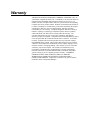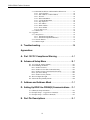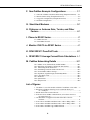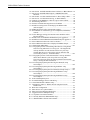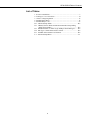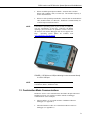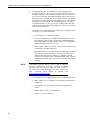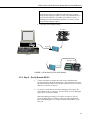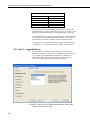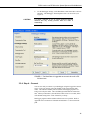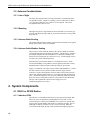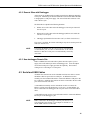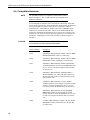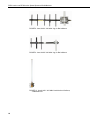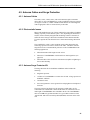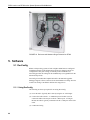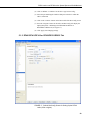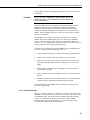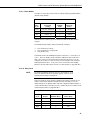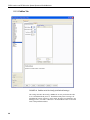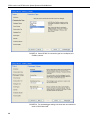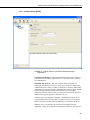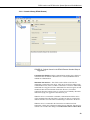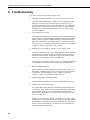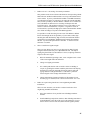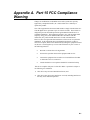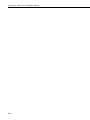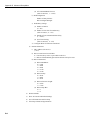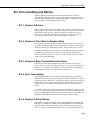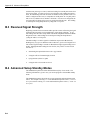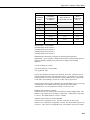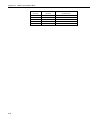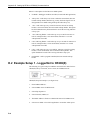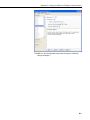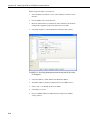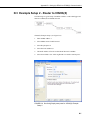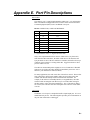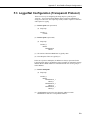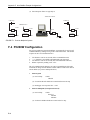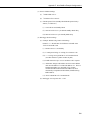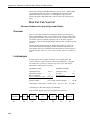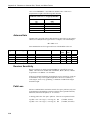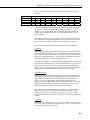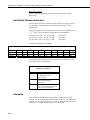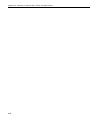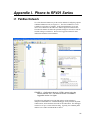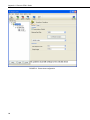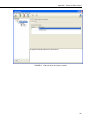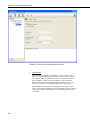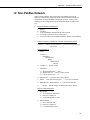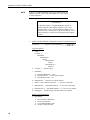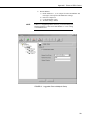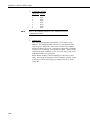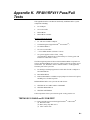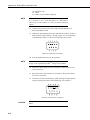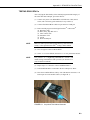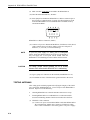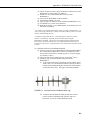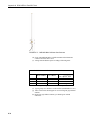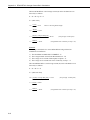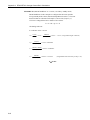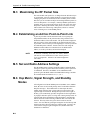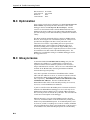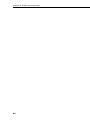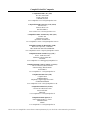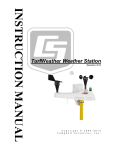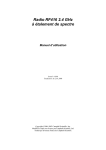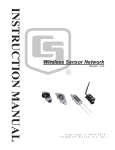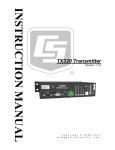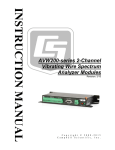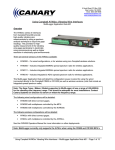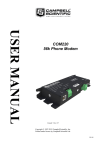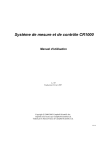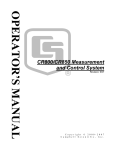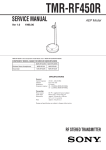Download Campbell RF400 Product manual
Transcript
RF401-series and RF430-series Spread Spectrum Data Radios/Modems Revision: 2/12 C o p y r i g h t © 2 0 0 1 - 2 0 1 2 C a m p b e l l S c i e n t i f i c , I n c . Warranty “PRODUCTS MANUFACTURED BY CAMPBELL SCIENTIFIC, INC. are warranted by Campbell Scientific, Inc. (“Campbell”) to be free from defects in materials and workmanship under normal use and service for twelve (12) months from date of shipment unless otherwise specified in the corresponding Campbell pricelist or product manual. Products not manufactured, but that are re-sold by Campbell, are warranted only to the limits extended by the original manufacturer. Batteries, fine-wire thermocouples, desiccant, and other consumables have no warranty. Campbell's obligation under this warranty is limited to repairing or replacing (at Campbell's option) defective products, which shall be the sole and exclusive remedy under this warranty. The customer shall assume all costs of removing, reinstalling, and shipping defective products to Campbell. Campbell will return such products by surface carrier prepaid within the continental United States of America. To all other locations, Campbell will return such products best way CIP (Port of Entry) INCOTERM® 2010, prepaid. This warranty shall not apply to any products which have been subjected to modification, misuse, neglect, improper service, accidents of nature, or shipping damage. This warranty is in lieu of all other warranties, expressed or implied. The warranty for installation services performed by Campbell such as programming to customer specifications, electrical connections to products manufactured by Campbell, and product specific training, is part of Campbell’s product warranty. CAMPBELL EXPRESSLY DISCLAIMS AND EXCLUDES ANY IMPLIED WARRANTIES OF MERCHANTABILITY OR FITNESS FOR A PARTICULAR PURPOSE. Campbell is not liable for any special, indirect, incidental, and/or consequential damages.” Assistance Products may not be returned without prior authorization. The following contact information is for US and international customers residing in countries served by Campbell Scientific, Inc. directly. Affiliate companies handle repairs for customers within their territories. Please visit www.campbellsci.com to determine which Campbell Scientific company serves your country. To obtain a Returned Materials Authorization (RMA), contact CAMPBELL SCIENTIFIC, INC., phone (435) 227-2342. After an applications engineer determines the nature of the problem, an RMA number will be issued. Please write this number clearly on the outside of the shipping container. Campbell Scientific's shipping address is: CAMPBELL SCIENTIFIC, INC. RMA#_____ 815 West 1800 North Logan, Utah 84321-1784 For all returns, the customer must fill out a "Statement of Product Cleanliness and Decontamination" form and comply with the requirements specified in it. The form is available from our web site at www.campbellsci.com/repair. A completed form must be either emailed to [email protected] or faxed to (435) 227-9579. Campbell Scientific is unable to process any returns until we receive this form. If the form is not received within three days of product receipt or is incomplete, the product will be returned to the customer at the customer's expense. Campbell Scientific reserves the right to refuse service on products that were exposed to contaminants that may cause health or safety concerns for our employees. – CAUTION – Where an AC adapter is used, CSI recommends Item # 15966. Any other AC adapter used must have a DC output not exceeding 16.5 Volts measured without a load to avoid damage to the RF401/RF430 Series radio! Over-voltage damage is not covered by factory warranty! (See Power Supplies, Section 4.2 for AC adapter requirements) Power plug polarity This is a blank page. RF401/RF430 Series Table of Contents PDF viewers: These page numbers refer to the printed version of this document. Use the PDF reader bookmarks tab for links to specific sections. 1. Introduction..................................................................1 1.1 1.2 1.3 1.4 RF401-series Radios.................................................................................1 RF430-series Radios.................................................................................2 Combination Mode Communications .......................................................3 Retired Spread Spectrum Radios ..............................................................4 1.4.1 RF400-series Radios .......................................................................4 1.4.2 CR205, CR210, CR215 Dataloggers ..............................................4 2. Specifications ..............................................................4 3. Installation....................................................................6 3.1 Site Considerations ...................................................................................6 3.2 Quick Start (Point-to-Point or PakBus) ....................................................6 3.2.1 Step 1 – Set Up Base RF401 or RF430...........................................6 3.2.2 Step 2 – Set Up Remote RF401 ......................................................9 3.2.3 Step 3 – LoggerNet Set-up............................................................10 3.2.4 Step 4 – Connect ...........................................................................11 3.3 Antenna Considerations..........................................................................12 3.3.1 Line of Sight .................................................................................12 3.3.2 Mounting.......................................................................................12 3.3.3 Antenna Cable Routing.................................................................12 3.3.4 Antenna Cable Weather Sealing ...................................................12 4. System Components .................................................12 4.1 RF401 or RF430 Radios .........................................................................12 4.1.1 Indicator LEDs..............................................................................12 4.1.2 Radio Configuration......................................................................13 4.2 Power Supplies .......................................................................................13 4.2.1 Base Radio Site (radio connected to a PC) ...................................13 4.2.2 Remote Sites with Datalogger.......................................................15 4.2.3 Non-datalogger Remote Site.........................................................15 4.3 Serial and USB Cables............................................................................15 4.4 Compatible Antennas..............................................................................16 4.5 Antenna Cables and Surge Protection ....................................................21 4.5.1 Antenna Cables .............................................................................21 4.5.2 Electro-static Issues ......................................................................21 4.5.3 Antenna Surge Protector Kit.........................................................21 5. Software......................................................................22 5.1 DevConfig ..............................................................................................22 5.1.1 Using DevConfig ..........................................................................22 i RF401/RF430 Table of Contents 5.1.2 RF401/RF411/RF416 or RF430/RF431/RF432 Tab.................... 23 5.1.2.1 Active Interface .................................................................. 24 5.1.2.2 SDC Address or CSDC Address ........................................ 24 5.2.2.3 Protocol............................................................................... 24 5.1.2.4 RS-232 Baud Rate .............................................................. 25 5.1.2.5 CS I/O ME Baud Rate ........................................................ 26 5.1.2.6 Hop Sequence..................................................................... 26 5.1.2.7 Net Address ........................................................................ 26 5.1.2.8 Radio Address .................................................................... 26 5.1.2.9 Power Modes ...................................................................... 27 5.1.2.10 Retry Level ....................................................................... 27 5.1.3 PakBus Tab .................................................................................. 28 5.2 LoggerNet .............................................................................................. 29 5.2.1 Setup Screen................................................................................. 29 5.2.1.1 Standard Setup (RF400) ..................................................... 31 5.2.1.2 Standard Setup (RF400 Remote) ........................................ 33 5.2.2 Network Planner........................................................................... 34 5.2.3 PakBus Graph............................................................................... 35 6. Troubleshooting.........................................................36 Appendices A. Part 15 FCC Compliance Warning ......................... A-1 B. Advanced Setup Menu ............................................ B-1 B.1 Accessing the Advanced Menu ........................................................... B-1 B.2 Error Handling and Retries ................................................................. B-3 B.2.1 Number of Retries ..................................................................... B-3 B.2.2 Number of Time Slots for Random Retry ................................. B-3 B.2.3 Number of Bytes Transmitted before Delay.............................. B-3 B.2.4 Sync Timer Setting .................................................................... B-3 B.2.5 Number of Retry Failures .......................................................... B-3 B.3 Received Signal Strength .................................................................... B-4 B.4 Advanced Setup Standby Modes......................................................... B-4 C. Address and Address Mask ...................................C-1 D. Setting Up RF401-to-CR206(X) Communications ...D-1 D.1 CR206(X) Setup Information.............................................................. D-1 D.2 Example Setup 1 - LoggerNet to CR206(X)....................................... D-4 D.3 Example Setup 2 - Router to CR206(X) ............................................. D-7 E. Port Pin Descriptions .............................................. E-1 ii RF401/RF430Table of Contents F. Non-PakBus Example Configurations ................... F-1 F.1 F.2 F.3 F.4 Direct PC to RF401 Series Base Station Setup (Transparent Protocol)...... F-1 Remote Station Setup (Transparent Protocol) ...................................... F-2 LoggerNet Configuration (Transparent Protocol) ................................ F-3 PC208W Configuration........................................................................ F-4 G. Short-Haul Modems ................................................G-1 H. Distance vs. Antenna Gain, Terrain, and Other Factors................................................................... H-1 I. Phone to RF401 Series...............................................I-1 I.1 PakBus Network..................................................................................... I-1 I.2 Non-PakBus Network ............................................................................ I-7 J. Monitor CSAT3 via RF401 Series ............................J-1 K. RF401/RF411 Pass/Fail Tests................................. K-1 L. RF401/RF411 Average Current Drain Calculations ..L-1 M. PakBus Networking Details ...................................M-1 M.1 PakBus Aware, PakBus Node, and RF PakBus .................................M-1 M.2 Minimizing the Number of Small Link State Packets........................M-1 M.3 Maximizing the RF Packet Size ........................................................M-2 M.4 Establishing an Ad Hoc Point-to-Point Link......................................M-2 M.5 Net and Radio Address Settings.........................................................M-2 M.6 Hop Metric, Signal Strength, and Standby Modes.............................M-2 M.6.1 Hop Metric Code.............................................................................M-3 M.7 RF Router...........................................................................................M-3 M.8 Optimization.......................................................................................M-4 M.9 Idiosyncrasies.....................................................................................M-4 List of Figures 1. The RF411 is one of the models available of our RF401-series radios ......2 2. RF430 has a USB port allowing it to be connected directly to a PC’s USB port......................................................................................3 3. RF401 Basic Point-to-Point Network .........................................................9 4. Point-to-Point or PakBus communications, select direct connect as the connection type ............................................................................10 5. The Baud Rate in LoggerNet must match the radio’s RS-232 baud rate.............................................................................................11 6. Item #14310 900 MHz Omnidirectional 1/4 Wave Whip, 0 dBd............17 7. Item #14204 900 MHz Omnidirectional 1/2 Wave Whip, 0 dBd............17 8. Item #14201 900 MHz Yagi, 9 dBd w/Mounts .......................................18 9. Item #14205 900 MHz Yagi, 6 dBd w/Mounts .......................................18 iii RF401/RF430 Table of Contents 10. Item #14221 900 MHz Omnidirectional Collinear, 3 dBd w/Mounts .. 18 11. Item #15970 900 MHz Indoor Dipole, 1 dBd Window/Wall Mounted ............................................................................................ 19 12. Item #16005 2.4 GHz Omnidirectional 1/2 Wave Whip, 0 dBd........... 19 13. Item #16755 2.4 GHz Enclosed Yagi, 13 dBd w/Mounts..................... 20 14. Example COAX RPSMA-L Cable for Yagi or Omni Colinear ............. 20 15. Antenna Surge Protector ........................................................................ 20 16. Enclosure with Antenna Surge Protector for RF401 ............................. 22 17. Default DevConfig Screen for Setting Up the RF401 radios (OS4 or higher).................................................................................. 23 18. PakBus tab in DevConfig (with Default Settings) ................................. 28 19. Select RF4XX for connection type for a multipoint (non PakBus) network.............................................................................................. 30 20. For the datalogger settings, the baud rate must match the radio’s RS-232 baud rate............................................................................... 30 21. Default Screen for the RF400 Standard Setup in LoggerNet 4.............. 31 22. Default Screen for the RF400 Remote Standard Setup in LoggerNet 4....... 33 23. Point to Multi-Point Network with Two Routers................................... 35 24. Point to Multi-Point Network as Displayed in PakBus Graph............... 35 D-1. CR206 Setup Main Menu .................................................................. D-1 D-2. This graph represents a transmitting radio that uses a long header and a receiving radio that is in a sleep cycle. The length of the wake-up initializer exceeds the time interval of cyclic sleep ensuring that the receiver detects the wake-up initializer and receives the payload (i.e., transmitted data) .................................... D-3 D-3. This graph represents a radio that transmits a wake-up initializer that is shorter than the cyclic sleep of the receiving radio. The receiver does not detect the wake-up initializer and remains asleep—missing the data transmission ............................................ D-3 D-4. DevConfig Deployment panel showing the CR206(X) setup for Example 1 .................................................................................. D-5 D-5. DevConfig Deployment panel showing the RF401 setup for Example 1 .................................................................................. D-6 D-6. DevConfig Deployment panel for CR206(X) Example Setup 2........ D-7 D-7. DevConfig Deployment panel showing the RF401#1 setup for Example 2 .................................................................................. D-8 D-8. DevConfig Deployment panel showing the RF401#2 setup for Example 2 .................................................................................. D-9 F-1. Point-to-Multipoint System .................................................................F-4 F-2. PC208W Datalogger Generic Dial String ...........................................F-6 G-1. Short-Haul Modem to RF401 Setup .................................................. G-1 I-1. Configuring a phone-to –RF401 network using the Network Planner Tool ......................................................................................I-1 I-2. Phone base configuration ......................................................................I-4 I-3. Enter the base site’s phone number.......................................................I-5 I-4. Enter 250 for the Maximum Packet Size...............................................I-6 I-5. LoggerNet Point-to-Multipoint Setup ...................................................I-9 K-1. Loop-back Test without Antennas..................................................... K-3 K-2. Vertically Polarized 9 dBd 900 MHz Yagi........................................ K-5 K-3. 3 dBd 900 MHz Collinear Omni Antenna ......................................... K-6 iv RF401/RF430Table of Contents List of Tables 1. PC Driver Installation .................................................................................7 2. Lacking 12 V on CS I/O Pin 8..................................................................10 3. 15966’s Voltage Regulation .....................................................................14 4. Standard Setup Menu................................................................................27 5. Standard Retry Levels...............................................................................27 B-1. Advanced Setup Menu........................................................................B-5 D-1. CR206(X) Power Modes and the Recommended Corresponding RF401 Power Modes....................................................................... D-2 H-1. 900 MHz Distance vs. Path Loss (Lp in dB) per Three Path Types........ H-6 H-2. Path Type vs. Path Characteristics Selector ...................................... H-6 K-1. 900 MHz Gain Antenna Test Distances ............................................ K-6 L-1. Advanced Setup Menu........................................................................L-1 v RF401/RF430 Table of Contents vi RF401-series and RF430-series Spread Spectrum Radio/Modems 1. Introduction This manual discusses the RF401-series and RF430-series spread spectrum radios. Spread spectrum radios spread the normally narrowband information signal over a relatively wide band of frequencies. This allows the communications to be more immune to noise and interference from RF sources such as pagers, cellular phones and multipath. The RF401-series and RF430series radios reduce susceptibility to RF interference from other spread spectrum devices by providing user-selectable frequency hopping patterns. NOTE You do not need a communications authority license for the RF401-series or RF430-series configurations described in this manual including U.S. Government Agencies regulated by NTIA Annex K. Spread spectrum radios, like all FCC Part 15 devices, are not allowed to cause harmful interference to licensed radio communications and must accept any interference that they receive. Most Campbell Scientific users operate in open or remote locations where interference is unlikely. If there is a problem, interference can be reduced using methods such as moving the device, reorienting or using a different type of antenna, or adding RF shielding. The RF401-series and RF430-series radios can provide up to one mile transmission range when using an inexpensive whip antenna. The radios can provide up to 10 mile transmission range when using a higher gain directional antenna at ideal conditions. Compatible antennas are described in Section 4.4. NOTE Line-of-sight obstructions and RF interference will affect the transmission distance. See Appendix H for a discussion of antenna gain and other factors affecting distance. You may test the radio communications onsite by using the 21107 900 MHz Spread Spectrum Demo Kit; contact Campbell Scientific for more information. CAUTION Campbell Scientific does not recommend using RF401series and RF430-series radios in networks containing RF450 radios. The RF450 radios will interfere with the transmission of the RF401-series and RF430-series radios. 1.1 RF401-series Radios The RF401-series radios have a CS I/O port and an RS-232 port (see Figure 1). These radios can serve as a field modem/radio while connected to the datalogger or as a base station modem/radio when connected to a PC’s RS-232 port. The following models are available: 1 RF401-series and RF430-series Spread Spectrum Radio/Modems • RF401 915 MHz Spread Spectrum Radio—transmits data to another RF401 radio, an RF430 radio, a CR206(X) datalogger, or an AVW206 interface. The 915 MHz frequency is used in the US/Canada. • RF411 922 MHz Spread Spectrum Radio—transmits data to another RF411 radio, an RF431 radio, a CR211(X) datalogger, or an AVW211 interface. The 922 MHz frequency is used in Australia/Israel. • RF416 2.4 GHz Spread Spectrum Radio—transmits data to another RF416 radio, an RF432 radio, a CR216(X) datalogger, or an AVW216 interface. The RF416 is intended mainly for certain European and Asian markets. FIGURE 1. The RF411 is one of the models available of our RF401series radios. NOTE Unless specified otherwise, throughout this manual RF401 refers to the RF401, RF411, and RF416 radios. 1.2 RF430-series Radios The RF430-series radios have a USB port and an RS-232 port (see Figure 2). Usually, these radios connect to a PC’s USB port to serve as base station modems/radios. The RF430-series radios may also connect to the datalogger’s RS-232 port to serve as a field modem (requires a null modem cable and a field power cable). The following models are available: • 2 RF430 915 MHz Spread Spectrum Radio—transmits data to another RF430 radio, RF401 radio, or a CR206(X) datalogger. The 915 MHz frequency is used in the US/Canada. RF401-series and RF430-series Spread Spectrum Radio/Modems NOTE • RF431 922 MHz Spread Spectrum Radio—transmits data to another RF431 radio, an RF411 radio, or a CR211(X). The 922 MHz frequency is used in Australia/Israel. • RF432 2.4 GHz Spread Spectrum Radio—transmits data to another RF432 radio, an RF416 radio, or a CR216(X). The RF432 is intended mainly for certain European and Asian markets. If the RF430’s operating system is prior to OS2, its USB port will only communicate at 38.4 kbps. Therefore, the RF430 operating system will need to be updated to a newer version if the network will contain dataloggers that do not support 38.4 kbps. Operating system updates are available from www.campbellsci.com/downloads. FIGURE 2. RF430 has a USB port allowing it to be connected directly to a PC’s USB port. NOTE Unless specified otherwise, throughout this manual RF430 refers to the RF430, RF431, and RF432 radios. 1.3 Combination Mode Communications Besides the “direct” to PC communications described in the Quick Start and Installation sections, it is possible to combine methods in datalogger communications. Some examples: • Phone to RF401: PC to external modem to COM220 to RF401 to datalogger (see Appendix I) • Short Haul modem to radio: PC to short haul modems to radios to datalogger (see Appendix G) 3 RF401-series and RF430-series Spread Spectrum Radio/Modems • Ethernet network to radio: PC to Internet to NL100 to radio to datalogger (use LoggerNet IPPort, remote IP address, port number) 1.4 Retired Spread Spectrum Radios 1.4.1 RF400-series Radios On May 2, 2005, the RF401, RF411, and RF416 replaced the RF400, RF410, and RF415, respectively. The newer radios have a choice of three communication protocol settings. The three protocol settings are Transparent, PakBus Aware, and PakBus Node. Transparent is the protocol used by the RF400. RF401 and RF430 radios in networks that also have RF400 radios must use the Transparent protocol setting. Transparent is the default setting for RF401 radios with operating systems of OS3 or lower. CAUTION Do not mix the “Transparent” protocol with any of the PakBus protocols. This will produce RF traffic without any RF communications. The PakBus Aware and PakBus Node settings make the radios easier to use in a PakBus network. Radios set to PakBus Aware and radios set to PakBus Node can be in the same network. PakBus Aware is the default setting for RF430 radios and RF401 radios with an operating system of OS4 or higher. The PakBus Aware setting is the simplest to use and does not require a PakBus address. The PakBus Node setting is intended for radios used as stand-alone routers. RF400 radios can be upgraded to RF401 radios by sending the RF400 to Campbell Scientific; an RMA is required. 1.4.2 CR205, CR210, CR215 Dataloggers On September 15, 2005, the CR206, CR211, and CR216 dataloggers replaced the CR205, CR210, and CR215 dataloggers, respectively. The newer dataloggers’ internal radios have two RF Protocol settings, which are PakBus and Transparent. The PakBus setting is used with RF430 radios and RF401 radios set to PakBus Aware or PakBus Node. The Transparent RF protocol setting is required when the network contains older equipment (e.g., RF400s, CR205s). 2. Specifications POWER • • 4 Voltage Current 9 to 18 VDC 75 mA typical during transmit (RF401 series) 78 mA typical during transmit (RF430 series) 24 mA typical receiving a signal (RF401, RF411) 36 mA typical receiving a signal (RF416) 26 mA typical receiving a signal (RF430, RF431) 40 mA typical receiving a signal (RF432) RF401-series and RF430-series Spread Spectrum Radio/Modems Quiescent Current in Standby Modes* Avg. Quiescent Current (mA) RF401/ RF430/ RF411 RF416 RF431 24.0 33.0 26.2 3.9 5.5 5.7 2.0 2.8 2.4 1.1 1.5 1.6 0.64 0.84 1.1 0.40 0.50 0.60 * Not receiving a signal nor transmitting RF432 39.8 9.2 3.8 2.4 1.5 0.75 Advanced Setup Standby Mode Standard Setup 0 (no duty cycling) 3 4 5 6 7 1 2 3 4 PHYSICAL • • • • Size Weight Operating temp. range Humidity 4.75 x 2.75 x 1.3 inches (12.1 x 7.0 x 3.3 cm) 0.5 lbs (225 g) –25°C to +50°C 0 to 95% RH, non-condensing RF/INTERFACE • Transceiver modules • Frequency bands • Interface ports • • • • RS-232 Baud Rates USB Baud Rate: Mode • • • Channel capacity Transmitter output Receiver sensitivity • • Antenna impedance Interference reject • • RF packet size Error handling MaxStream RF401, RF430 – 9XStream XO9-009 RF411, RF431 – 9XStream XH9-009 RF416, RF432 – 24XStream X24-009 RF401, RF430 – 910.5 to 917.7 MHz RF411, RF431 – 920.0 to 927.2 MHz RF416, RF432 – 2.45015 to 2.45975 GHz CS I/O 9 pin (RF401 series only) RS-232 9-pin (4 wire: Tx, Rx, CTS, GND) USB Port (RF430 series only) 38.4 K, 19.2 K, 9600, 4800, 1200 bps 38.4 K, 19.2 K, 9600, 4800, 1200 bps; OS1 only supported 38.4 kbps Frequency hopping spread spectrum (FHSS), 25 hop channels, 7 hopping sequences, direct FM frequency control 65,535 addresses 100 mW nominal (50 mW RF416, RF432) −110 dBm at 10-4 bit error rate (−104 dBm for RF416) 50 Ω, unbalanced (SMA male connector) 70 dB at pager and cellular phone frequencies (RF401, RF411, RF430, RF431) up to 64 bytes, half-duplex RF packet CRC failure detection/rejection or configurable retry levels 5 RF401-series and RF430-series Spread Spectrum Radio/Modems 3. Installation 3.1 Site Considerations Location of a radio near commercial transmitters, such as at certain mountaintop sites, is not recommended due to possible “de-sensing” problems for the radio. A powerful signal of almost any frequency at close range can simply overwhelm a receiver. Lower power and intermittent repeater sites may not be a problem. Test such a site with a representative setup before committing to it (see Troubleshooting Section 6). Keep in mind that commercial sites tend to evolve. Such a site may work now but could change in the future with the addition of new equipment. 3.2 Quick Start (Point-to-Point or PakBus) This section is intended to serve as a “primer” enabling you to quickly build a simple system and see how it operates. This section describes in four steps how to set up a pair of radios in a direct connect, point-to-point or PakBus network. We recommend that you do this before undertaking field installation. For additional help on point-to-point networks and for help on creating pointto-multipoint networks, refer to Software Section 5 and Appendix F. For this system you will need the following hardware or the equivalent: 1. 2. 3. 4. 5. 6. 7. Two radios (either two RF401s or an RF430 and an RF401) Two antennas AC adapter (Item # 15966) RS-232 serial cable or USB cable SC12 cable (included with RF401) Datalogger (e.g., CR800, CR1000, CR3000) Field Power Cable (Item # 14291) if datalogger or wiring panel doesn’t have 12 V on pin 8 of CS I/O port You will also need: 1. 2. An IBMTM compatible PC with one available COM port or USB port LoggerNet installed 3.2.1 Step 1 – Set Up Base RF401 or RF430 6 a. Connect an antenna (or antenna cable with Yagi or omnidirectional antenna attached) to the radio’s antenna jack. The main objective is to provide an antenna. If you should transmit without an antenna attached, there will be no equipment damage as the transmitter is protected against load mismatch. The separation between the base radio antenna and the remote radio antenna can be any convenient distance. (See Sections 3.3 and 4.4 for antenna considerations and options.) b. If using an RF430, go to step c. If using an RF401, use the RS-232 serial cable to connect the RF401’s RS-232 port to the PC’s RS-232 port. Then go to step d. RF401-series and RF430-series Spread Spectrum Radio/Modems c. If using an RF430, install the USB drivers to the PC by doing the following procedures. Install drivers BEFORE connecting the RF430 to the PC. • Obtain software drivers from one of the following sources. Source 1: Insert the CD supplied with a new RF430. The CD should auto run and present a menu (if not, open AutoRun.exe). Click on [Install Drivers] button. Source 2: Obtain the file at www.campbellsci.com/downloads, and copy it to a PC drive. Open the file and follow the prompts. • Follow the on-screen prompts to copy driver files to the PC. • Install drivers for RF430 as outlined in Table 1. PC Driver Installation. Procedures differ for different Windows® operating systems and assume driver files have been copied to the PC. TABLE 1. PC Driver Installation Windows® XP Windows® Vista Windows® 7 1. Connect the RF430 radio to a computer USB port via the USB cable 1. Connect the RF430 radio to a computer USB port via the USB cable 1. Connect the RF430 radio to a computer USB port via the USB cable 2. The Found New Hardware Wizard window will open. Select “No, not this time,” when asked to connect to Windows® Update, then click Next. 2. The Found New Hardware window will open. Click on “Locate and install driver software.” 2. Windows® 7 configures the driver automatically. 3. Select “Install the software automatically,” then click Next. 3. If the Windows® Security window appears, select “Install this driver software anyway.” 4. If the Windows® Security window appears, select “Install this driver software anyway” to continue. 5. Click Finish to close the found New Hardware Wizard window. 7 RF401-series and RF430-series Spread Spectrum Radio/Modems NOTE 8 d. If using an RF401, plug AC adapter into AC outlet and plug barrel connector into the base radio’s “DC Pwr” jack. The RF430 is powered through its USB port. After connecting the radio to its power source, you will see the red “Pwr/TX” LED light immediately followed by the green RX LED in about 5 seconds. The green LED goes off after a second and the red after ten seconds indicating a successful power-up. The red LED then begins to flash on and off. The red LED flashes once every half second in the default “< 4 mA, ½ sec Cycle” standby mode as the radio wakes up briefly and listens for RF transmissions with an average current consumption less than 4 mA. e. Access the Device Configuration (DevConfig) Utility to configure radio (see Section 5.1 for more information). • Active Interface: Use AutoSense (default). • Protocol: Use PakBus Aware (default for RF430s and RF401s with OS4 or higher) if remote radio is connected to a PakBus datalogger (CR200(X), CR800, CR1000, CR3000). Otherwise, use Transparent (default for RF401’s with OS3 or lower). • SDC or CSDC Address: Use default “7” (only needed if remote radio is connected to a PakBus datalogger). • RS-232 Baud Rate: Use 38.4 kbps setting if the datalogger attached to the remote radio supports 38.4 kbps. Use 9600 kbps setting if the datalogger does not support 38.4 kbps (e.g., CR200(X), CR10X, CR510). The 38.4 kbps setting is default for RF401 radios with OS4 or higher and all RF430 radios. RF430 radios with OS1 only support 38.4 kbps. If the RF430’s operating system is prior to OS2, its USB port will only communicate at 38.4 kbps. Therefore, the RF430 operating system will need to be updated to a newer version if the network will contain dataloggers that do not support 38.4 kbps. Operating system updates are available from www.campbellsci.com/downloads. • Net Address: Use “0” (default) unless there is a neighboring network. • Radio Address: Use “0” (default); only used when Protocol setting is Transparent. • Hop Sequence: Use “0” (default) unless there is a neighboring network. • Standby Mode: < 4 mA ½ second (default) • Retry Level: Use Low (default) RF401-series and RF430-series Spread Spectrum Radio/Modems - RX LED Test To determine if there is a neighboring radio network in operation using the same hopping sequence as yours, stop communications on your network and observe your radio’s green LED for activity. A flashing green LED would indicate that there is a nearby network using the same hopping sequence. • Click apply after changing settings. AC Adapter apx TECHNOLOGIES INC. HICKSVILLE, NEW YORK CLASS 2 TRANSFORMER MODEL NO: INPUT: OUTPUT: UL R AP2105W 120VAC 60Hz 20W 12VDC LISTED 2H56 E144634 1.0A UL R MADE IN CHINA RS-232 DC Pwr Logan, Utah RF400 RS232 Spread Spectrum Radio CS I/O This device contains transmitter module: FCC ID: OUR-9XTREAM The enclosed device complies with Part 15 of the FCC Rules. Program Operation is subject to the following two conditions: (1) This device may not cause harmful interference, and (2) this device must accept any intererence Pwr/TX received, including interference that may cause Antenna RX undesired operation. Serial # 14320 MADE IN USA LoggerNet Datalogger CS I/O Logan, Utah SW 12V CTRL 7 SE DIFF DC Pwr Logan, Utah RS232 RF400 8 9 L AG H G H 10 5 4 G CS I/O L 11 12 6 L AG E3 AG H SW 12V AG G G 5V 5V G G 12V POWER IN CS I/O G CR10X WIRING PANEL MADE IN USA Spread Spectrum Radio CS I/O This device contains transmitter module: FCC ID: OUR-9XTREAM SE DIFF 1 2 3 L AG H G H 4 5 L AG H 2 1 G The enclosed device complies with Part 15 of the 6 SDM 3 L AG E1 AG E2 G P1 G P2 G C8 C7 C6 C5 C4 C3 C2 C1 G 12V 12V FCC Rules. Program EARTH GROUND Operation is subject to the following two conditions: (1) This device may not cause harmful interference, and (2) this device must accept any intererence Pwr/TX received, including interference that may cause Antenna RX undesired operation. Serial # 14320 WIRING PANEL NO. MADE IN USA FIGURE 3. RF401 Basic Point-to-Point Network 3.2.2 Step 2 – Set Up Remote RF401 a. Connect an antenna (or antenna cable with Yagi or omnidirectional antenna attached) to the RF401 antenna jack. The separation between the base RF401 antenna and the remote RF401 antenna can be any convenient distance (see Section 3.3 and 4.4). b. Use the SC12 serial cable to connect the datalogger CS I/O port to the remote RF401 radio’s CS I/O port. The CS I/O port on newer dataloggers applies power to the remote RF401. With older dataloggers lacking 12 V on pin 8 (see Table 2), you can power the RF401 using a Field Power Cable (see above hardware list) between the datalogger’s 12 V (output) terminals and the RF401’s “DC Pwr” jack. 9 RF401-series and RF430-series Spread Spectrum Radio/Modems TABLE 2. Lacking 12 V on CS I/O Pin 8 EQUIPMENT CR500 CR7 700X Bd. 21X CR10 Wiring Panels PS512M Power Supply SERIAL NUMBER < 1765 < 2779 < 13443 All (black, gray, silver) < 1712 When you connect power to the RF401 (through the SC12 cable or the optional Field Power Cable) you should see the power-up sequence of red and green LEDs described in Step 1 (assuming datalogger is powered). Current dataloggers and wiring panels (not mentioned in Table 2) provide 12 V on pin 8. For older products not listed, check for 12 V between CS I/O connector pin 8 and pin 2 (GND) or contact Campbell Scientific. c. Configure the remote radio using the same settings as the base radio (see “e” in Section 3.2.1). This assumes the base radio is set to AutoSense. 3.2.3 Step 3 – LoggerNet Set-up a. The next step is to run LoggerNet and configure it to connect to the datalogger via the radio’s point-to-point or PakBus network you have set up. For point-to-point and PakBus communications, the radios are represented as direct connect in LoggerNet (see Figure 4). Refer to Section 5.2 for the LoggerNet setup of point-to-multipoint. FIGURE 4. Point-to-Point or PakBus communications, select direct connect as the connection type. 10 RF401-series and RF430-series Spread Spectrum Radio/Modems b. CAUTION For the datalogger settings, set the Baud Rate to match the radio’s RS-232 baud rate. The datalogger “Extra Response Time” can be left at 0 (see Figure 5). For safety, maintain 20 cm (8 inches) distance between antenna and any nearby persons while the radio is transmitting. FIGURE 5. The Baud Rate in LoggerNet must match the radio’s RS232 baud rate. 3.2.4 Step 4 – Connect You are now ready to connect to your datalogger using the LoggerNet Connect screen. After you connect, notice the flashing of the green LEDs on both radios. This indicates that RF packets with the same hopping sequence are being received by the radios. The red LEDs light solid while the connection lasts. When you Disconnect, the red LEDs remain on for five seconds, which is the default setting of the “Time of Inactivity to Sleep.” Datalogger program transfer and data collection are now possible. Refer to Appendix H for a treatment of communication distance vs. factors in the RF path. 11 RF401-series and RF430-series Spread Spectrum Radio/Modems 3.3 Antenna Considerations 3.3.1 Line of Sight The single most important factor in radio performance is antenna placement. As Appendix H states, “height is everything.” The two radios must be able to ‘see’ each other if distances over a mile or two are required. This can be accomplished with a mast or tower. 3.3.2 Mounting The higher the gain of a yagi antenna, the more important it is to aim the yagi precisely and mount the yagi solidly to prevent movement due to strong winds, large birds, etc. 3.3.3 Antenna Cable Routing The antenna cable should be routed in a protected area and made secure against damage from wildlife, wind, and vandalism. 3.3.4 Antenna Cable Weather Sealing The presence of water inside the antenna cable’s plastic sheath can attenuate your transmitted and received signals significantly. The RF energy, instead of traveling the length of the cable with little loss, is absorbed according to the amount of water present (like in a microwave oven). A small amount of water can ruin a once good communication link. When moisture gets inside the sheath it is very difficult to remove. Some careful cable handling (even pinholes can let in significant amounts of water), thoughtful cable routing, and good weather-proofing can prevent this. Apply a 1/8 inch thick coat of pure silicone rubber compound (RTV) 1) where the cable connector screws onto the antenna connector (apply after the connector is in place allowing future removal) and 2) at the junction between plastic cable sheath and cable connector. If carefully done this should last for years. An alternative approach is to wrap self-vulcanizing rubber tape around these same areas of the antenna connector, cable connector and cable sheath. This tape can be purchased at most electrical supply stores (see Troubleshooting Section 6, item 6). 4. System Components 4.1 RF401 or RF430 Radios 4.1.1 Indicator LEDs The radios have a red LED labeled “Pwr/TX” and a green LED labeled “RX.” When 12V power is applied the red LED lights for ten seconds. About 3 seconds after power-up the green LED lights for a second. Ten seconds after power-up the selected standby mode begins to control the red LED. The red LED lights to indicate when the receiver is actively listening. When the receiver detects RF traffic (header or data with the same hopping sequence), 12 RF401-series and RF430-series Spread Spectrum Radio/Modems the red LED will light steadily. When the RF401 is transmitting, the red LED will pulse OFF as the RF packets are transmitted (it will not be on solid). Green LED activity indicates that there is an RF signal being received whose hopping sequence corresponds to the configured hopping sequence of the RF401. This does not necessarily mean that the network/radio address of the received packet corresponds with that of the RF401 (where a neighboring network exists it is a good idea to choose a unique hopping sequence). 4.1.2 Radio Configuration The RF401 and RF430 radios are designed to be easily installed, and for many applications, the radios work out of the box using the default settings. RF401s with operating systems of OS4 or higher and RF430s are configured for PakBus networks. These radios have a Protocol setting of PakBus Aware and an RS-232 Baud Rate of 38.4 K. RF401 radios with an operating system of OS3 or lower have a Protocol setting of Transparent and an RS-232 baud rate of 9600. The 9600 baud rate needs to be used if the network contains older dataloggers (e.g., CR510, CR10X) or other devices that do not support the 38.4 K baud rate. NOTE If the RF430’s operating system is prior to OS2, its USB port will only communicate at 38.4 kbps. Therefore, the RF430 operating system will need to be updated to a newer version if the network will contain dataloggers that do not support 38.4 kbps. Operating system updates are available from www.campbellsci.com/downloads. If the default settings need to be changed, our Device Configuration Utility (DevConfig) is often the preferred method to use (see Section 5.1). DevConfig provides the settings for the standard setup (see Appendix B for the advanced setup menu). If the spread spectrum radios are used in a PakBus network, the radios may also be configured using the Network Planner or PakBus Graph. The Network Planner assists you in designing PakBus networks. Refer to Sections 5.2.2 and 5.2.3 for more information. 4.2 Power Supplies NOTE Appendix L provides information about calculating current drain for your system. 4.2.1 Base Radio Site (radio connected to a PC) The USB port supplies power to the RF430. If an RF401 is used as a base radio, the #15966 wall charger typically supplies 12 Vdc power to the radio. The barrel connector of the wall charger connects to the radio’s DC Pwr jack. Table 3 shows the CSI AC adapter Item # 15966 voltage regulation (typical) while plugged into an AC outlet delivering 120.0 VAC: 13 RF401-series and RF430-series Spread Spectrum Radio/Modems TABLE 3. 15966’s Voltage Regulation Current Drain (mA) 0 (no load) 122 807 Resistive Load (Ohms) ∞ (open circuit) 100 Ω 15 Ω AC Adapter Output (Volts) 12.22 12.20 12.11 The voltage regulation of the 15966 is exceptionally good. Power connector polarity: inner conductor positive (+) CAUTION There are many AC adapters available with barrel connectors (plugs) that will fit the RF401 or RF430. Some of these (including the CSI AC adapter Item # 272) will cause immediate damage if plugged into the RF401 or RF430 even briefly. It is also possible to damage the RF401 or RF430 with an AC adapter labeled as low as “12 VDC” because it may output an open-circuit (no current drain) voltage exceeding the maximum. The very low quiescent current (170 µA) of the RF401 or RF430 in its default and other standby modes allows the supply voltage to rise at times virtually to its open-circuit level. The RF401 or RF430 radio will sustain damage if the DC Pwr jack voltage ever exceeds 18 Volts! 120 VAC line voltages vary from location to location and from time to time so observing a 16.5 VDC maximum is wise. Unconsidered AC adapter selection raises the specter of over-voltage damage to the RF401 and nonwarranty repairs! There are several things to consider. Beware of AC adapters outputting an AC voltage. An AC adapter can output the correct voltage but the wrong polarity. The center conductor of the barrel connector must be positive (+). The AC adapter must also be capable of supplying the instantaneous peak currents demanded by the RF401 transmitter. The best approach is to obtain the AC adapter recommended by CSI (Item #15966). If this is not possible, obtain an AC adapter that matches the voltage vs. current characteristics shown below. To be sure that the candidate AC adapter’s “no load” voltage is below the 16.5 VDC recommended maximum, measure the output with a DC voltmeter while the AC adapter is plugged into the outlet but not powering anything. 14 RF401-series and RF430-series Spread Spectrum Radio/Modems 4.2.2 Remote Sites with Datalogger At the remote site, an RF401 radio is usually powered by the datalogger through its CS I/O port. Alternatively, the #14291 Field Cable can be used to connect the radio to an appropriate 12 Vdc power supply. The 14291 Field Cable connects to the radio’s DC Pwr jack. The field cable is required for the following situations: • RF401-series radio connected to the datalogger’s RS-232 port instead of the CS I/O port • RF430-series radio connected to the datalogger (RF430-series radios do not have a CS I/O port) • Datalogger purchased before December 1997 (see Table 2 in Section 3) If ac power is available, the #15966 wall charger may also be used to power the radio (see Section 4.2.1). NOTE If powering the RF401 from the CS I/O port but communicating via the RS-232 port, be sure to select RS-232 as the Active Interface so that the CS I/O port is not automatically selected by Auto Sense. 4.2.3 Non-datalogger Remote Site Radio-to-MD485 networks and radio-to-phone networks require a power supply with a null modem port at the non-datalogger site. An A100 adapter used with a PS100 power supply provides this capability. The PS100 is recharged via a wall charger or a solar panel. 4.3 Serial and USB Cables An RF401 base station must use the included 10873 RS-232 cable to connect the RF401’s RS-232 port to the PC COM port. An RF430 base station normally uses the included USB cable to connect the RF430’s USB port to the PC’s USB port. An RF430 base station can also be connected to the PC COM port via the 10873 RS-232 cable. A remote RF401 normally uses the included SC12 cable to connect the RF401’s CS I/O port to the datalogger’s CS I/O port. A remote RF401 can also be connected to the datalogger’s RS-232 port via the 14392 null modem cable. A remote RF430 must use the 14392 null modem cable to connect the RF430’s RS-232 port to the datalogger’s port. NOTE Radios connected to the datalogger’s RS-232 port must use a 12Vdc field cable (item #14291) or AC adapter to furnish 12 V to the DC PWR connector on the radio. 15 RF401-series and RF430-series Spread Spectrum Radio/Modems 4.4 Compatible Antennas NOTE The 900 MHz antennas are compatible with the RF401, RF411, RF430, and RF431. The 2.4 GHz antennas are compatible with the RF416 and RF432. Several antennas are offered to satisfy the needs for various base station and remote station requirements. These antennas have been tested at an authorized FCC open-field test site and are certified to be in compliance with FCC emissions limits. All antennas (or antenna cables) have an RPSMA female connector for connection to the radio. The use of an unauthorized antenna could cause transmitted field strengths in excess of FCC rules, interfere with licensed services, and result in FCC sanctions against user. The antennas are listed below. Photographs of some of the antennas are shown in Figures 6 through 13. CAUTION 16 An FCC authorized antenna is a REQUIRED component. You must pick one of the antennas listed below. CSI Item Number Description 14310 900 MHZ, 0 dBd ANTENNA, OMNI ¼ WAVE WHIP, RPSMA STRAIGHT, LINX, 3.2 inches long. 14204 900 MHZ, 0 dBd ANTENNA, OMNI ½ WAVE WHIP, RPSMA RT ANGLE, ASTRON, 6.75 inches long. 14221 900 MHZ, 3 dBd ANTENNA, OMNI COLLINEAR, ANTENEX FG9023, 24 inches tall, W/FM2 MOUNTS, fits 1 in. to 2 in. O.D. mast (requires an antenna cable; see Section 4.5). 15970 900 MHZ, 1 dBd ANTENNA, INDOOR OMNI ½ WAVE DIPOLE, 10 ft. cable with SMA connector to attach to the radio, window or wall mounted by sticky back, 4 inches wide. 14205 900 MHZ, 6 dBd ANTENNA, YAGI, LARSEN YA6900 TYPE N-F, boom length 17.25 inches, longest element 7.25 inches, W/MOUNTS, fits 1 in. to 2 in. O.D. mast (requires an antenna cable; see Section 4.5). 14201 900 MHZ, 9 dBd ANTENNA, YAGI, MAXRAD BMOY8905 TYPE N-F, boom length 21.4 inches, longest element 6.4 inches, W/MOUNTS, fits 1 in. to 2 in. O.D. mast (requires an antenna cable; see Section 4.5). 16005 2.4 GHz, 0 dBd ANTENNA, OMNI ½ WAVE WHIP, RPSMA RT ANGLE, LINX ANT-2.4-CW-RCT-RP, 4.5 inches long. RF401-series and RF430-series Spread Spectrum Radio/Modems 16755 2.4 GHz, 13 dBd ANTENNA, ENCLOSED YAGI, allows vertical or horizontal polarization, MAXRAD WISP24015PTNF, boom length 17 inches, diameter 3 inches, W/ END MOUNT to fit 1 to 2 in. O.D. mast (requires antenna cable and possibly a surge protector; see Section 4.5). FCC OET Bulletin No. 63 (October 1993) Changing the antenna on a transmitter can significantly increase, or decrease, the strength of the signal that is ultimately transmitted. Except for cable locating equipment, the standards in Part 15 are not based solely on output power but also take into account the antenna characteristics. Thus, a low power transmitter that complies with the technical standards in Part 15 with a particular antenna attached can exceed the Part 15 standards if a different antenna is attached. Should this happen it could pose a serious interference problem to authorized radio communications such as emergency, broadcast, and air-traffic control communications. CAUTION In order to comply with the FCC RF exposure requirements, the RF401 and RF430 may be used only with approved antennas that have been tested with these radios and a minimum separation distance of 20 cm must be maintained from the antenna to any nearby persons. Read Appendix A of this manual for important FCC information. FIGURE 6. Item #14310 900 MHz Omnidirectional 1/4 Wave Whip, 0 dBd FIGURE 7. Item #14204 900 MHz Omnidirectional 1/2 Wave Whip, 0 dBd 17 RF401-series and RF430-series Spread Spectrum Radio/Modems FIGURE 8. Item #14201 900 MHz Yagi, 9 dBd w/Mounts FIGURE 9. Item #14205 900 MHz Yagi, 6 dBd w/Mounts FIGURE 10. Item #14221 900 MHz Omnidirectional Collinear, 3 dBd w/Mounts 18 RF401-series and RF430-series Spread Spectrum Radio/Modems FIGURE 11. Item #15970 900 MHz Indoor Dipole, 1 dBd Window/Wall Mounted FIGURE 12. Item #16005 2.4 GHz Omnidirectional 1/2 Wave Whip, 0 dBd 19 RF401-series and RF430-series Spread Spectrum Radio/Modems FIGURE 13. Item #16755 2.4 GHz Enclosed Yagi, 13 dBd w/Mounts FIGURE 14. Example COAX RPSMA-L Cable for Yagi or Omni Colinear FIGURE 15. Antenna Surge Protector 20 RF401-series and RF430-series Spread Spectrum Radio/Modems 4.5 Antenna Cables and Surge Protection 4.5.1 Antenna Cables The 14201, 14203, 14205, 14221, and 16755 antennas require an antenna cable; either (1) the COAXRPSMA or (2) the COAXNTN with surge protector (see Figures 14 and 15). Indoor omnidirectional antennas are either supplied with an appropriate cable or connect directly to the radio. 4.5.2 Electro-static Issues Many radio installations are out of doors and therefore susceptible to lightning damage, especially via the antenna system. Also, depending on climate and location, electro-statically charged wind can damage sensitive electronics if sufficient electric charge is allowed to accumulate on the antenna and cable. To protect against this CSI offers the Item # 14462 Antenna Surge Protection Kit. The COAXNTN-L cable is a low-loss RG8 coaxial cable that requires the 14462 surge protector in order to connect to the radio. The RG8 / Antenna Surge Protector are recommended in preference to the COAXRPSMA in the following applications: • When the antenna cable length exceeds 10 feet • When use of COAXRPSMA would result in too much signal loss (see page H-3) • When the radio will be used in an environment susceptible to lightning or electro-static buildup 4.5.3 Antenna Surge Protector Kit The Surge Protector Kit for the RF401 and RF430 radios includes the following: • Polyphaser protector • 18 inches of COAX RPSMA to connect the ‘tail end’ of surge protector to the RF401 or RF430 • Ground wire lead • Screw and grommet to secure ground wire and polyphaser to backplate of enclosure The surge protector has female type N connectors on both ends; one for connection to the COAXNTN-L cable and the other for connection to the 18 inch length of COAXRPSMA cable included in the kit. The COAXRPSMA cable is an LMR195 type that terminates in a type N Male connector on the ‘antenna end’ and a Reverse Polarity SMA (RPSMA) connector on the radio end. 21 RF401-series and RF430-series Spread Spectrum Radio/Modems FIGURE 16. Enclosure with Antenna Surge Protector for RF401 5. Software 5.1 DevConfig RF401s with operating systems of OS4 or higher and RF430s are configured for PakBus networks. If the default settings need to be changed, our Device Configuration Utility (DevConfig) is often the preferred method to use. DevConfig provides the settings for the standard setup (see Appendix B for the advanced setup menu). DevConfig is included with Campbell Scientific’s PC400 and LoggerNet datalogger support software, and can also be downloaded at no charge from our website. DevConfig is intended to facilitate the setup process. 5.1.1 Using DevConfig The following are the steps required for accessing DevConfig: (1) Power the radio. Typically this is done by using the AC wall charger. (2) Connect the radio to the PC. A standard 9-pin serial cable is used to connect the radio’s RS-232 port to the PC’s RS-232 port. If using an RF430, the radio is typically connected to the PC’s USB port via the USB cable. (3) Launch DevConfig 22 RF401-series and RF430-series Spread Spectrum Radio/Modems (4) Click on “RF401” or “RF430” for the device type in DevConfig. (5) Select the port matching the COM or USB port on the PC in which the radio is connected. (6) Click on the “Connect” button on the bottom left of the DevConfig screen. (7) Press the “Program” button on the radio, and DevConfig will display the Deployment panel—defaulting to the RF401/RF411/RF416 or RF430/RF431/RF432 tab (see Figure 17). (8) Click Apply after changing settings. 5.1.2 RF401/RF411/RF416 or RF430/RF431/RF432 Tab FIGURE 17. Default DevConfig Screen for Setting Up the RF401 radios (OS4 or higher) 23 RF401-series and RF430-series Spread Spectrum Radio/Modems 5.1.2.1 Active Interface NOTE The only Active Interface settings that are available for the RF430 radios are Auto Sense and RS-232. When changing the RF430 active interface, it is necessary to cycle power to the RF430 for the change to take effect. The factory default setting for Active Interface is “Auto Sense.” It is designed to automatically configure the radio’s port for common user situations. For the RF401, Auto Sense determines whether or not a datalogger (or PS100 with an A100 adapter) is connected to the radio by looking for 5 V on the CS I/O pin 1. If 5 V is present, Auto Sense selects the RF401’s CS I/O port. Not finding 5 V on CS I/O pin 1, Auto Sense selects the RS-232 port. For the RF430, AutoSense looks for activity on the USB port. If activity is present, AutoSense selects the USB port. If powering an RF401 from the CS I/O port but communicating via the RS-232 port, the RS-232 setting needs to be chosen. The RS-232 setting can also be chosen if the radio is connected to a datalogger’s RS-232 port. The Datalogger SDC and Datalogger Modem Enable settings are used when an RF401 is connected to the datalogger’s CS I/O port. Choose the SDC setting if the RF401 is connected to a PakBus datalogger (CR800, CR850, CR1000, CR3000). Choose ME if the RF401 is connected to a mixed-array datalogger (CR510, CR10(X), CR23X). The ME Master setting should be chosen if a COM200-series phone modem or another ME configured device is connected to a base RF401’s CS I/O port. The baud rate of both the COM200-series modem (or other device) and the RF401 radio must be the same (see Section 5.2.2.5). PakBus Router should be chosen if the radio will be used as a standalone RF router (repeater). When this is chosen, the Protocol should be set to PakBus Node (see Section 5.2.2.3). 5.1.2.2 SDC Address or CSDC Address This parameter is called SDC Address for RF401 radios with OS4 or higher and RF430 radios. It’s called CSDC Address for RF401 radios with OS3 or lower. The parameter is used when the radio is connected to a PakBus datalogger (e.g., CR200(X), CR800, CR850, CR1000, or CR3000). Valid settings are 7, 8, 10, or 11; the default is 7. 5.2.2.3 Protocol The protocol choices are Transparent, PakBus Aware, and PakBus Node. The default setting is PakBus Aware (RF401s with OS4 or higher or RF430s) or Transparent (RF401s with OS3 or lower). The Transparent setting must be chosen if the network contains the retired CR205 dataloggers or the retired RF400 radios. When the Transparent protocol is used, all CR206(X) dataloggers, RF401 radios, and RF430 radios must be set to Transparent. The PakBus Aware and PakBus Node protocols are designed to work in conjunction with PakBus to compensate for the interference and collision problems inherent in RF networks. These protocols accomplish this primarily 24 RF401-series and RF430-series Spread Spectrum Radio/Modems by using RF level packet acknowledgements and retries. This is done for any size network. CAUTION Do not mix the “Transparent” protocol with any of the PakBus protocols. This will produce RF traffic without any RF communications. One of the PakBus protocols is preferable when using dataloggers with the PakBus operating system (e.g., CR200(X)s, CR800, CR850, CR1000, CR3000) as it greatly increases the reliability of the RF communications compared to using the Transparent mode (which is the only protocol of the RF400). When the PakBus protocols are used, for most networks, all radios can be set up identically. The "PakBus Aware" setting is the simplest mode and does not require a PakBus address. The "PakBus Node" protocol is useful when a standalone router is required, where the radio is assigned its own PakBus Address (see Section 5.1.3). The "PakBus Node" protocol also allows our software to access the radio’s RSSI (received signal strength indication). To summarize, the advantages of using the PakBus Aware and PakBus Node Protocols, compared to the Transparent protocol, are: • Greater immunity to interference and RF collisions (by using RF retries) • Ability to have standalone RF router/repeaters (up to 8 repeaters) • Ability to use the duty cycling modes when the network is composed of more than one RF hop (RF400 networks needed to be in “Always ON” mode) • Reduced power consumption by the datalogger, as the radios perform “packet address filtering” • Faster communication due to elimination of some of the small “link state packets” • Automatic selection of the best RF path when there is a marginal RF link in parallel with a good RF path (based on RF signal strength) Detailed information on the PakBus Aware and PakBus Node protocols is provided in Appendix M. 5.1.2.4 RS-232 Baud Rate If the Active Interface setting is "AutoSense" or "RS-232", enter the “RS-232 Baud Rate”. The default setting is 38.4 K for RF401 radios with OS4 or higher and for RF430 radios. The default is 9600 for RF401s with older operating systems. The 9600 baud rate needs to be used if the network contains CR200(X) dataloggers, older dataloggers (e.g., CR510, CR10X), or other devices that do not support the 38.4 K baud rate. 25 RF401-series and RF430-series Spread Spectrum Radio/Modems NOTE If the RF430’s operating system is prior to OS2, its USB port will only communicate at 38.4 kbps. Therefore, the RF430 operating system will need to be updated to a newer version if the network will contain dataloggers that do not support 38.4 kbps. Operating system updates are available from www.campbellsci.com/downloads. When the radio is connected to a PC, the baud rate selections in LoggerNet Datalogger Support Software must agree with the baud rate setting for the radio. In the "AutoSense" mode, if the RF401 is connected to a datalogger's CS I/O port, the RS-232 Baud Rate is irrelevant since the RF401 communicates with the datalogger in the "SDC" mode. 5.1.2.5 CS I/O ME Baud Rate This setting is only used if the active interface is set to Datalogger Modem Enable or ME Master. The default value of 9600 is typically used if the active interface setting is Datalogger Modem Enable. When the active interface is ME Master, this baud rate must match the baud rate of the COM200-series modem (or other device). 5.1.2.6 Hop Sequence The hopping sequence must be the same for all radios in your network. The default value of 0 is typically used, unless there are neighboring RF401/RF430 networks. Ideally, neighboring radio networks use different hop sequences to prevent interference. Valid entries are 0 to 6. NOTE To determine if there is a neighboring RF401/RF430 network in operation using the same hopping sequence as yours, stop communications on your network and observe the radio’s green LED for activity. A flashing green LED indicates that there is a nearby network using the same hopping sequence. 5.1.2.7 Net Address Use the default net address of 0 unless a neighboring RF401/RF430 network is using this setting. All spread spectrum radios in your network must have the same net address setting. Valid entries are 0 to 3 for radios set to "PakBus Aware" or "PakBus Node"; valid entries are 0 to 63 for the "Transparent" protocol. Refer to Appendix C for more information about the Net Address. 5.1.2.8 Radio Address The radio address setting is only used when the radio’s protocol setting is Transparent. For two radios to communicate, their radio addresses must be set to the same number. The factory default radio address is “0” (zero); valid addresses are 0 to 1023. For simple point-to-point installations, the radio’s default settings should work unless there is a neighboring network which uses the default setting. Refer to Appendix C for more information about the Radio Address. 26 RF401-series and RF430-series Spread Spectrum Radio/Modems 5.1.2.9 Power Modes The radio’s average idle current can be set with the following Standby Modes (default setting shaded): TABLE 4. Standard Setup Menu Duty Cycle DevConfig Setting Advanced Standby Mode Maximum Response Delay* 100% < 24 mA – always on 0 100 ms 17% < 4 mA ½ sec 4 600 ms 4% < 2 mA 1 sec 6 1100 ms 2% < .4 mA 8 sec 7 8100 ms *Maximum time it takes to get an RF Packet sent and for the other radio to respond. The Standard Setup standby modes automatically configure: • • • Time of Inactivity to Sleep Time of Inactivity to Long Header Long Header Time The default mode is the Standard Setup menu selection of “< 4 mA and ½ sec Cycle.” There are standby modes available in addition to those in the above table. They can be accessed in the Advanced Setup menu; however, if you configure one of those, it will be necessary to also configure each of the three bulleted parameters above. In any case, be sure to select the same Standby Mode for all of the radios in the network. For more details see Appendix B-4. 5.1.2.10 Retry Level NOTE For point-to-multipoint networks, the retry level must be set to none if an RF401 radio has an operating system of OS3 or lower and the protocol setting is Transparent. There are four Retry Level settings available in DevConfig (seeTable 5). All radios in the network should be configured for the same Retry Level. The default setting is Low (RF401 radios with OS4 or higher and RF430 radios) or “None” (RF401 radios with OS3 or lower). Further choices are available in the Advanced Setup menu (see Appendix B.2). TABLE 5. Standard Retry Levels Retry Level Maximum Retries Time-Slots for Random Retry Bytes Transmitted Before Delay None 0 0 65535 Low 3 1 400 Medium 5 2 400 High 7 3 400 27 RF401-series and RF430-series Spread Spectrum Radio/Modems 5.1.3 PakBus Tab FIGURE 18. PakBus tab in DevConfig (with Default Settings) The settings entered in DevConfig’s PakBus tab are only used when the radio is set to the PakBus Node protocol. The PakBus Node protocol setting is for standalone RF routers (repeaters). In this mode, the radio is not attached to any datalogger or PC; it is ONLY a RF router. Each standalone router in a network needs a unique PakBus address. 28 RF401-series and RF430-series Spread Spectrum Radio/Modems Defaults can often be used for the other settings provided in the PakBus tab. The default settings are shown in Figure 18. Beacon Interval Setting, in units of seconds, governs the rate at which the radio will broadcast PakBus messages in order to discover any new PakBus neighboring nodes. For the router configuration, this is broadcast over RF; otherwise it is broadcast on the wired port. It will also govern the default verification interval if the value of the Verify Interval XXX setting is zero. Verify Interval Setting specifies the interval, in units of seconds, that will be reported as the link verification interval in the PakBus hello transaction messages. It will indirectly govern the rate at which the radio will attempt to start a hello transaction with a neighbor if no other communication has taken place within the interval. Central Router Setting specifies a PakBus address for a router that is able to work as Central Router. By specifying this setting, the radio will be configured as a Branch Router meaning that it will not be required to keep track of neighbors of any routers except those in its own branch. Configured in this fashion, the radio will ignore any neighbor lists received from addresses in the central router setting and will forward any messages that it receives to the central router if it does not have the destination address for those messages in its routing table. 5.2 LoggerNet 5.2.1 Setup Screen If the radio is being used in a point-to-point network (one base radio to one remote radio) or in a PakBus network, where all of the settings in the radios are identical, then the communications link can be depicted on the device map as a direct connection (COM Port with datalogger or PakBus routing device attached -- no radios shown in the device map). However, in a point-tomultipoint network where all remote radios have a separate address, the radios are depicted on the device map. (See Figures 19 and 20.) 29 RF401-series and RF430-series Spread Spectrum Radio/Modems FIGURE 19. Select RF4XX for connection type for a multipoint (non PakBus) network. FIGURE 20. For the datalogger settings, the baud rate must match the radio’s RS-232 baud rate. 30 RF401-series and RF430-series Spread Spectrum Radio/Modems 5.2.1.1 Standard Setup (RF400) FIGURE 21. Default Screen for the RF400 Standard Setup in LoggerNet 4 Communication Enabled - Before communication can take place, all devices in the chain must be enabled. When this box is selected, the radio is enabled for communication. Maximum Time On-Line – This field is used to define a time limit for maintaining a connection to the device. (This may be useful in avoiding costly communication costs, in the event that a connection to a station is inadvertently maintained for a long period of time.) Maximum Time On-Line applies to both scheduled connections and manual connections. However, for manual connections from the Connect Screen, it is always best to manually disconnect rather than relying on LoggerNet to disconnect for you. When the device is contacted on a schedule, communication with the device will be terminated once this time limit is exceeded. A value of 0 in this field indicates that there is no time limit on maintaining a connection to the device. When the device is connected in the Connect Screen and the time limit approaches, a dialog box is displayed warning the user that Max Time On-Line 31 RF401-series and RF430-series Spread Spectrum Radio/Modems is about to be exceeded. The dialog box has Reset Max Time and Don’t Reset buttons. If the Reset Max Time button is pressed, the Max Time On-Line counter will be reset. If the Don’t Reset button is pressed or if no button is pressed, the connection will be terminated when Max Time On-Line is reached. The format for this field is 00 h(ours) 00 m(inutes) 00 s(econds). NOTE If you are using LoggerNet Admin or LoggerNet Remote 4.0 or higher and using the Connect Screen to connect to a remote server that is running an older version of LoggerNet, the behavior will be different than described above. When connecting to a LoggerNet 3.4.1 server, you will be disconnected with no advanced warning when Max Time On-Line is reached. A message will be displayed indicating that Max Time On-Line has been reached. When connecting to servers older than LoggerNet 3.4.1, the behavior will be variable. Generally, you will be disconnected at some point, but the timing of the disconnect will not be predictable. Attention Character - Enter the character that will be used to reset the radio modem. By default, the radios are programmed to use the + character as the Attention Character. However, if the radio is being used in a communications link that includes a phone modem, you will most likely need to change this character in the radio setup and on LoggerNet's Setup Screen. Most phone modems use + as the reset character, and sending this character unexpectedly will reset the modem and terminate the communications link. Advanced Maximum Packet Size - Data is transferred in "chunks" called packets. For most devices the default value is 2048 byes. The value entered in this field can be changed in 32 byte increments. If a communications link is marginal, reducing the packet size may improve reliability. 32 RF401-series and RF430-series Spread Spectrum Radio/Modems 5.2.1.2 Standard Setup (RF400 Remote) FIGURE 22. Default Screen for the RF400 Remote Standard Setup in LoggerNet 4 Communication Enabled - Before communication can take place, all devices in the chain must be enabled. When this box is selected, the RF400 radio is enabled for communication. Maximum Time On-Line – This field is used to define a time limit for maintaining a connection to the device. (This may be useful in avoiding costly communication costs, in the event that a connection to a station is inadvertently maintained for a long period of time.) Maximum Time On-Line applies to both scheduled connections and manual connections. However, for manual connections from the Connect Screen, it is always best to manually disconnect rather than relying on LoggerNet to disconnect for you. When the device is contacted on a schedule, communication with the device will be terminated once this time limit is exceeded. A value of 0 in this field indicates that there is no time limit on maintaining a connection to the device. When the device is connected in the Connect Screen and the time limit approaches, a dialog box is displayed warning the user that Max Time On-Line is about to be exceeded. The dialog box has Reset Max Time and Don’t Reset 33 RF401-series and RF430-series Spread Spectrum Radio/Modems buttons. If the Reset Max Time button is pressed, the Max Time On-Line counter will be reset. If the Don’t Reset button is pressed or if no button is pressed, the connection will be terminated when Max Time On-Line is reached. The format for this field is 00 h(ours) 00 m(inutes) 00 s(econds). NOTE If you are using LoggerNet Admin or LoggerNet Remote 4.0 and using the Connect Screen to connect to a remote server that is running an older version of LoggerNet, the behavior will be different than described above. When connecting to a LoggerNet 3.4.1 server, you will be disconnected with no advanced warning when Max Time On-Line is reached. A message will be displayed indicating that Max Time On-Line has been reached. When connecting to servers older than LoggerNet 3.4.1, the behavior will be variable. Generally, you will be disconnected at some point, but the timing of the disconnect will not be predictable. Network Address - Enter the network address that is set up in the RF400 radio. A unique network address is required only if there is more than one network of dataloggers within the communication range of the network you are configuring; otherwise, the default of 0 can be used. All devices in a network must have the same radio network address. Valid Radio Net Addresses are 0 through 63. Radio Address - This is the unique radio address for the remote radio. Valid addresses are 0 through 65,535. Advanced Maximum Packet Size - Data is transferred in "chunks" called packets. For most devices the default value is 2048 byes. The value entered in this field can be changed in 32 byte increments. If a communications link is marginal, reducing the packet size may improve reliability. 5.2.2 Network Planner LoggerNet 4.0 or higher includes the Network Planner, a tool for designing PakBus Datalogger Networks. First, PakBus devices are selected from a list and placed on the network design palette. You then use a link tool to draw lines indicating the physical communication links between devices, and an activity tool to indicate activities that will take place between devices (schedule data collection, call-back, one-way data messages, or get/set variable transactions between dataloggers). The Network Planner calculates the optimum settings for each device in the network and then allows you to send these settings to the device, or save them for later download via the Network Planner or the Device Configuration utility. If any change is made to a device in the network, that change is propagated to any other devices in the network that are affected. The configuration can then be imported into LoggerNet’s network map, providing a start-to-finish solution for PakBus network setup. Refer to the LoggerNet manual for more information on the Network Planner. 34 RF401-series and RF430-series Spread Spectrum Radio/Modems 5.2.3 PakBus Graph PakBus Graph is a LoggerNet utility that graphically depicts the devices and connections in a PakBus datalogger network. In PakBus graph, the LoggerNet server is typically represented by PakBus address 4094, and each of the PakBus dataloggers that have been configured in Setup will be shown by the PakBus address in brackets followed by its name assigned through LoggerNet setup. Because the radio networking protocols are used to direct packets, not PakBus protocols, the network's representation in PakBus Graph may be significantly different than one would expect. Figure 23 depicts the physical network of six dataloggers and one LoggerNet server. Dataloggers numbered 1 and 2 route packets to other dataloggers from the LoggerNet server. [4] Site4 [2] Site2 [4094] LN Server [1] Site1 [3] Site3 [5] Site5 FIGURE 23. Point to Multi-Point Network with Two Routers This same network will be depicted in PakBus Graph as shown in Figure 24. The radios are doing the networking, not the PakBus dataloggers. FIGURE 24. Point to Multi-Point Network as Displayed in PakBus Graph 35 RF401-series and RF430-series Spread Spectrum Radio/Modems 6. Troubleshooting If you can’t connect, check out these possible causes: 1. Datalogger or Wiring Panel lacks 12 V power on pin 8 of CS I/O port. The RF401 should go through its initialization with red and green LEDs lighting (see Section 4.1.1) when serial cable is connected if 12 V is present on CS I/O connector (see Quick Start Table 2). If needed obtain the optional Field Power Cable (CSI Item # 14291) to connect between datalogger 12 V output terminals and RF401 “DC Pwr” jack to supply power to the RF401. 2. Active Interface is set wrong. This setting should normally be “Auto Sense” unless you have a phone to radio base station with COM220 phone modem which requires the “ME Master” setting or you have a PakBus datalogger requiring “Datalogger SDC” due to another M.E. peripheral present. You could set the Active Interface to RS-232 or Datalogger Modem Enable if that is its permanent assignment, otherwise “Auto Sense” may be better. 3. Radio has low or weak battery voltage or 12 VDC supply voltage. The power supply battery may not be charging properly due to solar panel orientation, poor connection, or due to a charging transformer problem. The battery itself may have discharged too low too many times, ruining the battery. Lead acid batteries like to be topped off. Power supply must be able to sustain at least 9.6 V (datalogger minimum) even during 75 mA transmitter bursts lasting only a few milliseconds. 4. Radio is lightning damaged. Swap in a known good radio with the same settings and see if this cures the problem. Lightning damage can occur leaving no visible indications. A “near miss” can cause damage as well as a more direct hit with evidence of smoke (see Appendix K for pass/fail tests). 5. Antenna and/or cable is lightning damaged. Swap in a known good antenna and/or cable. Hidden damage may exist. 6. Moisture is in coaxial antenna cable. It is possible that moisture has penetrated inside the plastic sheath of the coaxial cable. Water inside the cable can absorb RF energy and attenuate the transmitted signal; the received signal would also be attenuated. It is difficult to dry out the interior of a coaxial cable. Substitution of a dry cable is recommended. Placing a wet cable in a conventional oven at 160°F for a couple of hours should dry it out. Shield the antenna cable against damage from radiated heat from the oven element by placing the coiled cable on a large cookie sheet or a sheet of aluminum foil. See Section 3.3.4 for information on weatherproofing the antenna cable. 36 RF401-series and RF430-series Spread Spectrum Radio/Modems 7. Radio receiver is “de-sensing” from nearby transmitter. This problem can be observed from LED behavior when operating a handheld radio near an RF401 or RF430 that is receiving collected data from a remote station. If you key a hand-held 150 MHz or 450 MHz transmitter, even though its frequency of operation is far removed from the 900 MHz band, its close proximity to the base RF401 or RF430 can overwhelm (desense) the RF401 or RF430 receiver resulting in failed packets and LoggerNet retries. This problem could also occur if your radios are at a site near commercial transmitters or repeaters. In general it is best to avoid such sites, especially the high-power FM or AM transmitter antenna sites which can change at any time with added equipment. It is possible to avoid de-sensing in some cases if the RF401 or RF430 link is solid enough due to: the proximity of your remote radios; high antenna gains and directionality; high elevation; and sufficient distance separation between the RF401 and RF430 and commercial transmitter antenna. Try horizontal polarization of antennas. A field test in such situations is essential. 8. There is insufficient signal strength. There are some things you can try to get that extra few dBs of signal strength sometimes necessary for a dependable RF link. The drop in signal going from Winter (no deciduous tree leaves) to Spring sometimes requires a little more signal. 9. a. Raise the antenna height using a mast, tower or higher terrain. Often a little extra height makes the difference. b. Change to a higher gain antenna c. If in a multi-path situation such as inside a reflective building or canyon, try pointing the antenna in unlikely directions while looping back data (see Pass/Fail Appendix K) from the remote radio and typing characters in HyperTerminal™. Sometimes a particular reflected signal will be stronger than the direct wave. d. Change polarization (element orientation) of all antennas in your network (yagi or collinear) from vertical to horizontal or vice versa. Radios are experiencing interference from neighboring 900 MHz transmitters. There are some measures you can take to reduce interference from neighboring 900 MHz transmitters: a. Move base station as far as possible from offending transmitter antenna. b. Install 9 dBd Yagi and position station so that offending transmitter is located behind or to the side of the yagi to take advantage of yagi’s front-to-back or front-to-side ratio (back and side signal rejection). 37 RF401-series and RF430-series Spread Spectrum Radio/Modems c. Change polarization (element orientation) of all yagi and collinear antennas in your network to see if that reduces effects of offending transmitter. 10. PC208W.dnd file is corrupted. The remote possibility exists that this file has become corrupted in your PC. After you create the Network Map in PC208W, you can back up PC208W.dnd in case this should happen. If this appears likely, exit PC208W and copy and paste your backup file over the suspect .dnd file to restore proper operation. 11. Radio has wrong Network Address, Radio Address, Hopping Sequence, or Standby Mode. It is improbable that a radio that has been working would ever change address, hopping sequence or other settings. However, check the settings for the unlikely event this may have happened. Try “Restore Defaults” and set up the radio again from that point. 38 Appendix A. Part 15 FCC Compliance Warning Changes or modifications to the RF401 series radio systems not expressly approved by Campbell Scientific, Inc. could void the user’s authority to operate this product. Note: This equipment has been tested and found to comply with the limits for a Class B digital device, pursuant to part 15 of the FCC Rules. These limits are designed to provide reasonable protection against harmful interference in a residential installation. This equipment generates, uses, and can radiate radio frequency energy and, if not installed and used in accordance with the instructions, may cause harmful interference to radio communications. However, there is no guarantee that interference will not occur in a particular installation. If this equipment does cause harmful interference to radio or television reception, which can be determined by turning the equipment off and on, the user is encouraged to try to correct the interference by one or more of the following measures: • Reorient or relocate the receiving antenna. • Increase the separation between the equipment and receiver. • Connect the equipment into an outlet on a circuit different from that to which the receiver is connected. • Consult the dealer or an experienced radio/TV technician for help. This device complies with part 15 of the FCC Rules. Operation is subject to the following two conditions: 1) This device may not cause harmful interference, and 2) This device must accept any interference received, including interference that may cause undesired operation. A-1 Appendix A. Part 15 FCC Compliance Warning A-2 Appendix B. Advanced Setup Menu B.1 Accessing the Advanced Menu The standard Setup Menu is described in Section 5.1. The advanced Setup Menu can be accessed by configuring a terminal emulator program such as ProcommTM or HyperTerminalTM to 9600 baud (8-N-1). Connect the radio to the PC via the RS-232 or USB cable and press the program button on the radio. The advanced setup menu is shown below. 1) Advanced Setup a) Radio Parameters i) Radio Address Parameters (1) Net Address (0 – 63) (2) Radio Address (0 – 1023) (3) Net Address Mask (0 – 3fh) (4) Radio Address Mask (0 – 3ffh) (5) Hop Table (0 – 6) ii) Radio Standby Modes (1) Standby Mode (0 => 24 mA Always ON (4 => 2 mA 1 sec Cycle (6 => .6 mA 4 sec Cycle (1 => Pin Sleep (PakBus 3 => 4 mA 1/2 sec Cycle) 5 => 1 mA 2 sec Cycle) 7 =>.4 mA 8 sec Cycle) Only)) (2) Time of Inactivity to Sleep (units of 100 msec; 1 – 32767) (3) Time of Inactivity to Long Header (units of 100 msec; 0 – 65535) Select 0 to always use long header Select 65535 to never use long header (4) Long Header Time (units of 100 msec; 0 – 255) iii) Radio AT Command Sequence Setup Menu (1) AT Command Sequence Character (any ASCII character) (2) Silence time before Command Sequence (units of 100 msec; 1 – 32767) (3) Silence time after Command Sequence (units of 100 msec; 1 – 32767) B-1 Appendix B. Advanced Setup Menu (4) AT Command Mode Timeout (units of 100 msec; 1 – 32767) iv) Radio Diagnostics Number of Retry Failures: Received Signal Strength: v) Radio Retry Settings (1) Number of Retries (0 – 255) (2) Number of time slots for random retry (units of 38 msec; 0 – 255) (3) Number of bytes transmitted before delay (1 – 65535) (4) Sync Timer Setting; (units of 100 msec; 0 – 255) vi) Configure RF401 for Firmware Download b) Interface Parameters i) SDC Address (Not Active): (7 or 8) ii) RS-232 Auto Power Down Enable 0 => RS-232 always active to power RS-232 devices 1 => RS-232 TX automatically powers down when no activity for 30 sec iii) RS-232 Parameters (1) RS-232 Baud Rate: 0 => 1200 1 => 4800 2 => 9600 3 => 19.2k 4 => 38.4k (2) RS-232 Parity: 0 => None 1 => Odd 2 => Even (3) RS-232 Character Length: 0 => 8 bits 1 => 7 bits (4) RS-232 Stop Bits: 0 => 1 1 => 2 2) Restore Defaults 3) Show All Current and Default Settings 4) Save All Parameters and Exit Setup 9) Exit Setup without Saving Parameters This is a blank page. B-2 Appendix B. Advanced Setup Menu B.2 Error Handling and Retries In the RF module received packets are analyzed for data corruption with an embedded CRC. The radio rejects a received packet (doesn’t send it out a port) if the packet’s header address fails to match the radio address, if an RF module receive error is detected, or if the RF packet’s CRC test fails. B.2.1 Number of Retries This setting specifies the maximum number of times an RF401 will re-send a packet failing to get an ACK response. The default setting is zero which inactivates retries. The allowable range is 0 to 255. Entering a number greater than zero activates retries. A receiving radio responds to the sending radio with an ACK packet for every RF packet that it receives, addressed to it, that has a valid CRC. B.2.2 Number of Time Slots for Random Retry This setting is active when the Number of Retries is greater than zero. It specifies the number of 38 ms time slots to create among which to randomly re-send a packet which has failed to get an ACK packet response. The allowable range is 0 to 255. If packets are failing because of periodic noise or signals, specifying more time slots for random retries will improve the chances for successful retry packet delivery. Increasing the number of time slots, however, results in longer average retry delays which will lower data throughput. B.2.3 Number of Bytes Transmitted before Delay This feature prevents radios which have lots of data to transfer from tying up a network until it is finished. The range of settings is 1 to 65535. The default value is 400 (bytes). This setting forces an RF401 to pause long enough, after sending the specified number of bytes, for another radio to send some data. B.2.4 Sync Timer Setting This setting determines how often sent packets will include hop synchronization information in the headers. The default setting is 0 which specifies that every packet will contain hop sync information. A value greater than zero specifies the interval at which a packet will contain hop sync information. The allowable range is 0 to 255 in units of 100 ms. All radios in the network should have the same Sync Timer Setting. For example, if you input a value of 50, then packets with hop sync info will be sent out every 5 seconds improving (shortening) the response time of a transmit/response sequence. Even though this shortens the time required to send x amount of data, the throughput is still affected by the CS I/O or RS-232 port baud rate setting. B.2.5 Number of Retry Failures This reading is available in Setup Menu/Advanced Setup/Radio Parameters/Radio Diagnostics. It indicates the number of times that the RF401 has re-transmitted the specified Number of Retries but failed to get an ACK packet from the receiving radio. For example, if the Number of Retries is set to 3, the transmitting radio will B-3 Appendix B. Advanced Setup Menu send the same packet up to 3 times; each time looking for an ACK packet back from the receiving radio. If it does not receive an ACK packet after sending the packet 3 times, the transmitting radio will increment its Number of Retry Failures count. If a radio is configured to do retries, it will produce an ACK packet for every RF packet that it receives, addressed to it, that has a valid CRC. If 0 retries are configured, the receiving radio will simply throw away any packet that fails the CRC. This reading is cleared upon exiting Setup Menu or cycling radio 12 V power. B.3 Received Signal Strength Beginning with SW Version 6.420 the radios provide a means of knowing the signal strength of the last packet received, addressed to it, that had a valid CRC. To see this reading enter the radio’s Setup Menu /Advanced Setup/Radio Parameters/Radio Diagnostics menu. RSS readings are cleared upon exiting the Setup Menu or cycling the radio’s 12 Volt power. The RSS reading is a relative signal level indication expressed in dB (decibels). Readings may vary up to 10 dB from radio to radio for a given received signal level. The weakest signal reading is around 25 dB and the strongest signal reading is near 86 dB. Although the RSS readings are not absolute, they will be of value in such activities as: • determining the optimal direction to aim a yagi antenna • seeing the effects of antenna height, location • trying alternate (reflective) paths • seeing the effect of seasonal tree leaves B.4 Advanced Setup Standby Modes The Standard Setup menu selections should fill the majority of user needs. The following information is given in case you need to program a non-standard standby mode. The Standard Setup menu selections do not correspond with Advanced Setup menu entries. For example: selecting a “3” in the Standard Setup menu selects (< 2 mA 1 sec Cycle) whereas entering a “3” in the Advanced Setup menu selects (< 4 mA 1/2 sec Cycle). B-4 Appendix B. Advanced Setup Menu TABLE B-1. Advanced Setup Menu STANDBY MODE STANDBY AVG RECEIVE CURRENT Wake-up Interval (red LED flash interval) MAX. RESPONSE DELAY 01 < 24 mA 0 (constant) 0 sec 32 < 4 mA ½ sec ½ sec 43 < 2 mA 1 sec 1 sec 5 < 1 mA 2 sec 2 sec 6 < 0.6 mA 4 sec 4 sec 4 < 0.4 mA 8 sec 8 sec 1 2 7 Shaded modes 1, 2 not available 1 Standard Setup menu selection 1 Standard Setup menu selection 2 3 Standard Setup menu selection 3 4 Standard Setup menu selection 4 2 Standard Setup automatically configures the following three parameters appropriately. If you configure a standby mode from the Advanced Setup menu you must also manually configure these parameters according to the following guidelines: (1) Time of Inactivity to Sleep (2) Time of Inactivity to Long Header (3) Long Header Time The first two parameters should be set to about the same value. What this value is will depend upon the nature of the anticipated activity. The defaults are 5 seconds and 4.8 seconds, so if you go more than 4.8 seconds without activity, a long header is sent, and a corresponding 5 second receive delay will be experienced. In general, these inactivity timers should be set so that the RF401 stays on (receiving or transmitting, not in standby mode) longer than the quiet times during communication. You can experiment with this to see how it works. TIME OF INACTIVITY TO SLEEP The amount of receiver inactivity time desired before entering Standby Mode. This number is only valid in receive and duty cycling modes. Valid numbers range from 1 to 65535. The default number is 50 (for 5 seconds). TIME OF INACTIVITY TO LONG HEADER Set time before Long Header occurs. The time of inactivity on the wireless modem’s receive pin before a long header is issued. The valid number range is from 0 to 65535. 65535 selects no long header at all. The default is 48 (for 4.8 seconds). B-5 Appendix B. Advanced Setup Menu LONG HEADER TIME Sets long header duration in tenths of a second. The default is 7 (for 0.7 seconds). If changed from the default of 7, this number should be set to the “Max. Response Delay” indicated in Table B-1 for the standby mode you are using plus 200 milliseconds (0.2 seconds). For example, if your standby mode delay is 2 seconds, set the long header time to 2.2 seconds. The valid number range is from 0 to 255. The longest long header time you should ever need is 8.2 seconds. B-6 Appendix C. Address and Address Mask Address The address is 16 bits: (0 - 1111,1111,1111,1111) (0 - ffffh) 0 – 65535) binary hexadecimal decimal The two parts of the address are the “Network Address” and the “Radio Address.” The six most significant bits of the address are the “Network Address”, and the ten least significant bits are the “Radio Address.” Network Address (0 - 11,1111) (0 - 3fh) (0 – 63) Radio Address (0 - 11,1111,1111) (0 - 3ffh) (0 – 1023) binary hexadecimal decimal Address mask The radio has a user programmable 16-bit address mask. Like the address, the address mask is divided into two parts. The six most significant bits are the Network Address Mask and the remaining ten bits are the Radio Address Mask. When an incoming packet header’s address is compared with the RF401’s address, only the address bits that correspond to address mask “1”s are used in the comparison. Example 1 Incoming Packet’s Header Address RF401’s Network Address Mask RF401’s Network Address RF401’s Radio Address Mask RF401’s Radio Address xxxx xxxx xxxx xxxx 1111 11 yyyy yy 11 1111 1111 zz zzzz zzzz Since the address mask is all “1”s, all of the incoming Packet Header Address bits are compared against the corresponding radio’s address bits. Example 2 Incoming Packet’s Header Address RF401’s Network Address Mask RF401’s Network Address RF401’s Radio Address Mask RF401’s Radio Address xxxx xxxx xxxx xxxx 1111 11 yyyy yy 11 1111 0000 zz zzzz zzzz In this example, only the twelve most significant incoming Packet Header Address bits are used in the comparison with the radio’s twelve most significant address bits because the entire address mask (Radio Address Mask appended to Network Address Mask) is 1111,1111,1111,0000. Since the last C-1 Appendix C. Address and Address Mask four bits are not compared, any remote radio with Radio Address of 0 to 1111 (decimal 0 to 15) will be received by the base station. This allows multiple remotes in a network to be received by the base without changing the base Radio Address (the remotes cannot receive the base, however). Auto-Sense pre-configures as many settings as possible (including the address mask). If you have an RF401 connected to a PC’s RS-232 port and a remote RF401 connected to a datalogger’s CS I/O port, Auto-Sense will configure the remote’s address mask to (3fh, 3ffh) so that it will only receive a 16-bit address match (Network and Radio), but the base’s address mask to (3fh, 0h) so it will receive any packet that has the same Network Address (and hopping sequence) regardless of Radio Address. Combined Network/ Radio Addresses If programming PC208W for Point-to-Multipoint networks, the Generic Dial Strings require the combined 16-bit addresses of the RF401s to be called. The RF401 Setup Menu (in Standard Setup, Radio Address) calculates and displays the combined network and radio address when you enter the network and radio address values. Following are some examples. C-2 NET ADDRESS (decimal) RADIO ADDRESS (decimal) COMBINED 16-BIT ADDRESS (hexadecimal) 0 0 0 0 0 0 0 0 0 0 0 0 0 0 0 0 0 0 0 0 0 0 0 0 0 0 0 0 0 0 1 2 3 4 5 6 7 8 9 10 11 12 13 14 15 16 17 18 19 20 21 22 23 24 25 26 27 28 0000 0001 0002 0003 0004 0005 0006 0007 0008 0009 000A 000B 000C 000D 000E 000F 0010 0011 0012 0013 0014 0015 0016 0017 0018 0019 000A 000B 000C Appendix C. Address and Address Mask NET ADDRESS (decimal) RADIO ADDRESS (decimal) COMBINED 16-BIT ADDRESS (hexadecimal) 0 0 0 0 29 30 31 32 001D 001E 001F 0020 0 0 1022 1023 03FE 03FF 1 1 0 1 0400 0401 2 2 0 1 0800 0801 3 3 0 1 0C00 0C01 4 4 0 1 1000 1001 5 5 0 1 1400 1401 6 6 0 1 1800 1801 7 7 0 1 1C00 1C01 8 8 0 1 2000 2001 9 9 0 1 2400 2401 10 10 0 1 2800 2801 11 11 0 1 2C00 2C01 12 12 0 1 3000 3001 13 13 0 1 3400 3401 14 14 0 1 3800 3801 C-3 Appendix C. Address and Address Mask C-4 NET ADDRESS (decimal) RADIO ADDRESS (decimal) COMBINED 16-BIT ADDRESS (hexadecimal) 15 15 0 1 3C00 3C01 16 16 0 1 4000 4001 Appendix D. Setting Up RF401-toCR206(X) Communications Certain CR206(X) settings must match the RF401 settings for communications between the datalogger and radio to be successful. The factory default settings of these devices may not match. D.1 CR206(X) Setup Information 1. Access the Deployment panel in DevConfig (see Figure D-1). FIGURE D-1. CR206 Setup Main Menu 2. PakBus Address: Must match the PakBus Address in LoggerNet. 3. RF Protocol: Select PakBus Aware if the RF401s and RF430s in your network are set to PakBus Aware or PakBus Node. The Transparent setting must be used if your network includes CR205 dataloggers or RF400 radios. If Transparent is used, all dataloggers and radios in the network must be set to Transparent. 4. Hop Sequence: Must match all of the RF401 and RF430 radios and other CR206(X) dataloggers in the network. D-1 Appendix D. Setting Up RF401-to-CR206(X) Communications 5. Network: must match the Network Address setting for all RF401 or RF430 radios in the Network. All other CR206(X) dataloggers must also have the same Network setting. 6. Address: Enter 0 if the RF Protocol setting is PakBus. If the RF Protocol setting is Transparent, enter a number from 0 to 1023. This number must match the Radio Address setting for all RF401 radios in the network. The Address setting must also match the setting for all other CR206(X) dataloggers in the network. 7. Power Mode: Enter a radio “Power Mode” that works with the RF401's power mode (see Table D-1). Typically, the power mode setting should be "1 Sec with Long Header" or "8 Sec with Long Header". Although these power modes introduce 1 second or 8 seconds (respectively) of latency, they use less power than the "always on" modes. With settings other than “always on”, the radio receivers turn on periodically for 100 milliseconds. It is therefore necessary for the transmitting radio to send a long header to assure that the duty cycling receiver on the other end hears it (see Figures D-2 and D-3). TABLE D-1. CR206(X) Power Modes and the Recommended Corresponding RF401 Power Modes D-2 CR206(X) Power Mode Recommended RF401 Power Mode Always On <24ma Always On - No header Pin Enabled <24ma Always On - No header 1 Sec <24 ma Always On - 1 Sec Header 1 Sec with Long Header < 2ma 1 Sec Header 8 Sec <24ma Always On - 8 Sec Header 8 Sec with Long Header <0.4ma 8 Sec Header Appendix D. Setting Up RF401-to-CR206(X) Communications FIGURE D-2. This graph represents a transmitting radio that uses a long header and a receiving radio that is in a sleep cycle. The length of the wake-up initializer exceeds the time interval of cyclic sleep ensuring that the receiver detects the wake-up initializer and receives the payload (i.e., transmitted data). FIGURE D-3. This graph represents a radio that transmits a wake-up initializer that is shorter than the cyclic sleep of the receiving radio. The receiver does not detect the wake-up initializer and remains asleep—missing the data transmission. NOTES 1. Any radio that is transmitting to a sleeping radio must have a long header that spans the sleep duty cycle. 2. When a CR206(X) (or RF401) transmits to another CR206(X) (or RF401), the receiving radio knows when the originally transmitting radio is awake and not duty cycling. This allows the radio to only transmit a long header when it is needed. D-3 Appendix D. Setting Up RF401-to-CR206(X) Communications Below is a description of all of the Power Mode options: • No Radio—datalogger model has no radio (not used with this application). • Always ON—radio always on; 25 mA continuous current drain; does not transmit wakeup header (alternatively you may check the "Ignore” box to disregard the Power Mode setting and keep the radio always on). • 1 Sec—radio wakes up every second for 100 msec to look for wakeup header; 2 mA current drain; does not transmit wakeup header. This option has the minimum latency but should not be used if the receiving radio has a sleep cycle. • 1 Sec with Long Header—radio wakes up every second for 100 msec to look for wakeup header; 2 mA current drain; transmits a 1.2 second wakeup header if needed. • 8 Sec with Long Header—radio wakes up every 8 seconds for 100 msec to look for wakeup header; 0.5 mA current drain; transmits a 8.2 second wakeup header if needed. • 8 Sec—radio wakes up every 8 seconds for 100 msec to look for wakeup header; 0.5 mA current drain; does not transmit wakeup header. This option should not be used if the receiving radio has a sleep cycle. • Pin Enabled—radio is program controlled; does not transmit wakeup header. D.2 Example Setup 1 - LoggerNet to CR206(X) The following is a typical setup for an RF401 connected to PC with a link to a CR206(X) (always a leaf node, never a router) in a PakBus network. CR206(X) Setup for Example 1 (see Figure D-4): D-4 1. Enter PakBus Address 1. 2. Select PakBus Aware for RF Protocol. 3. Select Hop Sequence 0. 4. Select Network (Address) 0. 5. The Radio Address is fixed at 0 when the RF Protocol is PakBus Aware. 6. Select Power Mode 1 Sec with Long Header to economize station power. Appendix D. Setting Up RF401-to-CR206(X) Communications FIGURE D-4. DevConfig Deployment panel showing the CR206(X) setup for Example 1. D-5 Appendix D. Setting Up RF401-to-CR206(X) Communications RF401 Setup for Example 1 (see Figure 5): 1. Since the RF401 will connect to a PC, select AutoSense or RS-232 Active Interface. 2. Choose PakBus Aware for the Protocol. 3. Must use 9600 baud rate to communicate with a CR206(X). The baud rate setting in the LoggerNet Setup screen must also be set to 9600. 4. Select Hop Sequence 0, which matches the CR206(X)'s hop sequence. FIGURE D-5. DevConfig Deployment panel showing the RF401 setup for Example 1. D-6 5. Select Net Address 0, which matches the CR206(X)'s address. 6. The Radio Address is fixed at 0 when the Protocol is "PakBus Aware". 7. Select <2ma - 1 Sec Header for the Power Mode. 8. Select Retry Level Low. 9. Entry of a PakBus Address is disabled in DevConfig for the "PakBus Aware" protocol. Appendix D. Setting Up RF401-to-CR206(X) Communications D.3 Example Setup 2 - Router to CR206(X) The following is a typical setup of an RF401 cabled to a router datalogger and linked to a CR206(X) in a PakBus network. CR206(X) Example Setup 2 (see Figure D-6) 1. Enter PakBus Address 1. 2. Select PakBus Aware for RF Protocol. 3. Select Hop Sequence 0. 4. Select Network (Address) 0. 5. The Radio Address is fixed at 0 when the RF Protocol is PakBus. 6. Select Power Mode 1 Sec with Long Header to economize station power. FIGURE D-6. DevConfig Deployment panel for CR206(X) Example Setup 2 D-7 Appendix D. Setting Up RF401-to-CR206(X) Communications RF401 #1 Setup for Example 2 (see Figure D-7) 1. Since RF401 #1 will connect to a PC, select AutoSense or RS-232 Active Interface. 2. Choose PakBus Aware for the Protocol. 3. Use 9600 k baud rate to communicate with the CR206. The baud rate setting in the LoggerNet Setup screen must also be set to 9600. 4. Select Hop Sequence 0, which matches the CR206(X)'s hop sequence. 5. Select Net Address 0, which matches the CR206(X)'s address. 6. The Radio Address is fixed at 0 when the Protocol is "PakBus Aware". 7. Select <2ma - 1 Sec Header for the Power Mode. 8. Select Retry Level Low. 9. Entry of a PakBus Address is disabled in DevConfig for the "PakBus Aware" protocol. FIGURE D-7. DevConfig Deployment panel showing the RF401#1 setup for Example 2. D-8 Appendix D. Setting Up RF401-to-CR206(X) Communications RF401 #2 Setup for Example 2 (see Figure D-8) 1. For RF401 #2 , select Datalogger SDC 7 (or 8, 10, 11). 2. Set the RF401 Protocol to "PakBus Aware". 3. Select Hop Sequence 0, which matches the CR206(X)'s and RF401 #1's hop sequence. 4. Select Net Address 0, which matches the CR206(X)'s and RF401 #1's address. 5. The Radio Address is fixed at 0 in PakBus modes. 6. Select Power Mode < 2ma 1 second to work with the CR206(X). 7. Select Retry Level Low. 8. PakBus Address entry is disabled in DevConfig for the PakBus Aware protocol. FIGURE D-8. DevConfig Deployment panel showing the RF401#2 setup for Example 2. D-9 Appendix D. Setting Up RF401-to-CR206(X) Communications D-10 Appendix E. Port Pin Descriptions RS-232 Port The “RS232” port is a partial implementation of RS-232C. It is configured as Data Communications Equipment (DCE) for direct cable connection to Data Terminal Equipment (DTE) such as an IBM-PC serial port. RS-232 CONNECTOR, 9-PIN D-SUB FEMALE PIN 1 2 3 4 5 6 7 8 9 I/O DESCRIPTION O I TX RX GND O CTS I = Signal Into the radio, 0 = Signal Out of the radio Only CTS is implemented for flow control. If data arrives (say from a PC) faster than the radio transmits it, the radio will de-assert CTS when the 640 byte port buffer is full. If the PC continues to send data, the buffer will accept it and may wrap around over-writing oldest data. LoggerNet monitor CTS to prevent buffer over-run. The radio can transmit RF packets slightly in excess of 9600 baud. When RF packets are received by the radio, that data is immediately sent to the “active interface” port without flow control (no RTS). For many applications, the radio works fine with no flow control. The need for flow control arises when longer standby modes are used, where more data could be sent than the 640 byte buffer can hold before transmittal. For example, if the radios are in Standby Mode 6 (see Appendix B.4), the radio needs to buffer incoming RS-232 data for up to 8 seconds while waiting for the other radio to wake up before transmitting it. Also, if the radio is doing a lot of retries, that can take extra time and require flow control to avoid buffer over-run. CS I/O Port The RF401’s CS I/O port is Campbell Scientific's input/output port. It is not a standard RS-232 pin-out. The following table provides pin-out information on the port when connected to a datalogger. E-1 Appendix E. Port Pin Descriptions CS I/O CONNECTOR, 9-PIN D-SUB MALE PIN FUNCTION I/O DESCRIPTION 1 2 3 5V GND Ring I O 4 5 RX Modem Enable O I 6 Synchronous Device Enable I 7 CLK/Handshake I/O 8 12V supplied by datalogger TX PWR Sources 5 VDC to power peripherals GND for pin 1 and signals Raised by modem to put datalogger into telecommunications mode Serial data receive line Raised when datalogger determines that associated modem raised the ring line Used by datalogger to address synchronous devices; can be used as a printer enable Used by datalogger with SDE and TX lines to transfer data to synchronous devices Sources 12 VDC to power peripherals Serial data transmit line 9 I I = Signal Into the RF401, 0 = Signal Out of the RF401 E-2 Appendix F. Non-PakBus Example Configurations The following procedures explain how to build a basic RF401 point-to-point network and a point-to-multipoint network with base station connected directly to the PC COM port. The PC should be running LoggerNet or PC208W. The remote station can consist of a radio connected to a datalogger. F.1 Direct PC to RF401 Series Base Station Setup (Transparent Protocol) 1. Connect the radio’s RS-232 port to a PC COM port using a straight through serial cable Item # 10873, or equivalent. Use a 25-pin to 9-pin adapter if necessary. This hardware configuration can serve (1) to do the set-up of the radio, and (2) for base station communications with datalogger(s) in point-to-point or point-to-multipoint networks. 2. Access DevConfig (see Section 5.1). a. Leave Active Interface in “Auto Sense” (default setting) for most applications. In Auto Sense the RF401 will test for 5 V on CS I/O port (pin 1) to determine if a datalogger is present and if so select the CS I/O port. b. Use Transparent Protocol. c. Select a Net Address from (0 – 63). Unless there is a neighboring network, leave network address “0.” The Network Address must be the same throughout the network of RF401s. d. Select a Radio Address (0 – 1023). The radio addresses must be the same in point-to-point communications (for point-to-multipoint communications you could set the base RF401 to 0 and the remotes to 1, 2, 3, etc.). It is a good idea to label each RF401 indicating the configured network address, radio address, hopping sequence, etc. e. Select a Hopping Sequence (0 – 6). The hopping sequence must be the same for all RF401s in the network. If there happens to be a neighboring RF401 network using the same hopping sequence, you should change to a different one in case their network and radio addresses happen to match yours and to reduce retries. F-1 Appendix F. Non-PakBus Example Configurations - RX LED Test To determine if there is a neighboring RF401 network in operation using the same hopping sequence as yours, stop communications on your network and observe an RF401 green LED for activity. A flashing green LED would indicate that there is a nearby network using the same hopping sequence. f. Select 9600 for RS-232 Baud Rate. g. Select desired Standby mode (< 24 mA Always on, < 4 mA ½ sec Cycle, etc.) according to your power budget. All RF401s in the network must be in the same Standby Mode. The default setting is a good starting point (< 4 mA ½ sec Cycle). h. Select desired Retry Level (None, Low, Medium or High) according to the level of RF ‘collisions’ you expect. This depends on how many neighboring RF401s in and out of your network and the frequency of transmissions. Retries can, for example, reduce pauses in real-time monitoring of Input Locations. i. Click the Apply button. F.2 Remote Station Setup (Transparent Protocol) 1. 2. Point-to-point a. Complete the steps above making the remote station’s Network Address, Radio Address, and Hopping Sequence the same as the base station’s. b. While in DevConfig verify that the Active Interface configuration is “Auto Sense” and set the Standby Mode the same as the base RF401 (default “2” ok). c. Save your configuration by clicking the Apply button. Point-to-multipoint a. Complete the steps in Section F.1 making the remote stations’ Network Addresses and Hopping Sequences the same as the base station’s. b. While in DevConfig verify that the active interface is “Auto Sense” and give each remote RF401 a unique Radio Address. You should label each RF401 (with masking tape) indicating the configured network address, radio address, hopping sequence, etc. c. F-2 Save your configuration by click the Apply button. Appendix F. Non-PakBus Example Configurations F.3 LoggerNet Configuration (Transparent Protocol) There are two ways of configuring the Setup map for a point-to-point ‘network.’ You can represent the RF401s in the Setup map (as RF400s) or simply leave them off. The simple map usually results in a quicker connection and requires less typing. (1) Point-to-point (not represented) (a) Setup map: ComPort_1 CR10X (2) Point-to-point (represented) (a) Setup map: ComPort_1 RF400 RF400Remote CR10X (3) The station’s Maximum Baud Rate is typically 9600 (4) Extra Response Times are typically 0 s In the case of point-to-multipoint, the RF401s are always represented in the LoggerNet Setup map (as an RF400) so that LoggerNet can temporarily change the base RF401’s Radio Address to communicate with one out of a group of remote RF401s. (1) Point-to-multipoint (a) Setup map: ComPort_1 RF400 RF400Remote_1 CR10X_1 RF400Remote_2 CR10X_2 RF400Remote_3 CR10X_3 (2) All RF400Remotes have the same Network Address but each RF400Remote must have a unique Radio Address. F-3 Appendix F. Non-PakBus Example Configurations (3) Extra Response Times are typically 0 s 3 dBd Omni Collinear 9 dBd Yagi 6 dBd Yagi 0 dBd Half-wave CS I/O CS I/O RF400 RF400 DATALOGGER DATALOGGER CS I/O RF400 RS-232 RF400 CS I/O DATALOGGER CS I/O CS I/O AC Adapter FIGURE F-1. Point-to-Multipoint System F.4 PC208W Configuration For point-to-multipoint operation the RF401 can temporarily be put into AT Command Mode by sending a string of three ASCII characters. The default sequence to enter AT Command mode is: 1. 2. 3. 4. No characters sent for one second (before command character) “+++”characters sent (default command mode entry character) No characters sent for one second (after command mode character) RF401 responds by sending “OK” <CR> The AT Command mode characters are sent by PC208W along with other commands to change the base RF401’s Radio Address to talk to the desired remote RF401 (see point-to-multipoint below). a. Point-to-point (1) Device Map - COM1 CR10X1 (2) Set station CR10X1 baud rate to 9600 baud in network map (3) Datalogger extra response time – 0 mS b. Point-to-multipoint (Transparent Protocol) (1) Device Map - COM1 Generic1 10X3001 10X3005 (2) Set Generic Modem baud rate to 9600 in device map. F-4 Appendix F. Non-PakBus Example Configurations (3) Generic Modem Settings (a) √ “Make DTR Active” (b) √ “Hardware Flow Control” (c) Extra Response Time (Standby Mode Max Response Delay + 200 ms; see Table D-1) (i) 0 mS with 24 mA Standby Mode (ii) 1200 mS with 1/2 sec cycle default Standby Mode delay (iii) 4200 mS with 2 sec cycle Standby Mode delay (4) Datalogger Station Settings (a) Example “Dialed Using Generic Dial String”: D1000 T"+++" R"OK"9200 T"ATDT3001^m"R"OK"1200 T"ATCN^m"R"OK"1200 (i) D1000 creates a 1 second delay (ii) T sends quoted string w/o waiting for a character echo (iii) +++ is string sent to put RF401 in AT Command mode (use other character if phone modems in path) (iv) R”OK”9200 waits up to 9.2 sec for RF401 “OK” response (v) ATDT3001 changes radio address to talk to remote RF401 with network address of 12 and radio address of 1. This is a hexadecimal number (see Appendix C for example combined hexadecimal network/radio addresses) and is calculated by Setup Menu at Main Menu, Standard Setup, Radio Address. (vi) ATCN ends RF401 AT Command mode (b) Datalogger extra response time – 0 mS F-5 Appendix F. Non-PakBus Example Configurations FIGURE F-2. PC208W Datalogger Generic Dial String F-6 Appendix G. Short-Haul Modems Set SRM-5A at PC end to “DCE” mode. Set SRM-5A at RF401 end to “DTE” mode. The PC to SRM-5A cable is typically a 9-pin female to 25-pin male (CSI Item # 7026). The SRM-5A to RF401 cable is 25-pin male to 9-pin male available as CSI Item # 14413. Setup LoggerNet as direct connect (refer to Section 3.2.3). AC Adapter apx TECHNOLOGIES INC. HICKSVILLE, NEW YORK CLASS 2 TRANSFORMER MODEL NO: INPUT: OUTPUT: UL R AP2105W 120VAC 60Hz 20W 12VDC LISTED 2H56 E144634 1.0A UL R MADE IN CHINA - + XMT RCV DC Pwr Logan, Utah RS232 + G DCE RS-232 - - + XMT RF400 Spread Spectrum Radio CS I/O DTE + G RCV - DTE DCE SRM-5A Short-haul Modems This device contains transmitter module: FCC ID: OUR-9XTREAM The enclosed device complies with Part 15 of the FCC Rules. Program Operation is subject to the following two conditions: (1) This device may not cause harmful interference, and (2) this device must accept any intererence Pwr/TX received, including interference that may cause Antenna RX undesired operation. Serial # DCE 14320 MADE IN USA DTE Datalogger CS I/O CS I/O G 12V Logan, Utah SW 12V CTRL SE DIFF 7 8 9 L AG H G H 10 5 4 G L 11 12 6 L AG E3 AG H SW 12V AG G G 5V 5V G DC Pwr Logan, Utah G 12V POWER IN CS I/O G CR10X WIRING PANEL MADE IN USA RS232 RF400 Spread Spectrum Radio CS I/O This device contains transmitter module: FCC ID: OUR-9XTREAM SE DIFF 1 2 3 L AG H G H 4 5 L AG H 2 1 G The enclosed device complies with Part 15 of the 6 SDM 3 L AG E1 AG E2 G P1 G P2 G C8 C7 C6 C5 C4 C3 C2 C1 G 12V 12V FCC Rules. Program EARTH GROUND Operation is subject to the following two conditions: (1) This device may not cause harmful interference, and (2) this device must accept any intererence Pwr/TX received, including interference that may cause Antenna RX undesired operation. Serial # 14320 WIRING PANEL NO. MADE IN USA FIGURE G-1. Short-Haul Modem to RF401 Setup Configure RF401s for point-to-point (see Quick Start Section 3.2). Default settings should work unless there is a neighboring network. - RX LED Test To determine if there is a neighboring RF401 network in operation using the same hopping sequence as yours, stop communications on your network and observe RF401 green LEDs for activity. At this point, any green LED activity would indicate that there is a nearby network using the same hopping sequence. 12 V power for the base RF401 is typically supplied using the AC adapter (shown in Figure G-1). The remote RF401 is typically powered via the datalogger’s CS I/O port. Refer to Section 4.2 for more information about power supplies. G-1 Appendix G. Short-Haul Modems NOTE G-2 With short-haul modems it is necessary to configure the base station RF401’s “RS-232 Auto Power Down Enable” (in the Advanced Setup \ Interface Parameters menu) to mode "0" which will maintain the radio's RS-232 port always active. This results in an additional constant 2 mA current drain by the RF401. If you don’t do this, the base RF401’s RS-232 port will turn off 30 seconds after activity and the attached SRM-5A (which gets its power from the port) will not receive any messages from the PC. Refer to Appendix B for information about the Advanced Setup menu. Appendix H. Distance vs. Antenna Gain, Terrain, and Other Factors NOTE You may test the radio communications by using the 21107 900 MHz Spread Spectrum Demo Kit; contact Campbell Scientific for more information. RF Path Examples Distance Achieved (miles) 2 10 35 Antennas 14204 OMNI ½ Wave 0 dBd* Whip to 14204 OMNI ½ Wave 0 dBd Whip 14204 OMNI ½ Wave 0 dBd Whip to 14204 OMNI ½ Wave 0 dBd Whip 14204 OMNI ½ Wave 0 dBd Whip to 14201 9 dBd YAGI Path Between Radios Virtual line-of-sight on valley floor with wetland foliage. Line-of-sight across a valley (on foothills approximately 300 feet above the valley floor on each end). Line-of-sight across a valley (on foothills approximately 300 feet above the valley floor on each end). * dBd = decibel level compared to a simple dipole antenna LINE-OF-SIGHT You should arrange for a line-of-sight signal path between radios. At 900 MHz or 2.4 GHz there is little signal bending, however, there is reflection from hills, water, and conductive objects. Sometimes reflections provide a helpful path around an obstacle. There can be some trees and bushes in the signal path (with reduction in signal strength), but a hill will block the signal effectively. Thick trees can limit range to as little as 800 feet. Where possible avoid buildings and other man-made structures in the signal path as they absorb or reflect some of the direct wave, possibly below the level needed for communications. ANTENNA HEIGHT In situations where the radio antennas are situated virtually line-of-sight, the elevation of antennas (by choice of site or by installing a tower or mast) can substantially increase signal strengths. The amount of increase depends on factors in the propagation path between the radios including terrain, foliage, and man-made structures. Elevating one or both of the antennas essentially raises the signal path allowing the direct wave to better avoid absorption or reflection which can sometimes be more helpful than adding higher gain antennas. GAIN ANTENNAS Increasing antenna gains improves signal strength and distance. For example, the substitution of a 9 dBd yagi antenna where a 0 dBd omnidirectional existed H-1 Appendix H. Distance vs. Antenna Gain, Terrain, and Other Factors theoretically extends the attainable distance by a factor of 2.8. Adding 9 dBd yagi antennas on both ends in place of 0 dBd whip antennas theoretically extends the distance by a factor of 7.9. The higher the yagi’s gain, the narrower the beam width and the more critical it is that it be aimed right on target. How Far Can You Go? Distance Estimates for Spread Spectrum Radios Overview There is a great deal of interest in estimating the distance you can expect to achieve with the RF401 radios. Also of interest are the effects of cable length, antenna gain, and terrain. Some of these items are easy to quantify (cable loss, for instance); others are difficult to quantify (such as the effect of ground reflections). They are all important, though, and affect how well the RF system performs. Probably the best approach to take in making range estimates is to do a site survey that considers the topography, location of antennas and radios, and cable lengths, make some assumptions about the path losses, and see if there is still some net gain. If there is, or if it is close, the next course is to actually try it out. Link Analysis In an RF system, there are gains (transmitter power, antenna gains, and receiver sensitivity “gain”) and losses (cable loss and path loss). If the gains exceed the losses, you have a connection; any excess is the “link margin”. Parenthetical values pertain to 2.4 GHZ EXAMPLE GAINS EXAMPLE LOSSES Transmitter Power Transmitter Antenna Receiver Antenna Receiver Sensitivity “gain” 20 (17) 6 6 110 (104) TOTAL GAINS 142 (133) dB TOTAL LOSSES = Transmitter Cable Free Space Receiver Cable 3 120 3 = 126 dB Link Margin = (Total Gains) – (Total Losses) = 142 (133) – 126 = 16 (7) dB A minimum of 6 dB of link margin is recommended. Here is a block diagram of the various components of gain/loss: Radio Transmitter Pt H-2 Cable Loss - Lt Antenna Gain + Gt Free Space Loss - Lp Antenna Gain + Gr Cable Loss - Lr Radio Receiver = Pr Appendix H. Distance vs. Antenna Gain, Terrain, and Other Factors Where: Pt => transmitter output power, in dBm (20 dBm in the case of the RF401 or RF411) Lt => cable loss between transmitter and antenna in dB (see Cable Loss section) Gt => transmit antenna gain in dBi (dBi = dBd + 2.15) Lp => path loss between isotropic antennas in dB (see Tables H-1, H-2) Gr => receive antenna gain in dBi Lr => cable loss between antenna and receiver in dB Pr => signal power at the radio receiver in dBm The signal power at the receiver (Pr) must exceed the receiver sensitivity (−110 or –104 dBm) by a minimum of 6 dB for an effective link. The amount that Pr exceeds –110 dBm or –104 dBm (2.4 GHz) is the link margin. All of these elements are known, or are easily determined, with the exception of Lp. Unfortunately, signal path loss can make the difference between a marginal link ½ mile apart, and a reliable link 10 miles apart! Transmitter Power Transmitter output power is often expressed in dBm, which is a decibel power rating relative to 1 milliWatt. The formula is: dBm = 10 log (Pt) with Pt expressed in milliWatts. Transmitter Power (Pt) (milliWatts) 1 10 50 (RF416, RF432) 100 (RF401, RF411, RF430, RF431) 1000 5000 dBm 0 10 17 20 30 37 Cable Loss Cable loss is a function of cable type, length, and frequency and is usually specified as attenuation (dB) per 100’ of cable. Using a low loss cable becomes very important as the cable run distances increase. Here are some typical cable types and their properties: Cable Type Outside Diameter RG-58A/U .195” COAX RPSMA-L .195” RG-8 .405” COAX NTN-L .405” LMR-400 .405” *CSI stocked antenna cables are shaded. Loss (dB/100’) @ 900 MHz 21.1 11.1 6.9 4.5 3.9 Loss (dB/100’) @ 2.4 GHz 18.8 8.1 6.7 H-3 Appendix H. Distance vs. Antenna Gain, Terrain, and Other Factors CSI’s “COAX RPSMA-L” uses LMR-195 antenna cable. Cable loss is proportional to length as the following table illustrates. LMR-195 Cable Loss vs. Length @ 900 MHz LENGTH (ft.) 100 50 25 10 6 LOSS (dB) 11.1 5.6 2.8 1.1 0.7 Antenna Gain Antenna gain is specified either in dBi (decibels of gain relative to an isotropic radiator) or in dBd (decibels of gain relative to a dipole). The relationship is: dBi = dBd + 2.15 Some antennas that are FCC approved for use with the RF401 series are: Mfg. Antenna Type Band Model CSI Item # Astron Antenex MaxRad LINX MaxRad Omni (1/2 wave) Collinear Yagi Omni (1/2 wave) Enclosed Yagi 900 MHz 900 MHz 900 MHz 2.4 GHz 2.4 GHz AXH900 RP SMA R FG9023 BMOY8905 ANT-2.4-CW-RCT-RP WISP24015PTNF 14204 14221 14201 16005 16755 dBd Gain 0 3 9 0 13 dBi Gain 2.15 5.15 11.15 2.15 15.1 Size 6.75” 24” 21.4” 4.5” 17” Receiver Sensitivity Receiver sensitivity is usually specified in dBm for a specific bit error rate (BER). The transceiver module used in the RF401, RF411, RF430, or RF431 is specified at –110 dBm at ~10-4 raw BER. If the received signal strength is greater than the receiver sensitivity, a link can be established. Any excess signal strength above the receiver sensitivity is “link margin”, and is a very good thing; a minimum of 6 dB of link margin should be sought. Path Loss We have combined in this section the normal “free space” path loss (only seen in mountaintop to mountaintop scenarios) with loss due to ground reflections, diffraction, leaf/forest absorption, etc. It is all loss! A starting point is the “free space” path loss. Here are two equations for this: Lp (dB) = 32.4 + 20 x log( f ) + 20 x log ( d ) dB Lp (dB) = 36.6 + 20 x log( f ) + 20 x log ( d ) dB H-4 (f in MHz, d in km) (f in MHz, d in miles) Appendix H. Distance vs. Antenna Gain, Terrain, and Other Factors Here is a table showing the free space path loss (in dB). Note the effect of frequency. Frequency 400 MHz 915 MHz 2.4 GHz 1 mi. 89 96 104 2 mi. 95 102 110 4 mi. 101 108 116 8 mi. 107 114 122 Distance 10 mi. 16 mi. 109 113 116 120 124 128 22 mi. 115 123 131 26 mi. 117 124 133 30 mi. 118 125 134 Notice the relationship between path loss and distance: each time you double the distance, you lose 6 dB of signal under free space conditions. Or, put another way, if you add 6 dB of gain (for example with 6 dB of additional antenna gain, or 6 dB less cable loss), you can double the distance for free space conditions. As mentioned before, free space conditions are the ideal, but seldom actually seen. The higher the antenna height relative to the terrain in the line of sight path, the closer to free space conditions. Antenna height is everything! Here are some additional propagation effects that increase the path losses: Diffraction This is caused by objects close to the line of sight path. Real world examples of this would be hills, buildings, or trees. The object may not be in the direct line-of-sight, but if it is close enough, it will cause the RF to diffract around the object, giving additional path loss. “Close enough” is a function of frequency, path length, and position of the obstacle along the path. An example at 900 MHz: a 10 mile path length with an obstacle halfway along the path will see diffraction “losses” from an obstacle within ~70 ft. of line-of sight. The amount of loss would be from 6 dB to 20 dB, depending on the obstacle surface. A sharp edge (like a rock cliff) would give the minimum loss (6 dB), while a rounded hill would give the maximum loss (20 dB). Ground Reflections These are caused by the RF signal being reflected from the ground (or water), and undergoing a phase shift so that it destructively interferes with the line of sight signal. The conditions that cause this the most are propagation over water, or over a low-lying fogbank. The reflected signal suffers little attenuation, gets out of phase, and interferes with the main signal. If antennas need to be sited near water, they should be positioned away from the water’s edge so that the ground vegetation attenuates the reflected RF. The result of the reflection and interference (worst case) is that the path loss increases as the 4th power of the distance, instead of the 2nd power. This changes the distance term in the path loss equation to: 40 x log ( d ) dB. Then, with each doubling of distance, the path loss increases by 12 dB, instead of 6 dB. Vegetation Losses due to vegetation (trees, bushes, etc) cause the path loss to increase by the 3rd to 4th power of the distance, instead of the 2nd power. This is just like in the severe ground reflection case above. H-5 Appendix H. Distance vs. Antenna Gain, Terrain, and Other Factors Rain, Snow, and Fog Below 10 GHz, these don’t have much effect on path loss (see Ground Reflections). Real World Distance Estimates From the above discussion of departures from the ideal “free space” path loss, it is clear that we should usually use something other than the 2nd power distance table. Here is a table which gives calculated path loss (Lp) values at 900 MHz for the 2nd, 3rd, and 4th powers of distance; the equations (for 915 MHz) are: Lp (2nd power) = 95.8 + 20 × log ( d ) dB Lp (3rd power) = 95.8 + 30 × log ( d ) dB Lp (4th power) = 95.8 + 40 × log ( d ) dB (d in miles) (d in miles) (d in miles) Example calculated Lp values (in dB) TABLE H-1. 900 MHz Distance vs. Path Loss (Lp in dB) per Three Path Types Path Type 2nd power 3rd power 4th power 2 mi. 102 105 108 4 mi. 108 114 120 6 mi. 111 119 127 8 mi. 114 123 132 10 mi. 116 126 136 14 mi. 119 130 142 18 mi. 121 133 146 22 mi. 123 136 149 26 mi. 124 138 152 30 mi. 125 140 155 The following table helps select a Path Type in the above “Distance vs. Path Loss” table to best fit your situation. TABLE H-2. Path Type vs. Path Characteristics Selector Path Type 2nd power 3rd power 4th power Path Characteristics Mountaintop to mountaintop or Tall antenna towers Line-of-sight Dominantly line-of-sight Low antenna heights Some trees At water’s edge (very reflective) Across field of grain (reflective) Lots of Trees (absorptive) Examples Some examples will help illustrate the tradeoffs in a link analysis. These examples will all use the RF401 900 MHz radio, and will use –107 dBm as the required power level at the radio receiver. This is 3 dB higher than the quoted sensitivity of –110 dBm, which will give us a 3 dB margin. H-6 Appendix H. Distance vs. Antenna Gain, Terrain, and Other Factors Here’s the equation we will use, from the first page: Pt - Lt + Gt - Lp + Gr - Lr = Pr Example #1 Antenex FG9023 antennas on each end, 20’ of LMR195 cable on one end, 10’ of LMR195 on the other end, antennas at 10’ height, fairly open terrain with a few trees. How far can I go? Pt = 20 dBm Lt = 20’ x (11.1 dB/100 ft) = 2.22 dB Gt = Gr = 3 dBd = 5.15 dBi Lr = 10’ x (11.1 dB/100 ft) = 1.11 dB Use –107 dBm for Pr, solve for Lp: Lp = 135 dB Use the 3rd to 4th power tables: Range from ~9 (4th power) to ~22 (3rd power) miles Example #2 Base has MaxRad BMOY8905 Yagi, with 50’ of LMR195 cable on a 30’ tower, also a lightening protection device with a VSWR of 1:1.75; remote also has a MaxRad BMOY8905 Yagi with 5’ of LMR195 cable on a 4’ pole. Terrain is mostly flat, with sagebrush. How far can I go? Pt = 20 dBm Lt = 50’ x (11.1 dB/100 ft) = 5.55 dB Gt = 9 dBd = 11.15 dBi Lr = 5’ x (11.1 dB/100 ft) = .55 dB Gr = 9 dBd = 11.15 dBi Need to include the loss from the surge arrestor: VSWR of 1:1.75 = .34 dB loss Use –107 dBm for Pr, solve for Lp: Lp = 143 dB Use the 3rd to 4th power tables: Range from ~14 (4th power) to 30+ (3rd power) miles Example #3 You need to run 125’ of cable for the transmitter: How much loss if I use LMR195 cable? 125’ x (11.1 dB/100’) = 13.9 dB How much loss if I use LMR400 cable? 125’ x (3.9 dB/100’) = 4.9 dB If I am using path loss from the 2nd power table, and operating fine at 8 miles with LMR195 cable, how much more range could I expect if I use LMR400 cable (assuming similar terrain)? 13.9 dB – 4.9 dB => 9 dB more link margin Loss at 8 miles: 114 dB; could tolerate 114 + 9 dB = 123 dB loss =>>> 22 miles (14 miles more) H-7 Appendix H. Distance vs. Antenna Gain, Terrain, and Other Factors H-8 Appendix I. Phone to RF401 Series I.1 PakBus Network Use of the Network Planner may be the easiest method of configuring a phoneto-RF401 PakBus network (see Figure I-1). The Network Planner is a tool available in LoggerNet 4.0 or higher. In the Network Planner, select each device from a list and use the link tool to indicate physical communication. The Network Planner calculates the optimum settings for each device and can send the settings to each device. Refer to the LoggerNet manual for more information about the Network Planner. FIGURE I-1. Configuring a phone-to –RF401 network using the Network Planner Tool. The Network Planner is available in LoggerNet version 4 or higher. The following configuration provides both point-to-point and point to multipoint communications. A PakBus datalogger can be placed at the phoneto-RF location, which eliminates the need for the null modem. The datalogger needs to be set up as a router with beaconing. Typically, the COM220 phone modem is set as SDC7 and the RF401 as SDC8. I-1 Appendix I. Phone to RF401 Series 1. HARDWARE REQUIREMENTS a. b. c. d. e. 2. RF401s with OS4 or greater COM220 A100/PS100 or CH100 AC charger (CSI Item # 9591) or solar panel Two SC12 cables (one included with RF401 and one with COM220) POINT-TO-MULTI-POINT COMMUNICATIONS (PakBus Protocol) PC-Modem ----- COM220-A100/PS100-RF401 ------ RF401-PakBus DL (null-modem) LoggerNet SETUP a. Setup: ComPort_1 (choose appropriate ComPort) PhoneBase PhoneRemote PakBus Port CR1000_1 CR1000_2 b. ComPort_1 – default settings c. PhoneBase (see Figure I-2) 1) Maximum Baud Rate – 38400 2). Modem Pick List – per PC’s phone modem 3) Extra Response Time – 0 s d. PhoneRemote – input base site’s phone number (see Figure I-3) e. PakBus Port – Maximum Baud Rate: 38400 f. CR1000_1 (see Figure I-4) 1) PakBus Address (enter address for this CR1000) 2) Maximum Packet Size: 250 g. CR1000_2 1) PakBus Address (enter address for this CR1000) 2) Maximum Packet Size: 250 RF401 CONFIGURATION a. Base RF401 1) Active Interface: ME Master 2) Protocol: PakBus Aware 3) CS I/O ME Baud Rate: 38.4 K b. Remote RF401 1) Active Interface: Datalogger SDC 2) SDC Address 7 3) Protocol: PakBus Aware I-2 Appendix I. Phone to RF401 Series NOTE If there is a neighboring RF401 network, you should change the Hopping Sequence of base and remote RF401s to a new setting to avoid interference. - RX LED Test To determine if there is a neighboring RF401 network in operation using the same hopping sequence as yours, stop communications on your network and observe RF401 green LEDs for activity. At this point, any green LED activity would indicate that there is a nearby network using the same hopping sequence. 3. COM220 Dip Switches Dip Switch 1 2 3 4 5 6 7 8 NOTE Position Open Open Open Closed Open Open Open Open Refer to the COM220 manual for more information about the COM220 Dip Switches. I-3 Appendix I. Phone to RF401 Series FIGURE I-2. Phone base configuration. I-4 Appendix I. Phone to RF401 Series FIGURE I-3. Enter the base site’s phone number. I-5 Appendix I. Phone to RF401 Series FIGURE I-4. Enter 250 for the Maximum Packet Size. 4. HARDWARE After configuring LoggerNet and the RF401s you are ready to set up hardware. The A100 null-modem connectors connect via SC12 cables to the COM220 and the base RF401 CS I/O port. Connect the site phone line to COM220. Connect power to the PS100. Connect antenna to RF401. When you turn on the PS100 supply, the RF401 receives 12V power and you will see the LEDs light in their power-up sequence. Remote RF401s normally connect to datalogger CS I/O ports via SC12 cables. Powering up the datalogger will start the RF401 operating. Install an antenna (or antenna cable and yagi or collinear) and you are ready to collect data. I-6 Appendix I. Phone to RF401 Series I.2 Non-PakBus Network Where a phone to RF401 Base is desired in a non-PakBus network, the following configurations will provide Point-to-Point or Point-to-Multipoint communications (using the RF401 Transparent protocol). To have a base datalogger in this configuration requires that another RF401 be added at the base. 1. HARDWARE REQUIREMENTS a. b. c. d. e. 2. RF401s COM220 A100 Null Modem and either the PS100 or CH100 AC charger (CSI Item # 9591) or solar panel Two SC12 cables (one included with RF401 and one with COM220) POINT-TO-POINT COMMUNICATIONS (Transparent Protocol) PC-Modem -- COM220-A100/PS100-RF401 --- RF401-Mixed-array Datalogger (null-modem) LoggerNet SETUP a. Setup: ComPort_1 PhoneBase PhoneRemote RF401 RF401Remote CR10X b. ComPort_1 – default settings c. PhoneBase 1) Maximum Baud Rate – 9600 2). Modem Pick List – per PC’s phone modem 3) Extra Response Time – 0 s d. PhoneRemote – input base site’s phone number f. RF401 – make Attention Character: “-“ ; leave the rest defaults g. RF401Remote – Radio Address: “0” ; leave the rest defaults g. CR10X – default settings, schedule collections as desired RF401 CONFIGURATION a. Base RF401 1) Active Interface: ME Master 2) Protocol: Transparent 3) CS I/O ME Baud Rate: 9600 b. Remote RF401 1) Active Interface: ME 2) Protocol: Transparent 3) CS I/O Baud Rate: 9600 I-7 Appendix I. Phone to RF401 Series NOTE If there is a neighboring RF401 network, you should change the Hopping Sequence of base and remote RF401s to a new setting to avoid interference. - RX LED Test To determine if there is a neighboring RF401 network in operation using the same hopping sequence as yours, stop communications on your network and observe RF401 green LEDs for activity. At this point, any green LED activity would indicate that there is a nearby network using the same hopping sequence. 3. POINT-TO-MULTIPOINT COMMUNICATIONS (Transparent Protocol) PC-Modem --------- COM220-A100/PS100-RF401 --------- RF401-DL1 ------------ RF401-DL2 LoggerNet SETUP a. Setup: ComPort_1 PhoneBase PhoneRemote RF401 RF401Remote CR10X RF401Remote_2 CR10X_2 b. ComPort_1 – default settings c. PhoneBase 1) Maximum Baud Rate – 9600 2) Modem Pick List – per PC’s phone modem 3) Extra Response Time – 0 s d. PhoneRemote – input base site’s phone number e. RF401 – make Attention Character: “-“ ; leave the rest defaults f. RF401Remote – make Radio Address: “1“ ; leave the rest defaults g. RF401Remote_2 – make Radio Address: “2“ ; leave the rest defaults h. Dataloggers – default settings, schedule collections as desired RF401 CONFIGURATION a. Base RF401 1) 2) 3) 4) I-8 Active Interface: ME Master Protocol: Transparent CS I/O ME Baud Rate: 9600 All other settings: defaults Appendix I. Phone to RF401 Series b. Remote RF401s 1) Radio Addresses: 1, 2, etc. (unique for each remote RF401 and must agree with respective RF401Remote settings) 2) Protocol: Transparent 3) CS I/O Baud Rate: 9600 4) All other settings: default NOTE If there is a neighboring RF401 network, you should change the Hopping Sequence of base and remote RF401s to a new setting to avoid interference. FIGURE I-5. LoggerNet Point-to-Multipoint Setup I-9 Appendix I. Phone to RF401 Series 4. COM220 Dip Switches Dip Switch 1 2 3 4 5 6 7 8 NOTE Position Open Open Open Open Open Open Open Open Refer to the COM220 manual for more information about the COM220 Dip Switches. 5. HARDWARE After configuring LoggerNet and the RF401s you are ready to set up hardware. The A100 null-modem connectors (it’s not important which connector goes to which unit) connect via SC12 cables to the COM220 and the base RF401 CS I/O port. Connect the site phone line to COM200. Connect power to the PS100. Connect antenna to RF401. When you turn on the PS100 supply, the RF401 receives 12V power and you will see the LEDs light in their power-up sequence. Remote RF401s normally connect to datalogger CS I/O ports via SC12 cables. Powering up the datalogger will start the RF401 operating. Install an antenna (or antenna cable and yagi or collinear) and you are ready to collect data. I-10 Appendix J. Monitor CSAT3 via RF401 Series Procedure for installing a pair of RF401 series spread spectrum radios for monitoring a CSAT3 system at a distance. This function has traditionally been implemented by running a short haul modem cable between CSAT3 and PC. HARDWARE REQUIREMENTS • • • • • • Two RF401s (mounting bracket option available) Two RF401 antennas (and possibly cables, see Section 4.4 for options) Remote station 12V Field Power Cable Item # 14291 or (if 120 Vac is available) AC adapter Item # 15966 9 pin male to 9 pin male null-modem serial cable (CSI Item # 14392) PC with DevConfig for RF401 setup (if neighboring RF401s). Spare PC COM port (COMx) RF401 SETUP (1) Plug AC adapter into 120 Vac outlet; plug barrel connector into “base” RF401 and wait 10 seconds for RF401 to initialize. (2) Connect 6 ft. cable (from base kit) between PC COM port and base RF401 RS-232 port. (3) Access DevConfig (see Section 5.1). (4) Configure the base radios s follows: (a) Active Interface – leave at default “Auto Sense” (b) Network Address – can be default “0” if no neighboring RF401 networks are operating; otherwise choose a different network address (see RX LED Test below). (c) Radio Address – can be default “0” (d) Hopping Sequence – can be default “0” if no neighboring RF401 networks are operating; otherwise choose a different hopping sequence. - RX LED Test To determine if there is a neighboring RF401 network in operation using the same hopping sequence as yours, stop communications on your network and observe RF401 green LEDs for activity. At this point, any green LED activity would indicate that there is a nearby network using the same hopping sequence. The other network’s network and/or radio addresses might be different than yours, so having the same hopping sequence isn’t necessarily a serious problem but having an exclusive hopping sequence results in fewer retries. (e) Standby Mode – leave at default “2” (f) Retry Level – if RF noise is a problem, try “Low” or a higher level to see if response improves. J-1 Appendix J. Monitor CSAT3 via RF401 Series (g) RS-232 Baud Rate – use the default (9600) for RF401 radios with OS3 or earlier. For RF401 radios with OS4 or higher, change the setting to 9600. (5) Repeat steps 1 - 4 with the “remote” RF401. Temporarily use 6 ft. cable and AC adapter during the remote RF401 setup. CSAT3 monitoring requires a Point-to-Point network so you should configure all remote RF401 settings the same as you did for the base RF401. CSAT3 SETUP (1) (2) (3) (4) (5) (6) (7) (8) Power CSAT3 off and then back on Connect CSAT3’s RS-232 cable to the desired PC COM port Run CSAT32 software Select correct COM port if necessary under Settings\Communication Enter Terminal mode (bottom tab) Open Port (if not already open) Press [Enter] a couple of times to get “>“ prompt Enter “br 0” and press [Enter] to send it to CSAT3 to configure RS232 communications to 9600 baud. (9) Enter “ri 1” and press [Enter] to send it to CSAT3 to turn on RS-232 drivers (if you want to save this setting in non-volatile RAM, refer to CSAT3 Instruction Manual, Appendix B). (10) Return to Data mode (bottom tab) HARDWARE SETUP (1) Base station (a) Plug AC adapter into 120 VAC outlet and barrel connector into “DC Pwr” jack on base RF401. (b) Connect 6 ft. cable (from base kit) between PC COM port of choice and RF401 RS-232 port. (2) Remote station (a) Connect 12 V power supply to RF401 (can be either 120V AC adapter or 12V Field Power Cable) (b) Connect 9 pin male to 9 pin male null-modem cable from CSAT3 RS-232 connector to RF401’s RS-232 connector. (c) You are ready to start taking measurements TROUBLESHOOTING (1) If your readings appear off-scale, try closing CSAT32 and running it again. (2) If not communicating with anemometer, make sure RS-232 driver is turned on (see CSAT3 SETUP). J-2 Appendix K. RF401/RF411 Pass/Fail Tests This appendix describes a method to functionally test RF401/RF411 system components including: • PC COM port • SC12 serial cable • RF401/RF411 • RF401/RF411 Antenna Hardware/Software Required 9 PC with one available COM port 9 Terminal Program (HyperTerminalTM or ProcommTM) 9 Two RF401/RF411s 9 Two SC12 serial cables 9 ¼ wave OMNI antenna (CSI Item # 14310) 9 Two power supplies rated 12 Volts, 1 Amp (recommend AC adapter Item # 15966 and any 12 V battery pack with Field Power Cable Item # 14291) The following descriptions tell how to build an RF401/RF411 loop-back test system. Recommendations are given as to where to place the system to avoid rf-reflections (see TESTING ¼ Wave Antenna footnote 2 in this appendix). The basic parts of the system are: 1) PC running a terminal program and a serial cable from PC COM port to base RF401/RF411 2) Base RF401/RF411 3) Remote RF401/RF411 with RS-232 port jumper wire between TX (pin 2) and RX (pin 3) for data loop-back. Build the RF401/RF411 test system in the order shown: 1) TESTING SC12 CABLE and PC COM PORT 2) TESTING RF401/RF411s 3) TESTING ANTENNAS Label components of the system “known-good” as they pass the test. TESTING SC12 CABLE and PC COM PORT (1) Run a terminal program such as HyperTerminalTM or ProcommTM (a) Baud rate: 9600 (b) Data, Parity, Stop Bits: 8-N-1 (c) Flow control: none K-1 Appendix K. RF401/RF411 Pass/Fail Tests (d) Emulation: TTY (e) ASCII (f) COM1 (or any available COM port) NOTE With some versions of HyperTerminalTM after changing a setting it is necessary to do a “Call Disconnect” (or “Disconnect”) followed by a “Call Connect” (or “Call”) for the new setting to register. (2) Connect an SC12 to the selected PC COM port either directly or via known-good RS-232 cable. (3) Temporarily short together pins 2 and 3 (RX and TX) of the SC12 cable’s male connector using a small (22 - 24 gage) copper wire, PC card jumper, or flat-bladed screwdriver. Take care to connect only pins 2 and 3. End view of male SC12 Connector (4) Press any alpha-numeric keys on PC keyboard. NOTE Make sure that Properties/Settings/ASCII Setup “Echo characters locally” or the equivalent ProcommTM setting is NOT enabled. (5) If the SC12 cable is good you will see characters “echo” to the screen as you press the keys. (6) Remove the short circuit from the SC12 connector. Key presses should now cease to echo back. (7) Test the SC12 cable’s female drop by gently inserting a u-shaped portion of paper-clip into pins 2 and 3 and repeating steps 4 to 6 inclusive. End view of female SC12 Connector CAUTION K-2 Be sure to remove shorts between pins 2 and 3 when done. Appendix K. RF401/RF411 Pass/Fail Tests TESTING RF401/RF411s After verifying the functionality of the terminal program and the integrity of the serial cable and COM port, proceed as follows: (1) Connect 12V power to an RF401/RF411 (Field Power Cable (Item # 14291) with 12V battery pack attached (see step 12 below)). (2) Connect first RF401/RF411’s RS-232 port to the PC COM port (3) Run a terminal program such as HyperTerminalTM or ProcommTM (a) Baud rate: 9600 (b) Data, Parity, Stop Bits: 8-N-1 (c) Flow control: none (d) Emulation: TTY (e) ASCII (f) Desired COM port NOTE Make sure that Properties/Settings/ASCII Setup “Echo characters locally” or the equivalent ProcommTM setting is NOT enabled. (4) Press “Program” button on RF401/RF411 (5) Select “3” to restore defaults, then select “5” to save parameters and exit NOTE The presence of a neighboring RF401/RF411 network with default settings could interfere with your tests (see Section 5.3.1. (4.d) for detection method). (6) Repeat steps 1 to 5 inclusive with second RF401/RF411 (7) Label the RF401/RF411 connected to the PC COM port as “Base” (8) Place the two RF401/RF411s side by side with antenna connectors 1 1/8 inches apart on a non-metallic surface (see Figure K-1). FIGURE K-1. Loop-back Test without Antennas K-3 Appendix K. RF401/RF411 Pass/Fail Tests (9) Make sure that no antennas are attached to the RF401/RF411s (10) Label the other RF401/RF411, “Remote” (11) Insert jumper into the Remote RF401/RF411’s RS-232 connector pins 2 and 3 (using a U-shaped portion of a paper clip) allowing data received from base RF401/RF411 to be transmitted back to terminal screen by remote RF401/RF411. RF401/RF411’s RS-232 Connector (female) (12) Connect 12V power to Remote RF401/RF411 (Field Power Cable (Item # 14291) connected to a 12V battery (battery can be an 8 cell pack of alkaline A, C, or D cells, or a lead-acid battery)). NOTE If your 12V power supply is a battery pack or rechargeable battery, make sure that the batteries are fresh or well-charged so they can supply the 75 mA peak current needed when the RF401/RF411 is transmitting in order to obtain valid test results. CAUTION For safety, people should maintain 20 cm (8 inches) distance from antenna while RF401/RF411 is transmitting. (13) Type 8 groups of 5 characters on the terminal (aaaaabbbbbccccc etc.) (14) You should see 100% of the characters typed echo back to the screen TESTING ANTENNAS After setting up the terminal program and verifying the integrity of the COM port, serial cable, and RF401/RF411s, you are ready to test an RF401/RF411 antenna. Prepare to test an antenna by: • Orienting RF401/RF411s so that the antenna connectors are on top • Fastening RF401/RF411s to cardboard boxes or other non-metallic structures maintaining antenna connectors 20 inches above the floor. (1) TESTING ¼ Wave Antenna (a) Connect 12V power to base RF401/RF411 and remote RF401/RF411. We recommend AC adapter Item # 15966 or a Field Power Cable Item # 14291 connected to a 12V battery pack or 12V power supply.1 K-4 Appendix K. RF401/RF411 Pass/Fail Tests (b) Choose an open area free of large2 metal objects within 10 feet of the RF401/RF411s (can be indoors or outdoors). (c) Attach a 1/4 wave omni antenna (Item # 14310) to base RF401/RF411 (d) Set up remote RF401/RF411 with NO antenna (e) Separate RF401/RF411s by 5 feet (f) Type 8 groups of 5 characters on the terminal (aaaaabbbbbccccc etc.) (g) You should receive 100% of the characters (h) With bad or missing ¼ wave OMNI antenna you should get few to no characters echoed back. 1 Be careful to not exceed maximum supply voltage of 18 VDC to RF401/RF411. Use “quiet” power supply without noise or hum (a 12V lead-acid battery is fine, if no trickle charger is attached during the tests). 2 Examples of “large metal objects”: a steel filing cabinet; steel trim on cubicle dividers; or steel shelving. Especially avoid such metal objects facing the RF401/RF411s broadside. The idea is to avoid significant reflected signals because they can add to or subtract from the direct wave signal making test results vary a lot according to exact location. A fully absorbent rf environment with no reflections would be ideal. (2) TESTING YAGI or COLLINEAR ANTENNA (a) Connect 12V power to base RF401/RF411 and remote RF401/RF411. We recommend AC adapter Item # 15966 or a Field Power Cable Item # 14291 connected to a 12V battery pack or 12V power supply (see footnote 1 above). (b) Choose an open area to conduct the tests (see footnote 2 above). (c) Attach the yagi or collinear antenna being tested to base RF401/RF411 (i) A yagi can be mounted on a microphone stand or similar (metal, wood or PVC ok). Orient antenna elements vertically as shown in figure below and adjust height so the bottoms of the elements are 20 inches above floor. Aim yagi at remote RF401/RF411. FIGURE K-2. Vertically Polarized 9 dBd 900 MHz Yagi (ii) A collinear antenna should be solidly mounted in a vertical position so that its omnidirectional “pancake” pattern is horizontal. A metal or wooden stand can be used. K-5 Appendix K. RF401/RF411 Pass/Fail Tests FIGURE K-3. 3 dBd 900 MHz Collinear Omni Antenna (d) Set up remote RF401/RF411 with NO antenna and with antenna connector 20 inches above floor. (e) Arrange antenna distance apart according to following table. TABLE K-1. 900 MHz Gain Antenna Test Distances Distance Apart* Gain Power Ratio Over ¼ Wave vs. ¼ Wave ( 5 ft. × Power Ratio ) 9 dBd 11.2 dB 13.18 18 ft. 6 dBd 8.2 dB 6.61 13 ft. 3 dBd 5.2 dB 3.31 9 ft. -2.2 dBd 0 dB 1.0 5 ft. * This assumes a signal strength vs. distance relationship of 1/d2 Antenna (f) Type 8 groups of 5 characters on the terminal (aaaaabbbbbccccc etc.) (g) 100% of characters should appear on screen with good yagi/collinear antenna. (h) Removing yagi/collinear antenna, you should get no echoed characters. K-6 Appendix L. RF401/RF411 Average Current Drain Calculations For remote sites with tight power budgets due to solar or battery power supplies, the following will help determine average current consumption. The RF401/RF411’s average current drain is based on: • • • • Standby mode of RF401/RF411 Data collection interval Number of data points collected “Time of inactivity to sleep” selection STANDBY MODES TABLE L-1. Advanced Setup Menu STANDBY MODE STANDBY AVG RECEIVE CURRENT (Is) DEFAULT TIME OF INACTIVITY TO SLEEP (sec) “LONG HEADER” LENGTH (L) 01 < 24 mA ---- 0 ms 2 < 4 mA 5 700 ms 43 < 2 mA 5 1200 ms 5 < 1 mA 5 2200 ms 6 < 0.6 mA 5 4200 ms 74 < 0.4 mA 5 8200 ms 3 1 2 3 4 Standard Setup menu selection 1 Standard Setup menu selection 2 Standard Setup menu selection 3 Standard Setup menu selection 4 CALCULATIONS BASE The average current drain of a base RF401/RF411 configured for scheduled collections has 5 contributors: 1) 2) 3) 4) 5) The STANDBY AVG RECEIVE CURRENT – Is The average transmit current of LONG HEADER – Ih The average transmit current of data request transmissions – Iq The average receive current of data receptions – Ir The average receive current of “time of inactivity to sleep” – Ii L-1 Appendix L. RF401/RF411 Average Current Drain Calculations The base RF401/RF411’s total average current (It) can be calculated over an interval (T) as follows: It = Is + Ih + Iq + Ir + Ii Is = {table value} Ih = L (ms) × 73 mA T (ms) Iq = 20 (ms) × 73 mA T (ms) Ir = [45 (ms) + 2 ms per data point] × 24 mA T (ms) Ii = 5000 ms × 24 mA T (ms) where L is the " long header" length (4 ms per high - res data point) (using default " time of inactivity to sleep" = 50) REMOTE The average current drain of a remote RF401/RF411 being collected on schedule has 4 contributors: 1) 2) 3) 4) The STANDBY AVG RECEIVE CURRENT – Is The average transmit current from data transmission – Id The average receive current of data request receptions – Ir The average receive current from “time of inactivity to sleep” – Ii The remote RF401/RF411’s total average current (It) can be calculated over an interval (T) as follows: It = Is + Id + Ir + Ii Is = {table mA value} L-2 Id = [45 (ms) + 2 ms per data point] × 73 mA T (ms) Ir = 20 (ms) × 24 mA T (ms) Ii = 5000 ms × 24 mA T (ms) (4 ms per high - res data point) (using default " time of inactivity to sleep" = 50) Appendix L. RF401/RF411 Average Current Drain Calculations EXAMPLE #1 (Remote RF401/RF411 in default standby mode) There is a Point-to-Point system with base RF401/RF411 and remote RF401/RF411. The remote station senses weather conditions and sends lowresolution data to final storage. The base station collects 10 data points from the remote station once per minute. Both stations are configured for “<4 mA, ½ sec Cycle” (the default standby mode). The remote station operates on solar power and we are interested in knowing the average current drain contribution of the RF401/RF411. From the above section: It = Is + Id + Ir + Ii Calculating each term: Is = table mA value = 4 mA Id = [45 (ms) + 2 N (ms)] 65 ms × 73 mA = × 73 mA = 0.08 mA T (ms) 60,000 ms Ir = 20 (ms) × 24 mA = 0.008 mA 60,000 (ms) Ii = 5000 ms × 24 mA = 2 mA 60,000 (ms) It ≈ 6.1 mA The dominant average current drain contributors are the standby mode current and the “time of inactivity to sleep” currents. If large quantities of data per minute were being generated/collected, then Id would become a significant contributor. In this example the “time of inactivity to sleep” could be reduced because only 10 data points are sent per collection. Try a value of 10 instead of 50 reducing the Ii contribution from 2 mA to 0.4 mA. L-3 Appendix L. RF401/RF411 Average Current Drain Calculations EXAMPLE #2 (Base RF401/RF411 in default standby mode) The base RF401/RF411 in the above example does more receiving and less transmitting than the remote RF401/RF411 so you might expect less average current drain, however, the amount of data being transmitted per minute is small, and the long header required is significant. Here are the results: It = Is + Ih + Iq + Ir + Ii Calculating each term: Is = table mA value = 4 mA Ih = L (ms) 700 ms × 73 mA = × 73 mA = 0.875 mA (default " long header" length = 700 ms) T (ms) 60,000 ms Iq = 20 (ms) × 73 mA = 0.025 mA 60,000 (ms) Ir = [45 (ms) + 20 ms] × 24 mA = 0.026 mA 60,000 (ms) Ii = 5000 ms × 24 mA = 2 mA 60,000 (ms) (using default " time of inactivity to sleep" = 50) It ≈ 6.9 mA As in Example #1, the standby mode current, long header, and the “time of inactivity to sleep” currents dominate the average RF401/RF411 current drains, so the calculated values for remote and base RF401/RF411s are nearly equal. Larger data collections would make the Ir contribution more significant. L-4 Appendix L. RF401/RF411 Average Current Drain Calculations EXAMPLE #3 (Base RF401/RF411 in “<0.4 mA, 8 sec Delay” standby mode) The RF401/RF411s in this example are configured for the lowest possible average standby mode current (Advanced Setup Menu selection 7). The same amount and frequency of data are collected as in Example 1. It = Is + Ih + Iq + Ir + Ii Calculating each term: Is = table mA value = 0.4 mA Ih = L (ms) 8200 ms × 73 mA = × 73 mA = 10 mA (" long header" length = 8200 ms) 60,000 ms T (ms) Iq = 20 (ms) × 73 mA = 0.025 mA 60,000 (ms) Ir = [45 (ms) + 20 ms] × 24 mA = 0.026 mA 60,000 (ms) Ii = 5000 ms × 24 mA = 2 mA 60,000 (ms) (using default " time of inactivity to sleep" = 50) It ≈ 12.4 mA L-5 Appendix L. RF401/RF411 Average Current Drain Calculations EXAMPLE #4 (Remote RF401/RF411 in “<0.4 mA, 8 sec Delay” standby mode) The RF401/RF411s in this example are configured for the lowest possible average standby mode current (Advanced Setup Menu selection 7). The same amount and frequency of data are collected as in Example 1. It = Is + Id + Ir + Ii Calculating each term: Is = table mA value = 0.4 mA Id = [45 (ms) + 2 N (ms)] 65 ms × 73 mA = × 73 mA = 0.08 mA T (ms) 60,000 ms Ir = 20 (ms) × 24 mA = 0.008 mA 60,000 (ms) Ii = 5000 ms × 24 mA = 2 mA 60,000 (ms) It ≈ 2.4 mA In this example the dominant average current drain contributor becomes the “time of inactivity to sleep” current. L-6 Appendix L. RF401/RF411 Average Current Drain Calculations EXAMPLE #5 (Base RF401/RF411 in default “<4 mA, 1 sec Delay” standby mode) The RF401/RF411s in this example are configured for the default average standby mode current. The same amount of data (10 data points) are collected as in Example 1, however the frequency of collection is changed from once a minute to once an hour. It = Is + Ih + Iq + Ir + Ii Calculating each term: Is = table mA value = 4 mA Ih = L (ms) 700 ms × 73 mA = × 73 mA = 0.014 mA (" long header" = 700 ms) T (ms) 3,600,000 ms Iq = 20 (ms) × 73 mA = 0.0004 mA 3,600,000 (ms) Ir = [45 (ms) + 20 ms] × 24 mA = 0.0004 mA 3,600,000 (ms) Ii = 5000 ms × 24 mA = 0.033 mA 3,600,000 (ms) (using default " time of inactivity to sleep" = 50) It ≈ 4.1 mA L-7 Appendix L. RF401/RF411 Average Current Drain Calculations EXAMPLE #6 (Base RF401/RF411 in “<0.4 mA, 8 sec Delay” standby mode) The RF401/RF411s in this example are configured for the lowest possible average standby mode current (Advanced Setup Menu selection 7). The same amount of data are collected as in Example 1, however the frequency of collection is changed from once a minute to once an hour. It = Is + Ih + Iq + Ir + Ii Calculating each term: Is = table mA value = 0.4 mA Ih = L (ms) 8200 ms × 73 mA = × 73 mA = .17 mA (" long header" length = 8200 ms) T (ms) 3,600,000 ms Iq = 20 (ms) × 73 mA = 0.0004 mA 3,600,000 (ms) Ir = [45 (ms) + 20 ms] × 24 mA = 0.0004 mA 3,600,000 (ms) Ii = 5000 ms × 24 mA = 0.033 mA 3,600,000 (ms) It ≈ 0.6 mA L-8 (using default " time of inactivity to sleep" = 50) Appendix L. RF401/RF411 Average Current Drain Calculations EXAMPLE #7 (Remote RF401/RF411 in “<0.4 mA, 4 sec Cycle” standby mode ) The RF401/RF411s in this example are configured for the lowest possible average standby mode current (Advanced Setup Menu selection 7). The same amount of data are collected as in Example 1, however the frequency of collection is extended to once an hour. It = Is + Id + Ir + Ii Calculating each term: Is = table mA value = 0.4 mA Id = [45 (ms) + 2 N (ms)] 65 ms × 73 mA = × 73 mA = 0.001 mA T (ms) 3,600,000 ms Ir = 20 (ms) × 24 mA = 0.0001 mA 3,600,000 (ms) Ii = 5000 ms × 24 mA = 0.033 mA 3,600,000 (ms) It ≈ 0.43 mA SUMMARY Choosing a lower current standby mode does not always result in an overall lower average current for the base RF401/RF411 because, by selecting a lower current standby mode, the base RF401/RF411 must generate a longer “long header” which involves more transmit time at 73 mA. However, the remote site will normally benefit from a lower standby mode current since it does not usually transmit a “long header.” If the remote station is doing call-backs, then the remote RF401/RF411 must initiate the connection by sending a “long header” so the remote RF401/RF411’s average current drain may be higher than that of the base RF401/RF411. Data collection may be a mixture of scheduled calls and callbacks (possibly event driven). As collection intervals become longer, the effects of “time of inactivity to sleep” and data amount lessen and the average current drain approaches the stated standby mode current. L-9 Appendix L. RF401/RF411 Average Current Drain Calculations L-10 Appendix M. PakBus Networking Details M.1 PakBus Aware, PakBus Node, and RF PakBus Both the PakBus Aware and PakBus Node settings use the RF PakBus Protocol allowing radios with these settings to coexist in the same network (i.e., some radios can be PakBus Aware and some PakBus Nodes). The PakBus Aware protocol does not require the assignment of a unique PakBus address, whereas each radio with the PakBus Node protocol must have a unique address (the default PakBus address is 1). The PakBus Node protocol also allows the radio to be set up as a standalone RF Router (see section). If it is not enabled as a router, it will appear in PakBus Graph as a leaf node to the attached datalogger (or server), as long as the datalogger is a router that doesn’t exclude (via the Hello list) the address of the radio. The RF PakBus Protocol works in conjunction with PakBus and compensates for the interference and collision problems inherent in RF networks. The RF PakBus Protocol: 1. Minimizes the number of small link state packets transmitted over RF. 2. Maximizes the RF packet size. 3. Establishes an ad hoc point-to-point link with RF packet acknowledgments and retries. M.2 Minimizing the Number of Small Link State Packets Empty PakBus link state packets are responded to locally, over the wired interface of the radio, rather than sending them out over RF and having the response come back over RF. This is beneficial because it reduces RF traffic. Specifically, the link state packets that are handled locally (or “spoofed”) are: • RING packets; response is a READY packet • FINISHED packets; response is an OFF packet • PAUSE packets; response is a FINISHED packet • OFF packet; no response generated M-1 Appendix M. PakBus Networking Details M.3 Maximizing the RF Packet Size The radio module’s RF packet size is changed from the default 64 bytes to its maximum, 256 bytes, and the baud rate is increased to 38.4 kbps. Changing the packet size and baud rate allows PakBus packets smaller than 256 bytes to fit within one RF packet and larger PakBus packets to use fewer RF packets. For example, a 1000 byte PakBus packet that is normally sent in 16 (64 byte) RF packets will be sent in four (256 byte) RF packets. Reducing the number of RF packets sent to the receiving radio minimizes the interleaving of RF packets, which is a common cause of framing errors in the PakBus packets. M.4 Establishing an Ad Hoc Point-to-Point Link A point-to-point link with the destination radio is set up using the unique PakBus address in the packet header, along with the sourcedestination address of the radio module. The packet acknowledgement and retry features of the radio module can be enabled using this pointto-point link. These features provide a high degree of recovery from the inevitable RF packet collisions. Packets sent to the radio using the PakBus broadcast address are transmitted over the RF broadcast address, received by all radios, and not acknowledged. NOTE In networks containing more than two radios, RF401s with OS3 or lower should not use retries if their protocol is set to Transparent. Otherwise RF acknowledgements will collide. M.5 Net and Radio Address Settings The RF PakBus Protocol changes the Radio Address and Radio Mask settings on a packet by packet basis when an ad hoc point-to-point link is established. Therefore, the PakBus Aware and PakBus Node protocols ignore the Radio Address and Radio Mask settings, and limit the available Radio Net addresses to 0, 1, 2, or 3. M.6 Hop Metric, Signal Strength, and Standby Modes All configurations of the RF PakBus protocol (PakBus Aware, PakBus Node, RF router or leaf) modify the hop metric in the Hello and Hello Response messages. The modifications are based upon the radio standby mode (length of duty cycling) and an averaged value of the signal strength for each node. Basing the hop metric on the length of the duty cycle automatically provides enough time for the long headers to propagate and wake up the receiving radio. Basing the hop metric on signal strength allows the PakBus routing algorithms to automatically take the best route without entering a Hello list that will constrain the network. This only affects the system when a node has two RF routes—one route that has good signal strength on each of the hops and another route that is direct but has poor signal strength. Typically, the route with the strongest signal strength is used, but the other route should not be eliminated. M-2 Appendix M. PakBus Networking Details The RF401 or RF430 will not reduce the hop metric, only increase it. The radio compares the hop metric of the Hello message received by the radio (both RF sourced and wire sourced) to a calculated hop metric based on duty cycle and signal strength. The largest hop metric is used. Below is a more detailed explanation about the method used to modify the hop metric. M.6.1 Hop Metric Code The HopMetric code corresponds to the following times that are seen in PakBus Graph: HopMetric Code 0 1 2 3 4 Time 200 msec or less 1000 msec 5000 msec 10000 msec 20000 msec The duty cycle portion of the hop metric is: Standby Mode <24 mA Always On < 4 mA 1/2 sec Cycle < 2 mA 1 sec Cycle <.4 mA 8 sec Cycle Hop Metric 0 1 1 2 The signal strength portion of the hop metric is determined by: Signal level for upper threshold of hop metric going from 2 -> 1 => 60 (-80 dBm) Signal level for lower threshold of hop metric going from 1 -> 2 => 49 (-94 dBm) These two hop metrics are added together to give the composite hop metric. For example, if the radio was always ON, and signal level >60, the composite hop metric would be 1 (1000 msec). If the radio was doing the ½ sec Cycle, and signal level was <49, the composite hop metric would be 3 (5000 msec). The signal strength that is used for the hop metric is averaged, and incorporates hysterisis so that it neither changes quickly nor sporadically. The radio keeps track of the averaged signal strength for 10 individual neighboring nodes (30 for the RF Router mode). M.7 RF Router RF401 or RF430 radios using PakBus Node protocol can be set as a PakBus RF router. In this mode, the radio is not attached to any datalogger or PC; it is ONLY a RF router. The radio will maintain a routing table, discover additional nodes, and route PakBus packets based on its routing table. The radio will also have a Beacon Interval, Hello List, Verify Interval, and Central Router setting. These settings function as they do in the CR1000. The default settings are: M-3 Appendix M. PakBus Networking Details Beacon Interval: Verify Interval: Hello List: Central Router: 60 seconds 150 seconds None None M.8 Optimization Since response speed is always important, you should use the fastest IO mode available. Specifically the fastest IO mode is CSDC for the datalogger interface and 38.4k for the RS-232 interface. Another reason to use the fastest IO mode is that the RF401 buffers the entire PakBus packet before sending it to the radio module (the RF400 would just start streaming it to the radio immediately), and therefore introduces a delay. The RF401 or RF430 can handle full size (1000 byte) PakBus packets. However, decreasing the size of the PakBus packets to ~240 bytes will provide better throughput when there is heavy RF traffic or the collection of a lot of data. Large PakBus packets are spread across multiple RF packets, which could cause another RF packet to be interleaved, leading to the corruption of the larger PakBus packet. Essentially, the PakBus packet is fragmented, and received out of order. No mechanism exists that reorders the individual RF packets. The PakBus size is an adjustable setting in our PakBus dataloggers and in the LoggerNet server. M.9 Idiosyncrasies As mentioned under Net and Radio Address Settings, only four Net Addresses are available (0-3). Combining the seven unique hop sequences with the four Net Addresses provides a total of 28 (4x7) unique combinations for networks. This is far fewer combinations than available for the RF400 radios, increasing the likelihood of RF401 networks that merge unexpectedly. Also, there is potential for interference from RF400 radios. RF400 radios with Net Addresses of 28, 44, 52, and 56 will interfere with and be interfered by RF401 or RF430 radios with Net Addresses of 0, 1, 2, and 3 respectively. The RF400 Net Address of 60 will interfere with ALL RF401 Net Addresses. Therefore if RF400 radios and RF401/RF430 radios will be in the same RF proximity, do not use 28, 44, 52, 56, or 60 for the RF400s Net Addresses. A positive side effect of the RF PakBus protocol is that the node that is attached to the RF401/RF430 (datalogger or server) will only receive PakBus packets that are addressed to it or globally addressed packets. The rest of the packets are filtered out by the radio. This will reduce the overall current consumption of the datalogger. When the Protocol is set to one of the PakBus protocols, the radio “discovers” the PakBus address of the attached node by looking at the header of any outbound PakBus packet. If no outbound packet (could be a beacon, or Hello, or anything else) is sent for 6 minutes, the RF401 will send a Hello Request packet to the attached node. If the protocol is set to PakBus Aware, these Hello Request packets are sent alternately M-4 Appendix M. PakBus Networking Details from PakBus node 4088 and 4089. That is, the radio temporarily “assumes” the PakBus identity of 4088 or 4089 until it finds the PakBus address of the attached device. The reason for alternating between these two addresses is in case the attached node has the same address. M-5 Appendix M. PakBus Networking Details M-6 Campbell Scientific Companies Campbell Scientific, Inc. (CSI) 815 West 1800 North Logan, Utah 84321 UNITED STATES www.campbellsci.com • [email protected] Campbell Scientific Africa Pty. Ltd. (CSAf) PO Box 2450 Somerset West 7129 SOUTH AFRICA www.csafrica.co.za • [email protected] Campbell Scientific Australia Pty. Ltd. (CSA) PO Box 444 Thuringowa Central QLD 4812 AUSTRALIA www.campbellsci.com.au • [email protected] Campbell Scientific do Brazil Ltda. (CSB) Rua Luisa Crapsi Orsi, 15 Butantã CEP: 005543-000 São Paulo SP BRAZIL www.campbellsci.com.br • [email protected] Campbell Scientific Canada Corp. (CSC) 11564 - 149th Street NW Edmonton, Alberta T5M 1W7 CANADA www.campbellsci.ca • [email protected] Campbell Scientific Centro Caribe S.A. (CSCC) 300 N Cementerio, Edificio Breller Santo Domingo, Heredia 40305 COSTA RICA www.campbellsci.cc • [email protected] Campbell Scientific Ltd. (CSL) Campbell Park 80 Hathern Road Shepshed, Loughborough LE12 9GX UNITED KINGDOM www.campbellsci.co.uk • [email protected] Campbell Scientific Ltd. (France) 3 Avenue de la Division Leclerc 92160 ANTONY FRANCE www.campbellsci.fr • [email protected] Campbell Scientific Spain, S. L. Avda. Pompeu Fabra 7-9, local 1 08024 Barcelona SPAIN www.campbellsci.es • [email protected] Please visit www.campbellsci.com to obtain contact information for your local US or International representative.