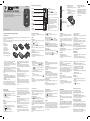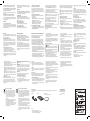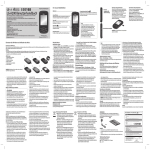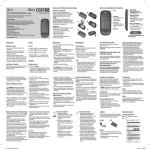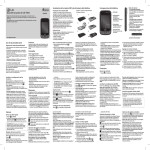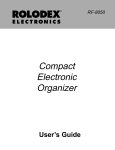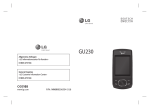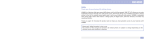Download Sharp PC-A250 User guide
Transcript
ENGLISH Getting to know your phone Camera key Go to Camera function directly. Main screen LG-A250 User Guide Volume key Soft keys Each of these keys performs the functions indicated by the text on the display immediately above them. This guide will help you understand your new mobile phone. It will provide you with useful explanations of features on your phone. Some of the contents in this manual may differ from your phone depending on the software of the phone or your service provider. End/Power key Ends or rejects a call. Turns the phone on/off. Returns to the home screen when you use the menu. OK key Selects menu options and confirms actions. TIP! A variety of widget applications is already set to your home screen. On the home screen, press the up navigation key and select the widget you want using the left and right navigation keys. If you access the SNS application by selecting the widget on your home screen, you will be required to sign in with your SNS account. Music key Go to Music function directly. Call key Dials a phone number and answers incoming calls. www.lg.com P/N: MFL67308501(1.0) Turning Your Phone On and Off Installing the SIM Card and Charging the Battery You can power the phone on and off by pressing and holding the power key. Installing the SIM Card When you subscribe to a cellular network, you are provided with a SIM card loaded with your subscription details, such as your PIN, any optional services available and many others. Important! › The SIM card can be easily damaged by scratches or bending, so be careful when handling, inserting or removing the card. Keep all SIM cards out of the reach of small children. 1 2 3 Illustrations 1 Open battery cover. 2 Remove the battery. 3 Insert your SIM. 4 Insert your battery. 5 Close the battery cover. 6 Charge your battery. 4 5 6 WARNING: Do not remove the battery when the phone is switched on, as this may damage the phone. Video camera Press Menu and select Media, then choose Video camera. Point the camera lens towards the subject of the video. key to start recording. Press Rec will appear in the viewfinder and a timer will show the length of your video. 5 Select Stop to stop recording. Music Your LG-A250 has a built-in music player so you can play all your favourite music. Playing a song 1 2 3 4 5 6 Press Menu and select Media, then choose Music. Choose All songs then select the song you want to play. to pause the song. Select Select to skip to the next song. Select to skip to the previous song. Select Back to return to music player menu. Making a call 1 Key in the number using the keypad. To delete a digit press Clear. 2 Press to initiate the call. 3 To end the call, press . TIP! To enter + when making an international call, press and hold 0. TIP! To control the volume during a call, press the up and down Volume keys. TIP! You can record a voice memo during a call. Press Options and select Record. 1 Select Names from the home screen. 2 Using the keypad, enter the first letter of the contact you want to call. want to change the type of message to send, press Menu > Messaging > Options > Settings > Text message, and choose Send long text as. Note: Image, Video clip, Sound clip, Schedule, Business card, Text field or Subject is added to the message editor, it will be automatically converted to MMS mode and you will be charged accordingly. 1 2 3 4 Calls Making a call from your contacts intuitive and easy to switch between editor. The default setting of the message editor is text message. 3 Enter your message using either the T9 predictive mode or Abc manual mode or 123 mode. You can switch text input modes by pressing the # key. 4 Enter the phone number or press Options and select Send, to add a contact from the list of your contacts. You can even add multiple contacts marking the contacts. Note: Message can be sent to a group also. Edit the message then press send and select contact groups and select the group you want. 5 Enter your message. 6 Select Options and choose Insert. Use the left and right navigation keys and add an Image, Video clip, Sound clip, Schedule, Business card, Note, Text field, To-do, or a Text template. 7 Press Send to send the message. Your message is displayed and responses appear in the same window, creating a message thread with that contact. TIP! You can select your message type as SMS or MMS when you enter a text longer than 1 page in the message field. If you Shooting a quick video Navigation keys Use for quick access to phone functions. 3 Press to initiate the call. TIP! To scroll through your contacts, use the up and down navigation keys. Answering and rejecting a call When your phone rings, press to answer the call. While your phone is ringing, select Silent to mute the ringing. This is useful if you have forgotten to change your profile to Silent for a meeting. or select Reject to reject the incoming call. Press TIP! You can change the settings on your phone to answer your calls in different ways. Press Menu, select Settings and choose Call. Select Answer mode and choose from Press send key, Open flip or Press any key. Using the speakerphone During a call, you can activate speakerphone by pressing key and you can use the handset in hands-free. If the speakerphone is active, press key again to resume normal handset conversation mode. Using the T9 Mode 123 mode Type numbers using one keystroke per number. You can also add numbers while remaining in letter modes by pressing and holding the desired key. You can enter alphanumeric characters using the phone’s keypad. The following text input methods are available in the phone: T9 mode, Abc mode and 123 mode. To change modes, press the # key. Note: Some fields may allow only one text input mode (e.g. telephone number in address book fields). 1 When you are in the T9 predictive text input mode, start to . Press one entering a word by pressing keys key per letter. - If the word is still incorrect after typing completely, press the key once or more to cycle through the other word options. - If the desired word is missing from the word choices list, add it by using the Abc mode. 2 Enter the whole word before editing or deleting any keystrokes. - To delete letters, press Clear. - Complete each word with a space by pressing the key. T9 mode Abc mode T9 mode uses a built-in dictionary to recognise words you’re writing based on the key sequences you press. Simply press the number key associated with the letter you want to enter, and the dictionary will recognise the word once all the letters are entered. This mode allows you to enter letters by pressing the key labeled Message folders with the required letter once, twice, three or four times until the Press Menu, select Messaging. Choose Options and select the letter is displayed. folder you want. Drafts - If you don’t have time to finish writing a message, you can save what you have written so far in here. Note: Music is copyright protected in international treaties and national copyright laws. It may be necessary to obtain permission or licence to reproduce or copy music. In some countries national law prohibits private copying of copyrighted material. Please check the national legislation of the applicable country concerning the use of such materials. Listening to the radio FM radio Recording your radio Entering text Your LG-A250 has an FM radio feature so you can tune into your favourite stations and listen on the move. During listening to the FM radio, you can also record a short clip and save it. Note: You will need to insert your headset in order to listen to the radio. Insert the plug into the headset connector in order to listen to the radio and keep the good radio reception. Searching for stations 1 Press Menu and select Media, then choose FM radio. 2 Select Option and choose Auto scan then select Set. You can also use the left and right navigation keys to search for stations. 1 Press Menu and select Media, then choose FM radio. 2 Select the channel number of the station you would like to listen to. TIP! You can listen to the radio via built-in speaker. Press Options, select Listen via speaker. 1 Press key during listening to the radio. 2 The recording time is displayed on your phone. If you want to stop the recording, press Stop. If recording is done, the recorded contents will be saved in Gallery as mp3 file. Note: After recording your radio, you can listen to all of the radio recordings you have saved by selecting Options and Go to Radio recordings. TIP! To configure your recording settings such as the saved memory, record type or Pre-recording, press Options and select Recording settings. TIP! Pre-recording lets you record from some seconds before you press the record button. Inserting symbols If you want to insert symbols, press the * key, then you can choose a symbol. Or you can press Options and then choose Insert symbol. Changing the language LG-A250 supports various languages. There are two ways to change the writing language from the writing screen. You can press Options, go to Writing language and then set the language you want. Or, you can simply press and hold the * key. The writing options may differ depending on the language you choose. Installing a memory card Formatting the memory card 1 2 3 4 From your home screen, press Menu and select Settings. Choose Memory info, select External memory and press Format, and insert security code. WARNING: When you format your memory card, all the content will be wiped. If you do not want to lose the data on your memory card, back it up first. Remove the battery cover. Slide the microSD card slot to release lock. Flip up the slot. Put the microSD card on the card tray. Make sure the gold colour contact area is facing downwards. 5 Flip down then push the slot to lock. Headset / Charger / USB Cable connector Note: A memory card is an optional accessory. Speed dialling 3 To scroll through the contacts. Press Menu and select Contacts, then choose Speed dials. You can assign a speed dial number to a contact you call frequently. Speed dial 1 is set to your voice mail and 9 is set to SOS mode so you can not change the both. Once you have assigned a speed dial, you can initiate a call by pressing and holding the speed dial number. Adding a new contact Viewing your call logs Press to view your call logs. You can also check the call record of missed, received, and dialled calls by using the left and right navigation keys. Changing the call settings You can set the menu relevant to a call. Press Menu, select Settings and choose Call. Contacts Searching for a contact 1 Select Names from the home screen. 2 Using the keypad enter the first letter of the contact you want to call. Outbox - This is a temporary storage folder used while messages are being sent. Saved Items - You can access your Saved messages, Text templates and Multimedia templates. Emoticons - A list of useful emoticons already written for a quick reply. You can add, edit and delete emoticons. You can insert the emoticon which you preferred on writing a message. Settings - Your message settings are pre-defined so that you can send messages immediately. If you would like to change the settings, you can do this using the settings options. E-mail 1 Select Names from the home screen. Press Options and Add new contact. 2 Enter the first and last name of your new contact. You do not have to enter both. 3 Enter the number and select Options then choose Done. Note: If you want to add more information, press Options and choose Add detail then select options you want. Adding a contact to a group You can save your contacts into groups, for example, keeping your work colleagues and family separate. There are a number of groups including Colleagues, Family, Friends, School and VIP already set up on the phone. Messaging Sending a message 1 Press Menu, select Messaging, and choose Write to send an SMS or MMS. 2 A new message editor will open. The message editor combines text message and multimedia messages into one 3 Follow the pop up instruction and enter the information required. Sending an e-mail using your new account To send/receive an e-mail, you should set up an e-mail account. 1 Select Menu, select E-mail and choose Options. 2 Choose Write e-mail and a new e-mail will open. 3 Enter the recipient’s address and write a subject. 4 Enter your message. 5 Press Options, select Attach to add an Image, Video, Sound, Name & number or More. 6 Press Send and your e-mail will be sent. Setting up your e-mail Camera You can stay in touch on the move using e-mail on your LGA250. It’s quick and simple to set up a POP3 or IMAP4 e-mail account. 1 Press Menu and choose E-mail. 2 The first time you open the E-mail, you need to setup an email account. A setup wizard opens to help you add an e-mail account. Taking a quick photo Voice recorder Applications Use your Voice recorder to record voice memos or other sounds. Your LG-A250 comes with preloaded games to keep you amused when you have time to spare. If you choose to download any additional games or applications they will be saved into this folder. Press Menu and select Applications. Choose My games & apps. Note: An additional cost is incurred when connecting to this service. Check your data charges with your network provider. Adding an item to your to do list (Menu > Organiser > To-do list) Recording your voice memo 1 2 3 4 Press Menu and select Media, then choose Voice recorder. Press key to begin recording. Choose Stop to end the recording. Press Options and select Play last recorded to listen to the recording. Gallery You can store any media files into your phone’s memory so that you have easy access to all of your images, sounds, videos, others and games. You can also save your files to a memory card. The advantage of using a memory card is that you can free up space on your phone’s memory. All your multimedia files will be saved in Gallery. Press Menu then select Gallery to open a list of folders. Organiser Setting your alarm (Menu > Organiser > Alarm clock) You can set up to 5 alarm clocks to go off at a specified time. Using the calendar (Menu > Organiser > Calendar) When you enter this menu, a calendar appears. A square cursor is located on the current date. You can move the cursor to another date using the navigation keys. 1 Press Menu and select Media. Select Camera to open the viewfinder. 2 Holding the phone and, point the lens towards the subject of the photo. 3 Press key to take a photo. You can view, edit and add tasks to do. Adding a note (Menu > Organiser > Notes) You can register your own notes here. Secret notes (Menu > Organiser > Secret notes) You can write the private memo to protect your privacy. You enter the security code to use this menu. Adding a city to your world time (Menu > Organiser > World time) You can add a required city to the list of world clock. You can also check the current time of major cities around the world. Using your calculator (Menu > Organiser > Calculator) The calculator provides the basic arithmetic functions: addition, subtraction, multiplication, division and Scientific applications also. Date finder (Menu > Organiser > Date finder) Date finder is a handy tool to help you calculate what the date will be after a certain amount of days has passed. Converting a unit (Menu > Organiser > Converter) This converts many measurements into a unit you want. Using the stopwatch (Menu > Organiser > Stopwatch) This option allows you to use the function of a stopwatch. Go to (Menu > Organiser > Go to) It helps you to go to the menu you search for. You can set the item as Go to. SIM services (Menu > Organiser > SIM services) This feature depends on SIM and the network services. In case the SIM card supports SAT (i.e. SIM Application Toolkit) services, this menu will be the operator specific service name stored on the SIM card. Internet Accessing the O2 Home browser Note: An additional cost is incurred when connecting to this service and downloading content. Check your data charges with your network provider. Settings Personalising your profiles (Menu > Settings > Profiles) You can personalise each profile setting. Choose the profile you want and select Options and choose Edit. Using flight mode (Menu > Settings > Profiles > Flight mode) Use this function to switch the flight mode on. You will not be able to make calls, connect to the Internet, send messages when flight mode is switched on. Changing your display settings (Menu > Settings > Display) Changing your connectivity settings (Menu > Settings > Connectivity) Your connectivity settings have already been set up by your network operator, so you can enjoy your new phone from switch on. If you want to change any settings, use this menu. You can configure the network setting and data access profiles in this menu. Changing your Bluetooth settings 1 Press Menu and select Settings then choose Bluetooth. 2 Select Settings Make your changes to: • My device visibility - Choose whether to Visible, Hidden or Visible for 1 min your device to others. • My device name - Enter a name for your LG-A250. • Supported services - Shows what it supports. • My address - View your Bluetooth address. You can launch the wap browser and access the homepage of the activated profile on Internet Profiles. You can also manually enter an URL address and access the associated wap page. Press Menu and select O2 Home. You can change the settings for the phone display. You can set functions relating to the date and time. 1 Check your Bluetooth is On and Visible. You can change your visibility in the Bluetooth Settings menu, by selecting My device visibility, then Visible. PC Suite Software Upgrade Guidelines for Safe and Efficient Use You can synchronise your phone with your PC to make sure all your important details and dates match, but also to backup your files to put your mind at ease. LG Mobile Phone Software update from internet For more information on using this function, please visit the http://update.lgmobile.com or http://www.lg.com/common/ index.jsp → select country and language. This feature allows you to update the firmware of your phone to the newer version conveniently from the internet without the need to visit a service centre. As the mobile phone firmware update requires the user’s full attention for the duration of the update process, please make sure to check all instructions and notes that appear at each step before proceeding. Please note that removing the USB data cable or battery during the upgrade may seriously damage your mobile phone. Please read these simple guidelines. Not following these guidelines may be dangerous or illegal. Installing LG PC Suite on your PC Go to http://www.lg.com and select your region, country & language to download LG PC Suite. When you complete the download, unpack the file and install the PC Suite. Follow the instructions on screen to complete the LG PC Suite Installer wizard. Once installation is complete, the LG PC Suite icon will appear on your desktop. Viewing your phone files on your PC 1 Connect the USB cable to your phone and your PC. 2 Select the PC suite mode from the popup menu in your phone. And run PC Suite Program in your PC. 3 After searching the phone it will be connected automatically. TIP! Viewing the contents of your phone on your PC helps you to arrange files, organise documents and remove contents you no longer need. • Use a hands-free kit, if available. • Pull off the road and park before making or answering a call if driving conditions require you to do so. • RF energy may affect some electronic systems in your vehicle such as car stereos and safety equipment. • If your vehicle is equipped with an air bag, do not obstruct with installed or portable wireless equipment. It can cause the air bag to fail or cause serious injury due to improper performance. • If you are listening to music whilst out and about, please ensure that the volume is at a reasonable level so that you are aware of your surroundings. This is of particular importance when near roads. Avoid damage to your hearing Damage to your hearing can occur if you are exposed to loud sounds for long periods of time. We therefore recommend that you do not turn the handset on or off close to your ear. We also recommend that music and call volumes are set to a reasonable level. Disposal of your old appliance 1 When this crossed-out wheeled bin symbol is attached to a product it means the product is covered by the European Directive 2002/96/EC. 2 All electrical and electronic products should be disposed of separately from the municipal waste stream via designated collection facilities appointed by the government or the local authorities. 3 The correct disposal of your old appliance will help prevent potential negative consequences for the environment and human health. 4 For more detailed information about disposal of your old appliance, please contact your city office, waste disposal service or the shop where you purchased the product. Changing your date & time (Menu > Settings > Date & Time) NOTE: Excessive sound pressure from earphones can cause hearing loss. Glass Parts Some parts of your mobile device are made of glass. This glass could break if your mobile device is dropped on a hard surface or receives a substantial impact. If the glass breaks, do not touch or attempt to remove. Stop using your mobile device until the glass is replaced by an authorised service provider. Blasting area Do not use the phone where blasting is in progress. Observe restrictions, and follow any regulations or rules. Potentially explosive atmospheres • Do not use your phone at a refuelling point. • Do not use near fuel or chemicals. • Do not transport or store flammable gas, liquid or explosives in the same compartment of your vehicle as your mobile phone or accessories. Disposal of waste batteries/accumulators 1 When this crossed-out wheeled bin symbol is attached to batteries/accumulators of your product it means they are covered by the European Directive 2006/66/EC. 2 This symbol may be combined with chemical symbols for mercury(Hg), cadmium(Cd) or lead(Pb) if the battery contains more than 0.0005% of mercury, 0.002% of cadmium or 0.004% of lead. 3 All batteries/accumulators should be disposed separately from the municipal waste stream via designated collection facilities appointed by the government or the local authorities. 4 The correct disposal of your old batteries/accumulators will help to prevent potential negative consequences for the environment, animal and human health. 5 For more detailed information about disposal of your old batteries/accumulators, please contact your city office, waste disposal service or the shop where you purchased the product. Pairing with another Bluetooth device Exposure to radio frequency energy 2 Select Search new device from the Bluetooth menu. 3 Your LG-A250 will search for devices. When the search is completed Add and Refresh will appear on screen. 4 Choose the device you want to pair with, then handset create passcode by default everytime you connect. 5 Your phone will then connect to the other device. 6 Your passcode protected Bluetooth connection is now ready. TIP! 1 When you use a Bluetooth headset, A2DP and AVRCP profiles are not supported while you play video. It means you will not listen video sound if you use Bluetooth headset. 2 Bluetooth file transferring function will be blocked under some applications running. (Voice call, Camera/ Camcorder, MusicPlayer, UMS/PCSync) Changing your phone settings (Menu > Settings > Phone) Enjoy the freedom of adapting how your LG-A250 works for your own style. averaged over 10g of tissue. • The highest SAR value for this model phone tested by DASY4 for use at the ear is 0.574 W/kg (10 g) and when worn on the body is 0.823 W/kg(10 g). • SAR data information for residents in countries/regions that have adopted the SAR limit recommended by the Institute of Electrical and Electronics Engineers (IEEE), which is 1.6 W/kg averaged over 1g of tissue. Radio wave exposure and Specific Absorption Rate (SAR) information. This mobile phone model LG-A250 has been designed to comply with applicable safety requirements for exposure to radio waves. These requirements are based on Product care and maintenance scientific guidelines that include safety margins designed to assure the safety of all persons, regardless of age and health. WARNING • The radio wave exposure guidelines employ a unit of Only use batteries, chargers and accessories approved for measurement known as the Specific Absorption Rate, or SAR. use with this particular phone model. The use of any other Tests for SAR are conducted using standardised methods with types may invalidate any approval or warranty applying to the phone transmitting at its highest certified power level in the phone and may be dangerous. all used frequency bands. • While there may be differences between the SAR levels of • Do not disassemble this unit. Take it to a qualified service various LG phone models, they are all designed to meet the technician when repair work is required. relevant guidelines for exposure to radio waves. • Repairs under warranty, at LG’s discretion, may include • The SAR limit recommended by the International Commission replacement parts or boards that are either new or on Non-Ionizing Radiation Protection (ICNIRP) is 2W/kg reconditioned, provided that they have functionality equal to My navi key - You can change the shortcuts of 4 navigation keys. Language - You can change the language for the display texts in your phone. This change will also affect the language input mode. Battery status - Choose to switch the power save settings Auto, Always on or Off. If you set Always on, you can save the battery power. Handset information - View the technical information for your LG-A250. • Change codes - Change your PIN code, PIN2 code or Security code. Changing your security settings (Menu > Settings > Security) Viewing memory status (Menu > Settings > Memory info.) Change your security settings to keep your LG-A250 and the important information safe. • PIN code request - Choose a PIN code to be requested when you turn your phone on. • Handset lock - Choose to lock your handset. • Application lock - Choose the application menu to lock from the list. • Lock if SIM is changed - If you activate this option, your phone will request a security code when you change your SIM card. You can use the memory manager to determine how each memory is used and see how much space is available: common, reserved, SIM and external memory and also set the primary storage when the memory card is inserted. that of the parts being replaced. • Keep away from electrical appliances such as TVs, radios, and personal computers. • The unit should be kept away from heat sources such as radiators or cookers. • Do not drop. • Do not subject this unit to mechanical vibration or shock. • Switch off the phone in any area where you are required to by special regulations. For example, do not use your phone in hospitals as it may affect sensitive medical equipment. • Do not handle the phone with wet hands while it is being charged. It may cause an electric shock and can seriously damage your phone. • Do not charge a handset near flammable material as the handset can become hot and create a fire hazard. • Use a dry cloth to clean the exterior of the unit (do not use solvents such as benzene, thinner or alcohol). • Do not charge the phone when it is on soft furnishings. • The phone should be charged in a well ventilated area. • Do not subject this unit to excessive smoke or dust. • Do not keep the phone next to credit cards or transport tickets; it can affect the information on the magnetic strips. • Do not tap the screen with a sharp object as it may damage the phone. • Do not expose the phone to liquid or moisture. • Use the accessories like earphones cautiously. Do not touch the antenna unnecessarily. Wireless devices can cause interference in aircraft. • Turn your mobile phone off before boarding any aircraft. • Do not use it on the ground without permission from the crew. • Do not disassemble or short-circuit the battery pack. • Keep the metal contacts of the battery pack clean. • Replace the battery when it no longer provides acceptable performance. The battery pack may be recharged hundreds of times before it needs replacing. • Recharge the battery if it has not been used for a long time to Children maximise usability. Keep the phone in a safe place out of the reach of small children. • Do not expose the battery charger to direct sunlight or use it It includes small parts which may cause a choking hazard if in high humidity, such as in the bathroom. detached. • Do not leave the battery in hot or cold places, as this may Emergency calls deteriorate battery performance. Emergency calls may not be available on all mobile networks. • There is risk of explosion if the battery is replaced with an Therefore you should never depend solely on your phone for incorrect type. emergency calls. Check with your local service provider. • Dispose of used batteries according to the manufacturer’s Battery information and care instructions. Please recycle when possible. Do not dispose as • You do not need to completely discharge the battery before household waste. recharging. Unlike other battery systems, there is no memory • If you need to replace the battery, take it to your nearest effect that could compromise the battery’s performance. authorised LG Electronics service point or dealer for • Use only LG batteries and chargers. LG chargers are designed assistance. to maximise battery life. • Always unplug the charger from the wall socket after the phone is fully charged to save unnecessary power consumption of the charger. • Actual battery life will depend on network configuration, product settings, usage patterns, battery and environmental conditions. Accessories Technical Data There are various accessories for your mobile phone. You can select these options according to your personal communication requirements. Ambient Temperatures In aircraft Charger Battery User Guide Learn more about your LG-A250. NOTE • Always use genuine LG accessories. • Failure to do this may invalidate your warranty. • Accessories may vary in different regions. Max.: +55°C (discharging) +45°C (charging) Min.: -10°C SOS mode In an emergency situation, press and hold ‘9’ to send SOS message when SOS mode is On. This will send to the assigned receivers. If they call you back, your phone will be automatically accepted. At that time, all notification sound will be muted. And other menus will be unavailable. To exit the SOS mode, press the End key in home screen. Resetting your phone (Menu > Settings > Restore factory settings) Use Restore factory settings to reset all the settings to their factory definitions. You need the security code to activate this function. The default security code is set to “0000”. Efficient phone operation Electronic devices All mobile phones may receive interference, which could affect performance. • Do not use your mobile phone near medical equipment without requesting permission. Avoid placing the phone over pacemakers, for example, in your breast pocket. • Some hearing aids might be disturbed by mobile phones. • Minor interference may affect TVs, radios, PCs, etc. Road safety Check the laws and regulations on the use of mobile phones in the area when you drive. • Do not use a hand-held phone while driving. • Give full attention to driving.