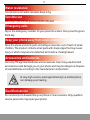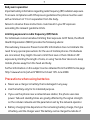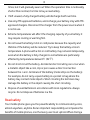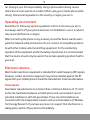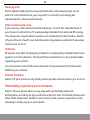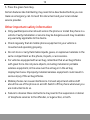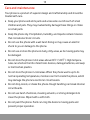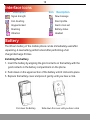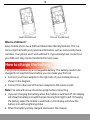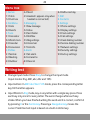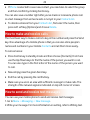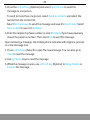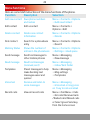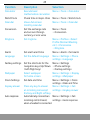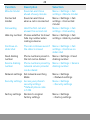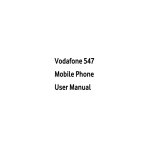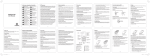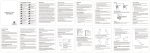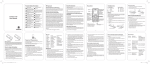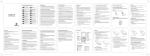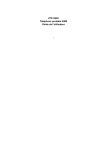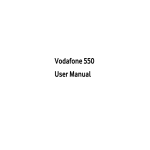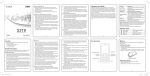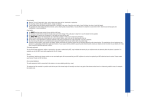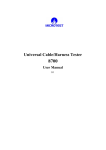Download Vodafone 228 User manual
Transcript
User Manual Vodafone 228 056584500346 Vodafone 228 User Manual 2 Notice Copyright © 2008 ZTE CORPORATION All Rights Reserved Your Vodafone 228 is made exclusively for Vodafone by ZTE CORPORATION. No part of this manual may be reproduced or transmitted in any form or by any means without prior written consent of ZTE CORPORATION. Trademarks VODAFONE and the Vodafone logos are trade marks of the Vodafone Group. Notice The information in this manual is subject to change without notice. Every effort has been made in the preparation of this manual to ensure accuracy of the contents, but all statements, information, and recommendations in this manual do not constitute a warranty of any kind, expressed or implied. Please read the safety precautions carefully to ensure the correct and safe use of your mobile phone. For detailed information, refer to the section “Important Safety Precautions”. ZTE CORPORATION Address: ZTE Deutschland GmbH, Am Seestern 18, 40547 Düsseldorf, Germany ZTE Plaza, Keji Road South, Hi-tech Industrial Park, Nanshan District, Shenzhen, P. R. China Postal Code: 518057 Website: http://www.zte.com.cn V7.0.1 3 Important safety precautions Failure to comply with the following precautions may be dangerous or illegal. 4 Road safety Full attention should be given to driving at all times in order to reduce the risk of an accident. Using a phone while driving causes distraction and can lead to an accident. You should comply with local laws and regulations restricting the use of wireless devices while driving. Switch off the phone when refuelling Do not use the phone at a refuelling point (service station) or near fuels or chemicals. Aircraft Mobile phones can cause interference. Consult airport and airline staff about the use of the phone on aircraft. Switch off the phone whenever you are instructed to do so. Switch off the phone near all medical equipments Hospitals or health care facilities may be using equipment that could be sensitive to external radio frequency energy. Follow any regulations or rules in force. Interference All mobile phones may be subject to interference, which could affect their performance. Be aware of special regulations Meet any special regulations in force in any area and always switch off your phone whenever it is forbidden to use it, or when it may cause interference or danger. 5 Water resistance Your phone is not water-resistant. Keep it dry. Sensible use Use only in the normal position (held to the ear). Emergency calls Key in the emergency number for your present location, then press the green Send key. Keep your phone away from small children Keep the phone and all its parts, including accessories, out of reach of small children. The product contains small parts with sharp edges that may cause injury or which may become detached and create a choking hazard. Accessories and batteries Use only ZTE-approved batteries and accessories. Use of any unauthorized accessories could damage you or your phone and may be dangerous. Dispose of used batteries according to the manufacturer’s instructions. At very high volume, prolonged listening to a mobile phone can damage your hearing. Qualified service Do not attempt to disassemble your phone or its accessories. Only qualified service personnel may repair your phone. 6 Health and safety information SAR certification information THIS MODEL MEETS INTERNATIONAL GUIDELINES FOR EXPOSURE TO RADIO WAVES. Your mobile phone is a radio transmitter and receiver. It is designed not to exceed the limits for exposure to radio waves recommended by international guidelines. The guidelines were developed by independent scientific organisation ICNIRP and include margins designed to assure the protection of all persons, regardless of age and health. These guidelines use a unit of measurement known as Specific Absorption Rate, or SAR. The SAR limit for mobile devices is 2.0 W/kg and the highest SAR value for this device when tested at the ear was 0.494 W/kg.1 As mobile devices offer a range of functions, they can be used in other positions, such as on the body as described in this user guide 2. As SAR is measured utilising the device’s highest transmitting power, the actual SAR of this device while operating is typically below that indicated above. This is due to automatic changes to the power level of the device to ensure it only uses the minimum level required to reach the network. The World Health Organization has stated that present scientific information does not indicate the need for any special precautions for the use of mobile devices. 1. The tests are carried out in accordance with IEC standard PT62209-1. 2. Please see page 7 about body worn operation. 7 Body worn operation Important safety information regarding radio frequency (RF) radiation exposure. To ensure compliance with RF exposure guidelines the phone must be used with a minimum of 1.5 cm separation from the body. Failure to observe these instructions could result in your RF exposure exceeding the relevant guideline limits. Limiting exposure to radio frequency (RF) fields For individuals concerned about limiting their exposure to RF fields, the World Health Organisation (WHO) provides the following advice: Precautionary measures: Present scientific information does not indicate the need for any special precautions for the use of mobile phones. If individuals are concerned, they might choose to limit their own or their children’s RF exposure by limiting the length of calls, or using ‘hands-free’ devices to keep mobile phones away from the head and body. Further information on this subject can be obtained from the WHO home page http://www.who.int/peh-emf WHO Fact sheet 193: June 2000. Precautions when using batteries • Never use a charger or battery that is damaged in any way. • Use the battery only for its intended purpose. • If you use the phone near a network base station, the phone uses less power. Talk and standby times are greatly affected by the signal strength on the cellular network and the parameters set by the network operator. • Battery charging time depends on the remaining battery charge, the type of battery, and the charger used. The battery can be charged hundreds of 8 times, but it will gradually wear out. When the operation time is noticeably shorter than normal, it is time to buy a new battery. • If left unused, a fully charged battery will discharge itself over time. • Use only ZTE-approved batteries, and recharge your battery only with ZTEapproved chargers. Disconnect the charger from the power source when it is not in use. • Extreme temperatures will affect the charging capacity of your battery: it may require cooling or warming first. • Do not leave the battery in hot or cold places because the capacity and lifetime of the battery will be reduced. Try to keep the battery at room temperature. A phone with a hot or cold battery may not work temporarily, even when the battery is fully charged. Li-ion batteries are particularly affected by temperatures below 0℃ (32℉). • Do not short circuit the battery. Accidental short circuiting can occur when a metallic object like a coin, clip or pen causes a direct connection between the + and - terminals of the battery (metal strips on the battery). For example, do not carry a spare battery in a pocket or bag where the battery may contact metal objects. Short circuiting the terminals may damage the battery or the object causing the short circuiting. • Dispose of used batteries in accordance with local regulations. Always recycle. Do not dispose of batteries in a fire. Road safety Your mobile phone gives you the powerful ability to communicate by voice, almost anywhere, anytime. But an important responsibility accompanies the benefits of mobile phones, one that every user must uphold. When driving a 9 car, driving is your first responsibility. Using a phone while driving causes distraction and can lead to an accident. When using your mobile phone while driving, follow local regulations in the country or region you are in. Operating environment Remember to follow any special regulations in force in the area you are in, and always switch off your phone whenever it is forbidden to use it, or when it may cause interference or danger. When connecting the phone or any accessory to another device, read its user’s guide for detailed safety instructions. Do not connect incompatible products. As with other mobile radio transmitting equipment, for the satisfactory operation of the equipment and for the safety of personnel, it is recommended that the device should only be used in the normal operating position (held to your ear). Electronic devices Most modern electronic equipment is shielded from radio frequency (RF) signals. However, certain electronic equipment may not be shielded against the RF signals from your mobile phone. Consult the manufacturer to discuss alternatives. Pacemakers Pacemaker manufacturers recommend that a minimum distance of 15 cm (6 inches) be maintained between a mobile phone and a pacemaker to avoid potential interference with the pacemaker. These recommendations are consistent with the independent research and recommendations of Wireless Technology Research. If you have any reason to suspect that interference is taking place, switch off your phone immediately. 10 Hearing aids Some digital mobile phones may interfere with some hearing aids. In the event of such interference, you may wish to consult your hearing aid manufacturer to discuss alternatives. Other medical devices If you use any other personal medical devices, consult the manufacturer of your device to determine if it is adequately shielded from external RF energy. Your physician may be able to assist you in obtaining this information. Switch off your phone in health care facilities when regulations posted in these areas instruct you to do so. Vehicles RF signals may affect improperly installed or inadequately shielded electronic systems in motor vehicles. Check with the manufacturer or its representative regarding your vehicle. You should also consult the manufacturer of any equipment that has been added to your vehicle. Posted facilities Switch off your phone in any facility where posted notices require you to do so. Potentially explosive environments Switch off your phone when in any area with a potentially explosive atmosphere, and obey all signs and instructions to turn off mobile phones and other radio equipment. Sparks in such areas could cause an explosion or fire resulting in bodily injury or even death. 11 Users are advised to switch off the phone while at a refuelling point (service station). Users must observe restrictions on the use of radio equipment in fuel depots (fuel storage and distribution areas), chemical plants, or where blasting operations are in progress. Areas with a potentially explosive atmosphere are often but not always clearly marked. They include the areas below decks on boats, chemical transfer or storage facilities, vehicles using liquefied petroleum gas, such as propane or butane, areas where the air contains chemicals or particles, such as grain, dust or metal powders, and any other area where you would normally be advised to turn off your vehicle engine. Emergency calls This phone, like any mobile phone, operates using radio signals, wireless, and landline networks as well as user-programmed functions, which cannot guarantee connection in all conditions. Therefore, you should never rely solely on any mobile phone for essential communications like medical emergencies. To make or receive calls, the phone must be switched on and in a service area with adequate signal strength. Emergency calls may not be possible on all mobile phone networks or when certain network services and/or phone features are in use. Check with local service providers. To make an emergency call: 1. Switch on the phone. 2. Key in the emergency number for your present location. Emergency numbers vary by location. 12 3. Press the green Send key. Certain features like Call Barring may need to be deactivated before you can make an emergency call. Consult this document and your local cellular service provider. Other important safety information • Only qualified personnel should service the phone or install the phone in a vehicle. Faulty installation or service may be dangerous and may invalidate any warranty applicable to the device. • Check regularly that all mobile phone equipment in your vehicle is mounted and operating properly. • Do not store or carry flammable liquids, gases, or explosive materials in the same compartment as the phone, its parts, or accessories. • For vehicles equipped with an air bag, remember that an air bag inflates with great force. Do not place objects, including installed or portable wireless equipment, in the area over the air bag or in the air bag deployment area. Improperly installed wireless equipment could result in serious injury if the air bag inflates. • Mobile phones can cause interference. Consult airport and airline staff about the use of the phone on aircraft. Switch off the phone whenever you are instructed to do so. • Failure to observe these instructions may lead to the suspension or denial of telephone services to the offender, or legal action, or both. 13 Care and maintenance Your phone is a product of superior design and craftsmanship and should be treated with care. • Keep your phone and all its parts and accessories out of reach of small children and pets. They may inadvertently damage these things or choke on small parts. • Keep the phone dry. Precipitation, humidity, and liquids contain minerals that corrode electronic circuits. • Do not use the phone with a wet hand. Doing so may cause an electric shock to you or damage to the phone. • Do not use or store the phone in dusty, dirty areas, as its moving parts may be damaged. • Do not store the phone in hot areas above 60℃ (140℉). High temperatures can shorten the life of electronic devices, damage batteries, and warp or melt certain plastics. • Do not store the phone in cold areas. When the phone warms up to its normal operating temperature, moisture can form inside the phone, which may damage the phone’s electronic circuit boards. • Do not drop, knock, or shake the phone. Rough handling can break internal circuit boards. • Do not use harsh chemicals, cleaning solvents, or strong detergents to clean the phone. Wipe it with a soft cloth. • Do not paint the phone. Paint can clog the device’s moving parts and prevent proper operation. 14 • Do not put the phone in or on heating devices, such as a microwave oven, stove, or radiator. The phone may explode when overheated. • If the phone, battery or charger is not working properly, take it to your nearest qualified service facility. The personnel there will assist you, and if necessary, arrange for service. 15 Your phone 4-Way Navigation keys and Centre key In standby mode accesses: Up-Call Menu Down-Contacts Left-Profiles Right-Alarm Centre-Main Menu Earpiece Display Left/Right soft keys Performs the function indicated at the bottom of the display. Send key Dials a phone number and answers a call. In standby mode, shows the history of calls made, received and missed. End/Power key Alpha numeric keys In standby mode, inputs numbers to dial. * key # key 16 Interface icons Icon Description Icon Description Signal strength New message Call diverting Silent profile Keypad locked Alarm clock set Roaming Battery status Vibration Headset Battery The lithium battery of the mobile phone can be immediately used after unpacking. A new battery performs best after performing a full charge/discharge 3 times. Installing the battery 1. Insert the battery by aligning the gold contacts on the battery with the gold contacts in the battery compartment on the phone. 2. Push down on the upper section of the battery until it clicks into place. 3. Replace the battery cover and press it gently until you hear a click. Pull down the Battery Slide down the cover until you hear a click 17 Removing the battery 1. Ensure that your mobile phone is switched off. 2. Remove the battery cover. 3. Pull the battery up and remove it from the mobile phone. Slide up the cover Pull up the battery from here How to insert the SIM card You want a mobile phone that is sophisticated yet easy to use and here it is in your hands! Naturally you are eager to start using it, but first you need to insert the SIM card. Insert the SIM card as follows: • Ensure that the phone is switched off and the charger is disconnected from the phone. • Turn the phone over and remove the back cover. • If the battery is already inside, remove it! • Hold your SIM card with the cut corner oriented as shown and then slide it into the card holder face down. • Replace the battery first. • Replace the back cover. 18 Insert the SIM card Pull out the SIM card What is a SIM card ? Every mobile phone has a SIM card (Subscriber Identity Module). This is a micro-chip that holds your personal information such as names and phone numbers. Your phone won’t work without it. If you already have contacts on your SIM card, they can be transferred in most cases. How to charge the battery Your phone is powered by a rechargeable battery. The battery needs to be charged for at least 6-8 hours before you can make your first call. • Connect your travel adapter to the right side of your mobile phone as shown in the diagram. • Connect the other end of the travel adapter to the mains socket. Note: The side with arrow should be upright while connecting. • If you are charging the battery when the mobile is switched off, the display will show the battery icon with the bars moving from right to left. If charging the battery when the mobile is switched on, the display will show the battery icon with a lightning strike. • When the battery is fully charged, disconnect the charger. 19 Insert Power on/ off your phone Ensure that your SIM card is in your mobile phone and that the battery is charged. Please hold the End key to power on/off the phone. The phone will automatically search for the network. Display information Besides sending and receiving calls, you can also do: ¾ Press Left soft key to enter main Menu. ¾ Press Right soft key to view Messaging. ¾ Press Send key in standby mode to enter Call menu list. ¾ Press End key to exit to standby mode. ¾ Press Left soft key and then Centre key in standby mode to unlock the keypad. ¾ You can customise the fastkey settings of 4-Way Navigation key for standby mode. Note: In this User Manual to “press” a key means to press the key and release it. To “hold” a key means to keep pressing the key. 20 Menu tree 1. Games 1.1 Tetris 1.2 Push box 2. Call Menu 2.1 Calls 2.2 Diverts 3. Tools 3.1 Calculator 3.2 World clock 3.3 Calendar 3.4 Conversion 4. Profiles 4.1 Normal 4.2 Meeting 4.3 Outdoor 4.4 Silent 4.5 Headset ( appears only when headset is connected ) 5. Messaging 5.1 New message 5.2 Inbox 5.3 Sent folder 5.4 Draftbox 5.5 Msg settings 5.6 Voicemail 5.7 Cell info. 6. Alarm 6.1 Set alarm 6.2 List alarms 6.3 Clear all 6.4 Define rest day 7. SIM 8. Contacts 9. Settings 9.1 Phone settings 9.2 Display settings 9.3 Clock settings 9.4 Call settings 9.5 Fixed dialling number 9.6 Service dialling number 9.7 Network settings 9.8 Security settings 9.9 Factory settings Writing text • Change input mode: Press # key to change the input mode (input modes: Eng, ABC, abc, Abc and 123). • Input Letters: In ABC/abc/Abc/123 mode, press the corresponding letter key till the letter appears. • Input Words: In Eng mode, key-in any letter with a single key press. Press each key only once for every letter. The word changes after each key stroke. When you have finished writing the word and it is correct, confirm it by pressing 0 or the Centre key. Pressing a Navigation key moves the cursor. Predictive text input is based on a built-in dictionary. 21 • Input Digits: In 123 mode, press digit key once to key-in a digit. In ABC/abc/Abc mode, long press the number key. • Input Symbol: Press * key to enter a symbol. In ABC/abc/Abc mode, press 1 key till the required symbol (common symbols) appears. • Selecting Template: Hold * key to open Templates. Select the required template. • Input Space: Press 0 key to input space. It does not work in 123 mode. • Delete Character: Press Right soft key to clear a character. • Delete all Characters: Press and hold Right soft key to delete all characters and clear the display. • Move Cursor to Left or Right: Press Left/Right navigation keys to move the cursor left or right. How do I add people to my Contacts There are some phone numbers that you may want to call again and again so it makes sense to add these to your Contacts. You can then access these numbers quickly and easily. • Select Menu then Contacts. • Press Left soft key [Options], and then select Add new Contact. • Select whether to save the new contact to your SIM card or to the phone’s memory. • Enter the contact’s phone number. • Press Left soft key [OK], then enter a name and confirm by clicking Centre key. 22 • If Phone is selected to save new contact, you need also to select the group and then confirm by clicking Centre key. You can also save a number right after you’ve made or received a phone call or a text message from someone who is not yet in your Contacts list. • To delete someone from your Contacts list, first select the name, then press Left soft key [Options] and choose Delete. How to make and receive calls The most basic way to make a call is to key in the number and press the Send key. One advantage of a mobile phone is that you can also store people’s names and numbers in your mobile Contacts and call them more easily. To call someone: • Press Centre key in standby mode and then choose [Contacts]. From here use the Up/Down keys to find the name of the person you want to call. You can also type in the first letter of the name of the person you want to call. • Now simply press the green Send key. • End the call by pressing the red End key. • Make sure you are in an area with sufficient coverage to make calls. The strength of the network signal is indicated on top left corner of screen. How to send and receive text messages You can use your mobile phone to send and receive text messages. 1. Go to Menu→ Messaging→ New message. 2. Write your message. For more information on writing, refer to Writing text. 23 3. Press the Left soft key [Options] and select Send to one to send the message to one person. To send to more than one person, select Send to contacts and select the names from the contact list. Select Send and save to send the message and save it to Sent folder. Select Save as draft to save it to Draftbox. 4. Enter the recipient’s phone number or select Contacts if you have previously stored the person’s number. Then select OK to send the message. Upon receiving a message, the mobile phone indicates with ringtone, prompt, or a new message icon. 1. Press Left soft key [Select] to open the new message. You can also go to Inbox to read the message. 2. Use Up/Down keys to read the message. 3. While the message is open, use Left soft key [Options] to Reply, Delete, or Forward the message. 24 Menu functions Here are some brief instructions of the menu functions of the phone. Function Description Selection Add new contact Save phone numbers and names Edit contact Edit a contact Delete contact Find contact Memory Status Send message Read message Templates Voicemail Recent calls Delete one contact Information Search for a phonebook entry Shows the number of entries in the phonebook Send text messages to other mobile phones Read text messages (received, sent) Preset messages to help make Sending text messages easier and quicker Receive and listen to voice messages View all recent calls Menu→Contacts→Options →Add new Contact Menu→Contacts→ Options→Edit Menu→Contacts→Options →Delete Menu→Contacts→Options →Search Menu→Contacts→Options →Settings→Used space Menu→Messaging →New message Menu→Messaging →Inbox/Sent folder Menu→Messaging →Msg settings →Templates Menu→Messaging →Voicemail or long press on 1 key to call voicemail Menu→Call Menu→Calls →All calls/Received calls /Dialled calls/Missed calls or Select green Send key from the home screen 25 Function Description Selection Calculator Execute basic mathematical calculation Check time in major cities View a full-screen monthly calendar Set the exchange rate and account foreign currency or vice versa Set ringtone Menu→Tools→Calculator World Clock Calendar Conversion Ringtone Alarm Language Fastkey settings Wallpaper Clock Settings Anykey answer Auto response Menu→Tools→World clock Menu→Tools→Calendar Menu→Tools →Conversion Menu→Profiles→Select Profile (Normal/Meeting etc.)→Personalise →Ringtone Set alarm alert time Menu→Alarm→Set alarm Set the default language Menu→Settings→Phone settings→Language Set the shortcuts for the Menu→Settings navigation keys (Up/Down →Phone settings /Left/Right key) →Fastkey settings Select wallpaper Menu→Settings→Display for home screen settings→Wallpaper Set date and time Menu→Settings→Clock settings→Date and Time Press any key to answer Menu→Settings→Call an incoming call except settings→Anykey answer End key and Right soft key Automatically connects an Menu→Settings→Call incoming call (in 8 secs.) settings→Auto response when a headset is connected. 26 Function Description Selection Minute minder Sound an alert tone ahead of every minute Sound an alert tone when a call is connected Menu→Settings→Call settings→Minute minder Menu→ Settings→Call settings→Connected minder Menu→Settings→Call settings→Call waiting Menu→Settings→Call settings→ Hide my number Connected minder Call waiting Hold the first call and answer the second call Hide my number Choose whether to show/ hide my number when calling someone Continue on slider shut Fixed dialling number Service dialling number The call continues even if the slider is closed Phone numbers preset in the list can be dialled Phone numbers preset by network service provider can be dialed Network settings Set network searching Mode Security settings Access your phone's security settings * Default phone code is 1234 Factory settings Restore to original factory settings Menu→Settings→Call settings→Continue on slider shut Menu→Settings →Fixed dialling number Menu→Settings→Service dialling number Menu→Settings →Network settings Menu→Settings →Security settings Menu→ Settings →Factory settings 27 Declaration of RoHS Compliance To minimise the environmental impact and take more responsibility to the earth we live in, this document shall serve as formal declaration that the Vodafone 228 manufactured by ZTE CORPORATION is in compliance with the Directive 2002/95/EC of the European Parliament - RoHS (Restriction of Hazardous Substances) with respect to the following substances: (1) Lead (Pb) (2) Mercury (Hg) (3) Cadmium (Cd) (4) Hexavalent Chromium (Cr (VI)) (5) Polybrominated biphenyls (PBB’s) (6) Polybrominated diphenyl ethers (PBDE’s) (Compliance is evidenced by written declaration from our suppliers, assuring that any potential trace contamination levels of the substances listed above are below the maximum level set by EU 2002/95/EC, or are exempt due to their application.) The Vodafone 228 manufactured by ZTE CORPORATION, meets the requirements of EU 2002/95/EC. 28 Disposal of your old appliance 1. When this crossed-out wheeled bin symbol is attached to a product it means the product is covered by the European Directive 2002/96/CE. 2. All electrical and electronic products should be disposed of separately from the municipal waste stream via designated collection facilities appointed by the government or the local authorities. 3. The correct disposal of your old appliance will help prevent potential negative consequences for the environment and human health. For this product’s Recycling Manual based on WEEE directive, please send an email to [email protected], or visit the website below to download the document: http://ensupport.zte.com.cn