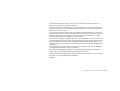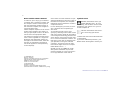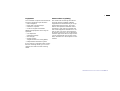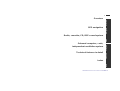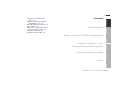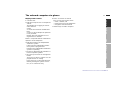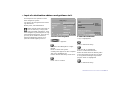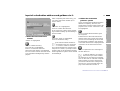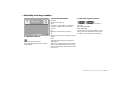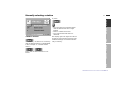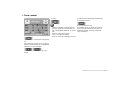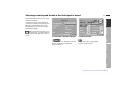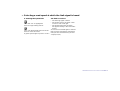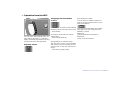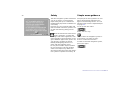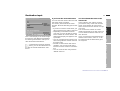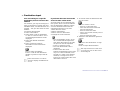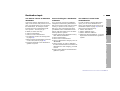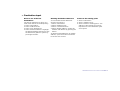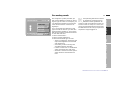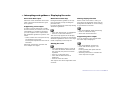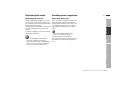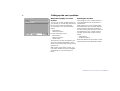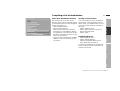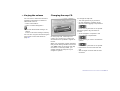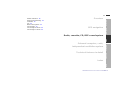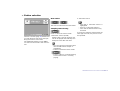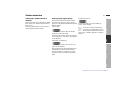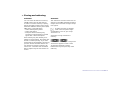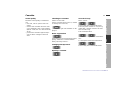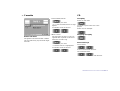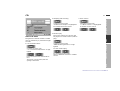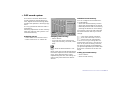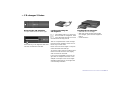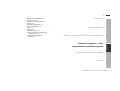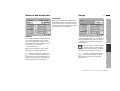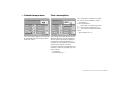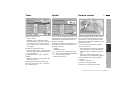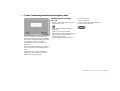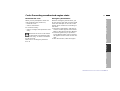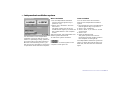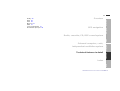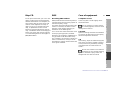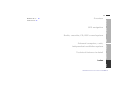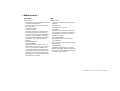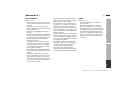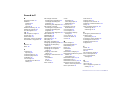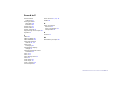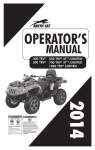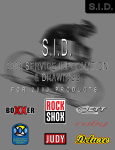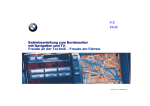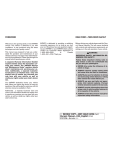Download BMW ONBOARD COMPUTER Owner`s manual
Transcript
Contents
A-Z
Owner’s Manual for
the onboard computer with navigation.
Advanced technology.
Online Edition for Part No. 01 41 9 791 467 - © 03/00 BMW AG
The onboard computer offers you a great many functions which will make your
journeys even safer and more of a pleasure.
The GPS navigation system means that you do not have to consult printed maps or
search for directional road signs. The system guides you accurately to any destination shown on the CD map.
The radio, cassette and CD provide outstanding reception quality and a variety of
entertainment for every taste, thus making even long journeys seem short. The DSP
sound system places you inside concert halls, jazz clubs or cathedrals - it represents the ideal sound environment for every program.
The onboard computer calculates data which are important for vehicle travel - from
the estimated time of arrival to the average fuel consumption and the cruising range
with the available amount of fuel. It provides additional safety during driving - for
example, by means of an acoustic warning tone so that you will not drive faster than
you wish to.
The cellular phone allows others to reach you and provides you with the capability
of establishing important contacts at all times.
The independent ventilation system with programming capability ensures that a
vehicle with a comfortable temperature will always await you.
The input of a personalized code rounds out the anti-theft protection of your vehicle.
We wish you an enjoyable driving experience.
BMW AG
Online Edition for Part No. 01 41 9 791 467 - © 03/00 BMW AG
2n
Notes on this Owner's Manual
In order for you to enjoy your onboard
computer with a minimum of delay, the
first chapter contains a description of
the most frequently used functions of
the onboard computer, the navigation
system and the radio.
These examples explain how to use the
simple menu guidance procedure, so
that you gain rapid access to all the facilities which the equipment offers.
The onboard computer and the instructions can be regarded as a single unit.
Whenever the equipment guides you
through its various functions, these details are not repeated in the manual.
The same applies to self-explanatory
screen displays.
Since there are other methods of operating the telephone as well as by way of
the onboard computer, the complete
telephone Owner's Manual is issued in
a separate manual.
For the "Emergency" function, there is
also a separate set of Operating Instructions.
You will find specific topics most
quickly by referring to the "Index" at the
end of the manual, while all information
concerning the technology and the care
of this device may be found in the chapter on "Technical features in detail." So
that minor points will not interfere with
your pleasure in using the onboard
computer, you will find a list of questions which might arise in the chapter
titled "What to do if ... ."
Symbols used
Identifies information which you
should definitely read – for your
own safety, that of others and to avoid
damage to your vehicle or to your onboard computer.<
Indicates information and instructions concerning special features.<
< Marks the end of each individual item
of information.
If you have additional questions, your
BMW center will be glad to advise you.
Should you sell your BMW at a later
date, please remember to pass this
Owner's Manual on to the next owner –
it is a legal element of the vehicle.
© 1998 BMW AG
Munich, Germany
Reprints, including excerpts, are only allowed
with the express written authorization of
BMW AG, Munich, Germany.
Order no. 01 41 9 791 467
US English IX/98
Printed in Germany
Printed on environmentally friendly paper
(bleached without chlorine, suitable for recycling).
Online Edition for Part No. 01 41 9 791 467 - © 03/00 BMW AG
3n
Equipment
Status at time of printing
Your onboard computer has the following basic equipment specification:
The advanced technological features
and high quality standard of BMW
equipment are maintained by an ongoing development process. This may
lead to discrepancies between the information in this Owner's Manual and
the actual equipment installed in or on
the car. Nor can errors and omissions
be entirely ruled out. You are therefore
asked to appreciate that no legal claims
can be entertained on the basis of the
data, illustrations or descriptions in this
manual.
> GPS navigation
> Radio with cassette player
> Onboard computer
> Code for engine immobilizer
Additional equipment which may be
specified:
> Car telephone
(separate manual)
> CD changer
> Sound system:
"Digital Sound Processing (DSP)"
> Independent ventilation system
If your vehicle is equipped with a multifunction steering wheel, you can also
operate the radio from the steering
wheel.
Online Edition for Part No. 01 41 9 791 467 - © 03/00 BMW AG
4n
Online Edition for Part No. 01 41 9 791 467 - © 03/00 BMW AG
5n
GPS navigation
Navigation
Overview
Overview
Onboard computer, code,
independent ventilation system
Computer
Radio
Radio, cassette, CD, DSP sound system
Technical
Technical features in detail
Index
Index
Online Edition for Part No. 01 41 9 791 467 - © 03/00 BMW AG
Example
(for the navigation system):
Input of a destination address
and guidance to it 14
Basic radio functions:
Manually selecting a station 16
Tone control 18
Example
(for the onboard computer):
Selecting a road speed at which
the limit signal is heard 19
Altering the settings 21
Operation from the MFL 22
Safety 24
Simple menu guidance 24
Destination input 25
Secondary roads 29
Interrupting route guidance 30
Displaying the route 30
Displaying the route 31
Calling up the car's position 32
Compiling a list of
destinations 33
Varying the volume 34
Changing the map CD 34
Radio, cassette, CD, DSP sound system
The onboard computer at a
glance 10
GPS navigation
Overview
Contents
Station selection 36
Storing and retrieving 38
Cassette 39
CD 40
DSP sound system 42
CD changer 43
CD changer 5 Series 44
CD changer 7 Series 45
Online Edition for Part No. 01 41 9 791 467 - © 03/00 BMW AG
Dolby 56
DSP 56
GPS 56
Map CD 57
RDS 57
Care of equipment 57
Wordmatch principle 58
Index
Simple menu guidance 48
Speed limit 48
Distance and arrival time 49
Range 49
Outside temperature 50
Fuel consumption 50
Timer 51
Speed 51
Remote control 51
Code: Preventing unauthorized
engine starts 52
Independent ventilation
system 54
Technical features in detail
Onboard computer, code, independent ventilation system
7n
What to do if ... 60
From A to Z 62
Online Edition for Part No. 01 41 9 791 467 - © 03/00 BMW AG
8n
Online Edition for Part No. 01 41 9 791 467 - © 03/00 BMW AG
9n
GPS navigation
Navigation
Overview
Overview
Onboard computer, code,
independent ventilation system
Computer
Radio
Radio, cassette, CD, DSP sound system
Technical
Technical features in detail
Index
Index
The onboard computer at a
glance 10
Input of a destination address
and guidance to it 14
Manually selecting a station 16
Tone control 18
Selecting a road speed at which
the limit signal is heard 19
Altering the settings 21
Operation from the MFL 22
Online Edition for Part No. 01 41 9 791 467 - © 03/00 BMW AG
10nThe
onboard computer at a glance
1
2
3
4
7
5
bm4us000
6
Online Edition for Part No. 01 41 9 791 467 - © 03/00 BMW AG
3 Indicator lamp for the independent
ventilation system
Lights up: The independent ventilation system is programmed
Flashes: The independent ventilation
system is operating
4 Screen for displaying all available onboard computer systems
5 All control processes run through this
button
Turn: Turn to select a system or a displayed function or setting
Press: Press to confirm the selection,
thereby starting the system or function, or to confirm an entry
Overview
Navigation
Radio
There is a separate Owner's Manual for
operation of the telephone.
6 Press: To switch on and off
Turn: To vary the volume of the
> radio, cassette, CD
> hands-free use of the telephone
> navigation announcements
7 Station keys for radio reception
Computer
1 Cassette slot
2 Indicator lamps for the car telephone
Yellow:
The telephone is logging in with another network
Green:
A connection has been established
Red:
Comes on when telephone operation
is not possible;
flashes when the telephone is not
registered in a network.
Technical
Displays and controls
11n
Index
The onboard computer at a glance
Online Edition for Part No. 01 41 9 791 467 - © 03/00 BMW AG
12nThe
onboard computer at a glance
Listening to the radio
Search for a track or a station
Changing modes
With each touch actuation, you can
change between the AM and AMA
(AUTOSTORE) AM memory areas.
Call up the search function and select
between:
Manual, scan and automatic search
mode.
You switch between radio, cassette and
CD mode each time the button is
pressed briefly.
With each touch actuation, you can
change between the FMI, FMII and FMA
(AUTOSTORE) FM memory areas.
There are 18 memory position for FM
stations and 6 each for AM and AMA
stations.
These buttons are used for selection of
a specific CD or a specific CD track.
Press. The radio program type will be
displayed for a few seconds.
Search mode for radio and CD operation.
Music search for cassette listening.
The display on the screen changes between the audio systems (radio, CD,
cassette), the onboard computer and
GPS navigation.
The onboard computer's main menu
appears – You may now select from the
displayed systems.
Also returns you from each display or
setting to the main menu. This is therefore also important if you wish to interrupt a setting.
Switching the RDS function on/off:
In the FM frequency range, you can
switch on the RDS function so that the
station name will be displayed.
Online Edition for Part No. 01 41 9 791 467 - © 03/00 BMW AG
The onboard computer at a glance
Overview
Navigation
Radio
Cassette ejection.
> Switches the independent ventilation
system off
> Displays the time in ignition key position 0.
Computer
Switching noise suppression on/off. Call up sound quality adjustment and
select between: Bass, Treble, Fader
and Balance.
Changing the tape track.
Independent ventilation system/
Time
Technical
Tone control
Index
Playing cassettes
13n
Online Edition for Part No. 01 41 9 791 467 - © 03/00 BMW AG
14nInput
of a destination address and guidance to it
An example for the operation of the
GPS navigation system:
You wish to be navigated to the following destination:
Beverly Hills, 455 N Rexford Dr
bm4us001
Make all data entries when the vehicle is stationary. Comply with
road signs and traffic regulations, even
if the navigation system appears to suggest a different approach. If you do not,
you may be in violation of the law,
1 Select GPS navigation
thereby endangering vehicle occupants and other highway users.<
2 Enter the destination
"City:" is highlighted.
The main menu appears.
Press to initiate the entry.
Turn until "GPS Navigation" is highlighted.
Press to initiate the system.
A safety note appears on the computer.
The cursor highlights OK.
Please observe the safety instructions.
Turn until "B" is highlighted.
Press to confirm the selection.
Select the other letters of "Beverly Hills"
in the same manner until the city name
is recognized unambiguously and displayed. "enter" is highlighted.
Press "OK" to confirm.
Press to initiate the entry.
Online Edition for Part No. 01 41 9 791 467 - © 03/00 BMW AG
Input of a destination address and guidance to it
"Street:" is highlighted.
Press to initiate the entry.
Turn until "N" is highlighted.
Press to confirm the selection.
Select the other letters of "N Rexford
Dr" in the same manner until the street
is recognized unambiguously and displayed.
Turn until "enter" is highlighted.
Press to initiate the entry.
If the selected street number is
not stored on the CD, the street
number closest to it will be entered.
If no street numbers are stored on the
map CD for a street, a prompt to enter
numbers will not be provided. The destination guidance system can be started
immediately.<
The distance to the next intersection
and the name of the street onto which
you are to turn following the arrow will
be displayed. In addition, the distance
to the next intersection is displayed well
in advance in the instrument cluster.
Press to repeat the voice message of
the last direction.
You will be guided to your destination even if you select a different function for the onboard computer,
such as the radio or onboard computer.
Well in advance of every intersection,
you will be informed of a change in direction by a voice message and a display in the instrument cluster.<
Overview
Navigation
Radio
3 Enter the street and street
number
Press to initiate the destination guidance system.
Computer
In the same way, select all the remaining numbers making up the building or
house number.
Once you have entered the destination
address completely, the town, the
street and the street number will be displayed on the screen. "Directions" will
be highlighted.
Technical
Turn until "4" is highlighted.
Press to confirm the selection.
4 Initiate the destination
guidance system
Index
After completing the street entry, you
can select the street number (for instance "455").
15n
Online Edition for Part No. 01 41 9 791 467 - © 03/00 BMW AG
16nManually
selecting a station
2 Read the information
3 Select the frequency band
bm4us002
FM 93.3
Display of frequency.
1 Switch the radio on
Press the left rotary knob:
The computer displays the currently
valid settings.
FM 1
Reception range (FM); for additional
reception ranges, refer to the next
column.
Switches over each time the button is
pressed:
FM = FMI/FMII/FMA
AM = AM/AMA
P4
Number of the memory location.
If you wish to search for a station by its
name, switch on the Radio Data System
(if "RDS" is not already in the display).
ST
The current station is received in stereo
quality.
RDS
The Radio Broadcast Data System is
switched on:
Stations are displayed with their name,
and the strongest frequency of the station is automatically searched for. Refer
to page 57.
Online Edition for Part No. 01 41 9 791 467 - © 03/00 BMW AG
Manually selecting a station
17n
Press until the desired station is obtained
Navigation
Radio
Computer
Press this key as often as is necessary
until the desired function is highlighted,
in this example "m Manual station
choice."
The display goes out eight seconds after the key has last been pressed. The
modified settings are stored automatically in memory.
Technical
4 Select "Search"
> Turn the onboard computer button
until the desired function is highlighted
> Press to initiate the search
> Turn until the desired station is
obtained.
Index
bm4us003
Overview
or press:
Online Edition for Part No. 01 41 9 791 467 - © 03/00 BMW AG
18nTone
control
or press:
To adjust all sound settings immediately
to midrange values:
bm4us004
Press and hold the key.
> Turn the onboard computer button
until the symbol for the desired control is highlighted (Balance, for example)
> Press to select the function
> Turn to change the setting
> Press to store this setting in memory.
The display goes out eight seconds after the key has last been pressed. The
modified settings are stored automatically in memory.
Press in order to select the sound quality.
Press this key as often as is necessary
until the desired function is highlighted
("Balance" in this example).
Press until the desired setting is obtained
Online Edition for Part No. 01 41 9 791 467 - © 03/00 BMW AG
Selecting a road speed at which the limit signal is heard
19n
Overview
An example illustrating the use of the
onboard computer:
Navigation
2 Select function
The main menu is displayed, and "Onboard computer" is highlighted.
Press to select it.
Turn until "Limit" is highlighted.
Press to make entries.
Index
Technical
Computer
1 Select the onboard computer
Radio
bm4us005
Make all entries when the car is
standing still – this will avoid endangering yourself and other road users.<
bm4us001
You wish to drive on the freeway at
a maximum speed of 54 mph (approx.
85 km/h) and therefore wish to be
alerted when you have reached this
speed (limit speed).
Online Edition for Part No. 01 41 9 791 467 - © 03/00 BMW AG
20nSelecting
a road speed at which the limit signal is heard
3 Entering the speed limit
The limit is reached
Turn until "set" is highlighted.
Press to begin making entries.
> The warning signal is heard
> The square next to the word "Limit"
comes on with a red light
> The speed limit which has been
set appears briefly in the instrument
cluster.
Turn, until the desired speed is shown. You will not be alerted again to the fact
that you have reached the speed limit
Press to store this value.
A green square lights up next to "Limit." until you have exceeded it by at least
3 mph (5 km/h).
Online Edition for Part No. 01 41 9 791 467 - © 03/00 BMW AG
Altering the settings
21n
Overview
Select "Settings"
computer displays appear on the computer at the same time.
OBC display means: You can determine
whether the outside temperature or the
arrival time will be displayed on the
screen.
Color set: You may chose a color set
from between three alternatives for the
on-screen displays.
Example: To change the date
Turn until "Date" is highlighted.
Press to confirm the entry.
Turn until "set" is highlighted.
Press in order to begin the setting procedure.
Navigation
> Turn to adjust the year setting.
Press to store it
> Adjust the month and day following
the same procedure.
The last time you press to store, the
date will be imported.
You can also choose the order in which
you wish the date to be displayed: You
can display the days (dd) first and then
the months (mm) – or in the opposite order.
Radio
Memo means: Shortly before every full You can change all the settings on dishour, you will hear three acoustic alerts. play. Changing the date will illustrate
the procedure which is always used.
Audio+OBC: The radio and onboard
Computer
SW 2-1/XX means: Software status:
generation 2, variant 1. "XX" indicates
the current version.
Technical
You can adjust the language of the display texts, the units of measure for distance, fuel consumption and temperature, the time and the date and, with
additional turns, the following settings:
bm4us017
Turn until "set" is highlighted.
Press to obtain a display of possible
settings.
bm4us016
The main menu appears.
Index
Day/night: You can activate or deactivate the automatic day/night switching.
Online Edition for Part No. 01 41 9 791 467 - © 03/00 BMW AG
22nOperation
from the MFL
mf0de002
Changing to the next station
or track
You can select in advance whether to
jump to the next possible station or the
next stored station:
To reach the next station in the selected
Press and hold until PRES ON or PRES
frequency band or the next music track:
OFF appears on the screen (short for
> Press briefly.
PRESET — stored).
Fast search mode (radio) or fast forward/reverse:
You can select the following radio, cas> Press and hold the key.
sette and CD functions in a safe and
highly convenient way without removing
your hand from the steering wheel.
Special feature of cassette replay:
Adjusting volume
Special feature of radio:
PRES ON:
Change between stored stations.
PRES OFF:
Jumps to the next station.
The next music track is only recognized
after a period of silence lasting at least
four seconds. To stop the search if necessary:
> Press the key again briefly.
Online Edition for Part No. 01 41 9 791 467 - © 03/00 BMW AG
23n
GPS navigation
Navigation
Overview
Overview
Onboard computer, code,
independent ventilation system
Computer
Radio
Radio, cassette, CD, DSP sound system
Technical
Technical features in detail
Index
Index
Safety 24
Simple menu guidance 24
Destination input 25
Secondary roads 29
Interrupting route guidance 30
Displaying the route 30
Displaying the route 31
Calling up the car's position 32
Compiling a list of
destinations 33
Varying the volume 34
Changing the map CD 34
Online Edition for Part No. 01 41 9 791 467 - © 03/00 BMW AG
bm2us031
24n
Safety
Simple menu guidance
The GPS navigation system means that
you do not have to consult printed
maps during the trip. It is therefore a
fundamentally important contribution to
road safety.
However, for your personal safety and
that of all other road users, please comply with the following safety precautions.
The principle of menu guidance or navigation will be briefly explained once
again in the following section. You can
follow through a more in-depth example
on page 14.
Make all data entries when the vehicle is stationary. Comply with
road signs and traffic regulations, even
if the navigation system appears to suggest a different approach. If you do not,
you may be in violation of the law,
thereby endangering vehicle occupants and other highway users.
Do not place metallic objects (umbrellas, for instance) on the rear window
shelf. Such objects may deflect the
GPS aerial signal and cause the navigation system to operate inaccurately. <
To call up the main menu:
Select, that is to say:
Turn to select the navigation system or
its functions or to make an entry.
Press to confirm the selection.
In order to leave the navigation system,
press once again:
Online Edition for Part No. 01 41 9 791 467 - © 03/00 BMW AG
Destination input
Technical
Computer
Once you have found the desired information in the "Index", select it – it will
be imported into the destination guidance system.
Navigation
In this situation, the "Index" will help
you with the entry of the town and the
For entries, please follow the menu
prompts. Note the following special fea- street. It will display all of the towns
which are stored or the streets of a spetures:
cific town.
> If you do not enter a street name, you
will be guided to the edge of the town You can limit the number of names
listed in the display if you first enter one
> Depending on the data stored on
your map, you may be able to enter a or more letters and then select the "Inhouse number for certain streets. The dex" function.
appropriate display will appear if this
is possible
> You can overwrite street names if you
wish to be guided to another street in
the same town
> Instead of street names with street
If a destination has been entered
numbers, you can also enter the inearlier, you can first delete this entersection of two streets as a destinatry with the "Delete destination" function
tion.<
> You can clear the last entry with the
"Delete" function.
This screen display is the initial navigation point for the different possibilities
for entering a destination. This procedure will be described below.
You don't know the town or the
street well
Index
bm2us023
You can enter the name of the town and
the street name accurately.
Radio
If you know the town and street
Overview
25n
Online Edition for Part No. 01 41 9 791 467 - © 03/00 BMW AG
26nDestination
input
You are looking for a specific
destination, but do not know the
address
For instance, you may be looking for a
hotel, a restaurant or garage, the nearest BMW center, a tourist attraction or a
hospital ... but you don't have an exact
address.
1 Enter the desired town
2 Select "Information"
3 Select either "Info on destination"
or "Info on current location." A list
of interesting destinations will be
displayed
4 Select the desired destination
("Hotel")
5 Select a hotel from the list.
Information on the hotel will be
displayed.
Turn to select the address.
Press in order for the destination
guidance system to import the address.
Select "Functions" in order to
receive a display of additional information.<
If you know the town but not the
exact location of the street
You have maps at your disposal with
this system, which can be transferred
into the destination guidance system
once the destination has been narrowed down with the cross-hairs.
1
2
3
4
Enter the town name
Select "Information"
Select "Point to destination"
Change the scale if desired:
> Turn and highlight "Scale." If you
do not make the subsequent entries within the next four seconds,
the process must be repeated
> Press to confirm the entry
> Turn until the desired scale is
displayed
> Press to enter this value.
Streets are displayed on the screen
only to a scale of 1:40000 (corresponds to g miles in the settings
window). If a larger scale is selected, you cannot select the "save
destination" function.
5 To narrow down the destination with
the cross-hairs:
> Turn to select "Cursor"
> Press to confirm the entry
> Turn and choose the horizontal
point of intersection
> Press to retain this value
> Turn to choose the vertical point of
intersection
> Press to retain this value.
6 Transfer to the destination guidance
system:
Turn until "save destination" is highlighted.
Press to import the destination.
The map moves across the monitor screen as soon as the cursor
reaches the edge.<
Online Edition for Part No. 01 41 9 791 467 - © 03/00 BMW AG
Destination input
You are looking for a destination
of interest
The address is saved in the
destination list
Call up the graphic destination input
map on the screen and place the crosshairs over what seems to be an attractive destination, for example a lake.
Transfer this to the destination guidance system – and off you go!
You can get an overview of different
categories of interesting destinations
which are stored on the map CD of the
country or portion of the country in
which you are currently driving with
your BMW. Select a destination from
the list and then import it for the destination guidance system.
In order to further simplify destination
input, you can store destinations to
which you frequently drive in the list of
destinations (refer to page 33) and call
them up from there directly.
Radio
Computer
1 Delete the existing destination entry
with "Delete destination"
2 Select "Information"
3 Select "Info on destination"
4 Select a destination category such as
"MUSEUM"
5 Select "Index" in order to highlight
the desired destination from the list of
destinations in the category you have
chosen
6 Import these data to the destination
guidance system.
Select "Information"
Select "Address book"
Select "Retrieve address"
Select the desired address – it will be
imported to the destination guidance
system.
Technical
1 Select "Information"
2 Select "Point to destination"
3 Change the scale if necessary (refer
to page 26)
4 Narrow down the destination with the
cross-hairs (refer to page 26)
5 Import these data to the destination
guidance system.
1
2
3
4
Index
In detail, it works this way:
Navigation
You want to choose an attractive
destination
Overview
27n
Online Edition for Part No. 01 41 9 791 467 - © 03/00 BMW AG
28nDestination
input
Drive to one of the last
destinations
The last ten addresses to which you
have driven will be stored temporarily.
1
2
3
4
Select "Information"
Select "Address book"
Select "Last destinations"
Select "Retrieve address." Highlight
the desired address and import it into
the destination guidance system by
pressing the button.
Deleting destination addresses
Return to the starting point
You can delete the ten addresses
stored in the memory:
1 Select "Information"
2 Select "Address book"
3 Select "Return to starting point" – the
address of the starting point will be
imported into in the destination guidance system.
1
2
3
4
Select "Information"
Select "Address book"
Select "Last destinations"
Select "Delete address." Select the
address and delete it by pressing the
button.
To delete all ten addresses: At "Delete
address," press the button and hold it
for at least one second.
Online Edition for Part No. 01 41 9 791 467 - © 03/00 BMW AG
Overview
Navigation
Radio
1 Select "Information"
2 Select "Route preference"
3 Select the desired type of route
> Travel on highways: Freeways and
major thoroughfares are selected
with preference
> Secondary roads: Freeways are
avoided whenever possible
> Fastest connection: A combination
which optimizes time and route
> Shortest connection: Route optimization without consideration for
time.
Computer
You can change the selection of the
type of route as often as you wish during destination guidance – the system
will always make recalculations based
on the new selection:
Route planning will be executed in
the navigation system based on
fixed guidelines. These guidelines depend on road characteristics which are
stored on the CD map. As a result, the
route recommended by the system may
be different from the one your personal
experience might suggest.<
Technical
bm4us006
The navigation system provides you
with several different criteria for selecting the type of route. For example, you
can determine whether your planned
route will be with the "Least use of
highways."
29n
Index
Secondary roads
Online Edition for Part No. 01 41 9 791 467 - © 03/00 BMW AG
30nInterrupting
route guidance Displaying the route
Menu item: Dest. input
Menu item: Route map
Altering display direction
Selection of the destination with "Dest.
input" interrupts the destination guidance system.
During destination guidance, the system can display a map showing the
planned route.
Suppressing voice output
In order to display the route map during
destination guidance:
With a scale of less than g mile, you
may select the alignment of the map as
being either due North or set according
to your direction of travel.
In order to ensure that news or traffic
announcements, for instance, are never
interrupted by a navigation message,
> Turn until "Route map" is highlighted
you can suppress voice output when
> Press to confirm the selection.
the destination guidance system is actiThe route map appears in the display
vated:
automatically if you enter an area during
> Select "Instruction" and press for apdestination guidance which is not regisproximately one second.
tered completely on the map CD.
A brief press repeats the last route information.
Selecting "Instruction" activates the
voice output once again.
> Turn and highlight "Map positioning"
> Press to confirm the entry
> Select the desired direction.
Suppressing voice output
You can suppress voice output while
the route map is displayed:
Altering the scale
> Turn and highlight "Scale." If you do
not make the entries within the next
four seconds, the process must be
repeated
> Press to confirm the entry
> Turn until the desired scale is
displayed
> Press to enter this value.
> Turn and highlight "Instruction"
> Press and hold for approx. one
second
Pressing briefly will repeat the last
route information
> Selecting "Instruction" activates the
voice output once again.
The map section will change after a few
seconds.
Online Edition for Part No. 01 41 9 791 467 - © 03/00 BMW AG
The distances remaining to be traveled
on each individual road are also displayed.
In order to display the route list during
destination guidance:
> Turn and highlight "Information"
> Press to confirm the selection
> Turn until "Route list" is highlighted
> Press to call up a display of the list
> Turn in order to scroll in the list.
> Turn and highlight "New route"
> Press to confirm the entry
> Select the desired distance.
The system will return you automatically
to the new route at the next opportunity.
Overview
Navigation
You can quit the navigation system during destination guidance and deviate
from planned sections of the route. You
can state how many miles you wish to
travel before returning to the original
route.
Radio
Menu item: New route
During destination guidance, you may
call up a list of towns and roads. This
list is based on the route recommended
by the navigation system.
Computer
Displaying the route list
31n
Technical
Avoiding road congestion
Index
Displaying the route
Online Edition for Part No. 01 41 9 791 467 - © 03/00 BMW AG
Calling up the car's position
32n
bm4us007
Menu item: Display of current
location
Entering the location
Correcting the car's current location is
You can call up the current location of
recommended only in exceptional ciryour vehicle, or a road map with the ve- cumstances.
hicle's location may be displayed.
After transport on a car-carrying train,
for example, the GPS receiver requires
To call up the car's current location,
a few minutes to find the current posiselect:
tion.This search period can be cut short
> "Information"
by entering the car's current location.
> "Vehicle position."
In order to enter the current location,
For the road map, select:
select:
> "Information"
> "Information"
> "Vehicle position"
> "Vehicle position."
> "Street map."
Enter the address of the location in the
This function can also be useful if you
same manner as the destination input.
have not entered a destination. It enables you to monitor the route you have
taken so far.
With scales of less than g miles, you
can select whether the map is aligned
to the North or to your direction of
travel.
Online Edition for Part No. 01 41 9 791 467 - © 03/00 BMW AG
Storing current location
The system can store up to 50 addresses, which can be called up directly
as destination entries for the navigation
system (see page 27).
You can transfer the car's current position directly to the destination list and
add a name – provided that the car is on
part of the street network recorded on
the map.
> Select "Address book"
> Select "Enter current car position"
> Add a name if desired
> Select "enter."
To delete all addresses: At "Delete address", press the button and hold it for
at least one second.
Computer
> Select "Address book"
> Select "Delete address"
> Select the required address and
press the button to delete it.
Radio
Deleting addresses
Technical
> Select "Address book"
> Select "Enter address"
> Enter the data you have retrieved.
The name is not needed for destination guidance or for storing in the list.
Because of storage capacity, it is limited to 10 characters
> Once you have entered the complete
address, store it in the list by pressing "enter."
Navigation
Menu item: Destination memory
Overview
33n
Index
bm4us008
Compiling a list of destinations
Online Edition for Part No. 01 41 9 791 467 - © 03/00 BMW AG
34nVarying
the volume
Changing the map CD
You can raise or lower the volume of
navigation information in relation to
other audio sources.
To change the map CD:
> Turn the ignition key to position 1
> On the navigation computer at the
left-rear of the luggage compartment:
> Turn until the desired setting is obtained.
Press to store this setting in memory.
You can also vary the volume using the
rotary knob on the radio. Refer to
page 10.
bm0de331
> Select "Information"
> Select "Volume Navigation."
On every map CD, road maps of a
country or a section of a country are
stored which are updated in regular intervals.
When your navigation system indicates
that you are driving outside of an area in
your BMW which is stored on the map
CD which is currently loaded, you
should change the map CD in your
navigation system.
Press this key until the CD is ejected.
When the ignition key has been removed:
> At the navigation computer in the
car's luggage compartment:
Press this key in order to activate the
system.
Press this key until the CD is ejected.
> Remove the CD and insert the new
one
> Wait for eight seconds until the new
CD starts.
Online Edition for Part No. 01 41 9 791 467 - © 03/00 BMW AG
35n
GPS navigation
Navigation
Overview
Overview
Onboard computer, code,
independent ventilation system
Computer
Radio
Radio, cassette, CD, DSP sound system
Technical
Technical features in detail
Index
Index
Station selection 36
Storing and retrieving 38
Cassette 39
CD 40
DSP sound system 42
CD changer 43
CD changer 5 Series 44
CD changer 7 Series 45
Online Edition for Part No. 01 41 9 791 467 - © 03/00 BMW AG
36nStation
selection
Next station
bm4us009
Press the desired direction:
The search mode finds the next station.
Sampling and selecting
Press to select the search mode.
1 Automatic search (SCAN)
The first overview (page 16) familiarized
you with the basic functions and operating instructions of the radio.
The additional features of your BMW
car radio are discussed in this next section.
2 Automatic search
> Turn until "a Automatic search" is
highlighted
> Press to confirm the selection
> Turn until the desired station may
be heard.
If you do not make the entries within the
next eight seconds, the process must
be repeated.
Stations with a strong reception signal will be played automatically for a
brief period one after the other.
> Turn the onboard computer button
until "SCAN Station sample" is
highlighted
> Press to initiate the search mode
> Press in order to continue listening
to the station which is currently
playing.
Online Edition for Part No. 01 41 9 791 467 - © 03/00 BMW AG
Station selection
Call up PTY:
Press - the program type will be displayed for a few seconds.
PTY is also used for warnings in
the event of a catastrophic occurrence. If the station broadcasts this program type, "ALERT" appears in the display.<
Overview
Navigation
Press and hold until "PTY-MAN" appears in the display.
Automatic PTY display:
Press and hold until "PTY-AUTO" appears in the display.
The program type will be displayed automatically for a few seconds every
time the station is changed, or every
time the station changes its program
type.
Radio
If the specific station does not provide
PTY recognition, "NO PTY" will appear
in the display.
Computer
The only requirement is that stations
have previously been stored.
Switching off PTY:
Some radio stations broadcast their
program type (such as news, sports,
jazz, etc.) via the RDS (Radio Broadcast
Data System).
Technical
First select the correct frequency band.
Then select the station using memory
keys 1 to 6.
PTY (Program Type) inquiry
Index
Calling up a station stored in
memory
37n
Online Edition for Part No. 01 41 9 791 467 - © 03/00 BMW AG
38nStoring
and retrieving
Individual
Automatic
You can store 30 stations in memory:
18 FM stations and 12 AM stations.
In order to increase memory capacity,
the FM and AM reception areas are divided into different memory areas (FMI,
FMII, FMA, or AM and AMA).
The "Autostore" function stores the six
stations in the FMA and AMA reception
ranges which have the strongest reception signals.
> Select the frequency band
> Select the station
> Keep the desired memory key
pressed in until the station is heard
again after a brief interruption.
If the memory key was already occupied by a stored station, the station last
stored is called up briefly. If you then
release the key immediately, the storing
process will be canceled and the station previously stored in memory will
not be lost – otherwise the old station
will be replaced by the new station selection.
The stations which are already
stored in this reception range
are deleted as soon as you call up
"Autostore."<
Automatic storing of stations in
memory:
Press the desired reception range until
"Autostore" appears on the screen.
To interrupt automatic storing:
Release the key and press any other
radio key.
Online Edition for Part No. 01 41 9 791 467 - © 03/00 BMW AG
Cassette
Music search:
Push a cassette into the slot or, if there
is already one in the slot,
press on the right until "TAPE A" is displayed.
Press briefly in the desired direction.
The next piece of music is only recognized after a period of silence at least
four seconds long.
Fast forward/reverse:
Noise suppression
Press until you receive the best sound
quality. Selection is made between
Dolby off, Dolby B and C.
Press twice briefly in the desired direction:
To interrupt the fast forward/reverse:
Changing the tape track
Ejecting a cassette
Technical
Press briefly in the desired direction.
Index
> use C60, C90 or special auto-cassettes
> remove the cassettes from the vehicle in extremely cold or hot weather
(below –15 ºF/–106 or above 104 ºF/
406)
> protect the cassettes against exposure to direct sunlight or dirt and
dust.
Navigation
Search via keys
Switch on the radio.
Radio
Listening to cassettes
The best sound quality is obtained if
you
Computer
Sound quality
Overview
39n
Online Edition for Part No. 01 41 9 791 467 - © 03/00 BMW AG
40nCassette
CD
1 Fast forward/reverse:
CD replay
Switch on the radio.
bm2us0
Continue to press until
"<< >> Fast forward/reverse" is highContinue to press until "CD" is dislighted.
played.
To initiate/cancel the search:
Select CD, for example:
Search via menu
The general overview window is faded
out if no further key is pressed for eight
seconds.
2 Music search
The next piece of music is only recognized after a period of silence at
least four seconds long.
Stopping CD replay
Press.
Search via keys
Continue to press until
"< > Music search" is highlighted.
Track search:
To initiate/cancel the search:
Press in the desired direction.
CD forward/reverse:
Press and hold in the desired direction.
Online Edition for Part No. 01 41 9 791 467 - © 03/00 BMW AG
CD
41n
1 Fast forward/reverse:
Continue to press until
"<< >> Fast forward/reverse" is highlighted.
Press and hold in the desired direction:
To initiate a track search:
3 Random play
Overview
To initiate/cancel the search:
Navigation
Continue to press until
"< > Music search" is highlighted.
The music selections of all CDs will
be played in a random order (random
play).
Radio
The general overview window is faded
out if no further key is pressed for eight
seconds.
Continue to press until
"SCAN Track sample" is highlighted.
Continue to press until
"RND Random generator" is highlighted.
To start random play:
To terminate random play:
Select a different function or a different CD.
Computer
Search via menu
4 Track search
Technical
bm2us040
2 Sampling and selecting
Index
The tracks can be heard, but the
quality is distorted.
Online Edition for Part No. 01 41 9 791 467 - © 03/00 BMW AG
42nDSP
sound system
Individual sound memory
As a result of its three-dimensional
sound simulation and equalizer functions, Digital Sound Processing (DSP)
provides the optimum in listening enjoyment.
You can configure sound memories 1
to 3 individually:
Following adjustments or after memory
items are called up, the system is canceled automatically.
Switching on/off
> Select "DSP" from the main menu
> Select "switch on" or "switch off."
bm4us018
It is only operational when the radio is
switched on.
> Select the desired memory location
> Select the desired degree of change
> Make adjustments and store them by
pressing the button for each setting.
Concert Hall, Jazz Club and Cathedral
are fixed memories which you cannot
change.
If one of the spatial controllers
(room, hall surround) is set to 0,
> Select "Demo"
the second is also set automatically
> To accept one of the sampled setto 0. As soon as you change the contings (Concert Hall, Jazz Club, Cathetroller which was set to 0, the other redral):
turns to its previous setting. However,
this previous setting will be deleted if
you quit the adjustment procedure with
Press while the demonstration is runboth of the controllers at the zero setning.
ting.<
None of the other sound samples which
have been adjusted can be selected di- Calling up sound memory
rectly. If the demonstration is inter> Select "Memo"
rupted during this time, the settings re- > Select sound memory.
main as they were before the demonstration.
Sampling and selecting
Online Edition for Part No. 01 41 9 791 467 - © 03/00 BMW AG
CD changer
Atmospheric humidity
A high level of humidity inside the device may cause the laser beam focusing
lens to fog over and prevent the CD
from being played.
Overview
> Always hold the CD at the outer
Do not remove the cover from the
edge, and avoid fingerprints or dust,
housing.
scratches or moisture on the reflecDo not operate the unit with a damaged
tive side of the CD
cover. If you do so, there is a risk of se- > Do not write on CDs or attach labels
vere eye injuries from the invisible laser
to them.
beams.
Repairs or maintenance work must only
be carried out by qualified service experts.<
Navigation
Operate the CD changer only at
temperatures of 327 (06) to
1407 (+ 606). Operation outside this
range may lead to malfunctions.
Even if the unit is switched off, it should
not be exposed to temperatures outside a range of 13 7 (– 256) to 1857
(+ 856).<
A CD has a protective coating on both
sides. In spite of this, take the following
precautions:
Radio
Operating temperatures
The BMW 6 CD CHANGER is a "Class
1" laser product.
Handling CDs
Computer
The CD magazine holds up to 6 CDs.
Precautions when using laser
equipment
Technical
The BMW 6 CD CHANGER 5 is located
at the left-rear in the luggage compartment.
Index
Installed position
43n
Online Edition for Part No. 01 41 9 791 467 - © 03/00 BMW AG
44nCD
changer 5 Series
Removing the CD magazine
To open: Push the door to the right.
Loading/Unloading the
CD magazine
When adding CDs to or removing
them from the CD magazine, hold
them only at the edge and do not touch
the reflective sensing area.<
Press the key: The magazine will slide
out and can then be removed.
Inserting the CD magazine
> Slide the door to the right
> With the arrow pointing toward the
CD changer, push the CD magazine
fully in
> Close the door.
The CD compartments in the changer
have the same numbers as the CD selector keys on the radio.
Insert CDs into the changer's compartments with the label side up.
To remove CDs, press the slide as illustrated: The CD will move out slightly
and can then be removed.
It is not recommended to play CD singles with an adapter. The CDs or the
adapter could jam in the CD changer.
Suitable magazines for CD singles are
commercially available.
Online Edition for Part No. 01 41 9 791 467 - © 03/00 BMW AG
CD changer 7 Series
Press the release button and slide the
CD compartment out.
Insert the CD into the CD tray with the
label side up.
To unload, pull out the corresponding
CD tray and remove the CD.
It is not recommended to play CD singles with an adapter. The CDs or the
adapter could jam in the CD changer.
Press the key: The CD changer opens
automatically.
Radio
> With the arrow pointing toward the
CD changer, push the CD magazine
fully in
> Close the door.
Computer
The CD compartments in the changer
have the same numbers as the CD selector keys on the radio.
Inserting the CD magazine
Technical
Loading/Unloading the
> Press the key: The CD changer opens CD magazine
automatically
When adding CDs to or removing
> Press the key once again: The magathem from the CD magazine, hold
zine will slide out and can then be rethem only at the edge and do not touch
moved.
the reflective sensing area.<
Suitable magazines for CD singles are
commercially available.
Index
Removing the CD magazine
Navigation
Overview
45n
Online Edition for Part No. 01 41 9 791 467 - © 03/00 BMW AG
46n
Online Edition for Part No. 01 41 9 791 467 - © 03/00 BMW AG
47n
GPS navigation
Navigation
Overview
Overview
Onboard computer, code,
independent ventilation system
Computer
Radio
Radio, cassette, CD, DSP sound system
Technical
Technical features in detail
Index
Index
Simple menu guidance 48
Speed limit 48
Distance and arrival time 49
Range 49
Outside temperature 50
Fuel consumption 50
Timer 51
Speed 51
Remote control 51
Code: Preventing unauthorized
engine starts 52
Independent ventilation
system 54
Online Edition for Part No. 01 41 9 791 467 - © 03/00 BMW AG
The principle of the menu guidance or
navigation will be briefly explained once
again in the following section. You can
follow through a more in-depth example
on page 19.
Speed limit
Make data entries only when the
vehicle is stationary. Comply with
road signs and traffic regulations, even
if the navigation system appears to suggest a different approach. If you do not,
you may be in violation of the law,
thereby endangering vehicle occupants and other highway users.<
Before the operating procedures described below can be carried out, you
must select the onboard computer from
the main menu.
bm2us007
menu guidance
bm4us001
48nSimple
Selecting, changing or
switching off the speed limit
Selecting or changing:
To call up the main menu:
> Select "Limit"
> Select "set"
> Select the desired speed limit and
confirm the selection by pressing the
button.
Select, that is to say:
Switching off or on again:
> Select "Limit"
> Select "switch off" or "switch on."
Turn to select the onboard computer,
its functions, a setting, or to enter data.
Press to confirm the selection.
Adopting the current speed as the
speed limit
In order to leave the onboard computer,
press once again:
> Select "Limit"
> Select "Speed."
Online Edition for Part No. 01 41 9 791 467 - © 03/00 BMW AG
Distance and arrival time
Range
49n
Arrival time
Enter the total distance and confirm
your entry by pressing the button.
When the destination guidance
system is started, the distance of
the planned route is automatically imported. Any data which have been previously entered are overwritten.<
Overview
When you are filling the fuel tank,
the onboard computer registers
fuel amounts only above one gallon
(four liters).<
Radio
Navigation
Do not go below a cruising range
of 7 miles (approx. 11 kilometer),
since damage to the engine or catalytic
converter could otherwise occur.<
Computer
> Select "Distance."
You will receive a display of the projected mileage which you can still drive
with the available fuel. This calculation
is based on the previous average fuel
consumption.
Technical
The remaining distance to the destination will be displayed on the screen.
The only requirement is that you have
entered the total distance before the
start of the trip. To do this:
Index
Distance
bm4us010
bm2us006
When you have entered a destination,
an estimated time of arrival will be displayed. This time is calculated continuously by the onboard computer, based
on current driving conditions.
Online Edition for Part No. 01 41 9 791 467 - © 03/00 BMW AG
50nOutside
temperature
Fuel consumption
For a calculation of the fuel consumption for the second distance, select
30.5
> "Consump 2"
You can receive a display of the outside
air temperature by selecting the menu
item "Out. temp."
bm2us003
bm4us011
in the same manner.
If you wish to continue the calculation of the average fuel consumption based on the previous data,
select
> "Recalculate? no."<
The average fuel consumption for two
different distances may be displayed
(for the entire trip and for a single leg,
for example). The average fuel consumption is calculated for the time during which the engine is running.
In order to initiate the average fuel consumption, select from ignition key position 1 and up:
> "Consump 1"
> "Recalculate? yes."
Online Edition for Part No. 01 41 9 791 467 - © 03/00 BMW AG
Speed
Remote control
51n
> Select "Interim time" – the intermediate time will be displayed when you
press the button.
To allow the timer to run in the background:
> While the timer is running, leave the
menu via "return."
You may now call up any other functions you may wish to use – the timer
will continue to run.
> "Speed"
> "Recalculate? yes."
If you wish to continue the calculation of the average speed based
on the previous data, select
> "Recalculate? no."<
Navigation
> Press the button on the turn signal lever toward the steering column until
"Remote Control" appears in the display
> Select the desired functions from
those which are backlighted in green.
Once you have made your complete
selection:
Radio
390de112
With the ignition key in position 1 and
up, you can use the button in the turn
signal lever to call up information from
the onboard computer for display in the
In order to initiate the calculation for av- instrument cluster.
erage speed, select from ignition key
First, store the functions whose data
position 1 and up:
you wish to call up:
Computer
To take an intermediate time:
You can obtain a display of the car's average speed. The average speed is calculated for the time during which the
engine is running.
Technical
> Select "Timer"
> Highlight "start." The timer starts
when the button is pressed – the system switches to the "stop" function
> To stop the timer, press the button
once again.
> Select "memorize."
In order to call up the data:
Press the turn signal lever briefly.
Index
Starting and stopping:
bm4us012
bm4us013
Overview
Timer
Online Edition for Part No. 01 41 9 791 467 - © 03/00 BMW AG
52nCode:
Preventing unauthorized engine starts
Establishing and activating
the code
bm4us014
> Select "Code" from the main menu
> To enter the code:
You can establish a code which will
prevent the engine from being started if
the code is not entered. When you have
activated this code, you will be
prompted to enter it at ignition key
position 1.
To correct an entry:
> Select "change"
> Start the entry from the beginning.
To cancel the code entry:
Turn until the desired number is
displayed.
Press to confirm the number
> Enter the three remaining numbers of
the code in the same manner
> To activate the code:
Turn the ignition key to position 0.
After the code is activated, it will always
be in force until the next engine start
only.
If the code is no longer available, an
emergency deactivation is possible.
Refer to the following page.
Online Edition for Part No. 01 41 9 791 467 - © 03/00 BMW AG
To correct the entry:
> Select "change" and repeat the code
entry.
After three incorrect code entries
or after three start attempts without a code entry, an alarm is sounded
for 30 seconds.
Refer also to "Emergency deactivation."<
1 Disconnect the battery, and then reconnect it after approx. five minutes.
Refer to the vehicle Owner's Manual
2 Place the ignition key in position 1:
A time display which runs in reverse
will appear on the screen for ten minutes
3 After ten minutes, start the engine.
Overview
Navigation
> Enter the code
> Select "deactivate."
Radio
With the emergency deactivation, you
do not have to wait until you have made
three start attempts or incorrect code
entries which result in the sounding of
the alarm.
Computer
Emergency deactivation
When you are prompted to enter the
code (at ignition key position 1):
Technical
Deactivate the code
53n
Index
Code: Preventing unauthorized engine starts
Online Edition for Part No. 01 41 9 791 467 - © 03/00 BMW AG
bm4us015
54nIndependent
ventilation system
Direct activation
Later activation
1 For the independent ventilation
system, leave the ignition key in
position 1 only.
2 Select "Aux. ventilation" from the
main menu.
The green square next to the selected function lights up, and the red
fan symbol flashes in the computer
screen.
You can select from two activation
times for the independent ventilation
system.
After 30 minutes, the independent ventilation system switches off.
For information on the independent
To switch the system off earlier:
ventilation system as well as for information on operating it safely, please refer to the notes in the vehicle Owner's
Manual. In the following section, you
Press until the red fan symbol in the
will receive only information concerning computer screen goes out.
its operation via the onboard computer.
1 Be sure that the clock is operating and
that the ignition key is in position 1
2 Select "Aux. ventilation"
3 Select "Timer 1" (or "Timer 2" for the
second time)
4 Select "set"
5 Enter the desired time:
The green square next to the selected time and the red fan symbol in
the computer screen light up.
The independent ventilation system will
switch on within the next 24 hours only.
After that, the time must be confirmed
again.
Online Edition for Part No. 01 41 9 791 467 - © 03/00 BMW AG
55n
GPS navigation
Navigation
Overview
Overview
Onboard computer, code,
independent ventilation system
Computer
Radio
Radio, cassette, CD, DSP sound system
Technical
Technical features in detail
Index
Index
Dolby 56
DSP 56
GPS 56
Map CD 57
RDS 57
Care of equipment 57
Wordmatch principle 58
Online Edition for Part No. 01 41 9 791 467 - © 03/00 BMW AG
56nDolby
Dolby B or C is a system for noise suppression in replaying cassettes.
During recording, high frequencies are
amplified. These frequencies are suppressed during replay. Since background noise consists essentially of
high frequencies which occur generally
during playback, the noise is reduced
as a result.
Dolby and the
symbol are registered trademarks of the Dolby Laboratories Licensing Corporation.
Use only cassettes which have
been recorded with Dolby. Sound
quality with other cassettes will be "flat"
and unsatisfactory.<
DSP
GPS
Digital Sound Processing
GPS stands for Global Positioning System.
With its unusually true-to-life and precise sound reproduction, DSP is a
sound system which provides an outstanding listening experience. The satellite system with subwoofers and
spherical caps for the medium, medium-high and high tones ensures differentiated and three-dimensional
sound reproduction. The 6-band equalizer is available to you for individual
control of frequency responses. It can
provide you with the acoustical effect of
three different spatial areas. These are
the Concert Hall, Jazz Club and Cathedral. In addition, you have the possibility of storing three fixed settings: Threedimensional sound, hall surround and
equalizer.
In order to fully master the differing demands made while the vehicle is moving, the sound patterns adapt automatically to driven speed and environmental
noises.
This is a part of the navigation system
which establishes the precise location
of your vehicle using satellite information. The distance between the car and
at least three separate satellites is measured.
The data which are derived in this manner are supplied to the navigation system's computer by way of the car's antenna and GPS receivers. The data are
linked there with additional information
which is calculated with the assistance
of the ABS sensors, the inertia sensor in
the navigation computer, and the CD
with the digitized road map.
As a result, the navigation system is
able to guide you efficiently and reliably
to any map destination which you select.
Online Edition for Part No. 01 41 9 791 467 - © 03/00 BMW AG
Computer screen
RDS (Radio Broadcast Data System) is
a broadcasting and receiving system in
the FM frequency range.
Clean only with a cloth slightly moistened with water.
Use no chemical or other domesIf a station which broadcasts RDS infortic cleaning agents, as these could
mation is received, the station name
damage the screen.<
appears in the display following an
evaluation of the RDS signals.
However, the reception of RDS data is
only possible under favorable reception conditions. If reception is weak or if
there is interference, it may be some
time before a station name and PTY are
once again available.
Cassette
Special cleaning cassettes are available
to remove dirt deposits from the replay
head and tape drive elements.
CD
If necessary, wipe the reflective (signal)
side of the CD with a suitable cleaning
cloth (commercialy available), working
in straight lines from the inside outwards.
Do not use solvents or household
cleansers. Do not use the cleaning
agents or antistatic sprays which are
designed for use with records.<
Index
You can receive other information such
as the program type (PTY) via RDS.
Overview
Receiving RDS stations
Navigation
To be quite certain that your car's navigation system has the latest highway
network information at its disposal, always load it with the most recent CD
version of the digitized road map. A
map CD, just as a conventional road
map, is updated from time to time
based on revised information and surveys. Your BMW center will be happy to
inform you when new versions appear,
or contact Navigation Technologies at
(888) NAV-MAPS.
57n
Radio
Care of equipment
Computer
RDS
Technical
Map CD
Online Edition for Part No. 01 41 9 791 467 - © 03/00 BMW AG
58nWordmatch
principle
Your car's navigation system has this
facility in order to make the entry of
names easier. It compares your destination entries continuously with the
data stored on the map CD, and reacts
even if slight discrepancies are detected. This has three definite advantages for you:
1 When entering data that consists of
more than one word, the system
identifies each item separately, regardless of the sequence in which the
items are entered.
Example:
Official version:
J.F. Kennedy Square
2 When entering place-names or
streets, the system completes the
name automatically as soon as an input point is reached at which no further confusion is possible.
Example:
If you want to drive to San Vicente
Blvd N in Beverly Hills, the system
identifies the street name as soon as
you enter "V" and provides the remaining letters.
3 The system only accepts name entries beginning with letters that are
stored on the CD map. This makes it
impossible for an incorrect name or
address to be accepted.
Possible entries:
Kennedy Square J.F.
or:
Square J.F. Kennedy.
Online Edition for Part No. 01 41 9 791 467 - © 03/00 BMW AG
59n
GPS navigation
Navigation
Overview
Overview
Onboard computer, code,
independent ventilation system
Computer
Radio
Radio, cassette, CD, DSP sound system
Technical
Technical features in detail
Index
Index
What to do if ... 60
From A to Z 62
Online Edition for Part No. 01 41 9 791 467 - © 03/00 BMW AG
60nWhat
to do if ...
Cassette
CD
What to do if ...
What to do if ...
> the quality of audio reproduction from
cassettes deteriorates?
The tape may be dirty. For cleaning,
refer to page 57.
> the display shows:
"TAPE CLEAN?"
After about 50 hours of tape replay,
this message appears on two successive occasions when a cassette is
inserted. This simplifies estimating
the time intervals between cleaning
operations. For cleaning, refer to
page 57.
> the display shows:
"TAPE ERROR?"
The tape in the cassette in the slot
cannot be moved. Take the cassette
out. If you are able to identify and
correct the problem, insert the cassette again and wind it fully forward
and then back. If this warning is displayed again, you should stop using
this particular cassette.
> one of the following warnings is displayed?
"NO DISCS?"
The magazine is empty.
"NO DISC?"
There is no CD in the slot. With the
CD changer 5 Series, this message
also appears if a CD has been inserted incorrectly.
"NO MAGAZINE?"
No magazine has been inserted.
"CD CHECK?"
The contents of the CD are currently
being read in.
"HIGH TEMP?"
Operating temperature is too high.
Replay will begin again automatically
when the correct operating temperature has been reached.
Online Edition for Part No. 01 41 9 791 467 - © 03/00 BMW AG
What to do if ...
61n
Navigation
Radio
Computer
Technical
Index
> you wish to enter a destination adRadio
dress, but the correct letter of the al- What to do if ...
phabet cannot be selected?
> you call up the current position your
> the radio automatically begins the
The address is not on the map CD
vehicle, but do not receive an exact
search mode?
currently in use. In this case the sysdisplay?
The RDS is switched on, the fretem will not offer you any letters to
You are in a poor-reception area.
quency strength of the transmitter
choose from. Choose an address as
Make another attempt after driving for
has dropped, but no other frequency
close as possible to the original one,
a short distance.
is available. The radio searches for a
if necessary by the input destination
> the GPS logo disappears from the
transmitter broadcasting the same
graphic method.
screen?
program at adequate reception qual> you attempt to enter a destination adReception is interrupted; a building or
ity. If none is found, it reverts to the
dress by means of the cross-hairs on
similar obstruction may be the cause.
frequency of the station previously
the input destination graphics map,
> an address from the destination list is
received.
but it is not imported into the destinanot imported into the destination
tion guidance system?
guidance system?
The chosen scale is too large. The
The address is not on the map CD
destination will only be imported on
currently in use. Choose an address
a scale 1:40000 (corresponds to
as close as possible to the original
g mile in the settings window).
one, if necessary by the input desti> the battery was disconnected?
nation graphic method.
It will take a few minutes before the
> an address is imported into the destisystem is once again fully functional.
nation guidance system without the
street?
A defined "city center" is not available on the map CD for the town entered. Enter any street or a destination such as the railroad station in the
selected town and start the destination guidance system.
What to do if ...
Overview
GPS navigation
Online Edition for Part No. 01 41 9 791 467 - © 03/00 BMW AG
From A to Z
A
Activation times 54
Address
Deleting 33
Input 14
Storing 33
Address memory 28, 33
Adjust the volume 34
AI CD magazine 44
AM 16
AM reception range 12
Arrival time 49
Audio+OBC 21
Automatic search SCAN 36
Avoid traffic congestion 31
B
Balance 18
Bass 18
C
Cassette 39
Ejecting 39
Cassette ejection 13
Cassette playback 39
Cathedral 42
CD changer 43
Installation location 43
Safety 43
CD changer 5 Series
Inserting the magazine 44
Loading/Unloading the
magazine 44
Removing the magazine 44
CD changer 7 Series
Inserting the magazine 45
Loading/Unloading the
magazine 45
Removing the magazine 45
CD CHECK? 60
CD ERROR? 60
CD handling 43
CD magazin 44, 45
CD replay 40
CD replay, stopping 40
Changing operating mode 12
Changing the frequency
band 12
Changing the map CD 34
Changing the reception
range 16
Changing to the next
station 22
Changing to the next track 22
Cleaning
Cassette 57
CD 57
Screen 57
Clock reset 21
Code
Activating 52
Canceling input 52
Establishing 52
Color set 21
Compiling a list of
destinations 33
Concert Hall 42
Consumption 50
Consumption display
change 21
Cross-hairs 26, 27
Current location 32
Cursor 26
D
Date change 21
Day/night display 21
Deactivating 53
Demo 42
Destination
Store 26
Destination category 27
Destination guidance system
Initiate 15
Interrupting 30
Destination input 14, 25
Destination list 27
Destination memory 28, 33
Digital Sound Processing
refer to Sound system 42
Direct operation 54
Directions 15
Display texts 21
Displays and controls 11
Distance to the destination 49
Dolby 56
DSP Sound System 42, 56
Switching off 42
Switching on 42
E
Emergency deactivation 53
Engine starts,
preventing 52, 53
Entering a street number 15
Entering the location 32
Equalizer functions 42
Equipment 3
F
Fader 18
Fan symbol 54
FM 16
FM reception range 12
Fuel consumption 50
Fuel consumption,
average 50
G
GPS 56
GPS logo 61
GPS navigation system 14
Safety 14, 24
Online Edition for Part No. 01 41 9 791 467 - © 03/00 BMW AG
From A to Z
Main roads 29
Manual station selection 16
Map CD 57
Changing 34
Map positioning
Altering 30
Menu guidance 24, 48
Menu guidance principle 48
MFL 22
Multi-function steering wheel
Adjusting volume 22
Station search 22
Track search 22
Music search 39, 40
N
Jazz Club 42
Narrowing down the
destination 26
Navigation system 14, 24
New route 31
NO DISCS? 60
NO MAGAZINE? 60
Noise suppression 39
Language change 21
Laser beams 43
Limit 19
Changing 48
Selecting 48
P
Playing cassettes 13
Position
Display 32
Storing 33
PRES OFF 22
PRES ON 22
Program Type 37
PTY 12, 37
R
Radio
Listening 12
Switching on 16
Radio Broadcast Data
System 16, 57
Random play 41
Range 49
RDS 16, 57
Reception range 16
Remote control 51
RND 41
Road map 32
Route display 30
Route list 31
S
Safety
CD changer 43
Navigation system 14, 24
Onboard computer 48
Scale 26
Changing 30
SCAN 41
Search mode 12
Search via keys 17, 39, 40
Search via menu prompts 40
Secondary roads 29
Select station 22
Selecting a station
manually 16
Settings
Altering 21
Sound memory 42
Sound quality 13, 18, 39
Sound System (DSP) 42
Speed 48, 51
Speed limit 19
Entering 20
Station frequency 16
Station memory 12
Station search 12, 22
Stereo reception 16
Overview
Overview
Route map 30
Route selection 29
Route type 29
Navigation
M
J
L
Onboard computer 19
Onboard computer safety 19
Onboard monitor 10
Operating temperatures 43
Outside temperature 50
Radio
Independent ventilation
system 53
Index 25
Indicator lamp for the
independent ventilation
system 11
Indicator lamps for the car
telephone 11
Individual sound memory 42
Information
Current location 26
Information on
destination 26
Input destination graphic
method 27
Intermediate time 51
O
Computer
I
Setting 20
Switching off 48
Location
Storing 33
Location display 32
Technical
HIGH TEMP? 60
Humidity 43
Index
H
63n
Online Edition for Part No. 01 41 9 791 467 - © 03/00 BMW AG
From A to Z
Stored station
Calling up 37
Storing a station
Automatic 38
Individual 38
Street entry 15
Street index 25
Street, entering 25
Suppressing voice output 30
Symbols 2
T
TAPE 39
TAPE CLEAN? 60
TAPE ERROR? 60
Tape fast forward/
reverse 39, 40
Tape track
Changing 39
Temperature display
change 21
Three-dimensional sound
simulation 42
Time 1 54
Time 2 54
Time display reset 21
Timer 51
Town index 25
Town input 14
Town, entering 25
Track sample 41
Track search 12, 22, 41
Treble 18
U
Units of measure
Distance 21
Fuel consumption 21
Temperature 21
V
Volume 11
W
Wordmatch principle 58
Online Edition for Part No. 01 41 9 791 467 - © 03/00 BMW AG
01 41 9 791 467 US-En
The Ultimate Driving Machine
Online Edition for Part No. 01 41 9 791 467 - © 03/00 BMW AG