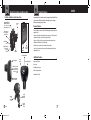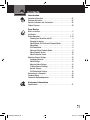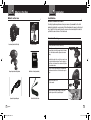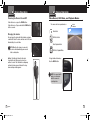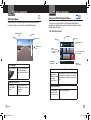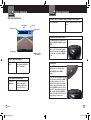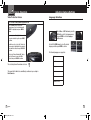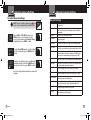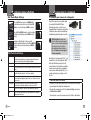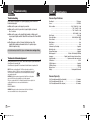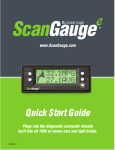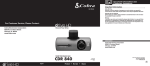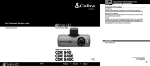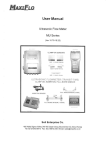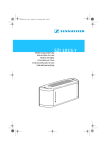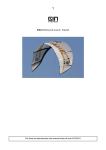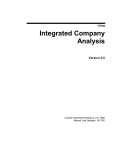Download Cobra CDR 820 User manual
Transcript
Introduction Important Information and Customer Assistance Important Information User Manual Safe Driving Motorists, as well as operators of emergency or service vehicles, are expected to exercise all due caution while using this product, and to obey all applicable traffic laws. Security of Your Vehicle Before leaving your vehicle, always remember to conceal this device in order to reduce the possibility of break-in and theft. Privacy This device may not be used to violate the privacy rights of others. In no way will Cobra Electronics or its subsidiaries be responsible for inappropriate use of this product. It is the sole responsibility of the buyer to consult legal counsel for the interpretation of any laws applicable to the area of intended use of this product. For Customer Service, Please Contact: Cobra Electronics Corporation 6500 W. Cortland Street Chicago, IL 60707 www.cobra.com Record Your Ride Customer Assistance Cobra Electronics Corporation 6500 W. Cortland Street Chicago, IL 60707 www.cobra.com 1080P FHD DASH CAM CDR 820 Printed in China Part No. 480-954-P Version A ©2014 Cobra Electronics Corporation 6500 West Cortland Street Chicago, Illinois 60707 USA www.cobra.com A1 English CDR820_MANL.indd 1-1 Protect • Re-live • Share 3/21/14 9:16 AM Introduction Controls Indicators and Connections Controls, Indicators and Connections Windshield Bracket Mounting Connector Also connects to any standard tripod mount • Camera Lens Introduction Product Features Customer Information NOTES Congratulations! You’ve made a smart choice by purchasing a Drive HD Dash Cam from Cobra. This booklet describes the simple steps for mounting, setting up, and using your dash camera. Camera Features • Records everything you see and hear in 1080P Full HD with high dynamic range that optimizes video during day or night. USB Connector For charging, and connection to PC Continuous Loop Recording overwrites old footage unless you want to save it. A time/date stamp is embedded on all recordings so you’ll never miss an event while driving. Ready to use out-of-the-box. Includes a heavy-duty suction cup to mount the camera to your windshield and an 8GB MicroSD card to Record your Ride. Microphone Hole HDMI Connector For connection to Television or Monitor File Lock Button Speaker Record Button Up / Down Buttons Reset Button Menu Button Mode / OK Button Wide angle view gives you a full view of the road without any edge distortion. 3-axis G-Sensor senses sudden accelerations and collisions and automatically protects footage surrounding the incident. Additional Features • Emergency Record Button Motion Sensor Micro SD Card Slot Accepts Memory Card to Store Video and Photos, up to 32 GB Built-in Microphone & Speaker Auto-Record and Auto-Power Off Adjustable Movie Clip Time On / Off Button (Hold to turn off) Suction Cup Locking Lever A2 English CDR820_MANL.indd 2-21 Angle Locking Knob Vertical Support Knob A3 21 3/21/14 9:16 AM Introduction Contents Introduction Important Information. . . . . . . . . . . . . . . . . . . . . . . . . . . . . . . . . . A1 Customer Assistance. . . . . . . . . . . . . . . . . . . . . . . . . . . . . . . . . . . A1 Controls, Indicators and Connections. . . . . . . . . . . . . . . . . . . . . . A2 Product Features . . . . . . . . . . . . . . . . . . . . . . . . . . . . . . . . . . . . . A3 Your Device What’s in the Box. . . . . . . . . . . . . . . . . . . . . . . . . . . . . . . . . . . . . . 2 Installation. . . . . . . . . . . . . . . . . . . . . . . . . . . . . . . . . . . . . . . . . . . 3 Device Operation. . . . . . . . . . . . . . . . . . . . . . . . . . . . . . . . . . . . 5-12 Powering the Device On and Off. . . . . . . . . . . . . . . . . . . . . . . . 4 Charging the device . . . . . . . . . . . . . . . . . . . . . . . . . . . . . . . . . . 4 Video Record, Still Photo and Playback Modes. . . . . . . . . . . . . 5 Video Mode. . . . . . . . . . . . . . . . . . . . . . . . . . . . . . . . . . . . . . . . 6 Still Photo Mode. . . . . . . . . . . . . . . . . . . . . . . . . . . . . . . . . . . . 8 Video and Photo Playback Modes. . . . . . . . . . . . . . . . . . . . . . . 9 Video Playback Screen. . . . . . . . . . . . . . . . . . . . . . . . . . . . . . 10 Video Protection Screen. . . . . . . . . . . . . . . . . . . . . . . . . . . . . 12 Adjusting Camera Settings . . . . . . . . . . . . . . . . . . . . . . . . . . . . . . 13 Language Selection . . . . . . . . . . . . . . . . . . . . . . . . . . . . . . . . 13 Video Settings. . . . . . . . . . . . . . . . . . . . . . . . . . . . . . . . . . . . . 14 Adjusting Video Settings. . . . . . . . . . . . . . . . . . . . . . . . . . . . . . 15 To Adjust General Settings . . . . . . . . . . . . . . . . . . . . . . . . . . . . 16 General Settings. . . . . . . . . . . . . . . . . . . . . . . . . . . . . . . . . . . . 17 Still Photo Mode Settings. . . . . . . . . . . . . . . . . . . . . . . . . . . . 18 Connecting to a Computer. . . . . . . . . . . . . . . . . . . . . . . . . . . . . . 19 Troubleshooting. . . . . . . . . . . . . . . . . . . . . . . . . . . . . . . . . . . . . . . 20 Trademark Acknowledgements. . . . . . . . . . . . . . . . . . . . . . . . . . . 20 Customer Information Specifications . . . . . . . . . . . . . . . . . . . . . . . . . . . . . . . . . . . . . . . 21 1 CDR820_MANL.indd 1 3/21/14 9:16 AM esigned to and protect ur vehicle giveyour youvehicle and give you sh Cam (not shown) nd. Your Detector What’s in the Box Dash Cam (Model # CDR 820) D Card • User Manual Us Record Your Ride. 15 1080P FHD DASH CAM Protect • Cigarette Lighter Adapter moment to read through anual to fully understand ya mount operate momentand to read through 2 English CDR820_MANL.indd 2-3 3 15 3 2 1 3 3 • 10 Installation 9 Installation Where to Mount Your Unit 11 9 • 9 9 You will get optimum performance from your camera if you mount it on the front windshield, behind the rear-view mirror. This will minimize the impact on the driver’s line of 15 sight. You’ll also want to keep the camera centered and angle the bracket to optimize the camera’s view of the road ahead. 12 10 13 Windshield Mounting Share 6 Peel the plastic film off of the suction cup. 7 4 5 Position the mounting bracket above the camera as shown. Rotate the vertical support knob clockwise for 2-3 full rotations until it captures the camera firmly. 1 8 14 16 11. Mi 1. Menu 16 12. US 2. Photograph/Playback 8 6 7 4 5 6 7 4 5 3. 8 File Lock/Enter 13. Re 11. MicroSD 1. Menu 14. On Record/Up 11. MicroSD Card12. Slot Menu USB Int 2.4. Photograph/Playback Microphone/Down 12. USB Interface13. ResetTog Photograph/Playback 3.5. File Lock/Enter 15. LE REC Indicator Light 13. Reset File Lock/Enter4.6. Record/Up 14. On/Off B 16. Cai 14.Indicator On/Off Button/ Record/Up 5.7. Microphone/Down Charging Light Toggle Toggle 15. LED Dis Microphone/Down MICIndicator Indicator LightiR LEDs 6.8. REC Light 15. LED Light Display 16. Camera REC Indicator Light 7.9. Charging AV Out Indicator T o adjust the angle to the road, if necessary, loosen the angle locking knob above. Turn the camera so that it has a clear view of the road, ahead. Tighten the knob when done. o SD Card e Printed in China Part No. 480-954-P Version A Re-Live Product Manual ghter Adapter Lighter Adapter 2 10 CDR 820 ty Suction Cup Mount Heavy Duty Suction Cup Mount 1 Your Dash Cam What’s in the box ntents ual Include: Dash Cam (not shown) n) Suction Cup Mount anual 9 8GB Micro SD Card (installed) 1. 2. 3. 4. 5. 6. Press the Suction Cup firmly onto the windshield. Push down on the lever to lock the suction cup in place. Plug the USB power cord into the camera. Plug the cigarette lighter adapter on the power cord into your vehicle’s cigarette lighter. Mini USB to USB Cable 3 3/21/14 9:16 AM Device Operation Device Operation Your Dash Cam Your Dash Cam Video Record, Still Photo, and Playback Modes Powering the Device On and Off To turn the device on, press the POWER button. The camera has four separate modes: To turn the device off, press and hold the POWER button for three seconds. • Mode Indicator VGA Video Mode Charging the device You can charge the device with the included car charger, or with a USB cable. The device will also run off of its own internal battery for a short time. NOTE: When the Car charger is connected, the device will automatically power on and start recording video. Battery: The battery in this unit is intended to operate the unit after power loss due to an accident or crash. Note that while recording may continue, the device was not intended for longterm recording on battery power. VGA Still Photo Mode VGA Video Playback Mode VGA Still Photo Playback Mode To toggle between the modes: Press the MODE Button: NOTE: You cannot switch modes or enter menus while the camera is recording video. 4 English CDR820_MANL.indd 4-5 5 3/21/14 9:16 AM Device Operation Your Dash Cam Your Dash Cam Video Mode Video Mode is the primary function of this device and allows you to easily record HD video of the road ahead of you. Microphone Mute Icon To Start and Stop recording video, press the RECORD button The Red Record Dot starts flashing or stops flashing, and the record duration changes to display total time recorded. Recording Indicator Video Resolution Mode • Device Operation SD Card FHD 30P Battery Level To Lock a video while it is being recorded, press the FILE LOCK button The Lock Current File message and the Lock icon will appear on the screen: AWB File Lock 00:12:48 Record Duration / Total Time recorded Continuous Cyclical Recording: Once the memory card is full, this camera will continuously overwrite the oldest footage recorded. To protect a clip so that it will not be overwritten, press the FILE LOCK Button. The icon will show on the screen. Files can also be locked from the playback menu in Video Playback Mode. G-Sensor: The G-Sensor is an accelerometer that can detect an impact caused by an accident. If the G-Sensor is triggered, the current video segment will automatically be locked so that it is not overwritten by cyclical recording. If the G-Sensor is triggered and video is not being recorded, it will start video recording automaticaly. To Toggle the Microphone On / Off, press the UP button The Microphone Mute icon will toggle on the screen: To Toggle the Screen On / Off, press the DOWN button The screen will toggle on and off. The sensitivity of the G-Sensor can be adjusted in settings. 6 English CDR820_MANL.indd 6-7 7 3/21/14 9:16 AM Device Operation Your Dash Cam Your Dash Cam Still Photo Mode This device can be used to capture high-resolution still photos using its builtin camera. The images are stored on the removable SD Card memory. Photo Resolution • Video and Photo Playback Modes • This device stores video and pictures on its removable SD Card Memory. Playback mode will allow you to review the saved video and photos, and play back the video with sound. File Selection Screen SD Card Mode File Name Battery Level VGA Device Operation T Battery Level 100_DSC/MOV_0001.AVI Camera Zoom Level AWB SD Card Mode Page Files are shown in groups of six per page. Red border indicates selected file 1/6 W 1x To take a picture Press the RECORD button. The screen flashes black and the image briefly freezes to show that a picture was taken. To digitally zoom in or out Press and hold the UP or DOWN buttons. 8 English CDR820_MANL.indd 8-9 01/01/2014 18:29:10 Timestamp of selected file The image zooms in or out, and indicates the zoom factor on the screen. (1x - 4x) [00:00:12] File Duration To move forward or backward in the list of saved files Press the UP or DOWN buttons while on the video selection screen. The red box moves to select the next or previous file. If you are at the beginning or end of a page, this may cause you to flip to the previous or next page. To play a selected file: Press the RECORD button while on the file selection screen. The video will begin playing. 9 3/21/14 9:16 AM Device Operation Your Dash Cam Your Dash Cam Video Playback Screen Device Operation To return to the list of saved files while in the middle of video playback Press the MODE button. File Number Play/Pause Icon SD Card You will be returned to the video selection screen. Battery Level 6/34 To adjust the playback audio volume Press MENU to bring up the Playback menu. Make sure VOLUME is highlighted, and press MODE. File Name MOV_0001.AVI 00:01:37 / 00:10:00 Video Length & Time Elapsed Press the arrow keys to select a volume level, 0-10. The selected volume level will have a red box around it. Press MODE again to confirm and close. Finally, press MENU to exit. To play or pause video playback Press the RECORD button. The video will begin playing or pause playback, and the Play / Pause icon will toggle. To Fast forward or rewind the video Press the UP or DOWN buttons. 10 English CDR820_MANL.indd 10-11 The video will begin playing faster or rewind, and the playback speed will show on the screen as 2X, 4X, etc. To delete a file Press the MENU button to bring up the Playback menu. Press the down arrow to highlight DELETE, and press MODE to confirm. To delete just one file, highlight the icon with just one item in the trash, and press MODE to confirm. You will then see the “select a file” dialog. Use the arrow keys to highlight the file you want to delete with the red box, then press RECORD to confirm. The “Delete Selected File” Dialog will appear. Make sure YES is selected, and then press RECORD to confirm. The file will be deleted and you will return to the video selection screen. 11 3/21/14 9:16 AM Your Dash Cam Device Operation Video Protection Screen Adjusting Camera Settings Language Selection • To Lock a video or image while in playback mode Press the MENU button to bring up the Playback menu. Press the down arrow until PROTECT is highlighted, and press MODE to confirm. While in Video or Still Photo mode, press the MENU button, scroll to the language menu, and press MODE to enter the Language Selection menu. To protect just one file, highlight the icon with the open book and the key, then press MODE to confirm. You will then see the “select a file” dialog. Use the arrow keys to highlight the file you want to protect with the red box, then press RECORD to confirm. You’ll see the “Protect Selected File” dialog. Press the UP arrow to ensure that YES is selected, then press RECORD to confirm. Use the UP or DOWN arrows to select the desired language, and then press MODE to confirm. The following languages are supported: English Spanish The selected picture will now show a lock icon: This means this file will not be overwritten by continuous loop recording in Dash Cam mode. Portugese Russian Chinese Simplified Chinese 12 English CDR820_MANL.indd 12-13 13 3/21/14 9:16 AM Adjusting Camera Settings Adjusting Camera Settings Your Dash Cam Your Dash Cam Video Settings Note: If you are currently recording video ( ) you’ll need to stop recording with the RECORD button first. • Adjusting Video Settings Movie Mode Settings Video Settings Movie Quality While in VIDEO mode, press the MENU button once to enter the menu selection screen. Verify that Video Settings is selected, then press MODE to confirm. Press the UP and DOWN arrows to select the setting you’d like to modify, then press the MODE button to confirm. Movie Clip Time Auto Power Off Motion REC Time Microphone A window on the right edge of the screen will display the available options. Use the UP and DOWN arrows to make your selection, then press MODE to confirm. A list of the settings and their meanings are shown on the next page. Once power is removed from the device, it automatically shuts down. This option lets you set how many seconds to continue recording video after power is removed. When the Motion Event REC feature is turned on, the camera will anayze the image and determine when the image has changed substantially, and automatically start recording for you. Leave this feature on if you want to record video when you’re moving, and stop recording video when stopped. If you do not want this device to record audio with its internal microphone, turn this setting off. Scene Select between Auto, Sport, Portrait, Landscape, Snow, Beach, and Fireworks. Exposure In very bright environments, use a positive EV. Dark environments use negative EV. Options between -2 and +2 are available. You can adjust the white balance based on the ambient lighting. Options include: Auto, Daylight, Cloudy, Flourescent 1, Flourescent 2, and Flourescent 3. Increasing ISO will make the camera more sensitive to light. Try increasing ISO in low-light conditions, or leave it set to “Auto” White Balance Effect CDR820_MANL.indd 14-15 This selects the length of the video clips the system records. Options range from 1 minute to 10 minutes. Set the sensitivity of the microphone. Color English This sets the level of detail in the video. FHD will give you the best image, but will take up the most memory. Select between Super High Quality (SHQ) and High Quality (HQ) MIC sensitivity ISO Sensitivity 14 • Adjusts color saturation. Options include: natural, bright, and grey. Photo effects include: Normal, retro, black and white, relief, negative, drawing, painting, and crayon. 15 3/21/14 9:16 AM Adjusting Camera Settings Adjusting Camera Settings Your Dash Cam Your Dash Cam To Adjust General Settings NOTE: If you are currently recording video ( ) you’ll need to stop recording with the Record button first. While in VIDEO or STILL PHOTO mode, press the MENU button once to enter the menu selection screen. Press the down arrow until General Settings is highlighted, then press MODE to confirm. Press the UP and DOWN arrows to select the setting you’d like to modify, then press the MODE button to confirm. • General Settings Beep Sound Idle Power Off If you don’t want the device to beep on every button press, turn this option OFF. Once power is removed from the device, it automatically shuts down. This option lets you set how many seconds to wait before shutting down. Date/Time Use this to set the current time and date. Date Format HDMI Output Screen Flicker USB Function Screen Rotate A window on the right edge of the screen will display the available options. Use the UP and DOWN arrows to make your selection, then press MODE to confirm. A list of the settings and their meanings are shown on the next page. Screen Saver G-Sensor Level Motion Detector Restore Defaults Format SD-Card SD-Card INFO FW Version 16 English CDR820_MANL.indd 16-17 Sets the date format. Lets you choose between 720P and 1080P on the HDMI Output. This sets the screen refresh rate. Options include 50 Hz and 60 Hz. If you want your camera to behave like a Mass Storage device (flash drive) when connected to a computer, select MSDC. If you want to use it as a webcam with your computer, select PCAM. Allows you to flip the screen vertically for upside-down operation. Allows you to set a timeout for the screen to go black when not in use. Options include 1 minute and 3 minutes. Sets the sensitivity of the G-Sensor, from 0 (off) to 4 (max) Sets the sensitivity of the Motion sensor, from 0 (off) to 3 (max) Resets the system to its default settings. If you want to completely erase all the movies and files on the SDcard, select this option. Be careful; all your data will be lost. See how much space remains on the SD Card. Get the firmware version information. 17 3/21/14 9:16 AM Adjusting Camera Settings Connecting to a Computer Your Dash Cam Your Dash Cam Still Photo Mode Settings While in Still Photo mode, press the MENU button to enter the menu selection screen. Verify that Still Settings is selected, then press MODE to confirm. Press the UP and DOWN arrows to select the setting you’d like to modify, then press the MODE button to confirm. A window on the right edge of the screen will display the available options. Use the UP and DOWN arrows to make your selection, then press MODE to confirm. Still Photo Mode Settings Still Image Size This sets the level of detail in the photo. Higher M indicates more megapixels, which will give you a sharper image, but take up more memory. Options between 1M and 14M are available. Still Quality Select between Super High Quality (SHQ) and High Quality (HQ) Scene Exposure White Balance ISO Sensitivity Color Effect 18 English CDR820_MANL.indd 18-19 Select between Auto, Sport, Portrait, Landscape, Snow, Beach, and Fireworks. In very bright environments, use a positive EV. Dark environments use negative EV. Options between -2 and +2 are available. You can adjust the white balance based on the ambient lighting. Options include: Auto, Daylight, Cloudy, Flourescent 1, Flourescent 2, and Flourescent 3. Increasing ISO will make the camera more sensitive to light. Try increasing ISO in low-light conditions, or leave it set to “Auto” Adjusts color saturation. Options include: natural, bright, and grey. Photo effects include: Normal, retro, black and white, relief, negative, drawing, painting, crayon. • To connect your camera to a Computer Connect the camera to your computer using the included USB to Mini-USB Cable. • By default, your device connects to your computer in Mass Storage mode, and acts like a flash drive. Videos can be viewed with any standard video player that supports .avi files. NOTE: Quicktime, the native video player for Mac, only supports specific types of .avi files and cannot playback this camera’s videos. For links to third party players that will work on Mac, visit www.cobra.com/support/ software-downloads. Movies that are locked begin with “SOS_” and movies that are not locked begin with “MOV_”. Note that if the Memory card gets too full, videos that are not locked will be overwritten to make room for new videos. If you want to save any videos that begin with “MOV_” you should copy them to your computer, or Lock the files. To switch the camera’s USB function If you prefer to connect your camera to your PC as a web or video camera, you can change this setting in the settings menu. Disconnect the camera from your PC, enter General Settings, and change the USB Function to MSDC. Then, when you reconnect your camera to your PC, it will use this function. 19 3/21/14 9:16 AM Troubleshooting Trademarks Your Dash Cam Troubleshooting • If your unit does not appear to be operating properly, please follow these troubleshooting steps: n Make sure the power cord is properly connected. n Make sure the socket of your vehicle’s cigarette lighter is clean and free of corrosion. n Make sure the power cord’s cigarette lighter adapter is firmly seated in your cigarette lighter, and the Status LED is on between the UP and DOWN buttons. n Check the power cord fuse. (Unscrew the ribbed end cap of the cigarette lighter adapter and examine the fuse. If required, replace it with a 2-amp fuse only.) For detailed and up-to-date FAQ’s, please visit www.cobra.com/support/faqs. Trademark Acknowledgement • Cobra , Nothing Comes Close to a Cobra , and the snake design are registered trademarks of Cobra Electronics Corporation, USA. Cobra Electronics Corporation™ is a trademark of Cobra Electronics Corporation, USA. ™ ™ NOTE: This device complies with part 15 of FCC rules: Operation is subject to the following two conditions: (1) This device may not cause harmful interference, and (2) This device must accept any interference received including interference that may cause undesired operation. CAUTION: Modifications or parts not approved by Cobra Electronics Corporation may violate FCC Rules and void authority to operate this equipment. This device complies with RSS-310 of Industry Canada. Operation is subject to the condition that this device does not cause harmful interference. CANADA 310 CAN ICES-3B/NMB-3B. Specifications Camera Specifications: Visual Angle. . . . . . . . . . . . . . . . . . . . . . . . . . . . . . . . . . . . . . . . . . . . . . . . . . 118 degrees Sensor. . . . . . . . . . . . . . . . . . . . . . . . . . . . . . . . . . . . . . . . . . . . . . . . . . . . . . . 5 MP CMOS Video resolution. . . . . . . . . . . . . . . . . . . . . . . . . . . . . . . . . . . 1080P 1440x1080 30 fps . . . . . . . . . . . . . . . . . . . . . . . . . . . . . . . . . . . . . . . . . . . . . . . 720P 1280x720 30 fps . . . . . . . . . . . . . . . . . . . . . . . . . . . . . . . . . . . . . . . . . . . . . . . 720P 1280x720 60 fps . . . . . . . . . . . . . . . . . . . . . . . . . . . . . . . . . . . . . . . . . . . . . . . . 480P 640x480 30 fps Video Format. . . . . . . . . . . . . . . . . . . . . . . . . . . . . . . . . . . . . . . . . . . . . . . . . . . H.264 .avi Picture Resolution. . . . . . . . . . . . . . . . . . . . . . . . . . . . . . . . . . . 4032x3094 (Max. 14 MP) Picture Format. . . . . . . . . . . . . . . . . . . . . . . . . . . . . . . . . . . . . . . . . . . . . . . . . . . . . . JPEG White Balance. . . . . . . . . . . . . . . . . . . . . . . . . . . . . . . . . . . . . . . . . . . . . . . . . . . . . . Auto Color Effect . . . . . . . . . . . . . . . . . . . . . . . . . . . . . . . . . . . . . . . . . . . . . . . . . . . . . . . . Auto Continuous Loop Recording. . . . . . . . . . . . . . . . . . . . . . . . . . . . . . . . . . . . . . . . Supported Motion Detection. . . . . . . . . . . . . . . . . . . . . . . . . . . . . . . . . . . . . . . . . . . . . . . . Supported Date and Time Stamp . . . . . . . . . . . . . . . . . . . . . . . . . . . . . . . . . . . . . . . . . . . . Supported Media Supported. . . . . . . . . . . . . . . . . . . . . . . . . . . SD Card - 8GB Included (32GB Max) Languages. . . . . . . . . . . . . . . . . . . . . . . . English, Spanish, Portugese, Russian, Chinese Sound Recording. . . . . . . . . . . . . . . . . . . . . . . . . . Synchronous video and sound record USB Interface. . . . . . . . . . . . . . . . . . . . . . . . . . . . . . . . . . . . . . . . . . . . . . . . . . . . . USB 2.0 USB Web Camera. . . . . . . . . . . . . . . . . . . . . . . . . . . . . . . . . . . . . . . . . . . . . . . . Supported USB Mass Storage. . . . . . . . . . . . . . . . . . . . . . . . . . . . . . . . . . . . . . . . . . . . . . . Supported Display Screen. . . . . . . . . . . . . . . . . . . . . . . . . . . . . . . . . . . . . . . . . . . . . . . . . . . 1.5” LCD Battery. . . . . . . . . . . . . . . . . . . . . . . . . . . . . . . . . . . . . . . . . . . Rechargeable Lithium-Ion Camera Capacity: 1080P Recording time with 8GB card (included). . . . . . . . . . . . . . . . . . . . . . 120 minutes 1080P Recording time with 16GB card. . . . . . . . . . . . . . . . . . . . . . . . . . . . . 240 minutes 1080P Recording time with 32GB card (max). . . . . . . . . . . . . . . . . . . . . . . . 480 minutes WARNING: This product contains chemicals know to the State of California to cause cancer and birth defects or other reproductive harm. 20 English CDR820_MANL.indd 20-21 21 3/21/14 9:16 AM