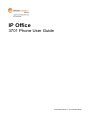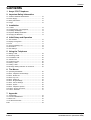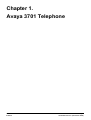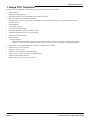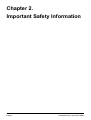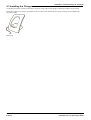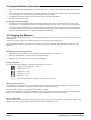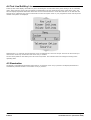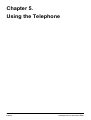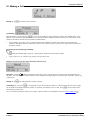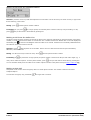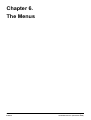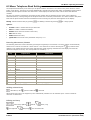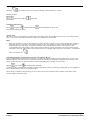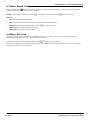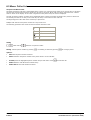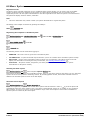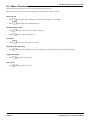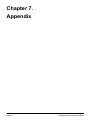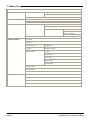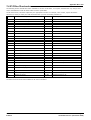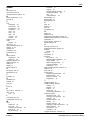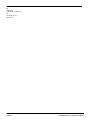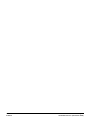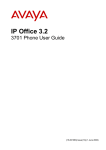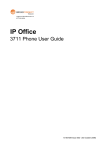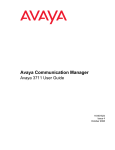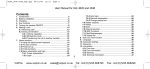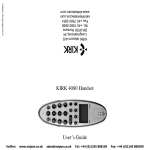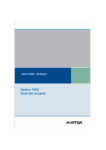Download Broadconnect 3701 User guide
Transcript
IP Office 3701 Phone User Guide 15-601083 Issue 01c - (03 October 2008) © 2008 AVAYA All Rights Reserved. Notice While reasonable efforts were made to ensure that the information in this document was complete and accurate at the time of printing, Avaya Inc. can assume no liability for any errors. Changes and corrections to the information in this document may be incorporated in future releases. Documentation Disclaimer Avaya Inc. is not responsible for any modifications, additions, or deletions to the original published version of this documentation unless such modifications, additions, or deletions were performed by Avaya. Link Disclaimer Avaya Inc. is not responsible for the contents or reliability of any linked Web sites referenced elsewhere within this Documentation, and Avaya does not necessarily endorse the products, services, or information described or offered within them. We cannot guarantee that these links will work all of the time and we have no control over the availability of the linked pages. License USE OR INSTALLATION OF THE PRODUCT INDICATES THE END USER’S ACCEPTANCE OF THE TERMS SET FORTH HEREIN AND THE GENERAL LICENSE TERMS AVAILABLE ON THE AVAYA WEBSITE AT http://support.avaya.com/LicenseInfo/ (“GENERAL LICENSE TERMS”). IF YOU DO NOT WISH TO BE BOUND BY THESE TERMS, YOU MUST RETURN THE PRODUCT(S) TO THE POINT OF PURCHASE WITHIN TEN (10) DAYS OF DELIVERY FOR A REFUND OR CREDIT. Avaya grants End User a license within the scope of the license types described below. The applicable number of licenses and units of capacity for which the license is granted will be one (1), unless a different number of licenses or units of capacity is specified in the Documentation or other materials available to End User. “Designated Processor” means a single stand-alone computing device. “Server” means a Designated Processor that hosts a software application to be accessed by multiple users. “Software” means the computer programs in object code, originally licensed by Avaya and ultimately utilized by End User, whether as stand-alone Products or pre-installed on Hardware. “Hardware” means the standard hardware Products, originally sold by Avaya and ultimately utilized by End User. License Type(s): Designated System(s) License (DS). End User may install and use each copy of the Software on only one Designated Processor, unless a different number of Designated Processors is indicated in the Documentation or other materials available to End User. Avaya may require the Designated Processor(s) to be identified by type, serial number, feature key, location or other specific designation, or to be provided by End User to Avaya through electronic means established by Avaya specifically for this purpose. Copyright Except where expressly stated otherwise, the Product is protected by copyright and other laws respecting proprietary rights. Unauthorized reproduction, transfer, and or use can be a criminal, as well as a civil, offense under the applicable law. Third-Party Components Certain software programs or portions thereof included in the Product may contain software distributed under third party agreements (“Third Party Components”), which may contain terms that expand or limit rights to use certain portions of the Product (“Third Party Terms”). Information identifying Third Party Components and the Third Party Terms that apply to them is available on Avaya’s web site at: http://support.avaya.com/ThirdPartyLicense/ Avaya Fraud Intervention If you suspect that you are being victimized by toll fraud and you need technical assistance or support, call Technical Service Center Toll Fraud Intervention Hotline at +1-800-643-2353 for the United States and Canada. Suspected security vulnerabilities with Avaya Products should be reported to Avaya by sending mail to: [email protected]. For additional support telephone numbers, see the Avaya Support web site (http://www.avaya.com/support). Trademarks Avaya and the Avaya logo are registered trademarks of Avaya Inc. in the United States of America and other jurisdictions. Unless otherwise provided in this document, marks identified by “®,” “™” and “SM” are registered marks, trademarks and service marks, respectively, of Avaya Inc. All other trademarks are the property of their respective owners. Documentation information For the most current versions of documentation, go to the Avaya Support web site (http://www.avaya.com/support) or the IP Office Knowledge Base (http://marketingtools.avaya.com/knowledgebase/). Avaya Support Avaya provides a telephone number for you to use to report problems or to ask questions about your contact center. The support telephone number is 1 800 628 2888 in the United States. For additional support telephone numbers, see the Avaya Web site: http://www.avaya.com/support. 3701 Phone IP Office Page 2 15-601083 Issue 01c (03 October 2008) Contents Contents 1. Avaya 3701 Telephone 2. Important Safety Information 2.1 Sensitive Electronic ..................................................................... Environment 2.2 Power Supply ..................................................................... 2.3 Safety Precautions ..................................................................... 2.4 Usage ..................................................................... 10 10 10 10 3. Installation 3.1 3.2 3.3 3.4 3.5 Location ..................................................................... Commissioning ..................................................................... your Telephone Installing the ..................................................................... Charger Important Battery ..................................................................... Information Charging the ..................................................................... Batteries 12 12 13 14 14 4. Initial Setup and Operation 4.1 The Handset ..................................................................... 4.2 Display Arrangement ..................................................................... 4.3 Icons ..................................................................... 4.4 Text Line/SoftKey ..................................................................... Line 4.5 Illumination..................................................................... 4.6 The Softkeys ..................................................................... 16 16 17 18 18 19 5. Using the Telephone 5.1 Making a Call ..................................................................... 5.2 Answering ..................................................................... a Call 5.3 Consultation ..................................................................... Call 5.4 Transfer Call ..................................................................... 5.5 Conference..................................................................... Call 5.6 Parking a Call ..................................................................... 5.7 Holding a Call ..................................................................... 5.8 Message Waiting ..................................................................... Indication for Voicemail 23 25 26 26 26 26 26 26 6. The Menus 6.1 Operating Procedures ..................................................................... 6.2 Menu: Telephone ..................................................................... Book Settings 6.3 Menu: Redial ..................................................................... List 6.4 Menu: Key..................................................................... Lock 6.5 Menu: Caller ..................................................................... List 6.6 Menu: Ringer ..................................................................... Settings 6.7 Menu: Volume ..................................................................... Settings 6.8 Menu: System ..................................................................... 6.9 Menu: Telephone ..................................................................... Options 6.10 Menu: Security ..................................................................... Functions 6.11 Menu: Shortcuts ..................................................................... 30 31 33 33 34 35 35 36 38 40 41 7. Appendix 7.1 Accessories ..................................................................... 44 7.2 Care and Maintenance ..................................................................... 45 7.3 Menu Tree..................................................................... 46 7.4 IP Office Shortcodes ..................................................................... 47 Index ...............................................................................49 3701 Phone IP Office Page 3 15-601083 Issue 01c (03 October 2008) Chapter 1. Avaya 3701 Telephone 3701 Phone IP Office Page 5 15-601083 Issue 01c (03 October 2008) Avaya 3701 Telephone: 1. Avaya 3701 Telephone This phone is only supported on the IP DECT system. IP DECT phone features include: · Speakerphone · Illuminated display (green) · SOS (Emergency) key for speed dialling an emergency number · Phone number lists and Voicemail indication · 50 phone book entries in every phone, independent of the system phone book (no support for IP Office system directory access) · Mute Capability · 10 possible ring tones · 4-level field strength display · Adjustable Speaker and phone volume, 3-levels · Manual and automatic key lock (1 minute timer) · Temporary ring tone muting · Silent charging · 12 menu languages · Czech, Danish, Dutch, English, Finnish, French, German, Italian, Norwegian, Portuguese, Spanish and Swedish. However, in the Czech and Norwegian language mode some menu items may appear in the English language · Illuminated 3-line graphic display(96 x 33 pixels), variable 3-level contrast · Stand-by time: up to 100 hours · Talk time: up to 10 hours · Batteries: 3 AAA (NiMH) included with phone · Charge time: maximum six hours for empty batteries · Weight: 138g including batteries · Dimensions (L x B X H): 146 x 55 x 28 mm 3701 Phone IP Office Page 7 15-601083 Issue 01c (03 October 2008) Chapter 2. Important Safety Information 3701 Phone IP Office Page 9 15-601083 Issue 01c (03 October 2008) 2. Important Safety Information 2.1 Sensitive Electronic Environment Only use this product in countries where the appropriate authorities have given their authorization. The CE symbol on the product certifies its conformity with the technical guidelines concerning user safety and electromagnetic compatibility valid at the time of approval; in accordance with European directive No. 1999/05/EC. This product complies with IP50 - according to IEC 529/EN 60 529. Any radio-based equipment can potentially cause interference with other equipment and can be interfered from other equipment. This also applies for DECT equipment. However due to the very low transmission power level the changes for interference are very small. Research proves that operational DECT phones normally don't influence electronic equipment however some precautions must be taken into account for sensitive electronic equipment e.g. sensitive laboratory equipment. When DECT phones operate in straight nearness of sensitive electronic equipment incidental influence can appear. You are advised not to place the DECT phone on or close (less then 10 cm) to this kind of equipment, even in standby mode. Refer to other documentation supplied with the various parts of your phone system. 2.2 Power Supply The mains voltage of the adapter should match the local mains voltage, this can be 110 V or 220 V. Check if both voltages do match before installing the charger and adapter. 2.3 Safety Precautions · Do not open the phone or charger, this could expose you to high voltages. Have all repairs carried out by authorized service personnel. · Do not allow the charger and the battery contacts to come into contact with conductive objects such as keys, paper clips, rings or bracelets. · Do not allow the phone and charger to come into contact with water or chemicals. · Only use the plug-in AC adapter and battery type supplied. · Do not use AC adapters which are visibly damaged (cracked or broken housing) and keep the ventilation slits on the plug-in AC adapters free. · Do not use the handsets in vehicles or in hazardous locations. · This product contains magnetic material. Be aware that small metallic objects may stick for example to the loudspeaker. This may deteriorate the audio quality and can be harmful. 2.4 Usage Like all other cordless phones, this phone uses radio signals which do not guarantee a connection set-up under all circumstances. Generally, you should not rely exclusively on cordless phones when making indispensable calls (e.g. medical emergencies). 3701 Phone IP Office Page 10 15-601083 Issue 01c (03 October 2008) Chapter 3. Installation 3701 Phone IP Office Page 11 15-601083 Issue 01c (03 October 2008) 3. Installation 3.1 Location Place the charger on a flat, even surface. Do not install the charger, phone and accessories in the proximity of: · Water, moisture or damp areas. · Sources of heat, direct sunlight or unventilated areas. · Devices which generate strong magnetic fields, electrical appliances, fluorescent lamps, computers, radios, televisions or fax and telephones. · Areas where the phone can be covered, its ventilation is impaired and liquid can get inside. Areas where there is excessive dust and areas subject to vibration, shock or extreme temperature fluctuations. · Install/keep the phone and accessories out of reach of small children. 3.2 Commissioning your Telephone Your phone is only operational after the batteries have been charged. You can then use the phone to make and receive calls. Placing the batteries in the telephone The battery compartment is on the back of the phone. It takes the three type AAA batteries, which are supplied. Opening the battery compartment cover: Insert a suitable item (e.g. the top of a ballpoint pan) into the hole at the bottom of the compartment cover (1). Push it in and lift the cover at the same time (2). Inserting the batteries: Insert the batteries in the battery compartment, taking care to observe the correct polarity. The + - poles of the batteries must correspond to the + - markings in the battery compartment. Closing the battery compartment cover: Replace the cover by placing it on the compartment at a slight angle (1) and pressing it down until it clicks into place (2). Note · If the batteries are inserted incorrectly, the phone will not function, and may be damaged. 3701 Phone IP Office Page 12 15-601083 Issue 01c (03 October 2008) Installation: Commissioning your Telephone 3.3 Installing the Charger To operate the charger a mains connection is required. Check if the mains voltage matches the adapter mains voltage. Connect the cable on the plug-in AC adapter to the terminal on the bottom of the charger and plug the AC adapter into the mains socket. Mains plug 3701 Phone IP Office Page 13 15-601083 Issue 01c (03 October 2008) 3.4 Important Battery Information · Only use re-chargeable AAA NiMh battery of typical 800 mAh, 1.2 V. Never use a battery which is damaged or worn out. · Heat or cold reduces the performance and life of the batteries. It is possible that a phone with hot or cold batteries can be temporarily out of operation even if the batteries are fully charged. · Used batteries should be disposed of in accordance with local authority regulations. · Do not throw batteries in a fire. Charging and Discharging · The batteries can be charged and discharged hundreds of times, but sooner or later they will be worn out. If the operating time (i.e. talk and standby time) is significantly shorter than usual, then it is time to replace the batteries. · To maintain optimum operating time, the batteries should be discharged from time to time by not placing the phone in the charger but leaving it switched on until it switches itself off. Only use this method to discharge the batteries. · Extreme temperatures influence the charging capability of the batteries. 3.5 Charging the Batteries Charge the batteries approximately 6 to 7 hours before using the phone. This protective measure extends the service life of the batteries. The maximum power output is only attained after three to five charge and discharge cycles. When replacing the batteries, ensure the correct polarity. Use only re-chargeable AAA NiMh battery of 800 mAh, 1.2V. The manufacturer does not accept liability for malfunctions or damage caused by using other battery types or normal batteries. Charging and Operating Times · Charging time: (empty batteries) to full capacity in approximately six to seven hours. · Talk time: approximately 10 hours (with fully charged batteries). · Standby time: up to 100 hours (with fully charged batteries). Charge Display The charge status of the batteries is indicated on the display. This means: batteries fully charged (80 – 100 %) batteries 60 – 79 % batteries 40 – 59 % batteries 20 – 39 % batteries 0 – 19 % (frame flashes) batteries are empty: an alert tone is also given. Battery Capacity Icon When batteries are replaced, no icon will be displayed before a charging cycle has been completed, except when almost empty batteries are inserted in the phone, then the icon will be shown immediately. When the battery capacity icon is displayed, the indication is reliable. If the charged batteries are inserted, the batteries can become hot during the first charge cycle, and if the fully charged batteries are removed from the phone and inserted again, the batteries can become overcharged. Charge Warning When the batteries’ capacity is almost exhausted, an acoustic warning is given in the form of 3 short ”beep” signals (only during a call). Upon receiving the beep approximately 5 minutes of talk time is left. 3701 Phone IP Office Page 14 15-601083 Issue 01c (03 October 2008) Chapter 4. Initial Setup and Operation 3701 Phone IP Office Page 15 15-601083 Issue 01c (03 October 2008) 4. Initial Setup and Operation The phone can be manually registered on up to 5 different DECT systems. To do so, it has to be registered to each IP DECT system. Telephone Registration Register the telephone on the Avaya IP DECT system as described in Menu: System 36 . 4.1 The Handset 4.2 Display Arrangement 3701 Phone IP Office Page 16 15-601083 Issue 01c (03 October 2008) Initial Setup and Operation: Icons 4.3 Icons Ringer de-activated At least 2 bars: Good radio link On: Phone has a connection Flashing: Phone has an incoming call On: Handsfree is activated Flashing: Message in voicebox Flashing: One or more missed calls in the caller list Charge status of the batteries On: Keypad is locked 3701 Phone IP Office Page 17 15-601083 Issue 01c (03 October 2008) 4.4 Text Line/SoftKey Line In the top line of the display, information is given concerning the current status of the phone during a call or in standby mode. When using the menus, this line displays an additional line of text containing the name of the active menu. The text line displays important information about the current connection status or menu lists and texts. In an idle state the top text line is replaced by the icon line. Below this icon line the system name or your programmed name and the phone number of the phone are displayed. Selection lists (e.g. caller list) and the features menu are displayed as a one-line excerpt. This line can be moved up or down via the arrow keys to show the next menu entry or number. The text and symbols on the softkey line refer to the keys below. The contents of the line changes according to the operating state. 4.5 Illumination The display is automatically illuminated when there is an incoming call or a key is pressed. The display illumination is automatically switched off after 10 seconds if no key is pressed. 3701 Phone IP Office Page 18 15-601083 Issue 01c (03 October 2008) Initial Setup and Operation: Illumination 4.6 The Softkeys The four large keys below the display (see picture) are called the softkeys. The functions allocated to the keys are shown on the bottom line of the display. The key function changes automatically according to the phone state. Softkey: Arrow Keys Symbols are displayed above the arrow keys which identify the respective functionality of the arrow keys: Opens the phone book. When a selection list (e.g. phone book or menu) is displayed, the arrow keys move the cursor to the desired entry. When entering phone numbers or names, changes can be made by moving the position of the cursor. The arrow keys shift the cursor to the left or right. Enables selection from the redial list. Earpiece/loudspeaker: Volume. Softkey: OK OK is used to confirm the selected function. If a function only permits you to switch between two options, OK causes this to take place. In the display, active settings (ON) are indicated by a ” ” at the end of the line. In the case of settings that are not active (OFF), a ”-” appears at the end of the line. Softkey: Menu Using the Menu softkey on the left, you can access the main menu of the 3701 phone. Softkey: Options Using the Options softkey on the left, you can perform actions on the selected item in the menu you are currently in. Softkey: Esc The Esc softkey is used to quit the respective menu section which is displayed. The display then shows the selection of the previous menu branch or the current idle/connection display. Holding down Esc for a longer time (approximately 2 seconds) quits the present menu and returns to the idle display. 3701 Phone IP Office Page 19 15-601083 Issue 01c (03 October 2008) Cancel Key Pressing during editing names and/or numbers results in deleting the last entered character or digit. Pressing for a longer period deletes the whole entry. Example: Menu Press Menu. Use the arrow keys to scroll through this list and confirm the desired function with OK. Example: Telephone Book If the phone book has been opened ( ), the arrow keys can be used to select a name and can be used to dial. To change entries, switch over to the next menu using the Options softkey and choose, for example, Edit. Now you can edit the telephone number and then the name with which it is associated. To save your changes, press OK at the end of each procedure. Entering a Telephone Number The arrow keys can be used to shift the input position (cursor) to the left or right. Additional characters are always added in front of the flashing cursor. Press OK to confirm your entry, (press 3701 Phone IP Office deletes individual characters or the complete entry for a longer period). Page 20 15-601083 Issue 01c (03 October 2008) Chapter 5. Using the Telephone 3701 Phone IP Office Page 21 15-601083 Issue 01c (03 October 2008) 5. Using the Telephone · To switch the phone off, press for more than 1 second, when it is in an idle state. · To switch the phone on, press for more than 1 second or place the phone in the charger. Loudspeaker Volume During a conversation you can change the volume of the earpiece or the loudspeaker with the arrow keys in 7 steps. When the minimum or maximum value is reached, you will hear a beep. In the display a bar will be shown which will increase/decrease in size symbolizing the actual volume setting. Handsfree To enable several people in a room to listen to a call, the telephone includes a handsfree feature. This can be activated via . For best results, the phone should be placed upright on a smooth, flat surface (e.g. a table top), leaving the loudspeaker and microphone free. For best results keep about 0.5m distance between yourself and the phone when speaking. To switch off the function, press again. Note · When the handsfree function is active, the hook icon is replaced by a loudspeaker icon. Muting During a call, you can deactivate the microphone of your phone using the Options softkey. Select Mute with the arrow keys and press OK. To activate the microphone again, press Unmute. 3701 Phone IP Office Page 22 15-601083 Issue 01c (03 October 2008) Using the Telephone: 5.1 Making a Call Dialing: Press and dial the phone number. Pre-dialling: Enter the phone number and press . You can use pre-dialling to chain telephone numbers from different lists. Press Options, select one of the lists with the arrow keys and OK. Select a telephone number from the list. A long press on the hook key will add the number to the number pre-dialled before. · In pre-dialling, if the input cursor is positioned behind the telephone number, the number to be chained will be suffixed to that phone number. If the input cursor is at any other point, the number to be chained will be prefixed to the phone number. Correcting an entry during pre-dialling: : deleting individual digits; press for a longer period: deletes the whole phone number. · Long key press on “#“ inserts P (for pause) in the pre-dial-mode. Making a Call from the Last Number Redial List Selection: press the -softkey and then one of the arrow keys (several times if necessary) with the telephone in an idle state. The last 10 phone numbers dialed are then displayed. The beginning/end of the number redial list is marked by a dashed line. Dialing: Press , the selected phone number is dialed. Pre-dialling: If you press for a longer period, the selected phone number is entered into the pre-dial mode. Digits can be added to the displayed phone number, as required (see Making a Call). To dial, press terminated by pressing Esc. . The pre-dial mode is You can call directly from the redial list or transfer a phone number to the telephone book (see Menu: Redial list 3701 Phone IP Office 33 ). Page 23 15-601083 Issue 01c (03 October 2008) Making a Call from the Telephone Book Selection: press the arrow keys with the telephone in an idle state. Use the arrow keys to select an entry or type in the first character(s) of the name. Dialing: press and the phone number is dialed. Pre-dialling: If you press press for a longer period, the selected phone number is taken up into pre-dialling. To dial, . The pre-dial mode is terminated by pressing Esc. Making a Call from the Caller List The phone stores the phone numbers of the last 20 callers in the caller list (dependent on the transmission of the phone number). If a call is not answered within 10 seconds the user is notified via the text ”Missed calls” in the idle display and the flashing icon . This text will disappear when the caller list is entered. Calls that are successfully established from the caller list will be removed from the list. Selection: Press with the phone in an idle state. If there are new calls stored the list will open immediately. Otherwise, select Caller List. Dialing: Use the arrow keys to select an entry. Press Pre-dialling: If and the phone number is dialed. is pressed for a longer period, the phone number is entered into the pre-dial mode. Digits (e.g. a code) can be added as required. To dial a phone number, press . The pre-dial mode is terminated by pressing Esc. You can call back directly from the caller list or transfer a phone number to the phone book (See Menu: Caller List 34 ). Making a SOS-Call This phone can be used to send emergency calls to a certain phone number. The number is stored in the Menu: Telephone Option. To make the emergency call, press SOS-/ 3701 Phone IP Office for longer than 2 seconds. Page 24 15-601083 Issue 01c (03 October 2008) Using the Telephone: Making a Call 5.2 Answering a Call Muting Ringer During the call alert phase, it is possible to mute the ringer alert signal simply by pressing the softkey Silence, now only the telephone icon is signalling the incoming call. Answering a Call: At an incoming call the number of the caller is displayed (if transmitted). If this number is already listed as an entry in the phonebook, the corresponding name of this entry is displayed during an incoming call. Press or lift the telephone of the charger when ”Charger Answer” is enabled. to answer the call Reject rejects the call. Silence mutes the ringer. Changes During a Connection During a connection the volume can be adjusted by pressing the arrow keys. Options: · Mute switches off the microphone in the phone. · Caller List opens the Caller List. · Redial opens the Redial List. After holding the call: Retrieve switches back to the call on hold. 3701 Phone IP Office Page 25 15-601083 Issue 01c (03 October 2008) 5.3 Consultation Call During a connection another party can be consulted (Consultation call): 1. 2. holds the first call. Now dial the other phone number. Press 3. again to switch back to the first caller (press to speak alternately with the other parties). transfers the first call to the consulted call party when you are connected to the consulted call party. 5.4 Transfer Call To transfer a call to another caller. 1. You receive the call to your phone. Answer the call. 2. Press and enter the extension to transfer the call. 3. Press to hang up. 5.5 Conference Call During a call you can create a conference between callers. 1. Press to hold the first call. 2. Dial the other phone number. 3. Press again to hold the second call. 4. Dial *47 (Conference Add) to create the conference. The parties will be in conference together and the phone display will show conference. 5.6 Parking a Call During a call, you can park a call: 1. You receive the call to your phone. Answer the call. 2. Press (this places the call on hold) then dial *37*N# (note N is a park slot number). For example, *37*1234#. The park slot number can be of your choosing and is not system specified. 3. Press to hang up. You have now parked the call. This park slot number is needed to unpark the call. Retrieving a Parked Call · Press *38*N# (N is a park slot number). For example, *37*1234#. The park slot number is the number the call is parked against. The call will be connected to your phone. 5.7 Holding a Call During a call you can place a call on hold. · Press places the call on hold. Press again to retrieve the call. 5.8 Message Waiting Indication for Voicemail When appears in the idle mode, the receiver has a message in his voice mail box. After listening to all new voice mail messages, will disappear in idle mode. In case the phone is switched off, is out of coverage or is in the charger while ”silent charging”, the message waiting indication is updated after the phone is logged to the IP DECT system. 3701 Phone IP Office Page 26 15-601083 Issue 01c (03 October 2008) Using the Telephone: Message Waiting Indication for Voicemail If the Voicemail Box number is configured, you are notified via the text "Voice Message" in the idle state and the flashing info key. You can access your voicemail by pressing the Info key and selecting Voice Box. Press OK to connect to your voicemail. 3701 Phone IP Office Page 27 15-601083 Issue 01c (03 October 2008) Chapter 6. The Menus 3701 Phone IP Office Page 29 15-601083 Issue 01c (03 October 2008) 6. The Menus 6.1 Operating Procedures In this and subsequent sections, all features are activated via the Menu softkey. The individual operating sequences are shown in short form, and then a short description follows. Menu Control The symbols have the following meaning: Input of numbers or characters. · Operate arrow keys. · · Menu Texts shown in this font represents a softkey. · Key Click In this way displayed texts indicate the menu item to be selected. Press hook key. · Example Saving user names: (in the next chapters, all representations of the operating sequences have the following form.) Menu Telephone Option OK User Name OK name OK In this example: 1. Press Menu and then select Telephone Option with the arrow keys. 2. To confirm the selection, press OK. 3. Then select User Name with the arrow keys. To confirm again, press OK. 4. Now enter the name. To confirm, press OK. Instructions on entering the name can be found at ”Entering characters/ names”. Menu Timer The menu activation is time-monitored. If no entries are made within 60 seconds, then the menu is automatically quit. 3701 Phone IP Office Page 30 15-601083 Issue 01c (03 October 2008) The Menus: Operating Procedures 6.2 Menu: Telephone Book Settings The Telephone Book allows you to store up to 50 phone numbers and names. The entries in the phone book are stored locally on the phone. The names are sorted alphabetically, therefore the phone book offers an alphabetic search function. Entering the same phone number more than once is not accepted, but the same name can be stored with different numbers. An entry can consist of a maximum of 32 digits for the number and 16 characters for the name (refer to Entering Characters/Names). The beginning/end of the phone book list is marked by a dashed line. If a caller is listed in the phone book and the phone number has been transmitted for the incoming call, then his name appears on the display. Dialing: dial the selected entry by pressing . Pre-dialling is started by pressing for a longer period. Options: · Predial number is entered into the pre-dial mode. · Dial the number is dialed immediately. · Details shows name and number of the entry. · Edit edits the entry. · Delete deletes the entry. · Quick Call direct access to the phonebook entry keys 1…9. Entering Characters/Names The following characters can be entered by pressing the keypad keys several times. The entry position is automatically advanced if no entries are made for a short while or a new character is entered. Pressing the -key switches from capitals to non-capitals and the same action switches back. While entering characters the first display line shows all characters assigned to the key. The actual position is marked by > <. Key Capital letter Small letter 1 ?!1-+*/=&()%¿¡ ?!1-+*/=&()%¿¡ 2 ABC2ÄÅÀÁÃÆÇ abc2äåàáãæç 3 DEF3ÈÉÊË def3èéêë 4 GHI4ÌÍÎÏ ghi4ìíîï 5 JKL5 jkl5 6 MNO6ÑÖÒÓÔÕØ mno6ñöòóôõø 7 PQRS7ß pqrs7ß 8 TUV8ÜÙÚÛ tuv8üùúû 9 WXYZ9 wxyz9 0 (space) ,.0:;_”‘^~ (space) ,.0:;_”‘^~ * A’a a’A # #@?$£¥§<>{|}[\] #@?$£¥§<>{|}[\] Adding a New Entry >New Entry< OK phone number OK name OK When entering the name, the keypad keys are automatically switched over to character input. A name consists of maximum 16 characters. Editing an Entry select entry Options new digits OK 3701 Phone IP Office short/long Edit OK short / long new characters OK Page 31 15-601083 Issue 01c (03 October 2008) Changes can be made by moving the cursor to the beginning or end of the entry via the arrow keys. Delete characters by using the -key. Press Esc if you do not wish to change a phone number or a name. Deleting an Entry select entry Options Delete OK Deleting all Entries Menu Security OK telephone PIN OK Clear Phonebook OK Sure? Yes This function deletes all entries. Quick Call Activate an entry in the telephone book and then select Quick Call from the Options menu. Key in a one-digit number from 1 to 9 as your quick call number and confirm your selection by pressing OK. Note · Quick call numbers can only be allocated once. To dial a number, press the key you have allocated the number to and hold it down for a second or two while the phone is idle. The number you wish to call will then be entered automatically in pre-dial mode. In the phone book the names allocated to the quick call function have the corresponding quick call number in front of the names. Removing a quick call number can only be performed by assigning a new quick call number to the phone book entry in question without giving it any number. To delete the quick call number use . Transferring Phone Numbers to the Telephone Book Every selectable phone number in the ”caller list” or ”redial list” can be transferred to the phone book. To do so, the Options softkey in the Caller list Menu or Redial List Menu is available for this purpose, depending on the state of the phone. If OK is pressed, the phone number is stored immediately and is treated as a new entry: Options Add To OK Edit number/enter name OK To edit a number, press OK and enter/edit a name for the phone number. Confirm by pressing OK. It is not possible to store a phone number without an associated name. When entering characters and numbers, the arrow keys can be used to shift the entry position to the left or right. The Esc softkey cancels the entry. 3701 Phone IP Office Page 32 15-601083 Issue 01c (03 October 2008) The Menus: Menu: Telephone Book Settings 6.3 Menu: Redial List In the idle state, press and then one of the arrow keys (several times if necessary). You will see the last 10 internal and external parties dialled (phone number or name). Dialing: dial the phone number by pressing . Pre-dialling is started by pressing for a longer period. Options: · Dial dials the phone number selected. · Add to transfers the phone number to the telephone book or to the call filter. · Predial places the call in pre-dial mode, pressing · Delete OK Sure? OK deletes the selected entry. · Delete All OK Sure? OK deletes all entries. will connect the call. 6.4 Menu: Key Lock The keypad can be locked to prevent any accidental operation: press Menu, select Key Lock via the arrow keys and confirm by pressing OK. A lock icon is then shown in the display. To unlock the keypad, press the right softkey and then (as shown on the display). Calls can be answered in the normal way when the key lock is active and all keys can be used. The key lock is activated again after the call has been terminated. 3701 Phone IP Office Page 33 15-601083 Issue 01c (03 October 2008) 6.5 Menu: Caller List Accepted and Missed Calls Accepted and missed calls with a transmitted phone number, are entered into the caller list. A missed call is a call which has not been answered and has been alerting for at least 10 seconds. When calls have been missed the text ” Missed Calls” is shown in the display. If the caller is registered in the phone book, the name is displayed. The last 20 phone numbers are listed. Every additional phone number overwrites the oldest entry. When a call back is successfully executed to an entry in the caller list, the entry is removed from the caller list. The beginning/end of the caller list is marked by a special line. Multiple calls with the same phone number are only stored once. The following symbols at the end of the entries indicate the kind of call: Missed call Accepted call Filtered call Rejected call Calling Caller List OK Selection of a phone number… Dialing: dial the phone number by pressing . Pre-dialling is started by pressing for a longer period. Options: · Dial dials the phone number selected. · Add to transfers the phone number to the phone book or to the call filter. · Predial places the highlighted phone number into pre-dial mode. Press · Delete OK Sure? OK deletes the selected entry. · Delete All OK Sure? OK deletes all entries. 3701 Phone IP Office to make the call. Page 34 15-601083 Issue 01c (03 October 2008) The Menus: Menu: Caller List 6.6 Menu: Ringer Settings A different melody can be set for every type of call (internal and external). Melody: Internal Menu Ringer Settings OK Melody OK Internal OK or 0…9 OK Select the melody for internal calls by entering a number 0…9 or use the arrow keys. Melody: External Menu Ringer Settings OK Melody OK External OK or 0…9 OK Select the melody for external calls by entering a number 0…9 or use the arrow keys. Volume Menu Ringer Settings OK Volume Settings OK or 0…7 OK The ringer signalling volume can be changed via digits 0 ... 7 or the arrow keys (0=off). 6.7 Menu: Volume Settings Earpiece Menu Volume Settings OK Earpiece OK OK or 0…7 OK The voice volume of the earpiece can be changed in 7 steps via digits 1…7 or the arrow keys. Hands-Free Menu Volume Settings OK Hands-free OK OK or 0…7 OK The voice volume of the loudspeaker can be changed in 7 steps via digits 1…7 or the arrow keys. 3701 Phone IP Office Page 35 15-601083 Issue 01c (03 October 2008) 6.8 Menu: System Registration Code The phone can be manually registered on up to 5 different DECT systems. Before you can make a call via the DECT system, the phone has to be registered to the system. A system ID and registration code are necessary for the registration process. Ask the system administrator for the valid registration code. When the phone is not subscribed to the system the display will show ”Please, subscribe”. Note · This is for information only. Please contact your system administrator to register the phone. All settings in this chapter are started by pressing the softkeys: System OK Menu Registering the Telephone to the DECT System Subscription OK >Subscribe HS< OK PABX-PIN OK - Subscribe OK or Use PARK-Code PARK OK or Cancel OK The following entries must be made when logging on: · PABX-PIN : this code is used to get access to the DECT System. · Use PARK-Code : a system ID should only be entered if you are at a location where two DECT systems overlap. · Enter name : give the name of the DECT system to which you are registering. This will be shown on the idle display. For information concerning the entry of characters, see Entering Characters/Names 31 . · Internal No. : the phone number, assigned to your DECT phone can be entered here (ask your system administrator for the phone number). Selecting the DECT System Subscription OK select a System Options Select OK If the phone has been registered to several DECT systems, then you can select which one the phone is to use. Select the system via the arrow keys before confirming ”Select”. By choosing Options Select, the function automatic search is disabled. The selected system is shown in the idle display. Automatic Search System Subscription OK Auto. Search OK If you have registered your phone with several DECT systems and this function is active (” ”), then the phone will automatically select one of the systems. Thus, your phone is automatically ”logged-in” to another of your registered DECT systems, as soon as you move out of the effective range of the current system. This function is disabled if a specific system is selected by the select option. 3701 Phone IP Office Page 36 15-601083 Issue 01c (03 October 2008) The Menus: Menu: System Deleting a System Subscription OK select a System Options Delete OK Sure? Yes Deleting subscription is only possible, when the phone is out of coverage from the system or when it is not successfully registered to a system. Consequently, the phone can only be used on this system again after completion of the registration process. Use the arrow key to select the system, before you choose Options Delete. This function removes subscription information from your phone for the selected DECT system. Note · After execution of this function, the phone cannot be used on that DECT system anymore. To use it again, you must go through the registration procedure at the DECT system and at the phone. Changing a System Name and Phone Number Subscription OK System Name OK select a System Options Edit OK Local Phone number OK You can select a system and then edit the name of the system and your phone number. Equipment ID IPEI OK You can read the international phone identification. 3701 Phone IP Office Page 37 15-601083 Issue 01c (03 October 2008) 6.9 Menu: Telephone Options All entries in this chapter are started by pressing the softkeys: Menu Telephone Option OK User Name User Name OK Name OK This function can be used to store the name of the phone user which is set by your system administrator. You can change the User Name on the phone but this will revert to the system administrator configured name upon a system reset. The user name consists of maximum 12 characters. The name is shown on the idle display. Further information concerning the input of characters can be found at Entering characters/names. Changing the Language Language OK English OK Sets the desired display language. It is possible to select from 12 different languages. Emergency Call SOS Number Emergency Call OK number Options The phone number for the SOS-function can be stored here. Save OK Voice Box Voice Box OK number Options Save OK This is the number used to connect to your Voicemail. Do not change this number as you will be unable to access Voicemail. Attention Tones Attention tones OK Key Click or Confirm tones or End of Menu or Battery alarm or Coverage Warn / OK If activated ” ” an acoustic warning signal is given when a key is pressed (Key Click), if a setting is confirmed (Confirm tones), if the end of a menu list is displayed (End of Menu), if the battery charge becomes too low (Battery alarm) or if there is a danger of losing the radio link (Coverage Warn). Charger Answer Charger Answer OK When the function is enabled, you can answer incoming calls when the phone is placed in the charger, e.g. by lifting it off the charger. The ” ” is shown when activated. The call is ended and the phone goes on hook by placing it on the charger again. 3701 Phone IP Office Page 38 15-601083 Issue 01c (03 October 2008) The Menus: Menu: Telephone Options Silent Charging Silent Charging OK If activated ” ” the phone does not setup and receive any calls while it is placed in the charger. The first display line shows ”Silent Charging” when placed into the charger. While on Silent Charge calls are directed to Voicemail (if configured). Calls are signalled again once it is taken out of the charger. Display Contrast Disp. Contrast OK OK The display contrast can be changed via the arrow keys. 3701 Phone IP Office Page 39 15-601083 Issue 01c (03 October 2008) 6.10 Menu: Security Functions The security functions are protected by a PIN code (4 digits). The PIN entry is only necessary when read only is switched on. In the delivery state the PIN is set to 0.0.0.0. For additional security, **** is displayed when entering the PIN. Numbers which have been entered can be deleted by pressing . If you have forgotten your PIN, please consult your system administrator. All entries in this chapter are started by pressing the softkeys: Menu Security OK Enter PIN OK Then select: · Resetting the Telephone Default setting OK Sure? Yes All functions with the exception of the phone book, the PIN and system registrations are deleted and reset to the delivery state. · Clear Phonebook Clear Phonebook OK Sure? Yes This function deletes all entries in the phonebook. · Changing the PIN Change PIN OK old PIN OK new PIN OK repeat new PIN OK For additional security, the new PIN must be entered twice. The numbers of the PIN are displayed as ****. · Read Only Read-Only OK If read only is active ” ”, all features in the menu can be checked. The settings cannot be changed. 3701 Phone IP Office Page 40 15-601083 Issue 01c (03 October 2008) The Menus: Menu: Security Functions 6.11 Menu: Shortcuts Several frequently used menu items can also be activated with shortcuts. When the phone is idle, press one of the following key combinations within 3 seconds: Ringer On/Off · Menu switches the ringer signalling off. The bell symbol appears in the display. · Menu switches the ringer signalling back on. Silent Charging On/Off · Menu · Menu switches on your phone for ”Silent Charging”. switches ”Silent Charging” off. User Name · Menu allows you to change the user name. Registering/De-registering · Menu activates the registration menu (for registering/de-registering the phone with the DECT system). Toggles the Ringer · Menu toggles the ringer on/off. Key Lock on · Menu 3701 Phone IP Office switches the key lock on. Page 41 15-601083 Issue 01c (03 October 2008) Chapter 7. Appendix 3701 Phone IP Office Page 43 15-601083 Issue 01c (03 October 2008) 7. Appendix 7.1 Accessories · Battery: NiMh (Nickel-Metal Hydride) re-chargeable AAA battery of 800 mAh, 1.2V (Not available from Avaya) · Avaya 3701 and 3711 Desktop Charger: · Avaya 3701 Phone Charger Rack: A maximum of eight phones can be charged simultaneously. The charger rack is designed for desktop use and for wall mounting. · Belt Clip Belt clip and adapter for the phone. The adapter is clipped onto the phone. · Headset The headset in combination with the belt clip makes handsfree phone usage possible. 3701 Phone IP Office Page 44 15-601083 Issue 01c (03 October 2008) Appendix: Accessories 7.2 Care and Maintenance Your phone is a product which meets high demands with regard to design. It should therefore be treated with care. We want this product to give you pleasure for a long time and therefore make the following suggestions. Pay attention to all safety instructions. These instructions apply to the phone, charger and batteries as well as the accessories. To clean the phone: 1. Disconnect the mains plug on the charger. 2. Wipe the device using an anti-static cloth or a slightly moistened soft chamois leather. 3. Finally wipe with a dry cloth. Notes · Never spray the phone with cleaning agents or solvents. · Clean the charge contacts on the phone and the charger by means of a fluff-free cloth. · If the phone or one of the accessory parties does not function perfectly, please contact your supplier‘s customer service. 3701 Phone IP Office Page 45 15-601083 Issue 01c (03 October 2008) 7.3 Menu Tree Key Lock Ringer Settings Melody Internal External Volume Settings Volume Settings Earpiece Hands-free System Subscription <Subscribe HS> Auto.Search IPO DECT <Options / New> <Options / Edit> <Options / Delete> IPEI Telephone Options User Name Language Emergency Call SOS Number Voice Box Telephone number Attention Tones Key Click Confirm tones End of menu Battery alarm Coverage Warn Charger Answer Silent Charging Disp.Contrast Security Default settings Clear phonebook Change PIN Read only 3701 Phone IP Office Page 46 15-601083 Issue 01c (03 October 2008) Appendix: Menu Tree 7.4 IP Office Shortcodes The following are the default short codes available to all users on IP Office. Your system administrator may change these and/or add additional codes for other features and for speed dials. The N where shown, should be replaced by the appropriate number. For example, with *07*N#, replace N with the extension to which you want your calls forwarded when you have forwarding switched on. *00 Cancel All Forwarding *32*N# Call Pick Up Extension *01 Forward Unconditionally On *33*N# Call Queue *02 Forward Unconditionally Off *34 Hold Music *03 Forward On Busy On *35*N# Extn Login *04 Forward On Busy Off *36 Extn Logout *05 Forward On No Answer On *37*N# Park Call *06 Forward On No Answer Off *38*N# Ride Call *07*N# Forward to Number *39 Relay On *08 Do Not Disturb On *40 Relay Off *09 Do Not Disturb Off *41 Relay Pulse *10*N# Do Not Disturb Exception Add *42 Relay On *11*N# Do Not Disturb Exception Delete *43 Relay Off *12*N# Follow Me Here *44 Relay Pulse *13*N# Follow Me Here Cancel *45*N# Call Steel *14*N# Follow Me To *46 Call Steel *15 Call Waiting On *47 Conference Add *16 Call Waiting Off *48 Voicemail Ringback On *17 Voicemail Collect *49 Voicemail Ringback Off *18 Voicemail On *50 Forward Hunt Group Calls On *19 Voicemail Off *51 Forward Hunt Group Calls Off *20*N# Set Hunt Group Night Service *52 Clear Call *21*N# Clear Hunt Group Night Service *53*N# Call Pickup Members *29 Toggle Calls *57*N# Forward On Busy Number *30 Call Pick Up Any *70*N# Dial Physical Extn by Number *31 Call Pick Up Group *71*N# Dial Physical Extn by ID The table shows the shortcodes available to all users on IP Office. 3701 Phone IP Office Page 47 15-601083 Issue 01c (03 October 2008) Index Index A accessories 44 Answering a Call 25 Automatic Search System 36 B battery information 14, 44 belt clip 44 C Park 26 parking 47 PIN 40 Pre-dialling 23 R Redial 33 Redial List 23 Registering to the DECT System 36 Registering/De-registering - Shortcut 41 registration 16 Ringer On/Off - Shortcut 41 Ringer Settings 35 S Security Functions 40 Selecting the DECT System 36 Settings Ringer 35 setup 16 shortcodes 47 Shortcuts Key Lock on 41 Registering/De-registering 41 Ringer On/Off 41 Silent Charging On/Off 41 Toggles the Ringer 41 User Name 41 Silent Charging On/Off - Shortcut 41 softkeys 19 SOS-Call 23 System Menu Changing System Name 36 Delete System 36 Number - Change 36 Registration 36 D DECT System Registering 36 Selecting 36 Deleting a System 36 desktop charger 44 Dialing 23 display 16 do not disturb 47 E Emergency Call 23 Equipment ID 36 F fowarding 47 H Handsfree 22 headset 44 Hold 26 T I icons 16 K Key Lock on - Shortcut 41 Keys 16, 19 Lock 33 L Lock Menu Keys 33 Loudspeaker Volume 22 M 3701 Phone IP Office 31 P Call Answering 25 Conference 26 Consultation 26 Emergency 23 Hold 26 Park 26 SOS 23 Transfer 26 Unpark 26 Caller List 34 Calls Missed 34 cancel key 19 care and maintenance 45 charger 14, 44 cleaning 45 Conference 26 Consultation 26 menu Caller List 34 Key Lock 33 Operating Procedures Redial List 33 Ringer Settings 35 Security Functions 40 Shortcuts 41 System 36 Telephone Book Settings Telephone Options 38 tree 46 volume settings 35 Missed Calls 34 Muting Calls 22 Muting Ringer 25 30 Telephone Book 23 Telephone Book Settings Adding 31 Deleting 31 Editing 31 Quick Call 31 Transferring Numbers to 31 Telphone Options Attention Tones 38 Changing the Language 38 Charger 38 Charger Answer 38 Display 38 Display Contrast 38 Emergency Call SOS Number Silent Charging 38 User Name 38 Voice Box 38 Toggles the Ringer - Shortcut 41 38 Page 49 15-601083 Issue 01c (03 October 2008) Transfer 26 U Unpark 26 User Name - Shortcut 41 V voicemail 26, 47 volume 35 3701 Phone IP Office Page 50 15-601083 Issue 01c (03 October 2008) 3701 Phone IP Office Page 51 15-601083 Issue 01c (03 October 2008) Performance figures and data quoted in this document are typical, and must be specifically confirmed in writing by Avaya before they become applicable to any particular order or contract. The company reserves the right to make alterations or amendments to the detailed specifications at its discretion. The publication of information in this document does not imply freedom from patent or other protective rights of Avaya or others. Intellectual property related to this product (including trademarks) and registered to Lucent Technologies have been transferred or licensed to Avaya. All trademarks identified by the ® or ™ are registered trademarks or trademarks, respectively, of Avaya Inc. All other trademarks are the property of their respective owners. This document contains proprietary information of Avaya and is not to be disclosed or used except in accordance with applicable agreements. Any comments or suggestions regarding this document should be sent to "[email protected]". © 2008 Avaya Inc. All rights reserved. Avaya Unit 1, Sterling Court 15 - 21 Mundells Welwyn Garden City Hertfordshire AL7 1LZ England. Tel: +44 (0) 1707 392200 Fax: +44 (0) 1707 376933 Web: http://marketingtools.avaya.com/knowledgebase 3701 Phone IP Office Page 52 15-601083 Issue 01c (03 October 2008)