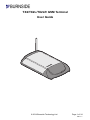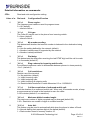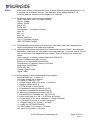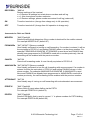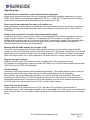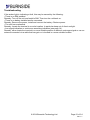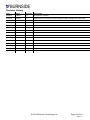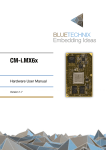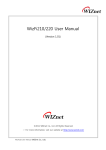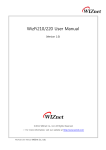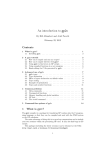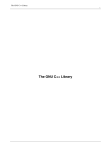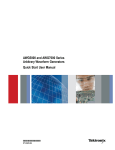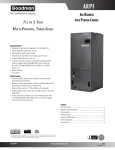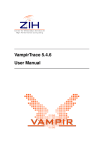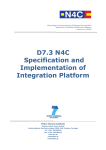Download Burnside TX2L User guide
Transcript
TX2/TX2L/TX2LR GSM Terminal User Guide © 2014 Burnside Technology Ltd. Page 1 of 24 Rev 1.1 Contents 1 Introduction 4 Getting started 4 LEDs 5 Making and receiving calls 5 Emergency calls via the mobile network 5 Security features 6 Special mobile call features 7 Call forwarding of incoming mobile calls 8 Configuration of the terminal 9 List of commands 10 Detailed information on commands for all versions 16 Commands specific to TX2L and TX2LR versions 17 Call logging commands 18 Installing USB driver and connecting to a PC 19 Operating tips 20 Troubleshooting 21 Important safety information 23 Revision history © 2014 Burnside Technology Ltd. Page 2 of 24 Rev 1.1 Introduction The Burnside TX series fixed cellular terminals provide professional telephony features within a compact and easy-to-use package. All models can be used with a standard desk phone (or cordless phone) in locations where wired sockets are not available. The TX2L is fitted with both a PSTN (Public Switched Telephone Network) landline socket as well as a mobile connection. Both versions are feature rich and can be configured for a variety of applications. The TX2 can: • Be configured to report an exceptional event such as power failure. • Operate from an internal battery in the event of power failure. • Support many user programmable features. • Operate as SMS gateway when connected to a PC. • Provide outgoing call progress announcements. The TX2L can also: • Automatically provide backup for landlines in the event of a land line failure. • Automatically route outgoing calls destined for mobile numbers via the mobile network. • Forward incoming PSTN calls to a pre-programmed number. • Provide user recordable announcement to incoming callers on PSTN. • Allow caller selection of destination department (Auto-Attendant). The TX2LR can also: • Pass a landline connection directly through to the telephone when the terminal is off. © 2014 Burnside Technology Ltd. Page 3 of 24 Rev 1.1 Getting started Remove the clip-on lid to expose the SIM holder and insert a standard size SIM card. Connect the battery and replace the lid. Connect the antenna, telephone and landline where appropriate. See the supplied quick start guide for illustrations. Connect the supplied charger. When charge power is connected for the first time after connecting the battery, the battery circuit will be conditioned which will take a few seconds. The charge LED will flash to indicate when the terminal has entered normal charge mode. See the section on LEDs. The terminal will now be in “charge only mode” and will not be connected to the mobile network. If the terminal is a TX2LR model, the landline will be connected through to the phone connection. Turn on the terminal by pressing and holding the red button on the rear of the terminal, when the left two LEDS light, release the button and the terminal will operate. It will take a few seconds to register with the mobile network. Now the terminal is ready to make or receive calls. To test the connection of the connected phone, try a ringback test by dialling *9# and hang up. The phone should ring. To test the landline on the TX2L/TX2LR, with the handset off-hook, press the recall button on the phone and the landline will be connected. LEDs There are three LEDs on the terminal. The right hand green LED indicates the state of charging which applies whether the terminal is in “charge only” mode or when it is operating. The middle green LED indicates the mode of operation. The left orange LED indicates if the terminal requires attention. The table below shows the state and timings of the 3 LEDs. The solid graphic block character ■ represents the LED on, the □ represents the LED off. The ratios illustrated are approximate. Left [← 2 seconds →] □□□□□□□□□□□□□□□□□□□□ □□□□□□□□□□□□□□□□□□□□ □□□□□□□□□□□□□□□□□□□□ □□□□□□□□□□□□□□□□□□□□ □□□□□□□□□□□□□□□□□□□□ ■■■■■■■■■■■■■■■■■■■■ ■□□□□□□□□□■□□□□□□□□□ □□□□□□□□□□□□□□□□□□□□ ■■■■■□□□□□■■■■■□□□□□ ■■■■■□□□□□■■■■■□□□□□ ■□□□□□□□□□□□□□□□□□□□ □□□□□□□□□□□□□□□□□□□□ □□□□□□□□□□□□□□□□□□□□ □□□□□□□□□□□□□□□□□□□□ □□□□□□□□□□□□□□□□□□□□ ■■■■■■■■■■■■■■■■■■■■ Middle [← 2 seconds →] □□□□□□□□□□□□□□□□□□□□ □□□□□□□□□□□□□□□□□□□□ □□□□□□□□□□□□□□□□□□□□ □□□□□□□□□□□□□□□□□□□□ □□□□□□□□□□□□□□□□□□□□ ■■■■■■■■■■■■■■■■■■■■ □□□□□□□□□□□□□□□□□□□□ ■□□□□■□□□□■□□□□■□□□□ □□□□□□□□□□□□□□□□□□□□ ■■■■■□□□□□■■■■■□□□□□ ■□□□□□□□□□□□□□□□□□□□ ■□□□□□□□□□□□□□□□□□□□ ■■■■■□□□□□■■■■■□□□□□ ■■■■■■■■■■■■■■■■■■■□ ■■■■■■■■■■■■■■■■■■■■ □□□□□□□□□□□□□□□□□□□□ Right [←2 s→] □□□□□□ ■□□□□□ ■■■■■□ ■■■■■■ ■■■□□□ xxxxxxx ■□□□□□ xxxxxxx xxxxxxx xxxxxxx xxxxxxx xxxxxxx xxxxxxx xxxxxxx xxxxxxx xxxxxxx ← Position & colour Function/Mode Inactive Conditioning power circuit Charge only mode charging Charge only mode charged Battery fault On/Off Button pressed Battery too low, please wait Starting/searching Waiting for PIN Waiting for PUK Weak signal (calls possible) Ready for call Incoming call Mobile call in progress PSTN Call in progress Fault such as no SIM The xxxxxxx states of the charging LED during normal terminal operation can be any of the normal charging states. © 2014 Burnside Technology Ltd. Page 4 of 24 Rev 1.1 Making and receiving calls To make a call, lift the handset of the connected telephone and dial the desired number. The call will be made automatically. With the TX2LR model in the default setting, the call will be routed to either the landline or the mobile network depending on the number dialled. When dialling a number, the terminal will wait for 3 seconds after the last digit dialled before trying to connect the number. This delay can be changed using CFG3. However pressing the # key at the end of the number will cause the terminal to connect immediately. To override the automatic line selection on an individual call, dial the prefix *9 before the number you wish to dial and the call will be routed via the mobile network. To manually select the PSTN, press the recall or flash-hook. Emergency calls via the mobile network If the SIM is locked or even if no is SIM installed, it will still be possible to make emergency calls provided there is sufficient signal coverage. Simply dial the 112 international emergency number or the country specific emergency number specified by your SIM (e.g. 999 in the UK). Security features These commands relate to the security access features of the SIM card and network services. Commands may be entered by dialling on the connected phone or entering “ATD” followed by the command using the USB. • Unlock PIN1 *8*[PIN1]# • Disable PIN1 lock1 *870*[PIN1]# • Enable PIN1 lock *871*[PIN1]# • Change PIN1 **04[old PIN]*[new PIN]*[new PIN]# • Change PIN2 **042*[old PIN2]*[new PIN2]*[new PIN2]# • Unblock PIN1 **05*[PUK]*[new PIN1]*[new PIN1]# • Unblock PIN2 **052*[PUK]*[newPIN2]*[newPIN2]# Notes: 1 Some SIM cards will not allow you to disable PIN1 protection. 2 The PUK (Personal UnblocKing code) is provided by the service provider. © 2014 Burnside Technology Ltd. Page 5 of 24 Rev 1.1 Special mobile call features with TX2 and TX2LR The terminal supports special network call features such as multiparty calling. Special call features require the use of the button on the attached phone which is commonly labelled RECALL or R. Call waiting Providing call waiting is enabled and supported by your network, an incoming call whilst the phone is in use will sound a tone in the handset. You have the following options: Call waiting options • To ignore the call, wait until the caller either hangs up or is diverted. • To reject the waiting call and continue with the active call, press R0. • To end the active call and accept the waiting call, press R1. • To put the active call on hold and accept the waiting call, press R2. • To swap between the held call and the active call, press R2 again. In-call dialling To make another call while one call is already active. • Press the R key and dial the number. The active call will be put on hold. • To swap between the held call and the active call press R2. Conference calls To have a conversation with two or more parties. • Dial the first person in the normal way. • Press R and then dial the next person. • Press R3 to create a conference call. • To add another person, press R and dial the next number. When the person answers, press R3 to join them to the conference. If the call is answered by voice mail or the wrong person, press R1 to reject and return to the conference. To end the conference call, hang up the telephone. • To remove one person from the conference, press R1x (where x is the number of the person in the order the call was set up). • To have a private conversation with one member of the conference, press R2x (where x is the number of the person in the order the call was set up). The other parties will be placed on hold. To return to the conference, press R3. • To transfer the call to the other parties and end your call, press R4. Notes: • The availability of these facilities are dependent on the SIM card and service provider. • If you try to add a party to a conference call and the call is answered by voice mail, you should disconnect that party otherwise the conference may be recorded to voice mail until it becomes full. • Replacing the handset phone will terminate all calls (held, calling, active or waiting). • If there is an incoming call while the phone is in use but no call is active, a ringing tone will be heard through the handset. When the handset is replaced, the phone will ring and the call may be answered in the normal way. © 2014 Burnside Technology Ltd. Page 6 of 24 Rev 1.1 Call forwarding of incoming mobile calls Call forwarding is a mobile network service which allows incoming calls to be routed in the network to an alternative number (such as a voicemail box) when certain criteria are met. In concert with your service provider, the terminal allows you to control various aspects of the call forwarding service. The various forwarding criteria are not mutually exclusive and can be used in combination to divert different types of call to separate numbers. These commands may be entered by dialling on the connected phone or entering “ATD” followed by the command using the USB. Call forwarding commands are composed as follows: (Command prefix)[Action]*<Phone number>*<Service># Command prefixes: Activate Register and activate Deactivate Unregister and deactivate Check status (interrogate)¹ * ** # ## *# ¹ Interrogation is only possible via USB connection. [ACTION] criteria: Forward unconditionally Forward when busy Forward when no reply Forward when signal lost Forward all calls Forward all conditional types 21 67 61 62 002 004 The service type allows you to optionally specify one or more particular types of incoming call to forward. Service type code Voice only Fax only SMS only SMS+FAX Voice+FAX Voice+SMS+FAX Data circuit async. Data circuit sync. PAD Packet Data circuit async+PAD Data circuit sync.+packet Data circuit asyn.+sync.+PAD All services (omit code) 11 13 16 12 19 10 25 24 27 26 21 22 20 Call forwarding examples: • To register a new number and activate call forwarding when busy (to the phone number 01234 567890): **67*01234567890*# • To deactivate call forwarding when busy: #67* • To reactivate call forwarding when busy to 01234 567890 again: *67* © 2014 Burnside Technology Ltd. Page 7 of 24 Rev 1.1 Configuration of the terminal The terminal may be configured using dial codes, commands entered via SMS or the USB interface. Most commands entered via the USB are also accepted when the terminal is in Charge Only mode. Some commands are only available via SMS and some SMS commands have both a configuration code version and a more easy to remember text version. See the “TX2_CommandsAndConfigCodesV_1_0” document for a convenient overview of the options and codes. Commands by DTMF dial codes (dialled on phone) The command is prefixed with *8 then the command number then * followed by the parameter or value then terminated by # Example 1: *83*2# - sets the configuration register 3 with the value 2. Example 2: *83*2#*84*1# - sets the configuration register 3 with the value 2 and register 4 with 1. If a command is successful, two beeps are sounded on the handset. If there is an error, one long beep is sounded. If there is an error, re-enter the correct code. Command syntax for SMS or via USB Command type: Execute: cmd Executes the command. Read : cmd? Returns the currently set value. Write: cmd=<...> Sets user-definable parameter value. Commands may be concatenated by entering a semicolon delimiter for example “CFG3=2;FSUM” Commands are not case sensitive. To read multiple parameters, a suffix wild card may be used, for example: “CFG*?”. When writing new values with the CFGn and PNUMSn commands, multiple parameters may be entered by concatenation using a comma separator. Example 1: CFG1=3,2=1,5=1 Example 2: PNUM0=+448700762666,11=+44712345678 Example 3: CFG1=3,2=1,5=1;PNUM0=+448700762666 Commands via USB interface (install USB driver before connecting): The command line must start with AT! Example 1: “AT!cfg3=2<cr>” (<cr> carriage return/enter) Example 2: “AT!CFG3=2;Fsum<cr>” Note: Echo “E” and command response ”Q” (OK/ERROR) behave differently when the terminal is in charge only mode or active. In charge only mode, echo and response is turned on with ATE1Q0 or off with ATE0Q1, the default is no response. This is to maintain compatibility with legacy flash programming software. When the terminal is active, “E” and “Q” comply with normal ETSI standards. Commands sent by SMS The first 4 characters must be the terminal PIN (default is 1234). This is then followed by the command(s). © 2014 Burnside Technology Ltd. Page 8 of 24 Rev 1.1 Example 1: “1234 cfg3=2” Example 2: “1234 cfg3=2;cfg4=1” If one or more space characters are used after the PIN, they will be ignored. All commands that do not implicitly require a response are automatically replied to with a summary of the terminal status. This automatic reply may be suppressed by placing a stop character after the pin number. For example 1234. cfg3=2 will change the configuration without replying. An error in the command will always result in a reply. The reply is either sent to the number that sent the command or if a colon is used after the PIN, the reply will be sent to the number specified by PNUM11. For example 1234: cfg3=2. If the colon is used and PNUM11 is not programmed, no reply will be sent. List of commands Commands for all models: CFG PNUM AUTO TPIN STAT STIME CLOCK CLRTEMP CLRCALL REPORT INIT VER HVER RESTORE CODE ON OFF Read and write configuration settings. Read and write phone number memories. Sets automatic off-hook dial. Read and write terminal PIN. Returns the status of the terminal. Time to send daily or periodic SMS status. Sets the clock to the time recorded in the SMS delivery. Clears the maximum and minimum temperature memory. Ends any call in progress. Report error event to specified destination number. Restarts the terminal. Returns the firmware version number. Returns the hardware version number. Restores the default settings. Command to unlock optional features. Turns the terminal on. Turns the terminal off. Commands for TX2L and TX2LR: MPREFIX FORWARD CANCEL ANNOUNCE ATTENDANT PPREFIX IPREFIX Sets the prefix used to determine if the number is destined for the mobile network. Activate call forwarding without an announcement. Cancel call forwarding mode User friendly way of turning on call forwarding with announcement. User friendly way of turning on call forwarding with auto-attendant announcement Sets the prefix to optionally insert when dialling via the PSTN Sets the IDD prefix that is used to convert “+” in phone numbers for PSTN dialling Optional call logging commands for all models: CLOG CLRLOG LTIME Returns the specified number of call log entries. Clears the specified number of oldest call log entries. Time to send regular SMS call log 24h format. © 2014 Burnside Technology Ltd. Page 9 of 24 Rev 1.1 Detailed information on commands: CFGn Read and write configuration setting. Value of n: Dial code Configuration/Function 0 *80*n# Phone region: The frequency and cadence used for progress tones. 0 = UK (default). .... others to follow.... 1 *81*n# CLI type: The Caller ID may be sent to the phone from incoming mobile. 0 = None (default) .... others to follow.... 2 *82*n# My number sending: This determines whether the terminal number is declared to the destination being called. 0 = Use the setting defined by the network (default). 1 = Number is always sent if supported by the network. 2 = Number is always withheld. 3 *83*n# Dial delay: This determines the delay after receiving the last DTMF digit until the call is made. 1 to 9 seconds (default 3). 4 *84*n# Ring cadence for incoming mobile calls: Four different cadences useful to differentiate between phones in close proximity. 0 to 3 (default 0). 5 *86*n# Call restrictions: Restrict use of the terminal. 0 = No restriction (default). 1 = Inhibit incoming calls. 2 = Inhibit outgoing calls. 3 = Inhibit incoming & outgoing calls. 4 = Restrict dialled numbers to match Memories 0-9 or 112/999/911 6 *87*n# Call time restriction of outbound mobile call: Limit the duration of an outbound mobile call. When only 30 seconds remain, a beep or announcement is heard in the handset to warn the caller. 0-120 minutes (default 0, no restriction). 7 *88*nn# Maximum dialled number length: The maximum number of digits accepted may be changed (default 20). 1-20 = Restriction on number of digits in a dialled number 8 *810*n# Auto dial: This feature may be used to automatically dial when the phone is taken off-hook. 0 = Normal dialling that requires digits to be dialled (default). 1 = Dials number stored in memory location 10. © 2014 Burnside Technology Ltd. Page 10 of 24 Rev 1.1 9 *811*n# SMS command enable (via USB/DTMF only): If the terminal is to be used with a PC connected via USB with software that handles SMS, disable the SMS commands. 0 = Disabled. 1 = Enabled (default) Can also be read as “2” after internal processing. 10 *812*n# Audio output level of mobile call: The output level may be increased in 3 steps of 2dB. 0 = Normal level (default). 1 = +2dB. 2 = +4dB 3 = +6dB 11 *813*n# TAPI voice compatibility: This provides voice call dialling compatibility with standard software where the TX2 is connected to a PC with TAPI dialler functionality. 0 = Disable TAPI compatibility (default). 1 = Enable TAPI compatibility. 12 *814*n# Allow flash: The flash hook is used to control in-call functions such as call waiting and multiparty calling. 0 = Flash hook ignored. 1 = Flash hook accepted (default). 13 *815*n# ”End of call” signal method: 0 = None. 1 = K-Break (default). 2 = Line reversal. 3 = Kewlstart (Asterisk compatible “K-break” 800ms). 14 *816*n# Line reversal on outgoing call connection: 0 = Disabled. 1 = Enabled (default). 15 *817*0# Terminal configuration from DTMF codes: 0 = Disabled. 1 = Enabled (default). Can only re-enable via USB or SMS command. 16 *830*n# Call progress announcement mode: Instead of tones, voice announcements may be played to suit the particular condition of the terminal. For example “We are unable to connect your call, please try again later” 0 = No announcements, only progress tones (default). 1 = Normal dial tone, then progress announcements. © 2014 Burnside Technology Ltd. Page 11 of 24 Rev 1.1 17 *831*n# Call announcement recording: When call forwarding or call announcing, the user may record a greeting up to 35 seconds in duration. For example “Thank you for calling Burnside Technology, please wait for the next available agent” 0 = Clear user recorded announcement and return to default announcement. 1 = Record new announcement. (Via DTMF/handset only) 2 = Play/review announcement. (Via DTMF/handset only) 18 *832*n# Pre-recorded Voice prompt level: The output level of a pre-recorded announcement may be adjusted. 0 = Normal level (default). 1 = +2dB 2 = +4dB 3 = +6dB 19 *840*n# Ring mode for incoming PSTN calls: 0 = Silent 1 = UK standard (default). 20 *843*n# Rules for selecting the PSTN for outgoing calls: 0 = Normally use PSTN unless match mobile prefix (MPREFIX). 1 = Route all calls via mobile unless PSTN selected with flash-hook. 2 = Route all calls via PSTN unless prefix *9 used If either the PSTN or Mobile fails, the remaining functioning connection will be used regardless of the settings. 21 *847*n# Call forwarding from PSTN/FXO/Landline: Incoming calls on the PSTN will be routed via a pre-stored number or allow a caller selection of a memory location. 0 = Off, the landline will ring the phone (if ringing is enabled). 1 = Forward. 2 = Set to announce and forward. 3 = Wait for selection of extension 0-9 from caller (auto-attendant). 22 *842*n# Number of rings to delay call forwarding: 0 to 9 rings (default 0). 23 *843*n# Rules for determining PSTN failure: Calls will be routed via the mobile network if the PSTN appears to have failed due to: 0 = No voltage or insufficient line current. 1 = No voltage, insufficient line current and no dial tone (future firmware). 24 *845*n# Insert prefix on PSTN calls: 0 = Do not insert prefix. 1 = Insert prefix. 25 *850*n# Enable Call logging (future firmware): This enables the storing of a call log into a non-volatile 250 entry FIFO. 0 = Disabled (default). 1 = Enabled. © 2014 Burnside Technology Ltd. Page 12 of 24 Rev 1.1 26 *851*n# Automatic send of call log at threshold: Calls are automatically logged to a total capacity of 250 entries on a First In First Out basis. If the log is not automatically sent, or read using the “CLOG” command, the oldest entries will be overwritten. The call log data is mainly intended to be processed by computer software. See section on call log format. 0 = Automatic sending of call log disabled (default). 1 - 250 = number entries at which point call log sending is triggered This function may also be enabled when the automatic sending is enabled, but normally only one method would be used. 27 *852*n# Automatic timed sending of call log: When enabled, the call log will be sent at the time specified with LTIME (default is midnight). 0 = Disabled (default). 1 = Enabled. 28 *860*n# Automatic sending of SMS status: The status of the terminal may be sent automatically either when an error event occurs or regularly at specified intervals. The time is set with the “STIME” command and the destination number for the SMS is set with “PNUM11”. 0 = No report (default). 1 = Report status type 1 error condition when an event occurs. 2 = Report status type 1 daily at time specified and when event occurs. 3 = Report status type 2 error condition when an event occurs. 4 = Report status type 2 daily at time specified and when event occurs. 5 = Report status type 3 (M2M) including error condition when an event occurs. 6 = Report status type 3 (M2M) daily at time specified and when event occurs. 29 *861*n# Event conditions to report: When reporting on error condition is enabled with CFG28=1-4, events that trigger a report may be controlled by setting bits with this command. Bit number 0 1 2 3 4 5 6 Function Default setting Battery condition 1 Temperature 1 Hook howl state 1 Power break 1 Turn off state change 1 Low PSTN voltage 1 Input changed (option) 0 Decimal 1 2 4 8 16 32 64 The default value with 7 conditions enabled is therefore 63. Notes: Hook howl is reached after a period of 150 seconds off-hook no call activity. Battery failure is determined by an abnormal rate of change of the battery voltage when subjected to charge current. Low battery is when there is less than 20% charge remaining. Low PSTN on-hook voltage is defined as less than 20 volts. Temperature fault is reported when outside operating limits. Power break is when power is lost for more than the specified period (CFG27) © 2014 Burnside Technology Ltd. Page 13 of 24 Rev 1.1 30 31 PNUMn *862*n# Power break period report threshold: Minimum power break period before reporting power break. 0-1000 minutes (default 1 minute). *844*n# Mute audio during PSTN dial: The audio may be muted to prevent DTMF tones being heard on the telephone which may affect automatic dial equipment such a “telecare” terminals . 0 = Allow the DTMF dial codes to be heard (default). 1 = Mute the audio. *89*[phone number]# Read and write phone numbers. There are 12 memory locations used to store phone numbers. 10 locations (0 to 9) are reserved for speed dial where one digit may be dialled or an “extension” selected for the TX2LR Auto-attendant feature. Location 10 is reserved for the off-hook autodial. For example: PNUM0=0123456789”Ace Taxis” The name field may be omitted and is normally only used with Burnside Monicare™. An existing number may be cleared, by entering a null value for example: PNUM0=,11= (will clear numbers & names from memories 0 and 11). Value of n: 0-9 10 11 12 Speed dial memory locations 0 – 9. Number for off-hook dialling (CFG7=1 “Autodial”). Number for sending SMS automatically (CFG10=1/2). Identity number and name for sending SMS report. AUTOn *821*[phone number]# Shorthand way of combining PNUM10=n and CFG7=1, where n is the phone number. For example AUTO=0123456789. TPIN *818*[old tpin]*[new tpin]*[new tpin]# Read and write teminal PIN, fixed length of 4 digits For example: TPIN=4321 The TPIN can be restored to the default using a master code provided by Burnside. © 2014 Burnside Technology Ltd. Page 14 of 24 Rev 1.1 STATn Returns the status of the terminal in one of three different formats specified by n. If n is omitted it is interpreted as zero. The resolution of the battery display is 10 millivolts, and the resolution of the supply is 50 millivolts. n = 0 For general status, useful during installation: State: n (terminal state, see table 2 below) Signal: -79dBm Supply: On/Off Bat: 4.12V PSTN: 48V Temperature – (in degrees Celsius) Now: 20 Min: 18 Max: 26 Battery: OK/Fault Ver: 1.0 (firmware version) IMEI: 357749031743900 n = 1 For information about faults for a technician, each item is sent on a separate line which is convenient for a smart phone display. n = 2 Unlike the other status commands, this format does not send “Stat2:” preceding the information. Otherwise the information is the same as type 1, but each item is sent on one line with each field separated by a comma. This is intended for a monitoring centre: <Imei number> or identity number/name from PNUM 12 Power: Fail/Recovered after d:h:m:s Battery: 4.2V,OK/Low/Exhausted/Fault Temperature: 20 (degrees Celsius) OK/Fault Hook state: On/Off/Howl PSTN: 48V,OK Tamper: Open/Closed Signal: -dBm n = 3 All information in a format intended for a computer: index:val,index:val... to index 13 The index values are as follows: 0 = Signal in –dBm (eg -79) 1 = Power supply state (0 for none, 1 for active) 2 = Battery voltage (eg 4.1) 3 = PSTN voltage in volts (eg 48) 4 = Temperature now (in Celsius) (eg 22) 5 = Minimum temperature recorded (eg -6) 6= Maximum temperature recorded (eg 37) 7 = Model/HW ver./Firmware ver. (eg 1/2/1.03) 8 = Hook howl state (0 is OK, 1 is off-hook & howling) 9 = Power break (0 for none, otherwise 1. Cleared on read) 10 = Call state (0 for idle, 1 for call in progress,) 11 = Battery state (0 for normal, 1 for fault) 12 = IMEI (eg 357749031743900) 13= PSTN state (0 for normal, 1 for fault) 14= Input (0 for closed, 1 for open) © 2014 Burnside Technology Ltd. Page 15 of 24 Rev 1.1 n = 4 For information about the mobile network: Operator: my operator Model: GSM Signal: -79dBm Table 2 state value returned in STAT0 command. Value Meaning 1 2 3 4 5 6 7 8 9 10 11 12 13 Charge only. Insufficient power to operate. Error condition, communication failure with wireless module. Terminal is initialising. Checking SIM present. No SIM installed. Checking SIM lock. Waiting for SIM PIN. Waiting for SIM PUK. Post SIM unlock initialisation phase. Settle time for reading SMS memory. Flushing SMS memory. Ready for call (always in this state when replying via SMS). STIME *863*[hhmm]# Time to send daily or interval SMS status 24h format. Default 0000: HHMM. For example: STIME=2315 will send status once per day at 23:15. STIME=2415 will send status every 15 minutes. Maximum time set to 3600 (once per 12 hours). CLOCK *819*[YYMMDDHHMMSS]# Command from SMS, sets the clock to the time recorded in the SMS delivery from the mobile network. For setting via USB, see ETSI “+CCLK” command. CLRTEMP *820# Clears the maximum and minimum temperature memory. CLRCALL Ends any call in progress. REPORTn *822*[phone number]# Shorthand way of combining PNUM11=n and CFG9=3, where n is the phone number. For example REPORT=07123456789”Bobs mobile”. The name field may be omitted. The STAT1 will be sent if an error condition occurs. Entering REPORT without a number turns off the automatic error reporting and is equivalent to CFG9=0. For example REPORT= INIT Restarts the terminal (cold boot). VER Returns the firmware version number. HVER Returns the hardware version number. © 2014 Burnside Technology Ltd. Page 16 of 24 Rev 1.1 RESTOREn *888*n# Restore settings of the terminal n = 0 Restore all settings but retain phone numbers and call log. n = 1 Also clear phone number memories n = 2 Restore settings, phone number memories & call log (restore all) ON Turns the terminal on (change from charge only to full operation). OFF Turns the terminal off (change from full operation to charge only. Commands for TX2L and TX2LR: MPREFIX *846*0*[prefix]# Sets the prefix which determines if the number is destined for the mobile network. For example MPREFIX=07 (default 07). FORWARDn *847*1#/*847*1*[phone number]# User friendly command to turning on call forwarding. If a number is entered, it will be the equivalent of CFG21=1 and setting PNUM10 where n is the phone number. For example FORWARD=0123456789. If FORWARD is used alone and PNUM10 has already been programmed or FORWARDn used with a number previously, the call forwarding will be enabled with the previous number. CANCEL *847*0# Cancel call forwarding mode. A user friendly equivalent of CFG21=0. ANNOUNCEn *847*2#/*847*2*[phone number]# User friendly command to turn on call forwarding with announcement. If a number is entered it will be the equivalent of CFG21=2 and setting PNUM10 where n is the phone number. For example ANNOUNCE=0123456789. If ANNOUNCE is used alone and PNUM10 has already been programmed or ANNOUNCEn used with a number previously, the call forwarding will be enabled with the previous number. ATTENDANT *847*3# User friendly way of turning on call forwarding with auto-attendant announcement. PPREFIX *846*1*[prefix]# Sets a prefix to insert when dialling via the PSTN. For example PPREFIX=9 (default 9). IPREFIX *846*2*[prefix]# Sets the IDD prefix that is used to convert “+” in phone numbers for PSTN dialling For example IPREFIX=00 (default 00) © 2014 Burnside Technology Ltd. Page 17 of 24 Rev 1.1 Optional call logging commands for all models: LTIME *853*[hhmm]# Time to send regular SMS call log 24h format. Default 0000: For example: LTIME=2330 CLOGn Returns n number of call log entries (oldest first) in multiple SMSes as required. Once an SMS is accepted by the network, the log entries sent in that SMS are deleted. To extract the entire log, n should be 250. CLOG? Returns the number of available log entries. CLRLOGn Clears the n number of oldest log entries without reading them. If n is >= the number of currently stored entries, all entries will be deleted. © 2014 Burnside Technology Ltd. Page 18 of 24 Rev 1.1 Installing USB driver and connecting to a PC Before connecting the terminal to a computer, please download the appropriate driver from the Silicon Labs web site. Silicon Labs are the manufacturer of the USB communications device used in the TX2/TX2L terminals. http://www.silabs.com/products/mcu/Pages/USBtoUARTBridgeVCPDrivers.aspx Once the driver has been installed, connect the TX2 to the computer. The computer will also have to supply power for the terminal. If it is not convenient to have the computer permanently powering the terminal, it may be possible to use a “Power booster cable” where the power to the terminal is supplied from the standard Burnside USB charger. Such cables can be located on the internet. Burnside cannot vouch for the quality of such cables or be held responsible for any damage cause by using such cables. Another alternative is to use a powered hub. If in doubt, consult with an IT expert who specialises in hardware. When the TX2 is connected to the PC, a virtual communications port will be created. This port should be operated at 115200bps, no parity and one stop bit. No other baud rate can be accepted. The command interface on the TX terminal complies with ETSI standards which enables a wide range of communication software to work with the terminals. If the TX2 is going to be used as an SMS gateway, it is necessary to turn off the SMS command capability by dialling *811*0#. To allow software that dials a modem for initiating a call via a TAPI interface, the TAPI compatibility mode should be enabled by dialling *813*1#. © 2014 Burnside Technology Ltd. Page 19 of 24 Rev 1.1 Operating tips Use with Telecare terminals or other automatic dial equipment. When using equipment that dials into call monitoring centres with signalling equipment, mute the DTMF tones while the call is being established (CFG31=1 / *844*1#). This will prevent the dialling terminal from being confused by the dialling tones made by the TX2L. Phone used in an unattended location or for public use When providing a courtesy phone or similar, we recommend restricting the call duration to avoid an excessive call cost or blocked destination if the caller does not hang up the phone. See CFG6=n / *87*[limit]#. Using a phone located in a location with a weak mobile signal Locate the terminal in a location where there is an acceptable level of mobile signal then connect a longer extension cable to the telephone. For example the TX2 could be in an upper floor near a window and the phone could be in a ground floor lobby. Increasing the length of the antenna lead to the terminal is less desirable as some of the signal is lost in the cable, whereas a long phone extension cable will not impair the performance. Working with 3G SIMs and the pros & cons of 3G There is a misconception that a modern SIM requires to work in a terminal that supports the 3G network. In fact most SIMs that support 3G will also work in 2G. The primary advantage of 3G is high speed data, but the signal strength of the 3G signal is weaker (1/8th) so the coverage can be sparse apart from urban areas. For a voice application, 2G works well and in many cases is more suitable. Regular change of settings Program a memory key of your phone to dial a configuration code to change a setting. For example one memory key may have stored *847*0# to turn on PSTN call forwarding and another *847*0# to turn off PSTN call forwarding. Call forwarding: Confusion often arises between call forwarding/call diversion. The mobile network industry refers to the function that diverts calls in the network to a different destination as call forwarding. Many landline service providers also provide such services and they are sometimes called call forwarding or call diverting. The TX2L terminal can forward on a call received on the landline to a destination programmed in the terminal. When this happens, the call on the landline is terminated in the TX2L and a new call is made from the TX2L via the mobile network. Caller ID on forwarded calls When a landline call is forwarded via the TX2L, the caller ID if provided is not forwarded to destination phone. This is because the landline call is terminated in the TX2L and a new mobile call is made using the SIM. It is the mobile number assigned to the SIM that will be shown on the receiving phone. © 2014 Burnside Technology Ltd. Page 20 of 24 Rev 1.1 Troubleshooting If the amber light is indicating a fault, this may be caused by the following: • There is no SIM installed. Remedy: Turn off the unit and install a SIM. Then turn the unit back on. • There is no battery installed and/or connected. Remedy: Remove the power, install and connect the battery. Restore power. • The unit has overheated. Remedy: Locate the terminal in a cooler location. In particular keep out of direct sunlight. • Low signal indication or continuous searching indication (see page 14). Remedy, either locate the terminal in a more suitable position to achieve a stronger signal or use an antenna connected via a cable that has gain or is located in a more suitable location © 2014 Burnside Technology Ltd. Page 21 of 24 Rev 1.1 Important safety information Battery Do not use any other battery other than the one supplied with your terminal. Power supply Do not use any other power supply other than the one supplied with your terminal. Failure to use either the supplied battery or charger can damage the terminal and will invalidate the warranty. Operating environment Make sure that no special regulations are in force that impose restrictions on the use of mobiles. Restrictions to mobiles would also apply to the terminal. Electronic devices Most modern electronic equipment is shielded from radio frequency (RF) signals. However, certain electronic equipment may not be shielded against the RF signals from your terminal. Pacemakers Pacemaker manufacturers recommend that a minimum separation of 20 cm (8 inches) be maintained between a hand-held wireless phone and a pacemaker. The same restriction should apply to the antenna of the terminal. If you have any reason to suspect that interference is taking place, switch off the terminal immediately. Hearing aids Some digital wireless phones may interfere with some hearing aids. In the event of such interference, you may want to consult your service provider. Other medical devices Operation of any radio transmitting equipment, including cellular phones, may interfere with the functionality of inadequately protected medical devices. Consult a physician or the manufacturer of the medical device to determine if they are adequately shielded from external RF energy or if you have any questions. Switch off your terminal in health care facilities when any regulations posted in these areas instruct you to do so. Hospitals or health care facilities may be using equipment that could be sensitive to external RF energy. Vehicles RF signals may affect improperly installed or inadequately shielded electronic systems in motor vehicles (e.g. electronic fuel injection systems, electronic anti-skid (anti-lock) braking systems, electronic speed control systems, air bag systems). Check with the manufacturer or its representative regarding your vehicle. You should also consult the manufacturer of any equipment that has been added to your vehicle. Potentially explosive atmospheres Do not install the terminal or site the antenna in any area with a potentially explosive atmosphere and obey all signs and instructions. Areas with a potentially explosive atmosphere are often but not always clearly marked. They include below deck on boats; chemical transfer or storage facilities; vehicles using liquefied petroleum gas (such as propane or butane); areas where the air contains chemicals or particles, such as grain, dust or metal powders. Emergency calls Important! This terminal, like any wireless phone, operates using radio signals, wireless and landline networks, as well as user-programmed functions, which cannot guarantee connection in all conditions. © 2014 Burnside Technology Ltd. Page 22 of 24 Rev 1.1 Therefore, you should never rely solely upon any wireless device for essential communications (e.g. medical emergencies). Remember, to make or receive any calls, your terminal must be switched on and in a service area with adequate cellular signal strength. Emergency calls may not be possible on all wireless phone networks or when certain network services and/or phone features are in use. Check with local cellular service providers. © 2014 Burnside Technology Ltd. Page 23 of 24 Rev 1.1 Revision History Date Author Revision Description 30/06/13 N Slater 1.0 First version released 14/07/14 N Slater 1.1 Added STAT4 command, On/Off commands. Minor changes and corrections. © 2014 Burnside Technology Ltd. Page 24 of 24 Rev 1.1