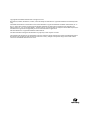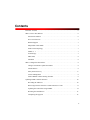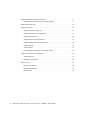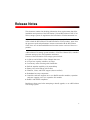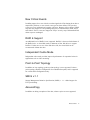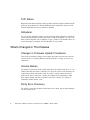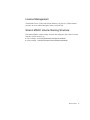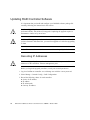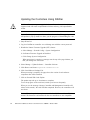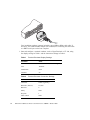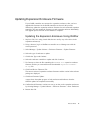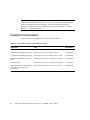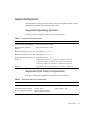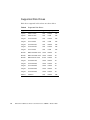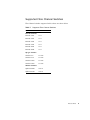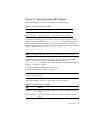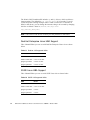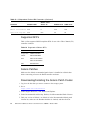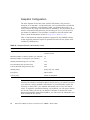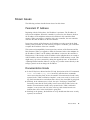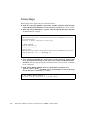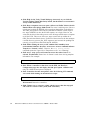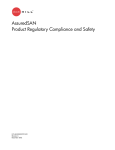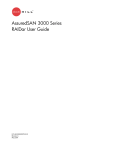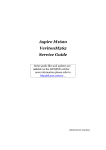Download Seagate ST3250824NS Troubleshooting guide
Transcript
2730 Release Notes for Software Version J200R05 P/N 83-00004282-15 Revision A October 2007 Copyright Protected Material 2006-2007. All rights reserved. R/Evolution, RAIDar, Simulcache, EcoStor, and AssuredSnap are trademarks or registered trademarks of Dot Hill Systems Corp. All SPARC trademarks are used under license and are trademarks or registered trademarks of SPARC International, Inc. in the U.S. and in other countries. Products bearing SPARC trademarks are based upon an architecture developed by Sun Microsystems, Inc. U.S. Government Rights—Commercial use. Government users are subject to the Sun Microsystems, Inc. standard license agreement and applicable provisions of the FAR and its supplements. Microsoft Windows is a registered trademark of Microsoft Inc. All other trademarks and registered trademarks are proprietary to their respective owners. The material in this document is for information only and is subject to change without notice. While reasonable efforts have been made in the preparation of this document to assure its accuracy, changes in the product design can be made without reservation and without notification to its users. Contents Firmware Versions . . . . . . . . . . . . . . . . . . . . . . . . . . . . . . . . . . . . . . . . . . . . . . . . . . .6 What’s New in This Release . . . . . . . . . . . . . . . . . . . . . . . . . . . . . . . . . . . . . . . . . . .6 Persistent IP Address . . . . . . . . . . . . . . . . . . . . . . . . . . . . . . . . . . . . . . . . . . . . . .6 New Critical Events . . . . . . . . . . . . . . . . . . . . . . . . . . . . . . . . . . . . . . . . . . . . . . .7 RAID 6 Support . . . . . . . . . . . . . . . . . . . . . . . . . . . . . . . . . . . . . . . . . . . . . . . . . .7 Independent Cache Mode . . . . . . . . . . . . . . . . . . . . . . . . . . . . . . . . . . . . . . . . . .7 Point-to-Point Topology . . . . . . . . . . . . . . . . . . . . . . . . . . . . . . . . . . . . . . . . . . .7 SMI-S v.1.1 . . . . . . . . . . . . . . . . . . . . . . . . . . . . . . . . . . . . . . . . . . . . . . . . . . . . .7 AssuredCopy . . . . . . . . . . . . . . . . . . . . . . . . . . . . . . . . . . . . . . . . . . . . . . . . . . . .7 PHY Status Scheduler . . . . . . . . . . . . . . . . . . . . . . . . . . . . . . . . . . . . . . . . . . . . . . . . . . . . .8 . . . . . . . . . . . . . . . . . . . . . . . . . . . . . . . . . . . . . . . . . . . . . . . . . . . . . . .8 What’s Changed in This Release . . . . . . . . . . . . . . . . . . . . . . . . . . . . . . . . . . . . . . . .8 Changes in Firmware Update Procedures Volume Names . . . . . . . . . . . . . . . . . . . . . . . . . . . . . .8 . . . . . . . . . . . . . . . . . . . . . . . . . . . . . . . . . . . . . . . . . . . . . . . . . . .8 Parity Error Discovery . . . . . . . . . . . . . . . . . . . . . . . . . . . . . . . . . . . . . . . . . . . . .8 License Management . . . . . . . . . . . . . . . . . . . . . . . . . . . . . . . . . . . . . . . . . . . . . .9 Solaris MPxIO Volume Naming Structure Updating RAID Controller Software Recording IP Addresses . . . . . . . . . . . . . . . . . . . . . . . . . . . . . .9 . . . . . . . . . . . . . . . . . . . . . . . . . . . . . . . . . . . . 10 . . . . . . . . . . . . . . . . . . . . . . . . . . . . . . . . . . . . . . . . . . . 10 Retrieving Firmware from the Customer Resource Center Updating the Controllers Using RAIDar Resetting the IP Addresses Completing the Upgrade . . . . . . . . . . . . . . . . 11 . . . . . . . . . . . . . . . . . . . . . . . . . . . . . . 12 . . . . . . . . . . . . . . . . . . . . . . . . . . . . . . . . . . . . . . . . 13 . . . . . . . . . . . . . . . . . . . . . . . . . . . . . . . . . . . . . . . . . . 16 3 Updating Expansion Enclosure Firmware . . . . . . . . . . . . . . . . . . . . . . . . . . . . . . . . 17 Updating the Expansion Enclosure Using RAIDar Related Documentation Supported Systems . . . . . . . . . . . . . . . . . . . . . . . . . . . . . . . . . . . . . . . . . . . . . . 18 . . . . . . . . . . . . . . . . . . . . . . . . . . . . . . . . . . . . . . . . . . . . . . . . . . 19 Supported Operating Systems . . . . . . . . . . . . . . . . . . . . . . . . . . . . . . . . . . . . . . 19 Supported Disk Drive Configurations Supported Disk Drives . . . . . . . . . . . . . . . . . . . . . . . . . . . . . . . . 19 . . . . . . . . . . . . . . . . . . . . . . . . . . . . . . . . . . . . . . . . . . . 20 Supported Fibre Channel Switches . . . . . . . . . . . . . . . . . . . . . . . . . . . . . . . . . . 21 Supported HBAs and Operating Systems . . . . . . . . . . . . . . . . . . . . . . . . . . . . . 22 Supported SFPs . . . . . . . . . . . . . . . . . . . . . . . . . . . . . . . . . . . . . . . . . . . . . . . . . 26 Solaris Patches . . . . . . . . . . . . . . . . . . . . . . . . . . . . . . . . . . . . . . . . . . . . . . . . . 26 Downloading/Installing the Solaris Patch Cluster Software and Firmware Configuration Virtual Disk Size Known Issues . . . . . . . . . . . . . . . . . . . . . . . 26 . . . . . . . . . . . . . . . . . . . . . . . . . . . . . . . . . . . 27 . . . . . . . . . . . . . . . . . . . . . . . . . . . . . . . . . . . . . . . . . . . . . . . . 27 Snapshot Configuration . . . . . . . . . . . . . . . . . . . . . . . . . . . . . . . . . . . . . . . . . . . 28 . . . . . . . . . . . . . . . . . . . . . . . . . . . . . . . . . . . . . . . . . . . . . . . . . . . . . . 29 Persistent IP Address . . . . . . . . . . . . . . . . . . . . . . . . . . . . . . . . . . . . . . . . . . . . 29 Documentation Errata . . . . . . . . . . . . . . . . . . . . . . . . . . . . . . . . . . . . . . . . . . . . 29 Known Bugs 4 . . . . . . . . . . . . . . . . . . . . . . 17 . . . . . . . . . . . . . . . . . . . . . . . . . . . . . . . . . . . . . . . . . . . . . . . . . . . 30 R/Evolution 2730 Release Notes for Software Version J200R05 • October 2007 Release Notes This document contains late-breaking information about requirements that affect installation and operation of the R/Evolution 2730 and R/Evolution 2730T (2730 Turbo) storage systems. It supplements the R/Evolution 2730 documentation set. Note – In this document, unless otherwise stated, the term “R/Evolution 2730” refers to both the R/Evolution 2730 and R/Evolution 2730T products. Apart from the processor speed and performance increase associated with the R/Evolution 2730T, there are no functional differences between current versions of these two products. A R/Evolution 2730 storage system includes a 2730 Fibre Channel (FC) controller enclosure and up to four SAS expansion enclosures. Features of the R/Evolution 2730 storage system include: ■ 2 Gbit/sec and 4-Gbit/sec Fibre Channel data rates ■ 9-Tbyte base capacity scalable to 42 Tbyte ■ Low-latency cache mirroring with SimulCache ■ Built-in snapshot capability with AssuredSnap ■ Battery-free cache backup with EcoStor ■ Windows, Linux, and UNIX support (cluster-certified) ■ Redundant hot-swap components ■ Controller enclosure supports one or two RAID controller modules; expansion enclosure supports one or two expansion I/O modules ■ RoHS-5 and WEEE compliance Read these release notes before attempting to install, upgrade, or use a R/Evolution 2730 storage system. 5 Firmware Versions These release notes describe the functionality of software package J200R05. ■ Management Controller (MC) firmware version W420R09 ■ MC Loader version 12.013 ■ Storage Controller (SC) firmware version J200R05 ■ SC loader 15.010 ■ Memory Controller FPGA version F300R19 ■ Complex Programmable Logic Device (CPLD) version B110J27 ■ Expander Controller (EC) firmware version I200B41 ■ Power supply unit (PSU) firmware version T021 ■ Expansion Enclosure Controller firmware version O200B28 Note – The expansion enclosure controller firmware is not automatically updated to the version shown when the J200R05 software package is installed. Manually upgrade all connected expansion enclosures to Expansion Enclosure Controller firmware version O200B28. What’s New in This Release In addition to the fixed bugs found in previous releases, the J200R05 release includes new functionality described in this section. Persistent IP Address In previous versions of the firmware, the IP address was stored in the flash memory of the controller. If it was necessary to replace a controller, you would have to update the IP address of the new controller. Beginning with the J200 release, the IP address is persistent. The IP address is stored on the midplane. When the controller is powered on, the firmware looks at the IP address in the midplane and stores this address in the controllers’ flash memory. When you replace a controller with a new controller, the new controller will have the same IP address as the replaced controller. 6 R/Evolution 2730 Release Notes for Software Version J200R05 • October 2007 New Critical Events In adding support for a new critical event that signals the 2730 shutting down due to temperature problems, a new critical event type has been defined. The previous event types were informational, warning, and error. Because of this change, SNMP traps are now mapped to corresponding categories of informational, minor, major, and critical. "Error" events are mapped to "major" severity traps. Informational and minor traps are unchanged. RAID 6 Support An additional level of RAID is now supported. RAID 6 is the most fault tolerant of the RAID levels. A virtual disk needs a minimum of four disk drives to support RAID 6. If either one or two of the disk drives fail, the virtual disk can be reconstructed without data loss. Independent Cache Mode Independent cache mode provides improved performance for sequential writes in applications such as video streaming. Point-to-Point Topology In addition to loop topology, point-to-point topology is now supported. Point-topoint topology simplifies configuration for redundant host paths, and is supported for switch attach configurations only. SMI-S v.1.1 Storage Management Initiative Specification (SMI-S) v. 1.1 – added support for LUN provisioning. AssuredCopy In addition to taking a snapshot of the data, volume copies are now supported. Release Notes 7 PHY Status Diagnostic information relating to SAS expander controller physical channels (PHY lanes) has been enhanced to include additional status information. Also, the fault isolation algorithm can now be enabled or disabled. Scheduler You can use the Scheduler feature to create tasks and define schedules at which the system will automatically perform those tasks. Using the Scheduler, you can create tasks to take a snapshot, reset a snapshot, or copy a volume. The schedule can be set to run repeatedly, for example, the first Monday of every month. What’s Changed in This Release Changes in Firmware Update Procedures This release incorporates changes to the update procedure from previous software versions. Refer to “Updating RAID Controller Software” on page 10 for the new instructions. Volume Names The number of characters in the volume name has been reduced from 20 to 17. If a volume name has more than 17 characters in a previous version of the firmware, the volume name will be truncated in J200. If you have volume names that are not unique in the first 17 characters, rename the volumes before upgrading to J200. Once J200 is loaded, when the controllers look at the volumes, you will get a “Duplicate Volume Names” error. Parity Error Discovery The storage system logs all parity and media errors it finds, but no longer attempts to correct those errors. 8 R/Evolution 2730 Release Notes for Software Version J200R05 • October 2007 License Management Virtual Disk Service (VDS) and Volume Shadow Copy Service (VSS) hardware providers are now enabled through a license certificate file. Solaris MPxIO Volume Naming Structure The Solaris MPxIO volume naming structure has changed in this release from the structure used in release J11x. ■ J11x example: c1t600C0FF0000A491B36F061450A000000 ■ J200 example: c1t600C0FF0000A491BA43EB84601000000d0 Release Notes 9 Updating RAID Controller Software It is important that you install and configure your J200R05 software package file carefully, following the instructions in this section. Caution – Upgrading firmware from J110 or J111 to J200 is disruptive and must be performed off-line, with all host I/O stopped. Completing the upgrade requires a maintenance window of up to an hour. Caution – This upgrade procedure can be used to upgrade from J110 to J200. If you have firmware older than J110, you must first upgrade to J110 before upgrading to J200. Note – The terms software and firmware are used interchangeably in this document. Recording IP Addresses Caution – Upgrading firmware from J110 or J111 to J200 may reset the IP addresses for the controllers’ Ethernet management ports. Before you begin the upgrade procedure, record your network parameters. 1. Log in to RAIDar on controller A as a Manage user with the correct password. 2. Select Manage > General Config > LAN Configuration. 3. Record the following values for each controller: ■ Source for IP address ■ IP address ■ IP subnet mask ■ Gateway IP address 10 R/Evolution 2730 Release Notes for Software Version J200R05 • October 2007 4. If the IP address source is DHCP, change it to Manual to preserve the current IP values. a. Set Source For IP Address to Manual. b. Click Change LAN Configuration. When processing is complete, a message near the top of the page informs you that your change was successful. Retrieving Firmware from the Customer Resource Center 1. Download the firmware from Dot Hill’s Customer Resource Center at http://crc.dothill.com. a. Using the menu on the left side of the web page, select R/Evolution Products > R/Evolution 2730 > J200 Documents & Firmware. A list of articles describing available documents and downloadable firmware is displayed. b. Click R/Evolution 2730 J200 Firmware. c. Follow the instructions to download the neptunesw-J200R05-01.zip file. 2. Extract the neptunesw-J200R05-01.bin and O200B28.bin from the zip file to a location that your management host can access, such as C:\ for Microsoft Windows or /tmp for UNIX operating systems. Release Notes 11 Updating the Controllers Using RAIDar Caution – Do not attempt to upgrade both controllers at the same time. It is not supported and will result in unpredictable failures and may yield unpredictable results. Note – Enable pop-ups on your browser for each controller. The upgrade process will produce a pop-up window to show you the progress of downloading the code. 1. Stop all host I/O. 2. Log in to RAIDar on controller A as a Manage user with the correct password. 3. Disable the Partner Firmware Upgrade (PFU) feature. a. Select Manage > General Config > System Configuration. b. Set Partner Firmware Upgrade to Disabled. c. Click Change System Configuration. When processing is complete, a message near the top of the page informs you that your change was successful. 4. Select Manage > Update Software > Controller Software. 5. Click Browse and locate neptunesw-J200R05-01.bin. 6. Click Load Software Package File. When processing is complete, the page shows the version of each software component that will be installed. 7. Click on Proceed With Code Update. The update may take up to 10 minutes to complete. To see the progress of the code load, refresh your browser frequently. When you see the message “Storage Controller and Management Controller will reboot in 60 seconds,” the code load has completed. However, the controllers will not reboot. Note – When the update is complete, controller B will kill controller A. This is normal. The firmware versions between the two controllers are not compatible. 12 R/Evolution 2730 Release Notes for Software Version J200R05 • October 2007 8. Log in to RAIDar on controller B as a Manage user with the correct password. The message area warns you that a code load is in progress. In this case, you can ignore the warning. 9. Select Manage > Update Software > Controller Software 10. Click Browse and locate neptunesw-J200R05-01.bin. 11. Click Load Software Package File When processing is complete, the page shows the version of each software component that will be installed. 12. Click Proceed With Code Update. The update may take up to 10 minutes to complete. When the process is complete, a message tells you that you have been logged out because you have just loaded new code. 13. Power off both controllers. 14. After 20 seconds, power on both controllers. 15. After two minutes, log in to RAIDar on controller A as a Manage user with the correct password. ■ If the login page is not found, continue with “Resetting the IP Addresses”. ■ If the login page is displayed, continue with “Completing the Upgrade” on page 16. Resetting the IP Addresses If you cannot remotely access the controller IP addresses, they might have changed. Unless you know what the IP addresses are, you will not be able to log in remotely. The command-line interface (CLI) embedded in each controller module enables you to access the system using RS-232 communication and terminal emulation software. Use the CLI commands described in the steps below to set the IP address for the Ethernet management port on each controller module. 1. Refer to the list of network parameters that you recorded in Step 3 of “Recording IP Addresses” on page 10. You need the IP address, subnet mask, and gateway IP address for controller A and controller B. 2. Use the provided micro-DB9 serial cable to connect the management host to the CLI port on controller A. Release Notes 13 Your installation package contents included a micro-DB9-to-DB9 serial cable. If necessary, use a DB9-to-DB25 adapter (not included) for connecting the serial cable to a DB25 serial port on the host computer. 3. Start and configure a terminal emulator, such as HyperTerminal or VT-100, using the display settings in Table 1 and the connection settings in Table 2. Table 1 Parameter Value Terminal Emulation Mode VT-100 or ANSI (for color support) Font Terminal Translations None Columns 80 Table 2 14 Terminal Emulator Display Settings Terminal Emulator Connection Settings Parameter Value Connector COM1 (typically) Baud rate (bits/sec) 115,200 Data bits 8 Parity None Stop bits 1 Flow control None R/Evolution 2730 Release Notes for Software Version J200R05 • October 2007 4. In the terminal emulator, connect to controller A. 5. Press Enter to display the CLI prompt (#). 6. At the prompt, type the following command to list the current settings: show network-parameters 7. At the prompt, type the following command to set the values you recorded for each Ethernet management port, first for controller A and then for controller B: set network-parameters ip address netmask netmask gateway gateway controller a|b where: address is the IP address of the controller ■ netmask is the subnet mask ■ gateway is the IP address of the subnet router ■ a|b specifies the controller whose network parameters you are setting ■ For example: # set network-parameters ip 192.168.0.10 netmask 255.255.255.0 gateway 192.168.0.1 controller a # set network-parameters ip 192.168.0.11 netmask 255.255.255.0 gateway 192.168.0.1 controller b 8. Type the following command to verify the new IP addresses: show network-parameters 9. In the host computer's command window, type the following command to verify Ethernet connectivity, first for controller A and then for controller B: ping IP-address Release Notes 15 10. If you are not able to ping the controller, you need to restart the Management Controllers. a. Type the following command: restart mc both b. Confirm by typing Y. c. Enter the ping command again. 11. Exit the emulator and disconnect from the CLI. 12. Log in to RAIDar on controller A as a Manage user with the correct password. The login page is displayed. Continue with “Completing the Upgrade”. Completing the Upgrade 1. Select Monitor > Advanced Settings > Controller Versions and verify that all software components have been upgraded on both controllers. 2. Select Manage > General Config > LAN Configuration and verify that the LAN information has not changed. 3. If you were using DHCP prior to the upgrade, reset Source For IP Address to DHCP. 4. Enable the Partner Firmware Upgrade (PFU) feature. a. Select Manage > General Config > System Configuration. b. Set Partner Firmware Upgrade to Enable. c. Click Change System Configuration. When processing is complete, a message near the top of the page informs you that your change was successful. 5. Resume host I/O. 16 R/Evolution 2730 Release Notes for Software Version J200R05 • October 2007 Updating Expansion Enclosure Firmware If your RAID controllers are connected to expansion enclosures, after you have upgraded the firmware for the RAID controllers as shown in the previous instructions, update the expansion enclosure firmware for each connected expansion controller. You must update the firmware on each expansion enclosure individually. The upgrade process can take several minutes to complete. Updating the Expansion Enclosure Using RAIDar 1. Stop host I/O if it is using virtual disks that are used by any of the drives in the expansion enclosure(s). 2. Using a browser, log in to RAIDar on controller A as a Manage user with the correct password. 3. Select Manage > Update Software > Enclosure Firmware > Update Firmware. 4. Select the type of enclosure to update. 5. Click Select Type And Continue. 6. Select the enclosure controller to update and click Continue. 7. Use Browse to select the file containing the O200B28.bin expansion enclosure firmware file that you extracted from the downloaded neptunesw-J200R0501.zip file. 8. Click Load Device Firmware File. The current version of expansion enclosure firmware and the version in the software package are displayed. 9. Click Start Firmware Update. A page shows the update progress of each enclosure and indicates when the firmware update has completed successfully. 10. Confirm that all firmware versions are now up to date on the expansion enclosures by selecting Manage > Update Software > Enclosure Firmware > Show Enclosures. 11. Resume host I/O. Release Notes 17 Note – Though the panel title that shows the version information is entitled “Displaying All Enclosure Processors,” it is actually only displaying information about all expansion enclosure processors. Version information about RAID controller enclosure processors is displayed when you select Manage > Update Software > Controller Software. Related Documentation These release notes supplement the documents shown below. . Table 3 R/Evolution Storage System Documentation Application Title Part Number Site planning information R/Evolution Storage System Site Planning Guide 83-00004283 Installing and configuring hardware R/Evolution 2730 Getting Started Guide 83-00004284 Configuring and managing storage R/Evolution 2000 Series Administrator’s Guide 83-00004289 Using the command-line interface (CLI) R/Evolution 2000 Series CLI Reference Manual 83-00004288 Troubleshooting R/Evolution 2000 Series Troubleshooting Guide 83-00004287 Recommendations for maximizing reliability, accessibility, and serviceability R/Evolution 2000 Series Best Practices Guide 83-00004286 18 R/Evolution 2730 Release Notes for Software Version J200R05 • October 2007 Supported Systems The R/Evolution storage system has been verified as compatible with the software and hardware identified in the following subsections. Supported Operating Systems Operating systems supported in this release are shown below. Table 4 Supported Operating Systems Operating System Versions or Required Patches Windows 2003 Standard Edition With Service Pack 1 or R2 Windows 2003 Enterprise Edition With Service Pack 1 or R2 RedHat 4.0 Enterprise Linux AS With update 1, 2, 3, or 4 RedHat 4.0 Enterprise Linux ES With update 1, 2, 3, or 4 SUSE Linux Enterprise Server 9 With Service Pack 1, 2, or 3 Solaris 9 With patches 111847-08, 113046-01, 113049-01, 11309-13, 113040-11, 113041-11, 113042-14, 113043-12, 113044-05, 114476-07, 114477-03, 114478-07, 114878-10, 119914-08 Solaris 10 With patches 119130-31, 120222-14, 119470-10, 118833-24 Supported Disk Drive Configurations Disk drive configurations supported in this release are shown below. Table 5 Supported Disk Drive Configurations Model Number of Drives Drive Type Mixed Drive Types Controller enclosure 12 SAS or SATA Yes Controller enclosure and up to four expansion enclosures 56 active slots with four inactive slots in fourth expansion enclosure SAS or SATA Yes Release Notes 19 Supported Disk Drives Disk drives supported in this release are shown below. 20 Table 6 Supported Disk Drives Supplier Model Type Capacity RPM Fujitsu MAX3147RC SAS 146GB 15K Fujitsu MAX3073RC SAS 73GB 15K Seagate ST3146854SS SAS 146GB 15K Seagate ST373454SS SAS 73GB 15K Seagate ST3300655SS SAS 300GB 15K Seagate ST3146855SS SAS 146GB 15K Seagate ST373455SS SAS 73GB 15K Hitachi HDS725050KLA360 SATA 500GB 7K Hitachi HDT722525DLA380 SATA 250GB 7K Hitachi HDT25025VLA380 SATA 250GB 7K Seagate ST3500641NS SATA 500GB 7K Seagate ST3250824NS SATA 250GB 7K Seagate ST3750640NS SATA 750GB 7K Seagate ST3500630NS SATA 500GB 7K Seagate ST3250620NS SATA 250GB 7K Maxtor 8J300S0 SAS 300GB 10K R/Evolution 2730 Release Notes for Software Version J200R05 • October 2007 Supported Fibre Channel Switches Fibre Channel switches supported in this release are shown below. Table 7 Supported Fibre Channel Switches Switch Firmware Version Brocade Switches Brocade 3250 5.3.0 Brocade 3850 5.3.0 Brocade 3900 5.3.0 Brocade 4100 5.3.0 Brocade 4900 5.3.0 Brocade 200E 5.3.0 QLogic Switches SANbox 2-8 6.7.0.04 SANbox 2-16 6.7.0.04 SANbox 5200 6.7.0.04 SANbox 5600 6.7.0.04 McData Switches Sphereon 4400 9.03.01 Sphereon 4700 9.03.01 Release Notes 21 Supported HBAs and Operating Systems The following tables list supported Fibre Channel HBAs by operating system. Microsoft Windows 2003 Operating System HBA Support Fibre Channel HBAs you can use with Microsoft Windows 2003 are shown below. Table 8 Microsoft Windows 2003-Supported HBAs HBA Driver Emulex LP1050 1.30a9 Storport or later Emulex LP10000 1.30a9 Storport or later Emulex LP 11002 1.30a9 Storport or later Emulex LP 101 1.30a9 Storport or later Emulex LPe11002 1.30a9 Storport or later Qlogic QLA2340 9.1.4.15 Storport or later Qlogic QLA2342 9.1.4.15 Storport or later Qlogic QLA2462 9.1.4.15 Storport or later Qlogic QLE2462 9.1.4.15 Storport or later Using the Microsoft Storport Driver To use the Storport driver, you must first either install Windows Server 2003 Service Pack 2, or download the hotfix. Information on downloading the hotfix is available at: http://support.microsoft.com/kb/932755/en-us As of July 20, 2006, the latest Windows 2003 hotfix is 932755. The executable name is WindowsServer2003-KB932755-x86-ENU.exe for 32-bit. There is also a 64-bit version x64, and an Itanium Processor version ia64. This Windows 2003 hotfix brings the storport.sys driver to 5.2.3790.2880. 22 R/Evolution 2730 Release Notes for Software Version J200R05 • October 2007 Solaris 10 Operating System HBA Support Fibre Channel HBAs you can use with Solaris 10 are shown below. Table 9 Solaris 10-Supported HBAs HBA Driver Emulex LP 11002 Solaris 10 Update 1 or later includes the needed driver Qlogic QLA2462 Solaris 10 Update 1 or later includes the needed driver The Solaris 10 operating system includes fp and fcp drivers, which each have a timeout setting. The default for fcp_offline_delay is 20 seconds. To avoid certain filesystem warning messages when a cable is removed or a controller is killed or shut down, you can change the timeout setting to 60 seconds by changing this line on Solaris 9 hosts in /kernel/drv/fcp.conf: fcp_offline_delay=60; Note – One reboot of the host is necessary for this parameter to take effect. In addition, Sun Microsystems has provided a patch for both x86 and SPARC platform editions of the Solaris 10 operating system that fixes the fcp_offline_delay parameter issue. These patches are required with Solaris 10 Update 1 or Solaris 10 Update 2: ■ Solaris 10 SPARC Platform Edition: 119130-32 ■ Solaris 10 x86 Platform Edition: 119131-32 Note – Solaris 10 Update 3 includes the fcp_offline_delay parameter fix and does not require the patch. Fibre Channel HBAs you can use with Solaris 9 are shown below. Table 10 Solaris 9-Supported HBAs HBA Driver Emulex LP 11002 Sun SAN Foundation Suite 4.4.12 or later includes the needed driver Qlogic QLA2462 Sun SAN Foundation Suite 4.4.12 or later includes the needed driver Release Notes 23 The Solaris SAN Foundation Kit includes fp and fcp drivers, which each have a timeout setting. The default for fcp_offline_delay is 20 seconds. To avoid certain filesystem warning messages when a cable is removed or a controller is killed or shut down, you can change the timeout setting to 60 seconds by changing this line on Solaris 9 hosts in /kernel/drv/fcp.conf: fcp_offline_delay=60; Note – One reboot of the host is necessary for this parameter to take effect. Red Hat Enterprise Linux HBA Support Fibre Channel HBAs you can use with Red Hat Enterprise Linux 4.0 are shown below. Table 11 RedHat 4.0-Supported HBAs HBA Driver Emulex LP 11002 8.0.16.32 or later Emulex LPe11002 8.0.16.32 or later Qlogic QLA2462 8.01.07 or later Qlogic QLE2462 8.01.07 or later SUSE Linux HBA Support Fibre Channel HBAs you can use with SUSE Linux 9.0 are shown below. Table 12 SUSE 9.0-Supported HBAs 24 HBA Driver Emulex LP 11002 8.0.16.32 or later Emulex LPe11002 8.0.16.32 or later Qlogic QLA2462 8.01.07 Qlogic QLE2462 8.01.07 R/Evolution 2730 Release Notes for Software Version J200R05 • October 2007 Recommended Settings for QLogic HBAs Recommended settings for QLogic HBAs are shown below. ■ Topology: Auto ■ LinkSpeed: Auto ■ ExecutionSpeed: Divide 64 by the number of initiators ■ LinkDownTimeout: 60 ■ PortDownRetryCount: 60 ■ PortDownRetryDelay (Solaris only): 12 Recommended Settings for Emulex HBAs To ensure reliability with all configurations, set the following values: ■ NodeTimeOut = 60 When an Emulex HBA is connected directly to a R/Evolution storage system, set the following Emulex HBA parameters: ■ Topology: 0 (Loop only) ■ LinkSpeed: 4 Gbit/sec, if a 4-Gbit/sec HBA is used; otherwise, 2-Gbit/sec ■ EnableFDMI: Disabled When an Emulex HBA is connected to a switch, set the following Emulex HBA parameters: ■ Topology: Auto ■ LinkSpeed: Auto ■ EnableFDMI: Disabled Some other Emulex HBA parameters vary, depending on the host operating system, as shown in Table 13. Table 13 OS-dependent Emulex HBA Parameters Parameter Windows 2003 Solaris 9 and Solaris 10 RedHat Linux SUSE Linux LinkTimeOut 60 60 N/A N/A QueueDepth Divide 128 by the number of initiators Divide 128 by the number of initiators N/A N/A Release Notes 25 Table 13 OS-dependent Emulex HBA Parameters (Continued) Parameter Windows 2003 Solaris 9 and Solaris 10 RedHat Linux SUSE Linux QueueTarget Enabled N/A N/A N/A Extra I/O Timeout N/A 0 N/A N/A lpfc-scsi-req-tmo N/A N/A 60 60 Supported SFPs Table 14 lists supported RoHS-compliant SFPs for use with a Fibre Channel (FC) controller enclosure. Table 14 Supported 4-Gbit/sec SFPs Vendor Part Number Avago Tech AFBR-57R5APZ Finisar FTLF8524P2BNV Intel TXN31115D100000 TXN31115D200000 JDS JSH-42S4AA1 Solaris Patches Make sure the Solaris recommended patch cluster is installed on a Solaris host before connecting to host to the RAID controller enclosure. Downloading/Installing the Solaris Patch Cluster 1. Log in to the host that you want to connect to the storage system. 2. Go to: http://www.sun.com/sunsolve 3. Under Support Resources, click Patches and Updates. 4. Under Recommended and Security Patches, click Recommended Patch Clusters. 5. Find your version of Solaris 9 or Solaris 10 in the Recommended Solaris patch Clusters list, make sure the Readme checkbox is checked, and then click Go. 26 R/Evolution 2730 Release Notes for Software Version J200R05 • October 2007 6. Print or save the README file from the browser window. 7. Click the browser’s Back icon to return to the previous page. 8. Select the format you want in the row that begins Solaris 9, or Solaris 10 in the Recommended Solaris Patch Clusters list, click either Download HTTP or Download FTP, and then click Go. 9. In the File Download dialog box, click Save. 10. In the Save As dialog box, type a destination directory for the patch cluster, and then click OK. 11. Follow the procedure in the Installation Instructions section in the README file to install the patches. Software and Firmware Configuration Virtual Disk Size The J200R05 release is designed to support up to a 32-Tbyte virtual disk. Actual virtual disk size is determined by the drive size and the maximum number of drives in a virtual disk as shown in Table 15. For example, based on the current maximum drive size of 750 Gbyte, and a maximum number of 30 data disks with 2 parity disk drives, you can build a virtual disk on RAID 50 of 22.5 Tbyte. Table 15 Maximum Number of Drives in a Virtual Disk RAID Level Maximum Drives NRAID 1 0, 3, 5, 6 16 1 2 10 32 50 32 Release Notes 27 Snapshot Configuration The basic snapshot license that comes with the R/Evolution 2730 provides a maximum of 16 snapshots. An optional license can be purchased that expands this capability to a maximum of 64 snapshots. When you purchase this license, you receive a license key along with instructions for installing it. The instructions can be found in a document called Obtaining and Installing the License Certificate File, part number 83-00004343. This document is available in the R/Evolution 2000 Series Current Documentation section at http://crc.dothill.com. Table 16 lists maximum snapshot parameters supported by the J200R05 software. Actual supported parameters depend on purchased licenses and the options made available by OEM partners. Table 16 Snapshot Default and Maximum Values Snapshot Parameter Default Value Snapshots, per system 16 default, 64 with purchase of optional software license Maximum number of master volumes, per controller 16 Maximum number of snap pools, per controller 16 Warning threshold (snap pool 75% full) 75% Error threshold (snap pool 90% full) 90% Critical threshold (snap pool 99% full) 99% Warning Policy Notify Only, not settable Error policy Delete Oldest Critical policy Delete All Snapshots Note – If you have purchased and installed the optional software license to maximize the number of available snapshots, the license key you install is based on your enclosure’s chassis midplane serial number. If you subsequently replace the enclosure or chassis FRU, your snapshot functionality will revert to the default values. To regain the optional functionality you purchased, you will need to install a new license. When you send in your defective enclosure or chassis FRU with a Returned Merchandise Authorization (RMA), you will receive the information you need to install the new license. 28 R/Evolution 2730 Release Notes for Software Version J200R05 • October 2007 Known Issues The following sections describe known issues for this release. Persistent IP Address Beginning with the J200 release, the IP address is persistent. The IP address is stored on the midplane. When the controller is powered on, the firmware looks at the IP address in the midplane and stores this address in the controllers flash memory. When you replace a controller with a new controller, the new controller will have the same IP address as the old controller. In previous versions of the firmware, the IP address was only stored in the flash memory of the controller. If it was necessary to replace a controller, you would have to update the IP address of the new controller. This causes an incompatibility between previous versions of the firmware and the J200 firmware. When you upgrade to J200, the firmware looks at the midplane for the IP address. If there is an IP address, that address is written to the controller’s Flash memory. If the location of the IP address on the midplane does not contain a valid IP address, then the IP address in the controller’s Flash memory is used. This might cause you to lose connectivity during the upgrade process. As described in “Updating RAID Controller Software” on page 10, you must connect directly to the storage system in order to change the IP address. Documentation Errata ■ ■ ■ In the CLI Reference Manual and in CLI help, descriptions of the CLI commands scrub vdisk and verify vdisk incorrectly state that these commands correct errors that they find. In fact, the number of inconsistencies found is only reported in the "Vdisk verification complete" event (event code 21) in the event log. Such inconsistencies can indicate that a drive in the virtual disk is going bad. Similarly, in the Administrator’s Guide, the topic “Verifying a Virtual Disk” incorrectly states that the Verify utility corrects errors that it finds. In fact, the number of inconsistencies found is only reported in the "Vdisk verification complete" event (event code 21) in the event log. Such inconsistencies can indicate that a drive in the virtual disk is going bad. Similarly, in the glossary, the definition of verify should state that errors are only reported, not corrected. Release Notes 29 Known Bugs Known bugs in the J200 release are described below: ■ 4620: If a controller module is moved into another enclosure, stale licensing is presented in the WBI until a screen refresh is executed. The CLI is correct. ■ 4652: The CLI command set system name accepts 80 characters but only 79 are saved. For example: # set system name RNUKvp80rLAiOSoQOfG8i3aIoAKIWU905YDDH1YUPkxcSJVxMMdXvFue3CY3iOu7 saQlSqrOn4AuxfVT Success: Command completed successfully # show system System Information -----------------System Name : RNUKvp80rLAiOSoQOfG8i3aIoAKIWU905YDDH1YUPkxcSJVxMMdXvFue3CY3iOu7 saQlSqrOn4AuxfV <<------ missing 'T' ... ■ ■ 4761: The CLI command set host-port-interconnects enable had to be performed twice before it took effect on a system with HIM 0 boards installed. After the first attempt the command returns success but the command never completed. 4828: When adding multiple drives as Global Spares using the set global-spare disks command, the CLI only displays a success message for the first drive in the list. For example: # set global-spare disks 4-7 Success: Disk 4 configured as a Global Spare. 30 R/Evolution 2730 Release Notes for Software Version J200R05 • October 2007 ■ 4860: During online creation of a vdisk with a single volume spanning the entire allowable size of the vdisk, the free-space column (Free) will display a value of “B” when a show vdisk command is executed. For example: # show vdisk Name Size Free Own RAID Dsk Spr Chk Stat Jobs Serial# ------------------------------------------------------------------------------------------------------------RAID6.1 87.9GB B B RAID6 6 0 64 CRIT INIT 9% 00c0ff0a56710048c318cc4600000000 RAID6.2 87.9GB B B RAID6 6 0 64 CRIT INIT 8% 00c0ff0a56710048db18cc4600000000 RAID6.3 87.9GB B A RAID6 6 0 64 CRIT INIT 6% 00c0ff0a562700480d19cc4600000000 ID6.4 65.9GB 34.5GB A RAID6 5 0 64 CRIT INIT 4% 00c0ff0a562700484519cc4600000000 ■ 4892: The system allows the same nickname for different host WWNs. When using the set host-wwn-name host command only the first instance of the nickname will be changed. For example: # show host-wwn-names Host-ID/WWN Name -------------------------------------------------210100E08B370A14 bar 210000E08B170A14 bar -------------------------------------------------# set host-wwn-name host bar foo Success: Command completed successfully # show host-wwn-names Host-ID/WWN Name -------------------------------------------------210000E08B170A14 foo 210100E08B370A14 bar -------------------------------------------------- Workaround: Ensure the nickname is unique for each host WWN. ■ 5028: When using the WBI to disable a PHY on expander A, the corresponding PHY on expander B is also disabled, resulting in a failed disk drive. Release Notes 31 ■ ■ ■ ■ 5030: Help for the Verify Virtual Disk page incorrectly says to click the Verify & Update Virtual Disk Parity button, but the button's correct name is Verify Virtual Disk Parity. 5035: Data corruption can occur upon a failover on SPARC Solaris 10 with Emulex HBAs and a Qlogic 5600 switch. The cause is redriving write I/Os to a switch port in which the WWNN of the target has changed due to the failover. The GPN_ID responses to the Sun box (after RSCN from the switch) report a new target (WWNN) as does the PLOGI response on re-login. However, the writes that are driven down this port are to the old target which causes corruption on all the LUNs. This occurs if the new target comes back up within the 4 GPN_ID retries that Solaris issues. If all four of these timeout, the host attempts a switch discovery process (GA_NXT sequences) and reroutes the pending I/Os correctly. A bug has been filed with Sun CR 6605700. 5040: While running the array at 35C ambient 50% humidity in an environmental chamber, the show enclosure-status command indicates Temp 01 as "Critical" at 51C. However, the show sensor-status command reports the Upper-Ctlr A Temperature at 51C as a "Warning." 5049: show snap-pools will return incorrect data when “base 2” is selected. Workaround: Ensure base 10 format is used when viewing snapshot information. For example: # set cli-parameters base 10 ■ ■ 5051: When a controller is shut down via the WBI, the Host Port Configuration page does not display the link speed option 4 GBit/Second. Only the 2 GBit/Second option is displayed. 5065: Controllers became unresponsive after the following CLI command was issued while running an automated test script: # delete master-volume “mastervolume-10” Workaround: Restart the controllers. ■ 32 5088: Volume copy to a master volume which is larger than the snap pool will result in a restart of the system (both controllers). R/Evolution 2730 Release Notes for Software Version J200R05 • October 2007