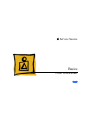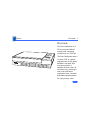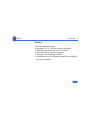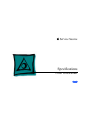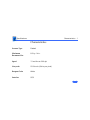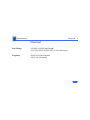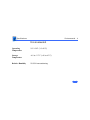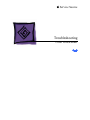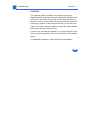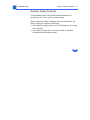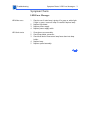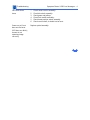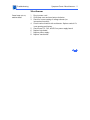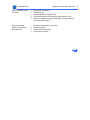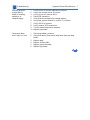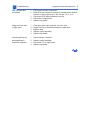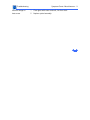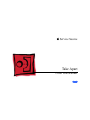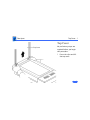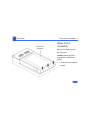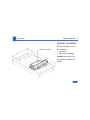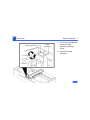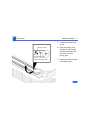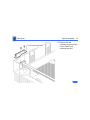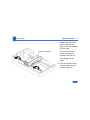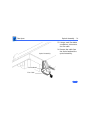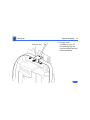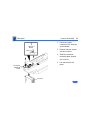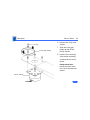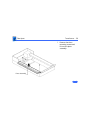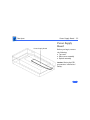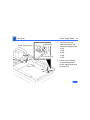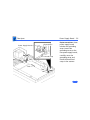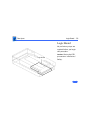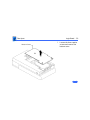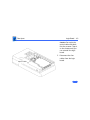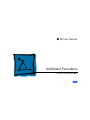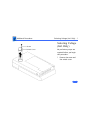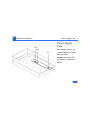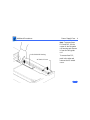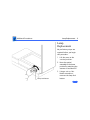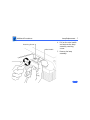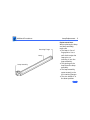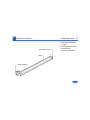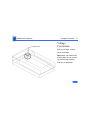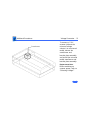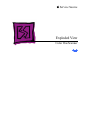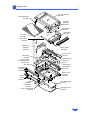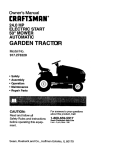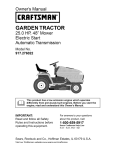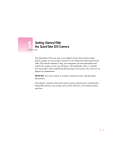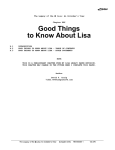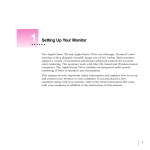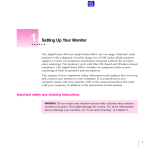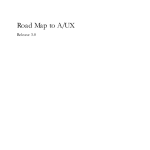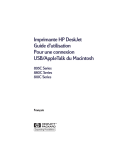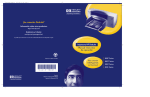Download Apple Color OneScanner 1200 Specifications
Transcript
K Service Source Apple Color OneScanner K Service Source Basics Color OneScanner Basics Overview - 1 Overview The Color OneScanner is a 24-bit one-pass flatbed scanner with a scanning resolution up to 1200 dpi. The Color OneScanner uses a tri-linear CCD to capture eight bits each of red, green, and blue in one pass. As a one-pass scanner, it samples all three colors at the same time, resulting in truer color and better registration than a scanner that makes separate passes for each primary color. Basics Overview - 2 Features The Color OneScanner offers • Selectable 75- to 1200-dpi scanning resolution • Scanning of documents up to 8.5 x 14 inches • User-controlled scanning or Autoscan • ColorSync color-matching software • Compatibility with all Macintosh computers with 68020 processor or greater K Service Source Specifications Color OneScanner Specifications Characteristics - 1 Characteristics Scanner Type Maximum Document Size Flatbed 8.5 by 14 in. Speed 13 ms/line at 300 dpi Grayscale 256 levels (8 bits per pixel) Dropout Color White Interface SCSI Specifications Electrical - 2 Electrical Line Voltage 120 VAC ±10% (US and Canada) 100/120/200/220/240 VAC ± 10% (Universal) Frequency 58–62 Hz (US and Canada) 48–62 Hz (Universal) Specifications Physical - 3 Physical Size Weight Height: 4.3 in. (110 mm) Width: 13.4 in. (340 mm) Depth: 21.5 in. (545 mm) 23 lb. (10.45 kg) Specifications Environmental - 4 Environmental Operating Temperature Storage Temperature Relative Humidity 50–104°F (10–40°C) –40 to 117°F (–40 to 47°C) 20–95% noncondensing K Service Source Troubleshooting Color OneScanner Troubleshooting General/ - 1 General The Symptom Charts included in this chapter will help you diagnose specific symptoms related to your product. Because cures are listed on the charts in the order of most likely solution, try the first cure first. Verify whether or not the product continues to exhibit the symptom. If the symptom persists, try the next cure. (Note: If you have replaced a module, reinstall the original module before you proceed to the next cure.) If you are not sure what the problem is, or if the Symptom Charts do not resolve the problem, refer to the Flowchart for the product family. For additional assistance, contact Apple Technical Support. Troubleshooting Scanner Lamp Versions/ - 2 Scanner Lamp Versions This procedure covers how to differentiate between 8-bit (grayscale) and 24-bit (color) scanner lamps. When a single error light is flashing, check to see whether the lamp is giving off a green or white light. • If the light has a green cast to it, an 8-bit lamp has incorrectly been installed. • If the light is bright white, the correct lamp is installed. Proceed with the symptom charts. Troubleshooting Symptom Charts /LED Error Messages - 3 Symptom Charts LED Error Messages LED blinks once 1 2 3 4 LED blinks twice 1 2 3 4 5 Check to see if main lamp is giving off a green or white light. If light is green, incorrect lamp is installed. Replace lamp. Replace logic board. Replace power supply. Replace power supply cable. Clean glass cover assembly. Check lamp holder connector. Check that label of fluorescent lamp faces down into lamp holder. Replace lamp. Replace optical assembly. Troubleshooting Symptom Charts /LED Error Messages - 4 LED blinks three times 1 2 3 4 5 6 Check motor carrier assembly. Check drive belt assembly. Check gears and pulleys. Check limit switch assembly. Check home position switch assembly. Check carrier shaft; it should not be bent. Power-on self-test does not find error (LED does not blink); scanner is not capturing image correctly Replace optical assembly. Troubleshooting Symptom Charts /Miscellaneous - 5 Miscellaneous Power lamp not on; machine dead 1 2 3 4 5 6 7 8 Plug in power cord. Close lamp cover and turn button clockwise. Check for correct setting of voltage selector (on international models). Check interlock switch with multimeter. Replace switch if it is not opening and closing. Check fuses FU1, FU2, and FU3 on power supply board. Replace logic board. Replace power supply. Replace transformer. Troubleshooting Symptom Charts/Miscellaneous - 6 Optical assembly does not move 1 2 3 4 5 Check SCSI connection. Check SCSI ID. Check and clean or replace belt. Check belt tension. Belt should be tight with no slack. Check for damage to gears or buildup of foreign material. Clean or replace gears. Optical assembly moves once and then does not move 1 2 3 4 Check limit switch for continuity. Check drive belt. Check drive belt pulleys. Check carrier motor. Troubleshooting Symptom Charts/Miscellaneous - 7 Scanning program crashes during middle of scanning operation, or computer hangs 1 2 3 4 5 6 7 8 9 10 Verify version of scanner application software. Verify that scanner driver is present. Verify version of scanner driver. Check SCSI connection. Verify that host computer has enough memory. Verify that system software is version 7.0 or above. Verify SCSI ID of scanner. Verify scanner SCSI termination. Turn on scanner and reboot computer. Replace logic board. Fluorescent lamp won’t light or is dim 1 2 Check lamp holder connector. Check that label of fluorescent lamp faces down into lamp holder. Replace lamp. Replace flexible cable. Replace optical assembly. Replace logic board. 3 4 5 6 Troubleshooting Scan command does not execute Symptom Charts/Miscellaneous - 8 1 2 3 4 5 Check external cable connections. Reset SCSI select switch on scanner to unused device number. Scanner is factory-preset at 2. Do not use 7, 8, 9, or 0. Check that SCSI cable terminates correctly. Check fuse on logic board. Replace logic board. Image not clean; dark or light spots 1 2 3 4 5 Clean glass with water and soft, lint-free cloth. Adjust contrast or threshold settings on application. Replace lamp. Replace optical assembly. Replace logic board. Scanning performed, but image doesn’t reach host computer 1 2 3 4 Check interface connector. Replace optical assembly. Check fuse FU1 on logic board. Replace logic board. Troubleshooting Incorrect image on host screen Symptom Charts /Miscellaneous - 9 1 2 Clean glass with water and soft, lint-free cloth. Replace optical assembly. K Service Source Take Apart Color OneScanner Take Apart Top Cover - 1 Top Cover Top Cover No preliminary steps are required before you begin this procedure. 1 Press the clips and lift the top cover. Take Apart Glass Cover Assembly - 2 Glass Cover Assembly Glass Cover Assembly Before you begin, remove the top cover. Caution: Review the ESD precautions in Bulletins/ Safety. 1 Loosen the three captive screws. Take Apart Glass Cover Assembly - 3 2 Glass Cover Assembly Retaining Clips (both sides) Lift the glass cover assembly from the rear, and at the same time press in and release the two retaining clips. Take Apart Glass Cover Assembly - 4 Glass Cover Assembly Start Scan Board 3 4 Scan Switch Cable Caution: When removing the glass cover assembly, make sure you don’t damage the start scan board. Raise the glass cover assembly to 90° and disconnect the scan switch cable from the start scan board. Remove the glass cover assembly. Take Apart Glass Cover Assembly - 5 5 Start Scan Board Replacement Note: Before returning a damaged glass cover assembly, remove the start scan board. Install the start scan board on the new glass cover assembly. Take Apart Optical Assembly - 6 Optical Assembly Optical Assembly Before you begin, remove the following: • Top cover • Glass cover assembly Caution: Review the ESD precautions in Bulletins/ Safety. Take Apart Optical Assembly - 7 Retaining Screw Lamp Assembly 1 2 Pull the wire handle and loosen the lamp assembly retaining screw. Remove the lamp assembly Take Apart Optical Assembly - 8 Front Plate 3 Remove the two retaining screws and lift out the front plate. Replacement Note: Place the screws in the front plate before reinstalling the plate in the scanner. Carefully lower the plate down and tighten the screws. Take Apart Optical Assembly - 9 4 Left Guide Rail Push the optical assembly to the center over the cutout in the left guide rail. Take Apart Optical Assembly - 10 5 6 Ground Clip Limit Switch Assembly Remove the two retaining screws, the trigger arm, and the ground clip. Slide the limit switch assembly to the side. Take Apart Optical Assembly - 11 7 Pulley Lever Tension Lock Screw 8 9 Loosen the tension lock screw. Slide the pulley lever forward to relieve belt tension and remove the belt from the rear pulley gear. Remove the belt from the front pulley gear. Take Apart Optical Assembly - 12 Front Retaining Bracket 10 Remove the two retaining screws and the carrier shaft front retaining bracket. Take Apart Optical Assembly - 13 Optical Assembly 11 Caution: Do not lift the optical assembly too high, or you may damage the flex cable. Lift the shaft until it clears both support brackets and pull the shaft slightly to the right. 12 Free the left side of the optical assembly from the left guide rail. Take Apart Optical Assembly - 14 13 Using a small flat-blade screwdriver, disconnect the flex cable. Optical Assembly Ferrite Bead Flex Cable 14 Remove the cable from the ferrite bead and the optical assembly. Take Apart Optical Assembly - 15 15 Lift the optical block from the scanner. Carrier Stopper Sleeve Carrier Shaft Optical Block 16 Slide the carrier shaft out of the optical block. Note: Keep the carrier stopper sleeve with the shaft. Take Apart Optical Assembly - 16 Retaining Clip 17 Using a small screwdriver, pry off the retaining clip and remove the belt from the optical assembly. Take Apart Inverter Assembly - 17 Inverter Assembly Inverter Assembly Before you begin, remove the following: • Top cover • Glass cover assembly • Optical assembly Caution: Review the ESD precautions in Bulletins/ Safety. . Take Apart Inverter Assembly - 18 Drive Belt Note: You do not have to remove the drive belt from the optical block. Take Apart Inverter Assembly - 19 1 Optical Board Cover Using a flat-blade screwdriver unlatch the optical board cover. Caution: Do not loosen the two optical board retaining screws. Loosening the screw damages the optical alignment, and you must replace the optical assembly. Take Apart Inverter Assembly - 20 2 Optical Board 3 CN1 4 5 Connector Mounting Plate Inverter Disconnect cable connector CN1 from the optical board. Remove the two screws and the inverter. Slide the connector mounting plate toward the inverter. Lift and remove the plate. Take Apart Carrier Motor - 21 Carrier Motor Before you begin, remove the following: • Top cover • Glass cover assembly • Optical assembly Caution: Review the ESD precautions in Bulletins/ Safety. . Carrier Motor Take Apart Carrier Motor - 22 1 2 Left Guide Rail Remove the two retaining screws and the front inside cover. Remove the three mounting screws and the left guide rail. Take Apart Carrier Motor - 23 3 Cable Retainer Cable Connector Motor Plate 4 5 Disconnect the cable connector from the power supply board. Unhook the cable retainer. Remove the three mounting screws and lift out the motor plate. Take Apart Carrier Motor - 24 6 E-Clip 7 Front Gear Pulley 8 Remove the E-clip and washer. Slide the front gear pulley up and off the pulley spindle. Remove the remaining three motor mounting screws and the carrier motor. Replacement Note: Install the motor onto the carrier assembly as shown. Carrier Motor Take Apart Transformer - 25 Transformer Transformer Before you begin, remove the following: • Top cover • Glass cover assembly • Optical assembly • Carrier motor Caution: Review the ESD precautions in Bulletins/ Safety. Take Apart Transformer - 26 1 Plate Assembly Remove the three mounting screws and lift out the plate assembly. Take Apart Transformer - 27 2 AC Inlet Cover AC Switch Cover 3 4 CN5 Limit Switch Assembly CN2 5 Remove the retaining screw and slide the AC inlet cover forward and lift it out of the scanner. Remove the AC switch cover. Using a small flat-blade screwdriver, release the retaining tabs and disconnect connectors CN2 and CN5 from the power supply board. Disconnect the cable connector from the limit switch assembly. Take Apart Transformer - 28 Ground Straps 6 Remove the three screws and two ground straps. Take Apart Transformer - 29 7 Remove the two remaining screws and lift out the transformer. Take Apart Transformer - 30 Transformer Bracket Transformer 8 Remove the two mounting screws and separate the transformer from the transformer bracket. Take Apart Transformer - 31 Transformer Bracket Transformer Power Select Switch 9 On universal transformers only, remove the two mounting screws and separate the power select switch from the transformer bracket. Take Apart Power Supply Board - 32 Power Supply Board Power Supply Board Before you begin, remove the following: • Top cover • Glass cover assembly • Optical assembly Caution: Review the ESD precautions in Bulletins/ Safety. Take Apart Power Supply Board - 33 1 AC Inlet Cover AC Switch Cover 2 Remove the retaining screw and slide the AC inlet cover to the right and out of the scanner. Remove the AC switch cover. Take Apart Power Supply Board - 34 3 Ground Strap Bracket Left Guide Rail 4 Remove the three mounting screws and the left guide rail. Remove the two mounting screws and the ground strap bracket. Take Apart Power Supply Board - 35 Power Supply Board Ground Wire 5 Ground Strap CN5 6 CN4 CN3 CN2 CN1 Disconnect the five cable connectors from the power supply board: • CN1 • CN2 • CN3 • CN4 • CN5 Remove the retaining screw and detach the power supply board and ground wire. Take Apart Power Supply Board - 36 Power Supply Board Ground Wire Ground Strap CN5 CN4 CN3 CN2 CN1 Replacement Note: A new power supply board includes the grounding strap. Loosen the grounding screw on the new power supply board, carefully move the grounding strap, and install the board and strap in the scanner. Take Apart Power Supply Board - 37 7 Power Supply Board 8 Remove the three self– threading screws and the two machine screws. Remove the power supply board. Take Apart Logic Board - 38 Logic Board No preliminary steps are required before you begin this procedure. Logic Board Caution: Review the ESD precautions in Bulletins/ Safety. Take Apart Bottom Cover Logic Board - 39 1 Loosen the three captive screws and remove the bottom cover. Take Apart Logic Board - 40 2 Optical Cable Caution: Do not let the optical cable slide back into the scanner. Tape it to the chassis until you can reinstall the logic board. Disconnect the four cables from the logic board. Take Apart Logic Board - 41 3 Remove the four mounting screws, and remove the logic board. Caution: Do not remove the metal case from the logic board. You could cause electrostatic damage to the circuitry. K Service Source Additional Procedures Color OneScanner Additional Procedures Screw Switch Cover Selecting Voltage (Intl. Only) - 1 Selecting Voltage (Intl. Only) No preliminary steps are required before you begin this procedure. 1 Remove the screw and the switch cover. Additional Procedures Selecting Voltage (Intl. Only) - 2 2 Voltage Selector Using a coin or a flatblade screwdriver, rotate the voltage selector to match the incoming voltage. Replacement Note: Make sure you install the appropriate fuse for the new voltage setting. Additional Procedures Power Supply Fuse - 3 Power Supply Fuse FU3 FU2 FU1 No preliminary steps are required before you begin this procedure. Caution: Review the ESD precautions in Bulletins/ Safety. Additional Procedures Power Supply Fuse - 4 Left Guide Rail Housing AC Switch Cover Note: To access fuses FU2 and FU3, lift the center of the left guide rail housing and remove it from the left guide rail. To access fuse FU1, push in the tabs and remove the AC switch cover. Additional Procedures Power Supply Fuse - 5 Remove fuses FU1, FU2 AND FU3. Replacement Note: Use a replacement fuse with the correct rating. FU2 and FU3 are glass fuses, and FU1 is a fire-rated ceramic fuse. FU3 (3A) AC Switch Cover FU2 (1A) FU1 (2A) Additional Procedures Lamp Replacement - 6 Lamp Replacement No preliminary steps are required before you begin this procedure. 1 2 3 Lamp Lock Button Lift the cover to the vertical position. Move the optical assembly to the home position by switching the scanner on and then off. Using a coin or flatblade screwdriver, unscrew the lamp lock button. Additional Procedures Lamp Replacement - 7 4 Retaining Screw Wire Handle 5 Pull on the wire handle and unscrew the lamp assembly retaining screw. Remove the lamp assembly. Additional Procedures Lamp Replacement - 8 6 Carefully push out the lamp from the socket. Additional Procedures Lamp Replacement - 9 Retaining Flange Lamp Lamp Assembly Replacement Note: When replacing the lamp and lamp assembly, make sure • The lamp is free of fingerprints. Use a soft cloth to wipe the lamp prior to inserting it into the lamp assembly. • The printing on the lamp faces the lamp assembly. • The lamp assembly seats securely in the left retaining flanges. • The wire handle is in the down position. Additional Procedures Lamp Replacement - 10 Retaining Flange Lamp Lamp Assembly • The lamp lock button is tight. • The lamp lock button activates the interlock switches. Additional Procedures Transformer Voltage Conversion - 11 Voltage Conversion Before you begin, remove the transformer. Note: When you remove the transformer, do not remove the transformer bracket from the transformer. Additional Procedures Transformer Voltage Conversion - 12 To convert a 110 V scanner (without the universal voltage selector) to a universal model, remove the transformer and bracket plate assembly and install the universal model transformer and bracket plate assembly. Replacement Note: Before switching on scanner power, refer to “Selecting Voltage.” K Service Source Exploded View Color OneScanner Exploded View Scan Start Board 076-0592 1 Top Coverw/ Glass 949-0388 Lid Hinge Assembly 076-0275 Cable Optical 922-0021 Top Cover 949-0390 Optical Assy 661-0739 Shaft, Carrier 699-0514 Front Plate Assembly 922-0331 Transformer Assembly 915-0038 110V 915-0039 100/240V Interior Cover 949-0226 Drive Belt Assembly 076-0323 Carrier Motor 957-0037 Lamp Holder 983-0008 AC Inlet Cover 949-0214 Shield Plate (L) 922-1196 *Fuses See Parts List Power Supply 661-0738 Bottom Cover Assembly 949-0391 Plate Assembly, Carrier Motor 922-0017 Logic Board 24Bit 661-0740 Cover, Voltage Select 922-0402 Logic Board Cover 948-0050