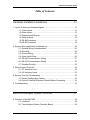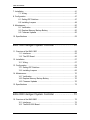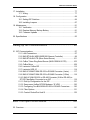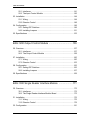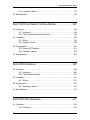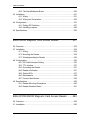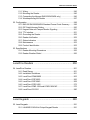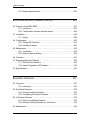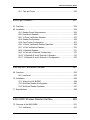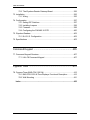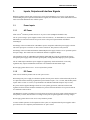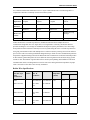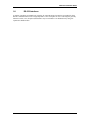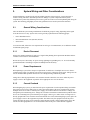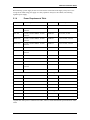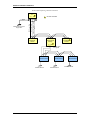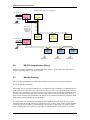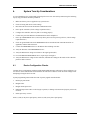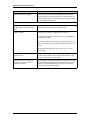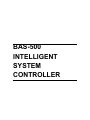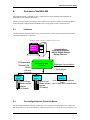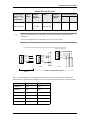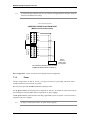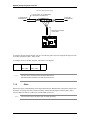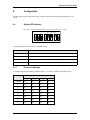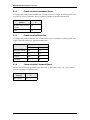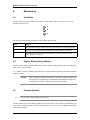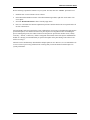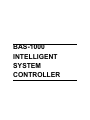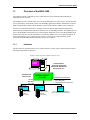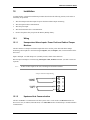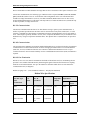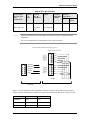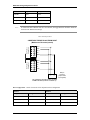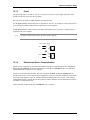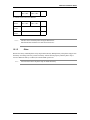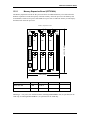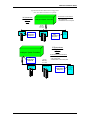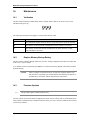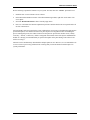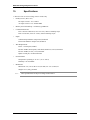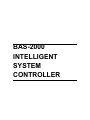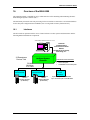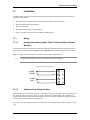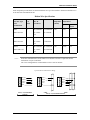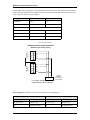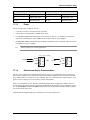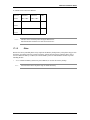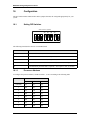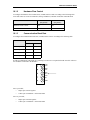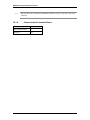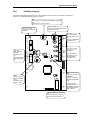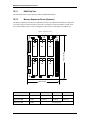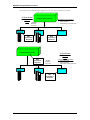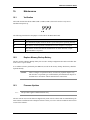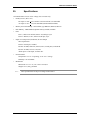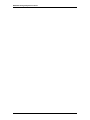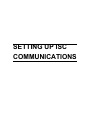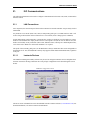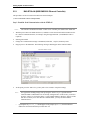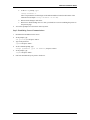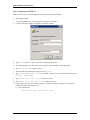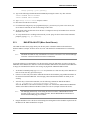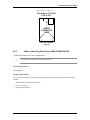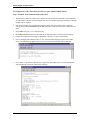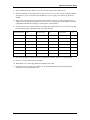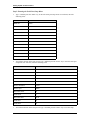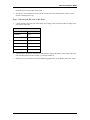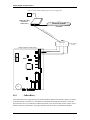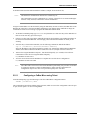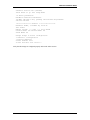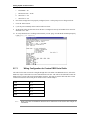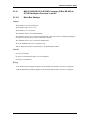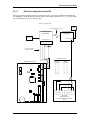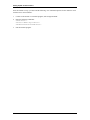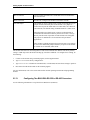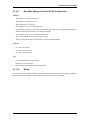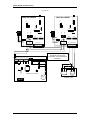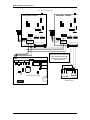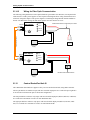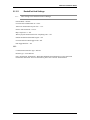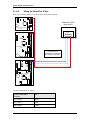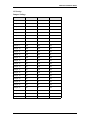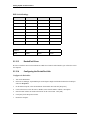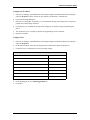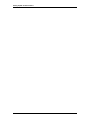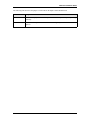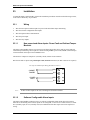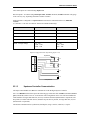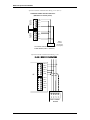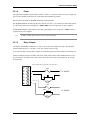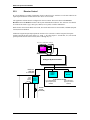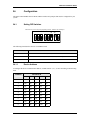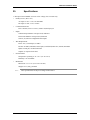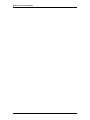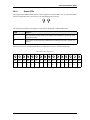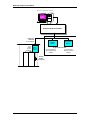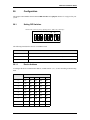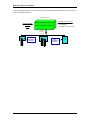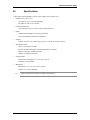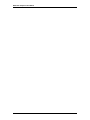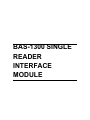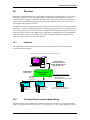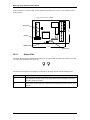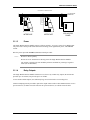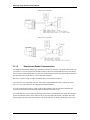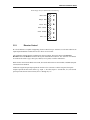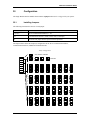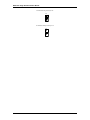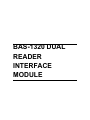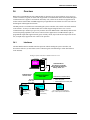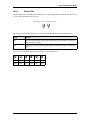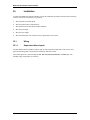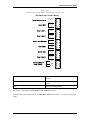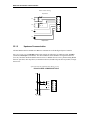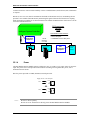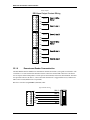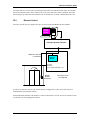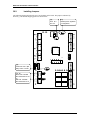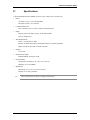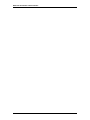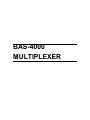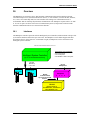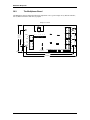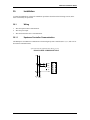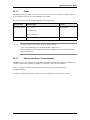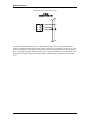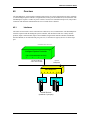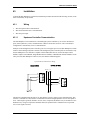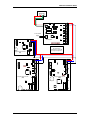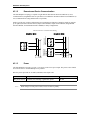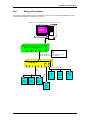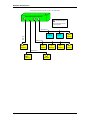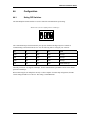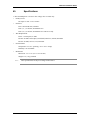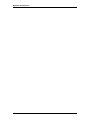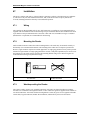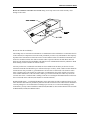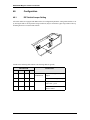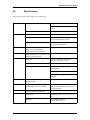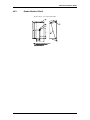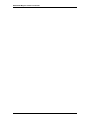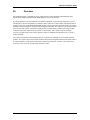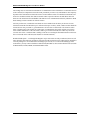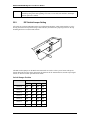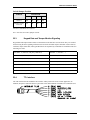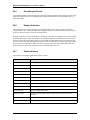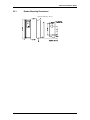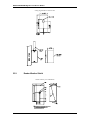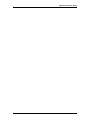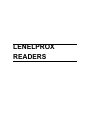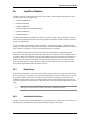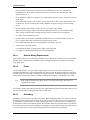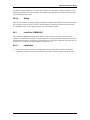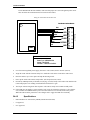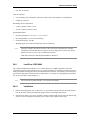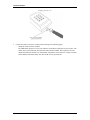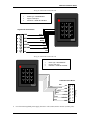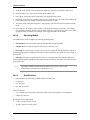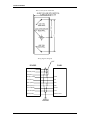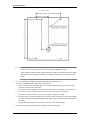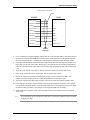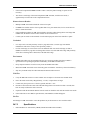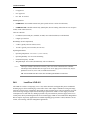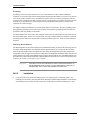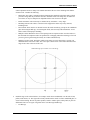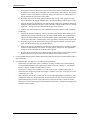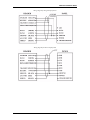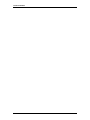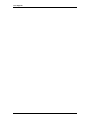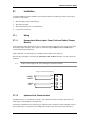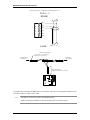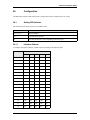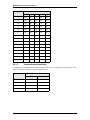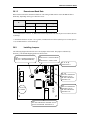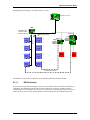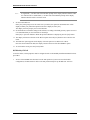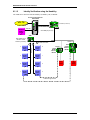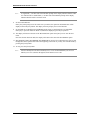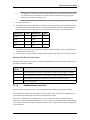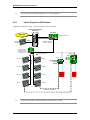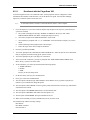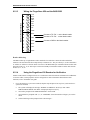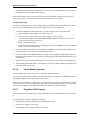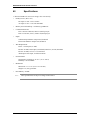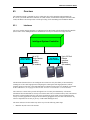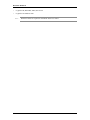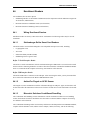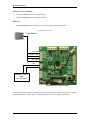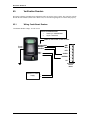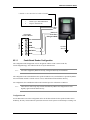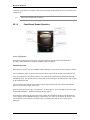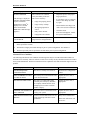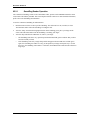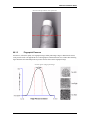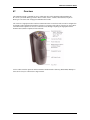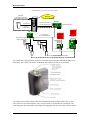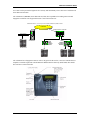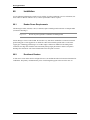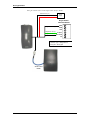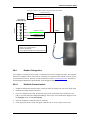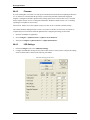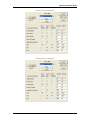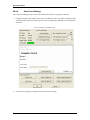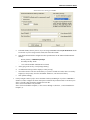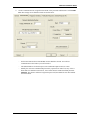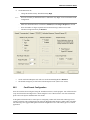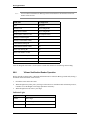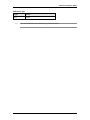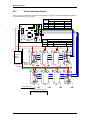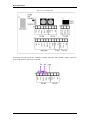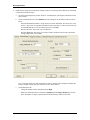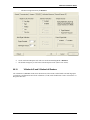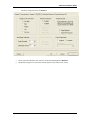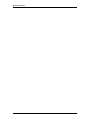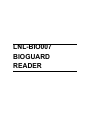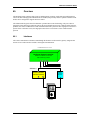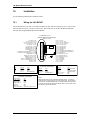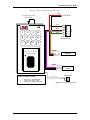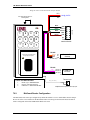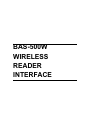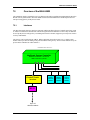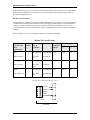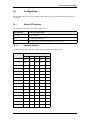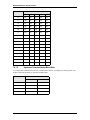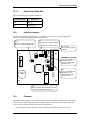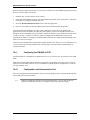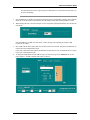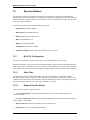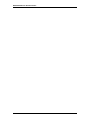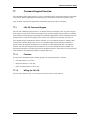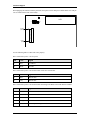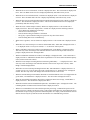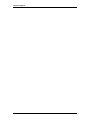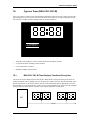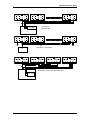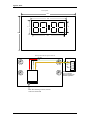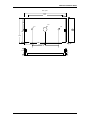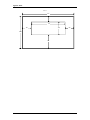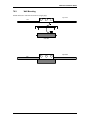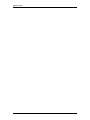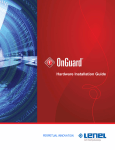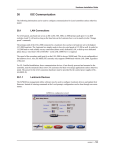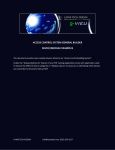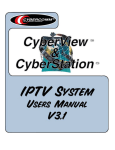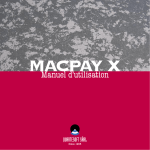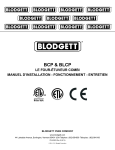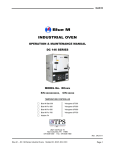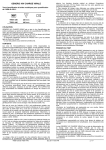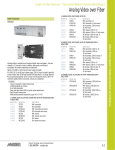Download Samsung Series r5+ 550 Installation guide
Transcript
Hardware Installation Guide Table of Contents Hardware Installation Guidelines ....................................... 13 1. Inputs, Outputs and Interface Signals ............................................................ 15 1.1. Power Inputs ..................................................................................... 15 1.2. Alarm Inputs ...................................................................................... 16 1.3. Reader Inputs/Outputs ...................................................................... 16 1.4. Relay Outputs ................................................................................... 16 1.5. RS-485 Interfaces ............................................................................. 16 1.6. RS-232 Interfaces ............................................................................. 19 2. System Wiring and Other Considerations ...................................................... 20 2.1. General Wiring Considerations ......................................................... 20 2.2. Mounting ........................................................................................... 22 2.3. Ground Wiring ................................................................................... 25 2.4. Alarm Input Wiring ............................................................................ 26 2.5. RS-485 Communication Wiring ........................................................ 27 2.6. RS-232 Communication Wiring ........................................................ 30 2.7. Weather Proofing .............................................................................. 30 3. Relay Contact Protection ................................................................................ 32 3.1. DC Inductive Load ............................................................................ 32 3.2. AC Inductive Loads ........................................................................... 32 4. System Turn-Up Considerations .................................................................... 33 4.1. Device Configuration Checks ........................................................... 33 4.2. Ground Potential Difference Checks Before Connecting .................. 34 5. Troubleshooting .............................................................................................. 35 BAS-500 Intelligent System Controller ............................... 37 6. Overview of the BAS-500 ............................................................................... 39 6.1. Interfaces .......................................................................................... 39 6.2. The Intelligent System Controller Board ........................................... 39 revision 88 — 3 Table of Contents 7. Installation ...................................................................................................... 41 7.1. Wiring ................................................................................................ 41 8. Configuration .................................................................................................. 47 8.1. Setting DIP Switches ........................................................................ 47 8.2. Installing Jumpers ............................................................................. 49 9. Maintenance ................................................................................................... 50 9.1. Verification ........................................................................................ 50 9.2. Replace Memory Backup Battery ..................................................... 50 9.3. Firmware Updates ............................................................................ 50 10. Specifications ............................................................................................... 52 BAS-1000 Intelligent System Controller ............................. 53 11. Overview of the BAS-1000 ........................................................................... 55 11.1. Interfaces ........................................................................................ 55 11.2. The ISC Board ................................................................................ 56 12. Installation .................................................................................................... 57 12.1. Wiring .............................................................................................. 57 13. Configuration ................................................................................................ 64 13.1. Setting DIP Switches ...................................................................... 64 13.2. Installing Jumpers ........................................................................... 66 14. Maintenance ................................................................................................. 70 14.1. Verification ...................................................................................... 70 14.2. Replace Memory Backup Battery ................................................... 70 14.3. Firmware Updates .......................................................................... 70 15. Specifications ............................................................................................... 72 BAS-2000 Intelligent System Controller ............................. 73 16. Overview of the BAS-2000 ........................................................................... 75 16.1. Interfaces ........................................................................................ 75 16.2. The BAS-2000 Board ...................................................................... 76 4 — revision 88 Hardware Installation Guide 17. Installation .................................................................................................... 77 17.1. Wiring .............................................................................................. 77 18. Configuration ................................................................................................ 84 18.1. Setting DIP Switches ...................................................................... 84 18.2. Installing Jumpers ........................................................................... 87 19. Maintenance ................................................................................................. 91 19.1. Verification ...................................................................................... 91 19.2. Replace Memory Backup Battery ................................................... 91 19.3. Firmware Updates .......................................................................... 91 20. Specifications ............................................................................................... 93 Setting Up ISC Communications ........................................ 95 21. ISC Communications .................................................................................... 97 21.1. LAN Connections ............................................................................ 97 21.2. BAS-ETHLAN (MSS1/MSS100 Ethernet Controller) ...................... 98 21.3. BAS-ETHLAN-LITE (Micro Serial Server) .................................... 101 21.4. CoBox Token Ring Serial Server (BAS-COBOX-201TR) ............. 103 21.5. CoBox Micro ................................................................................. 108 21.6. Lantronix CoBox-DR ..................................................................... 112 21.7. Lantronix UDS-10 ......................................................................... 114 21.8. BAS-IC108A/IC109A RS-232 to RS-485 Converter (4-wire) ........ 117 21.9. BAS-IC108A/IC109A RS-232 to RS-485 Converter (2-Wire) ....... 118 21.10. BAS-IC108A RS-232 to RS-485 Converter (2-Wire RS-485) to S711D FiberOption Converter to an ISC ............................................ 119 21.11. Dial-Up Configuration for the ISC ............................................... 121 21.12. Securcomm Uniflex DC336 Modems (12 VDC) .......................... 125 21.13. Configuring Two BAS-838A RS-232 to RS-485 Converters ....... 126 21.14. Fiber Options .............................................................................. 131 21.15. Comtrol RocketPort Hub Si ......................................................... 132 BAS-1100 Input Control Module ...................................... 139 22. Overview ..................................................................................................... 141 revision 88 — 5 Table of Contents 22.1. Interfaces ...................................................................................... 141 22.2. The Input Control Module ............................................................. 142 23. Installation .................................................................................................. 144 23.1. Wiring ............................................................................................ 144 23.2. Elevator Control ............................................................................ 148 24. Configuration .............................................................................................. 149 24.1. Setting DIP Switches .................................................................... 149 24.2. Installing Jumpers ......................................................................... 151 25. Specifications ............................................................................................. 153 BAS-1200 Output Control Module .................................... 155 26. Overview ..................................................................................................... 157 26.1. Interfaces ...................................................................................... 157 26.2. The Output Control Module .......................................................... 158 27. Installation .................................................................................................. 160 27.1. Wiring ............................................................................................ 160 27.2. Elevator Control ............................................................................ 163 28. Configuration .............................................................................................. 165 28.1. Setting DIP Switches .................................................................... 165 28.2. Installing Jumpers ......................................................................... 167 29. Specifications ............................................................................................. 169 BAS-1300 Single Reader Interface Module ..................... 171 30. Overview ..................................................................................................... 173 30.1. Interfaces ...................................................................................... 173 30.2. The Single Reader Interface Module Board ................................. 173 31. Installation .................................................................................................. 175 31.1. Wiring ............................................................................................ 175 31.2. Elevator Control ............................................................................ 179 32. Configuration .............................................................................................. 181 6 — revision 88 Hardware Installation Guide 32.1. Installing Jumpers ......................................................................... 181 33. Specifications ............................................................................................. 185 BAS-1320 Dual Reader Interface Module ........................ 187 34. Overview ..................................................................................................... 189 34.1. Interfaces ...................................................................................... 189 34.2. The Dual Reader Interface Module ............................................... 190 35. Installation .................................................................................................. 192 35.1. Wiring ............................................................................................ 192 35.2. Elevator Control ............................................................................ 199 36. Configuration .............................................................................................. 201 36.1. Setting DIP Switches .................................................................... 201 36.2. Installing Jumpers ......................................................................... 204 37. Specifications ............................................................................................. 205 BAS-4000 Multiplexer ...................................................... 207 38. Overview ..................................................................................................... 209 38.1. Interfaces ...................................................................................... 209 38.2. The Multiplexer Board ................................................................... 210 39. Installation .................................................................................................. 211 39.1. Wiring ............................................................................................ 211 40. Configuration .............................................................................................. 215 40.1. Installing Jumpers ......................................................................... 215 41. Specifications ............................................................................................. 216 BAS-8000 Star Multiplexer ............................................... 217 42. Overview ..................................................................................................... 219 42.1. Interfaces ...................................................................................... 219 revision 88 — 7 Table of Contents 42.2. The Star Multiplexer Board ........................................................... 220 43. Installation .................................................................................................. 221 43.1. Wiring ............................................................................................ 221 43.2. Wiring and Termination ................................................................. 225 44. Configuration .............................................................................................. 227 44.1. Setting DIP Switches .................................................................... 227 44.2. Installing Jumpers ......................................................................... 228 45. Specifications ............................................................................................. 229 BAS-2005W Magnetic Card Access Reader .................... 231 46. Overview ..................................................................................................... 233 47. Installation .................................................................................................. 234 47.1. Wiring ............................................................................................ 234 47.2. Mounting the Reader .................................................................... 234 47.3. Weatherproofing the Reader ........................................................ 234 48. Configuration .............................................................................................. 236 48.1. DIP Switch/Jumper Setting ........................................................... 236 48.2. TTL Interface ................................................................................ 237 48.3. Grounding the Reader .................................................................. 237 48.4. Reader Verification ....................................................................... 237 48.5. Status LEDs .................................................................................. 237 48.6. Maintenance ................................................................................. 238 48.7. Product Identification .................................................................... 238 49. Specifications ............................................................................................. 239 49.1. Reader Mounting Dimensions ...................................................... 240 49.2. Reader Weather Shield ................................................................ 241 BAS-2010W/2020W Magnetic Card Access Reader ....... 243 50. Overview ..................................................................................................... 245 51. Installation .................................................................................................. 246 8 — revision 88 Hardware Installation Guide 51.1. Wiring ............................................................................................ 246 51.2. Mounting the Reader .................................................................... 246 51.3. Connecting the Keypad (BAS-2020W/NDK only) ......................... 246 51.4. Weatherproofing the Reader ........................................................ 247 52. Configuration .............................................................................................. 249 52.1. BAS-2010W/2020W/NDK Standard Format Code Summary ....... 249 52.2. DIP Switch/Jumper Setting ........................................................... 250 52.3. Keypad Data and Tamper Monitor Signaling ................................ 251 52.4. TTL Interface ................................................................................ 251 52.5. Grounding the Reader .................................................................. 252 52.6. Reader Verification ....................................................................... 252 52.7. Status Indicators ........................................................................... 252 52.8. Maintenance ................................................................................. 253 52.9. Product Identification .................................................................... 253 53. Specifications ............................................................................................. 254 53.1. Reader Mounting Dimensions ...................................................... 255 53.2. Reader Weather Shield ................................................................ 256 LenelProx Readers .......................................................... 259 54. LenelProx Readers ..................................................................................... 261 54.1. Read Range .................................................................................. 261 54.2. Installation Guidelines ................................................................... 261 54.3. LenelProx LPMM-6800 ................................................................. 263 54.4. LenelProx LPSP-6820 .................................................................. 266 54.5. LenelProx LPKP-6840 .................................................................. 269 54.6. LenelProx LPSR-2400 .................................................................. 273 54.7. LenelProx LPMR-1824 and LPMR-1824 MC ................................ 275 54.8. LenelProx LPLR-911 .................................................................... 280 Lenel Keypads ................................................................. 289 55. Lenel Keypads ............................................................................................ 291 55.1. LNL826S121NN 8-bit Output Keypad Reader .............................. 291 revision 88 — 9 Table of Contents 55.2. Reader Specifications ................................................................... 293 BAS-500B Biometric Reader Interface ............................. 295 56. Overview of the BAS-500B ......................................................................... 297 56.1. Interfaces ...................................................................................... 297 56.2. The Biometric Reader Interface Board ......................................... 298 57. Installation .................................................................................................. 299 57.1. Wiring ............................................................................................ 299 58. Configuration .............................................................................................. 303 58.1. Setting DIP Switches .................................................................... 303 58.2. Installing Jumpers ......................................................................... 305 59. Maintenance ............................................................................................... 306 59.1. Verification .................................................................................... 306 59.2. Memory Backup Battery ............................................................... 306 60. Firmware ..................................................................................................... 307 61. Supported Biometric Readers .................................................................... 308 61.1. RSI Biometric Readers ................................................................. 308 61.2. Identix FingerScan V20 Readers .................................................. 322 62. Specifications ............................................................................................. 330 Biocentric Solutions .......................................................... 331 63. Overview ..................................................................................................... 333 63.1. Interfaces ...................................................................................... 333 64. Enrollment Readers .................................................................................... 335 64.1. Wiring Enrollment Readers ........................................................... 335 64.2. Configuring Enrollment Readers ................................................... 337 65. Verification Readers ................................................................................... 338 65.1. Wiring CombiSmart Readers ........................................................ 338 65.2. Wiring GuardDog Readers for Verification ................................... 343 66. Maintenance ............................................................................................... 345 10 — revision 88 Hardware Installation Guide 66.1. Tips and Tricks ............................................................................. 345 Bioscrypt Readers ............................................................ 351 67. Overview ..................................................................................................... 353 68. Installation .................................................................................................. 356 68.1. Reader Power Requirements ....................................................... 356 68.2. Enrollment Readers ...................................................................... 356 68.3. V-Smart Verification Readers ....................................................... 357 68.4. Reader Configuration .................................................................... 359 68.5. Card Format Configuration ........................................................... 367 68.6. V-Smart Verification Reader Operation ........................................ 368 68.7. V-Flex Verification Readers .......................................................... 370 68.8. V-StationA Readers ...................................................................... 371 68.9. V-Flex and V-StationA Configuration ............................................ 373 68.10. V-StationA-G and V-StationA-H Readers ................................... 375 68.11. V-StationA-G and V-StationA-H Configuration ........................... 376 LNL-BIO007 BioGuard Reader ........................................ 381 69. Overview ..................................................................................................... 383 69.1. Interfaces ...................................................................................... 383 70. Installation .................................................................................................. 384 70.1. Wiring the LNL-BIO007 ................................................................. 384 70.2. BioGuard Reader Configuration ................................................... 386 70.3. BioGuard Reader Operation ......................................................... 387 71. Specifications ............................................................................................. 388 BAS-500W Wireless Reader Interface ............................. 389 72. Overview of the BAS-500W ........................................................................ 391 72.1. Interfaces ...................................................................................... 391 revision 88 — 11 Table of Contents 72.2. The Wyreless Reader Gateway Board ......................................... 392 73. Installation .................................................................................................. 393 73.1. Wiring ............................................................................................ 393 74. Configuration .............................................................................................. 397 74.1. Setting DIP Switches .................................................................... 397 74.2. Installing Jumpers ......................................................................... 399 74.3. Firmware ....................................................................................... 399 74.4. Configuring the PIM-485-16-OTD ................................................. 400 75. Wyreless Readers ...................................................................................... 402 75.1. B.A.S.I.S. Configuration ................................................................ 402 76. Specifications ............................................................................................. 403 Command Keypad ........................................................... 405 77. Command Keypad Overview ...................................................................... 407 77.1. LNL-CK Command Keypad .......................................................... 407 Cypress Timer .................................................................. 413 78. Cypress Timer (BAS-CCK-1201-M) ........................................................... 415 78.1. BAS-CCK-1201-M Time Displays: Functional Description ........... 415 78.2. Wall Mounting ............................................................................... 421 Index ........................................................................................................... 423 12 — revision 88 HARDWARE INSTALLATION GUIDELINES Hardware Installation Guide 1. Inputs, Outputs and Interface Signals Hardware products operate form various power sources and communicate via a variety of I/O interfaces. Understanding the power requirements and interface signals, their characteristics, merits and limitations will insure successful installation and a reliable system. 1.1. Power Inputs 1.1.1 AC Power All B.A.S.I.S.® hardware products can use an AC power source (except for the BAS-1300). The AC power wiring to power supplies consists of the AC LINE (L), AC NEUTRAL (N), and SAFETY GROUND (G). These lines from the AC power source to the power input terminals must not be interchanged. Interchange of the AC LINE and AC NEUTRAL exposes components within the power supply to the hot side of the input power even if the AC line switch is turned off. This presents a safety hazard. Interchange of the AC LINE and SAFETY GROUND places the supply chassis to an AC potential equal to the input voltage. This could result in a lethal shock hazard or equipment damage. The interchange of the AC NEUTRAL and SAFETY GROUND may result in ground current flowing through the power supply chassis and other ground paths, causing unreliable/improper system operation. The AC LINE input to Hardware power supplies is appropriately fused and switched. Local safety regulations may require an additional switch/fuse to be installed in the NEUTRAL input. Do not apply greater than 12 VAC ± 15% to any hardware product. 1.1.2 DC Power All B.A.S.I.S. hardware products can use a DC power source. When using a DC power supply for a hardware product, the DC power must be isolated electrically from the AC input side and non-switching, regulated DC power. Readers require +5 or +12 VDC, and all other panels require either 12 VDC or 12 VAC (except the BAS-1300 and BAS-8000 which require only 12 VDC). DC power must be supplied through a diode for reverse polarity protection, and must be filtered and regulated for the electronics. Products intended to be powered from DC should never be powered with an AC transformer with rectifiers. The Multiplexer requires a regulated, low ripple (under 20 mV P/P). The power input is fused and protected from polarity reversal, and a crowbar over-voltage circuit protects against application of wrong voltages. Do not apply greater than 12 VDC ±15% to any hardware product. To insure reliable operation of all components of the system, it is important that all power supplies used to power the devices are completely isolated from the AC power source. revision 88 — 15 Hardware Installation Guidelines 1.2. Alarm Inputs 1.2.1 Unsupervised Alarms Unsupervised alarm inputs sense simple contact closure. Open circuit results in an alarm condition. These inputs are protected by pull-ups, series limiting resistors, and clamp diodes against transients, like ElectroStatic Discharge. The signal is then buffered to reduce the effect of noise. Open contacts should result in terminal voltages of 3.5 to 5 VDC. Closed contact terminal voltage should be between 0 and 0.8 VDC. 1.2.2 Supervised Alarms Various B.A.S.I.S. hardware products provide contact supervision. These inputs require an end-of-line (EOL, 1K±10%) terminator to be installed with the contact to be monitored. This can be configured within the software. Input protection is similar to that of the unsupervised input, however the input is also filtered to reject 50/60 Hz AC coupling. The supervised input can sense contact conditions of SAFE, ALARM, and FAULT. It also accommodates normally closed (NC) and normally open (NO) contacts, which is configurable within the application. 1.3. Reader Inputs/Outputs 1.3.1 Reader Data Input Reader data input is similar to unsupervised alarm input. It interfaces to reader DATA 1/DATA 0 (WD1/ WD0) open collector signals and produces a nominal signal swing of 0 to 5 volts. 1.3.2 Open Collector Output Open collector output is used by readers to send reader data DATA1/DATA0 (WD1/WD0) and to control external LEDs. Pull-up resistors and diode clamps are provided for reader data outputs. This type of interface is limited to 500 feet. 1.4. Relay Outputs Some of the hardware products provide form C relay contact outputs. These are dry contacts that are capable of switching signals as well as higher current loads. However, once they are used to switch current (e.g. a door strike), they can not be used reliably to switch small signals (e.g. dialer input.) 1.5. RS-485 Interfaces 1.5.1 RS-485 Communication Overview The EIA RS-485 standard defines an electrical interface for multi-point communication on bus transmission lines. It allows high-speed data transfer over extended distance (4000 feet/1219 m.) The RS-485 interface 16 — revision 88 Hardware Installation Guide uses a balanced differential transmitter/receiver to reject common mode noise. The following table is a comparison of interfaces commonly used in access/alarm systems. RS-485 RS-232C Modem 20mA Loop Mode of Operation: Differential DC coupled Single-ended DC coupled Differential AC coupled Single-ended current DC Isolation: No No Yes Usually Isolated Distance: 4000 feet 50 feet Phone Line 1000 feet No. of Devices on 1 Line: 32 2 2 Limited by Loop Voltages Data Rate: 10M bps 20K bps 19.2K bps 2400 bps Unlike the RS-232C or current loop interfaces, the RS-485 interface allows multiple devices to communicate at high data rates on a single cable, over long distance. Obviously, the RS-485 interface provides advantages in cost savings for installation and improved system performance, but it also brings about problems which would not commonly be seen on systems using RS-232C or current loop interfaces. Using long communication cable with multiple devices often necessitates powering devices from different power sources. This can result in ground faults and ground loops, which can cause communication problems and possible equipment damage. Because the RS-485 interface communicates in the base band and provides no DC isolation, ground fault places devices at different electrical ground levels and causes large ground currents to flow. Possibilities of ground fault call for careful system planning and installation verification. Communication cables exceeding 4000 feet can also create noise and signal reflection problems if proper cable is not used or if the cable is not correctly terminated. Belden Wire Specifications Trade Number UL NEC Type CSA Certification Number of Pairs Nominal D.C. R. Conductor Shield 9841 1 24.0 ohms/M 3.35 ohms/M 78.7 ohms/ km 11.0 ohms/K 24.0 ohms/M 2.2 ohms/M 78.7 ohms/ km 7.2 ohms/K 24.0 ohms/M 15.5 ohms/M 78.7 ohms/ km 50.9 ohms/km NEC CM CSA 9842 2 NEC CM CSA 88102 NEC CMP CSA 2 Nominal Impedance (Ohms) Nominal Capacitance pF/feet pF/meter 120 12.8 42 120 12.8 42 100 12.95 42 revision 88 — 17 Hardware Installation Guidelines 1.5.2 RS-485 Cable Field hardware products use 4-wire or 2-wire RS-485 full communication between devices. The main run RS-485 cable used must be shielded, low capacitance, two twisted pairs with 100-ohm characteristic impedance or better (Belden 9842 4-wire or 9841, 2-wire, plenum cabling Belden 88102 or equivalent). Wire size is 24 AWG minimum. Total length of the communication cable must not exceed 4000 feet (1219 m) for 24 AWG wire size per leg of the communication tree. Drops (down leads or stubs) to readers and other devices must be kept as short as possible (no longer than 10 feet). Use shielded 24 AWG cable (Belden 9502, or equivalent), when terminating to the 3-position for 2wire RS-485 or the 5-position for 4-wire RS-485, insulation displacement connector. 1.5.3 Use of Signal Ground (SG) The signal ground (SG) provides a common mode signal reference for the communicating devices. Each device must connect its SG to the cable shield drain wire. Failure to use the SG connection may cause communication errors. If the environment is known to be noisy, an additional wire may be used for the signal ground. The shield can be then grounded as a noise shield. 1.5.4 Device to Device Connection Communication cables for RS-485 should be laid out in a daisy chain. Long stubs (T connection) should be avoided because they create discontinuities and degrade signals. DO NOT connect devices in STAR configuration unless using the BAS-8000 Star Multiplexer. STAR connection creates long stubs and causes difficulty in cable termination. 1.5.5 Cable Termination RS-485 communications is designed for higher data transmission speeds and also simplifies installation by allowing each device to be multi-dropped from a single communication line or bus. With the increase data speeds and transmitting and receiving the data over a single communications line, there is higher risk of external noise. External noise could be in the form of line impedance, line ringing, or RF interference. When using the specified communications cabling the risk of noise is all but eliminated. To ensure that the data is sent and received without error, some End-of-Line termination of the RS-485 bus may be required. • RS-485 Cable termination from Host to ISC The device used to convert RS-232 communication to RS-485 determines the termination necessary for this segment of the RS-485 communication bus. These communications devices, pre-bias the RS-485 signal, which marks the state of the signal being sent and allows the line to flow for reliable communications. This is true for most devices that are used for Host to ISC communications, but any device that has been approved by BEST will indicate how termination should be configured for proper operation in its documentation. Refer to the specific device diagrams being used in the following sections of this hardware manual. • RS-485 Cable termination from ISC to down stream modules (BAS- 500X, 1100, 1200, 1300, 1320, 4000, 8000) Termination of this section of the RS-485 bus always remains the same. Each end of the RS-485 bus must be terminated using the on-board jumpers provided with each piece of B.A.S.I.S. hardware. Please refer to the termination drawings for each component being installed in this hardware manual. • RS-485 Cable termination from BAS-500X to Third-party hardware devices Termination may be different for each RS-485 hardware device that is connected to the BAS-500X interface gateway module. Please refer to the gateway model being used for the hardware installation application. 18 — revision 88 Hardware Installation Guide 1.6. RS-232 Interfaces A number of products provide RS-232C interface for communication. This interface is intended for short distance communication because its high impedance is more susceptible to noise. Cable length is generally limited to 50 feet (15m.) If required, this distance may be extended to a few hundred feet by using low capacitance shielded cables. revision 88 — 19 Hardware Installation Guidelines 2. System Wiring and Other Considerations Proper installation is essential to the safe and reliable operation of the B.A.S.I.S. system. Improper or incorrect wiring will lead to unreliable operation or damage to system components. When system components are powered by different power sources, great care must be exercised in planning and wiring the system. The following paragraphs provide some guidelines for successful system interconnection. 2.1. General Wiring Considerations There are different system wiring considerations for different groups of wiring, depending on the signal levels the wires are to carry. System wires can be generally separated into the following groups: • Power distribution wires • Data communication wires (RS-485, RS-232) • Sensor wires. To avoid cross-talk, follow the wire requirements for each type of communication, or use different conduit for different signal groups. 2.1.1 Device Placement Observe the distance limitation of each type of signal when planning device placement. Modems and line extenders can be used for extended distance. Do not run any wires near utility AC power wiring, lightning rod grounding wire, etc. to avoid externally generated transients. Grounding is required for ESD protection and safety. 2.1.2 Power Requirements When planning a system, know the power requirement of each device. If multiple devices are to share a common power supply, care must be exercised to avoid excessive voltage loss on the wires. Voltage loss can lead to communication problems when devices are talking/listening on different grounds. Voltage loss is directly proportional to wire resistance and the current the wire carries. Place the power supply as close to the equipment as possible. Select appropriate wire size for the load. 2.1.3 Current Overload When designing any system, you must know the power requirement of each component being used within that system (refer to power chart below) as well as the actual output of the power supplies being used. If multiple devices are to share a common power supply, care must be taken to avoid excessive voltage loss through the power transmitting wires. Voltage loss can lead to intermittent communications problems when devices are consuming more power than the power supply is able to give. Other causes of voltage loss are directly proportional to wire resistance and current that the wire carries. When designing a system, place the power supply as close to the equipment as possible. The farther away the equipment is from the power supply, the larger the gauge of wire needed to ensure adequate current is being supplied at the device. Be sure to select the appropriate wire size for the distance between the power source and the equipment. 20 — revision 88 Hardware Installation Guide When choosing a power supply be sure never max out the current load of the supply. Always use a 25% overage factor when sizing your supply as a safety operation. Always use an isolated, non-switching, regulated power supply. 2.1.4 Device Power Requirements Table Power Required Device Power Required ACCESS HARDWARE Indala Proximity ISC-256K 12 VAC, 600 mA RMS or 12 VDC, 350 mA ASR-503 5-14 VDC, 45 mA ISC-1M 12 VAC, 600 mA RMS or 12 VDC, 350 mA ASR-505 5-14 VDC, 45 mA BAS-1100 12 VAC, 350 mA RMS or 12 VDC, 350 mA ASR-110 10.5-14 VDC, 180 mA BAS-1200 12 VAC, 600 mA RMS or 12 VDC, 500 mA ASR-112 10.5-14 VDC, 180 mA BAS-1300 12 VDC, 125 mA ASR-603 4 -16 VDC, 350 mA BAS-1320 12 VAC, 600 mA RMS or 12 VDC, 450 mA ASR-605 4 -16 VDC, 350 mA BAS-2005W 12 VDC (10.2 to 13.8VDC), 50 mA ASR-610 4 -14 VDC, 500 mA BAS-2010W 12 VDC (10.2 to 13.8VDC), 80 mA ASR-620 12 - 24VDC, 900 mA-1.2 A BAS-2020W 12VDC (10.2 to 13.8VDC), 80 mA ASR-136 24 VDC, 400 mA BAS-4000 12 VAC, 200 mA RMS or 12 VDC, 150 mA ASR-500 5-14 VDC, 45 mA BAS-8000 12 VDC, 250 mA ARK-501 5-14 VDC, 50 mA HID Proximity HID Wiegand 5365 5-16 VDC, 160 mA SRE-3100500 5-12 VDC, 40 mA 5355 10-28 VDC, 160 mA SRE-3100130 5-12 VDC, 40 mA 5395 4-16 VDC, 160 mA SRE-3102500 5-12 VDC, 60 mA 5375 24 VDC, 1.7 A SRE-3102660 5-12 VDC, 60 mA 5385 24 VDC, 50 mA 6000 24 VDC, 2.0 A Essex Keypads 6030 10-28 VDC, 150 mA KTP-16212SLI 12 VDC, 15 or 85 mA KTP-163SN 12 VDC, 15 or 85 mA *Typical door strike power is estimated at 24 VDC, 300 mA, consult manufacturer specifications for actual values. revision 88 — 21 Hardware Installation Guidelines Note: Device power requirements are subject to change without notice. These tables are intended only as a guide. FIELD HARDWARE POWER SUPPLIES AVAILABLE: See power supplies section for full details Part # Description BAS-3PMCTX Power Supply - 12 VDC or 24 VDC, 2.5A output (switch selectable), 120 VAC input, continuous supply current with enclosure lock and open frame transformer, UPS capable (battery optional). This has not been evaluated by UL. BAS-5PMCTX Power Supply - 12 VDC or 24 VDC, 4A output (switch selectable), 120 VAC input, continuous supply current with enclosure lock and open frame transformer, UPS capable (battery optional). This has not been evaluated by UL. BAS-AL400ULX UL Listed Power Supply - 12 VDC (4A output) or 24 VDC (3A output), switch selectable, 120 VAC input, continuous supply current with enclosure, lock and open frame transformer, UPS capable (battery optional). The AL400ULX is a power limited supply/chargers that will convert a 28 VAC input, into a power limited 12 VDC or 24 VDC output BAS-AL600ULX-4CB6 UL Listed Power Supply - 12 VDC or 24 VDC 6A output (switch selectable), 120 VAC input, continuous supply current with enclosure, lock and open frame transformer, UPS capable (battery optional) BAS-CTX Hardware enclosure w/lock ABT-12 Battery Kit, 12 VDC, 12AH Battery (PS-12120) 2.2. Mounting Most modules are 6 x 8 inches in size, with mounting holes along the long edge. Up to two (2) units can be mounted in a single BAS-CTX enclosure. For smaller modules, only four of the mounting holes are used, the last two holes need support standoffs which come installed from the factory. The exception is the single 22 — revision 88 Hardware Installation Guide reader interface module — up to eight (8) units can be mounted in any standard 2-gang or 3-gang junction enclosure. 12.5" 1" 12.5" S Power Switch Power Supply 2.00" Piano Hinge 2.00" 3.00" 3.00" 15.5" Transformer Hardware Standoffs 2.00" 2.00" Hardware Standoffs Optional Battery 1.75" 1.75" 1.25" 0.875" 5.50" 5.50" D t ep h = 5" 4. The standoffs for the hardware come in a separate package. The diagram below illustrates positioning. INSERT STANDOFFS HERE DO NOT DISPOSE [QTY 2] revision 88 — 23 Hardware Installation Guidelines Knockout diagram 0.8125 5.1875" 4.8125" 0.875" 0.375" Clearance Hole 0.1875" Slots nominal 0.125" 3/4" and 1" Knock Outs Backbox Mounting Hole Configuration 3/4" and 1" Knock Outs 1.0" 1.50" 24 — revision 88 Hardware Installation Guide 6.0" 1.0" 1/2" and 3/4 knockout location drawing 1.0" 1.5" 2.3. Ground Wiring Each hardware product must be grounded to provide ESD protection, personnel safety, and signal reference for devices which communicate with each other. Grounding provides a good shield against external transients. See the installation manuals for the grounding point of each product. There are three types of circuit grounds in systems using hardware products: • DC negative • RS-485 signal ground • Safety ground 2.3.1 DC Negative The DC ground provides signal reference for devices to communicate. It is the DC return from the power supply. 2.3.2 RS-485 Signal Ground (SG) The RS-485 signal ground is connected to the DC ground internal to a device through a current limiting resistor. It provides a signal reference for the RS-485 interface. 2.3.3 Grounding System A grounding system can be viewed as two subsystems: the DC system and the ground system. The DC system consists of all interconnected power supply returns, DC distribution wiring, and load devices. The principal function of the DC system is to provide signal reference for communication. The ground system revision 88 — 25 Hardware Installation Guidelines consists of all chassis grounds for power supplies and other devices, safety grounds, and AC grounds. Ground connection should be made to avoid ground loop problems. Ideally, there should be ONLY ONE ground return point in a power supply system 2.3.4 Safety Ground Safety ground (copper wire of 16 AWG minimum) is part of the AC power system. To avoid ground loop current, there must be NOT more than one point at which the safety ground connects to the DC ground. The RS-485 signal ground must be isolated from the safety ground. This means that the RS-485 cable shield must be insulated so that it will NOT accidentally short circuit to the conduit in instances where the conduit is connected to the safety ground. The National Electrical Code and other safety regulations require that all equipment chassis and or enclosures be grounded in order to prevent shock hazards. Each device must have a green wire safety ground. The function of the green wire safety ground is to provide a redundant path for fault currents and to insure that the circuit breaker will open in the event of a fault. In addition, grounding the enclosure provides a path for ESD dissipation, thus protecting sensitive electronic devices. 2.4. Alarm Input Wiring All alarm inputs require twisted pair wires. An end-of-line (EOL) resistor terminator is required for each supervised alarm input. Both supervised and unsupervised alarm inputs can support single or multiple contacts per loop. Connect normally closed (NC) contacts in series and normally open (NO) contacts in parallel. 26 — revision 88 Hardware Installation Guide 2.5. RS-485 Communication Wiring Proper wiring for RS-485 communication interfaces is critical for successful system turn-up and operation. The following guidelines apply for all RS-485 wiring. 1. Use low capacitance shielded cable with 2 twisted pairs, characteristic impedance 120 ohms (Belden 9842 or equivalent) for the main RS-485 run. 2. Keep the main run maximum end-to-end distance below 4000 feet. 3. Use daisy chain configuration, NOT star configuration, to connect devices. 4. Use shielded 24 AWG cable with 2 twisted pair (Belden 9502 or equivalent.) for down leads (drops or stubs.) 5. Keep down leads as short as possible (no longer than 10 feet). RS-485 CABLE, 100 Ohm IMPEDANCE BELDEN 9842 OR EQUIVALENT TO PREVIOUS UNIT OR TERMINATOR TO NEXT UNIT OR TERMINATOR KEEP DOWN LEAD SHORT (10 FEET MAX.) Reader Interface Module 6. Terminate cables at both ends with RS-485 terminators (hardware has on-board terminators for RS-485 termination). 7. Always use the signal ground (SG) connection. Carefully insulate the SG wire for a reliable installation. Use 24 GA plastic sleeving over the SG wire when terminating the cable to the 5-position insulation displacement mating connector. Each RS-485 communication line can have any number of DEPENDENT devices, but must have only one MASTER device. The transmit lines of the MASTER device are connected to the receive lines of the DEPENDENT devices and the receive lines of the MASTER device are connected to the transmit lines of the DEPENDENT devices. Observe the + and the - of each pair (NOTE: only applies to 4-wire RS-485 wiring). Refer to the following diagrams for RS-485 Signal Ground and Termination. revision 88 — 27 Hardware Installation Guidelines RS-485 Multi-drop Wiring and EOL Termination ISC T T+ T- SG T = On Board Termination PVC Cover W ire/or Drain W ire PVC Cover Wire Earth Ground, one point only per ISC PVC Cover Wire Shield T+ T- SG T+ T- SG T+ T- SG Dual Reader Interface Biometric Reader Gateway Dual Reader Interface T T T+ T- SG Downstream ports 2 & 3 typical T+ T- SG Biometric Reader Enclosure Ground 28 — revision 88 T+ T- SG Biometric Reader Enclosure Ground T+ T- SG Biometric Reader Enclosure Ground Hardware Installation Guide RS-485 Multi-drop Wiring and EOL Termination: ISC and BAS-500B ISC T = On Board Termination T+ T- SG = Indicates RS-485 in and out or less than 10 foot drop T+ T- SG P VC Cover Wire/or Drain Wire PVC Cover Wire Earth Ground, one point only per ISC PVC Cover Wire Shield T+ T- SG T+ T- SG Biometric Reader Gateway Dual Reader Interface T Dual Reader Interface T T+ T- SG Downstream ports 2 & 3 typical T+ T- SG Biometric Reader Enclosure Ground T+ T- SG Biometric Reader Enclosure Ground T+ T- SG Biometric Reader Enclosure Ground revision 88 — 29 Hardware Installation Guidelines Multiple Power Supplies on a Single ISC 110 VAC Source Must connect DC- when using multiple power supplies on a Single ISC 110 VAC Source DC+ DC- PVC Cover Wire BLACK Earth Ground ISC PVC Cover Wire RED 12 VDC Line - Black Power Supply Neutral - White DC+ DCGround Green DC+ DC- DC+ DC- DC+ DC- Dual Reader Interface Biometric Reader Gateway Dual Reader Interface 12 VDC Line - Black Power Supply Neutral - White DC+ DCGround Green DC+ DCBiometric Reader Chassis Ground 2.6. DC+ DCBiometric Reader Chassis Ground DC+ DCBiometric Reader Chassis Ground RS-232 Communication Wiring Observe the distance limitation or use suitable cable if the distance is greater than 50 feet. Remember to strap the control lines (RTS, CTS, etc.) if required. 2.7. Weather Proofing The circuit board compartment of small readers should be sealed to protect from harsh environment. Be sure to clean the read head(s). The leading cause of accelerated readhead wear is contamination in the read head slot. To maximize the life of the read head, it is important to clean the reader periodically to remove any contamination. The frequency depends on the environment in which the reader is located. Indoor readers in controlled environments will need to be cleaned much less often than an outdoor reader exposed to airborne dirt and debris. Dirt and debris are also transferred from cardholder cards that have been contaminated with sticky substances. Read head cleaning cards are available to clean the readers. For heavy traffic areas, extended life read heads are also available from the factory at the time of order which will extend the read head life up to 1 million card swipes. For heavy traffic, outdoor readers should be cleaned at least once per month. A good indication as to how often a reader needs to be cleaned is when using a cleaning card, if the card has no visible signs of contamination, the reader could be serviced less 30 — revision 88 Hardware Installation Guide often. Another indication is if the card reader, starts to give invalid card reads, the reader may need to be serviced more often. A read head that is starting to fail due to exceeding the maximum number could cause this or card reads on the read head (std. 600,000 or extended 1million). • Weather Shield Option even though the Magnetic swipe card readers are fully weatherized, there are still times when the card reader may need more protection from the environment. If a reader has been installed at a remote parking lot or on a build with no overhang to prevent rain, ice or snow from building up in the reader throat, you may want to install the weather shield (BAS-WS10). This weather shield can be used with all BAS-2005W, 2010W, and 2020W readers. Weather Shield – part #BAS-WS10 revision 88 — 31 Hardware Installation Guidelines 3. Relay Contact Protection The relays used by B.A.S.I.S. hardware products have a contact life in excess of 500,000 operations at full rating. Lighter loads, and appropriate contact protection, extend relay life. 3.1. DC Inductive Load Contacts for DC inductive loads can be effectively protected using clamp diodes. Select diodes with reverse breakdown voltage 10 times the circuit voltage. 3.2. AC Inductive Loads Contacts for AC inductive loads can be protected using metal-oxide varistors (MOVs.) MOVs are effective when the load voltage is 100V to 200V. (MOVs are also suitable for DC operation.) MOVs must be installed as close to the load as possible (within a few inches) to be effective. Mounted in this fashion, MOVs can also reduce the effects of EMI on sensitive electronic circuits. NC FUSE C + NO DC SOURCE - NC C LOAD NO FUSE MOV AC SOURCE LOAD 32 — revision 88 Hardware Installation Guide 4. System Turn-Up Considerations A system should never be wired up and powered up all at once. For successful system turn-up, the following step-by-step procedures should be performed. 1. Make sure that no power is applied to any system device. 2. Check all wiring and device switch settings. 3. Disconnect all devices from the RS-485 communication line. 4. Power up the controller. (Check voltage requirement first.) 5. Configure the controller, and verify that it is working properly. 6. Connect one port of the RS-485 communication line to the multiplexer. 7. Power up a DEPENDENT device, and verify that it passes its own power-up self-test. (Check voltage requirement first.) 8. Check for ground fault between the DEPENDENT device and the RS-485 communication line. If applicable, find the fault and clear it. 9. Connect the DEPENDENT device to the RS-485 line and bring in on-line. 10. Verify all functions of the DEPENDENT device. 11. Verify the RS-485 line voltage in reference to the signal ground (SG.) 12. For each additional DEPENDENT device, repeat steps 7 through 11. 13. Verify the RS-485 line voltage for the controller, and mark the readings on the inside of the controller panel for future reference. 4.1. Device Configuration Checks Common device configuration problems include mismatched baud rates and incorrect device addresses. No two devices on the same RS-485 line should have the same device address. Check all switch settings before attempting to bring the device on-line. System programming must include the order of priority signals described below: 1. Hold-up or panic alarm. 2. Burglar alarm. 3. Burglar-alarm supervision. 4. Industrial supervision where a risk of injury to persons, or damage or destruction of property will not be involved. 5. Other supervisory services. Items (1) and (2) may have equal priority. Items (4) and (5) may have equal priority. revision 88 — 33 Hardware Installation Guidelines 4.2. Ground Potential Difference Checks Before Connecting Before a device can be connected to the RS-485 communication line, it must be checked for ground fault. Uncorrected ground fault can damage all devices connected to the RS-485 communication line. To check if there is ground fault for a new unit, follow the steps below. 1. Apply power to all devices already successfully connected to the RS-485 line. 2. Power up the new unit, but DO NOT connect it to the RS-485 line. 3. Connect the signal ground (SG) of the RS-485 line through a 10K limiting resistor. 4. Measure the AC and DC voltage across the resistor. There should NOT be more than 1 volt across the resistor. Otherwise find and clear the fault. 5. Connect the new unit to the RS-485 line if no ground fault is found. 34 — revision 88 Hardware Installation Guide 5. Troubleshooting System Problem: Possible Causes: Software Connection Error in Alarm Monitoring 1. TCP/IP Connection Errors – TCP/IP must be configured on all workstations running Alarm Monitoring. Use a static IP address, not DHCP. 2. The Access Control Driver may not be running, or was started improperly. Close Alarm Monitoring and start driver. 3. Workstation running Alarm Monitoring is not in the monitoring zone for the access panel. 4. Workstation name is incorrect in software configuration for access panel. Access granted causes a communications loss to the reader Make sure that you have not exceeded the maximum current draw of your power supply. Client workstation unable to connect with the access database Use the standard naming convention for database location (instead of mapped drive) in your ODBC settings (e.g. \\Server\accessct.mdb). This eliminates the need for mapped drives. Make sure the drive where the database resides is shared. Unstable communication with system hardware Check end of line termination jumpers. Only the first and the last device on each RS-485 communication line should be terminated. Intelligent System Controller Panel is offline Dial-up communication errors Lantronix communication errors 1. Port 1 communication wiring is incorrect. Use meter to check pin-outs, do not rely on coloring schemes. 2. Panel address does not match software configuration. 3. In software configuration, verify that the panel has been set “online.” 4. Also verify that the baud rate is set for 38400. 5. Check for software connection error and see above. 1. Panel address must be set to “1”. 2. Check communication wiring per diagram. 3. Use recommended modems only; check dip switch settings on modem. 1. Clear Lantronix memory and follow setup procedures exactly as written. 2. Check wiring between the ISC and the Lantronix box. 3. Dip switch 5 must be set to the “on” position. 4. “Autobaud” setting must be disabled. revision 88 — 35 Hardware Installation Guidelines System Problem: Possible Causes: Entry denied on valid badges Panel memory in the software configuration must match the physical memory on the board. If unsure of panel memory, use “display panel capacity” in the Alarm Monitoring options menu to verify proper configuration. Reader Interface Modules, Readers Keypad is not responding, or “invalid badge” appears with each numeric entry “Keypad type” in reader software configuration is incorrect. Refer to reader documentation for output format. Reader is offline “Reader type” in software configuration is incorrect. If using the dual interface module, be sure to specify RDR2 in the settings for RDR1. If interface module is incorrect (dual configured as a single), you will need to delete the reader entirely and add it again as a new reader. Restarting Alarm Monitoring may be necessary to view the reader online. Reader settings have changed for no apparent reason When using the “allow multiple selection” feature, all settings for the selected readers will be configured identically, not just the ones you modify. Use with caution. “Invalid Card Format” alarm on magnetic cards encoded with application software Check magnetic format setting in Badge Configuration. The sum of all field lengths should match the “total characters on track 2” setting. Verify field length setting for facility code correlates with what is being encoded on stripe. 36 — revision 88 BAS-500 INTELLIGENT SYSTEM CONTROLLER Hardware Installation Guide 6. Overview of the BAS-500 This installation guide is intended for use by technicians who will be installing and maintaining the Intelligent System Controller (BAS-500). The ISC provides real time processing for the I/O interfaces to which it is connected. It holds the database for the subsystem configuration and cardholders, the event log buffer in battery-backed memory. 6.1. Interfaces The ISC interfaces upstream with the Access Control software on a host system and downstream with the following field hardware components: Intelligent System Controller Communications Overview Access Control System 16 Downstream Devices Total Communications from Host to Controller RS-232, RS-485, Ethernet Dial-up, Fiber, etc... Intelligent System Controller RS-485 Multi-drop 2 or 4 wire Single Reader Interface Module 01 23 45 67 89 # * 6.2. Downstream Communications • Two 2-wire ports • One 4-wire port Dual Reader Interface Module Up to 16 Single Reader Interface Modules (16 Readers) 01 23 45 67 89 # * 01 23 45 67 89 # * Input/Output Control Module(s) Up to 8 Output Control Modules Up to 16 Dual and/or Reader Interface Up to 8 Alarm Input Control Modules Modules (32 Readers) The Intelligent System Controller Board The ISC board contains the following components: two (2) unsupervised alarm inputs, one (1) RS-232 or RS-485 interface, two (2) RS-485 interfaces (which can consist of two 2-wire or one 4-wire interfaces), one revision 88 — 39 BAS-500 Intelligent System Controller (1) power-in input, eight (8) dip switches, and eleven (11) jumpers. It also contains a set of three (3) status LEDs and one (1) memory backup (3 volt lithium) battery. BAS-500 Board FOR ETHERNET APPLICATION: LANTRONIX COBOX MICRO RICHCO PLASTICS STANDOFF 485 232 TXD TR1+ J3 .50 (12.7) J5 RXD TR1- J6 232 485 2W 4W J9 J4 AC J8 CTS R1- J10 GND J7 ACDC RTS R1+ 2.00 (50.8) TR2+ GND TR2- J13 J11 GND GND IN2 TR3+ GND TR3J12 IN1 GND S 1 DIP SWITCHES 2.00 (50.8) 8 7 6 5 4 3 2 1 A Lithium Ion 3V BR2325 B U4 C PROGRAM PROM .50 (12.7) 5.50 (139.7) 6.00 (152.4) 40 — revision 88 Hardware Installation Guide 7. Installation To install the ISC, perform the installation procedures described in the following sections, in the order in which they are presented. 1. Wire the unsupervised alarm inputs for power fault and cabinet tamper monitoring. 2. Wire the upstream host communication. 3. Wire the power input. 4. Wire the downstream device communication. 5. Remove the plastic safety strip from the Memory Backup battery. 7.1. Wiring 7.1.1 Unsupervised Alarm Inputs: Power Fault and Cabinet Tamper Monitors The ISC features two unsupervised alarm inputs that can be used for power fault and cabinet tamper monitoring. These inputs are connected using the Input 2 (IN2) and Input 1 (IN1) contact terminals on the ISC board. Input 2 and Input 1 are both simple N/C (normally closed) contact closure monitors. Wire the Input 2 and Input 1 contacts using twisted pair cable, 30 ohms maximum. (No EOL resistors are required.) Note: If either of these inputs is not used, a shorting wire should be installed. Unsupervised Alarm Input Wiring CABINET TAMPER POWER FAULT GND IN 2 GND IN 1 7.1.2 Upstream Host Communication The ISC uses Port 1 to communicate to the host system. Port 1 can be wired as an RS-232 interface for direct one-to-one (or modem) communication, or as an RS-485 interface for multi-drop or extended distance communication. revision 88 — 41 BAS-500 Intelligent System Controller Direct-connect RS-232 cables should be no longer than 50 feet. Leased lines or fiber optics can also be used. For RS-485 communication, the following type of RS-485 cable is required: 24 AWG (minimum) twisted pair (with shields). Either 2-wire or 4-wire RS-485 cable configuration can be used. The RS-485 cable should be no longer than 4000 feet (1219 m), 120 ohms maximum (Belden 9842 4-wire or 9841 2-wire, plenum cabling Belden 88102 or equivalent.) The drop cables (to readers and other devices) should be kept as short as possible, no longer than 10 feet. RS-232 Communications The RS-232 communications interface is for short distance wiring or point-to-point communications. A number of products provide RS-232 interfaces such as connections to local printer, modem, PC, etc. This interface is intended for a short distance communication because its high impedance is more susceptible to noise. Cable length is generally limited to 50 feet (15m). If required, this distance may be extended to a few hundred feet by using low capacitance shielded cables. The optimal cable is a Belden 9610 or equivalent wire. RS-485 Communications The (EIA) Electronic Industries Association standard defines RS-485 as an electrical interface for multi-port communications on a bus transmission line. It allows for high-speed data transfer over extended distance (4000 feet/1219 m). The RS-485 interface uses a balance of differential transmitter/receiver to reject common mode noise. For increased reliability over the extended distances end-of-line (EOL) termination is required. RS-485 Line Termination RS-485 (2-wire or 4-wire) must be terminated at both ends of the RS-485 line (bus). Terminating the line provides a more reliable communication by minimizing the signal reflection and external noise coupling. Each component provided has an on-board terminator. It is up to the installer to determine which device is at the End of the communication line. (see diagram below) Belden (24 gauge wire – (7x32) Stranded Conductors – Polyethylene Insulated) Belden Wire Specifications Trade Number UL NEC Type CSA Certification Number of Pairs Nominal D.C. R. Conductor Shield 9841 1 24.0 ohms/M 3.35 ohms/M 78.7 ohms/ km 11.0 ohms/K 24.0 ohms/M 2.2 ohms/M 78.7 ohms/ km 7.2 ohms/K NEC CM CSA 9842 NEC CM CSA 42 — revision 88 2 Nominal Impedance (Ohms) Nominal Capacitance pF/feet pF/meter 120 12.8 42 120 12.8 42 Hardware Installation Guide Belden Wire Specifications Trade Number UL NEC Type CSA Certification Number of Pairs Nominal D.C. R. Conductor Shield 88102 2 24.0 ohms/M 15.5 ohms/M 78.7 ohms/ km 50.9 ohms/km NEC CMP CSA Notes: Nominal Impedance (Ohms) Nominal Capacitance pF/feet pF/meter 100 12.95 42 If RS-485 communication is used, an RS-232 to RS-485 converter is required at the host workstation. The 2-wire configuration is recommended over the 4-wire for RS-485. Upstream Host Communication Wiring (Port 1) for direct connect and Lantronix TERMINATE RS-485 END OF BUS TR1+ TR1R1 + TXD/TR1+ TXD/TR1+ RXD/TR1- RXD/TR1- RTS/R1 + RTS/R1 + CTS/R1 - CTS/R1 - GND GND GND 4-WIRE 2-WIRE PORT 1, CONFIGURED AS RS-232 R1 - TR- TR+ R- R+ SG PORT 1, CONFIGURED AS RS-485 Port 1 – wiring configuration. This configuration will work for direct connect (RS-232) and Lantronix Ethernet network communications. With direct connect and with Lantronix, DIP switch 5 needs to be ON. ISC 9-pin connector 25 – pin connector TXD/TR1+ pin 2 pin 3 RXD/TR1- pin 3 pin 2 RTS/R1+ not used not used CTS/R1- pin 7 pin 4 GND pin 5 pin 7 Jumper together 4, 6 & 8 5,6 & 20 revision 88 — 43 BAS-500 Intelligent System Controller Note: To connect the ISC to Rocket Port via 2-wire RS-485, the toggle RTS low checkbox should be checked in the Rocket Port settings. 2-Wire RS-485 from Host 2-WIRE MULTIDROP RS-485 FROM HOST (Maximum of 8 control panels) ISC Panel 1, Address 00 TR1+ TR1R1 + R1 GND ISC Panel 2, Address 01 TR1+ TR1R1 + R1 GND 2 3 5 DB9-pin Connector (Jumper Wires 4,6,8 Together) TO CONTROL ROCKET PORT HO-2062 COMBO BOARD (PORTS 1 AND/OR 2) Wire Configuration – Switch #5 must be off for all panels in this configuration. 7.1.3 Power The ISC accepts either a 12 VDC or 12 VAC ± 15% power source for its power input. The power source should be located as close to the ISC as possible. Wire the power input with 18 AWG (minimum) twisted pair cable. For AC power sources, the following lines are required: AC Line (L), AC Neutral (N). These lines must not be interchanged. A 400 mA RMS current is required for AC power supplies. For DC power sources, isolated and non-switching, regulated DC power is required. A 250 mA current is required for DC power supplies. Note: If using a 12 VDC power source, be sure to observe polarity. 44 — revision 88 Hardware Installation Guide Power Source Wiring 12V 12VAC ACDC AC GND ... OR ... - 7.1.4 12V + 12VDC ACDC AC GND Downstream Device Communication The ISC can be configured to communicate downstream with up to 8 input/output devices, using Port 2 and Port 3. Each of these ports can be wired only as an RS-485 interface, for multi-drop communication on a single bus of up to 4000 feet. For Ports 2-3, the following type of RS-485 cable is required: 24 AWG (minimum) twisted pair (with shields.) Either 2-wire or 4-wire RS-485 cable configuration can be used. The main run RS-485 cable should be no longer than 4000 feet (1219 m), 100 ohms maximum (Belden 9842 4-wire or 9841 2-wire, plenum cabling Belden 88102 or equivalent). The drop cables (to readers and other devices) should be kept as short as possible, no longer than 10 feet. Each RS-485 line should contain only 2 terminators, one at each end. Downstream Device Communication Wiring (Ports 2-3) Ports 2 - 3 RS-485 TR2 + TR2 + TR2 - TR2 - GND GND TR3 + TR3 + TR3 - TR3 - GND GND GND T- T+ TR- TR+ R- R+ SG Downstream Device 2-WIRE 4-WIRE revision 88 — 45 BAS-500 Intelligent System Controller RS-485 Communication Wiring RS-485 CABLE, 100 Ohm IMPEDANCE BELDEN 9842 OR EQUIVALENT TO PREVIOUS UNIT OR TERMINATOR TO NEXT UNIT OR TERMINATOR KEEP DOWN LEAD SHORT (10 FEET MAX.) Reader Interface Module To configure all four downstream ISC ports as 2-wire RS-485, follow the 2-wire diagram and repeat on each set of three terminators, TRX+, TRX-, GND. To configure as two 4-wire RS-485 ports, follow the 4-wire diagram: Port 2/3: Notes: (Transmit) (Receive) TR2+, TR2- TR3+, TR3- GRD The ISC can be located anywhere along the RS-485 line. Install an RS-485 terminator for each end-of-line device. 7.1.5 Other Remove the factory-installed plastic safety strip from the Memory Backup battery. This plastic strip prevents the battery from being effectively seated. The battery will not function properly until the plastic strip is removed. When the battery is enabled, all volatile RAM is protected. Note: You must first remove the plastic strip to enable the battery. 46 — revision 88 Hardware Installation Guide 8. Configuration The ISC board contains 8 DIP switches and 12 jumpers that must be configured appropriately for your system. 8.1. Setting DIP Switches DIP Switches (illustrated: default address of 0, CTS enabled, baud rate = 38,400) 1 2 3 4 ON ON ON 5 6 7 8 The following chart describes the use of each DIP switch. DIP SWITCH(ES) USED TO CONFIGURE: 1, 2, 3, 4 Processor address (0 – 7) 5 Communication handshake status (“CTS enabled” or “none”) 6, 7 Communication baud rate (38400, 19200, 9600 bps) 8 Communication password status (“required”,” not required”) 8.1.1 Processor Address To configure the processor address, set DIP switches 1, 2, 3, and 4 according to the following table. Address DIP SWITCH 1: 2: 3: 4: 0 (default) off off off off 1 ON off off off 2 off ON off off 3 ON ON off off 4 off off ON off 5 ON off ON off 6 off ON ON off 7 ON ON ON off revision 88 — 47 BAS-500 Intelligent System Controller 8.1.2 Communication Handshake Status To configure the communication handshake status, set DIP switch 5 according to the following table. Leave this feature set to ON for Lantronix, dial-up, and RS-232, and OFF for RS-485 communication. HANDSHAKE STATUS DIP SWITCH 5: Transmit enabled by CTS (default) ON None off 8.1.3 Communication Baud Rate To configure the communication baud rate, set DIP switches 6 and 7 according to the following table. This feature controls the baud rate for upstream communication. BAUD RATE DIP SWITCH 6: 7: 38400 bps (default) ON ON 19200 bps off ON 9600 bps ON off (not used) off off 8.1.4 Communication Password Status The ISC does not currently support this feature. Therefore, set DIP switch 8 to the “off” (“Not required”) position, according to the following table. PASSWORD STATUS Not required 48 — revision 88 DIP SWITCH 8: off Hardware Installation Guide 8.2. Installing Jumpers The following diagram describes the use of each jumper on the ISC board. The jumper is indicated by brackets [ ]. The default shipping position is shown below. [J4] Control for Port 1, RS-232 or RS-485 [J7] Control for Port 1, 2-wire or 4-wire [J13] OFF: Port 1, Ethernet (Cobox-micro) ON: Port 1, serial (RS-232/RS-485) 485 232 TXD TR1+ J3 J5 RXD TR1- J6 AC RT S R1+ J8 CT S R1- J10 GND J7 J4 2W 4W 232 485 J9 ACDC [J3, J5, J6, J9] Control for Port 1, RS-232 or RS-485 TR2+ GND TR2- J13 J11 GND GND IN2 TR3+ GND TR3J12 IN1 [J8, J10] OFF: Port 1 RS-485 EOL termination is not on ON: Port 1 RS-485 EOL termination is on GND S 1 8 7 6 5 4 3 2 1 A Lithium Ion 3V BR2325 B U4 C [J11] OFF: Port 2 RS-485 EOL termination is not on ON: Port 2 RS-485 EOL termination is on [J12] OFF: Port 3 RS-485 EOL termination is not on ON: Port 3 RS-485 EOL termination is on 8.2.1 RS-485 Cable Termination from Host to ISC The device used to convert RS-232 communication to RS-485 determines the termination necessary for this segment of the RS-485 communication bus. These communications devices, pre-bias the RS-485 signal, which marks the state of the signal being sent and allows the line to flow for reliable communications. This is true for most devices that are used for Host to ISC communications, but any device that has been approved by BEST will indicate how termination should be configured for proper operation in its documentation. 8.2.2 RS-485 Cable Termination from ISC to Downstream Modules Termination of this section of the RS-485 bus always remains the same. Each end of the RS-485 bus must be terminated using the on-board jumpers provided with each piece of hardware. Please refer to the termination drawings for each component being installed in this hardware manual. Note: This applies to Ports 2 and 3. revision 88 — 49 BAS-500 Intelligent System Controller 9. Maintenance 9.1. Verification The ISC board contains three Status LEDs (LED A, LED B, LED C) that can be used to verify correct installation after power up. A B C The following chart describes the purpose of each LED on the ISC board. LED Purpose A This LED blinks rapidly whenever the ISC is powered up and is operating normally. B This LED is on when upstream communication to host computer is in process. C This LED is on when downstream communication to reader interfaces or input/ output modules is in process. 9.2. Replace Memory Backup Battery The ISC contains a Memory Backup battery that is used to backup configuration data and event buffer data in the event of a power failure. A 3 V lithium ion battery (Panasonic part # BR2325) is used for the Memory Backup. This battery should be replaced annually. Caution: 9.3. Note: There is a danger of explosion if the battery is incorrectly replaced. Replace only with the same or equivalent type recommended by the manufacturer. Dispose of used batteries in accordance with the manufacturer's instructions. Firmware Updates This procedure applies to BEST hardware only. The most current version of the firmware shipped with your B.A.S.I.S. software and was installed during the initial software installation. Each subsequent software release you receive will also include the most current version of the firmware. 50 — revision 88 Hardware Installation Guide Do the following to update the firmware on your system. You must have the “ADMIN” permission level. 1. Install the new version of the B.A.S.I.S. software. 2. In the Main Alarm Monitor window of the Alarm Monitoring module, right-click on the name of an access panel. 3. Select the Download Firmware choice from the popup menu 4. B.A.S.I.S. will initiate the firmware update then perform a full download to the access panel and to all devices connected to it. You must update each access panel in the system. Although it is not necessary to shutdown the application to perform the updates, note that the selected access panel is placed in a degraded off-line mode during the process. During this process, the readers connected to the panel are put into their off-line mode (“facility code only”, “locked”, or whatever), which is configured on the Reader form of the System Administration module. It is strongly recommended that you perform the update on the panel during a time when no one will be accessing it. Firmware can be simultaneously downloaded to multiple panels at once. However, it is recommended to do so one at a time to prevent any problems from occurring until you become familiar with the impact on system performance. revision 88 — 51 BAS-500 Intelligent System Controller 10. Specifications ** The BAS-500 is for use in low voltage, class 2 circuits only. • Primary Power: (DC or AC) DC input: 12 VDC ± 10%. 250 mA AC input: 12 VAC ± 15%. 400 mA RMS • Memory and Clock Backup: 3 V lithium, type BR2325 • Communication Ports: Port 1: RS-232 or RS-485, 9600 to 38400 bps async Ports 2-3: RS-485 (2-wire), 9600 to 38400 bps async • Inputs: Cabinet Tamper Monitor: unsupervised, dedicated Power Fault Monitor: unsupervised, dedicated • Wire Requirements: Power: 1 twisted pair, 18AWG RS-485: 24AWG twisted pair(s) with shield, 4000 feet (1219 m) maximum RS-232: 24AWG, 25 feet (7.6 m) maximum Alarm Input: twisted pair, 30 ohms maximum • Environmental: Temperature: Operating: 0° to +70° C (32° to 158° F) Humidity: 0 to 95% RHNC • Mechanical: Dimension: 6 x 5 x 1 in. (152 x 127 x 25 mm) Weight: 8 oz. (227 g) nominal • Data Memory: 512 KB Note: These specifications are subject to change without notice. 52 — revision 88 BAS-1000 INTELLIGENT SYSTEM CONTROLLER Hardware Installation Guide 11. Overview of the BAS-1000 This installation guide is intended for use by technicians who will be installing and maintaining the Intelligent System Controller. The Intelligent System Controller (ISC) serves as the predominant access control engine. The ISC provides power, performance, and flexibility for the most demanding applications. Multiple combinations of Alarm Input Control Modules, Output Control Modules, and card reader interface modules can be configured. The ISC can communicate upstream at 38.4 Kbps via RS-232, RS-485 multi-dropped configurations, modem dial-up communications, Ethernet TCP/IP networks, or Token Ring networks. The standard ISC can store 5,000 cardholders and 100,000 events, with expansion capabilities for up to 250,000 cardholders and 1 million events. The ISC has four downstream 2-wire RS-485 channels or two 4-wire RS-485 channels. In either configuration you may connect up to 64 readers or 32 devices on a single Intelligent System Controller. Each SRI, DRI, ICM and OCM takes up one device address. 11.1. Interfaces The ISC interfaces upstream with the Access Control software on a host system, and downstream with the following field hardware components: Intelligent System Controller Communications Overview Access Control System 32 Downstream Devices Total Communications from Host to Controller RS-232, RS-485, Ethernet Dial-up, Fiber, etc... Intelligent System Controller RS-485 Multi-drop 2 or 4 wire Single Reader Interface Module 0 2 4 6 8 * 1 3 5 7 9 # Up to 32 Single Reader Interface Modules (32 readers) Dual Reader Interface Module 0 2 4 6 8 * 1 3 5 7 9 # 0 2 4 6 8 * 1 3 5 7 9 # Up to 32 Dual Reader Interface Modules (64 readers) Downstream Communications • Four 2-wire ports • Two 4-wire ports • Combination 2 and 4 wire ports Input/Output Control Module(s) Up to 16 Output Control Modules Up to 16 Alarm Input Control Modules revision 88 — 55 BAS-1000 Intelligent System Controller 11.2. The ISC Board The ISC board contains the following components: two (2) unsupervised alarm inputs, one (1) RS-232 or RS-485 interface, four (4) RS-485 interfaces (which can consist of four 2-wire, two 4-wire, or one 4-wire and two 2-wire interfaces), one (1) power-in input, eight (8) dip switches, and sixteen (16) jumpers. It also contains a set of three (3) status LEDs and one (1) memory backup (3 volt lithium) battery. The ISC Board RT S R1+ J13 J 12 J11 RXD TR1- CT S R1- ACDC GND 2W 4 W TR2+ J7 TR2- J14 23 2 48 5 J9 GND J15 IN2 TR3+ J1 A GND B C TR3- IN1 RS-485 PORTS 2.00 (50.8) GND STATUS LED's GND J8 AC RS-232/RS-485 PORT J10 TXD TR1+ GND J16 TR4+ DIP SWITCHES TR4GND J17 TR5+ 3.00 (76.2) GND 1 2 3 4 5 6 7 8 J18 S1 8.00 (203.2) TR5- J5 U15 J4 J2 J3 MEMORY PROMS J6 2.00 (50.8) 2 MEG U17 U16 PROGRAM PROM LITHIUM ION 3V BR2325 0.50 (12.7) PN 56 — revision 88 REV SN 5.50 (139.7) 6.00 (152.4) Hardware Installation Guide 12. Installation To install the ISC, perform the installation procedures described in the following sections, in the order in which they are presented. 1. Wire the unsupervised alarm inputs for power fault and cabinet tamper monitoring. 2. Wire the upstream host communication. 3. Wire the power input. 4. Wire the downstream device communication. 5. Remove the plastic safety strip from the Memory Backup battery. 12.1. Wiring 12.1.1 Unsupervised Alarm Inputs: Power Fault and Cabinet Tamper Monitors The ISC features two unsupervised alarm inputs that can be used for power fault and cabinet tamper monitoring. These inputs are connected using the Input 2 (IN2) and Input 1 (IN1) contact terminals on the ISC board. Input 2 and Input 1 are both simple N/C (normally closed) contact closure monitors. Wire the Input 2 and Input 1 contacts using twisted pair cable, 30 ohms maximum. (No EOL resistors are required.) Note: If either of these inputs is not used, a shorting wire should be installed. Unsupervised Alarm Input Wiring. CABINET TAMPER POWER FAULT GND IN 2 GND IN 1 12.1.2 Upstream Host Communication The ISC uses Port 1 to communicate to the host system. Port 1 can be wired as an RS-232 interface for direct one-to-one (or modem) communication, or as an RS-485 interface for multi-drop or extended distance communication. revision 88 — 57 BAS-1000 Intelligent System Controller Direct-connect RS-232 cables should be no longer than 50 feet. Leased lines or fiber optics can also be used. For RS-485 communication, the following type of RS-485 cable is required: 24 AWG (minimum) twisted pair (with shields.) Either 2-wire or 4-wire RS-485 cable configuration can be used. The RS-485 cable should be no longer than 4000 feet (1219 m), 100 ohms maximum (Belden 9842 4-wire or 9841 2-wire, plenum cabling Belden 88102 or equivalent.) The drop cables (to readers and other devices) should be kept as short as possible, no longer than 10 feet. RS-232 Communications The RS-232 communications interface is for short distance wiring or point to point communications. A number of products provide RS-232 interfaces such as connections to local printer, modem, PC, etc. This interface is intended for a short distance communication because its high impedance is more susceptible to noise. Cable length is generally limited to 50 feet (15m). If required, this distance may be extended to a few hundred feet by using low capacitance shielded cables. The optimal cable is a (Belden 9610) or equivalent wire. RS-485 Communications The (EIA) Electronic Industries Association standard defines RS-485 as an electrical interface for multiport communications on a bus transmission line. It allows for high-speed data transfer over extended distance (4000 feet, 1219 m). The RS-485 interface uses a balance of differential transmitter/receiver to reject common mode noise. For increased reliability over the extended distances End-of-line (EOL) termination is required. RS-485 Line Termination RS-485 (2-wire or 4-wire) must be terminated at both ends of the RS-485 line (bus). Terminating the line provides a more reliable communication by minimizing the signal reflection and external noise coupling. Each has an on-board terminator. It is up to the installer to determine which device is at the End of the communication line (see diagram). Belden (24 gauge wire – (7x32) Stranded Conductors – Polyethylene Insulated) Belden Wire Specifications Trade Number UL NEC Type CSA Certification Numbe r of Pairs Nominal D.C. R. Conductor Shield 9841 1 24.0 ohms/M 3.35 ohms/M 78.7 ohms/ km 11.0 ohms/K 24.0 ohms/M 2.2 ohms/M 78.7 ohms/ km 7.2 ohms/K NEC CM CSA 9842 NEC CM CSA 58 — revision 88 2 Nominal Impedance (Ohms) Nominal Capacitance pF/feet pF/ meter 120 12.8 42 120 12.8 42 Hardware Installation Guide Belden Wire Specifications Trade Number UL NEC Type CSA Certification Numbe r of Pairs Nominal D.C. R. Conductor Shield 88102 2 24.0 ohms/M 15.5 ohms/M 78.7 ohms/ km 50.9 ohms/km NEC CMP CSA Notes: Nominal Impedance (Ohms) Nominal Capacitance pF/feet pF/ meter 100 12.95 42 If RS-485 communication is used, an RS-232 to RS-485 converter is required at the host workstation. The 2-wire configuration is recommended over the 4-wire for RS-485. Upstream Host Communication Wiring (Port 1) TERMINATE RS-485 END OF BUS ISC Port 1, Address 01 (J7, J8 on) TR1+ TR1R1 + R1 GND TR1+ RXD/TR1- TR1- ISC Port 1, Address 00 (J7, J8 off) TXD/TR1+ RTS/R1 + CTS/R1 GND R1 + R1 GND 4-WIRE PORT 1, CONFIGURED AS RS-232 TR- TR+ R- R+ SG PORT 1, CONFIGURED AS RS-485 Port 1 – wiring configuration. This configuration will work for Direct connect (RS-232) and Lantronix Ethernet network communications. With direct connect and with Lantronix, DIP switch 5 needs to be ON. ISC 9-pin connector 25 – pin connector TXD/TR1+ pin 2 pin 3 RXD/TR1- pin 3 pin 2 RTS/R1+ not used not used revision 88 — 59 BAS-1000 Intelligent System Controller ISC 9-pin connector 25 – pin connector CTS/R1- pin 7 pin 4 GND pin 5 pin 7 Jumper together 4, 6 & 8 5,6 & 20 Note: To connect the ISC to Rocket Port via 2-wire RS-485, the toggle RTS low checkbox should be checked in the Rocket Port settings. 2-Wire RS-485 from Host 2-WIRE MULTIDROP RS-485 FROM HOST (Maximum of 8 control panels) ISC Panel 1, Address 00 TR1+ TR1R1 + R1 GND ISC Panel 2, Address 01 TR1+ TR1R1 + R1 GND 2 3 5 DB9-pin Connector (Jumper Wires 4,6,8 Together) TO CONTROL ROCKET PORT HO-2062 COMBO BOARD (PORTS 1 AND/OR 2) Wire Configuration – Switch #5 must be off for all panels in this configuration. Panel 1 Panel 2 Jumper Setting Jumper Setting J7, J8 Off J7, J8 On J9, J10, J11, J12, J13 RS-485 J9, J10, J11, J12, J13 RS-485 J14 2-wire J14 2-wire 60 — revision 88 Hardware Installation Guide 12.1.3 Power The ISC accepts either a 12 VDC or 12 VAC ± 15% power source for its power input. The power source should be located as close to the ISC as possible. Wire the power input with 18 AWG (minimum) twisted pair cable. For AC power sources, the following lines are required: AC Line (L), AC Neutral (N). These lines must not be interchanged. A 600mA RMS current is required for AC power supplies. For DC power sources, isolated and non-switching, regulated DC power is required. A 350mA current is required for DC power supplies. Note: If using a 12 VDC power source, be sure to observe polarity. Power Source Wiring 12V 12VAC ACDC AC GND ... OR ... - 12.1.4 12V + 12VDC ACDC AC GND Downstream Device Communication The ISC can be configured to communicate downstream with up to 16 input/output devices, using Port 2, Port 3, Port 4, and Port 5. Each of these ports can be wired only as an RS-485 interface, for multi-drop communication on a single bus of up to 4000 feet. For Ports 2-5, the following type of RS-485 cable is required: 24 AWG (minimum) twisted pair (with shields.) Either 2-wire or 4-wire RS-485 cable configuration can be used. The main run RS-485 cable should be no longer than 4000 feet (1219 m), 100 ohms maximum (Belden 9842 4-wire or 9841 2-wire, plenum cabling Belden 88102 or equivalent). The drop cables (to readers and other devices) should be kept as short as possible, no longer than 10 feet. Each RS-485 line should contain only 2 terminators, one at each end. revision 88 — 61 BAS-1000 Intelligent System Controller Downstream Device Communication Wiring (Ports 2-5) Ports 2 - 5 RS-485 TR2 + TR2 GND TR3 + TR2 + TR3 - TR2 - GND GND TR4 + TR3 + TR4 - TR3 - GND GND TR5 + TR5 GND GND T- TR- TR+ T+ R- R+ SG Downstream Device 2-WIRE 4-WIRE RS-485 Communication Wiring RS-485 CABLE, 100 Ohm IMPEDANCE BELDEN 9842 OR EQUIVALENT TO PREVIOUS UNIT OR TERMINATOR TO NEXT UNIT OR TERMINATOR KEEP DOWN LEAD SHORT (10 FEET MAX.) Reader Interface Module To configure all four downstream ISC ports as 2-wire RS-485, follow the 2-wire diagram and repeat on each set of three terminators, TRX+, TRX-, GND. To configure as two 4-wire RS-485 ports, follow the 4-wire diagram: Port 2/3: (Transmit) TR2+, TR2- 62 — revision 88 (Receive) TR3+, TR3- GRD Hardware Installation Guide Port 4/5: (Transmit) TR4+, TR4- (Receive) TR5+, TR5- GRD or combine 2-wire and 4-wire RS-485: Port 2/3: 4-wire (Transmit) TR2+, TR2- (Receive) TR3+, TR3- GRD Port 4: 2-wire TR4+, TR4- GRD Port 5: 2-wire TR5+, TR5- GRD Notes: The ISC can be located anywhere along the RS-485 line. Install an RS-485 terminator for each end-of-line device. 12.1.5 Other Remove the factory-installed plastic safety strip from the Memory Backup battery. This plastic strip prevents the battery from being effectively seated. The battery will not function properly until the plastic strip is removed. When the battery is enabled, all volatile RAM is protected. Note: You must first remove the plastic strip to enable the battery. revision 88 — 63 BAS-1000 Intelligent System Controller 13. Configuration The ISC board contains 8 DIP switches and 16 jumpers that must be configured appropriately for your system. 13.1. Setting DIP Switches DIP Switches (illustrated: default address of 0, CTS enabled, baud rate = 38,400) 1 2 3 4 ON ON ON 5 6 7 8 The following chart describes the use of each DIP switch. DIP SWITCH(ES) USED TO CONFIGURE: 1, 2, 3, 4 Processor address (0 – 7) 5 Communication handshake status (“CTS enabled” or “none”) 6, 7 Communication baud rate (38400, 19200, 9600 bps) 8 Communication password status (“required”, “not required”) 13.1.1 Processor Address To configure the processor address, set DIP switches 1, 2, 3, and 4 according to the following table. Address DIP SWITCH 1: 2: 3: 4: 0 (default) off off off off 1 ON off off off 2 off ON off off 3 ON ON off off 4 off off ON off 5 ON off ON off 6 off ON ON off 7 ON ON ON off 64 — revision 88 Hardware Installation Guide 13.1.2 Communication Handshake Status To configure the communication handshake status, set DIP switch 5 according to the following table. Leave this feature set to ON for Lantronix, dial-up, and RS-232, and OFF for RS-485 communication. HANDSHAKE STATUS DIP SWITCH 5: Transmit enabled by CTS (default) ON None off 13.1.3 Communication Baud Rate To configure the communication baud rate, set DIP switches 6 and 7 according to the following table. This feature controls the baud rate for upstream communication. BAUD RATE DIP SWITCH 6: 7: 38,400 bps (default) ON ON 19,200 bps off ON 9600 bps ON off (not used) off off 13.1.4 Communication Password Status The Intelligent System Controller does not currently support this feature. Therefore, set DIP switch 8 to the “off” (“Not required”) position, according to the following table. PASSWORD STATUS Not required DIP SWITCH 8: off revision 88 — 65 BAS-1000 Intelligent System Controller 13.2. Installing Jumpers The following diagram describes the use of each jumper on the ISC board. The jumper is indicated by brackets [ ]. The default shipping position is shown below. [J9] Control for Port 1, RS-232 or RS-485 [J14] Control for Port 1, 2-wire or 4-wire [J7, J8] OFF: Port 1 RS-485 EOL terminination is not on ON: Port 1 RS-485 EOL termination is on [J10, J11, J12, J13] Control for Port 1, RS-232 or RS-485 J10 T XD T R1+ RT S R1+ J13 J12 J11 RXD T R1- CT S R1- ACDC J8 GND T R2+ J7 T R2- J14 J9 2W 4W 232 485 AC GND GND GND J15 IN2 T R3+ J1 A GND B C [J15, J16, J17, J18] for Ports 2, 3, 4, 5, respectively T R3- IN1 GND J16 T R4+ T R4- OFF: RS-485 EOL termination is not on ON: RS-485 EOL termination is on GND J17 T R5+ T R5GND 1 2 3 4 5 6 7 8 J18 S1 J5 J4 J2 J3 U15 J6 2 MEG U17 U16 LITHIUM ION 3V BR2325 PN REV [J2, J3, J4] By default, these jumpers are set to 512K and should not be changed. 66 — revision 88 SN [J6] PROM: By default, this is preconfigured and should not be changed. Hardware Installation Guide 13.2.1 Memory Expansion Board (OPTIONAL) The Memory Expansion card for the ISC processor allows for additional memory to be added when the database requirement exceeds the capacity of the base memory on the ISC processor. The Memory card accommodates 3 banks of low power static RAMs for up to a total of 3 MB. The memory is backed up by the lithium cell on the ISC processor. Memory Expansion Card D2 MEMORY C6 R3 D1 R2 C5 R1 C4 SN Q1 J1 U3 U5 U2 U4 U6 PN 4.00 (101.60) U1 C8 C7 REV C3 C2 C1 3.00 (76.20) Part # Size Bank1 –U1,2 BAS-1001-MK 1 MB 512 K x8 BAS-1003-MK 3 MB 512 K x8 Bank2 –U3,4 Bank3 –U5,6 512 K x8 512 K x8 SRAM type – Low power, low volt data retention, Samsung KM684000BLP-10L (or equivalent) for the 512K chip, or Samsung KM681000BCP-7 (or equivalent) for the 128K chip. revision 88 — 67 BAS-1000 Intelligent System Controller 13.2.2 RS-485 Cable Termination from Host to ISC The device used to convert RS-232 communication to RS-485 determines the termination necessary for this segment of the RS-485 communication bus. These communications devices, pre-bias the RS-485 signal, which marks the state of the signal being sent and allows the line to flow for reliable communications. This is true for most devices that are used for Host to ISC communications, but any device that has been approved by BEST will indicate how termination should be configured for proper operation in its documentation. 13.2.3 RS-485 Cable Termination from ISC to Downstream Modules Termination of this section of the RS-485 bus always remains the same. Each end of the RS-485 bus must be terminated using the on-board jumpers provided with each piece of hardware. Please refer to the termination drawings for each component being installed in this hardware manual. Note: This applies to Ports 2, 3, 4, and 5. 68 — revision 88 Hardware Installation Guide Typical Downstream Communication Configuration (note where EOL terminators are required) 32 Downstream Devices Total Downstream Communications • Four 2-wire ports • Two 4-wire ports • Combination 2 and 4 wire ports Intelligent System Controller RS-485 Multi-drop 2 or 4 wire Dual Reader Interface Module Single Reader Interface Module 0 2 4 6 8 * 1 3 5 7 9 # EOL Termination Required 0 2 4 6 8 * 1 3 5 7 9 # 0 2 4 6 8 * EOL Termination Required 1 3 5 7 9 # 32 Downstream Devices Total Intelligent System Controller EOL Termination Required Single Reader Interface Module 0 2 4 6 8 * 1 3 5 7 9 # Input/Output Control Module(s) RS-485 Multi-drop 2 or 4 wire Dual Reader Interface Module 0 2 4 6 8 * 1 3 5 7 9 # 0 2 4 6 8 * Downstream Communications • Four 2-wire ports • Two 4-wire ports • Combination 2 and 4 wire ports EOL Termination Required Input/Output Control Module(s) 1 3 5 7 9 # revision 88 — 69 BAS-1000 Intelligent System Controller 14. Maintenance 14.1. Verification The ISC board contains three Status LEDs (LED A, LED B, LED C) that can be used to verify correct installation after power up. A B C The following chart describes the purpose of each LED on the ISC board. LED Purpose A This LED blinks rapidly whenever the ISC is powered up and is operating normally. B This LED is on when upstream communication to host computer is in process. C This LED is on when downstream communication to reader interfaces or input/ output modules is in process. 14.2. Replace Memory Backup Battery The ISC contains a Memory Backup battery that is used to backup configuration data and event buffer data in the event of a power failure. A 3V lithium ion battery (Panasonic part #BR2325) is used for the Memory Backup. This battery should be replaced annually. Caution: 14.3. Note: There is a danger of explosion if battery is incorrectly replaced. Replace only with the same or equivalent type recommended by the manufacturer. Dispose of used batteries in accordance with the manufacturer's instructions. Firmware Updates This procedure applies to BEST hardware only. The most current version of the firmware shipped with your B.A.S.I.S. software and was installed during the initial software installation. Each subsequent software release you receive will also include the most current version of the firmware. 70 — revision 88 Hardware Installation Guide Do the following to update the firmware on your system. You must have the “ADMIN” permission level. 1. Install the new version of the B.A.S.I.S. software. 2. In the Main Alarm Monitor window of the Alarm Monitoring module, right-click on the name of an access panel. 3. Select the Download Firmware choice from the popup menu 4. B.A.S.I.S. will initiate the firmware update then perform a full download to the access panel and to all devices connected to it. You must update each access panel in the system. Although it is not necessary to shutdown the application to perform the updates, note that the selected access panel is placed in a degraded off-line mode during the process. During this process, the readers connected to the panel are put into their off-line mode (“facility code only”, “locked”, or whatever), which is configured on the Reader form of the System Administration module. It is strongly recommended that you perform the update on the panel during a time when no one will be accessing it. Firmware can be simultaneously downloaded to multiple panels at once. However, it is recommended to do so one at a time to prevent any problems from occurring until you become familiar with the impact on system performance. revision 88 — 71 BAS-1000 Intelligent System Controller 15. Specifications ** The ISC is for use in low voltage, class 2 circuits only. • Primary Power: (DC or AC) DC input: 12VDC ± 15%. 350mA AC input: 12VAC ± 15%. 600mA RMS • Memory and Clock Backup: 3 V lithium, type BR2325 • Communication Ports: Port 1: RS-232 or RS-485 (2-wire or 4-wire), 9600 to 38400 bps async Ports 2-5: RS-485 (2-wire or 4-wire), 9600 to 38400 bps async • Inputs: Cabinet Tamper Monitor: unsupervised, dedicated Power Fault Monitor: unsupervised, dedicated • Wire Requirements: Power: 1 twisted pair, 18AWG RS-485: 24AWG twisted pair(s) with shield, 4000 feet (1219 m) maximum RS-232: 24AWG, 25 feet (7.6 m) maximum Inputs: twisted pair, 30 ohms maximum • Environmental: Temperature: Operating: 0° to 70° C (32° to 158° F) Humidity: 0 to 95% RHNC • Mechanical: Dimension: 6 in. (152 m) W X 8 in. (203 mm) L X 1 in. (25 mm) H Weight: 10 oz. (290 g) nominal Note: These specifications are subject to change without notice. 72 — revision 88 BAS-2000 INTELLIGENT SYSTEM CONTROLLER Hardware Installation Guide 16. Overview of the BAS-2000 This installation guide is intended for use by technicians who will be installing and maintaining the BAS2000 Intelligent System Controller (ISC). The BAS-2000 provides the real time processing for the I/O interfaces connected to it. It holds the database for the subsystem configuration and cardholders, the event log buffer in battery-backed memory. 16.1. Interfaces The ISC interfaces upstream with the Access Control software on a host system and downstream with the following BEST field hardware components. BAS-2000 Communications Overview Access Control System 32 Downstream Devices Total Intelligent System Controller RS-485 Multi-drop 2 or 4 wire Single Reader Interface Module 0 2 4 6 8 * 1 3 5 7 9 # Up to 32 Single Reader Interface Modules (32 Readers) Dual Reader Interface Module 01 23 45 67 89 # * 01 23 45 67 89 # * Up to 32 Dual Reader Interface Modules (64 Readers) Dual Path Communications from Host to Controller RS-232, RS-485, Ethernet, Dial-Up, Token Ring, etc... Downstream Communications y Four 2-wire ports y Two 4-wire ports y Combination 2 and 4 wire ports Input/Output Control Module(s) Up to 16 Output Control Modules Up to 16 Alarm Input Control Modules revision 88 — 75 BAS-2000 Intelligent System Controller 16.2. The BAS-2000 Board The ISC board contains the following components: two (2) unsupervised alarm inputs, two (2) RS-232 or RS-485 interface, four (4) RS-485 interfaces (which can consist of four 2-wire, two 4-wire, or one 4-wire and two 2-wire interfaces), one (1) power-in input, eight (8) dip switches, and twenty-three (23) jumpers. It also contains a set of three (3) status LEDs and one (1) memory backup (3 volt lithium) battery. BAS-2000 board 485 J8 J5 232 J10 J9 ACDC AC J11 GND GND TR2J21 IN2 TB6 TR3+ TR3- 485 J16 J19 J13 J15 232 J22 GND J20 TR4+ J18 J26 TR4115K 57K J12 4W 485 2W J17 J14 232 J25 3 2 1 J23 J12: MOUNTING PIN BLOCK FOR COBOX-MICRO GND TR5+ TB3 TB5 TXD6 TR6+ RXD6 TR6RTS6 R6+ CTS6 R6GND GND TB2 IN1 3.00" (76.2) J27: MOUNTING PIN BLOCK FOR MSS-LITE TR2+ J27 GND 8.00" (203.2) TXD1 TR1+ RXD1 TR1RTS1 R1+ CTS1 R1GND TR5- J24 STATUS LED GND S1 1 2 3 4 5 6 7 8 2.00" (50.8) 232 TB1 2W J7 J6 J4 485 4W A B C Battery DIP SWITCHES 2.00" (50.8) J2 SN 5.50" (139.7) 6.00" (152.4) 76 — revision 88 U11 J3 PROGRAM PROM Hardware Installation Guide 17. Installation To install the ISC, perform the installation procedures described in the following sections, in the order in which they are presented. 1. Wire the unsupervised alarm inputs for power fault and cabinet tamper monitoring. 2. Wire the upstream host communication. 3. Wire the power input. 4. Wire the downstream device communication. 5. Remove the plastic safety strip from the Memory Backup battery. 17.1. Wiring 17.1.1 Unsupervised Alarm Inputs: Power Fault and Cabinet Tamper Monitors The BAS-2000 features two alarm inputs that can be used for power fault and cabinet tamper monitoring. These inputs are connected using the Input 2 (IN2) and Input 1 (IN1) contact terminals on the ISC board. Input 2 and Input 1 are both simple N/C (normally closed) contact closure monitors. Note: If either of these inputs is not used, a shorting wire should be installed Unsupervised Alarm Input Wiring CABINET TAMPER POWER FAULT GND IN 2 GND IN 1 17.1.2 Upstream Host Communication Configuration data and event/status reports are communicated via port 1 (primary) or port 6 (secondary), the host ports. RS-232 interface is for direct one to one connection to a host computer port, via modem or a plug-in ethernet module. When the ethernet module is used, port 1 must be configured as a RS-232 interface. I/O devices are connected via port 2 through port 5. Port 1 may be set up as a RS-232 interface or a RS-485 interface. RS-485 interface may be 2-wire or 4-wire type. revision 88 — 77 BAS-2000 Intelligent System Controller Port 6 may be set up as RS-232 interface or a RS-485 interface. RS-485 interface may be 2-wire or 4-wire type. Direct-connect RS-232 cables should be no longer than 50 feet. Leased lines or fiber optics can also be used. RS-232 Communications The RS-232 communications interface is for short distance wiring or point to point communications. A number of products provide RS-232 interfaces such as connections to modem, PC, etc. This interface is intended for a short distance communication because its high impedance is more susceptible to noise. Cable length is generally limited to 50 feet (15m). If required, this distance may be extended to a few hundred feet by using low capacitance shielded cables. The optimal cable is a (Belden 9610) or equivalent wire. For direct connections (via RS-232) between the BAS-2000 and the host, 115,200 baud is not recommended unless the third-party hardware devices used support a CTS/RTS hardware handshake at the UART level. The Microsoft serial device drivers do not support hardware handshaking at this level. The 115,200 baud rate can be used for the RS-232 connection between the BAS-2000 and the Lantronix devices that support 115,200 baud. RS-485 Communications The (EIA) Electronic Industries Association standard defines RS-485 as an electrical interface for multiport communications on a bus transmission line. It allows for high-speed data transfer over extended distance (4000 feet/1219 m). The RS-485 interface uses a balance of differential transmitter/receiver to reject common mode noise. For increased reliability over the extended distances End-of-line (EOL) termination is required. RS-485 communication requires a 24 AWG (minimum) twisted pair (with shields) cable. Either a 2-wire or 4-wire RS-485 cable configuration can be used. The RS-485 cable should be no longer than 4000 feet (1219 m), 100 ohms minimum impedance (Belden 9842 4-wire or 9841 2-wire, plenum cabling Belden 88102 or equivalent). Install a termination jumper only for end of line unit(s). When connecting to the host via RS-485 (2-wire or 4-wire), do not use the 115,200 baud rate because there is no hardware handshake capability. For reliable communication with this baud rate, CTS on the host must be connected to RTS on the controller; RS-485 communication does not provide this. When connecting a controller to a Lantronix device, do not use RS-485 communication. This particular configuration also lacks hardware handshake signals. RTS on the Lantronix must be connected to CTS on the controller. At 115,200 baud, CTS on the Lantronix must be connected to RTS on the controller as well, which is not provided via RS-485. RS-485 Line Termination RS-485 (2-wire or 4-wire) must be terminated at both ends of the RS-485 line (bus). Terminating the line provides a more reliable communication by minimizing the signal reflection and external noise coupling. 78 — revision 88 Hardware Installation Guide Each component provided has an on-board termination. It is up to the installer to determine which device is at the end of the communication line. Belden Wire Specifications Trade Number UL NEC Type CSA Certification Numbe r of Pairs Nominal D.C. R. Conductor Shield 9841 1 24.0 ohms/M 3.35 ohms/M 78.7 ohms/ km 11.0 ohms/K 24.0 ohms/M 2.2 ohms/M 78.7 ohms/ km 7.2 ohms/K 24.0 ohms/M 15.5 ohms/M 78.7 ohms/ km 50.9 ohms/km NEC CM CSA 9842 2 NEC CM CSA 88102 2 NEC CMP CSA Notes: Nominal Impedance (Ohms) Nominal Capacitance pF/feet pF/ meter 120 12.8 42 120 12.8 42 100 12.95 42 If RS-485 communication is used, an RS-232 to RS-485 converter is required at the host workstation. Use part # HO-2462. The 2-wire configuration is recommended over the 4-wire for RS-485. Upstream Host Communication Wiring TXD/TR1+ TXD/TR1+ TXD/TR1+ RXD/TR1- RXD/TR1- RXD/TR1- RTS/R1+ RTS/R1+ RTS/R1+ CTS/R1- CTS/R1- CTS/R1- GND GND GND PORTS (1 & 6) CONFIGURED AS RS-232 2-WIRE 4-WIRE PORTS (1 & 6) CONFIGURED AS RS-485 revision 88 — 79 BAS-2000 Intelligent System Controller Ports 1 and 6-wiring configuration. This configuration will work for Direct connect (RS-232) and Lantronix Ethernet network communications. With direct connect and with Lantronix, DIP Switch 5 needs to be ON using connection cables provided by BEST. ISC 9-pin connector 25-pin connector TXD/TR1+ pin 2 pin 3 RXD/TR1- pin 3 pin 2 RTS/R1+ This is used for 115,200 baud rate. CTS/R1- pin 7 pin 4 GND pin 5 pin 7 Jumper together 4,6 & 8 5,6 & 20 2-Wire RS-485 from Host 2-WIRE MULTIDROP RS-485 FROM HOST (Maximum of 8 control panels) ISC Panel 1, Address 00 TR1+ TR1R1 + R1 GND ISC Panel 2, Address 01 TR1+ TR1R1 + R1 GND 2 3 5 DB9-pin Connector (Jumper Wires 4,6,8 Together) TO CONTROL ROCKET PORT HO-2062 COMBO BOARD (PORTS 1 AND/OR 2) Wire Configuration- Switch #5 must be off for all panels in this configuration. Panel 1 Panel 2 Jumper Setting Jumper Setting J4, J6, J7, J10 ON pin 1 & 2 J4, J6, J7, J10 ON pins 1 & 2 J8 ON 2W pins 2 & 3 J8 ON 2W pins 2 & 3 80 — revision 88 Hardware Installation Guide Panel 1 Panel 2 Jumper Setting Jumper Setting J5 ON 485 pins 1 & 2 J5 ON 485 pins 1 & 2 J9, J11 Termination ON J9, J11 Termination ON 17.1.3 Power The ISC accepts either 12 VDC or 12 VAC. • Locate power source as closed to the unit as possible. • Connect power with minimum of 18AWG power cable. • For AC power sources, the following lines are required: AC Line (L), AC Neutral (N). These lines must not be interchanged. A 650 mA RMS current is required for AC power supplies. • For DC power sources, isolated and non-switching, regulated DC power is required. A 400 mA current is required for DC power supplies. Note: Observe polarity for 12 VDC applications Power Source Wiring ACDC AC GND 17.1.4 ACDC + OR 12 VDC 12V 12 V 12 VAC - AC GND Downstream Device Communication The ISC can be configured to communicate downstream with up to 16 input/output devices, using Port 2, Port 3, Port 4, and Port 5. Each of these parts can be wired only as an RS-485 (2-wire) interface, for multidrop communication on a single bus of up to 4000 feet. If 4-wire communication is required, ports 2/3 and ports 4/5 may be setup as two 4-wire interface via host configuration. Ports 2-5 are defaulted to 2-wire, RS-485 communications that may be configured for either 2-wire or 4wire operation. The interface allows a multi-drop communication on a single bus of up to 4000 feet (1,200 m). Use twisted pairs (minimum 24 AWG) with shield for the communication. Install termination jumper only for end of line unit(s) only. Each RS-485 line should contain only 2 terminators, one at each end of the bus. revision 88 — 81 BAS-2000 Intelligent System Controller Downstream Device Communication Wiring (Ports 2-5) TR2+ Port 2 TR2+ Port 2 TR2GND GND TR3+ Port 3 TR2- TR3+ TR3- Port 3 GND TR3GND 2-WIRE Typical 4-WIRE Typical Ports 2-4, 4-5 RS-485 Communication Wiring RS-485 CABLE, 100 Ohm IMPEDANCE BELDEN 9842 OR EQUIVALENT TO PREVIOUS UNIT OR TERMINATOR TO NEXT UNIT OR TERMINATOR KEEP DOWN LEAD SHORT (10 FEET MAX.) Reader Interface Module To configure all four downstream ISC ports as 2-wire RS-485, follow the 2-wire diagram and repeat on each set of three terminators, TRX+, TRX-, GND. To configure as two 4-wire RS-485 ports, follow the 4-wire diagram: Port 2/3: Port 4/5: (Transmit) (Receive) TR2+, TR2- TR3+, TR3- (Transmit) (Receive) TR4+, TR4- TR5+, TR5- 82 — revision 88 GRD GRD Hardware Installation Guide or combine 2-wire and 4-wire RS-485: Port 2/3: (Transmit) (Receive) GRD 4-wire TR2+, TR2- TR3+, TR3- Port 4: TR4+, TR4- GRD TR5+, TR5- GRD 2-wire Port 5: 2-wire Notes: The ISC can be located anywhere along the RS-485 line. Install an RS-485 terminator for each end-of-line device. 17.1.5 Other Remove the factory-installed plastic safety strip from the Memory backup battery. This plastic strip prevents the battery from being effectively seated. The battery will not function properly until the plastic strip is removed. When the battery is enabled, all volatile RAM is protected. This should be the last step when installing the ISC. • A 3 V Lithium Ion Battery (Panasonic part # BR2325) is used for the memory backup. Note: You must first remove the plastic strip to enable the battery. revision 88 — 83 BAS-2000 Intelligent System Controller 18. Configuration The ISC board contains 8 DIP switches and 23 jumpers that must be configured appropriately for your system. 18.1. Setting DIP Switches DIP Switches (default) 1 2 3 ON ON ON ON 4 5 6 7 8 The following chart describes the use of each DIP Switch DIP SWITCH(ES) USED TO CONFIGURE: 1, 2, 3 Processor address (0 - 7) 4 Port 6: Hardware Flow Control (ON, by default) 5 Port 1: Hardware Flow Control (ON, by default) 6, 7 Communication baud rate (115200, 38400 - default, 19200, 9600 bps) 8 Communication password status (“required”, “not required”, OFF, by default) 18.1.1 Processor Address To configure the processor address, set DIP switches 1, 2, and 3 according to the following table. Address DIP SWITCH 1: 2: 3: 0 (default) off off off 1 ON off off 2 off ON off 3 ON ON off 4 off off ON 5 ON off ON 6 off ON ON 7 ON ON ON 84 — revision 88 Hardware Installation Guide 18.1.2 Hardware Flow Control To configure the hardware flow control status, set DIP switches 4 and 5 according to the following table. Leave this feature set to ON for Lantronix, dial-up, and RS-232, and OFF for RS-485 communication. HANDSHAKE STATUS DIP SWITCH 4 (for port 6): DIP SWITCH 5 (for port 1): Hardware Flow Control ON ON None off off 18.1.3 Communication Baud Rate To configure the communication baud rate, set DIP switches 6 and 7 according to the following table. BAUD RATE DIP SWITCH 6: 7: 38,400 bps ON ON 19,200 bps off ON 9,600 bps ON off 115,200 bps off off In order to communicate with an ISC at 115,200 bps, an extra wire is required in the RS-232 cable. The CTS wire should be connected to the RTS/R1+. TXD TR1+ RXD TR1RTS R1+ CTS R1GND For a 9-pin cable, • Jumper pins 4 and 6 together. • Connect pin 8 to RTS/R1+ on the BAS-2000. For a 25- pin cable, • Jumper pins 6 and 20 together. • Connect pin 5 to RTS/R1+ on the BAS-2000. revision 88 — 85 BAS-2000 Intelligent System Controller Note: DIP switches 6 and 7 control the communication baud rate for port 1 only. Port 6 is fixed at 38400 bps. 18.1.4 Communication Password Status PASSWORD STATUS DIP SWITCH 8: Not required (default) off Required ON 86 — revision 88 Hardware Installation Guide 18.2. Installing Jumpers The following diagram describes the use of each jumper on the ISC board. The jumper is indicated by brackets [ ]. The default shipping position is shown. [J5] Control for Port 1, RS-232/Lantronix MSS-LITE or RS-485 [J8] Control for Port 1, 2-wire or 4-wire [J4, J6, J7, J10] Control for Port 1, RS-232/Lantronix MSS-LITE or RS-485 2W 485 232 J8 J5 J10 J9 ACDC AC TXD1 TR1+ RXD1 TR1RTS1 R1+ CTS1 R1GND J11 GND TR2+ J27 GND TR2J21 IN2 IN1 232 J22 [J21, J22, J23, J24] for Ports 2, 3, 4, 5 respectively GND J20 TR4+ J18 J26 J12 4W 485 2W J17 J14 232 OFF: RS-485 EOL termination is not on ON: RS-485 EOL termination is on TR4115K 57K J25 3 2 1 J23 GND TR5+ TR5GND S1 J24 2 3 4 5 6 7 8 TB6 TR3+ TR3- 485 J16 J19 J13 J15 T B3 TB5 TXD6 TR6+ RXD6 TR6RTS6 R6+ CTS6 R6GND GND T B2 GND [J18, J20] OFF: Port 6 RS485 EOL termination is not on ON: Port 6 RS-485 EOL termination is on [J9, J11] OFF: Port 1 RS-485 EOL termination is not on ON: Port 1 RS-485 EOL termination is on 232 J7 J6 J4 485 4W T B1 [J13, J15, J16, J19] Control for Port 6, RS-232 or RS-485 A B C 1 Battery [J26] OFF: Port 1 is Lantronix CoBox-Micro ON: Port 1 is RS-232/ RS-485/Lantronix MSSLITE J2 [J14] Control for Port 6, RS-232 or RS-485 [J17] Control for Port 6, 2-wire or 4-wire SN U11 J3 * Jumper J26 and mounting pin block J27 are available on boards with serial numbers of 1600 or greater [J2] OFF: Prom chip size is 128 K x 8 ON: Prom chip size is 256 K x 8 revision 88 — 87 BAS-2000 Intelligent System Controller 18.2.1 RAM Chip Size The BAS-2000 comes with permanently mounted 1 MB RAM installed. 18.2.2 Memory Expansion Board (Optional) The Memory Expansion card allows for additional memory to be added when the database requirement exceeds the capacity of the base memory on the ISC. The Memory card accommodates 3 banks of low power static RAMs for up to a total of 3 Megabytes. The memory is backed up by the lithium cell. Memory Expansion Card D2 MEMORY C6 R3 D1 R2 C5 R1 C4 SN Q1 J1 U3 U5 U2 U4 U6 PN 4.00 (101.60) U1 C8 C7 REV C3 C2 C1 3.00 (76.20) Part # Size Bank1-U1,2 BAS-1001-MK 1 MB 512 K x8 BAS-1003-MK 3 MB 512 K x8 BAS-1007-MK 7 MB 88 — revision 88 Bank2-U3,4 Bank3-U5,6 512 K x8 512 K x8 Fixed memory Hardware Installation Guide SRAM type- Low power, low volt data retention, Samsung KM684000BLP-10L (or equivalent) for the 512 K chip. 18.2.3 RS-485 Cable Termination from Host to ISC The device used to convert RS-232 communication to RS-485 determines the termination necessary for this segment of the RS-485 communication bus. These communications devices, pre-bias the RS-485 signal, which marks the state of the signal being sent and allows the line to flow for reliable communications. This is true for most devices that are used for Host to ISC communications, but any device that has been approved by BEST will indicate how termination should be configured for proper operation in its documentation. 18.2.4 RS-485 Cable Termination from ISC to Downstream Modules Termination of this section of the RS-485 bus always remains the same. Each end of the RS-485 bus must be terminated using the on-board jumpers provided with each piece of hardware. Please refer to the termination drawings for each component being installed in this hardware manual. Note: 18.2.5 This applies to Ports 2, 3, 4, and 5. Baud Rate Default Jumper J25 is used to configure the default baud rate for port 1 on the ISC board. This jumper should be set to 115 Kbps, which is setting 2-3 on the ISC board. This jumper should be set for 2-3 and should not be changed to anything else. 3 2 1 revision 88 — 89 BAS-2000 Intelligent System Controller Typical Downstream Communication Configuration (note where EOL terminators are required) 32 Downstream Devices Total Intelligent System Controller RS-485 Multi-drop 2 or 4 wire Single Reader Interface Module 0 2 4 6 8 * 1 3 5 7 9 # Dual Reader Interface Module 0 2 4 6 8 EOL Termination Required * 1 3 5 7 9 # 0 2 4 6 8 * 1 3 5 7 9 # Downstream Communications y Four 2-wire ports y Two 4-wire ports y Combination 2 and 4 wire ports Input/Output Control Module(s) EOL Termination Required Intelligent System Controller 32 Downstream Devices Total EOL Termination Required Single Reader Interface Module 0 2 4 6 8 * 1 3 5 7 9 # 90 — revision 88 RS-485 Multi-drop 2 or 4 wire Dual Reader Interface Module 0 2 4 6 8 * 1 3 5 7 9 # 0 2 4 6 8 * 1 3 5 7 9 # Downstream Communications y Four 2-wire ports y Two 4-wire ports y Combination 2 and 4 wire ports Input/Output Control Module(s) EOL Termination Required Hardware Installation Guide 19. Maintenance 19.1. Verification The board contains three Status LEDs (LED A, LED B, LED C) that can be used to verify correct installation and power up. A A B B C The following chart describes the purpose of each LED on the BAS-2000 board. LED Purpose A This LED blinks rapidly whenever the ISC is powered up and is operating normally. B This LED is on when upstream communication to host computer is in progress. C This LED is on when downstream communication to reader interfaces or input/ output modules is in process. 19.2. Replace Memory Backup Battery The ISC contains a Memory Backup battery that is used to backup configuration data and event buffer data in the event of a power failure. A 3V lithium ion battery (Panasonic part #BR2325) is used for the memory backup. This battery should be replaced annually. Caution: 19.3. Note: There is a danger of explosion if battery is incorrectly replaced. Replace only with the same or equivalent type recommended by the manufacturer. Dispose of used batteries in accordance with the manufacturer's instructions. Firmware Updates This procedure applies to BEST hardware only. The most current version of the firmware shipped with your B.A.S.I.S. software and was installed during the initial software installation. Each subsequent software release you receive will also include the most current version of the firmware. revision 88 — 91 BAS-2000 Intelligent System Controller Do the following to update the firmware on your system. You must have the “ADMIN” permission level. 1. Install the new version of the B.A.S.I.S. software. 2. In the Main Alarm Monitor window of the Alarm Monitoring module, right-click on the name of an access panel (panel must be online). 3. Select the Download Firmware choice from the popup menu 4. B.A.S.I.S. will initiate the firmware update then perform a full download to the access panel and to all devices connected to it. You must update each access panel in the system. Although it is not necessary to shutdown the application to perform the updates, note that the selected access panel is placed in a degraded off-line mode during the process. During this process, the readers connected to the panel are put into their off-line mode (“facility code only”, “locked”, or whatever you have designated within the application), which is configured on the Reader configuration form of the System Administration module. It is strongly recommended that you perform the update on the panel during a time when no one will be accessing it. Firmware can be simultaneously downloaded to multiple panels at once. However, it is recommended to do so one at a time to prevent any problems from occurring until you become familiar with the impact on system performance. 92 — revision 88 Hardware Installation Guide 20. Specifications **The BAS-2000 is for use in low voltage, class 2 circuits only. • Primary Power: (DC or AC) DC input: 12 VDC + 10%, 400 mA (550 mA with NIC) recommended AC input: 12 VAC + 15%, 650 mA RMS (800 mA RMS with NIC) • Memory and Clock Backup: 3 Volt Lithium, type BR2325, BR2330, CR2330 • Data Memory: 1 MB standard (optional memory module) available • Ports: Port 1, 6: RS-232 or RS-485, 9600 to 115,200 bps, async Port 2-5: RS-485, 2-wire, 2400 to 38,400 bps, async • Inputs: two unsupervised, dedicated, for local tamper Wire requirements: Power:1 twisted pair, 18 AWG RS-485: 24 AWG, 4000 feet (1200 m) max., twisted pair(s) with shield. RS-232: 24 AWG, 25 feet (7.6m) max. Alarm input: 1 twisted pair, 30 ohms max. • Environmental: Temperature: 0 to 70 ° C operating, -55 to +85° C storage Humidity: 0 to 95% RHNC • Mechanical: Dimensions: 6 x 8 x 1 in. (152 x 203 x 25 mm) H Weight: 10 oz. (284 g) nominal Note: These specifications are subject to change without notice revision 88 — 93 BAS-2000 Intelligent System Controller 94 — revision 88 SETTING UP ISC COMMUNICATIONS Hardware Installation Guide 21. ISC Communications The following information can be used to configure communication for the BAS- 500, 1000, or 2000 unless otherwise stated. 21.1. LAN Connections For LAN panels, the connection speed between the Lantronix box and the controller was previously fixed at 38400 baud. Any baud rate set on an ISC (BAS- 500, 1000, or 2000 primary path (port 1) via DIP switches 6 and 7 will work as long as the baud rate on the Lantronix box is set to match (via the “change speed” command). A BAS-2000 primary path connected to a Lantronix box can have its baud rate set to the highest (115,200) baud rate. The Lantronix box simply needs to have its serial speed at 115,200 as well. In order for 115,200 baud to work reliably on any connection (direct serial, dedicated LAN, or dial-up on a dedicated phone line), a wire from CTS to RTS1/R1+ on the BAS-2000 Port 1 is required. The speed of the secondary path (port 6) on the BAS-2000 is always 38400 baud. This is not configurable at the hardware level. Also, the MSSLITE currently only supports 38400 baud with the BAS-2000, regardless of the port. 21.1.1 Lantronix Devices The EZWebCon management utility software may be used to configure Lantronix devices and update their firmware. Instead of entering comands at the Local prompt, configuration can be done through on-screen menus. EZWebCon configuration wizard The latest version of EZWebCon can be downloaded from the Lantronix website (www.lantronix.com). For detailed information, refer to the Lantronix documentation. revision 88 — 97 Setting Up ISC Communications 21.2. BAS-ETHLAN (MSS1/MSS100 Ethernet Controller) This procedure can also be used for the MSS-VIA network adapter. (A NULL MODEM CABLE IS REQUIRED) Step 1: Establish Serial Communication with the ETHLAN Notes: The controller-to-MSS100 or MSS1-T cable is now available, part number HOC-ETHLAN. 1. With the power OFF to the ETHLAN devices, establish a serial connection from the ETHLAN to the PC’s Serial Communication Port, for example, using the HyperTerminal. (A Null Modem cable is required). 2. Start HyperTerminal. 3. Change the Communication settings to 9600 Baud, 8 data bits, 1 stop bit, and Parity None. 4. Plug in power to the ETHLAN. The following messages should appear in the terminal window. Lantronix Telnet session 5. At this point, press the <Enter> key. (It may take a few seconds to complete booting). Note: • If it appears that nothing changes after pressing the <Enter> key, it is possible that the Lantronix MSS1 or MSS100 device was already configured once. If this occurs, you need to press the <Enter> key before the phrase, “Load Completed-Boot in Progress” appears. If this still does not allow you to enter into the command mode, you may also telnet into the Lantronix device. A prompt that says Local_1> should appear. If the prompt says Boot>, then the Ethernet Address has not been defined and you must enter one. 98 — revision 88 Hardware Installation Guide a. At the Boot> prompt, type: change hardware n where n represents the last three digits of the Ethernet Address located on the bottom of the Lantronix box (Example: change hardware 21-01-65). 6. b. Reboot for the change to take effect. c. Wait for it to finish loading. Once it’s done, you should see a screen resembling the picture on the previous page. You will be prompted for a user name. Enter any name. Step 2: Establishing Network Communications 1. Determine the IP Address for the device. 2. At the prompt, type: set privileged and press <Enter>. 3. Type in the password: system and press <Enter>. 4. At the command prompt, type: change ipaddress [your IP address] and press <Enter>. 5. At the prompt, type: logout and press <Enter>. 6. Exit from Terminal and cycle power to the device. revision 88 — 99 Setting Up ISC Communications Step 3: Configuring the ETHLAN Make sure the device is powered, completely booted, and connected to the network. 1. Start HyperTerminal. 2. You will be prompted for a session name. Enter a name of your choice. 3. Connect to the device using the IP address, port address of 7000. 4. Type access and press <Enter>. (The access command will not echo). 5. You will be prompted for a user name. Enter any name. There should be a command prompt. 6. Type set privileged and press <Enter>. 7. The password prompt will appear. The password is system. 8. Type change speed [baud rate]. For example, if the ISC is set to 38400, the command would be change speed 38400. 9. Type change flow control ctsrts and press <Enter>. 10. Type change dedicated tcp port=3001 and press <Enter>. 11. (Optional) If you are going to connect to the device from across subnets or routers, you will need to program the subnet mask and gateway. a. The commands are: – change subnet mask [your subnet mask] 100 — revision 88 Hardware Installation Guide – change gateway [your gateway] 12. Type in the following to disable BOOT and RARP, depressing the <Enter> key after each line. LOCAL>>CHANGE BOOTP DISABLE LOCAL>>CHANGE RARP DISABLE 13. Type change access remote and press <Enter>. 14. Disconnect from the device and exit. 15. If a subnet mask and gateway was programmed (step 9), you must recycle power to the device (the device must be rebooted) in order for the settings to take effect. 16. At this point, make sure that switch 5 on the ISC is configured correctly for hardware flow control. It should be set to “ON.” 17. To verify that the device is talking on the network you can “ping” the device from a DOS command prompt by typing ping [IP address]. 21.3. BAS-ETHLAN-LITE (Micro Serial Server) The ETHLAN-LITE device plugs directly into the ISC panel. It should be labeled with its Ethernet/ hardware address (example: 00-80-a3-2b-02-3b). Note: This method of communication not evaluated by UL. Note: The ETHLAN-LITE can only communicate on a 10 base-T network. If it is connected through a 100 base-T network connection it will not communicate. Assign this address to a TCP/IP address over the network by using the ARP utility. In order to do this, the ARP table on the Windows PC must have at least one IP address other than its own defined. If the ARP table is empty, the command will return an error message saying that the ARP table addition failed. 1. At the DOS command prompt, type ARP-A to verify that there is at least one entry in the ARP table. If there is at least one entry, proceed to step #3. 2. If there is no other entry listed in the ARP table besides the local machine, ping another IP machine on the network to build the ARP table. You must ping a host other than the machine on which you are working. 3. After the entry is listed in the ARP table, use the following command to ARP the IP address: arp -s [IP Address] [Ethernet/Hardware Address] where the IP address is the numerical address (example: 192.168.002.203) and the Ethernet/Hardware Address is the address labeled on the Micro Serial Server device (example: 00-80-a3-2b-02-3b). Note: 4. The ARP/ping method only works during the first two minutes of BAS-ETHLAN-LITE operation. If this process is not completed in time, then the BAS-ETHLAN-LITE must be rebooted and the ARP/ping process redone. Ping the IP address to have the device acknowledge the IP assignment. There should be replies from the IP address if the ARP command was accepted. revision 88 — 101 Setting Up ISC Communications Note: The ETHLAN-LITE will not save this learned IP address permanently; this procedure is intended as a temporary measure to allow an administrator to Telnet into the BAS-ETHLANLITE for configuration. Once the power is recycled on the device, the IP programming that is done with the arp command will be lost. After doing this, telnet into the IP address to complete the rest of the device configuration starting from Section 21.2., Step 2: Establishing Network Communications. It is critical to perform line item 4 (change ipaddress [your ip address] in order to lock in the temporary IP address assigned by the ARP process. This step makes the IP address static within the device. Note: BOOTP and RARP are disabled using commands when configuring the device for use. DHCP is disabled when the device is shipped from BEST. However, if an NVR reset is performed on the device, DHCP, BOOTP, and RARP will all be re-enabled and if there is a DHCP server on the network the unit will obtain an IP address automatically and you will not be able to use the ARP command for programming. If there is no DHCP server on the network, the DHCP option within the device will be disabled again once a static IP address is successfully programmed into the device. At this point you must completely power down the BAS-2000 controller for 15 seconds and then turn it back on. Once this is done, use the access control software to define the ISC as a LAN panel at the IP address that was assigned. The panel will come online. 21.3.1 ETHLAN-LITE Standoffs The standoffs for the ETHLAN-LITE come in a separate package. The following diagram illustrates the positioning. 102 — revision 88 Hardware Installation Guide Richco plastic P/N LMSP-7-01 Standoffs for ETHLAN LITE to ISC INSERT STANDOFFS HERE DO NOT DISPOSE [Qty 3] 21.4. CoBox Token Ring Serial Server (BAS-COBOX-201TR) (A STRAIGHT THROUGH CABLE IS REQUIRED) Note: This method of communication not evaluated by UL. Network Requirements: Token Ring hub Machine Requirements: A PC is needed to configure the CoBox Token Ring Serial Server. The machine must have the following installed: • Token Ring Network Interface Card (NIC) • B.A.S.I.S. Software • HyperTerminal Software revision 88 — 103 Setting Up ISC Communications To Configure the CoBox Token Ring Serial Server (part # BAS-COBOX-TR201): Step 1: Establish Serial Communication with CoBox 1. With the power OFF to the CoBox device and the network disconnected, establish a serial connection from the CoBox to the PC’s Serial Communication Port, for example, using HyperTerminal. (A straight through cable is required). 2. Start HyperTerminal. The Connection Description window will open with the “New Connection” setting. (Choose New Connection from the File menu if the Connection Description window does not open). 3. In the Name field, type COBOX and click [OK]. 4. Select Direct Connect and choose the COM port to which the cable is connected on the computer. 5. Change the Communication settings to: 9600 Baud, 8 data bits, 1 stop bit, and No Parity. 6. Once in Terminal mode, hold down the <x> key on the keyboard and plug in power to the CoBox device. The following will appear on the screen (version and serial numbers may be different): 7. Press <Enter> to go into the CoBox device’s setup mode. The CoBox device’s current configuration will be displayed. It will look similar to the following: 104 — revision 88 Hardware Installation Guide 8. Type 0 and then press the <Enter> key to enter the basic setup for the CoBox device. 9. Enter the IP address for the CoBox device in the form of 10.11.12.13. The currently configured address will appear as you get to each part of the IP address as you are typing; just continue to type the new number. 10. The software will next ask you if you wish to set the gateway. Answer yes and type the gateway IP address just as you did for the IP address of the device. As it did for the device’s IP address, the current configuration information will display at each segment of the IP address. 11. You now need to enter a subnet mask. You CANNOT enter a number here as you are used to, you must use the following table to determine what to type into this field. 255.255.255.252 =02 255.255.252.0 =10 255.252.0.0 =18 255.255.255.248 =03 255.255.248.0 =11 255.248.0.0 =19 255.255.255.240 =04 255.255.240.0 =12 255.240.0.0 =20 255.255.255.224 =05 255.255.224.0 =13 255.224.0.0 =21 255.255.255.192 =06 255.255.192.0 =14 255.192.0.0 =22 255.255.255.128 =07 255.255.128.0 =15 255.128.0.0 =23 255.255.255.0 =08 255.255.0.0 =16 255.0.0.0 =24 255.255.254.0 =09 255.254.0.0 =17 12. You will be prompted to change the Telnet configuration password. Answer Yes to the prompt. 13. Enter SYST for the password when prompted. 14. When asked to use a token-ring administered address answer NO. 15. You will now be at the setup screen. Make sure the information displayed at the top matched the information you just typed into the unit. revision 88 — 105 Setting Up ISC Communications Step 2: Entering the Serial Port Setup Menu 1. Type 1 and then press the <Enter> key to enter the serial port setup menu. For each item, enter the following value: Item Value Baud rate 38400 I/F mode 4C (this sets the device to RS-232C 8NI) Flow control 00 Port # 03002 Connect mode C1 Remote IP address 0.0.0.0 Remote port 00000 Disconnect mode 00 Flush mode 11 Disconnect time 00:00 Send char 1 00 Send char 2 00 2. You will now be back at the setup screen. Type 2 and then press the <Enter> key to enter the serial port setup menu. For each item, enter the following value. Item Value Baud rate 38400 I/F mode 4C (this sets the device to RS-232C 8N1) Flow control 00 Port # 03001 Connect mode C1 Remote IP address 0.0.0.0 Remote port 00000 Disconnect mode 00 Flush mode 11 Disconnect time 00:00 Send char 1 00 Send char 2 00 3. You will now be back at the setup screen. Type 9 and then press the <Enter> key to save the setup 106 — revision 88 Hardware Installation Guide information and exit the CoBox setup menus. 4. The device is now configured to work with the network. Power the machine down, connect it to the network, and then power it up. Step 3: Connecting the ISC to the CoBox Device 1. Connect the ISC to the CH2 port of the CoBox device using a direct connection cable according to the cable pinout table below. Cable Pinouts ISC 9-pin female TXD/TR1+ pin 2 RXD/TR1- pin 3 RTS/R1+ not used CTS/R1- pin 7 GND pin 5 Jumper together 4,6 & 8 2. Add the panel in the System Administration application, using the IP address of the CoBox. This is the same IP address that was entered in Step 1, procedure number 10. 3. Run the Access Control Driver and Alarm Monitoring applications. Verify that the panel came online. revision 88 — 107 Setting Up ISC Communications ISC to Lantronix CoBox Token Ring Serial Server Configuration 15V Power Supply CoBox Token Ring Serial Server TOKEN RING NETWORK (COBOX-TR201) DI RE CT CO NN EC T IO N CA BL E CH 2 9-pin female 2 3 5 7 Jumper together 4, 6 & 8 Intelligent System Controller (1000) J12 J11 J10 TXD TR1+ RX D TR1RTS R1+ CTS R1- J13 ACD C A C GND TR2+ J7 TR2GND J15 J1 A GND IN 1 B not used GND J9 J14 GND IN 2 2W 4W 232 485 J8 TR3+ C TR3GND J16 TR4+ TR4GND J17 TR5+ TR5GND 1 2 3 4 5 6 7 8 J18 S 1 J5 J 3J 2J 4 U15 J6 2 MEG U17 U16 LITHIUM 3 V BR2325 P N 21.5. RE V S N CoBox Micro The CoBox Micro device plugs directly into the BAS-2000 ISC and the BAS-500 ISC. Jumper J13 must be in the OFF position for the device to communicate on the BAS-500 and jumper J26 must be in the OFF position for the device to communicate with the BAS-2000. If it is not in the OFF position, the ISC will be unable to detect the CoBox Micro. The jumper should be ON for all other communications methods. 108 — revision 88 Hardware Installation Guide It should be labeled with its Ethernet/hardware address (example: 00-20-4a-2b-02-3b). Notes: This method of communication has not been evaluated by UL. The CoBox Micro can only communicate on a 10 base-T network. If it is connected through a 100 base-T only network, connection it will not communicate. Assign a TCP/IP address over the network by using the ARP utility. In order to do this, the ARP table on the Windows PC must have at least one IP address other than its own defined. If the ARP table is empty, the command will return an error message saying that the ARP table addition failed. 1. At the DOS command prompt, type ARP-A to verify that there is at least one entry in the ARP table. If there is at least one entry, proceed to step #3. 2. If there is no other entry listed in the ARP table besides the local machine, ping another IP machine on the network to build the ARP table. You must ping a host other than the machine on which you are working. 3. After the entry is listed in the ARP table, use the following command to ARP the IP address: arp -s [IP Address] [Ethernet/Hardware Address] where the IP address is the numerical address (example: 192.168.002.203) and the Ethernet/Hardware Address is the address labeled on the Micro Serial Server device (example: 00-20-4a -2b-02-3b). 4. Telnet to the assigned IP address and port 1, this should fail quickly (2-3 seconds). This will force CoBox Micro to take the new assign IP address temporary. i.e.) TELNET 192.168.2.203 1 5. You now need to Telnet into the IP address to complete the rest of the device configuration. i.e.) TELNET 192.168.2.203 9999 Note: 21.5.1 The CoBox Micro will not save this learned IP address permanently; this procedure is intended as a temporary measure to allow an administrator to Telnet into the CoBox Micro for configuration. Steps 4 and 5 have to be preformed quickly after each other. Configuring a CoBox Micro using Telnet From the DOS prompt, type the following to enter the CoBox Micro configuration menu: TELNET [IP Address] 9999 This command will open the IP Address using port 9999, which is reserved for configuration. Once the port is open, choose option 0 for Server configuration. revision 88 — 109 Setting Up ISC Communications Configuration of a CoBox Micro Once you are in the server configuration, you can setup the IP address, default gateway and subnet mask to match your specific network configuration. You will also need to enter a configuration password for the device. The password can be a maximum of 4 characters only. Set the configuration password to SYS (See CoBox Micro installation manual for questions). After the Server configuration is complete, choose option 1 for Channel 1 configuration. Make the following changes in the configuration menu: a. Baud rate = 38400 b. I/F mode = 4C (this stands for RS-232 communication) c. Flow Control = 02 (this stands for CTS/RTS) d. Port Number = 3001 e. Connection Mode = C0 f. Remote IP Address = (000). (000). (000). (000) g. Remote Port = 00000 h. DisConnMode = 00 i. Flush Mode = 00 j. Disconnect Time = 00:00 k. Send Char 1 = 00 l. Send Char 2 = 00 When these changes have been made, enter a ‘9’ at the main screen to save and exit changes. The changes will be stored in the CoBox Micro and the connection will be terminated. To verify that the changes were stored correctly, cycle the power on the CoBox Micro and when it has rebooted, go to the command prompt and Telnet to the IP Address that was just given to the device and port 9999 [TELNET 192.168.2.203 9999]. The configuration page will display a summary of current settings. *** Lantronix Universal Device Server *** Serial Number 6405919 MAC address 00:20:4A:64:17:1F 110 — revision 88 Hardware Installation Guide Software version 04.2 (001206) Press Enter to go into Setup Mode *** Basic parameters Hardware: Ethernet Autodetect IP addr 192.168.2.203, gateway 192.168.002.254,netmask 255.255.255.000 ***************** Channel 1 ***************** Baudrate 38400, I/F Mode 4C, Flow 02 Port 03001 Remote IP Adr: --- none ---, Port 00000 Connect Mode: C0 Disconn Mode: 00 Flush Mode: 00 Change Setup: 0 Server configuration 1 Channel 1 configuration 7 Factory defaults 8 Exit without save 9 Save and exit Your choice ? Verify that all settings are configured properly and exit the Telnet session. revision 88 — 111 Setting Up ISC Communications 21.6. Lantronix CoBox-DR The ISC can alternatively be connected to the Lantronix CoBox-DR unit. Use the following information to set up the CoBox-DR unit and the ISC. 21.6.1 DSTni-Xpress DR RS-232 Configuration for the ISC Connection to the ISC can either be through screw terminals or RJ-45 serial port. J11 J10 J13 J1 2 ACDC GND TXD CTS RTS GND TR2+ J7 TR2- J9 J14 GND 2W 4 W 2 32 4 85 J8 AC Pin 3 Pin 4 Pin 6 Pin 7 Pin 5 RXD TXD TR1+ RXD TR1RTS R1+ CTS R1GND 485 232 GND J15 IN2 J1 GND A B TR3+ C TR3- IN1 GND J16 TR4+ TR4GND J17 TR5+ TR5GND Serial RJ-45 1 2 3 4 5 6 7 8 J18 For RS-232 Communication, Dip Switch 5 must be set to ON position S1 1 J5 Intelligent System Controller (ISC) U15 8 View from Connector End 128K J3 J2 J4 512K 1. NC 2. DTR(OUT) 3. RXD(IN) 4. TXD(OUT) 5. GND 6. CTS(IN) 7. RTS(OUT) 8. NC REV SN RTS PN RXD LITHIUM 3V BR2325 GND U16 CTS U17 T XD J6 2 MEG For RS-232 communication, jumpers must be configured properly. Refer to Hardware Installation guide for specific ISC. RJ 45 Serial Port RS-232 & RS-422/485 ~ RJ Ethernet Port To 10/100 Base T Network 12VDC Negative 12VDC Positive 112 — revision 88 Hardware Installation Guide To configure the server and channel 1, refer to the following screenshots. Server configuration Channel 1 configuration revision 88 — 113 Setting Up ISC Communications 21.7. Lantronix UDS-10 Step 1: Establish a serial connection with ETHLAN With the power OFF on the UDS-10, establish a serial communication from the UDS-10 to the PC’s serial communication port, for example, using HyperTerminal. 1. Start HyperTerminal. 2. Select the correct PC port and change the communication settings to 9600 baud, 8 data bit, and parity none. 3. Hold down the <X> key on your keyboard and plug the power back in on the UDS-10. This will allow you to enter the setup mode on the ETHLAN. 4. At this point, type <Enter>, and follow the onscreen instructions for programming. 5. When prompted for a password, please use UDS and press <Enter>. 114 — revision 88 Hardware Installation Guide Step 2: Establish network communication 1. Determine the IP address that will be programmed into the UDS-10. 2. Enter the Server Configuration menu by typing 0 and hitting <Enter>. 3. Follow the onscreen instructions and enter all your necessary network settings. 4. Refer to the UDS-10 manual when you come to the part about entering the subnet mask information. Note: for standard class C subnet, enter an 8. 5. Once you have finished entering all your custom network settings, type a 9 at the prompt. This will save all your network configurations and reboot the UDS-10. 6. You can close your current HyperTerminal session. Step 3: Configure the UDS-10 ETHLAN Make sure that the device is powered up, completely booted, and connected to the Network. 1. Start Telnet. 2. From the connect menu, connect to the device using the IP address, Port address of 9999, and terminal type of VT100. 3. You will see the same configuration screen as before, now hit <Enter> and go into the setup. 4. At the selections prompt, type 1 and hit <Enter> to go into the Channel Configurations menu. 5. Once you are in the setup for channel 1 configuration, please make the following changes: a. Baud rate = 38400 b. I/F mode = 4C (this stands for RS-232 communication) c. Flow Control = 02 (this stands for CTS/RTS) d. Port Number = 3001 e. Connection Mode = C0 f. Remote IP Address = (000). (000). (000). (000) g. Remote Port = 00000 h. DisConnMode = 00 revision 88 — 115 Setting Up ISC Communications i. Flush Mode = 00 j. Disconnect Time = 00:00 k. Send Char 1 = 00 l. Send Char 2 = 00 6. Once these settings have been properly configured, enter 9 at the prompt to save changes and exit. 7. Close the Telnet session. 8. Cycle the power manually on the UDS-10 and let it reboot. 9. At this point, make sure that switch 5 on the ISC is configured correctly for hardware flow control. It should be set to “ON.” 10. To verify that the device is talking on the network you can “ping” from the DOS command prompt by typing ping [IP address]. 21.7.1 Wiring Configuration for Custom DB25 Serial Cable The cable for the UDS-10 must be a straight through cable. The Other LANTRONIX devices, such as the MSS-100, require a null cable for serial communication to the ISC. The cable is also different because the MSS-100 uses a serial cable with a female DB25 connector. The UDS-10 custom cable must have a male connector because the fixed serial port on the device has a female adapter. TXD Pin 2 RXD Pin 3 RTS Pin 4 CTS Pin 5 GND Pin 7 Note: Refer to the UDS-10 installation manual for more information on the custom cable and pin out information. 116 — revision 88 Hardware Installation Guide 21.8. BAS-IC108A/IC109A RS-232 to RS-485 Converter (4-wire) This method of communication has not been evaluated by UL. Black Box Settings: S1 A W15 W19 A B C A B C A B C D E W8 W16 B C D E W17 Black Box IC108A Black Box IC109A A B C Jumpers: W5 - should be on B-C to set RTS/CTS/CD W8 - should be on A-B to set 4-wire W9 - should be on D to set ON W15 - should be on A-B to set RTS/CD Enabled W16 - should be on A to set 0 ms Turn Around Delay W17 - should be on E to set 0.15 ms Driver Enable Hold W19 - NO JUMPER. This is for test purposes only. XW1A - Jumper-block must be installed here to set DCE Emulation Mode XW1B - Jumper-block must NOT be installed here (this would change mode to DTE Emulation). W9 A B C D E Switches: S1 -Out to set Normal S2 - ON to set Terminated or OFF to set Not Terminated S3 - OFF to set Not Biased W5 A B C BIAS TERM. S3 S2 XW1B XW1A ISC: RxB RxA TxB 7 RTS GND 3 Rx 2 Tx TR2+ J7 TR2- J9 J14 GN D IN2 2W 4W GND J13 J8 232 485 AC TXD TR1+ RXD TR1RTS R1+ CTS R1- J11 J10 J12 ACD C 25-Pin Serial Connector TxA 110 VAC Transformer Communications Interface Type = RS-485 RS-485 Type = 4-Wire RS-485 Port 1 RS-485 EOL Termination = Termination 'OFF' (Refer to ISC documentation for more information) GND J15 TR3+ J1 GN D IN1 A B C TR3GND J16 TR4+ TR4- TR1+ TR1- R1+ R1- GND J17 TR5+ TR5GND 1 2 345 6 7 8 J18 S1 Intelligent System Controller Downstream ISC on RS485 Line 5 J5 U15 ISC panels can be multidropped on the RS485 line using this configuration. 2 3 DB 9 Pin Male 7 3 2 DB 25 Pin Female J 3 J 2 J 4 9 or 25 Pin Connector Workstation (PC) J6 2 MEG U17 U16 LITHIUM 3V BR2325 PN RE V SN revision 88 — 117 Setting Up ISC Communications 21.9. BAS-IC108A/IC109A RS-232 to RS-485 Converter (2-Wire) This method of communication has not been evaluated by UL. Black Box Settings: Jumpers: W5 - should be on A-B to set RTS/CTS W8 - should be on B-C to set 2-wire W9 - should be on C to set 0-msec W15 - should be on B-C to set DATA Enabled W16 - should be on B to set 0.1 msec Turn Around Delay (This may need to be changed depending on the distance of the RS-485 line. Refer to Black Box Manual) W17 - should be on D to set 0.7 ms Driver Enable Hold W19 - NO JUMPER. This is for test purposes only. XW1A - Jumper-block must be installed here to set DCE Emulation Mode S1 B C D E XW1B J13 J12 B RxB RxA TxB 7 3 2 TxB to TR1+ RTS Rx Tx TR2+ J7 TR2GND TR3+ J1 A 25-Pin Serial Connector TxA 110 VAC Transformer XW1A TxA to TR1- J15 GN D IN1 TERM. S2 GND J9 J14 GN D IN2 2W 4W 232 485 GND RXD TR1RTS R1+ CTS R1- J11 J10 TXD TR1+ W5 A B C BIAS S3 ISC: Communications Interface Type = RS-485 RS-485 Type = 2-Wire RS-485 Port 1 RS-485 EOL Termination = Termination 'OFF' (Refer to ISC documentation for more information) J8 A B C W9 A B C D E Wiring: *TxA and RxA must be jumpered together on the terminal strip inside the converter (see diagram) *TxB and RxB must be jumpered together on the terminal strip inside the converter (see diagram) AC W15 W19 A B C A B C W8 A W16 A B C D E Switches: S1 - Out to set Normal S2 - ON to set Terminated or OFF to set Not Terminated S3 - OFF to set Not Biased ACD C W17 Black Box IC108A Black Box IC109A C TR1- TR1+ TR3GND J16 TR4+ TR4GND J17 TR5+ TR5- Downstream ISC on RS485 Line GND 1 2 345 6 7 8 J18 S1 Intelligent System Controller J5 ISC panels can be multidropped on the RS485 line using this configuration. 5 2 3 7 3 2 U15 DB 9 Pin Male J 3 J 2 J 4 J6 2 MEG U17 LITHIUM 3V BR2325 PN 118 — revision 88 RE V SN DB 25 Pin Female 9 or 25 Pin Connector Workstation (PC) U16 Hardware Installation Guide 21.10. BAS-IC108A RS-232 to RS-485 Converter (2-Wire RS-485) to S711D FiberOption Converter to an ISC 21.10.1 Black Box Settings Jumpers W5 should be on A-B to set RTS/CTS W8 should be on B-C to set 2-wire W9 should be on C to set 0-msec W15 should be on B-C to set DATA Enabled W16 should be on B to set 0.1 msec Turn Around Delay (This may need to be changed depending on the distance of the RS-485 line. Refer to Black Box manual.) W17 should be on D to set 0.15 ms Driver Enable Hold W19: NO JUMPER. This is for test purposes only. XW1A: Jumper-block must be installed here to set DCE Emulation Mode Switches S1: Out to set Normal S2: ON to set Terminated of OFF to set Not Terminated S3: OFF to set Not Biased Wiring *TxA and RxA must be jumpered together on the terminal strip inside the converter (see diagram). *TxB and RxB must be jumpered together on the terminal strip inside the converter (see diagram). revision 88 — 119 Setting Up ISC Communications ISC Communication Interface Type = RS-485 RS-485 Type = 2-wire RS-485 Port 1 RS-485 EOL Termination = BAS-2000 and BAS-500 termination set to ON; BAS-1000 termination turned OFF (Refer to ISC documentation for more information.) S1 W1 5 W9 A B C D E A B C W 19 A B C A B C 110 VAC Transformer W8 A B C D E W1 6 A B C D E W 17 Black Box IC108A W5 A B C BIAS S3 TERM. S2 Rx B R xA Tx A Tx B XW1B XW1A 25-Pin Male Serial Connector 7 3 2 485 TXD TR 1+ J3 J5 J6 J9 AC D C R XD TR 1R TS R 1+ AC C TS R 1- J1 0 TR 2+ GN D J4 J7 GND J8 2W 4 85 J1 3 GND IN 2 TR 2- GND GN D IN 1 J1 1 TR 3+ TR 3- RTS Rx Tx GN D J1 2 2W 4W 2 3 2 48 5 AC TR2 + J7 GND 8 0 TR2 - J9 J 14 GND Note: Data Select is set to 7 C J 11 J1 3 J8 Da ta Sel ect ACD C TXD TR1 + RXD TR1 RTS R1 + CTS R1 GND 485 J 12 J 10 4 C En abl ed A B D ata Ou t ON 1 23 4 5 67 8 Intelligent System Controller (500) Data In L evel L oss 1 2 3 4 5 6 7 8 901 L IT HIUM 3V BR2 3 2 5 GND J1 5 IN2 J1 GND A B TR3 + C GND J1 6 GND TR5 + TR5 GND S1 Intelligent System Controller (1000) ON D ata C Se lect 1 2 3 4 5 6 7 8 J1 8 J5 U1 5 0 8 Note: Data Select is set to 7 4 J3 J2 J4 512K J6 2 MEG TXD TR1 + RXD TR1 RT S R1 + CT S R1 - J 18 485 J1 0 3 2 1 J1 1 J5 J1 2 3 2 1 J1 3 J9 ACDC GND AC J1 1 TR2 + GND TR2 GND J2 1 GND IN2 TR3 + J2 2 GND TR3 IN1 GND 485 TR4 + J2 0 TR4 J1 8 GND J2 3 TXD6 TR6 + RXD6 TR6 RTS6 R6 + CTS6 R6 - TR5 + TR5 - 3 2 1 2W J1 7 J1 4 GND J2 4 8 7 6 5 4 3 2 1 J2 5 485 GND A A B Intelligent System Controller (2000) L I THIUM 3V BR2 3 2 5 120 — revision 88 B C C ON L eve l Loss 2W 485 Data In ISC panels can be multidropped on the RS-485 line using this configuration. SN Enab led U1 6 Data Out U1 7 L ITHIUM 3V BR2 3 2 5 J1 6 J1 9 J1 3 J1 5 3 PC Serial Port TR4 + TR4 - J1 7 RE V 2 DB 9 Pin Female TR3 - IN1 PN 5 1 2 3 4 5 6 7 8 9 10 Hardware Installation Guide 21.11. Dial-Up Configuration for the ISC Refer to the following diagram for dial-up configuration. Note: ALL DIAL-UP PANELS MUST BE SET TO ADDRESS 1 OR DIAL-BACK CAPACITY WILL FAIL. Modem DIP Switches 1, 3, 4, 5, and 8 should be ON. DIP Switches 2, 6, and 7 should be OFF. Dial-Up Configuration 9Vac (1000mA) Power Supply Modem Configuration: 8 Data, 1 Stop, No Parity US Robotics Sportster 56Kbps Modem US Robotics Sportster 56Kbps Modem 9Vac (1000mA) Power Supply 25 Pin Male Connector 25 Pin Female Connector 25 Pin Male Connector 2 3 4 5 6 7 8 20 Modem-controller cable, part #HOC-56KEXT Standard Modem Cables Black Box Part # BC00301 (DB9F/DB25M) 1..............8 2..............3 3..............2 4............20 5..............7 6..............6 7..............4 8..............5 9.............22 shell...1,shell Intelligent System Controller J10 TXD TR1+ J13 J12 J11 RXD TR1RTS R1+ CTS R1- ACDC 2W 4W 232 485 J8 AC GND TR2+ J7 TR2- J9 J14 GND GND IN2 GND J15 J1 A GND B TR3+ C TR3- IN1 GND J16 Black BoxPart # BC00401 (DB25M/DB25F) 1..............1 2..............2 3..............3 4..............4 5..............5 6..............6 7..............7 8..............8 20...........20 22...........22 TR4+ TR4GND J17 TR5+ TR5GND 1 2 345 6 7 8 J18 S 1 J5 J 3J 2J 4 U15 2 MEG DB 25 Pin Female J6 DB 9 Pin Male U17 LITHIUM 3V BR2325 PN REV U16 Host PC with Access Control Driver 9 or 25 Pin Connector Communicaiton Ports SN revision 88 — 121 Setting Up ISC Communications The US Robotics Sportster 56Kbps modems (BAS-56KEXT) have eight DIP switches which need to be configured. They are located on the back of the modem. DIP SWITCH SETTINGS DIP Switch Position Definition 1 UP Data Terminal Ready normal DOWN Data Terminal Ready Override UP Verbal result codes DOWN Numeric result codes UP Suppress result codes DOWN Display result codes UP Echo offline commands DOWN No echo, offline commands UP Auto answer on first ring, or higher if specified in NVRAM DOWN Auto answer off UP Carrier detect normal DOWN Carrier detect override UP Load NVRAM defaults DOWN Load factory defaults UP Dumb mode DOWN Smart mode 2 3 4 5 6 7 8 The default configuration for the ISC modem and panel end modem DIP Switches are as follows (notice DIP switch #1 is down): top of modem ON 1 2 3 4 5 6 7 8 The default configuration for the ISC and host end modem DIP Switches are as follows (notice DIP switch #1 is up): top of modem ON 1 122 — revision 88 2 3 4 5 6 7 8 Hardware Installation Guide The Sportster modem also has a row of indicator lights in the front: ARQ/FAX Error control CS Clear to send TR Terminal ready SD Send Data RD Received Data CD Carrier Detect AA Auto Answer 21.11.1 Courier 3Com U.S. Robotics 56K (external) Modem Features of this modem include: • Up to 56K bps download capability using ITU V.92 technology. • Ultra-fast throughput with 230.4K bps DTE port. • If a loss of carrier is detected, the modem automatically redials the last number called. • Modem settings can be configured from a remote location. • Dial security (including dial back) – authorized callers and modems are verified prior to passing a remotely originating call. Dial back can also be initiated based on device configuration. • Future proof with Flash ROM and Flash DSP for software enhancements and upgrades. • Supports two-wire leased line applications. Note: Installing the US Robotics ControlCenter will allow flash updates of the modem firmware. For more information, refer to the US Robotics documentation. For the access control software to function properly, the DIP switches must be configured as follows. DIP switch settings top of modem ON 1 2 3 4 5 6 7 8 9 10 revision 88 — 123 Setting Up ISC Communications Once the modem is set up, you must send the following “AT” command sequences for the modem to work with the access control software. 1. Connect to the modem via a terminal program, such as HyperTerminal. 2. Enter the following commands: AT&F0<Enter> AT+PIG=1+PMH=1+PQC=3<Enter> ATY0X4T&A3&B1&H1&R2&W0<Enter> 3. Exit the terminal program. 124 — revision 88 Hardware Installation Guide 21.12. Securcomm Uniflex DC336 Modems (12 VDC) The Securcomm Uniflex DC336 modem (BAS-DC336) is the recommended modem for (ISC) dial-up configurations for the ISC end. Refer to the following diagram for wiring the modem and panel. Securcomm Uniflex DC336 Modem Two-pin jumperON: Dumb mode operation OFF: Smart mode (default) 25-pin female RS-232 connector (Back panel of modem) Power switch 25 Pin Male Connector 2 3 4 VAC/VDC - connector accepts a 12 VDC power source (at least 300 mA) 5 6 7 8 20 RJ-11 connector Modem-controller cable, part #HOC-56KEXT Intelligent System Controller TXD TR1+ RXD TR1- ACD C A C RTS R1+ CTS R1GND GND TR2+ GND IN 2 GND GND IN 1 TR2- TR3+ TR3GND revision 88 — 125 Setting Up ISC Communications RJ-11 Connector Used to connect the modem to a normal dial circuit or a dedicated 2wire leased circuit Power Connector Provides DC voltages to the modem (rack mount versions) Two-Pin Jumper The modem can be set to dumb mode or smart mode using the two-pin jumper located on the back panel of the modem. Use a jumper to connect the two pins for dumb mode. For smart mode, leave them off (unconnected). The default setting for BEST hardware is smart mode. When the modem is in dumb mode, it operates as though it has no command mode. When the modem is powered on or reset, it will go directly into the mode of operation for which it has been configured. The purpose of dumb mode is for leased lines and special dial applications. If the modem is in dumb mode and it becomes necessary to reconfigure it, remove the dumb mode jumper and then cycle power to the modem. It will then be in command (smart) mode. This modem functions best when using DTR override with command echo disabled. The factory default setting is “DTR drop causes the modem to hang up, auto-dial is inhibited.” To configure these settings, do the following: 1. Connect to the modem using a terminal program, such as HyperTerminal. 2. Type AT&F0 to restore factory configuration 1. 3. Type ATE0&D0&W0 to disable the command echo, override DTR, and store these settings to profile 0. 4. Disconnect from the modem and exit the terminal program. For more information, refer to the Securcomm Uniflex modem operating instructions and programming manual. 21.13. Configuring Two BAS-838A RS-232 to RS-485 Converters Use the following information to set up black boxes BAS-838A (LD485A). 126 — revision 88 Hardware Installation Guide 21.13.1 Black Box Settings for 2-wire RS-485 Configuration Jumpers W5 should be on A-B to set RTS/CTS. W8 should be on B-C to set 2-wire W9 should be on C to set 0-msec W15 should be on B-C to set DATA Enabled W16 should be on B to set 0.1 msec Turn Around Delay. This may need to be changed depending on the distance of the RS-485 line. Refer to the Black Box manual. W17 should be on D to set 0.15 ms Driver Enable Hold W19 - NO JUMPER. This is for testing purposes only. XW1A - Jumper-block must be installed here to set DCE Emulation Mode. Switches S1 - Out to set Normal S2 - ON to set Terminated S3 - OFF to set Not Biased ISC Communication Interface Type: RS-485 RS-485 Type: 2-wire RS-485 Port 1 RS-485 EOL Termination: Termination OFF 21.13.2 Wiring TxA and RxA must be jumpered together on the terminal strip inside the converter (see diagram). TxB and RxB must be jumpered together on the terminal strip inside the converter (see diagram). revision 88 — 127 Setting Up ISC Communications 2-wire RS-485 W17 W16 W9 17 17VAC VAC TERM. S2 RxA R xB TxA 2 7 3 2 8 ISC panels can be multidropped on the RS-485 line using this configuration. Follow typical EOL termination S1 J5 5 6 7 1 2 3 4 GND TR5+ TR5- GND TR4- GND TR4+ TR3+ TR3- GND TXD TR1+ RXD TR1RTS R1+ C TS R1GND TR2+ TR2- 3 XW1A 25-Pin Serial Connector 25-Pin Serial Connector 7 A B C XW1B XW1A R xB R xA TxB TxA XW1B BIAS S3 W5 TERM. S2 T xB BIAS S3 W5 A B C 17 VAC E U16 U15 J18 J17 J16 J 13 J15 J 11 J1 J 14 J 4 J 2 J 3 J9 B C 23 2 REV 4W 2W 485 J6 SN 2 M EG U17 J7 J 12 J8 J10 A 5 2 3 IN1 GND IN2 GND AC GND ACDC LITHIUM 3V BR2325 PN Intelligent System Controller 128 — revision 88 A B C W19 A B C A B C A B C W15 W19 W8 A B C D E A B C A B C A B C D W9 E A B C D E W17 A B C D E W16 W8 A B C D E A B C D S1 Black Box LD485A W15 S1 Black Box LD485A DB 9 Pin Male 7 3 2 DB 25 Pin Female 9 or 25 Pin Connector Workstation (PC) Hardware Installation Guide 21.13.3 Black Box Settings for 4-wire RS-485 Jumpers W5 should be on A-B to set RTS/CTS. W8 should be on B-C to set 4-wire W9 should be on C to set 0-msec W15 should be on B-C to set DATA Enabled W16 should be on B to set 0.1 msec Turn Around Delay. This may need to be changed depending on the distance of the RS-485 line. Refer to the Black Box manual. W17 should be on D to set 0.15 ms Driver Enable Hold W19 - NO JUMPER. This is for testing purposes only. XW1A - Jumper-block must be installed here to set DCE Emulation Mode. Switches S1 - Out to set Normal S2 - ON to set Terminated S3 - OFF to set Not Biased ISC Communication Interface Type: RS-485 RS-485 Type: 4-wire RS-485 Port 1 RS-485 EOL Termination: Termination OFF 21.13.4 Wiring TxA and RxA must be jumpered together on the terminal strip inside the converter (see diagram). TxB and RxB must be jumpered together on the terminal strip inside the converter (see diagram). revision 88 — 129 Setting Up ISC Communications 4-wire RS-485 Configuration W17 W8 RxB TxA 7 3 2 7 8 ISC panels can be multidropped on the RS-485 line using this configuration. Follow typical EOL termination S1 U16 U15 J 18 J 17 J 16 J13 J 15 J 11 XW1A 25-Pin Serial Connecto 2 J5 4 5 6 1 2 3 GND TR5- TR5+ TR4GND TR4+ GND TR3+ TR3- GND TR2- TXD TR1+ RXD TR1RTS R1+ CTS R1GND TR2+ 3 A B C XW1B 25-Pin Serial Connector 7 J14 J 4 J 2 J 3 J9 C 2 32 B 485 REV J1 4W 2W J6 SN 2 M EG U17 J7 J 12 J8 J 10 TERM. S2 XW1A RxB RxA TxB TxA XW1B BIAS S3 W5 1717VAC VAC RxA TERM. S2 TxB BIAS S3 W5 A B C 17 VAC E W9 A B C D W15 W19 A B C A B C B C D E A A B C W15 W19 E W9 D A W16 B C D E W17 B C D E A B C A B C W8 A W16 B C D E A A B C S1 Black Box LD485A A 5 IN1 GND IN2 GND AC GND ACDC LITHIUM 3V BR2325 PN Intelligent System Controller 130 — revision 88 A B C S1 Black Box LD485A 2 3 7 3 2 DB 25 Pin Female 9 or 25 Pin Connector Workstation (PC) DB 9 Pin Male Hardware Installation Guide 21.14. Fiber Options 21.14.1 Wiring for Fiber Optic Direct Connect The following wiring method uses Fiber Options hardware (part number S711D-EST2). Two optical fiber cables and two 12 VDC power supplies are also required. The Data Select settings for both Fiber Options converters must be set to two. Data Out Fiber Options Level Data In Data Out 0 Data In Data C Select 4 Enabled 10 9 8 7 6 5 4 3 2 RTS TXD Direct Connect Cable (Comm RS-232) CTS RXD GND GND 1 12v DC 8 Fiber Optic Lin k Cab les Pin Outs for Direct Connect Cable Fiber Options Level Data In Data Out 0 Data In Data C Select 4 25 Pin Config. Pin 2 = RXD Pin 3 = TXD Pin 3 = RXD Pin 2 = TXD Pin 8 = GND Pin 5 = GND Pin 7 = RTS Pin 8 = CTS 12v DC Power Supply Data Out 9 Pin Config. Enabled 10 9 8 7 6 5 4 3 2 1 8 12v DC Power Supply Pin 4 = RTS Pin 5 = CTS RTS TXD CTS RXD GND GND 12v DC TXD RX D RTS CTS Connection to ISC (500, 1000, 2000) GND The main benefit of this fiver optic configuration is the capability to increase the distance between the PC and the ISC from 4000 feet to 42,240 feet (8 miles). Note: The Fiber Options devices are supported in an RS-232 to RS-232 connection from host to ISC and in an RS-485 to RS-485 connection from host to ISC. The system does not support RS-232 to RS-485 or RS-485 to RS-232 from host to ISC. revision 88 — 131 Setting Up ISC Communications 21.14.2 Wiring for Fiber Optic Communication The following wiring method uses Fiber Options hardware (part number S711D-EST2). Two Optical Fiber cables and two 12 VDC power supplies are also required. This diagram shows wiring downstream devices off the ISC using Fiber Optics. This specific diagram is connecting the Single Reader Interface Module to the ISC. The Data Select settings for both Fiber Options convertors must be set to six. Fiber Options Level Data In Data Out 0 Data C Select 4 TR+ TR- GND GND 1 12v DC 8 T R+ Fiber Optic Lin k Cab les RS-485 communication from downstream port on the ISC GN D Data In Enabled 10 9 8 7 6 5 4 3 2 TR- Data Out 12 VDC Power Supply Level Data In Data Out 0 Data In Data C Select 4 Enabled 10 9 8 7 6 5 4 3 2 1 GND GND 12v DC GN D 8 TR+ TR- T R+ Fiber Options TR - Data Out RS-485 connection to Reader Interface 12 VDC Power Supply 21.15. Comtrol RocketPort Hub Si Three RocketPort Serial Hubs are supported. They are LAN attached serial hubs, using DB9 connectors. The two-port hub has 10/100base-T input, with two selectable output ports. It is certified for up to eight ISCs on each of the two downstream ports in an RS-485 configuration. The four-port hub has a 10base-T only input, with four selectable output ports (RS-232, RS-422, or RS-485). It is certified for a maximum of 16 ISCs on each RocketPort hub. The eight-port hub has a 10base-T only input, with four selectable output ports (RS-232, RS-422, or RS485). It is certified for a maximum of 16 ISCs on each RocketPort hub. 132 — revision 88 Hardware Installation Guide 21.15.1 Note: RocketPort Hub Settings These settings can be modified in Device Manager. Port RS Mode = RS-485 Override and Lock Baud Rate To = None Timeout on transmit data on port close = 1 sec. Inactive Timeout Period = 120 sec. Map 2 stop bits to 1 = Off Wait on physical transmission before completing write = Off Emulate modem hardware RING signal = Off Override and lock to RTS toggle mode = Off RTS Toggle RTS low = On ISC: Communications Interface Type = RS-485 RS-485 Type = 2-wire RS-485 Port 1 RS-485 EOL Terminations = BAS-2000 and BAS-500 termination set to ON; BAS-1000 terminations turned OFF. For more information, please refer to the ISC documentation. revision 88 — 133 Setting Up ISC Communications 21.15.2 Wiring the RocketPort Si Hub Refer to the following diagram for wiring the RocketPort Si Hub to the ISC. TXD TR 1+ J3 J5 J6 AC D C R XD TR 1- J9 R TS R 1+ AC J13 C TS R 1- J8 GN D J4 J7 GN D GN D IN 2 TR 2+ J10 TR 2GN D GN D IN 1 J11 TR 3+ TR 3- RocketPort 4 Port Serial Hub Si GN D J12 8 7 6 54 32 1 LI TH I U M 3V BR 2325 A B Intelligent System Controller (500) C J 10 J 11 J 13 RTS R1 + CTS R1 - J 12 RXD T R1 - ACDC GND J8 2 W 4W 2 3 2 4 85 AC T R2 + J7 T R2 - J9 J1 4 GND GND DB 9 Pin Female T XD T R1 + GND J1 5 IN2 T R3 + J1 GND A B C T R3 - IN1 GND J1 6 T R4 + T R4 GND J1 7 T R5 + T R5 GND 1 2 3 4 5 6 7 8 J1 8 S1 J3 J2 J4 Intelligent System Controller (1000) J5 U1 5 2 MEG J6 ISC panels can be multidropped on the RS-485 line using this configuration. U1 6 U1 7 L IT HIUM 3V BR2 3 2 5 PN REV SN T XD T R1 + RXD T R1 RTS R1 + CTS R1 - ACDC GND AC T R2 + GND T R2 GND GND IN2 T R3 + GND T R3 IN1 GND T R4 + T R4 GND T R5 + T XD6 T R6 + RXD6 TR6 RTS6 R6 + CTS6 R6 GND T R5 GND A Intelligent System Controller (2000) B C 8 7 6 5 4 3 2 1 L ITHIUM 3V BR2 3 2 5 The PIN assignments are as follows: Comtrol female DB-9 connector ISC Pin 3 (TRX-) RXD Pin 7 (TRX+) TXD Pin 5 (GND) GND 134 — revision 88 TRX- GND 3 5 TRX+ 7 Hardware Installation Guide ISC Settings Jumper Settings BAS-500 BAS-1000 BAS-2000 Jumper 1 na na na Jumper 2 na 512 K na Jumper 3 485 512 K na Jumper 4 485 512 K 485 Jumper 5 485 na 485 Jumper 6 485 not used 485 Jumper 7 2W off 485 Jumper 8 ON off 2W Jumper 9 485 485 ON Jumper 10 ON 485 485 Jumper 11 ON 485 ON Jumper 12 ON 485 na Jumper 13 ON 485 485 Jumper 14 na 2W 485 Jumper 15 na ON 485 Jumper 16 na ON 485 Jumper 17 na ON 2W Jumper 18 na ON ON Jumper 19 na na 485 Jumper 20 na na ON Jumper 21 na na ON Jumper 22 na na ON Jumper 23 na na ON Jumper 24 na na ON Jumper 25 na na 2-3 Jumper 26 na na ON revision 88 — 135 Setting Up ISC Communications DIP Switch Settings DIP switch BAS-500 BAS-1000 BAS-2000 1 off ON off 2 ON off off 3 off off off 4 off off off 5 off off off 6 ON ON ON 7 ON ON ON 8 off off off Address 2 1 0 Baud 38400 38400 38400 21.15.3 RocketPort Driver Be sure to install the driver for the RocketPort Si Hub from Comtrol. When finished, you will need to restart the computer. 21.15.4 Configuring the RocketPort Hub Configure the RocketPort 1. Turn on the RocketPort. 2. In the Device Manager, expand Multi-port serial adapters. Right-click the RocketPort Serial Hub port and select Properties. 3. On the Main Setup tab, select the RocketPort Serial Hub Si Port and click [Properties]. 4. Click on the Device tab. In the Device Window, notice that the MAXC address is incomplete. 5. Enter the MAC address as found on the bottom of the Comtrol unit. Click [OK]. 6. Click [OK] for the Properties window. 7. Restart the computer. 136 — revision 88 Hardware Installation Guide Configure the IP Address 1. In the Device Manager, expand Multi-port serial adapters. Right-click the RocketPort Serial Hub port and select Properties. On the Advisor tab, the summary box should say “Uninitialized.” 2. Click on the IP Programming tab. 3. In the Device Control Box, click [Retrieve]. A confirmation message will be displayed. Click [OK] to populate the TCP/IP setting field boxes. 4. Click [Program]. A confirmation message will be displayed. Click [OK] to begin programming the device. 5. The unit must be reset. Click [Reset] and the unit programming will be completed. 6. Restart the computer. Configure Ports 1. In the Device Manager, expand Multi-port serial adapters. Right-click the RocketPort Serial Hub port and select Properties. 2. On the Main Setup tab, select the port being used for communication and click [Properties]. 3. For RS-485 2-wire communication, use the following settings: Port Setup RS mode: 485 Override and lock baud rate to: None Timeout on transmit data on port close: 0 sec Inactive Timeout Period: 120 sec Map 2 stop bits to 1 unchecked Wait on physical transmission before completing write unchecked Emulate modem hardware TRING signal unchecked COM name: Select appropriate name 4. On the RTS Toggle tab, select RTS Toggle RTS Low. 5. Click [OK]. revision 88 — 137 Setting Up ISC Communications 138 — revision 88 BAS-1100 INPUT CONTROL MODULE Hardware Installation Guide 22. Overview The Input Control Module (ICM) provides the access control system with high-speed acknowledgment of critical alarm points in monitored areas. It has sixteen configurable input control points and two output control relays. The ICM supports normally open, normally closed, supervised and non-supervised circuits. The input circuits are scanned at a rate of sixty (60) times per second, with a debounce timing of 64 mS. The digitized input status signal is software monitored and controlled, resulting in the ability for each input point to be programmed as a supervised or non-supervised alarm point, normally open or normally closed monitoring point. The output relays can also be configured for fail-safe or fail-secure. The relays support “On,” “Off,” and “Pulse” controls. 22.1. Interfaces The Input Control Module interfaces upstream with the Intelligent System Controller. Intelligent System Controller Communications Overview Access Control System 32 Downstream Devices Total Communications from Host to Controller RS-232, RS-485, Ethernet Dial-up, Fiber, etc... Intelligent System Controller RS-485 Multi-drop 2 or 4 wire Single Reader Interface Module 0 2 4 6 8 * 1 3 5 7 9 # Up to 32 Single Reader Interface Modules (32 readers) Dual Reader Interface Module 0 2 4 6 8 * 1 3 5 7 9 # 0 2 4 6 8 * 1 3 5 7 9 # Up to 32 Dual Reader Interface Modules (64 readers) Downstream Communications • Four 2-wire ports • Two 4-wire ports • Combination 2 and 4 wire ports Input/Output Control Module(s) Up to 16 Output Control Modules Up to 16 Alarm Input Control Modules revision 88 — 141 BAS-1100 Input Control Module 22.2. The Input Control Module The Input Control Module board contains the following components: sixteen (16) software configurable alarm inputs, two (2) non-supervised alarm inputs, two (2) alarm output relays, one (1) RS-485 interface, one (1) power input, eight (8) dip switches, and three (3) jumpers. It also contains two (2) status LEDs. The Input Control Module 6.00 (152.4) 5.50 (139.7) 0.25 (6.4) PN I9 TB5 I10 I10 I3 I11 I3 I11 TB2 TB6 I2 I13 I5 I13 TB3 TB7 I12 I5 I6 I14 I14 I7 I15 I7 I15 TB8 I6 I8 I16 I8 I16 TERMINATION S1 TB5 BA DIP SWITCHES 1 2 3 4 5 6 7 8 CT CT INPUTS I12 I4 TB4 2.00 (50.8) TB1 I9 I4 3.00 (76.2) MOUNTING HOLES SN I1 I2 6.00 (203.2) REV I1 PROGRAM PROM BA J1 LINE TERM. J3 TR + TR R+ 1 2 3 Rk1 SG C2 AC TB11 12V COM ACDC U8 C1 COM C1 D1 A D2 B TB12 NC NC NO C OUT 1 RELAY NO GND C2 STATUS LED's U3 U2 U1 TB10 RS-485 2.00 (50.8) RS-485 POWER IN 2-WIRE/4-WIRE SELECTION J2 NC NO NC OUT 2 C NO k2 0.50 (12.7) 22.2.1 Status LEDs The Input Control Module board contains two (2) Status LEDs (LED A, LED B) that can be used to verify correct installation after power up. A B 142 — revision 88 Hardware Installation Guide The following chart describes the purpose of each LED on the Input Control Module board. LED Purpose A LED blinks rapidly whenever the Input Control Module is powered up and operating normally. B LED is on when upstream communication to Intelligent System Controller is in process. revision 88 — 143 BAS-1100 Input Control Module 23. Installation To install the Input Control Module, perform the installation procedures described in the following sections, in the order in which they are presented. 23.1. Wiring 1. Wire the non-supervised alarm inputs for power fault and cabinet tamper monitoring. 2. Wire the software configurable alarm inputs. 3. Wire the upstream host communication. 4. Wire the power input. 5. Wire the relay outputs. 23.1.1 Non-supervised Alarm Inputs: Power Fault and Cabinet Tamper Monitors The Input Control Module features two non-supervised alarm inputs that can be used for power fault and cabinet tamper monitoring. These inputs are connected using the BA (power fault) and CT (cabinet tamper) contact terminals on the Input Control Module board. The BA and CT inputs are simple N/C (normally closed) contact closure monitors. Wire the BA and CT inputs using twisted pair cable, 30 ohms maximum. (No EOL resistors are required.) Non-supervised Alarm Input Wiring (BA and CT contacts.) CABINET TAMPER POWER FAULT GND IN 2 GND IN 1 Note: If either of these inputs is not used, a shorting wire should be installed. 23.1.2 Software Configurable Alarm Inputs The Input Control Module contains sixteen (16) software configurable alarm inputs that can be used for alarm device monitoring. Each of these inputs can be configured, via the Access Control software, as either N/O (normally open) or N/C (normally closed) in combination with either supervised or non-supervised wiring. 144 — revision 88 Hardware Installation Guide These alarm inputs are connected using Inputs 1-16. Wire the Inputs 1-16 contacts using twisted pair cable, 30 ohms maximum, 24 AWG minimum. The gauge of the wire may vary, depending on distance and line resistance. Each input that is configured as a supervised alarm must also be terminated with two (2) 1000-ohm resistors (1% tolerance - 0.25 watt. N/O and N/C alarms are terminated identically). Alarm Zone Contact N/C Alarm Zone Contact N/O Normal 1K ± 25% 2K ± 25% Alarm 2K ± 25% 1K ± 25% Fault – Line Short 0 – 50 0 – 50 Fault – Line Open 15K – ∞ 15K – ∞ Fault – Foreign Voltage 50 – 750 1250 – 1500 2500 – 15K 50 – 750 1250 – 1500 2500 – 15K Software Configurable Alarm Input Wiring (Inputs 1-16) Supervised I9 I9 1K, 1% 1K, 1% NC I10 I10 I11 I11 1K, 1% 1K, 1% NO I12 I12 NC NO Unsupervised 23.1.3 Upstream Controller Communication The Input Control Module uses Port 1 to communicate to the Intelligent System Controller. Port 1 is an RS-485 interface that requires the following type of RS-485 cable: 24 AWG (minimum) twisted pair (with shields). Either 2-wire or 4-wire RS-485 cable configuration can be used. The main run RS-485 cable should be no longer than 4000 feet (1219 m), 100 ohms maximum (Belden 9842 or equivalent). The drop cables (to readers and other devices) should be kept as short as possible, no longer than Ten (10) feet (Belden 9502 or equivalent). The RS-485 communication is asynchronous, half-duplex, using 1 start bit, 8 data bits, 1 stop bit. revision 88 — 145 BAS-1100 Input Control Module Upstream Controller Communication Wiring: 2-wire (Port 1) 2-WIRE MULTIDROP RS-485 FROM HOST (Maximum of 8 control panels) ISC Panel 1, Address 00 TR1+ TR1R1 + R1 GND ISC Panel 2, Address 01 TR1+ TR1R1 + R1 GND 2 3 5 DB9-pin Connector (Jumper Wires 4,6,8 Together) TO CONTROL ROCKET PORT HO-2062 COMBO BOARD (PORTS 1 AND/OR 2) Upstream Controller Communication Wiring: 4-wire RS-485 4-WIRE COMMUNICATIONS TR 2 + TR 2 GND TR 3 + TR 3 - ISC GND TR 4 + TR 4 GND TR 5 + TR 5 GND TR TR+ R R+ SG INPUT CONTROL MODULE 146 — revision 88 Hardware Installation Guide 23.1.4 Power The Input Control Module accepts either a 12VDC or 12VAC ± 15% power source for its power input. The power source should be located as close to the Input Control Module as possible. Wire the power input with an 18 AWG (minimum) twisted pair cable. For AC power sources, the following lines are required: AC Line (L), AC Neutral (N), and Safety Ground (G). These lines must not be interchanged. A 350mA RMS current is required for AC power supplies. For DC power sources, isolated and non-switching, regulated DC power is required. A 350mA current is required for DC power supplies. Note: 23.1.5 If using a 12VDC power source, be sure to observe polarity. Relay Outputs The Input Control Module contains two (2) form-C dry-contact relay outputs, Aux Out 1 and Aux Out 2, which each provide up to 5 A 30 VDC, or 125 VAC current (resistive) relay. To wire the Aux Out 1 and Aux Out 2 outputs, use sufficiently large wires for the load to avoid voltage loss. Transient clamping must be provided to protect the output contacts and to reduce EMI emissions. For ACpowered devices, use MOV (metal oxide varistor) across the load. For DC-powered devices, use a diode across the load. Relay Output Wiring (Aux Out 1 and Aux Out 2) NC FUSE C + NO DC SOURCE - NC C LOAD NO FUSE MOV AC SOURCE LOAD revision 88 — 147 BAS-1100 Input Control Module 23.2. Elevator Control B.A.S.I.S. hardware is capable of supporting elevator control for up to 128 floors. An elevator reader has an input/output module that controls the access to floors via an elevator. The application software must be configured for elevator control. This can be done on the Elevator Hardware tab in the Readers window of the System Administration software. The “Elevator” box should be checked. The reader’s type, name, port, address, access panel, can all be defined here. With elevator control on the BAS-1300 reader, door strike and contact are not available, and REX (Request to EXit) has been disabled. Addresses assigned to input/output panels do not have to be consecutive. On the first panel, the inputs/ outputs represent the first sixteen floors (e.g.: Input 1 = first floor, Input 2 = second floor, etc.). The second panel represents the next sixteen floors (floor 17 through 32), etc. Overview of Elevator Control Access Control System Intelligent System Controller Maximum: 4000 feet 5 conductors Single Reader Interface Output Control Module Single Reader Interface Module Input Control Module Single Reader Interface Up to 128 Outputs Up to 128 Inputs eight Output Control eight Input Control Modules Modules Elevator Control Room Elevator Reader (inside cab) 148 — revision 88 Hardware Installation Guide 24. Configuration The Input Control Module board contains 8 DIP switches and 3 jumpers that must be configured for your system. 24.1. Setting DIP Switches DIP Switches (shown in factory default positions: Address 00; 38400 bps) 1 2 3 4 5 ON ON 6 7 8 The following chart describes the use of each DIP switch. DIP SWITCH(ES) USED TO CONFIGURE: 1, 2, 3, 4, 5 Device communication address (0 - 31) 6, 7 Communication baud rate (38400, 19200, 9600, or 2400 bps) 8 Not used 24.1.1 Device Address To configure the device communication address, set DIP switches 1, 2, 3, 4, and 5 according to the following table. ADDRESS DIP SWITCH 1: 2: 3: 4: 5: 0 off off off off off 1 ON off off off off 2 off ON off off off 3 ON ON off off off 4 off off ON off off 5 ON off ON off off 6 off ON ON off off 7 ON ON ON off off 8 off off off ON off revision 88 — 149 BAS-1100 Input Control Module ADDRESS DIP SWITCH 1: 2: 3: 4: 5: 9 ON off off ON off 10 off ON off ON off 11 ON ON off ON off 12 off off ON ON off 13 ON off ON ON off 14 off ON ON ON off 15 ON ON ON ON off 16 off off off off ON 17 ON off off off ON 18 off ON off off ON 19 ON ON off off ON 20 off off ON off ON 21 ON off ON off ON 22 off ON ON off ON 23 ON ON ON off ON 24 off off off ON ON 25 ON off off ON ON 26 off ON off ON ON 27 ON ON off ON ON 28 off off ON ON ON 29 ON off ON ON ON 30 off ON ON ON ON 31 ON ON ON ON ON 24.1.2 Communication Baud Rate To configure the communication baud rate, set DIP switches 6 and 7 according to the following table. BAUD RATE: DIP SWITCH 6: 7: 38,400 bps ON ON 19,200 bps off ON 150 — revision 88 Hardware Installation Guide BAUD RATE: DIP SWITCH 6: 7: 9600 bps ON off 2400 bps off off Currently, B.A.S.I.S. only supports a baud rate of 38400 bps, so be sure to set both dip switches 6 and 7 to the ON position. 24.2. Installing Jumpers The following diagram describes the use of each jumper on the board. The jumper is indicated by brackets [ ]. The default shipping position is shown below. PN REV SN I9 I1 I9 TB5 I2 TB1 I1 I10 I10 I3 I11 I3 I11 TB 2 I4 TB6 I2 I12 I12 I5 I13 I5 I13 TB 3 I6 TB7 I4 I14 I14 I7 I15 I7 I15 TB8 I8 TB4 I6 I16 I16 I8 1 2 3 4 5 6 7 8 CT CT BA S1 TB5 [J1, J2] OFF: Port 1 RS-485 EOL termination is not on ON: Port 1 RS-485 EOL termination is on BA J1 LINE TE RM . J2 TR + TR R+ U3 U2 U1 TB10 R S-485 4W 2W J3 [J3] Control for Port 1 (RS485), 2-wire or 4-wire Rk1 SG C2 AC COM TB11 12V ACDC U8 N C NO C1 C2 N C NO C1 A D2 B TB12 NC OUT 1 C NO GND COM D1 NC OUT 2 C NO k2 The (EIA) Electronic Industries Association standard defines RS-485 as an electrical interface for multi-port communications on a bus transmission line. It allows for high-speed data transfer over extended distances (4000 feet/1219 m). The RS-485 interface uses a balance of differential transmitter/receiver to reject common mode noise. For increased reliability over the extended distances, End-Of-Line (EOL) termination is required. RS-485 (2-wire or 4-wire) must be terminated at both ends of the RS-485 line (bus). Terminating the line provides a more reliable communication by minimizing the signal reflection and external noise coupling. revision 88 — 151 BAS-1100 Input Control Module Each component provided has an on-board terminator. The installer should determine which device is at the end of the communication line. EOL Termination 32 Downstream Devices Total Intelligent System Controller EOL Termination Required Single Reader Interface Module 0 2 4 6 8 * 1 3 5 7 9 # RS-485 Multi-drop 2 or 4 wire Dual Reader Interface Module 0 2 4 6 8 * 1 3 5 7 9 # 0 2 4 6 8 * 152 — revision 88 1 3 5 7 9 # Downstream Communications • Four 2-wire ports • Two 4-wire ports • Combination 2 and 4 wire ports EOL Termination Required Input/Output Control Module(s) Hardware Installation Guide 25. Specifications ** The Input Control Module is for use in low voltage, class 2 circuits only. • Primary Power: (DC or AC) AC input: 12 VAC ± 15%. 350 mA RMS DC input: 12 VDC ± 15%. 350 mA • Communication Ports: Port 1: RS-485 (2-wire or 4-wire), 2400 to 38,400 bps async • Inputs: Cabinet Tamper Monitor: non-supervised, dedicated Power Fault Monitor: non-supervised, dedicated Sixteen (16) software-configurable alarm inputs • Wire Requirements: Power: one (1) twisted pair, 18 AWG RS-485: 24 AWG (minimum) twisted pair(s) with shield, 4000 feet (1200 m) maximum Inputs: twisted pair, 30 ohms maximum Outputs: as required for the load • Environmental: Temperature: Operating: 0° to +70° C (32° to 158° F) Humidity: 0 to 95% RHNC • Mechanical: Dimension: 6 x 8 x 1 in. (152 x 203 x 25 mm) Weight: 10 oz. (290 g) nominal Note: These specifications are subject to change without notice. revision 88 — 153 BAS-1100 Input Control Module 154 — revision 88 BAS-1200 OUTPUT CONTROL MODULE Hardware Installation Guide 26. Overview The Output Control Module (OCM) communicates directly with the Intelligent System Controller (ISC) either by 2-wire RS-485 or 4-wire RS-485 communication. Each OCM is an individually addressed device, with a maximum of sixteen OCMs on each ISC. The OCM, like most other BEST hardware products, can be powered by either 12 VAC or 12 VDC power. Dedicated tamper and power failure input contacts are included with every OCM. The OCM has 16 programmable output relays that can be configured for fail-safe or fail-secure. Each relay supports “On,” “Off,” and “Pulse” software commands. 26.1. Interfaces The Output Control Module interfaces upstream with the Intelligent System Controller. Intelligent System Controller Communications Overview Access Control System 32 Downstream Devices Total Communications from Host to Controller RS-232, RS-485, Ethernet Dial-up, Fiber, etc... Intelligent System Controller RS-485 Multi-drop 2 or 4 wire Single Reader Interface Module 0 2 4 6 8 * 1 3 5 7 9 # Up to 32 Single Reader Interface Modules (32 readers) Dual Reader Interface Module 0 2 4 6 8 * 1 3 5 7 9 # 0 2 4 6 8 * 1 3 5 7 9 # Up to 32 Dual Reader Interface Modules (64 readers) Downstream Communications • Four 2-wire ports • Two 4-wire ports • Combination 2 and 4 wire ports Input/Output Control Module(s) Up to 16 Output Control Modules Up to 16 Alarm Input Control Modules revision 88 — 157 BAS-1200 Output Control Module 26.2. The Output Control Module The Output Control Module board contains the following components: sixteen (16) alarm output relays with sixteen (16) corresponding status LEDs, two (2) unsupervised alarm inputs, one (1) RS-485 interface, one (1) power input, eight (8) DIP switches, and three (3) jumpers. It also contains two (2) status LEDs. The Output Control Module 6.00 (152.4) STATUS LED's 5.50 (139.7) NO C1 C1 K12 C2 COM COM TB1 NC NC NO NO C NC OUT 3 NC OUT 4 NO NO C2 NO OUT 10 NC C NO TB6 TB2 C NO NO NC TB7 TB3 NO OUT 14 NO NC C TERMINATION C NC NO OUT 15 TB8 C OUT 8 NC C NO INPUTS NO OUT 13 NC TB4 3.00 (76.2) 6.00 (203.2) C NC C OUT 7 OUTPUTS C NO OUT 6 NO OUT 11 NC OUT 12 NC C OUT 5 NC C NC C1 C2 2.00 (50.8) NO OUT 2 C1 C NO OUT 9 NC COM COM NO C K10 C2 K2 NC TB5 C OUT 1 MOUNTING HOLES NC NC NC STATUS LED's 2-WIRE/4-WIRE C NO OUT 16 CT CT J2 D2 D1 B A J1 BA RS-485 2.00 (50.8) BA DIP SWITCHES TR + TR R+ 1 2 3 RSG 12V POWER IN U1 J3 U14 U3 ACDC AC GND PN 0.50 (12.7) 158 — revision 88 REV SN 1 2 3 4 5 6 7 8 PROGRAM PROM Hardware Installation Guide 26.2.1 Status LEDs The Output Control Module board contains a total of eighteen (18) status LEDs. Two (2) of the status LEDs (LED A, LED B) that can be used to verify correct installation after power up. B A The following chart describes the purpose of each LED on the Output Control Module board. LED Purpose A This LED blinks rapidly whenever the Output Control Module is powered up and is operating normally. B This LED is on when upstream communication to Intelligent System Controller is in process. There are also sixteen (16) status LEDs which correspond to the sixteen (16) alarm output relays: Alarm Output Relay Status LEDs D21 D22 D23 D24 D25 D26 D27 D28 D29 D30 D31 D32 D33 D34 D35 D36 Out 1 Out 2 Out 3 Out 4 Out 5 Out 6 Out 7 Out 8 Out 9 Out 10 Out 11 Out 12 Out 13 Out 14 Out 15 Out 16 revision 88 — 159 BAS-1200 Output Control Module 27. Installation To install the Output Control Module, perform the installation procedures described in the following sections, in the order in which they are presented. 27.1. Wiring 1. Wire the unsupervised alarm inputs for power fault and cabinet tamper monitoring. 2. Wire the upstream host communication. 3. Wire the power input. 4. Wire the relay outputs. 27.1.1 Unsupervised Alarm Inputs: Power Fault and Cabinet Tamper Monitors The Output Control Module features two unsupervised alarm inputs that can be used for power fault and cabinet tamper monitoring. These inputs are connected using the BA (power fault) and CT (cabinet tamper) contact terminals located on the Output Control Module. The BA and CT inputs are simple N/C (normally closed) contact closure monitors. Wire the BA and CT inputs using twisted pair cable, 30 ohms maximum (No EOL resistors are required). Unsupervised Alarm Input Wiring (BA and CT contacts) CABINET TAMPER POWER FAULT GND IN 2 GND IN 1 Note: If either of these inputs is not used, a shorting wire should be installed. 27.1.2 Upstream Communication to the Intelligent System Controller The Output Control Module uses Port 1 to communicate to the Intelligent System Controller. Port 1 is an RS-485 interface that requires the following type of RS-485 cable: 24 AWG (minimum) twisted pair (with shields). Either 2-wire or 4-wire RS-485 cable configuration can be used (either Belden 9841 for 2-wire or Belden 9842 for 4-wire, or plenum cabling Belden 88102 or equivalent). The main run RS-485 cable should be no longer than 4000 feet (1219 m), 100 ohms maximum (Belden 9842 or equivalent). The drop cables (to 160 — revision 88 Hardware Installation Guide readers and other devices) should be kept as short as possible, no longer than 10 feet (Belden 9502 or equivalent). The RS-485 communication is asynchronous, half-duplex, using 1 start bit, 8 data bits, 1 stop bit. Upstream Controller Communication Wiring: 2-wire (Port 1) 2-WIRE MULTIDROP RS-485 FROM HOST (Maximum of 8 control panels) ISC Panel 1, Address 00 TR1+ TR1R1 + R1 GND ISC Panel 2, Address 01 TR1+ TR1R1 + R1 GND 2 3 DB9-pin Connector (Jumper Wires 4,6,8 Together) 5 TO CONTROL ROCKET PORT HO-2062 COMBO BOARD (PORTS 1 AND/OR 2) Upstream Controller Communications (4-wire) RS-485 4-WIRE COMMUNICATIONS TR 2 + TR 2 GND TR 3 + TR 3 GND TR 4 + TR 4 GND TR 5 + TR 5 GND TR TR+ R R+ SG revision 88 — 161 BAS-1200 Output Control Module 27.1.3 Power For its power input, the Output Control Module accepts either a 12 VDC or 12 VAC ± 15% power source. The power source should be located as close to the Output Control Module as possible. Wire the Power In input with 18 AWG (minimum) twisted pair cable. Power Source Requirements Current AC power source AC Line (L), AC Neutral (N), Safety Ground (G) 600 mA RMS DC power source Isolated, non-switching, regulated DC power 500 mA Note: If using a 12 VDC power source, be sure to observe polarity. Power Source Wiring. 12V 12VAC ACDC AC GND ... OR ... - 27.1.4 12V + 12VDC ACDC AC GND Relay Outputs The Output Control Module contains sixteen (16) form-C dry-contact relay outputs, Output 1 through Output 16, which each provide up to 5A 30 VDC, or 125 VAC current (resistive). Each output is an SPDT (single pole, double throw) contact. To wire the Output 1 - Output 16 relay contacts, use sufficiently large wires for the load to avoid voltage loss. Transient clamping must be provided to protect the output contacts and to reduce EMI emissions. For ACpowered devices, use MOV across the load. For DC-powered devices, use a diode across the load. 162 — revision 88 Hardware Installation Guide Relay Output Wiring (Ports 2-5) NC FUSE C + NO DC SOURCE - NC C LOAD NO FUSE MOV AC SOURCE LOAD 27.2. Elevator Control B.A.S.I.S. hardware is capable of supporting elevator control for up to 128 floors. An elevator reader has an input/output module that controls the access to floors via an elevator. The application software must be configured for elevator control. This can be done on the Elevator Hardware tab in the Readers window of the System Administration software. The “Elevator” box should be checked. The reader’s type, name, port, address, access panel, can all be defined here. With elevator control on the BAS-1300 reader, door strike and contact are not available, and REX (Request to EXit) has been disabled. Addresses assigned to input/output panels do not have to be consecutive. On the first panel, the inputs/ outputs represent the first sixteen floors (e.g.: Input 1 = first floor, Input 2 = second floor, etc.). The second panel represents the next sixteen floors (floor 17 through 32), etc. revision 88 — 163 BAS-1200 Output Control Module Overview of Elevator Control Access Control System Intelligent System Controller Maximum: 4000 feet 5 conductors Single Reader Interface Output Control Module Single Reader Interface Module Input Control Module Single Reader Interface Up to 128 Outputs Up to 128 Inputs eight Output Control eight Input Control Modules Modules Elevator Control Room Elevator Reader (inside cab) 164 — revision 88 Hardware Installation Guide 28. Configuration The Output Control Module board contains 8 DIP switches and 3 jumpers that must be configured for your system. 28.1. Setting DIP Switches DIP Switches (shown in factory default position: Address 00; 38400 bps) 1 2 3 4 5 ON ON 6 7 8 The following chart describes the use of each DIP switch. DIP SWITCH(ES) USED TO CONFIGURE: 1, 2, 3, 4, 5 Device communication address (0 - 31) 6, 7 Communication baud rate (38400, 19200, 9600, or 2400 bps) 8 Not used 28.1.1 Device Address To configure the device communication address, set DIP switches 1, 2, 3, 4, and 5 according to the following table. ADDRESS DIP SWITCH 1: 2: 3: 4: 5: 0 off off off off off 1 ON off off off off 2 off ON off off off 3 ON ON off off off 4 off off ON off off 5 ON off ON off off 6 off ON ON off off 7 ON ON ON off off 8 off off off ON off revision 88 — 165 BAS-1200 Output Control Module ADDRESS DIP SWITCH 1: 2: 3: 4: 5: 9 ON off off ON off 10 off ON off ON off 11 ON ON off ON off 12 off off ON ON off 13 ON off ON ON off 14 off ON ON ON off 15 ON ON ON ON off 16 off off off off ON 17 ON off off off ON 18 off ON off off ON 19 ON ON off off ON 20 off off ON off ON 21 ON off ON off ON 22 off ON ON off ON 23 ON ON ON off ON 24 off off off ON ON 25 ON off off ON ON 26 off ON off ON ON 27 ON ON off ON ON 28 off off ON ON ON 29 ON off ON ON ON 30 off ON ON ON ON 31 ON ON ON ON ON 28.1.2 Communication Baud Rate To configure the communication baud rate, set DIP switches 6 and 7 according to the following table. BAUD RATE: DIP SWITCH 6: 7: 38,400 bps (default) ON ON 19,200 bps off ON 166 — revision 88 Hardware Installation Guide BAUD RATE: DIP SWITCH 6: 7: 9600 bps ON off 2400 bps off off Currently, B.A.S.I.S. only supports a baud rate of 38400 bps, so be sure to set both dip switches 6 and 7 to the ON position. 28.2. Installing Jumpers The following diagram describes the use of each jumper on the board. The jumper is indicated by brackets [ ]. The default shipping position is shown below. NO C NC NO NO TB 5 T B1 OUT 1 NC C C OUT 2 C NC NO OUT 10 NO NC C NO C NO OUT 11 TB 6 NC OUT 4 TB 2 OUT 3 C NC NO NO NC TB 3 TB7 NO OUT 13 C C NO OUT 14 NO NC C NC NO OUT 15 NO TB 8 T B4 [J1, J2] OFF: Port 1 RS-485 EOL termination is not on ON: Port 1 RS-485 EOL termination is on C OUT 8 NC NC C OUT 7 OUT 12 C NC NO OUT 6 NC C C OUT 5 OUT 9 NC NC C NC NO OUT 16 D2 CT B CT J2 D1 A J1 BA BA TR + RS-485 [J3] Control for Port 1 (RS-485), 2-wire or 4-wire TR R+ U1 RSG J3 U14 U3 1 2 3 4 5 6 7 8 12 V ACDC AC GND J3 J3 PN REV SN The (EIA) Electronic Industries Association standard defines RS-485 as an electrical interface for multi-port communications on a bus transmission line. It allows for high-speed data transfer over extended distances (4000 feet/1219 m). The RS-485 interface uses a balance of differential transmitter/receiver to reject common mode noise. For increased reliability over the extended distances, End-Of-Line (EOL) termination is required. RS-485 (2-wire or 4-wire) must be terminated at both ends of the RS-485 line (bus). Terminating the line provides a more reliable communication by minimizing the signal reflection and external noise coupling. revision 88 — 167 BAS-1200 Output Control Module Each component provided has on-board terminators. The installer should determine which devices are at the end of the communication line. EOL Termination 32 Downstream Devices Total Intelligent System Controller Downstream Communications • Four 2-wire ports • Two 4-wire ports • Combination 2 and 4 wire ports RS-485 Multi-drop 2 or 4 wire Dual Reader Interface Module Single Reader Interface Module 0 2 4 6 8 * 1 3 5 7 9 # 168 — revision 88 EOL Termination Required 0 2 4 6 8 * 1 3 5 7 9 # 0 2 4 6 8 * 1 3 5 7 9 # EOL Termination Required Input/Output Control Module(s) Hardware Installation Guide 29. Specifications ** The Output Control Module is for use in low voltage, class 2 circuits only. • Primary Power: (DC or AC) AC input: 12 VAC ± 15%. 600 mA RMS DC input: 12 VDC ± 15%. 500 mA • Communication Ports: Port 1: RS-485 (2-wire or 4-wire), 2400 to 38,400 bps async • Inputs: Cabinet Tamper Monitor: unsupervised, dedicated Power Fault Monitor: unsupervised, dedicated • Outputs: Sixteen (16) form C dry-contact relays, up to 5 A 30 VDC or 125 VAC resistive • Wire Requirements: Power: 1 twisted pair, 18 AWG RS-485: 24 AWG twisted pair(s) with shield, 4000 feet (1200 m) Inputs: twisted pair, 30 ohms maximum Outputs: as required for the load • Environmental: Temperature: Operating: 0 to +70° C (32° to 158° F) Humidity: 0 to 95% RHNC • Mechanical: Dimension: 6 x 8 x 1 in. (152 x 203 x 25 mm) Weight: 16 oz. (454 g) nominal Note: These specifications are subject to change without notice. revision 88 — 169 BAS-1200 Output Control Module 170 — revision 88 BAS-1300 SINGLE READER INTERFACE MODULE Hardware Installation Guide 30. Overview BEST offers a Single Reader Interface (SRI) module for business access control solutions. Access control card readers, keypads, or readers with keypads that use standard data1/data0 and clock/data Wiegand communications are supported. Lock/unlock and facility code, off-line access modes are supported on all readers connected to the SRI. Each SRI supports up to 8 different card formats as well as issue codes for both magnetic and Wiegand card formats. The SRI provides a vital link between the Intelligent System Controller (ISC) and the card reader attached to the interface. As many as 32 SRI modules can be multi-dropped using RS-485 two-wire communication up to 16,000 feet (4000 per port) away from the ISC. Each SRI module is individually addressed for increased reporting capabilities with Access Control software applications. The SRI includes two (2) programmable inputs that support normally open, normally closed, supervised and non-supervised circuits and two (2) output relays support fail-safe or fail-secure operation. 30.1. Interfaces The Single Reader Interface Module interfaces upstream with the Intelligent System Controller, and downstream with a card reader. Intelligent System Controller Communications Overview Access Control System 32 Downstream Devices Total Communications from Host to Controller RS-232, RS-485, Ethernet Dial-up, Fiber, etc... Intelligent System Controller RS-485 Multi-drop 2 or 4 wire Single Reader Interface Module 0 2 4 6 8 * 30.2. 1 3 5 7 9 # Up to 32 Single Reader Interface Modules (32 readers) Dual Reader Interface Module 0 2 4 6 8 * 1 3 5 7 9 # 0 2 4 6 8 * 1 3 5 7 9 # Up to 32 Dual Reader Interface Modules (64 readers) Downstream Communications • Four 2-wire ports • Two 4-wire ports • Combination 2 and 4 wire ports Input/Output Control Module(s) Up to 16 Output Control Modules Up to 16 Alarm Input Control Modules The Single Reader Interface Module Board The Single Reader Interface Module board contains the following components: two (2) supervised alarm inputs, one (1) RS-485 two-wire interface, two (2) relay outputs, one (1) power input, and nine (9) jumpers. revision 88 — 173 BAS-1300 Single Reader Interface Module It also contains two (2) status LEDs. In older models of this board, there is one (1) TTL modular jack for reader interface. Single Reader Interface Module READER INTERFACE NC GND NO LED NO CLK/D1 J4 DAT/D0 NC + 12V TR+ TR- GND SG JUMPERS K2 C +12V 2.75 TERMINATOR K1 C BZR I2U1 I2+ J2 I1+ B 1 2 3 4 5 6 7 8 A I1+ J3 CABINET TAMPER 4.25 LED DISPLAY 30.2.1 Status LEDs The Single Reader Interface Module board contains two (2) status LEDs (LED B, LED A) that can be used to verify correct installation after power up. B A The following chart describes the purpose of each LED on the Single Reader Interface Module board. LED Purpose A This LED blinks rapidly whenever the Single Reader Interface Module is powered up and is operating normally. B This LED is on when upstream communication to Intelligent System Controller is in process. 174 — revision 88 Hardware Installation Guide 31. Installation To install the SRI, perform the installation procedures described in the following sections, in the order in which they are presented. 1. Wire the supervised alarm inputs for door position and REX exit push button monitoring. 2. Wire the upstream host communication. 3. Wire the power input. 4. Wire the relay outputs. 5. Wire the downstream interface for the keypad or card reader (for older models of the SRI, a TTL interface is used). 31.1. Wiring 31.1.1 Supervised Alarm Inputs The Single Reader Interface Module contains two (2) supervised alarm inputs that can be used for door position and REX exit push button monitoring. These alarm inputs are connected using the I1 and I2 inputs. Wire the I1 and I2 inputs using twisted pair cable, 30 ohms maximum. Terminate each of these inputs with two (2) 1000-ohm resistors (1% tolerance – 0.25 watt). Communications NC NORMALLY CLOSED STRIKE RELAY K1 C CENTER NO NORMALLY OPEN NO NORMALLY OPEN NC NORMALLY CLOSED K2 C AUX RELAY CENTER + 12V +12 VOLT DC GND 12 Vdc RETURN I2I2+ 1K, 1% 1K, 1% NO EXIT REQUEST NORMALLY OPEN 1K, 1% NC DOOR CONTACT NORMALLY CLOSED I1I1+ 1K, 1% Door contact and REx are selectable through the access control software (by default, door contact is normally closed and REX is normally open). revision 88 — 175 BAS-1300 Single Reader Interface Module 31.1.2 Upstream Communication The Single Reader Interface Module uses Port 1 to communicate to the Intelligent System Controller. Port 1 is a 2-wire RS-485 interface, that requires the following type of RS-485 cable: 24 AWG (minimum) twisted pair (with shields). The main run RS-485 cable should be no longer than 4000 feet (1219 m), 100 ohms maximum (Belden 9841 or equivalent). The drop cables (to downstream devices) should be kept as short as possible, no longer than 10 feet. The RS-485 communication is asynchronous, half-duplex, using 1 start bit, 8 data bits, 1 stop bit. The (EIA) Electronic Industries Association standard defines RS-485 as an electrical interface for multi-port communications on a bus transmission line. It allows for high-speed data transfer over extended distances (4000 feet/1219 m). The RS-485 interface uses a balance of differential transmitter/receiver to reject common mode noise. For increased reliability over the extended distances, End-Of-Line (EOL) termination is required. RS-485 (two-wire or four-wire) must be terminated at both ends of the RS-485 line (bus). Terminating the line provides a more reliable communication by minimizing the signal reflection and external noise coupling. Each component provided has an on-board terminator. The installer should determine which device is at the end of the communication line. EOL Termination 32 Downstream Devices Total Intelligent System Controller EOL Termination Required Single Reader Interface Module 0 2 4 6 8 * 1 3 5 7 9 # RS-485 Multi-drop 2 or 4 wire Dual Reader Interface Module 0 2 4 6 8 * 1 3 5 7 9 # 0 2 4 6 8 * Note: Downstream Communications • Four 2-wire ports • Two 4-wire ports • Combination 2 and 4 wire ports EOL Termination Required Input/Output Control Module(s) 1 3 5 7 9 # If the Single Reader Interface Module is at the end of the RS-485 line, the J4 termination jumper must be set. 176 — revision 88 Hardware Installation Guide Controller Communication T + T- SG TO ADDITIONAL INTERFACE J4 J4 TR+ TR+ TR- TR- TR+ SG SG TRSG 1 2 3 4 5 6 7 8 INTERFACE 31.1.3 1 2 3 4 5 6 7 8 INTERFACE ISC ACCESS PANEL Power The Single Reader Interface Module requires a filtered 12VDC ± 15% power source for its power input. The power source must provide isolated and non-switching, linear regulated DC power, with 125 mA current. Wire the power input with 18 AWG (minimum) twisted pair cable. Notes: Be sure to observe polarity. Do not use an AC transformer to directly power the Single Reader Interface Module. The 12VDC is passed to the TTL modular jack and is available for powering a keypad or reader (80 mA maximum). 31.1.4 Relay Outputs The Single Reader Interface Module contains two (2) form-C dry-contact relay outputs, K1 and K2. K1 provides up to 5A 30VDC; K2 provides up to 1A 30VDC. To wire the K1 and K2 outputs, use sufficiently large wires for the load to avoid voltage loss. Transient clamping must be provided to protect the output contacts and to reduce EMI emissions. For ACpowered devices, use MOV across the load. For DC-powered devices, use a diode across the load. revision 88 — 177 BAS-1300 Single Reader Interface Module Relay Contact (DC Strike) Relay Contact (AC Strike) 31.1.5 Downstream Reader Communication The Single Reader Interface Module can communicate downstream with one (1) keypad or card reader. The J1 interface is a six-wire interface that includes a buzzer control wire and an LED control wire. The buzzer wire is an open collector that produces 5 VDC open circuit maximum, and 10 mA sink maximum. The LED wire provides between 0.05 and 3 V, 5 mA source/sink maximum. Wire the J1 interface using a 24 AWG (minimum) cable at a maximum of 500 feet. The reader power is a maximum of 80 mA. If the reader requires additional current, connect the reader power to a +12 VDC terminal on the Single Reader Interface Module. If you are connecting the reader to a dual reader interface module, each wire should be attached to the associated connection on the Dual Reader Interface Module board (BAS-1320). All readers that have a buzzer will beep during pre-alarm when in extended held open mode. This includes primary and alternate readers. If the reader has two-wire LED control, this feature is disabled. The reader starts beeping at pre-alarm time and continues to do so until the door is closed or the held open time is hit. 178 — revision 88 Hardware Installation Guide Reader/Single Interface Module Downstream Wiring Black - GND Orange - BZR Brown - LED White - CLK/D1 Green - DAT/D0 Red - +12V 31.2. Elevator Control B.A.S.I.S. hardware is capable of supporting elevator control for up to 128 floors. An elevator reader has an input/output module that controls the access to floors via an elevator. The application software must be configured for elevator control. This can be done on the Elevator Hardware tab in the Readers window of the System Administration software. The “Elevator” box should be checked. The reader’s type, name, port, address, access panel, can all be defined here. With elevator control on the BAS-1300 reader, door strike and contact are not available, and REX (Request to EXit) has been disabled. Addresses assigned to input/output panels do not have to be consecutive. On the first panel, the inputs/ outputs represent the first sixteen floors (e.g.: Input 1 = first floor, Input 2 = second floor, etc.). The second panel represents the next sixteen floors (floor 17 through 32), etc. revision 88 — 179 BAS-1300 Single Reader Interface Module Overview of Elevator Control Access Control System Intelligent System Controller Maximum: 4000 feet 5 conductors Single Reader Interface Output Control Module Single Reader Interface Module Input Control Module Single Reader Interface Up to 128 Outputs Up to 128 Inputs eight Output Control eight Input Control Modules Modules Elevator Control Room Elevator Reader (inside cab) 180 — revision 88 Hardware Installation Guide 32. Configuration The Single Reader Interface Module board contains 9 jumpers that must be configured for your system. 32.1. Installing Jumpers The following chart describes the use of each jumper. JUMPER(S) USED TO CONFIGURE: 1,2,3,4,5 Device communication address (0 - 15) 6,7 Communication baud rate (38400, 19200, 9600, or 2400 bps) 8 Not used. This jumper must be open for normal operation. The diagram below shows the Jumper(s) configuration for the device communication address, communication baud rate, and RS-485 termination status. Jumper Configurations 6 7 BAUD RATE 2400 9600 19200 38400 0 1 2 3 4 5 6 7 8 9 10 11 12 13 14 15 16 17 18 19 20 21 22 23 24 25 26 27 28 29 30 31 3 4 5 1 2 3 4 5 1 2 3 4 5 1 2 3 4 5 1 2 1 2 3 4 5 6 7 8 8 OPEN, NORMAL OPERATION revision 88 — 181 BAS-1300 Single Reader Interface Module 32.1.1 Device Address To configure the device communication address, set jumpers 1, 2, 3, 4, and 5 according to the following table. ADDRESS JUMPER 1: 2: 3: 4: 5: 0 off off off off off 1 ON off off off off 2 off ON off off off 3 ON ON off off off 4 off off ON off off 5 ON off ON off off 6 off ON ON off off 7 ON ON ON off off 8 off off off ON off 9 ON off off ON off 10 off ON off ON off 11 ON ON off ON off 12 off off ON ON off 13 ON off ON ON off 14 off ON ON ON off 15 ON ON ON ON off 16 off off off off ON 17 ON off off off ON 18 off ON off off ON 19 ON ON off off ON 20 off off ON off ON 21 ON off ON off ON 22 off ON ON off ON 23 ON ON ON off ON 24 off off off ON ON 25 ON off off ON ON 26 off ON off ON ON 182 — revision 88 Hardware Installation Guide ADDRESS JUMPER 1: 2: 27 ON ON 28 off 29 4: 5: off ON ON off ON ON ON ON off ON ON ON 30 off ON ON ON ON 31 ON ON ON ON ON 32.1.2 3: Communication Baud Rate To configure the communication baud rate, set jumpers 6 and 7 according to the following table. BAUD RATE: JUMPER 6: 7: 38,400 bps ON ON 19,200 bps off ON 9600 bps ON off 2400 bps off off Currently, B.A.S.I.S. only supports a baud rate of 38400 bps, so be sure to set both 6 and 7 to the ON position. 32.1.3 Cabinet Tamper Jumper J3 is used to configure cabinet tamper. There are two possible configuration options: On or Off. When J3 is on, cabinet tamper is bypassed. When it is off, it must be wired in order to work. J3 in ON position (Cabinet Tamper is bypassed) J3 J3 in OFF position (requires wiring) J3 Cabinet Tamper Normally open contact 32.1.4 EOL Termination Jumper J4 is used to configure the EOL termination status the Single Reader Interface Module board. There are two possible configuration options that can be used to install this jumper: “On” and “Not On”. revision 88 — 183 BAS-1300 Single Reader Interface Module Termination ON position for J4 J4 Termination OFF position for J4 J4 184 — revision 88 Hardware Installation Guide 33. Specifications ** The Single Reader Interface Module is for use in low voltage, class 2 circuits only. • Power: DC input: 12 VDC ± 15% 125 mA Reader Power: 12 VDC 80 mA maximum • Communication Ports: Port 1: RS-485 (2-wire), 2400 to 38,400 bps async • Inputs: Two (2) supervised alarm inputs • Wire Requirements: Power: one (1) twisted pair, 18 AWG RS-485: 24 AWG twisted pair(s) with shield, 4000 feet (1200 m) maximum Reader: 24 AWG Inputs: twisted pair, 30 ohms maximum • Outputs: K1: 5A 30VDC K2: 1A 30 VDC • Environmental: Temperature: Operating: 0° to +70° C (32° to 158° F) Humidity: 0% to 95% RHNC • Mechanical: Dimension: 3.25 x 2.9 x 1.4 in. (83 x 74 x 36 mm) Weight: 4 oz. (120 g) nominal Note: These specifications are subject to change without notice. revision 88 — 185 BAS-1300 Single Reader Interface Module 186 — revision 88 BAS-1320 DUAL READER INTERFACE MODULE Hardware Installation Guide 34. Overview BEST offers a Dual Reader Interface (DRI) module for business access control solutions. Up to 64 access control card readers, keypads, or readers with keypads that use standard data1/data0 and clock/data Wiegand communications are supported. Lock/unlock and facility code, off-line access modes are supported on all readers connected to the DRI. Each DRI supports up to eight different card formats as well as issue codes for both magnetic and Wiegand card formats. The DRI provides a vital link between the Intelligent System Controller (ISC) and the card reader attached to the interface. As many as 32 DRI modules can be multi-dropped using RS-485 2-wire or 4-wire communication up to 4000 feet per port away from the ISC. Each DRI module is individually addressed for increased reporting capabilities with Access Control software applications. The DRI includes eight (8) programmable inputs that support normally open, normally closed, supervised and non-supervised circuits. Six (6) output relays support fail-safe or fail-secure operation. 34.1. Interfaces The Dual Reader Interface Module interfaces upstream with the Intelligent System Controller, and downstream with two (2) card readers (with or without keypads communicating in either data1/data0 or clock and data). Intelligent System Controller Communications Overview Access Control System 32 Downstream Devices Total Communications from Host to Controller RS-232, RS-485, Ethernet Dial-up, Fiber, etc... Intelligent System Controller RS-485 Multi-drop 2 or 4 wire Single Reader Interface Module 0 2 4 6 8 * 1 3 5 7 9 # Up to 32 Single Reader Interface Modules (32 readers) Dual Reader Interface Module 0 2 4 6 8 * 1 3 5 7 9 # 0 2 4 6 8 * 1 3 5 7 9 # Up to 32 Dual Reader Interface Modules (64 readers) Downstream Communications • Four 2-wire ports • Two 4-wire ports • Combination 2 and 4 wire ports Input/Output Control Module(s) Up to 16 Output Control Modules Up to 16 Alarm Input Control Modules revision 88 — 189 BAS-1320 Dual Reader Interface Module 34.2. The Dual Reader Interface Module The Dual Reader Interface Module board contains the following components: eight (8) supervised/nonsupervised alarm inputs, one (1) RS-485 interface, two (2) reader interfaces, six (6) relay outputs, one (1) power input, one (1) cabinet tamper, four (4) jumpers and eight (8) DIP switches. It also contains two (2) status LEDs and six (6) relay LEDs. Dual Reader Interface Module 6.00 (152.4) STATUS LEDs 5.50 (139.7) 0.25 (6.4) RDR POWER REG UNREG IN 2 J4 TB2 IN - 5V OUT - 12V IN 3 INPUTS GND DAT CLK BZA LEO VO D0 D1 U10 TB3 IN 5 IN 6 TB4 IN 7 TB9 DIP SWITCHES 8 7 6 5 4 3 21 TB5 U2 IN 10 OFF ON S1 PROGRAM PROM TB10 PN LEDs NC NO SN C NC RLY 1 3.00 (76.2) IN 9 GND REV 8.00 (203.2) READER INTERFACE C3 IN 8 CABINET TAMPER POWER FAILURE GND DAT CLK BZA LEO VO D0 D1 IN 4 U1 READER 1 TB8 J2 READER 2 IN 1 2.00 (50.8) D2 TB1 D1 INPUTS (1-8) NO C RLY 2 2W 4W J3 J5, J6 TERMINATOR C2 C2 NC COM k3 C1 C2 NC C1 NO C2 COM k5 POWER IN C NC RLY 5 12V C1 NC COM k4 NO NO J6 ACOC NO NC C1 NO C RLY 4 C2 R120 A C GNO COM k2 NO NC COM k6 NO C1 NC C1 SG NC NO COM k1 TB6 R- NC J5 R+ NO NO C RLY 6 TR - TB7 2.00 (50.8) RS-485 RS-485 C2 C NC RLY 3 TB11 RS-485 TR + 0.50 (12.7) TB12 190 — revision 88 OUTPUTS Hardware Installation Guide 34.2.1 Status LEDs The Dual Reader Interface Module board contains two (2) status LEDs (LED D1, LED D2) that can be used to verify correct installation after power up. Dual Reader Interface Module Status LEDs B A The following chart describes the purpose of each LED on the Dual Reader Interface Module board. LED Purpose D1 This LED blinks rapidly whenever the Dual Reader Interface Module is powered up and is operating normally. D2 This LED is on when upstream communication to Intelligent System Controller is in process. There are also six (6) LEDs which correspond to the six alarm output relays: 1 2 3 4 5 6 Out 1 Out 2 Out 3 Out 4 Out 5 Out 6 revision 88 — 191 BAS-1320 Dual Reader Interface Module 35. Installation To install the Dual Reader Interface Module, perform the installation procedures described in the following sections, in the order in which they are presented. 1. Wire the supervised alarm inputs. 2. Wire the upstream host communication. 3. Wire the Power Fault and Cabinet Tamper Monitors. 4. Wire the power input. 5. Wire the relay outputs. 6. Wire the downstream TTL interface for the keypads and/or card readers. 35.1. Wiring 35.1.1 Supervised Alarm Inputs The Dual Reader Interface Module contains eight (8) supervised alarm inputs that can be used for door position monitoring, REX exit push button monitoring, and alarm control. These alarm inputs are connected using the IN1, IN2, IN3, IN4, IN5, IN6, IN7, and IN8 inputs. The standard wiring configuration is as follows: 192 — revision 88 Hardware Installation Guide Alarm Contacts (Alarm Contacts 1-4 are for Door #1, Alarm Contacts 5-8 for Door #2) DRI Alarm Input Contact Wiring Door 1 Door Contact In 1 Door 1 REX In 2 Door 1 Aux 1 In 3 Door 1 Aux 2 In 4 Door 2 Door Contact In 5 Door 2 REX In 6 Door 2 Aux 1 In 7 Door 2 Aux 2 Cabinet Tamper Power Failure In 8 In 9 GND In 10 Door Contact Selectable through software (default – normally closed) REX Selectable through software (default – normally open) Aux. Selectable through software Wire the IN1 - IN8 inputs using twisted pair cable, 30 ohms maximum. Terminate each of these inputs with two (2) 1000-ohm resistors (1% tolerance – 0.25 watt) for supervised inputs. revision 88 — 193 BAS-1320 Dual Reader Interface Module Alarm Contact Wiring Supervised 1K, 1% NC 1K, 1% 1K, 1% NO 1K, 1% NC NO Unsupervised 35.1.2 Upstream Communication The Dual Reader Interface Module uses Port 1 to communicate to the Intelligent System Controller. Port 1 is a 2-wire or 4-wire RS-485 interface that requires the following type of RS-485 cable: 24 AWG (minimum) twisted pair (with shields). The main run RS-485 cable should be no longer than 4000 feet (1219 m), 100 ohms maximum (Belden 9842 for 4-wire or Belden 9841 for 2-wire, plenum cabling Belden 88102 or equivalent). The drop cables (to downstream devices) should be kept as short as possible, no longer than 10 feet. Upstream Controller Communication Wiring (2-wire) RS-485 2-WIRE COMMUNICATIONS 2W TR + TR - 4W R+ RSG T+ 194 — revision 88 T- SG Hardware Installation Guide Upstream Controller Communication Wiring (4-wire) RS-485 4-WIRE COMMUNICATIONS TR 2 + TR 2 GND TR 3 + TR 3 - ISC GND TR 4 + TR 4 GND TR 5 + TR 5 GND TR TR+ R R+ SG DUAL READER INTERFACE The RS-485 communication is asynchronous, half-duplex, using 1 start bit, 8 data bits, 1 stop bit. 35.1.3 Unsupervised Alarm Inputs: Power Fault and Cabinet Tamper Monitors The Output Control Module features two unsupervised alarm inputs that can be used for power fault and cabinet tamper monitoring. These inputs are connected using the BA (power fault) and CT (cabinet tamper) contact terminals located on the Output Control Module. The BA and CT inputs are simple N/C (normally closed) contact closure monitors. Wire the BA and CT inputs using twisted pair cable, 30 ohms maximum (No EOL resistors are required). CABINET TAMPER IN 9 GND POWER FAULT IN 10 The (EIA) Electronic Industries Association standard defines RS-485 as an electrical interface for multi-port communications on a bus transmission line. It allows for high-speed data transfer over extended distances (4000 feet/1219 m). The RS-485 interface uses a balance of differential transmitter/receiver to reject revision 88 — 195 BAS-1320 Dual Reader Interface Module common mode noise. For increased reliability over the extended distances, End-Of-Line (EOL) termination is required. RS-485 (2-wire or 4-wire) must be terminated at both ends of the RS-485 line (bus). Terminating the line provides a more reliable communication by minimizing the signal reflection and external noise coupling. Each component provided has an on-board terminator. The installer should determine which device is at the end of the communication line. 32 Downstream Devices Total Intelligent System Controller EOL Termination Required RS-485 Multi-drop 2 or 4 wire Single Reader Interface Module 0 2 4 6 8 * Dual Reader Interface Module 1 3 5 7 9 # 0 2 4 6 8 * 1 3 5 7 9 # 0 2 4 6 8 * 35.1.4 Downstream Communications • Four 2-wire ports • Two 4-wire ports • Combination 2 and 4 wire ports EOL Termination Required Input/Output Control Module(s) 1 3 5 7 9 # Power The Dual Reader Interface Module requires a filtered 12 VAC or 12 VDC ± 15% power source for its power input. The power source must provide isolated and non-switching, linear regulated DC power, with a minimum 450 mA current. Wire the power input with 18 AWG (minimum) twisted pair cable. Supply Power to the Interface 12V 12VAC ACDC AC GND ... OR ... - Notes: 12V + 12VDC ACDC AC GND Be sure to observe polarity. Do not use an AC transformer to directly power the Dual Reader Interface Module. 196 — revision 88 Hardware Installation Guide 35.1.5 Relay Outputs The Dual Reader Interface Module contains six (6) form-C dry-contact relay outputs, K1 – K6. All six provide 5 A 30 VDC. To wire the K1 – K6 outputs, use sufficiently large wires for the load to avoid voltage loss. Transient clamping must be provided to protect the output contacts and to reduce EMI emissions. For AC-powered devices, use MOV across the load. For DC-powered devices, use a diode across the load. Control Output Wiring NC FUSE C + NO DC SOURCE - NC C LOAD NO FUSE MOV AC SOURCE LOAD revision 88 — 197 BAS-1320 Dual Reader Interface Module Relay Outputs DRI Alarm Output Contact Wiring NC C RLY 1 Door 1 Strike Relay RLY 2 Door 1 Aux 1 RLY 3 Door 1 Aux 2 RLY 4 Door 2 Strike Relay RLY 5 Door 2 Aux 1 RLY 6 Door 2 Aux 2 NO NC C NO NC C NO NC C NO NC C NO NC C NO 35.1.6 Downstream Reader Communication The Dual Reader Interface Module can communicate downstream with two (2) keypads or card readers. The J1 interface is a 6-wire interface that includes a buzzer control wire and an LED control wire. The buzzer wire is an open collector that produces 5 VDC open circuit maximum, and 10 mA sink maximum. The LED wire provides between 0.05 and 3 V, 5 mA source/sink maximum. It is suggested that six (6) conductor 24 AWG wires be used (Belden 9536 or equivalent). Wire the J1 interface using 24 AWG (minimum) cable. Typical Reader Wiring VO LED BZR D1/CLK D0/DAT GND 198 — revision 88 RED (1) BRN (4) ORG (5) WHT (3) GRN (2) BLK (6) 0 1 2 3 4 5 6 7 8 9 * # Hardware Installation Guide All readers that have a buzzer will beep during pre-alarm when in extended held open mode. This includes primary and alternate readers. If the reader has two-wire LED control, this feature is disabled. The reader starts beeping at pre-alarm time and continues to do so until the door is closed or the held open time is hit. 35.2. Elevator Control Currently, elevator control is supported for up to six floors on the Dual Reader Interface Module. Access Control System Intelligent System Controller Maximum: 500 feet 6 conductors Dual Reader Interface Module 6 Inputs 6 Outputs 2 Aux. Inputs for Reader 1 only Elevator Control Room Elevator Reader (inside cab) Up to 6 floors can be supported In order to use Elevator Control, your software must be configured for it. This can be done in System Administration on the Readers window. On the Dual Reader Interface card, Reader 2 is not used. Only Reader 1 is used. The six aux outputs are used to control the six corresponding floor buttons. revision 88 — 199 BAS-1320 Dual Reader Interface Module Contact Wiring for Elevator Control DRI Alarm Input Contact Wiring Reader Aux 1 In 1 Reader Aux 2 In 2 DRI Alarm Output Contact Wiring NC C RLY 1 Floor Output 1 NO NC C Reserved for Future Use In 3 RLY 2 Floor Output 2 RLY 3 Floor Output 3 RLY 4 Floor Output 4 RLY 5 Floor Output 5 RLY 6 Floor Output 6 NO NC Reserved for Future Use In 4 C NO NC Reserved for Future Use In 5 C NO Reserved for Future Use In 6 NC C Reserved for Future Use In 7 NO NC C Reserved for Future Use Cabinet Tamper Power Failure In 8 In 9 GND In 10 200 — revision 88 NO Hardware Installation Guide 36. Configuration The Dual Reader Interface Module board contains 8 DIP switches and 3 jumpers that must be configured for your system. 36.1. Setting DIP Switches DIP Switches (shown in factory default position: Address 00; 38400 bps) 1 2 3 4 5 ON ON 6 7 8 The following chart describes the use of each DIP switch. DIP SWITCH(ES) USED TO CONFIGURE: 1, 2, 3, 4, 5 Device communication address (0 - 31) 6, 7 Communication baud rate (38400, 19200, 9600, or 2400 bps) 8 Not used 36.1.1 Device Address To configure the device communication address, set DIP switches 1, 2, 3, 4, and 5 according to the following table. ADDRESS DIP SWITCH 1: 2: 3: 4: 5: 0 off off off off off 1 ON off off off off 2 off ON off off off 3 ON ON off off off 4 off off ON off off 5 ON off ON off off 6 off ON ON off off 7 ON ON ON off off 8 off off off ON off revision 88 — 201 BAS-1320 Dual Reader Interface Module ADDRESS DIP SWITCH 1: 2: 3: 4: 5: 9 ON off off ON off 10 off ON off ON off 11 ON ON off ON off 12 off off ON ON off 13 ON off ON ON off 14 off ON ON ON off 15 ON ON ON ON off 16 off off off off ON 17 ON off off off ON 18 off ON off off ON 19 ON ON off off ON 20 off off ON off ON 21 ON off ON off ON 22 off ON ON off ON 23 ON ON ON off ON 24 off off off ON ON 25 ON off off ON ON 26 off ON off ON ON 27 ON ON off ON ON 28 off off ON ON ON 29 ON off ON ON ON 30 off ON ON ON ON 31 ON ON ON ON ON 202 — revision 88 Hardware Installation Guide 36.1.2 Communication Baud Rate To configure the communication baud rate, set DIP switches 6 and 7 according to the following table. BAUD RATE: DIP SWITCH 6: 7: 38,400 bps ON ON 19,200 bps off ON 9600 bps ON off 2400 bps off off Currently, B.A.S.I.S. only supports a baud rate of 38400 bps, so be sure to set both dip switches 6 and 7 to the ON position. revision 88 — 203 BAS-1320 Dual Reader Interface Module 36.2. Installing Jumpers The following diagram describes the use of each jumper on the board. The jumper is indicated by brackets [ ]. The default shipping position is shown below. [J4] OFF: 12 V ON: 5 V [J2] Reader power: regulated or unregulated RDR POWER REG UNREG GND DAT CLK BZR LE D VO D0 D1 IN 1 U10 IN 2 IN 3 IN PUT S TB2 IN - 5V OUT - 12V J4 TB3 IN 5 GND DA T CLK BZR LED V O D0 D1 IN 4 IN 6 IN 7 TB4 U1 TB9 IN 8 TB5 IN 9 GND IN 10 OFF ON S1 TB10 NC NO C NC RLY 1 PN SN R EV [J3] Control for Port 1 (RS485), 2-wire or 4-wire U2 NO C RLY 2 2W 4W J3 J5, J6 TERMINATOR NO J5 R+ NC NO C RLY 4 R- TB6 RS- 485 TR - C NC RLY 3 TB11 RS-485 TR + SG J6 NO C RLY 6 NC NO TB7 AC GND C NC RLY 5 ACOC 12V [J5, J6] OFF: Port 1 RS-485 EOL termination is not on ON: Port 1 RS-485 EOL termination is on 8 76 5 4 3 21 C3 TB12 204 — revision 88 READ ER 1 TB8 J2 READER 2 D2 TB1 D1 Hardware Installation Guide 37. Specifications ** The Dual Reader Interface Module is for use in low voltage, class 2 circuits only. • Power: AC input: 12 VAC ± 15%. 600 mA RMS DC input: 12VDC ± 15%. 450 mA • Communication Ports: Port 1: RS-485 (2-wire or 4-wire), 2400 to 38,400 bps async • Inputs: Eight (8) supervised, EOL resistors, 1k/1k ohm standard Two (2) unsupervised • Wire Requirements: Power: 1 twisted pair, 18 AWG RS-485: 24 AWG twisted pair(s) with shield, 4000 feet (1200 m) maximum Inputs: twisted pair per input, 30 ohms maximum • Outputs: 5A 30 VDC • Reader Power Output: Regulated Mode: 80 mA per reader • Environmental: Temperature: Operating: 0° to +70°C (32° to 158° F) Humidity: 0% to 95% RHNC • Mechanical: Dimension: 6 x 8 x 1 in. (152 x 203 x 25 mm) Weight: 10 oz. (290 g) nominal Note: These specifications are subject to change without notice. revision 88 — 205 BAS-1320 Dual Reader Interface Module 206 — revision 88 BAS-4000 MULTIPLEXER Hardware Installation Guide 38. Overview The Multiplexer is an interface device that facilitates communication between the Intelligent System Controller and up to four (4) downstream RS-232 devices (i.e. line extenders, converter to fiber, modems, etc.). On a 2-wire multi-drop mode, line turn around tri-state timing is set with hardware timers to accommodate 2400 to 38400 bps asynchronous communication. The multiplexer requires either a 12 VDC or 12 VAC for power. It allows conversion of communication protocol, and provides connection with alternate communication devices to extend effective distance. 38.1. Interfaces The Multiplexer interfaces upstream with the Intelligent System Controller, and downstream with up to four (4) leased-line modems and/or fiber-optic converters. The Multiplexer can be multi-dropped with other downstream devices on the same line. A maximum of eight (8) multiplexers can be connected to each Intelligent System Controller. Downstream Communications Overview Downstream Communications • Four 2-wire ports • Two 4-wire ports • Combination 2 and 4 wire ports Intelligent System Controller (Up to 32 downstream devices) RS-485 Multi-drop 2 or 4 wire Single Reader Interface Module 0 2 4 6 8 * 1 3 5 7 9 # Up to 8 Multiplexers Dual Reader Interface Module 0 2 4 6 8 * 1 3 5 7 9 # 0 2 4 6 8 * 1 3 5 7 9 # RS-232 Communication Up to 4 down stream devices Multiplexer 2 3 4 5 RS-232 Devices such as Line Extenders, Converter to Fiber, Modems, etc... revision 88 — 209 BAS-4000 Multiplexer 38.2. The Multiplexer Board The Multiplexer board contains the following components: one (1) power input, one (1) RS-485 interface, four (4) RS-232 interfaces and nine (9) jumpers. AC 4W 2W TB6 2.00 (50.8) 12V JP5 M S2W 2W JP6 TB2 JP2 4W GND JP7 RGND TB3 JP3 JP8 TXD RXD GND JP9 JP8, 9 RS-485 EOL TERMINATOR PN 0.25 (6.4) 5.50 (139.7) 6.00 (152.4) 210 — revision 88 GND JP4 TB4 RS-485 TR R+ TXD RXD TB5 TR + TXD RXD JP1 GND 0.50 (12.7) 3.00 (76.2) ACDC + REV SN RS-232 GND 2 RS-232 RXD U10 1 3 RS-232 TXD 4 RS-232 TB1 Multiplexer Board Hardware Installation Guide 39. Installation To install the Multiplexer, perform the installation procedures described in the following sections, in the order in which they are presented. 39.1. Wiring 1. Wire the upstream host communication. 2. Wire the power input. 3. Wire the downstream device communication. 39.1.1 Upstream Controller Communication The Multiplexer uses Port 1 to communicate to the Intelligent System Controller (Ports 2, 3, 4, and 5 are for downstream communications). Upstream Controller Communication Wiring (2-wire) RS-485 2-WIRE COMMUNICATIONS 2W TR + TR - 4W R+ RSG T+ T- SG revision 88 — 211 BAS-4000 Multiplexer Upstream Controller Communications (4-wire) RS-485 4-WIRE COMMUNICATIONS TR 2 + TR 2 GND TR 3 + TR 3 GND TR 4 + TR 4 GND TR 5 + TR 5 GND TR TR+ R R+ SG Port 1 is an RS-485 interface that requires the following type of RS-485 cable: 24 AWG (minimum) twisted pair (with shields.) Either 2-wire or 4-wire RS-485 cable configuration can be used. The main run RS-485 cable should be no longer than 4000 feet (1219 m), 100 ohms maximum (Belden 9842 for 4-wire or Belden 9841 for 2-wire, or plenum cabling Belden 88102 or equivalent). The drop cables (to readers and other devices) should be kept as short as possible, no longer than 10 feet. Note: If the Multiplexer is configured at the end of the RS-485 line, an RS-485 terminator is required. 212 — revision 88 Hardware Installation Guide 39.1.2 Power The Multiplexer accepts either a 12 VDC or 12 VAC ± 15% power source for its power input. The power source should be located as close to the Multiplexer as possible. Wire the power input with an 18 AWG (minimum) twisted pair cable. Power Source Requirements Current AC power sources AC Line (L), 200 mA RMS AC Neutral (N), Safety Ground (G) DC power sources Notes: Isolated, non-switching, linear regulated DC power 150 mA If using a 12 VDC power source, be sure to observe polarity. Up to four (4) Multiplexers can be installed inside a single box, or One (1) Intelligent System Controller with two (2) Multiplexers can be installed in a single BAS-CTX enclosure. 39.1.3 Downstream Device Communication The Multiplexer can be configured to communicate downstream with up to four (4) RS-232 modems, line extenders, or fiber-optic converter per multiplexer, using Port 2, Port 3, Port 4, and Port 5. Ports 2, 3, 4, and 5 are RS-232 interfaces that require the following type of RS-232 cables: 24 AWG (minimum). The RS-232 communication cables for Ports 2, 3, 4, and 5 should be no longer than 50 feet each. revision 88 — 213 BAS-4000 Multiplexer Downstream Device Communication Wiring 2-WIRE RS-232 (PORTS 2-5) TxD RxD GND The RS-232 communications interface is for short distance wiring or point to point communications. A number of products provide RS-232 interfaces, such as connections to a local printer, modem, PC, etc. This interface is intended for a short distance communication because its high impedance is more susceptible to noise. Cable length is generally limited to 50 feet (15m). If required, this distance may be extended to a few hundred feet by using low capacitance shielded cables (the optimal cable is a Belden 9610 or equivalent wire). 214 — revision 88 Hardware Installation Guide 40. Configuration The Multiplexer board contains 9 jumpers that must be configured appropriately for your system. 40.1. Installing Jumpers The following diagram describes the use of each jumper on the board. The jumper is indicated by brackets [ ]. The default shipping position is shown below. [JP1, JP2, JP3, JP4] Tri-State Delay OFF:4 mS for rates lower than 4800 bps ON: 2 mS for 4800 bps or higher TB1 [JP7] RS-485 Transmit Status: Transmit permanently enabled or Tri-state controlled TXD 1 S2W 2W JP7 TB 2 JP2 4W GND TB3 TB 5 GND JP3 JP8 TXD RXD GND JP9 JP8, 9 RS-485 EOL TERMINATOR [JP5, JP6] RS-485 Type, 2-wire or 4-wire 3 GND JP4 TB 4 R S-485 R- TXD RXD TR R+ 2 RXD JP1 JP6 GND TR + TXD R S-232 JP5 M PN R S-232 AC GND REV 4 RS-232 4W 2W TB6 12V ACDC + R S-232 RXD U10 SN [JP8, JP9] OFF: RS-485 EOL termination is not on ON: RS-485 EOL termination is on revision 88 — 215 BAS-4000 Multiplexer 41. Specifications ** The Multiplexer is for use in low voltage, class 2 circuits only. • Primary Power: (DC or AC) AC input: 12 VAC ± 15%. 200 mA RMS DC input: 12 VDC ± 15%. 150 mA • Communication Ports: Port 1: RS-485 (2-wire or 4-wire), 2400 to 38400 bps async Ports 2-5: RS-232 • Wire Requirements: Power: 1 twisted pair, 18 AWG RS-485: 24 AWG twisted pair(s) with shield, 4000 feet (1200 m) maximum RS-232: 24 AWG, 50 feet (15 m) maximum • Environmental: Temperature: 0 to 70° C operating, -55 to +85° C, storage Humidity: 0 to 95% RHNC • Mechanical: Dimension: 3 x 6 x 1 in. (76 x 152 x 25 mm) Weight: 4 oz. (114 g) nominal Note: These specifications are subject to change without notice. 216 — revision 88 BAS-8000 STAR MULTIPLEXER Hardware Installation Guide 42. Overview The Star Multiplexer was designed to implement star topology on a single downstream port (ports 2 through 5) of the Intelligent System Controller, to eight RS-485 (2-wire) ports or four RS-485 (4-wire) channels. The Star Multiplexer requires 12 VDC for power. It allows conversion of communication protocol, and provides connection with alternate communication devices to extend effective distance. 42.1. Interfaces The master or host interface can be either RS-232 or RS-485 (2-wire) communication. The Star Multiplexer interfaces upstream with the Intelligent System Controller, and downstream with one or many RS-485 products (Input Control Module, Output Control Module, Single Reader Interface Module, Dual Reader Interface Module) on each downstream port (ports 2-9). A maximum of eight (8) devices are allowed per port. Communications Overview 1 Intelligent System Controller (Up to 32 downstream devices) 5 4 3 2 RS-232 or RS-485 2-wire communication Up to 4 Multiplexers 1 Star Multiplexer 2 3 Single Reader Interface Module 0 2 4 6 8 * 4 5 6 7 8 9 Dual Reader Interface Module 1 3 5 7 9 # 0 2 4 6 8 * 1 3 5 7 9 # 0 2 4 6 8 * 1 3 5 7 9 # RS-485 Devices (maximum: 8 per port) revision 88 — 219 BAS-8000 Star Multiplexer 42.2. The Star Multiplexer Board The Star Multiplexer board contains the following components: one (1) power input, one (1) host communication RS-232/RS-485 input, eight (8) RS-485 (2-wire) Star Legs or four (4) RS-485 (4-wire), one (1) communication speed DIP Switch four-position selector and seventeen (17) jumpers. Star Multiplexer Board TRGND GND TB7 TB8 TB1 GND TB9 JP16 TR+ TR- J P 15 TB10 GND 0.50 (13) J P 17 TR+ TRGND A 1 2 3 4 5 6 7 8 PORT 4 TR+ TR- J P 13 1 2 3 4 SN 2.00 (51) TRGND NC GND TR+ PORT 6 U9 5.00 (127) GND PORT 5 TR- JP9 +DC TR+ PORT 7 TB5 TB6 GND JP8 J P 10 TR+ TR- JP3 U 12 2.00 (51) JP4 PORT 3 TR+ TR- J P 14 PORT 8 J P 12 PORT 2 TR+ PORT 9 TB3 J P 11 TB4 232 485 JP7 JP5 485 232 P OR T 1 TB2 J1 J6 JP2 TR + T XD TR RX D GND 9 5.50 (140) 6.00 (152) 42.2.1 Status LEDs There are ten (10) status LEDs on the Star Multiplexer. LED PURPOSE A This LED is the heartbeat of the circuit board. In its powered-up normal condition, the LED will blink rapidly. If there is no power, the LED will be off. 1 This LED indicates data coming from the upstream or host port. When data is being sent to the Star Multiplexer, this light will blink rapidly. 2-9 These LEDs indicate data coming from downstream devices. When data is being sent from a downstream device to a Star Multiplexer port, the corresponding LED will blink rapidly. 220 — revision 88 Hardware Installation Guide 43. Installation To install the Star Multiplexer, perform the installation procedures described in the following sections, in the order in which they are presented. 43.1. Wiring 1. Wire the upstream host communication. 2. Wire the downstream device communication. 3. Wire the power input. 43.1.1 Upstream Controller Communication The Star Multiplexer can communicate to the Intelligent System Controller by one of four downstream ports, either by RS-485 (2-wire) communications or RS-232 to RS-485 converters. The recommended configuration is with RS-485 (2-wire) communications. Each port of the Intelligent System Controller (ports 2-5) can support up to four (4) Star Multiplexers within 1000 feet of the Intelligent System Controller. The Intelligent System Controller ports are not limited to only the Star Multiplexer. The controller is capable of other addressable devices (such as the Input Control Module, Output Control Module, Single Reader Interface Module, or Dual Reader Interface Module) on the same port as the Star Multiplexer. However, the same distance limitation applies. Upstream Host Communication Wiring R S -232 2-WIR E RS-485 2-WIRE GND TR+ TR- TR+ TXD TRRXD GND TR+ TXD TRRXD GND TxD RxD The RS-232 communications interface is for short distance wiring or point to point communications. This interface is intended for a short distance communication because its high impedance is more susceptible to noise. Cable length is generally limited to 50 feet (15m). If required, this distance may be extended to a few hundred feet by using low capacitance shielded cables (the optimal cable is a Belden 9610 or equivalent wire) or line signal converters. revision 88 — 221 BAS-8000 Star Multiplexer The main run RS-485 cable should be no longer than 4000 feet (1219 m), 120 ohms maximum (Belden 9842 for 4-wire or Belden 9841 for 2-wire, or plenum cabling Belden 88102 or equivalent). The drop cables (to readers and other devices) should be kept as short as possible, no longer than 10 feet. Note: If the Star Multiplexer is configured at the end of the RS-485 line, an RS-485 terminator is required. FiberOption Converter The Star Multiplexer can optionally be connected to the ISC via an S7111D FiberOption Converter. Use the following diagram to configure the devices. ISC Settings: Communication Interface Type RS-485 RS-485 Type 2-wire RS-485 Port 1 RS-485 EOL Termination BAS-2000 and BAS-500 termination set to ON; BAS-1000 termination turned OFF (refer to ISC documentation for more information) Star Multiplexer Settings: Jumpers 1, 5, 6, 7 RS-232 Jumper 2 OFF Jumpers 3, 4, 8-17 ON DIP switch settings 1 and 3 ON; 2 and 4 OFF 222 — revision 88 Hardware Installation Guide DB 9 Pin Female RXD TXD GND 2 3 5 TR+ TRGND JP2 JP7 JP5 JP1 JP6 232 JP11 JP12 TR+ TRJP14 232 TXD RxD GND GND TR+ U12 JP4 TRJP3 GND TR+ TR- JP8 U9 GND TR+ To 12 V Power Supply JP10 TRJP9 GND ACDC AC TR+ 4 3 GND TR- 2 JP13 1 GND TR+ JP16 TR- 485 JP15 TXD J3 J5 J6 J9 ACDC Star Multiplexer TR1+ RXD TR1- GND RTS R1+ AC J13 485 J4 A GND J7 GND TR+ CTS R1- J8 2W GND 1 2 3 4 5 6 7 8 9 JP17 GND TR2+ J10 IN2 TR- TR2- GND GND IN1 J11 TR3+ TR3GND J12 ISC panels can be multidropped on the RS-485 line using this configuration. LITHIUM 3V BR2325 ON 1 2 3 4 5 6 7 8 A B Intelligent System Controller (500) TXD TR1+ 485 TXD 2W J18 RXD J11 J10 C J12 J13 J5 RTS R1+ CTS R1- J9 GND AC TR2+ 2W 4W 3 2 1 232 485 3 2 TR1- J13 ACDC GND AC GND RXD J12 CTS R1J8 TR1+ J11 485 RTS R1+ ACDC 485 J10 1 TR1- J11 TR2+ J7 GND TR2- J14 J9 TR2GND GND GND J21 GND J15 IN2 B IN2 TR3+ J1 A GND C TR3- GND GND IN1 TR3+ J22 TR3IN1 GND J16 TR4+ 485 J16 TR4- J19 TR4- J13 GND J18 J15 J17 TR4+ J20 GND TR5+ J23 TR5- RXD6 TR6- GND 3 RTS6 R6+ CTS6 R6- J24 1 J17 8 7 J25 J14 6 7 GND 2 2W 8 J18 GND 6 5 485 4 3 2 4 5 S1 TR5+ TXD6 TR6+ TR5- 2 3 A Intelligent System Controller (1000) 1 ON J5 U15 LITHIUM B C Intelligent System Controller (2000) 1 ON 3V BR2325 J3 J4 J2 512K J6 2 MEG U17 U16 LITHIUM 3V BR2325 PN REV SN revision 88 — 223 BAS-8000 Star Multiplexer 43.1.2 Downstream Device Communication The Star Multiplexer topology is capable of eight different downstream directions in RS-485 (2-wire) communications (using Belden 9841 or equivalent) or four different downstream directions with RS-485 (4wire) communications (using Belden 9842 or equivalent). Each Leg of the star, in either configuration, has a maximum wire distance of 4000 feet. Each leg supports up to eight (8) hardware RS-485 devices (Input Control Module, Output Control Module, Single Reader Interface Module, or Dual Reader Interface Module) in many configurations. Downstream Device Communication Wiring RS-485 4-WIRE Ports 2,4,6,8 RECEIVE ONLY RS-485 2-WIRE TR+ TR+ TRGND TRTR+ Ports 3,5,7,9 TRANSMIT & RECEIVE GND TR+ 43.1.3 TR- TRGND GND R+ R- T+ T- SG Power The Star Multiplexer accepts a 12 VDC ± 15% power source for its power input. The power source should be located as close to the Star Multiplexer as possible. Wire the power input with an 18 AWG (minimum) twisted pair cable. Power Source Requirements Current DC power sources Isolated, non-switching, regulated DC power 250 mA Note: When using a 12 VDC power source, be sure to observe polarity. 224 — revision 88 Hardware Installation Guide 43.2. Wiring and Termination The following diagrams depict possible combinations of devices and recommended termination for each. Note that these examples are common across all ports. Wiring and Termination (from the ISC to downstream devices) Access Control System 1 Intelligent System Controller T 5 4 3 2 T RS-232: 50 feet max. RS-485: 1000 feet max. Note: Examples common across all ports indicates termination 1 T Star Multiplexer T 9 8 7 6 5 4 T 3 2 Maximum distance: 4000 feet 4000 feet max. T Single Reader Interface Module T T Dual Reader Interface Module Single Reader Interface Module Input/ Output Control Module 4000 feet max. Dual Reader Interface Module Single Reader Interface Module T Single Reader Interface Module revision 88 — 225 BAS-8000 Star Multiplexer Wiring and Termination (from the ISC to the BAS-8000) 1 Intelligent System Controller T T 5 4 T 3 2 T indicates termination Note: Examples common across all ports 1000 feet max. Input Control Module 1000 feet max. Dual Reader Interface Module 1000 feet max. T T Star Multiplexer Star Multiplexer Star Multiplexer 1000 feet max. T Star Multiplexer 226 — revision 88 T Star Multiplexer T Star Multiplexer Star Multiplexer Star Multiplexer Hardware Installation Guide 44. Configuration 44.1. Setting DIP Switches The Star Multiplexers DIP switches are used to control the communication speed setting. DIP Switches (shown in default positions: 38400 bps) ON 1 ON 2 3 4 The communication speed is determined by the speed at which the Intelligent System Controller is communicating to the downstream devices. Use the following table to configure your selection: S1 S2 S3 S4 Speed OFF ON OFF OFF 2400 bps ON ON OFF OFF 4800 bps OFF OFF ON OFF 9600 bps ON OFF ON OFF 19200/38400 bps Currently, B.A.S.I.S. only supports 38400 bps. Set the communication speed DIP switches in the default position of 38400 bps. When connecting the star multiplexer directly to a host computer for multi-drop configuration, the DIP switch settings should be set to all ON - this setting is 38400 BPS Fast. revision 88 — 227 BAS-8000 Star Multiplexer 44.2. Installing Jumpers The following diagram describes the use of each jumper on the board. The jumper is indicated by brackets [ ]. The default shipping position is shown below. [JP2] OFF: Port 1 RS-485 EOL termination is not on ON: Port 1 RS-485 EOL termination is on [JP1, JP6, JP5, JP7] Control for Port 1, RS-232 or RS-485 GND TB7 U9 GND JP10 +DC GND TB8 NC TB1 GND 1 2 3 4 TR+ TR- JP13 GND TB9 JP16 TR+ TR- JP15 TB10 GND JP17 TR+ TRGND A 1 2 3 [JP11, JP4, JP10, JP16] Control for Ports 2, 4, 6, 8, respectively. OFF: Port is receive only for 4-wire RS-485 ON: Port is (2-wire) RS-485 228 — revision 88 4 5 6 7 8 9 P O RT 4 TR+ TR- JP9 P O RT 5 TR+ TR- JP8 PO R T 6 TB6 GND P O RT 7 U 12 TR+ TR- JP3 P O RT 8 TB5 JP4 PO R T 3 TR+ TR- JP14 POR T 2 GND P O RT 9 TB3 TR+ TR- JP12 485 232 JP11 TB4 TB2 JP7 JP5 485 POR T 1 GND J P1 J P6 232 JP2 TR + TXD TR RXD [JP2, JP12, JP14, JP3, JP8, JP9, JP13, JP15, JP17] RS-485 Termination Status for ports 1-9, respectively. OFF: Not terminated ON: terminated Hardware Installation Guide 45. Specifications ** The Star Multiplexer is for use in low voltage, class 2 circuits only. • Primary Power: DC input: 12 VDC ± 15%. 250 mA • Interfaces: Port 1: RS-232/RS-485, selectable Ports 3, 5, 7, 9: RS-485, Transmit/Receive Ports 2, 4, 6, 8: RS-485, Transmit/Receive or Receive Only • Wire Requirements: Power: 1 twisted pair, 18 AWG RS-485: 24 AWG twisted pair(s) with shield, 4000 feet (1200 m) maximum RS-232: 24 AWG, 50 feet (15 m) maximum • Environmental: Temperature: 0 to 70° C operating, -55 to +85° C storage Humidity: 0 to 95% RHNC • Mechanical: Dimension: 5 x 6 x 1 in. (127 x 152 x 25 mm) Weight: 4 oz. (114 g) nominal Note: These specifications are subject to change without notice. revision 88 — 229 BAS-8000 Star Multiplexer 230 — revision 88 BAS-2005W MAGNETIC CARD ACCESS READER Hardware Installation Guide 46. Overview This installation guide is intended for use by technicians who will be installing and maintaining BAS2005W Magnetic Card Access Readers. B.A.S.I.S. Magnetic Card Access Readers are durable, dependable, convenient and competitively priced. The Magnetic Card Access Readers are available in both 5 VDC and 12 VDC models. The reader’s are in fully weatherized metal casing shells, which provide strength and durability. The readers are first treated with an anti-corrosion film and then coated with a tough abrasion resistant finish, available with a beige or black textured finish, which compliments any interior or external decor. The readers accept low and high coercivity magnetic stripe cards. Track 2 magnetic readers are standard with optional Track 1 or Track 3 readers available. The reader communicates to the Intelligent System Controller (ISC) through one of two reader interface modules. The single or dual reader interface modules interpret the Wiegand communication (Data 1/Data 0 or Clock and Data) from the reader and sends the signal via RS-485 back to the ISC. The reader can be located up to 500 feet away from the reader interface module. revision 88 — 233 BAS-2005W Magnetic Card Access Reader 47. Installation This device complies with part 15 of the FCC Rules. Operation is subject to the following two conditions: (1) This device may not cause harmful interference, and (2) this device must accept any interference received, including interference that may cause undesired operation. 47.1. Wiring The reader has an RJ-45 modular jack for easy field connection. A small piece of pre-terminated cable is supplied with each standard reader for field wiring. The pre-terminated cable has non-standard color. Refer to pin number if the pre-terminated cable is not used. Cable with wires of 24AWG or larger, 6 conductor (Belden 9536 or equivalent) are recommended for field wiring. 47.2. Mounting the Reader Find a suitable location to anchor the reader mounting bracket. The reader may be mounted vertically or horizontally. See recommended orientation. The mounting of the reader does not require a junction box. However, rigid conduit is required for outdoor application. A single gang junction box may used to provide transition to rigid conduit. If a single gang junction box is used, a wall plate (optional) may be used to cover the junction box. The reader is then secured to the mounting bracket using a screw. Refer to figures for reader dimensions and typical junction box usage. Recommended 47.3. Not Recommended Weatherproofing the Reader The reader is rated to operate over extended temperature. All readers are shipped weatherized, and the electronics are conformal-coated against moisture. A tube of dielectric grease is supplied for the installer to coat field connections. After field connection/configuration is made, the grease is to be applied on the DIP switch slides, keypad connection, the RS-485 termination, and the RJ-45 jack to seal off moisture. 234 — revision 88 Hardware Installation Guide Do not use sealant to seal reader case to wall. Doing so will trap water in the reader and may cause damage to the reader. Be sure to clean the read head(s). The leading cause of accelerated read headwear is contamination in the read head slot. To maximize the life of the read head, it is important to clean the reader periodically to remove any contamination. The frequency depends on the environment in which the reader is located. Indoor readers in controlled environments will need to be cleaned much less often than an outdoor reader exposed to airborne dirt and debris. Dirt and debris are also transferred from cardholder cards that have been contaminated with sticky substances. Read head cleaning cards are available to clean the readers. For heavy traffic areas, extended life read heads are also available from the factory at the time of order which will extend the read head life up to 1 million card swipes. For heavy traffic, outdoor readers should be cleaned at least once per month. A good indication as to how often a reader needs to be cleaned is when using a cleaning card, if the card has no visible signs of contamination, the reader could be serviced less often. Another indication is if the card reader, starts to give invalid card reads, the reader may need to be serviced more often. A read head that is starting to fail due to exceeding the maximum number could cause this or card reads on the read head (std. 600,000 or extended 1million). Weather Shield Option – even though the Magnetic swipe card readers are fully weatherized, there are still times when the card reader may need more protection from the environment. If a reader has been installed at a remote parking lot or on a build with no overhang to prevent rain, ice or snow from building up in the reader throat, you may want to install the weather shield (BAS-WS10). This weather shield can be used with all BAS-2005W, 2010W, and 2020W readers. revision 88 — 235 BAS-2005W Magnetic Card Access Reader 48. Configuration 48.1. DIP Switch/Jumper Setting All reader models are equipped with DIP switches for configuration/parameter setting. DIP switches are set by moving the slide to on/off position using a small tool (may be made from a paper clip). Remove the top mounting bracket to access the DIP switches. (blanks in the following table indicate switch settings that are ignored) DIP SWITCH 4 3 2 SELECTION 1 off DATA INTERFACE ON off ON 236 — revision 88 clock/data (magnetic stripe) output data 1/data 0 (Wiegand) output LED BUZZER single-wire LED control, HI = red, LOW = green two-wire LED control, no buzzer control Hardware Installation Guide 48.2. TTL Interface The TTL interface has the standard 6-wire interface widely used in access control applications. In addition, an input to control the buzzer is provided. Cable with minimum of 24AWG wires should be used. 48.3. Grounding the Reader To avoid having ESD (electrostatic discharge) interfere with the operation of the reader, the reader casing shall be grounded. This can be accomplished be connecting the mounting bracket to earth ground locally (e.g. grounded conduit). 48.4. Reader Verification The reader performs a self-test when power is first applied to the unit. If power-on test is successfully completed, The reader will turn on both LEDs for approximately 1 second and sound the buzzer for 1 short beep; then the reader is ready for normal operation. 48.5. Status LEDs The reader has two blinking LEDs which signify its status: Mode or Status Behavior of LEDs Card and PIN Blinking red light Card Only Blinking red light Card or PIN Blinking red light Cipher Lock Emulation Blinking red light Facility Code Blinking red light Locked Steady red light Unlocked Steady green light Access Granted Blinking green light, two beeps Access Denied Steady red light, three beeps Waiting for PIN Both green and red lights blink simultaneously at half intervals for ten seconds revision 88 — 237 BAS-2005W Magnetic Card Access Reader Mode or Status Behavior of LEDs Waiting for second card Green and red lights blink alternately at half intervals for ten seconds. 48.6. Maintenance The readers are designed to provide continuous service with minimal routine maintenance. However, contaminants (such as magnetic oxides from badges and dirt) tend to accumulate on the read head. Without regular cleaning, these contaminants will shorten the read head life and increase the probability of card read error. A maintenance schedule should be developed base on the card reader environment (dirty or clean) and the usage frequency (light traffic or heavy traffic). Extreme case may require daily cleaning. Head cleaning may be done by using disposable, pre-saturated magnetic head cleaning card. These cards are readily obtainable from a number of sources (e.g., Clean Team Co., (805) 581-1000). The reader exterior surface is covered with high strength polymer and polyester membrane. It may be cleaned with a soft cloth and mild detergent if required. 48.7. Product Identification Reader product identification is provided on labels. These labels have information on program ID, revision, product ID, supply voltage, and copyright notice. These labels are located on the circuit board and the back of the reader. 238 — revision 88 Hardware Installation Guide 49. Specifications The reader is for use in low voltage, class 2 circuits only. Power: Voltage 5 Volt Model: 5.8 VDC (4.9 to 6.4 VDC) 12 Volt Model: 12 VDC (10.2 to 13.8 VDC) Current Data output 80 mA (25 mA typical.) Data 1/0 pair or clock/data Timing - clock/data - 1 mS period 400 uS setup/hold time typical - data 1/0 - 3 mS period 20 µS pulse width typical LED input input not driven: LEDs off input > 3.5 Vdc: Red LED on input < 0.8 Vdc: Green LED on Buzzer input: input not driven or > 3.5Vdc: buzzer off input < 0.8Vdc: buzzer on Mechanical Dimension 1.95 W x 1.30 H x 5.50 L inches (50 W x 33 H x 140 L mm) Weight 10 oz. (284 g) nominal Material Case, Die cast aluminum, gray powder coat standard Mounting, stainless steel Wall plate, 18 CRS, gray powder coat standard Card 75 bpi, ANSI X4.16, Track 2 standard, Speed 3 to 50 ips Read Head 500,000 passes typical, standard. Optional high-wear head available. Distance 500' (152m) with 18 AWG wires Environmental Temperature: Operating: -40° to +75° C (-40° to +167° F) Humidity: 0-95% RHNC, standard 100% (-OW option) To order the high-wear read head, add “OH” to the part number when you place your reader order. revision 88 — 239 BAS-2005W Magnetic Card Access Reader 49.1. Reader Mounting Dimensions Optional Wall Plate, WP-10 Fitting Rigid Conduit to Junction Box 240 — revision 88 Hardware Installation Guide 49.2. Reader Weather Shield Weather Shield – part number BAS-WS10 revision 88 — 241 BAS-2005W Magnetic Card Access Reader 242 — revision 88 BAS-2010W/2020W MAGNETIC CARD ACCESS READER Hardware Installation Guide 50. Overview This installation guide is intended for use by technicians who will be installing and maintaining BAS2010W, BAS-2020W, and BAS-2020W-NDK Magnetic Card Access Readers. B.A.S.I.S. Magnetic Card Access Readers are durable, dependable, convenient and competitively priced. The Magnetic Card Access Readers are available in both 5 VDC and 12 VDC models. The BAS-2010W is magnetic swipe only and the BAS-2020W/NDK includes a twelve-position keypad. The reader’s are in fully weatherized metal casing shell, which provides strength and durability. The readers are first treated with and anti-corrosion film and then coated with a tough abrasion resistant finish, available with a beige or black textured finish, which compliments any interior or external decor. The readers accept low and high coercivity magnetic stripe cards. Track 2 magnetic readers are standard with optional Track 1 or Track 3 readers available. The reader communicates to the Intelligent System Controller (ISC) through one of two reader interface modules. The single or dual reader interface modules interprets the Wiegand communication (Data 1/Data 0 or Clock and Data) from the reader and sends the signal via RS-485 back to the ISC. The reader can be located up to 500 feet away from the reader interface module. revision 88 — 245 BAS-2010W/2020W Magnetic Card Access Reader 51. Installation This device complies with part 15 of the FCC Rules. Operation is subject to the following two conditions: (1) This device may not cause harmful interference, and (2) this device must accept any interference received, including interference that may cause undesired operation. 51.1. Wiring The reader has an RJ-45 modular jack for easy field connection. A small piece of pre-terminated cable is supplied with each standard reader for field wiring. The pre-terminated cable has non-standard color. Refer to pin number if the pre-terminated cable is not used. Cable with wires of 24 AWG or larger, 6 conductor (Belden 9536 or equivalent) are recommended for field wiring. 51.2. Mounting the Reader Find a suitable location to anchor the reader mounting bracket. The reader may be mounted vertically or horizontally. See recommended orientation. The mounting of the reader does not require a junction box. However, rigid conduit is required for outdoor application. A single gang junction box may used to provide transition to rigid conduit. If a single gang junction box is used, a wall plate (optional) may be used to cover the junction box. The reader is then secured to the mounting bracket using a screw. Refer to figures for reader dimensions and typical junction box usage. Recommended 51.3. Not Recommended Connecting the Keypad (BAS-2020W/NDK only) Some reader models provide a 12-key keypad for PIN entry. The flex tail of the keypad is connected to the electronic board via a ZIF (Zero Insertion Force) connector. The contacts are engaged/disengaged by a moving slide. Care must be exercised when connecting and disconnecting the keypad. When connecting the keypad to the board, open the slide as shown. Insert the electronics into the housing and insert flex tail in the 246 — revision 88 Hardware Installation Guide ZIF connector. Then, close the slide to engage the contacts. To disconnect the keypad, follow the previously described steps in reverse. Caution: 51.4. DO NOT DISCONNECT KEYPAD WITHOUT DISENGAGING THE CONNECTOR! Weatherproofing the Reader The reader is rated to operate over extended temperature. All readers are shipped weatherized, and the electronics are conformal coated against moisture. A tube of dielectric grease is supplied for the installer to coat field connections. After field connection/configuration is made, the grease is to be applied on the DIP switch slides, keypad connection, the RS-485 termination, and the RJ-45 jack to seal off moisture. Do not use sealant to seal reader case to wall. Doing so will trap water in the reader and may cause damage to the reader. Be sure to clean the read head(s). revision 88 — 247 BAS-2010W/2020W Magnetic Card Access Reader The leading cause of accelerated read headwear is contamination in the read head slot. To maximize the life of the read head, it is important to clean the reader periodically to remove any contamination. The frequency depends on the environment in which the reader is located. Indoor readers in controlled environments will need to be cleaned much less often than an outdoor reader exposed to airborne dirt and debris. Dirt and debris are also transferred from cardholder cards that have been contaminated with sticky substances. Read head cleaning cards are available to clean the readers. For heavy traffic areas, extended life read heads are also available from the factory at the time of order which will extend the read head life up to 1 million card swipes. For heavy traffic, outdoor readers should be cleaned at least once per month. A good indication as to how often a reader needs to be cleaned is when using a cleaning card, if the card has no visible signs of contamination, the reader could be serviced less often. Another indication is if the card reader, starts to give invalid card reads, the reader may need to be serviced more often. A read head that is starting to fail due to exceeding the maximum number could cause this or card reads on the read head (std. 600,000 or extended 1million). Weather Shield Option – even though the Magnetic swipe card readers are fully weatherized, there are still times when the card reader may need more protection from the environment. If a reader has been installed at a remote parking lot or on a build with no overhang to prevent rain, ice or snow from building up in the reader throat, you may want to install the weather shield (BAS-WS10). This weather shield can be used with all BAS-2005W, 2010W, 2020W, and 2020W-NDK readers. 248 — revision 88 Hardware Installation Guide 52. Configuration 52.1. BAS-2010W/2020W/NDK Standard Format Code Summary The following formats are supported in standard models. Unless otherwise indicated, the LED input line controls both LEDs (low=green, high=red); the BUZZER input controls the buzzer (low = activate); a good read is signaled by a flash of the green LED; a bad read is signaled by a flash of the red LED and a double beep of the buzzer. Format 0 32-bit Wiegand compatible output from standard Northern Computer mag card. 16-bit facility code and 16-bit user ID. Reverse read and error filter is enabled. No tamper monitor. Format 1 basic magnetic data output: send track 2 data without any verification or formatting using clock/data signaling. (All reads are “good,” card data is sent as is.) Tamper monitor is disabled. Format 2 magnetic data output with zero trim using clock/data signaling. (All reads are “good,” trims excess zero bits, otherwise sends data as is.) Tamper monitor is enabled. Format 3 magnetic data output with zero trim, reverse read correction, and error filter enabled using clock/data signaling. Tamper monitor is disabled. Format 4 26-bit Wiegand (8-bit facility code and 16-bit ID) compatible output from cards with 8 or more digits or AMC encoding. See Format 5 for digit usage. Format 5 34-bit Wiegand (12-bit facility code and 20-bit ID) compatible output from cards with 8 or more digits or AMC encoding. Digits in mag card Facility Code User ID Digits 26-bit Range 34-bit Range Digits 26-bit Range 34-bit Range 8 1-3 000-255 000-999 4-8 0000065535 0000099999 9 1-3 000-255 000-999 4-9 000000065535 000000999999 10 1-4 0000-0255 0000-4097 5-10 000000065535 000000999999 11 or more 1-5 0000000255 0000004097 6-11 000000065535 000000999999 AMC card 1-6 000000000255 000000004097 7-12 000000065535 000000999999 Format 6 26-bit Wiegand compatible output from standard Northern Computer magnetic card. The lower 8 bits of the 16-bit facility code is used as facility code. The 16-bit user ID is unaltered. Reverse read and error filter is enabled. No tamper monitor. Format 7 magnetic data output with zero trim and reverse read correction using data 1/data 0 signaling. The tamper monitor is disabled. revision 88 — 249 BAS-2010W/2020W Magnetic Card Access Reader Format T (factory test) magnetic data output: verify track 2 data and send track 2 data without formatting using clock data signaling. Zero trim, reverse read, bad card filter, and tamper monitor option are enabled. 52.2. DIP Switch/Jumper Setting All readers are equipped with DIP switches for configuration/parameter setting. DIP switches are set by moving the slide to on/off position using a small tool (may be made from a paper clip). Remove the top mounting bracket to access the DIP switches. The DIP switches/jumpers on the BAS-2010/2020 reader are used to select a preset format. This preset format determines how the card is interpreted, the functions for the LED and buzzer, and the output signal format, etc. Refer to format specification for details. Switch/Jumper Position FORMAT DIP SWITCH 4 3 2 1 format 0 ON ON ON ON format 1 ON ON ON off format 2 ON ON off ON format 3 ON ON off off format 4 ON off ON ON format 5 ON off ON off format 6 ON off off ON 250 — revision 88 Hardware Installation Guide Switch/Jumper Position FORMAT DIP SWITCH 4 3 2 1 format 7 ON off off off format T (factory reserved) off off off off All other combinations are reserved. ON = switch is set to ON or jumper is uncut. 52.3. Keypad Data and Tamper Monitor Signaling Keypad data and tamper monitor status are transmitted on the data lines as 8-bit blocks. They are encoded and sent using the same signaling method as selected for the card data output (clock/data or data 1/data 0). Card data, tamper status data, and keypad data blocks are separated by a minimum of 100 milliseconds. See following for codes: 10110000 - 0 (ASCII '0', odd parity, MSB first) 00110001 - 1 (ASCII '1', ...) 00110010 - 2 (ASCII '2', ...) 10110011 - 3 (ACSII '3', ...) 00110100 - 4 (ASCII '4', ...) 10110101 - 5 (ASCII '5', ...) 10110110 - 6 (ASCII '6', ...) 00110111 - 7 (ASCII '7', ...) 00111000 - 8 (ASCII '8', ...) 10111001 - 9 (ASCII '9', ...) 00101010 - * (ASCII '*', ...) 00100011 - # (ASCII '#', ...) 11010011 - SAFE (ASCII 'S', ...) 01010100 - ALARM (ASCII 'T', ...) 52.4. TTL Interface The TTL interface has the standard 6-wire interface widely used in the access control application. In addition, an input to control the buzzer is provided. Cable with minimum of 24AWG wires should be used. revision 88 — 251 BAS-2010W/2020W Magnetic Card Access Reader 52.5. Grounding the Reader To avoid having ESD (electrostatic discharge) interfering with the operation of the reader, the reader casing shall be grounded. This can be accomplished be tying the mounting bracket to earth ground locally (e.g. grounded conduit). 52.6. Reader Verification The reader performs a self-test when power is first applied to the unit. If power-on test is successfully completed, The reader will turn on both LEDs for approximately one second and sound the buzzer for one short beep. Then the reader is ready for normal operation. If further verification of the reader hardware is needed, the reader may be temporarily set to format T. With this format selected, the reader will read and verify standard ANSI track 2 encoded card. If no read error is detected, the green LED will flash. Otherwise, the red LED will flash and the buzzer will sound two short beeps to indicate error. The LED input can be used to verify the LED function, and the buzzer input for the buzzer function. For MR-20, the reader will echo a key press with a brief flash of both LEDs and a short beep of the buzzer. Reset to the required format for normal operation after test. 52.7. Status Indicators The reader has two blinking LEDs which signify its status: Mode or Status Behavior of LEDs Card and PIN Blinking red light Card Only Blinking red light Card or PIN Blinking red light Cipher Lock Emulation Blinking red light Facility Code Blinking red light Locked Steady red light Unlocked Steady green light Power Up Condition Green, red, and beep Access Granted Blinking green light, two beeps Access Denied Steady red light, three beeps Waiting for PIN Both green and red lights blink simultaneously at half intervals for ten seconds Waiting for second card Green and red lights blink alternately at half intervals for ten seconds. Extended held open mode Beeps during pre-alarm 252 — revision 88 Hardware Installation Guide 52.8. Maintenance The readers are designed to provide continuous service with minimal routine maintenance. However, contaminants (such as magnetic oxides from badges and dirt) tend to accumulate on the read head. Without regular cleaning, these contaminants will shorten the read head life and increase the probability of card read error. A maintenance schedule should be developed base on the card reader environment (dirty or clean) and the usage frequency (light traffic or heavy traffic). Extreme case may require daily cleaning. Head cleaning may be done by using disposable, pre-saturated magnetic head cleaning card. These cards are readily obtainable from a number of sources (e.g., Clean Team Co., (805) 581-1000). The reader exterior surface is covered with high strength polymer and polyester membrane. It may be cleaned with a soft cloth and mild detergent if required. 52.9. Product Identification Reader product identification is provided on labels. These labels have information on program ID, revision, product ID, supply voltage, and copyright notice. These labels are located on the circuit board and the back of the reader. revision 88 — 253 BAS-2010W/2020W Magnetic Card Access Reader 53. Specifications The reader is for use in low voltage, class 2 circuits only. Power: Voltage 5 Volt Model: 5.8 VDC (4.9 to 6.4 VDC) 12 Volt Model: 12 VDC (10.2 to 13.8 VDC) Current Data output 80mA (25mA typical.) Data 1/0 pair or clock/data Timing - clock/data - 1 mS period 400 uS setup/hold time typical - data 1/0 - 3 mS period 20 µS pulse width typical LED input input not driven: LEDs off input > 3.5 Vdc: Red LED on input < 0.8 Vdc: Green LED on Buzzer input: input not driven or > 3.5Vdc: buzzer off input < 0.8Vdc: buzzer on Mechanical Dimension 1.95 W x 1.30 H x 5.50 L inches (50 W x 33 H x 140 L mm) Weight 10 oz. (284 g) nominal Material Case, Die cast aluminum, gray powder coat standard Mounting, stainless steel Wall plate, 18 CRS, gray powder coat standard Card 75 bpi, ANSI X4.16, Track 2 standard, Speed 3 to 50 ips Read Head 500,000 passes typical, standard. Optional high-wear head available. To order the high-wear read head, add “OH” to the part number when you place your reader order. Tamper Switch (Optional) To order the tamper switch, add “-OT” to the part number when you place your reader order. Distance 500' (152m) with 18 AWG wires Environmental Temperature: Operating: -40° to +75° C (-40° to +167° F) Humidity: 0-95% RHNC, standard 100% (-OW option) 254 — revision 88 Hardware Installation Guide 53.1. Reader Mounting Dimensions Optional Wall Plate, WP-10 revision 88 — 255 BAS-2010W/2020W Magnetic Card Access Reader Fitting Rigid Conduit to Junction Box 53.2. Reader Weather Shield Weather Shield – part # BAS-WS10 256 — revision 88 Hardware Installation Guide revision 88 — 257 BAS-2010W/2020W Magnetic Card Access Reader 258 — revision 88 LENELPROX READERS Hardware Installation Guide 54. LenelProx Readers LenelProx readers are radio-frequency proximity readers (with or without integrated keypads). B.A.S.I.S. currently supports the following models: • LenelProx LPMM-6800 • LenelProx LPSP-6820 • LenelProx LPKP-6840 • LenelProx LPMR-1824 and LPMR-1824 MC • LenelProx LPSR-2400 • LenelProx LPLR-911 The RFID (Radio Frequency Identification) readers, or proximity readers, use radio frequency to identify, locate, and track people and objects that carry the appropriate transponders. Proximity readers can work in non-line-of-sight situations. A typical proximity system consists of three components – an interrogator (reader), a transponder (card, keytag, etc.), and a data processing panel and/or computer combination. Most RFID readers have an internal micro-controller, a transmitter, a receiver and a shared transmit/receive antenna. The credential is usually passive and consists of an antenna and an RFID ASIC (Application Specific Integrated Circuits). During operation, the reader sends out an electromagnetic wave to establish a zone of surveillance. When a card enters this zone, the electromagnetic energy from the reader interacts with the IC in the tag. Once the IC is energized, it goes through an initialization process and begins to broadcast its identity. This process utilizes a low-energy back-scattering technology that selectively reflects or backscatters the electromagnetic energy back to the reader. The circuits in the reader receive and decode this back-scattered signal and determine the identity of the tag. 54.1. Read Range To measure the read distance between the reader and card, grasp the card by the corner or near the slot and move the card slowly toward the reader, with the card surface parallel to the reader until a beep occurs. The beep indicates that the reader detects and reads the card. In order the read again, the card must be fully withdrawn from the reader’s field of surveillance and then presented again. During normal operation, the card can be presented at any angle relative to the reader; however, this will result in slight variation of read range. Note: 54.2. Waving the card in front of the reader will result in a diminished read range. Installation Guidelines Conduct a site survey before starting installation to avoid possible sources of interference. If the reader is not installed properly, the performance will be degraded. Reader damage is also possible. revision 88 — 261 LenelProx Readers • Do not install the reader in an area where sources of broadband noise may exist. (Examples of broadband noise sources: motors, pumps, generators, AC switching relays, light dimmers, CRTs, induction heater, etc.) • Do not bundle the reader wires together in one conduit with the AC power cables, lock power, and other signal wiring. • Keep all the reader wiring at least 12 inches (30 cm) away from all other wiring, which includes, but it not limited to, AC power, computer data wiring, telephone wiring, and wiring to electrical locking devices. • Do not install the reader within 24 inches (60 cm) of a computer CRT terminal. • Make sure that the supply voltage of the reader is within specification. As a rule of thumb, higher supply voltage results in longer read range but at the expense of higher power consumption. • Use cables with overall shield (screen). • For best results, run the cable in an individual conduit with at least 12 inches distance from the AC power, computer data cables, and cables for electrical locking devices. • Use recommended cable. Do not use any unshielded “twisted pair” type cable. • Use the largest wire gauge possible. • Use dedicated and linearly regulated power supply, where applicable. • Use Single Point Grounding (Earthing). Do not use ground loops. 54.2.1 General Wiring Requirements All the reader wiring must be continuously shielded. Use #22 AWG up to #18 AWG, six or seven-conductor shielded cables. Longer distances and higher current consumption on the power supply line will require larger gauge wires. 54.2.2 Power The operating frequency of a typical power supply ranges from 15 to 50 kHz. It will usually generate wideband-switching noises. Some of its harmonics may fall on or near the operating frequency of the reader, 125 kHz. Therefore, avoid using a switching power supply at all times. Void using a single power supply for reader and the magnetic lock. Doing so will affect reader operation and may cause damage to the reader. Note: When using an external power supply, always use a linear power supply. Do NOT use a switching power supply. If a LenelProx reader is disconnected from the power supply and then reconnected, the readers will not read the initial card presented. Subsequent cards will be read as usual. 54.2.3 Grounding Grounding is critical for proper operation of the reader. When installing the reader, it is crucial to assure that the earth ground is the best ground available. If you elect to use the AC main power ground, conduct a test by measuring its resistance relative to a known good ground, such as a cold water pipe or a structural steel member that is in direct contact with the ground. This resistance should be less than 50 ohms. If you find that the AC main power does not provide adequate earth ground, try using a solid connection to a cold water pipe or for best results drive your own copper-clad ground rod into the earth for the ground point. 262 — revision 88 Hardware Installation Guide For multiple reader installations, it is critical that all readers are connected to a single ground point. Using multiple ground points will create secondary current paths or ground loops that can affect the performance and cause damage to the reader. 54.2.4 Wiring Some of these readers are designed for Wiegand and RS-232 standard communication formats. If an external power supply is being used, leave the panel’s Ground and Power terminals open and connect the readers Ground (Black) and 5-12 VDC (Red) terminals to the external power supply. 54.3. LenelProx LPMM-6800 The LenelProx LPMM-6800 mullion mount reader is a radio-frequency proximity reader. The reader consists of a transmit/receive antenna, associated electronics, and a polycarbonate housing that encloses the antenna and the electronics. The housing is potted with epoxy to protect the components. The reader may be mounted on a metal door frame or flat surface (wall, housing, etc.). 54.3.1 1. Installation Position the reader at the desired mounting height on the metal door frame. Observe ADA height requirements. Drill two 7/64 (0.109)-inch holes for the reader, and one clearance hole for the cable. revision 88 — 263 LenelProx Readers Holes location 2. Connect the reader to the access control panel according to the following figure. 264 — revision 88 Hardware Installation Guide Wiring diagram (Wiegand) CUT READER PANEL Receive (Orange) Transmit (Violet) Hold (Blue) Beeper (Yellow) Buzzer LED (Brown) LED Data1 (White) Data1 Data0 (Green) Data0 Ground (Black) Ground 5-12 VDC (Red) Power Shield (Drain) Chassis Ground EARTH GROUND 3. Use a regulated linear power supply, between 5 volts (50 mA) and 12 volts DC (80 mA). 4. Align the reader with the screw holes in the frame. Attach the reader to the frame with screws. 5. Power up the reader. The LED is steady amber (the beeper does not sound). 6. Present any Lenel proximity credential (card, keytag, or wafer) briefly to the reader. This initializes the reader and prepares it for reading cards authorized for the door or gate. 7. The beeper sounds a long-short-short sequence. The LED is steady red to indicate standby mode. 8. If the LED color in standby is green (instead of red), it may be changed to red using a Color Changer card, available from Lenel. Remove power from the reader for a few seconds, then restore power. When the LED is amber, present the Color Changer card to toggle the LED color at standby. 9. When installation is complete, insert screw-hole plugs into the screw clearance holes to conceal the screw heads. Note: Screw-hole plugs are for one-time use. After they are seated, they cannot be removed without damaging the plugs. 54.3.2 Specifications • Indoor/Outdoor UL 294 Listed by AWID (Sentinel-Prox MM-6800) • CE approved revision 88 — 265 LenelProx Readers • ULC approved • FCC Part 15 certified Cable to Controller • 5 or 6 conductor (not twisted pair), stranded, 22 AWG, color-coded insulation, overall shielded • Length: up to 500 feet Read Range (metal compensated) • 5 VDC: typically 6 inches (15 cm) • 12 VDC: typically 8 inches (20 cm) Operating Parameters • Operating temperature: -35° to 65° C (-31° to 150° F) • Operating humidity: 0 to 95% non-condensing • Excitation frequency: 125 kHz • Wiegand output: 26 to 56 bits (determined by code in credentials) Notes: The beeper sounds as described even if the yellow wire is not connected to the controller. The Beeper, Hold, and LED lines are logic levels. Never apply power to them. They may be pulled to a low level (0 to 1 VDC) to enable their function. LPMM-6800 readers have both Wiegand and RS-232 interfaces. 54.4. LenelProx LPSP-6820 The LPSP-6820 reader is a radio-frequency proximity switchplate reader. The reader consists of a transmit/ receive antenna, associated electronics, and a polycarbonate housing that encloses the antenna and the electronics. The housing is potted with epoxy to protect the components. The reader may be mounted like a cover plate on a single-gang electrical utility box, or on a flat surface (wall, housing, etc.). 54.4.1 Installation 1. Install a single-gang utility box, or drill two no. 27 (0.144)-inch clearance holes for the reader and one hole for the cable, at the desired mounting height. Observe ADA height requirements. See Figure 1. 2. Snap open the reader’s top cover by inserting a small screwdriver blade into the slot at the bottom edge of the cover, then twisting the blade gently. 3. Connect the reader to the access control panel according to the following figure(s). • Wiring with reader interface modules: Use the following diagrams to wire the LenelProx LPSL-6820 with either the single or dual reader interface module. Since the current requirements for these readers range from 40 to 120 mA, this means that the readers can be powered from the reader interface modules. 266 — revision 88 Hardware Installation Guide Wiring the LPSP-6820 and the BAS-1300 TYPICAL SOFTWARE SETTINGS 1. 2. 3. Reader Type = WIEGAND/PROX Keypad = NO KEYPAD LED Mode = 1-WIRE LED CONTROL Single Reader Interface Module GND BZR LED CLK/D1 DATA/D0 VO Black Yellow LENEL Brown White Green LenelProx LPSP-6820 Red revision 88 — 267 LenelProx Readers For the Dual Reader Interface Module, make sure that jumper J2 is set to unregulated power mode. This will allow the maximum amount of current for the readers. Wiring the LPSP-6820 and the BAS-1320 Dual Reader Interface Module Red VO Brown LED BZR White Green CLK/D1 Reader 1 Yellow DATA/D0 Black LENEL GND TYPICAL SOFTWARE SETTINGS 1. 2. 3. Reader Type = WIEGAND/PROX Keypad = NO KEYPAD LED Mode = 1-WIRE LED CONTROL 4. Use a linear and regulated power supply, between 5 volts (50 mA) and 12 volts DC (80 mA). 5. Align the reader with the electrical utility box. Attach the reader to the electrical box with screws. 6. Place the reader’s top cover in place and snap the housing closed. 7. Power up the reader. The LED is steady amber. (The beeper does not sound.) 8. Present any AWID proximity credential (card, keytag, or wafer) briefly to the reader. This initializes the reader and prepares it for reading cards authorized for this door or gate. 9. The beeper sounds a long-short-short sequence. The LED is steady red to indicate standby mode. 10. If the LED color in standby is green (instead of red), it may be changed to red using a Color Changer card, available from AWID. Remove power from the reader for a few seconds, then restore power. When the LED is amber, present the Color Changer card to toggle the LED color at standby. 54.4.2 Specifications • Indoor/Outdoor UL 294 Listed by AWID (Sentinel-Prox SP-6820) • CE approved • ULC approved 268 — revision 88 Hardware Installation Guide • FCC Part 15 certified Cable to Controller • 5 or 6 conductor (not twisted pair), stranded, 22 AWG, color-coded insulation, overall shielded • Length: up to 500 feet Read Range (metal compensated) • 5 VDC: typically 6 inches (15 cm) • 12 VDC: typically 8 inches (20 cm) Operating Parameters • Operating temperature: -35° to 65° C (-31° to 150° F) • Operating humidity: 0 to 95% non-condensing • Excitation frequency: 125 kHz • Wiegand output: 26 to 56 bits (determined by code in credentials) Notes: The beeper sounds as described even if the yellow wire is not connected to the controller. The Beeper, Hold, and LED lines are logic levels. Never apply power to them. They may be pulled to a low level (0 to 1 VDC) to enable their function. LPSP-6820 readers have both Wiegand and RS-232 interfaces. 54.5. LenelProx LPKP-6840 The LenelProx LPKP-6840 reader (Rev. C8) is a radio-frequency switchplate proximity reader with integrated keypad. The reader consists of a 12-key keypad, transmit/receive antenna, associated electronics, and a polycarbonate housing that encloses the antenna and the electronics. The housing is potted with epoxy to protect the components. The reader may be mounted like a cover plate on a single-gang electrical utility box, or on a flat surface (wall, housing, etc.). Note: 54.5.1 The reader must be LPKP-6840 Rev. C8 for proper functionality. Installation 1. Install a single-gang utility box, or drill two no. 27 (0.144 inch) clearance holes for the reader and one hole for the cable, at the desired mounting height. Observe ADA height requirements. 2. Snap open the reader’s top cover by inserting a small screwdriver blade into the slot at the bottom edge of the cover, then twisting the blade gently. Do not remove the keypad from the reader. revision 88 — 269 LenelProx Readers Snapping open the cover 3. Connect the reader to the access control panel according to the following figure. • Wiring the reader interface modules: The LPKP-6840 operates at 5 to 12 VDC and has a current draw requirement of 50 to 120 mA. The reader can be powered directly from the dual reader interface module. The keypad uses an 8-bit output burst and meets all B.A.S.I.S. functionality requirements. The reader uses a single wire LED control and the LED functionality also meets all B.A.S.I.S. specifications. 270 — revision 88 Hardware Installation Guide Wiring the LPKP-6840 and the BAS-1300 TYPICAL SOFTWARE SETTINGS 1. 2. 3. Reader Type = WIEGAND/PROX Keypad = 8-Bit Ouput LED Mode = 1-WIRE LED CONTROL 1 2 3 4 5 6 7 8 9 * 0 # Single Reader Inteface Module Black GND Yellow BZR LENEL Brown LED White CLK/D1 Green DATA/D0 Red VO Wiring the LPKP-6840 and the BAS-1320 TYPICAL SOFTWARE SETTINGS 1. 2. 3. 1 2 3 4 5 6 7 8 9 * 0 # Reader Type = WIEGAND/PROX Keypad = 8-Bit Ouput LED Mode = 1-WIRE LED CONTROL Dual Reader Inteface Module LENEL Red VO Brown White Green Black 4. LED Reader 1 Yellow BZR CLK/D1 DATA/D0 GND Use a linear and regulated power supply, between 5 volts (50 mA) and 12 volts DC (120 mA peak). revision 88 — 271 LenelProx Readers 5. Align the reader with the electrical utility box. Attach the reader to the electrical box with screws. 6. Place the reader’s top cover in place and snap the housing closed. 7. Power up the reader. The LED is steady amber. (The beeper does not sound). 8. Present any Lenel proximity credential (card, keytag, or wafer) briefly to the reader. This initializes the reader and prepares it for reading cards authorized for this door or gate. 9. The reader sounds a long-short-long-short…long sequence. The LED is steady red to indicate standby mode. 10. If the LED color in standby is green (instead of red), it may be changed to red using a Color Changer card, available from BEST. Remove power from the reader for a few seconds, then restore power. When the LED is amber, present the Color Changer card to toggle the LED color at standby. 54.5.2 Operating Modes The LPKP-6840 revision C8 supports the following operating modes: • Prox-plus-PIN. Present proximity card first, then enter PIN on keypad (default). • PIN-plus-Prox. Enter PIN on keypad first, then present proximity card. • Prox-Only. Present proximity card only. The read cycle is terminated when the controller send out an acknowledgment signal by pulling the LED control line low momentarily. The reader resets and is ready for the next read. • PIN-Only. Enter PIN on keypad only. The read cycle is terminated when the controller sends out an acknowledgment signal by pulling the LED control line low momentarily. The reader resets and is ready for the next PIN entry. Notes: The number of PIN keystrokes allowed is limited by the access control system. Terminate the keypad PIN entry by pressing the # key. 54.5.3 Specifications • Indoor/Outdoor UL 294 Listed by AWID (Sentinel-Prox KP-6840) • CE approved • ULC approved • FCC Part 15 certified Cable to Controller • 5 or 6 conductor (not twisted pair), stranded, 22 AWG, color-coded insulation, overall shielded • Length: up to 500 feet Read Range (metal compensated) • 5 VDC: typically 6 inches (15 cm) • 12 VDC: typically 8 inches (20 cm) 272 — revision 88 Hardware Installation Guide Operating Parameters • Operating temperature: -35° to 65° C (-31° to 150° F) • Operating humidity: 0 to 95% non-condensing • Excitation frequency: 125 kHz • Wiegand output: 26 to 56 bits (determined by code in credentials) Notes: The beeper sounds as described even if the yellow wire is not connected to the controller. The Beeper, Hold, and LED lines are logic levels. Never apply power to them. They may be pulled to a low level (0 to 1 VDC) to enable their function. LPKP-6840 readers have both Wiegand and RS-232 interfaces. RS-232 applies to the card reader output only (not the keypad). 54.6. LenelProx LPSR-2400 The LenelProx LPSR-2400 reader is a radio-frequency proximity reader. The reader consists of a transmit/ receive antenna, associated electronics, and a polycarbonate housing that encloses the antenna and the electronics. The housing is potted with epoxy to protect the components. The reader may be mounted on a metal door frame or flat surface (wall, housing, etc.). 54.6.1 Installation 1. Position the reader at the desired mounting height on the metal door frame. Observe ADA height requirements. Drill two 7/64 (0.109)-inch holes for the reader, and one clearance hole for the cable. See Figure 1 for hole locations. 2. Connect the reader to the access control panel according to Figure 2. Do not connect the orange, blue and violet wires to anything; do not let them touch ground. 3. Use a linear and regulated power source, between 5 volts (40 mA) and 12 volts DC (70 mA). 4. Align the reader with the screw holes in the frame. Attach the reader to the frame with screws. 5. Power up the reader. The LED is steady amber. (The beeper does not sound.) 6. Present any Lenel proximity credential (card, keytag, or wafer) briefly to the reader. This initializes the reader and prepares it for reading cards authorized for this door or gate. 7. The beeper sounds a Long-Short-Short sequence. The LED is steady red to indicate Standby mode. 8. If the LED color in Standby is green (instead of red), it may be changed to red using a Color Changer card, available from BEST. Remove power from the reader for a few seconds, then restore power. When the LED is amber, present the Color Changer card to toggle the LED color at Standby. 9. When installation is complete, insert screw-hole plugs into the screw clearance holes to conceal the screw heads. Note: Screw-hole plugs are for one-time use. After they are seated, they cannot be removed without damaging the plugs. revision 88 — 273 LenelProx Readers Holes location for the LPSR-2400 Wiring diagram (Wiegand) CUT READER PANEL Receive (Orange) Transmit (Violet) Hold (Blue) Beeper (Yellow) Buzzer LED (Brown) LED Data1 (White) Data1 Data0 (Green) Data0 Ground (Black) Ground 5-12 VDC (Red) Power Shield (Drain) Chassis Ground EARTH GROUND 274 — revision 88 Hardware Installation Guide 54.6.2 Specifications Indoor/Outdoor UL 294 Listed by AWID (Sentinel-Prox SR-2400) Cable to Controller • 5 or 6 conductor (not twisted pair), stranded, 22 AWG, color-coded insulation, overall shielded • Length: up to 500 feet Read Range (metal compensated) • 5 VDC: typically 4 inches (10 cm) • 12 VDC: typically 5.5 inches (14 cm) Operating Parameters • Operating temperature: -35° to 65° C (-31° to 150° F) • Operating humidity: 0 to 95% non-condensing • Excitation frequency: 125 kHz • Wiegand output: 26 to 56 bits (determined by code in credentials) Notes: The beeper sounds as described even if the yellow wire is not connected to the controller. The Beeper, Hold, and LED lines are logic levels. Never apply power to them. They may be pulled to a low level (0 to 1 VDC) to enable their function. 54.7. LenelProx LPMR-1824 and LPMR-1824 MC The LenelProx LPMR-1824 reader is a medium-range radio-frequency proximity reader for gate control and access control systems. The reader consists of a transmit/receive antenna, associated electronics, and a polycarbonate housing that encloses the antenna and electronics. The housing is potted with epoxy to protect the components. The reader may be mounted on a flat surface (wall, plate or housing). “MC” designates the metal-compensated version of this reader that must be mounted on a metal surface larger than the reader. 54.7.1 1. Installation Position the reader at the desired mounting position. Observe ADA height requirements, if applicable. Drill four holes for the screws or anchors, and one clearance hole for the cable. The installer determines the size of mounting holes and cable clearance hole. revision 88 — 275 LenelProx Readers Holes location Notes: Use the LPMR-1824 MC, the metal-compensated form of the LPMR-1824 reader only when nearby metal will reduce the performance of the standard LPMR-1824 reader. When using the LPMR-1824 MC reader, it should be mounted on a metal surface that is larger than the 8 x 8 inch reader housing. BEST recommends a metal surface of 12 square inches or larger. 2. 3. If you are installing the LPMR-1824, SKIP THIS STEP and proceed to step 3! To mount the LPMR-1824 MC reader on the metal surface: a. Remove the four screws through the front of the reader’s plastic housing. This releases the four ferrite tiles from the back of the reader. b. Use the ferrite tiles as templates for mounting holes on the wall or other surface. These holes are at the center of each 4 x 4-inch tile. The center of the hole is two inches from each edge. c. If necessary, enlarge the hole in the ferrite tiles slightly by drilling or reaming. d. Screw the reader’s plastic base and the ferrite tiles to the wall by inserting the 4 screws first through the inside of the plastic base, then through the holes in the ferrite tiles, then into the mounting holes in the wall. e. Reattach the reader’s plastic cover using the screws that were removed in step a. Connect the reader to the controller panel according to the following figure. 276 — revision 88 Hardware Installation Guide Wiring diagram (Wiegand) CUT READER PANEL Receive (Orange) Transmit (Violet) Hold (Blue) Beeper (Yellow) Buzzer LED (Brown) LED Data1 (White) Data1 Data0 (Green) Data0 Ground (Black) Ground 5-12 VDC (Red) Power Shield (Drain) Chassis Ground EARTH GROUND 4. Use a regulated power supply with linear output, between 5 volts (250 mA) and 12 volts maximum (600 mA) DC. Do not power the LPMR-1824 from the panel’s reader input port. Tie the ground side of all DC power supplies together – including the reader, the panel’s input port, and the door/gate release. 5. If the cable runs through the surface behind the reader, insert both cable slot plugs in the bottom cover. If the cable exits the side of the reader, bend and press the cable into the curved channel and guide the cable out of the desired side of the reader, then insert the cable slot plug in the other side of the bottom cover. 6. Align the reader with the screw holes or anchors. Attach the reader to the surface with screws. 7. Power up the reader. The LED is steady amber. (The beeper does not sound.) 8. Present any valid Lenel proximity credential (card, keytag, or wafer) briefly to the reader. This initializes the reader and prepares it for reading cards authorized for this door or gate. 9. The beeper sounds a Long-Short-Short sequence. The LED is steady red to indicate Standby mode. 10. If the LED color in standby is green (instead of red), it may be changed to red using a Color Changer card, available from BEST. Remove power from the reader for a few seconds, then restore power. When the LED is amber, present the Color Changer card to toggle the LED color at standby. 11. When installation is complete, insert screw-hole plugs into the screw clearance holes to conceal the screw heads. Note: Screw-hole plugs are for one-time use. After they are seated, they cannot be removed without damaging the plugs revision 88 — 277 LenelProx Readers 54.7.2 Maximum Read Range Following the listed recommendations will assure that LenelProx LPMR-1824 readers perform at the published read range rating (18-24 inches). Wiring • The reader cable may be 6 conductor, 22 gauge, up to 500 feet long. It MUST be high quality, overallshielded. It does not have to be twisted pair. • If the cable is twisted pair, assign the connections to avoid data crosstalk - pair one of the data lines (say, D0) with the power hot wire in one twisted pair. The reader’s paired wire colors will then be green with red, and white with black. Power Supply - Voltage • Use a REGULATED DC power supply with LINEAR output current. Do not use a switching power supply. • Use a power supply that delivers not more than 12.0 volts DC at the reader's power connections. (The applied voltage at the reader may be as low as 5 VDC, but this may reduce the read range by about 25%.) • Connect power common (ground) to the black wire in the reader's cable, and connect positive power to the red wire. Power Supply - Current • Do not draw reader power from the host controller's internal power source, such as the reader input port, unless it meets all of the requirements above, and its current rating is sufficient for the peak power requirement of the LPMR-1824 (600 mA at 12 VDC, or 250 mA at 5 VDC). • Use a DC millimeter in series with the reader power supply to measure the current capacity. • If using an external power supply, BEST recommends its PS12-1A DC Power Supply, which has excess power for 1 MR-1824 reader. Distance from Metal • Mount the MR-1824 reader on a non-metallic surface. Metal sheets, screens, plates, studs, posts, structural members, etc. should be about one foot away from the reader, in all directions. • If there is metal behind the MR-1824 reader, such as the mounting plate on a gooseneck post or pedestal, use a non-metallic housing for easy installation and wiring. Or use plaster or plastic or wood spacers for at least 4 inches between reader and metal. • Do not mount the reader inside a metal housing, enclosure or room. Do not recess the reader in an opening in a metal surface. Metal Compensation • If the reader must be mounted on metal, use the LPMR-1824 MC metal-compensated version. • The LPMR-1824 MC reader must be installed on a metal sheet or plate that is larger than the 8 x 8 inch reader case. A plate that is 12 inches square to 24 inches square is effective. 278 — revision 88 Hardware Installation Guide • If the metal-compensated LPMR-1824 MC reader is used, the plastic housing or spacers are not necessary. • The effective read range of the metal-compensated MR-1824 MC, with the Lenel cards, is approximately 16 inches due to the compensation factors. Distance between Readers • Multiple LPMR-1824 readers should be at least 8 feet apart. • If LPMR-1824 readers must be closer together than 8 feet, place metal sheet, foil or screen between them, to isolate their fields. • If the installation combines an MR-1824 with other proximity readers having shorter read range than LPMR-1824, the distance between these readers can be less than 8 feet. • Connect just one reader to the terminals of each reader-input port on the host controller or panel. Credentials • Use only Lenel’s 125 kHz proximity cards, key tags and wafers. (Cards or tags from another manufacturer will not be read by Lenel’s proximity readers.) • For best read range, use Lenel’s Prox-Linc CS clamshell cards. For rated read range, use GR or GRMAG cards. KT key tags have read range that is about 75% of the GR cards' range. PW proximity wafers have read range that is about 40% of the GR cards' range. Environment • LPMR-1824 readers may be mounted where they are exposed to weather (but observe BEST’s specifications for operating temperature and humidity, in the MR-1824 data sheet). • Keep computer monitors several feet away from the LPMR-1824 reader. • Mount the LPMR-1824 reader in an electrically quiet environment. Avoid heavy electrical machinery. • Stay away from RF fields, like radio transmission antennas and microwave. Field Test 1. Carry the MR-1824 reader to a remote outdoor area not subject to electrical noise and RF fields. 2. Power the reader with a fully charged battery, 12 volts, 7 ampere-hours or larger. 3. Connect only the 2 power wires - black to ground, and red to +12V. 4. Present a Lenel card to the reader. The LED will change from red to amber for about 1 second, then back to steady red when the card is removed. 5. Experiment with the maximum distance from the reader at which the card reads. Record the test results. 6. If the reader fails to meet BEST’s specifications, contact BEST’s Technical Support. Site Test Interchange two MR-1824 readers - Does the problem stay at the location or move with the reader? 54.7.3 • Specifications Indoor/Outdoor UL 294 Listed by AWID (Sentinel-Prox MR-1824/1824 MC) revision 88 — 279 LenelProx Readers • CE approved • ULC approved • FCC Part 15 certified Mounting Surface • LPMR-1824: Non-metallic material only (Keep reader at least 3 inches from all metal) • LPMR-1824 MC: Metallic material only (Metal plate, sheet or housing with surface at least 12 square inches; reader centered in area) Cable to Controller • 6 conductor (not twisted pair), stranded, 22 AWG, color-coded insulation, overall shielded • Length: up to 500 feet Read Range (metal compensated) • 5 VDC: typically about 12 inches (30 cm) • 12 VDC: typically 18 to 24 inches (45 to 60 cm) Operating Parameters • Operating temperature: -35° to 65° C (-31° to 150° F) • Operating humidity: 0 to 95% non-condensing • Excitation frequency: 125 kHz • Wiegand output: 26 to 56 bits (determined by code in credentials) Notes: The beeper sounds as described even if the yellow wire is not connected to the controller. The Beeper, Hold, and LED lines are logic levels. Never apply power to them. They may be pulled to a low level (0 to 1 VDC) to enable their function. MR-1824 and MR-1824 MC readers have both Wiegand and RS-232 interfaces. 54.8. LenelProx LPLR-911 The LPLR-911 reader is a long-range (9 to 11 feet) reader that works with paper-thin passive windshieldmounting tags or surface-mounting tags. This reader comes with a unique combination of long read range, small size, and low power consumption. The LPLR-911 has an internal power converter, allowing it to work with a wide range of supply inputs without affecting its performance. With a 12 VDC supply, its current consumption is less than 450 mA, making it possible to be powered directly from the supply in the access control panel, thereby eliminating the need for an external supply. LPLR-911 has simultaneous Wiegand and RS-232 outputs. Its primary applications are automated parking garage entrance control, hands-free access control, asset tracking, and asset management applications. 280 — revision 88 Hardware Installation Guide 54.8.1 Preparing for Installation Always conduct a site survey before starting installation. Avoid any possible sources of interference. If the reader is not installed properly, the performance will be degraded or more seriously the reader may be damaged. The following is a list of installation procedures that should be followed during installation: • Do not install the reader in an area where sources of broadband noise may exist. Avoid mounting the reader facing a cellular phone tower or in close proximity to the base station of a 900 MHz wireless telephone. • Keep all of the reader wiring at least 12 inches (30 cm) away from all other wiring, including, but not limited to, AC power, computer data wiring, telephone wiring, and wiring to electrical locking devices. • Do not operate the reader in close proximity to any 900 MHz wireless equipment. • Avoid mounting the reader under direct sun light. Sun light in some locations may cause the reader to operate at a temperature above the 65 degrees Celsius upper limit. • Make sure that the supply voltage of the reader is within specification. • Use cables with over-all shield (screen). • For best results, run the cable in an individual conduit with at least 12 inches distance from the AC power, computer data cables and cables for electrical locking devices. • Use recommended cable. Do not use any unshielded “Twisted Pair” type cable. • Use the largest wire gauge possible. • Use dedicated power supply, where necessary. • Use Single Point Grounding (Earthing). No ground loops. The LPLR-911 has a uni-directional antenna with an antenna beam width of about 60-70 degrees. The radiation pattern is an oval-shaped beam, which should be aimed toward where the transponders will pass. For best results, the antenna should be mounted on a post, about 6 to 7 feet above pavement, with the antenna angled slightly downward toward a vehicle passing through the drive lane. The 11 foot tip of the antenna radiation pattern should reach the windshield directly in front of the passenger or driver. Install readers for neighboring vehicle lanes so that the effective areas for detecting tags do not intersect. Only one reader should be able to read a tag at any location of the tag. Be sure to elevate the antenna slightly to accommodate sport utility vehicles, minivans and trucks. Note: An additional installation kit (part number LPLRIN) is required for the LPLR-911. Wiring Requirements All the reader wiring must be continuously shielded. AWID recommends using #22 AWG up to #18 AWG, six or seven-conductor shielded cables. Longer distances and higher current consumption on the power supply line will require larger gauge wires. Due to system data termination differences, contact your panel manufacturer for the proper wire sizes to meet the specific requirements. Power Supply For consistent performance, choose a high-efficiency switching power supply with remote sense and use the voltage sense wire to ensure consistent performance. Alternatively, use a linear, regulated power supply with sufficient current capacity. revision 88 — 281 LenelProx Readers Grounding Grounding is critical for proper operation of a system with LPLR-911 readers. When installing the controllers, it is crucial to assure that the earth ground is the best ground available. If you elect to use the 120 VAC power ground, conduct a test by measuring its resistance relative to a known good ground, such as a cold water pipe or structural steel that is in direct contact with the ground. The resistance should be less than 50 ohms. If you find that the AC power line does not provide adequate earth ground, try using a solid connection to a cold water pipe. For multiple controller installations, it is critical that all panels are connected to the same grounding system. Using different grounding systems will create secondary current paths or ground loops that can affect the performance and cause damage to the readers. The Shield (Drain) wire of the reader cable should be connected to the shield of the extender cable between the reader and the panel. If there is no extender cable, the reader’s Shield (Drain) wire should be connected to nothing. Do not connect the extender cable’s shield to ground at either end – not at the reader and not at the panel. Measuring Reader Distance The WS transponder for this reader is designed for windshield mounting. To measure the read range between the reader and the transponder, the transponder must be placed behind a piece of glass about 0.25 inches thick and the transponder must be flat against the glass. Grasp the transponder by the edges and hold the transponder so that the copper circuit faces the reader. Move the transponder toward the reader, with the card surface parallel to the reader, until a BEEP occurs (using the SP-6820-LR test unit). The BEEP indicates that the reader detects and reads the transponder. Optional firmware allows the user to select read repetition rates of about 3 per second, 1 per second, or 1 per 3 seconds. Important: 54.8.2 1. FAILURE TO FOLLOW THE INSTALLATION GUIDE MAY RESULT IN POOR PERFORMANCE OR EVEN CAUSE PERMANENT DAMAGE TO THE READER, THUS VOIDS THE PRODUCT WARRANTY. Installation Locate the reader at the desired mounting position on a mounting post or a mounting surface. For mounting on a flat surface, drill four small holes through the aluminum plate behind the reader housing for mounting screws, and one clearance hole for the reader cable. For flexible mounting, use a video 282 — revision 88 Hardware Installation Guide camera adjustable mount or clamps. The installer determines the size of the mounting holes and the clearance hole. Consider the following: • Metal plate: The reader is equipped with an aluminum plate attached on the back surface, which provides a flange that may be used as desired to install the reader. The flange may be drilled for screw holes, or may be clamped to an adjustable bracket. Do not remove this plate. • Reader orientation: The reader may be mounted in any orientation – at any angle. • Mounting material: The surface or the device that supports the reader may be any material, including metal. • Environment: There must be no material between the reader and the tag (except for the windshield glass when using the WS tag). Avoid strong RF fields, such as nearby radio transmitters. Avoid HVAC motors with improper shielding. • Multiple readers: Maintain at least 12-foot spacing between adjacent readers. Aim the readers so that the fields from adjacent readers are parallel (not overlapping within the read range). This will prevent a given tag from being detected by two readers simultaneously. • Mapping a reader’s field: The field in which a long-range tag can be detected is a circular oval emitted from the front of the reader. The oval’s apex is at the center of the reader. Maximum read range occurs close to the axis of the cone. Width and height of surveillance zone with WS tag 2. Install the tags on the selected surface, for example, inside vehicle windshields or on the side of bins, pallets, truck trailers, etc. The tags must be firmly attached on the inside of vehicle windshield glass, to assure rated read range. Do not use plastic pouches, attach to window glass, hold by hand, or place on dashboard. There are two types of tags that can be used: WS tags and MT tags • For WS tags: revision 88 — 283 LenelProx Readers • a. Selecting the location for WS tags: Choose a location on the vehicles’ windshields where there is minimal or no tinting, and no embedded wires for defrosting or radio antenna. The location should be closest to the LPLR-911 reader and “facing” the reader, that is, with the surface of the tag parallel to the front surface of the reader. b. Preparing a tag: Clean the inside of the windshield where the tag will be applied. Carefully peel off the front of the tag (the unprinted side), exposing the adhesive and the copper circuit. c. Applying the tag: Press the adhesive side of the tag on the inside of the windshield. Rub the tag so that it is tightly attached to the glass, as flat as possible, without wrinkles. This is a onetime application – the tag can not be removed from the glass and re-applied. d. Caution: Any metal content in or on the windshield can severely limit the reader’s capability. For MT tags, a. Selecting the location for MT tags: Choose a flat surface large enough for the entire tag to be supported. The material of this surface may be metal or other material. The tag should not be subject to mechanical damage. The location should be closest to the LPLR-911 reader and “facing” the reader, that is, with the surface of the tag parallel to the front surface of the reader. b. Preparing a tag: Clean the surface where the tag will be applied. Carefully peel off the pink paper from the back of the tag, exposing the adhesive. c. Applying the tag: Press the adhesive side of the tag to the mounting surface. Rub the tag lightly so that it is tightly attached to the surface, as flat as possible. This is a one-time application – the tag can not be removed from the surface and re-applied. d. Securing the tag: When MT tags are installed outdoors, add a bead of silicone adhesive around the entire perimeter of the tag. This adds to the adhesion and excludes moisture. 3. Use the Installation Kit to provide audible and visible feedback as the tags are attached and the reader is aimed at the tags. 4. For Wiegand or RS-232 outputs, see the following wiring diagrams. • Reader cable: Use high-quality cable, 6 conductors, 22 gauge, stranded, color-coded insulation, overall-shielded. Maximum cable length from the reader to the host controller is – For Wiegand interface, 500 feet. For RS-232 serial interface, 50 feet. • Electric power: Voltage may be between +6.5 VDC and +15 VDC, regulated, either linear or switched. Power rating must be sufficient to supply 1.0 ampere at 6.5 volts, 0.5 ampere at 12 volts, or 0.4 ampere at 15 volts. • Data connection: The LPLR-911 reader has wires for both Wiegand and RS-232 interfaces, with simultaneous output. For Wiegand Interface, the data format is the same as the bit format used in programming the tags (between 26 bits and 56 bits). For RS-232 interface, connect the reader’s Receive line (violet) to the controller’s TXD terminal, and the reader’s Transmit line (orange) to the controller’s RXD terminal. 284 — revision 88 Hardware Installation Guide Wiring diagram for Wiegand output format Wiring diagram for RS-232 output format revision 88 — 285 LenelProx Readers Wiring diagram for RS-232 & Wiegand output format 5. 6. Complete the following steps for verification. a. Connect the LPSP-6820-LR test unit, which is part of the Installation Kit, to the reader cable. Use the wiring list in the Installation Instructions. Apply power to the reader and the test unit, using the plug-in DC power module in the Installation Kit. b. Use either a WS tag that is attached firmly by its adhesive to a rectangle of windshield glass, or a MT tag for verification. Hold the tag so that the hand does not interfere with direct line-of-sight between the tag and the reader. c. Move the tag into the field. Observing the LPSP-6820-LR test unit, there is a brief LED color change and a beep to indicate each read of the tag by the reader. Reads will repeat at a rate that is determined by the reader’s firmware. d. Move the tag from side to side, and at varying distances from the front of the reader housing, to determine the space in which the tag and reader are active. Mount the reader. a. Check to ensure that all connections are secure. Feed all wires through the cable access hole to the rear or the side of the mounting position. b. Mount the reader using fasteners on the aluminum plate to which the LPLR-911 reader is attached. Drill holes through the plate as required by the application, or attach flexible mounting devices or clamps. c. Adjust the position or the angle of the reader so that the tags (which have been fastened by adhesive to the windshield or other surface) are detected and read at the desired distance from the reader. 286 — revision 88 Hardware Installation Guide 54.8.3 LPLRIN Installation Kit The installation kit consists of the following components: • one LPSP-6820-LR test unit with LED and beeper, and cable with three spring-clips • one LPWS tag, mounted on a windshield glass square • one LPMT tag • one LPPS12-1A power supply for LPLR-911 with cable and two spring-clips • one RS-232 adapter cable with 9-pin “D” serial connector, and cable with three spring-clips The LPSP-6820-LR test unit is connected to the LPLR-911 reader only during test and alignment of the reader. It has a red-green LED and a buzzer, providing visible and audible feedback to the installer every time that the tag is read. Use the tag that is attached to the windshield glass sample to test the installation. The glass must be in between the reader and the tag. Be sure that the fingers and the hand do not come between the reader and the tag. Hold the glass with the LPWS tag in the approximate position where tags will be mounted inside the vehicles' windshields. Adjust the reader on its adjustable mounting until the LED and beeper indicate repeated reading (at a rate of about three per second). 54.8.4 Specifications Complies with FCC Part 15 Cable to Controller: 9 conductor stranded, 22 AWG, with continuous shield for typical installation Read Range: 9-11 feet (2.75-3.35 meters) Weight: 37.5 oz. Operating Parameters • Operating temperature: -35° to 65°C (-31° to 150°F) • Operating humidity: 0 to 95% non-condensing • Transmitting frequency: 902 to 928 MHz • Voltage: 6.5 VDC to 15 VDC • Current requirement: 1.0 A to 0.4 A • Output format: Wiegand and RS-232 revision 88 — 287 LenelProx Readers 288 — revision 88 LENEL KEYPADS Hardware Installation Guide 55. Lenel Keypads These keypads are available in two styles: 3 x 4 keypads (part number LNL834S121NN) and 2 x 6 keypads (part number LNL826S121NN). 55.1. LNL826S121NN 8-bit Output Keypad Reader The reader requires a 12-28 VDC power source and has a current draw of 30 mA. Therefore, the reader can be powered directly from either of the reader interface modules. The wiring diagrams describe wiring if the keypad is being connected in line with another BEST supported reader and the LED support for the keypad is being used. The keypad features a 2-Wire LED configuration. If the LED support for this keypad is not being used, omit the connections for those two wires. The reader is using a standard 8-bit output format. revision 88 — 291 Lenel Keypads Important: 55.1.1 Make sure that the LED control is connected for only one reader. Both reader LEDs can not be connected at the same time. Wiring the BAS-1300 The wiring diagram has the 2 x 6 keypad depicted. A 3 x 4 keypad may also be used. HID ProxPoint Reader TYPICAL SOFTWARE SETTINGS HID 5-12VDC - Red Data 0 - Green Data 1 - White 1. Keypad = 8-Bit Output 2. LED Mode = 2-WIRE LED CONTROL 3. Wiegand/Prox data type GND - Black Single Reader Interface Module GND BZR LED CLK/D1 DATA/D0 VO 292 — revision 88 Black Yellow Brown White Green Red 1 2 3 4 5 6 7 8 9 0 * # Hardware Installation Guide 55.1.2 Wiring the BAS-1320 The wiring diagram has the 2 x 6 keypad depicted. A 3 x 4 keypad may also be used. HID ProxPoint Reader TYPICAL SOFTWARE SETTINGS 1. 2. 3. GND - Black Keypad = 8-Bit Output LED Mode = 2-WIRE LED CONTROL Wiegand/Prox data type HID Data 0 - Green Data 1 - White 5-12VDC - Red 1 2 3 4 5 6 7 8 9 0 * # Dual Reader Interface Module Red VO Brown LED White Green Black 55.2. BZR CLK/D1 Reader 1 Yellow DATA/D0 GND Reader Specifications • Protocol: 8 bit word output • Power: 12 to 28 VDC • Current: 30 mA • Environment: IP68; 100% RH • Temperature: -40° to +70° C • FCC Certified • Brushed aluminum construction; other colors available optionally revision 88 — 293 Lenel Keypads 294 — revision 88 BAS-500B BIOMETRIC READER INTERFACE Hardware Installation Guide 56. Overview of the BAS-500B This installation guide is intended for use by technicians who will be installing and maintaining the Biometric Reader Interface Gateway (BAS-500B). The BAS-500B provides real time processing gateway for biometric readers such as the RSI Handkey series and Identix readers. Readers currently supported include the RSI Handkey CR, Handkey II, ID3D-R, Identix FingerScan V20, Bioscrypt V-Flex and VStation. 56.1. Interfaces The Biometric Reader Interface Gateway (BRI) interfaces upstream with the Intelligent System Controller, BAS-2000 only. The BRI is NOT supported by the BAS-500 or BAS-1000. For builds 5.10.309 and earlier, when using a BRI on any downstream port, the address must be set to 0. Other devices can be used on the same downstream port as the BRI; however, the device addressing must be 8 or higher. All readers are consecutively assigned from 0-3 on port 2, and 4-7 on port 3 (be sure to set the address from 0-7 on the biometric readers). For later builds, the BRI can be used with any address. When configuring the reader in B.A.S.I.S., a unique reader number will be specified according to the port and address of the BRI. The first reader MUST always be present and be identified as reader number 0. Communications Overview (note that the BRI needs to be at address 0 only with builds 5.10.309 or earlier) Intelligent System Controller Maximum 64 readers / 32 devices *BRI counts as (1) device 5 4 3 2 Address n 1 Biometric Reader Interface 3 Reader(s) Address 4-7 (addresses are automatically assigned) 2 Single Reader Interface Module Dual Reader Interface Module Input/ Output Control Module Address n+1 Address n+2 Address n+3... Reader(s) Address 0-3 (addresses are automatically assigned) revision 88 — 297 BAS-500B Biometric Reader Interface 56.2. The Biometric Reader Interface Board The hardware contains the following components: two (2) unsupervised alarm inputs, one (1) upstream RS232 or RS-485 interface, two (2) downstream RS-485 interfaces (which can consist of two 2-wire or one 4wire interfaces), one (1) 12 VDC or 12 VAC power-in input, eight (8) DIP switches, and eleven (11) jumpers. It also contains a set of three (3) status LEDs and one (1) memory backup (3 volt lithium) battery. The BAS-500B Board 485 .50 (12.7) 232 TXD TR1+ J3 J5 RXD TR1- J6 232 485 2W 4W J9 J4 AC J8 CTS R1- J10 GND J7 ACDC RTS R1+ 2.00 (50.8) TR2+ GND TR2- J13 J11 GND GND IN2 TR3+ GND TR3J12 IN1 GND S 1 DIP SWITCHES 2.00 (50.8) 8 7 6 5 4 3 2 1 A Lithium Ion 3V BR2325 B U4 C PROGRAM PROM .50 (12.7) 5.50 (139.7) 6.00 (152.4) 298 — revision 88 Hardware Installation Guide 57. Installation To install the BRI, perform the installation procedures described in the following sections, in the order in which they are presented. 1. Wire the upstream host communication. 2. Wire the power input. 3. Wire the downstream device communication. 4. Cycle power to the device. 57.1. Wiring 57.1.1 Unsupervised Alarm Inputs: Power Fault and Cabinet Tamper Monitors On the biometric reader interface, there are two unsupervised alarm inputs that can be used for power fault and cabinet tamper monitoring. These inputs are connected using the Input 2 (IN2) and Input 1 (IN1) contact terminals on the BRI board. Input 2 and Input 1 are both simple N/C (normally closed) contact closure monitors. Wire the Input 2 and Input 1 contacts using twisted pair cable, 30 ohms maximum. (No EOL resistors are required.) Note: If either of these inputs is not used, a shorting wire should be installed. Unsupervised Alarm Input Wiring. CABINET TAMPER POWER FAULT GND IN 2 GND IN 1 57.1.2 Upstream Host Communication The BRI uses Port 1 to communicate to the ISC. Port 1 should be wired as 2-wire RS-485 interface for multi-drop or extended distance communication. For RS-485 communication, the following type of RS-485 cable is required: 24 AWG (minimum) twisted pair (with shields). 2-wire RS-485 cable configuration should be used. The RS-485 cable should be no revision 88 — 299 BAS-500B Biometric Reader Interface longer than 4,000 feet (1219 m), 100 ohms maximum (Belden 9842 4-wire or 9841 2-wire, plenum cabling Belden 88102 or equivalent.) The drop cables (to readers and other devices) should be kept as short as possible, no longer than 10 feet. RS-485 Communications The (EIA) Electronic Industries Association standard defines RS-485 as an electrical interface for multiport communications on a bus transmission line. It allows for high-speed data transfer over extended distance (4000 feet, 1219 m). The RS-485 interface uses a balance of differential transmitter/receiver to reject common mode noise. For increased reliability over the extended distances End-of-line (EOL) termination is required. Belden (24 gauge wire – (7x32) Stranded Conductors – Polyethylene Insulated). Belden Wire Specifications Trade Number UL NEC Type CSA Certification Number of Pairs Nominal D.C. R. Conductor Shield 9841 1 24.0 ohms/M 3.35 ohms/M 78.7 ohms/ km 11.0 ohms/K 24.0 ohms/M 2.2 ohms/M 78.7 ohms/ km 7.2 ohms/K 24.0 ohms/M 15.5 ohms/M 78.7 ohms/ km 50.9 ohms/km NEC CM CSA 9842 2 NEC CM CSA 88102 NEC CMP CSA 2 Nominal Impedance (Ohms) Nominal Capacitance pF/feet pF/meter 120 12.8 42 120 12.8 42 100 12.95 42 Upstream Host Communication Wiring (Port 1) TXD/TR1+ RXD/TR1RTS/R1 + CTS/R1 GND 2-WIRE PORT 1, CONFIGURED AS RS-485 300 — revision 88 Hardware Installation Guide Wire Configuration – Switch #5 must be off for all panels in this configuration. 57.1.3 Power The BRI accepts either a 12 VDC or 12 VAC ± 15% power source for its power input. The power source should be located as close to the BRI as possible. Wire the power input with 18 AWG (minimum) twisted pair cable. For AC power sources, the following lines are required: AC Line (L), AC Neutral (N). These lines must not be interchanged. A 400 mA RMS current is required for AC power supplies. For DC power sources, isolated and non-switching, regulated DC power is required. A 250 mA current is required for DC power supplies. Note: If using a 12 VDC power source (preferred), be sure to observe polarity. Power Source Wiring 12V 12VAC ACDC AC GND ... OR ... - 57.1.4 12V + 12VDC ACDC AC GND Downstream Device Communication The BRI can be configured to communicate downstream with up to 8 input/output devices, using Port 2 and Port 3. Each of these ports can only be wired only as a 2-wire RS-485 interface, for multi-drop communication on a single bus of up to 4,000 feet. For Ports 2-3, the following type of RS-485 cable is required: 24 AWG (minimum) twisted pair (with shields.) The main run RS-485 cable should be no longer than 4,000 feet (1219 m), 100 ohms maximum (Belden 9842 4-wire or 9841 2-wire, plenum cabling Belden 88102 or equivalent). The 485 device drop cables off the main 485 bus (to readers and other devices) should be kept as short as possible, no longer than 10 feet. Each RS-485 line should contain only 2 terminators, one at each end of the bus. For proper operation, these terminators should be removed. Termination The typical recommendation calls for termination at each end of the line. The link between the BAS-500B and the biometric devices is fairly short. There may be a need for termination in some unusual cases. revision 88 — 301 BAS-500B Biometric Reader Interface Downstream Device Communication Wiring (Ports 2-3) Ports 2 - 3 RS-485 TR2 + TR2 GND TR3 + TR3 GND GND T- 2-WIRE T+ Device Drop Wiring RS-485 CABLE, 120 Ohm IMPEDANCE BELDEN 9842 OR EQUIVALENT TO PREVIOUS UNIT OR TERMINATED TO NEXT UNIT OR TERMINATED ACDC AC GND GND IN2 GND IN1 232 485 J4 J7 2W 4W DEVICE DROP WIRING KEEP DOWN LEAD SHORT (10 FEET MAX.) 485 J3 J5 J6 J9 232 J8 J10 J13 J11 J12 TXD TR1+ RXD TR1RTS R1+ CTS R1GND TR2+ TR2GND TR3+ TR3GND S 1 U4 A B C SN Biometric Reader Interface To configure the two downstream BRI ports as 2-wire RS-485, follow the 2-wire diagram and repeat on each set of three connectors, TRX+, TRX-, GND. Notes: The BRI can be located anywhere along the RS-485 line. Remove the RS-485 terminator for each device that is not an end-of-line device. 302 — revision 88 Hardware Installation Guide 58. Configuration The BRI board contains 8 DIP switches and 11 jumpers that must be configured for your system. 58.1. Setting DIP Switches The following chart describes the use of each DIP switch. DIP SWITCH USED TO CONFIGURE: 1, 2, 3, 4, 5 Interface address 6, 7 Communication baud rate 8 Downstream baud rate (varies depending on firmware type) 58.1.1 Interface Address To configure the interface address, set DIP switches according to the following table. ADDRESS DIP SWITCH 1: 2: 3: 4: 5: 0 off off off off off 1 ON off off off off 2 off ON off off off 3 ON ON off off off 4 off off ON off off 5 ON off ON off off 6 off ON ON off off 7 ON ON ON off off 8 off off off ON off 9 ON off off ON off 10 off ON off ON off 11 ON ON off ON off 12 off off ON ON off 13 ON off ON ON off 14 off ON ON ON off 15 ON ON ON ON off 16 off off off off ON revision 88 — 303 BAS-500B Biometric Reader Interface ADDRESS DIP SWITCH 1: 2: 3: 4: 5: 17 ON off off off ON 18 off ON off off ON 19 ON ON off off ON 20 off off ON off ON 21 ON off ON off ON 22 off ON ON off ON 23 ON ON ON off ON 24 off off off ON ON 25 ON off off ON ON 26 off ON off ON ON 27 ON ON off ON ON 28 off off ON ON ON 29 ON off ON ON ON 30 off ON ON ON ON 31 ON ON ON ON ON 58.1.2 Communication Baud Rate To configure the communication baud rate, set DIP switches 6 and 7 according to the following table. This feature controls the baud rate for upstream communication. BAUD RATE DIP SWITCH 6: 7: 38,400 bps ON ON 19,200 bps off ON 9600 bps ON off 2400 bps off off 304 — revision 88 Hardware Installation Guide 58.1.3 Downstream Baud Rate DIP switch 8 controls the downstream baud rate. The setting of DIP switch 8 causes the BRI to behave differently, depending on the type of firmware in use. DIP SWITCH 8: Baud rate RSI Identix Bioscrypt off 19,200 bps 38,400 bps** 9600 bps ON 9600* 19,200 38,400 * As of RSI firmware version 1.12, DIP switch 8 in the ON position was 9600. In previous versions, this was 38,400 bps. ** For Identix firmware versions 1.14 or greater, set DIP switch 8 to off for 38,400 bps. For versions prior to 1.14, set DIP switch 8 to off for 9600 bps. 58.2. Installing Jumpers The following diagram describes the use of each jumper on the board. The jumper is indicated by brackets [ ]. The default shipping position is shown below. [J4] Control for Port 1, RS-232 or RS-485 [J7] Control for Port 1, 2-wire or 4-wire [J13] OFF: Port 1, Ethernet (Cobox-micro) ON: Port 1, serial (RS-232/RS-485) [J3, J5, J6, J9] Control for Port 1 485 232 TXD TR1+ J3 J5 RXD TR1- AC RTS R1+ J8 CTS R1- J10 GND J7 J4 ACDC 2 W 4W 232 48 5 J6 J9 TR2+ GND TR2- J13 J11 GND GND IN2 TR3+ GND TR3J12 IN1 [J8, J10] OFF: Port 1 RS-485 EOL termination is not on ON: Port 1 RS-485 EOL termination is on GND S 1 8 7 6 5 4 3 2 1 A Lithium Ion 3V BR2325 B U4 C [J11] OFF: Port 2 RS-485 EOL termination is not on ON: Port 2 RS-485 EOL termination is on [J12] OFF: Port 3 RS-485 EOL termination is not on ON: Port 3 RS-485 EOL termination is on revision 88 — 305 BAS-500B Biometric Reader Interface 59. Maintenance 59.1. Verification The BRI board contains three Status LEDs (LED A, LED B, LED C) that can be used to verify correct installation after power up. BRI Status LEDs A B C The following chart describes the purpose of each LED on the BRI board. LED Purpose A This LED blinks rapidly whenever the BRI is powered up and is operating normally. B This LED is on when upstream communication to the ISC is in process. C This LED is on when downstream communication to biometric readers is in process. 59.2. Memory Backup Battery Use of the memory backup battery (3 V lithium ion battery, Panasonic part #BR2325) does not apply to this hardware. 306 — revision 88 Hardware Installation Guide 60. Firmware This applies to BEST hardware only. The most current version of the firmware shipped with your B.A.S.I.S. software and was installed during the initial software installation. Each subsequent software release you receive will also include the most current version of the firmware. • For RSI readers, the BAS-500B requires firmware version 1.13. • For Identix readers, the BAS-500B requires firmware version 1.12. • For Bioscrypt V-Series readers, the BAS-500B requires firmware version 1.04. Do the following to update the firmware on your system. You must have the “ADMIN” permission level and the device must be online with the ISC. 1. Install the new version of the B.A.S.I.S. software. 2. In the Main Alarm Monitor window of the Alarm Monitoring module, locate on the name of a biometric reader interface gateway configured and right-click on it. 3. Select the Download Reader Firmware choice from the popup menu 4. B.A.S.I.S. will initiate the firmware update, then perform a full download to the gateway. You must update each BRI in the system. Although it is not necessary to shut down the application to perform the updates, note that the selected gateway is placed in a degraded off-line mode during the process. During this process, the readers connected to the gateway are put into their off-line mode (“facility code only”, “locked”, or whatever), which is configured on the Reader form of the System Administration module. It is strongly recommended that you perform the update on the panel during a time when no one will be accessing it. Firmware can be simultaneously downloaded to multiple BRIs at once. However, it is recommended to do so one at a time to prevent any problems from occurring until you become familiar with the impact on system performance. revision 88 — 307 BAS-500B Biometric Reader Interface 61. Supported Biometric Readers It is required that biometric readers be linked to a primary reader using B.A.S.I.S. software. But it is also possible to set up the reader for PIN and biometric verification. If the biometric reader is used without a primary reader, it is still necessary to install a standard reader interface module (BAS-1300 or BAS-1320), even though a primary reader is not being used. For this type of configuration, simply do not install the primary reader. Configure the software for card or PIN mode (the biometric reader will still be marked as an alternate reader). Configure the keypad for eight-bit output. In this mode, you may use the keypad of the biometric reader to enter your PIN. As of B.A.S.I.S. 5.10.309, the Bioscrypt V-Flex and V-Station readers are also supported. For more information, refer to Bioscrypt Readers on page 351. 61.1. RSI Biometric Readers To enter diagnostic mode, press the star [*] key 10 times. The reader will then run through the following: • LED and beeper test • Display the serial number • Display the onboard memory • Display the baud rate settings • Display the date settings • Display the version of firmware 308 — revision 88 Hardware Installation Guide RSI Handkey Reader Voltage: 12-24 VDC 50/60 H 1 A max. ISC (2000) 64 Readers (maximum) Ports 2-5 500B 4 Handkey Reader 5 Handkey Reader 3Ports 2 T T RS-485 Eight readers per a biometric reader interface (maximum) Address n T denotes termination Handkey Reader 0 Handkey Reader 1 6 Handkey Reader Handkey Reader 2 7 Handkey Reader T Handkey Reader T 3 Address n Single Reader Interface Module Dual Reader Interface Module Prox Reader Bar Code Reader Linked through software The Hand Key reader requires termination on the downstream RS-485 ports from the BRI. 61.1.1 RSI Enrollment At least one RSI reader must be configured for use as an enrollment reader for biometric information for cardholders. The enrollment reader should be connected directly to the host PC via RS-232 (RJ-45) communication. For the Handkey CR (version F3), a custom cable is provided that connects to the 4-pin Molex connector on the left side of the PCB and to a DB-9 serial input on the enrollment station PC. revision 88 — 309 BAS-500B Biometric Reader Interface Handkey (version F3) enrollment unit Configure the Handkey (II, CR) reader for enrollment To use the reader, certain properties must be configured. Refer to the Handkey Installation Manual for these procedures. 1. For Handkey units (version F1), all five of the RSI DIP switches must be in the OFF position. If you need to reset the default configuration, set DIP switches 4 and 5 to the ON position and power up the RSI unit. After five seconds, the switches must be set to OFF again before cycling power or you will 310 — revision 88 Hardware Installation Guide lose any configurations that have been changed. Handkey units with version F3 do not have DIP switches. 2. Enter the Command Mode to complete the following steps. To do so, press both the [Clear] and [Enter] keys at the same time. 3. When you are prompted for a password, enter [2], which is the default for the Setup Menu, and press [Enter]. To set the following properties, you will be asked a series of Yes/No questions. Follow the prompts on the display. Pressing the [No] button will bypass the setting and take you to the next menu option. Pressing the [Yes] button will allow you to change the current setting. 4. Set the language (You will also need to do this for verification readers). The default is English. Enter [Yes] at the prompt to set the language. Once you do this, selecting [No] will allow you to pass each current language setting. When your preferred language is displayed, press the [Yes] button. The display will return to the start of the SET LANGUAGE command. Select [No] to move onto the next menu. 5. Set the date format (You will also need to do this for verification readers). Enter [Yes] at the prompt to set the date format. Once you do this, selecting [No] will allow you to pass each current date format. When the preferred date format is displayed, press the [Yes] button. The display will return to the start of the SET DATE FORMAT command. Select [No] to move onto the next menu. 6. Set the time and date (You will also need to do this for verification readers). Time is kept using a 24 hour clock. The hour is represented by two digits, 00 to 23. The minute is represented by two digits, 00 to 59. The date is also numerical. The month is represented by two digits (January=01, incrementing to December=12). The day is represented by two digits, 01 through 31. The year is represented by two digits corresponding to the last two digits of the current year. Enter [Yes] at the prompt to set the time and date. You will then be asked for the month. Enter the number for the month and press [Yes]. After this, you will be asked for the day. Enter the number, followed by the [Yes] button. Do the same for the year, hour, and minute. The display will then return to the start of the SET TIME & DATE command. 7. Set Address, Set ID Length, Set Facility, and Set Aux Out Control are not used for enrollment. Press [No] to pass through these menu options. 8. Set the reader mode to remote. If the reader is not already set to remote reader mode, do so. Press the [No] button to move through the menus until SET READER MODE appears on the display. Then press [Yes]. When TO MASTER appears on the display, press [No]. When TO REMOTE appears on the display, press [Yes]. If you are prompted for an address, enter zero (0). revision 88 — 311 BAS-500B Biometric Reader Interface Note: 9. A single dash (–) on either side of the READY prompt on the display indicates that the reader is in remote mode. A double dash (=) on either side of the READY prompt on the display indicates that the reader is in master mode. Set the serial to RS-232. Enter [Yes] at the prompt to set the serial. Once you do this, the option for RS-485/RS-422 will be displayed. Enter [No]. When the option for RS-232 is displayed, enter [Yes]. The display will now prompt you to set the baud rate. 10. Set the baud rate to match the settings in the software, according to the hand geometry capture screen. It is recommended that you use a baud rate of 28.8 Kbps. Enter [No] to pass each baud rate. When the preferred baud rate is displayed, press the [Yes] button. 11. The display will return to the start of the RS-232 option. Press the [No] button to move onto the next menu. 12. The Printer/PC option appears on the display. Select the option to use RS-232 for 1-Host. Once the selection has been made, the display returns to the start of the SET SERIAL option. 13. To exit from the menu, press the [Clear] button. RSI Handkey ID3D-R To use the reader, certain properties must be configured. Refer to the Handkey Installation Manual for these procedures. 1. All five of the RSI DIP switches must be in the OFF position. If you need to reset the default configuration, set DIP switches 4 and 5 to the ON position and power up the RSI unit. After five 312 — revision 88 Hardware Installation Guide seconds, the switches must be set to OFF again before cycling power or you will lose any configurations that have been changed. 2. Enter the Command Mode to complete the following steps. To do so, press the [#] key after the unit has been powered up and displays “READY.” 3. When you are prompted for a password, enter [3], which is the default password for the Management Menu, and press [Enter]. To set the following properties, you will be asked a series of Yes/No questions. Follow the prompts on the display. Pressing the [No] button will bypass the setting and take you to the next menu option. Pressing the [Yes] button will allow you to change the current setting. 4. Set the time and date (You will also need to do this for verification readers). Time is kept using a 24 hour clock. The hour is represented by two digits, 00 to 23. The minute is represented by two digits, 00 to 59. The date is also numerical. The month is represented by two digits (January=01, incrementing to December=12). The day is represented by two digits, 01 through 31. The year is represented by two digits corresponding to the last two digits of the current year. Enter [Yes] at the prompt to set the time and date. You will then be asked for the month. Enter the number for the month and press [Yes]. After this, you will be asked for the day. Enter the number, followed by the [Yes] button. Do the same for the year, hour, and minute. The display will then return to the start of the SET TIME & DATE command. 5. Exit the Command Mode. When the * NO YES # prompt is shown on the display, pressing any number will exit the Command Mode. 6. Enter the Setup Menu by pressing the [#] key when this unit is displaying “READY” and enter [2] for the password when prompted. This is the default password for the Setup Menu. 7. Set the reader mode to remote. If the reader is not already set to remote reader mode, do so. Press the [No] button to move through the menus until SET READER MODE appears on the display. Then press [Yes]. When TO MASTER appears on the display, press [No]. When TO REMOTE appears on the display, press [Yes]. If you are prompted for an address, enter zero (0). Note: A single dash (–) on either side of the READY prompt on the display indicates that the reader is in remote mode. A double dash (=) on either side of the READY prompt on the display indicates that the reader is in master mode. 8. Set the serial to RS-232. 9. Set the baud rate to match the settings in the software, according to the hand geometry capture screen. You will be prompted for a baud rate code. Enter a single digit for the desired baud rate according to the following table. BAUD RATE CODE BAUD RATE CODE 38.4 K 0 19.2 K 1 9600 2 4800 3 2400 4 1200 5 600 6 300 7 10. To exit from the menu, press the any number button when the reader displays the * NO YES # prompt. revision 88 — 313 BAS-500B Biometric Reader Interface 61.1.2 Identity Verification using the HandKey The 500B can be interfaced with the Handkey-II, Handkey-CR, or ID3D-R. Access Control Server / Enrollment ISC (2000) WAN / LAN 64 Readers (maximum) Enrollment Handkey Reader Ports 2-5 RS-232 One 500B per port (2-5) 500B Eight readers per a biometric reader interface (maximum) Ports 3 2 4 Handkey Reader 5 Handkey Reader Address n T denotes termination T RS-485 T Handkey Reader Handkey Reader 0 Address n Single Reader Interface Module 1 6 Handkey Reader Handkey Reader 2 7 Handkey Reader T Handkey Reader T 3 Prox Reader Linked through software 314 — revision 88 Dual Reader Interface Module Bar Code Reader Hardware Installation Guide Wire the Handkey for Verification Handkey version F1 Back of RSI Handkey unit DIP Switches O N Power (plug-in transformer) RJ-45 jack 1 2 3 4 5 1 2 3 4 5 6 7 8 9 10 11 12 13 14 15 16 17 18 19 20 21 22 23 24 25 26 CTS 206-5 T002 J7 Jumper J7: backup battery + TXD TR1+ Biometric Reader Interface RXD TR1- 12-24 VDC or VAC power supply RTS R1+ CTS R1GND TR2+ TR2GND connect if using RSI power adapter TR3+ TR3GND revision 88 — 315 BAS-500B Biometric Reader Interface Handkey version F3 For RSI readers, the address for verification readers must be set initially. For more information about RSI reader functions, refer to the Handkey Installation Manual. 316 — revision 88 Hardware Installation Guide Configure the Handkey (II, CR) for Verification RSI readers must be configured for use as a verification reader for cardholder biometric information. To use the reader, certain properties must be configured. Refer to the Handkey Installation Manual for these procedures. 1. From the default configuration, enter the Setup Menu by pressing both the [Clear] and [Enter] keys at the same time. When prompted for the password, enter the default, [2], followed by the [Enter] button. To set the following properties, you will be asked a series of Yes/No questions. Follow the prompts on the display. Pressing the [No] button will bypass the setting and take you to the next menu option. Pressing the [Yes] button will allow you to change the current setting. 2. Set the language. The default is English. Enter [Yes] at the prompt to set the language. Once you do this, selecting [No] will allow you to pass each current language setting. When your preferred language is displayed, press the [Yes] button. The display will return to the start of the SET LANGUAGE command. Select [No] to move onto the next menu. 3. Set the date format. Enter [Yes] at the prompt to set the date format. Once you do this, selecting [No] will allow you to pass each current date format. When the preferred date format is displayed, press the [Yes] button. The display will return to the start of the SET DATE FORMAT command. Select [No] to move onto the next menu. 4. Set the time and date. Time is kept using a 24 hour clock. The hour is represented by two digits, 00 to 23. The minute is represented by two digits, 00 to 59. The date is also numerical. The month is represented by two digits (January=01, incrementing to December=12). The day is represented by two digits, 01 through 31. The year is represented by two digits corresponding to the last two digits of the current year. Enter [Yes] at the prompt to set the time and date. You will then be asked for the month. Enter the number for the month and press [Yes]. After this, you will be asked for the day. Enter the number, followed by the [Yes] button. Do the same for the year, hour, and minute. The display will then return to the start of the SET TIME & DATE command. 5. Set the address. Each reader must have a unique address. When the option to set address is displayed, press [Yes] to set the reader address. The current address will appear on the display. To set a new address, type in the number followed by [Yes] to set it. The display will return to the start of the SET ADDRESS command. 6. SET ID LENGTH, SET FACILITY, and SET AUX OUT CONTROL are not used for verification. Press [No] to pass through these menu options. 7. Set the reader mode to remote. If the reader is not already set to remote reader mode, do so. Press the [No] button to move through the menus until SET READER MODE appears on the display. Then press [Yes]. When TO MASTER appears on the display, press [No]. When TO REMOTE appears on the display, press [Yes]. If you are prompted for an address, enter zero (0). revision 88 — 317 BAS-500B Biometric Reader Interface Note: A single dash (–) on either side of the READY prompt on the display indicates that the reader is in remote mode. A double dash (=) on either side of the READY prompt on the display indicates that the reader is in master mode. 8. Set the serial to RS-485. Enter [Yes] at the prompt to set the serial. Once you do this, the option for RS-485/RS-422 will be displayed. Press the [Yes] button. The display will now prompt you to set the baud rate. 9. Set the baud rate to match the BAS-500B DIP switch setting. 19,200 baud rate is recommended. Enter [No] to pass each baud rate. When 19,200 baud is displayed, press the [Yes] button. 10. The display will return to the start of the RS-485/RS-422 option. Press [No] to move onto the next menu. Once the selection has been made, the display will return to the start of the SET SERIAL option. 11. SET DURESS CODE, SET BEEPER, and UPGRADE are not used for verification. Press [No] to pass through these menu options and return to the beginning of the menu or you may exit from the menu, by pressing the [Clear] button. 12. To exit, press the [Clear] button. Note: All users initially have the lowest authority level, 0. It is recommended that you set a user authority level of 5 (which is the highest) for the master service code. 318 — revision 88 Hardware Installation Guide Handkey II Reader DIP Switches If you are using Handkey (II or CR) version F1, the DIP switches need to be set properly for RS-485 communication. O 1 2 3 4 5 N Switch 1 EOL termination ON Enable EOL termination OFF Disable EOL termination ON Enable EOL termination OFF Disable EOL termination Communication method (Leave switch 3 in the ON position for all verification readers) ON 2-wire RS-485 OFF 4-wire RS-485 Switch 4 Erase hand reader setup To erase the setup programs but retain the user database: With system power OFF, set switch 4 ON. Turn system power ON and wait 5 seconds. Turn switch 4 OFF. Switch 5 Erase hand reader setup and database To erase both the hand reader setup and user database: With system power OFF, set both switches 4 and 5 ON. Turn system power ON and wait 5 seconds. Turn both switches 4 and 5 OFF. CTS 206-5 T002 Switch 2 Switch 3 EOL termination Resetting the Handkey Reader 1. Remove power and battery jumper, if a back up battery is being used. 2. Press down on the reset button and apply power. 3. Release button after LCD displays “Erase Memory.” • Press [1] to erase settings i.e. address, outputs, passwords, but retain database/users • Press [9] to erase everything i.e. factory defaults, settings and database 61.1.3 Wire the Handkey ID3D-R for Verification The following table lists the wiring connections needed for verification. The readers should be wired for either port 2 or 3 on the biometric reader interface. BAS-500B ID3D-R Reader TR2+ (or TR3+) 7 RS-485 RT+ TR2- (or TR3-) 6 RS-485 RT- GND 11 Ground ACDC 1 +13.8 VDC revision 88 — 319 BAS-500B Biometric Reader Interface BAS-500B ID3D-R Reader GND 2 Ground Configure the Handkey ID3D-R for Verification To use the reader for verification purposes, certain properties must be configured. Refer to the Handkey Installation Manual for these procedures. 1. All five of the RSI DIP switches must be in the OFF position. If you need to reset the default configuration, set DIP switches 4 and 5 to the ON position and power up the RSI unit. After five seconds, the switches must be set to OFF again before cycling power or you will lose any configurations that have been changed. 2. Enter the Command Mode to complete the following steps. To do so, press the [#] key after the unit has been powered up and displays “READY.” 3. When you are prompted for a password, enter [3], which is the default password for the Management Menu, and press [Enter]. To set the following properties, you will be asked a series of Yes/No questions. Follow the prompts on the display. Pressing the [No] button will bypass the setting and take you to the next menu option. Pressing the [Yes] button will allow you to change the current setting. 4. Set the time and date (You will also need to do this for verification readers). Time is kept using a 24 hour clock. The hour is represented by two digits, 00 to 23. The minute is represented by two digits, 00 to 59. The date is also numerical. The month is represented by two digits (January=01, incrementing to December=12). The day is represented by two digits, 01 through 31. The year is represented by two digits corresponding to the last two digits of the current year. Enter [Yes] at the prompt to set the time and date. You will then be asked for the month. Enter the number for the month and press [Yes]. After this, you will be asked for the day. Enter the number, followed by the [Yes] button. Do the same for the year, hour, and minute. The display will then return to the start of the SET TIME & DATE command. 5. Exit the Command Mode. When the * NO YES # prompt is shown on the display, pressing any number will exit the Command Mode. 6. Enter the Setup Menu by pressing the [#] key when this unit is displaying “READY” and enter [2] for the password when prompted. This is the default password for the Setup Menu. 7. Set the reader mode to remote. If the reader is not already set to remote reader mode, do so. Press the [No] button to move through the menus until SET READER MODE appears on the display. Then press [Yes]. When TO MASTER appears on the display, press [No]. When TO REMOTE appears on the display, press [Yes]. 8. If you are prompted for an address, enter the address for the reader (0-7). 320 — revision 88 Hardware Installation Guide Note: 9. A single dash (–) on either side of the READY prompt on the display indicates that the reader is in remote mode. A double dash (=) on either side of the READY prompt on the display indicates that the reader is in master mode. Set the serial to RS-232. 10. You will then be asked to set the baud rate for channel 0 (RS-485 baud rate). Set the baud rate to match the setting of the biometric reader interface. You will be prompted for a baud rate code (the default is usually 19.2 Kbps). Enter a single digit for the desired baud rate according to the following table. BAUD RATE CODE BAUD RATE CODE 38,400 0 19,200 1 9600 2 4800 3 2400 4 1200 5 600 6 300 7 11. You will also be prompted for the baud rate of channel 1 (RS-232 baud rate). This is not applicable for verification mode on this reader. 12. To exit from the menu, press the any number button when the reader displays the * NO YES # prompt. Handkey ID3D-R Reader DIP Switches The DIP switches need to be set properly for RS-485 communication. For more information, please refer to the Handkey Installation Manual. ID3D DIP Switch Description 1 EOL termination for RS-422 (To enable EOL termination, turn this DIP switch ON.) 2 EOL termination for RS-485 (To enable EOL termination, turn this DIP switch ON.) 3 Selects RS-485 (This DIP switch should be ON for all verification readers.) 4 Erases configuration 61.1.4 Handkey Reader Operation For more detailed information, please refer to your RSI Handkey Installation and Operation Manual. The hand reader is ordinarily used in conjunction with a primary reader. To gain access, cardholders must present their badge and then place their hand on the hand reader’s platen. If the access control software is configured for use of card or PIN, the keypad of the hand reader may alternately be used. Enter the PIN, followed by the [#] key or [Enter] key. The hand reader will then prompt users to place their hand on the platen. The RSI unit supports up to 9 digits for the PIN code. Leading zeroes are not supported. revision 88 — 321 BAS-500B Biometric Reader Interface Note: Currently, keypad commands using the [*] key are not supported. 61.2. Identix FingerScan V20 Readers FingerScan V20 Reader Voltage: 1.25A @ 12 VDC or 0.65A @ 24 VDC Access Control Server / Enrollment ISC (2000) WAN / LAN 64 Readers (maximum) Ports 2-5 RS-232 Enrollment Reader One 500B per port (2-5) maximum, address 0 500B Eight readers per a biometric reader interface (maximum), addresses 0-7 3 T Ports 2 T Address: 8-9 T denotes termination Address 4 Address: 10 Address 0 RS-485 Single Reader Interface Module Address 5 Address 1 Address 6 Address 2 Address 7 Address 3 T Prox Reader T Linked through software Note: In order for the reader to function properly, set the baud rate to 19200. 322 — revision 88 Dual Reader Interface Module Bar Code Reader Hardware Installation Guide 61.2.1 Enrollment with the FingerScan V20 To use the FingerScan V20 as an enrollment reader, certain properties must be configured. For more information about Identix reader functions, refer to the Identix user guide. You must have Manager, Supervisor, or Enroller status to enroll new users. Note: 1. A null modem cable is needed to connect the Identix reader to a host computer. If you already have a system user enrolled, skip this step and proceed to step #2. If you do not have a system user enrolled: a. The system will display the message “ENROLL YOURSELF.” Press keys until “NEW ENROLLMENT PRESS ANY KEY” is displayed and press any key. b. You will be prompted with “ENROLLEE ID No.” Enter an ID. c. You will then be prompted with “1, 2, or 3 FINGERS.” Select the number of fingers you wish to enroll. d. Select which finger when prompted with “Select Finger.” e. Follow the steps on the unit to complete enrollment. 2. Press the [C] button (SYSTEM). 3. You will be prompted with “SYSTEM ACCESS ENTER ID NO.” Enter the System Access ID number that you originally used when setting up the system account. 4. You will be prompted to place your finger for verification. 5. After a successful verification, you may be prompted with “NEW ENROLLMENT PRESS ANY KEY.” Press [*] (Alt) to access the menu. 6. At the main menu, you will be presented with the following options: 1: TEMPLATE Dbase 2: SETUP 3: MGR Press [2] to enter the Setup menu. 7. On the next menu, select [2] for communications. 8. Press [1] to select host communications. 9. The first option is the HOST type (RS232/RS485). Select RS232. Press [A] (YES) or [B] (NO) to indicate if you would like the change the option. 10. The next option is HOST BAUD. Use the keypad to punch in the baud rate. Press the [A] (YES) button after this has been entered. 11. The next option is NETWORK NODE. Enter 5 for the network node. 12. The next option is MODEM CTRL. Make sure this option is off. 13. The last option is PASSWORD. This option should also be off. 14. When you are finished, press [D] (CLEAR) until you are out of the menu. You should end up with the following settings: Host: RS232 Host Baud: selectable Network Node: 5 revision 88 — 323 BAS-500B Biometric Reader Interface Modem Ctrl: Off Password: Off 61.2.2 Hints for Successful Enrollments Be sure to follow the instructions on the reader. Placing your finger on the platen before indicated to do so may result in an invalid enrollment. A good enrollment will cause the user's identity to be quickly verified, while a poor enrollment will result in increased False Rejections and user frustration. To increase the number of good quality enrollments, observe the following recommendations. The most common causes of unsuccessful or poor quality enrollments Good enrollment A good enrollment gets a score between 250 and 400. Anything above or below this range will most likely more have problems verifying (i.e. more false rejections than normal.) Using a dry or dusty finger Do not use water to moisten the finger. The recommended method to counteract dry skin is to rub the finger in the palm of the hand or on the forehead as this adds body oil to the finger. Do not wet the finger with water. Do not wash the hands unless they are extremely dirty as this removes necessary body oil. Failing to apply correct amount of pressure When the finger is placed on the platen the user should apply downward, horizontal pressure. The amount of pressure required should be the same as the amount required to push a button on the keypad. Choice of finger Choose a finger that has well-defined ridges and valleys and is scar and scufffree. While index fingers are most frequently chosen, for some people the middle or ring finger is more appropriate as it is less likely to be scarred or damaged. If a user has very small fingers, choose a thumb. If a user is left-handed, use a finger on the left hand unless the position of the Fingerscan V20 makes this uncomfortable. If a user has arthritis and cannot straighten a finger, try to use a thumb, although for most people, a thumb is not easy to use. If you are also enrolling an alternate finger, choose a finger which is least susceptible to injury or damage, such as a ring finger. Position of finger Make sure that the user places their finger horizontally down on the platen with a firm, measured downward pressure and then repeats the same style for verification. Ensure that the maximum finger area is placed on the platen and ensure that the tip of the finger touches the rear section of the optic cover. Do not 'dive bomb' the platen with the finger partially vertical. Do not stab quickly at the platen. Do not slide the finger along the platen. Familiarity Often a user will perform their first enrollment in a particular way and will subsequently present their finger for verification in a different way. This may be a gradual change over a week or more of use. It is often good practice to re-enroll users who may be having difficulties after a week or so. Poor quality enrollments Despite every effort, every now and then there is someone for whom a good quality enrollment is impossible. In these cases, depending upon the perceived security threat to the organization, you may wish to consider lowering the user's security threshold. 324 — revision 88 Hardware Installation Guide Incorrect finger placement on the FingerScan V20 Recommended finger placement on the FingerScan V20 revision 88 — 325 BAS-500B Biometric Reader Interface 61.2.3 Wiring the FingerScan V20 and the BAS-500B TXD TR1+ RXD TR1- Biometric Reader Interface RTS R1+ CTS R1GND TR2+ Connect to TX / RX + on the Identix reader TR2- Connect to TX / RX - on the Identix reader GND Connect to GND on the Identix reader TR3+ TR3GND Reader Addressing The BRI can have up to eight Identix readers attached. The readers have Network Nodes rather than addresses. The network nodes do not map directly to addresses 0-7. They are offset by 8, so the reader that is at “address 0” will have a Network Node of 8. Port 2 of the BAS-500B you would have Identix readers with Network Nodes 8, 9, 10, 11 and on port 3 of the BAS-500B you would have Identix readers with Network Nodes 12, 13, 14, 15. 61.2.4 Using the FingerScan V20 Readers for Verification Identix readers must be configured for use as a verification reader for biometric information for cardholders. To use the reader, certain properties must be configured. For more information about Identix reader functions, refer to the Identix user guide. 1. If you already have a system user enrolled, skip this step and proceed to step #2. If you do not have a system user enrolled: a. The system will display the message “ENROLL YOURSELF.” Press keys until “NEW ENROLLMENT PRESS ANY KEY” is displayed and press any key. b. You will be prompted with “ENROLLEE ID No.” Enter an ID. c. You will then be prompted with “1, 2, or 3 FINGERS.” Select the number of fingers you wish to enroll. d. Select which finger when prompted with “Select Finger.” 326 — revision 88 Hardware Installation Guide e. Follow the steps on the unit to complete enrollment. 2. Press the [C] button (SYSTEM). 3. You will be prompted with “SYSTEM ACCESS ENTER ID NO.” Enter the System Access ID number that you originally used when setting up the system account. 4. You will be prompted to place your finger for verification. 5. After a successful verification, you may be prompted with “NEW ENROLLMENT PRESS ANY KEY.” Press [*] (Alt) to access the menu. 6. At the main menu, you will be presented with the following options: 1: TEMPLATE Dbase 2: SETUP 3: MGR Press [2] to enter the Setup menu. 7. On the next menu, select [2] for communications. 8. Press [1] to select host communications. 9. The first option is the HOST type (RS232/RS485). Select RS485; Press [A] (YES) or [B] (NO) to indicate if you would like the change the option. 10. The next option is HOST BAUD. You will use the keypad to punch in the baud rate. The baud rate can be either 9600 or 19200. This setting must match the setting of DIP switch 8 on the biometric reader interface. After typing 9600 or 19200, press the [A] (YES) button. If you are using firmware version 2.08 for the Identix unit, this MUST be set to 19200 baud. 11. The next option is NETWORK NODE. This will need to be the address of the reader. You may enter values 8 through 15. The values correspond to address 0 through 7. 12. The next option is MODEM CTRL. Make sure this option is off. 13. The last option is PASSWORD. This option should also be off. 14. When you are finished, press [D] (CLEAR) until you are out of the menu. You should end up with the following settings: Host: RS485 Host Baud: 9600 or 19200 Network Node: 8-15 (address 0-7) Modem Ctrl: Off Password: Off Additional Notes If you forget the system template and are unable to access the menu, the templates will have to be deleted from the database so that the system will automatically enroll the system user upon powering up. If the unit beeps after being powered up and the display remains blank, the memory module may have come loose. Make sure that the memory is seated properly. 61.2.5 FingerScan V20 Keypad The FingerScan V20 keypad can be enabled only if: • BAS-500B has firmware version 1.12 minimally (in releases prior to 5.10.309, this device was called BAS-500BI and the firmware displayed as .012) AND revision 88 — 327 BAS-500B Biometric Reader Interface • the Identix FingerScan V20 has at least firmware version 2.06. The recommended version is 2.09h. Do not load firmware versions that are later than this. If the unit has firmware prior to 2.00, the firmware needs to be updated by replacing the chip. If it has version 2.00 or later, it can be updated via the utility distributed on B.A.S.I.S. Disk 2. Enabling the Keypad In order to use the keypad as part of the verification process, enable the feature, KTRANS, in the firmware. It can be accessed through a hidden menu in the FingerScan V20 system configuration. 1. To access the hidden menu in the Identix unit, you will first need to access the system menu. a. Press [SYSTEM]. When prompted, enter the system code. b. Once you enter the system code, you will be prompted to verify your finger. c. You will then be prompted with “NEW ENROLLMENT, PRESS ANY KEY.” Press [*] at this prompt to access the main system menu. d. Press [2] for the SETUP menu. e. The SETUP menu will have the following options: 1:SYSTEM, 2:COMMS, 3:CLOCK, 4:ZONES. Press [*] to access the hidden menu. 2. Once at the hidden menu you will be prompted with: “OPTIONS v2.06, CHANGE YES/NO?” Press [YES]. This allows you to edit any of the hidden menu options. 3. You will be prompted with additional options to change. Pressing [YES] will toggle the option on or off. Pressing [NO] will advance to the next option. Pressing [CLEAR] will exit this menu and return you to the setup menu. 4. To turn on the keypad, enable KTRANS (which, in version 2.06, is the 9th choice in the hidden menu). 5. After enabling the KTRANS feature, exit the menus by pressing [CLEAR] until the prompt displays the time and prompts for your code. 61.2.6 Identix Reader Operation For more detailed information, please refer to your Identix FingerScan manual. The reader is ordinarily used in conjunction with a primary reader. To gain access, cardholders must present their badge and then place their finger on the reader’s sensor. If the access control software is configured for use of card or PIN, the keypad may alternately be used. Enter the PIN, followed by the [#] key or [Enter] key. The reader will then prompt users to place their finger on the sensor. The unit supports up to 9 digits for the PIN code. Leading zeroes are not supported. 61.2.7 FingerScan V20 Firmware The latest firmware for the Identix unit is version 2.09h. The firmware can be installed from B.A.S.I.S. Disk 2. In order to perform a firmware upgrade, you will need: • DOS utility FS_Host.exe or wFSHost version 44 (Windows utility) • Firmware file (example: V20-011.fsf) • A null modem cable or properly set up network wiring 328 — revision 88 Hardware Installation Guide • One host computer (laptop or desktop) The reader(s) becomes inoperable while performing a firmware upgrade. While the firmware upgrade is in progress, the cycle must not be interrupted (i.e. turning power on/off). If the cycle is interrupted, the V20 unit will be disabled and memory will become corrupted. The only way to fix the corrupted memory is to erase all data. The firmware will have to be reloaded by Identix. Perform a “manager’s reset” on the unit(s) to make certain that the memory is free from errors, and always have a backup of your templates. Please follow these steps to upgrade your reader(s) using FS_Host: 1. Press [C] for Configuration, to set up the proper communication parameters. 2. Press [F] for Firmware upgrade. 3. Select firmware file. 4. Press [Enter], while the firmware version and type are displayed. 5. Choose starting and ending node numbers. 6. After all chosen nodes come on-line, press “Y” to update all nodes. After the unit(s) reboot, you may perform normal functions. As an alternative, the Windows utility wFSHost may be used. When using wFSHost, select the baud rate and COM port so that communications may be established. After doing so, you will be able to update the firmware, specifying the firmware file to be used. These configuration settings can also be specified in an INI file. Locate the file C:\Program Files\Identix\wFSHost\wfshost.ini. The settings should be configured as follows: [PC_Config] BaudRate=9600 PcCommPort= <enter number of COM port to which the unit is connected> StartNode=5 EndNode=5 PollRate=1 IPAddress= <fill in IP address> TempPath=c:\ NewMsgFormat=FALSE The StartNode and EndNode match the node number of the Identix unit. These numbers will be the same if there is only one unit connected. revision 88 — 329 BAS-500B Biometric Reader Interface 62. Specifications ** The BAS-500B is for use in low voltage, class 2 circuit only. • Primary Power: (DC or AC) DC input: 12 VDC ± 10%. 250 mA AC input: 12 VAC ± 15%. 400 mA RMS • Memory and Clock Backup: 3 V lithium, type BR2325 • Communication Ports: Port 1: RS-232 or RS-485, 2400 to 38,400 bps async Ports 2-3: RS-485 (2-wire), 2400 to 38,400 bps async • Inputs: Cabinet Tamper Monitor: unsupervised, dedicated Power Fault Monitor: unsupervised, dedicated • Wire Requirements: Power: 1 twisted pair, 18 AWG RS-485: 24 AWG twisted pair(s) with shield, 4000 feet (1219 m) maximum RS-232: 24 AWG, 25 feet (7.6 m) maximum Alarm Input: twisted pair, 30 ohms maximum • Environmental: Temperature: Operating: 0° to 70° C (32° to 158° F) Humidity: 0 to 95% RHNC • Mechanical: Dimension: 6 x 5 x 1 in. (152 x 127 x 25 mm) Weight: 8 oz. (290 g) nominal • Data Memory: 512 KB Note: These specifications are subject to change without notice. 330 — revision 88 BIOCENTRIC SOLUTIONS Hardware Installation Guide 63. Overview This installation guide is intended for use by technicians who will be installing and maintaining the B.A.S.I.S. system with Biocentric Solutions, Inc. (BSI) readers (with biometric templates stored on smart cards). The BAS-1300/1320 provides real time processing for the GuardDog and CombiSmart Reader. 63.1. Interfaces The access readers interface upstream via a Wiegand 72-bit data format with the Reader Interface Module (BAS-1300 or 1320). Multiple Biocentric Solutions devices may be connected in a single network. Intelligent System Controller Single Reader Interface Module Up to 32 Single Reader Interface Modules (32 readers) Dual Reader Interface Module Up to 32 Dual Reader Interface Modules (64 readers) The Biocentric Solutions devices are intelligent devices that can verify the identity of an individual by scanning his or her actual fingerprint and comparing the scanned print with fingerprint data (called a template) printed or stored on a personal identification credential (smart card). The validation is performed at the Combi-device, so no fingerprint data need be stored on or transmitted to a central database. The reader uses a smart card to provide the highest level of security and functionality. All sensitive information about an individual is securely stored on the smart card. As with the memory card, transactional data can be collected and stored, but it can now be used directly by the smart card in conjunction with a variety of security applications. Using the most modern cryptographic tools, the smart card can deter any effort to compromise the security or privacy of individuals holding the card. The smart cards used for the readers may utilize any of on the following smart chips: • Multiflex 8K; ISO 7816-4 file structure revision 88 — 333 Biocentric Solutions • Cryptoflex 8K; RSA DES, 3DES; ISO 7816-4 • Cryptoflex for Windows 2000 Note: Different readers are required for enrollment and access control. 334 — revision 88 Hardware Installation Guide 64. Enrollment Readers For enrollment, there are three options: • Schlumberger Reflex 72 Serial Smart Card Reader used in conjunction with the AuthenTec FingerLock AF-S2 Sensor (USB interface) • Biocentric Solutions CombiSmart reader (serial interface) • Biocentric Solutions GuardDog reader (serial interface) 64.1. Wiring Enrollment Readers Enrollment readers are directly connected to the PC workstation. The following readers may be used for enrollment. 64.1.1 Schlumberger Reflex Smart Card Readers The Reflex readers work with all leading ISO 7816-compatible microprocessor cards, including: • Cryptographic cards • Java cards • Subscriber Identity Modules (SIMs) • Schlumberger Sema e-gate™ cards Reflex 72 Serial Interface Reader The Reflex 72 reader communicates with the workstation through a USB interface. You will need to install the driver before connecting the Reflex 72 reader. Follow the instructions in the Reflex Installation Manual. Once it is connected and the computer is booted up, new hardware will be detected. Reflex USB Interface Reader The Reflex USB reader is connected to the USB port. After connecting the reader, you may then install the driver. Follow the instructions in the Reflex USB Installation Guide. 64.1.2 AuthenTec FingerLoc AF-S2 Sensor The FingerLoc sensor communicates with the workstation through its USB port. Again, new hardware will be detected. Follow the instructions on the screen. The driver for this device can be found on B.A.S.I.S. Disk 2. 64.1.3 Biocentric Solutions CombiSmart/GuardDog The CombiSmart and GuardDog readers communicate with the workstation via RS-232. For GuardDog readers, the desk unit is used for enrollment. Once the reader is connected and the computer is booted up, new hardware will be detected. The CombiSmart/GuardDog readers work with any card that uses the Philips Electronics MIFARE standard, complies with the ISO/IEC 14443, and has at least 1-KByte (*-Kbit) of memory, such as the following: revision 88 — 335 Biocentric Solutions Philips Electronics Standard • Contactless MIFARE smart card (1-KByte/8-Kbit) • Contactless MIFARE smart card (4-KByte/32-Kbit) HID Corp. • 13.56 MHz MIFARE and 125 kHz Proximity contactless smart card (1-KByte/8-Kbit) CombiSmart reader wiring To Host Computer RTS PIN 7 RS-232 In PIN 3 RS-232 Out PIN 2 GND PIN 5 12V+ GND Alternate 12 V Power Supply 250 mA Current Draw Inside panel of the CombiSmart Reader You will need the Enrollment Kit to configure the reader. The Enrollment and Encryption keys have already been downloaded to the reader. There is a possibility that you will have to upgrade the firmware. 336 — revision 88 Hardware Installation Guide CombiSmart/GuardDog Configuration Note: To configure the CombiSmart/GuardDog reader, the Admin.exe program must be taken off Disk 2 and installed in the same access control software Program File folder 1. Run the Admin.exe program from the B.A.S.I.S. Program File folder. 2. When prompted for the password, enter prokupets. 3. Ping the port to verify the connection. 4. Click [Enumerate]. The unit will run through a series of tests. Upon completion, it will state, “Found 1 Unit, Combi ID #1.” 5. Set the time and date. a. Click [Get] to retrieve the current time from the host workstation. b. Click [Set] to program the time/date into the unit. 6. The Command Mode should be set to “Directed.” 7. On the Configuration tab, click [Load]. 8. Navigate to the file, LnlConfiguration.qcp located on Disk 2. 9. Click [Download] to load the configuration files. 10. After the unit has been programmed, “Verification passed” will be displayed at the bottom. 64.2. Configuring Enrollment Readers You will also need to set up the card format for these readers and assign them to an active badge type. Please refer to the System Administration User Guide for more details on these procedures. revision 88 — 337 Biocentric Solutions 65. Verification Readers Biocentric Solutions GuardDog and CombiSmart readers are used as access readers. They interface with the Reader Interface Module (BAS-1300 or BAS-1320). Use the following diagrams to connect them properly. 65.1. Wiring CombiSmart Readers CombiSmart Reader Voltage: 12 VDC 0.25A TYPICAL SOFTWARE SETTINGS 1. 2. Reader Type = WIEGAND/PROX Keypad = NO KEYPAD Labeled on wire terminal on inside of reader Chassis Ground Wiegand GND Data One Data Zero GND BZR LED 12V + 12V - CLK/D1 DATA/D0 VO Single Reader Interface Module Alternate 12 V Power _ Supply + 338 — revision 88 250 mA Current Draw Hardware Installation Guide Labeled on wire terminal on inside of reader TYPICAL SOFTWARE SETTINGS 1. 2. Reader Type = WIEGAND/PROX Keypad = NO KEYPAD 12v + 12v - Dual Reader Interface Module Data One Data Zero Wiegand GND VO Reader 1 LED BZR CLK/D1 Chassis Ground DATA/D0 GND 65.1.1 CombiSmart Reader Configuration The configuration which supports B.A.S.I.S. integration with the reader is stored in the file, LenelConfiguration.qcp. It is loaded on the device by the manufacturer. Note: All readers supplied by BEST are already configured and ready for installation. The configuration can be downloaded to the specified Combi device(s) with Admin.exe provided by BEST. You can find this on Disk 2 of the B.A.S.I.S. CD set, under the BiocentricSolutions directory. For configuration, the CombiSmart reader must be hooked up to the workstation via RS-232. Note: These devices will accept only software distributed by BEST and configuration records digitally signed with the distributor key. Configuration tab Use the Date/Time area on the Configuration tab to set the date and time for the specified Combi-device. Ordinarily, the entry fields contain the system date and time for the system on which Setup is running. You revision 88 — 339 Biocentric Solutions can use the scroll buttons to modify the date and time. Pressing Set downloads the new date and time to the Combi-device. Note: Other values should NOT be changed. 65.1.2 CombiSmart Reader Operation Power Up Sequence When power is applied to a Combi-device, the unit performs an internal self-test and initialization procedure. When initialization completes, INSERT CARD is displayed. Standard Operation When the unit is in the ready state (INSERT CARD is displayed), a user inserts an ID card into the card slot. For a CombiSmart reader, the card must be inserted with the chip facing the bottom of the Combi-device. Once the Combi-device successfully reads the card, it displays the PLEASE PLACE FINGER ON THE SENSOR message. The operator must use a finger that was used during the enrollment process and encoded on the identification card. The user should ensure that the finger touches both the finger guide and the sensor material and that the finger is not placed at an angle to the sensor. Once the sensor detects the finger, a SCANNING… message appears. The user should not move the finger until the PROCESSING… REMOVE FINGER message appears. When the unit confirms that the fingerprint image matches the information encoded on the identification card, it displays the ID VERIFIED message, along with the user’s name as encoded on the ID card. (Note: The second line can be changed by the application, so something other than the user’s name may be displayed.) 340 — revision 88 Hardware Installation Guide At this point the unit will beep three times, log the appropriate information, and provide a pre-configured external validation signal (for example, a signal that causes a door to open). The unit then returns to the ready state. Button Operation The programmable buttons located on either side of the status light are enabled after the unit has completed the power up initialization and is in the ready state. Right Button – Pressing the right button causes the Combi-device to reread the card. Left Button – Pressing the left button displays the Combi-device software version information. Both Buttons – Pressing both buttons simultaneously resets the Combi-device. Normal Error Conditions The following errors occur during normal use of the reader. Often, the end user can take an action that corrects the situation. If the user action is unsuccessful, the user should notify the system administrator for assistance. If the system administrator cannot resolve the problem, he or she will generally call for authorized service. Error Display Probable Cause Corrective Actions CARD NOT READ REINSERT CARD • Card not inserted with proper orientation • • Card not fully seated • Card is dirty or damaged • For a CombiReader, the ambient light level is too high If using a CombiReader, make sure the card is clean and the patch faces the device. If ambient light level is high, try shading the reader with your hand. • Ensure the card is fully seated. • Inspect the card for damage. • Correct any problem and reinsert the card. • If the error still appears, call the System Administrator. • Repeat the process with proper finger placement. • Clean the sensor. • If the error still appears, call the System Administrator. This message is displayed for several seconds before the PLEASE REMOVE CARD message appears.1 NO FINGER DETECTED PLACE FINGER ON UNIT This message is displayed three times or until a finger is detected. If a finger is not detected after three tries, the PLEASE REMOVE CARD message appears.2 • Card not yet enrolled • Card was enrolled in a different system The Combi-device did not detect a finger. This can be caused by: • Finger not properly placed • Dirty sensor material • Fingerprint sensor failure revision 88 — 341 Biocentric Solutions Error Display Probable Cause Corrective Actions ID NOT VERIFIED The Combi-device could not verify the identity of the user. This can be caused by: • Repeat the process with proper finger placement. • If your finger is dry, try applying lotion. If it is damp, dry it and try again. • Ensure that the same finger was used as was used for enrollment. • Clean the sensor. • If the error still appears, contact the System Administrator. This message is displayed when the maximum number of print verification attempts have failed.2 It displays for 3 seconds before the PLEASE REMOVE CARD message appears.1 DOOR OPEN ALARM CLOSE DOOR • Finger not properly placed • Finger too dry or damp • Wrong finger placed on sensor • Dirty sensor material • Fingerprint sensor failure The door has been left open for longer than the configured time.3 Close the door. 1. The time delay between the current message and the next message is part of system configuration and is specified in seconds. 2. The number of finger print match attempts is part of system configuration. The default is 3. 3. The door open delay time is specified in seconds and is part of system configuration. Abnormal Error Conditions The following table details error conditions and messages that may be encountered and that indicate an abnormal error. Generally, end users will not see these errors. If they do, they should be instructed to contact their system administrator. Each error indication also lists a probable cause and actions that might correct the problem. Error Display Probable Cause Corrective Actions SYSTEM REQUIRES CONFIGURATION The device’s security level is not set. Set the device configuration values. UNAUTHORIZED ACCESS AT THIS STATION The security level encoded on the card is not valid for this unit. Update the user’s card, if appropriate. INVALID SECURITY KEY The card is not valid at this reader. Generally, the security key identifies the company. That means the user is attempting access with a card from another company. Update the user’s card, if appropriate. UNEXPECTED FORMAT ID NOT VERIFIED This card is not in a format that can be read by your system. Update the user’s card, if appropriate. ERROR INITIALIZING FPM DEVICE An error occurred while the device was being powered up. The device is not operational. Retry device initialization. 342 — revision 88 If the error still occurs, call for service. Hardware Installation Guide Error Display Probable Cause Corrective Actions RESETTING PLEASE WAIT… This is a device initialization message and should appear only briefly during power up or after both buttons have been pressed to reset the device. If it is displayed long enough to be seen, the device is probably locked up. Power off and restart the device. 65.2. Wiring GuardDog Readers for Verification The wall-mounted unit can be used for access verification. A reader interface module is required for connection. Connect the wires of the GuardDog to the reader interface module according to the following table. Color Connection Black GND Brown Power +12 VDC Red Digital input Orange RS-232 TxD/RS-485 Data + Yellow RS-232 RxD/RS-485 Data - Green Wiegand zero Blue Wiegand one White GND revision 88 — 343 Biocentric Solutions 65.2.1 GuardDog Reader Operation The contactless GuardDog, similar to the CombiSmart reader, operates with a MIFARE contactless smart card, which is the industry standard. This card complies with ISO 14443A. For more detailed information, please refer to the GuardDog documentation. To use the contactless GuardDog for authentication: 1. Hold the smart card close to the top of the GuardDog. The card must be 4 cm (2 inches) or closer. The LED turns amber when the GuardDog is reading the card. 2. After the “chirp” and when the Fingerprint Sensor LED is blinking green, place your finger on the sensor. The LED turns amber when the GuardDog is scanning your finger. 3. After the chirp and when the LED turns off, remove your finger. • The GuardDog emits three very quick chirps and both LEDs blink green to indicate that you have been successfully verified. • If the GuardDog emits only a single chirp and the Fingerprint Sensor LED starts to blink green again, the GuardDog was unable to verify you. Reposition your finger and repeat step 3. If, after three tries, the GuardDog cannot make a verification, both LEDs blink red and the unit emits three long beeps. 344 — revision 88 Hardware Installation Guide 66. Maintenance The Biocentric Solutions devices are designed for operation within facilities that may or may not be airconditioned. They should be protected from environmental extremes. The fingerprint sensor needs to be protected from getting excessively wet. While the water will not damage the sensor or Combi, excessive moisture can interfere with the Combi’s ability to authenticate a fingerprint. In addition to the specifications below, you also want to consider the available light where the unit will be placed. Avoid areas where bright sunlight or other lighting will shine directly on the unit—this makes the LCD difficult to read. Regular cleaning can help prevent authentication failures. The fingerprint sensor, in particular, should be regularly cleaned because dirt, dust, and other grime on the sensor can interfere with fingerprint imaging. Use a damp cloth to remove loose dirt and dust from the external surfaces of the Combi. Use a cotton swab and rubbing alcohol to clean the card slot. Use a cotton wipe and rubbing alcohol to clean the fingerprint sensor. Use a cotton wipe and rubbing alcohol to clean the display. 66.1. Tips and Tricks Accurate enrollment is important and has a direct impact on verification. There are trade-offs between security and false acceptance and false rejection rates. 66.1.1 Ensuring Accurate Enrollment and Fast Verification The quality of the enrollment data (biometric templates) affects the success and failure rates of verification. High quality data helps ensure that legitimate users are accepted and impostors are rejected. Low quality data leads to more false rejections. Because of the importance of the quality of the data, allow enough time to capture multiple prints from an enrollee so you can select the ones with the highest quality. Train the enrollees on proper finger placement and let them practice a few times. Dissimilar finger placement is one of the biggest factors in verification failures, so make sure the enrollee can be verified on the enrollment reader. Allowing the enrollee to practice also tests the template and makes sure the data was properly written to it. If an enrollee cannot be verified after several tries, re-enroll him or her. If the individual has problems with the enrollment or practice reader, he or she will also have problems with other access readers. Common Problems and Solutions Most verification failures occur because of the following: • Finger positioned incorrectly • Finger moved during reading • Pressing too heavily or lightly • Wrong finger - using one that doesn’t have a template stored • Finger too wet or dry (You may want to include towels and hand lotion in your enrollment station supplies.) • Cut finger or otherwise changed revision 88 — 345 Biocentric Solutions All these problems are easily solved or avoided with proper training during enrollment and capturing quality prints from more than one finger or thumb. 66.1.2 Finger Selection and Placement Tips If an individual’s thumbs have good prints, use his or her left and right thumbs for enrollment. (It’s easier for someone to remember to use a thumb rather than one of eight fingers.) For example, if the enrollee is right handed, acquire two images from his or her right thumb and one from the left. Refer to the next section for determining if a thumb print has acceptable quality. For each enrollee, always capture prints from more than one finger or thumb, and preferably at least one from each hand. By using multiple fingers or thumbs, the enrollee has a backup in case he or she is injured and can’t use the usual finger for verification. The enrollee should place his or her finger or thumb on the sensor so the cuticle is about in the center of the sensor. An enrollee’s finger or thumb should: • Lie flat on the sensor • Cover the entire sensor area so it is touching the edges of the sensor area (individuals with small fingers should use thumbs if at all possible) • Be parallel to the sensor’s sides • Be placed so the cuticle is aligned with center of the sensor • Not be wet • Not be moved during scanning New enrollees tend to position their fingers too low with the tip of the finger touching the top of the sensor. The top of the finger should be above the sensor and touching the plastic inset of the reader. The whorl should be located in the center of the fingerprint. 346 — revision 88 Hardware Installation Guide Line the cuticle up with the center of the inset. 66.1.3 Fingerprint Pressure Pressure too, affects the quality of a fingerprint image. When positioning a finger or thumb on the sensor, some pressure needs to be applied but not so the fingerprint is flattened and can’t be scanned. The following figure illustrates the relationship between pressure and its effects on the fingerprint image. Pressure effects on fingerprint images revision 88 — 347 Biocentric Solutions 66.1.4 Trade-offs Two measurements, False Acceptance Rate (FAR) and False Rejection Rate (FRR), are often referred to in biometric systems. The first, FAR, refers to the number of times a person who is not enrolled is accepted by the system. The second, FRR, refers to the number of times a person who is enrolled is rejected by the system. Typically, the more secure a system is, the higher the FRR—more people are rejected who shouldn’t be. You can lower the FRR but you will also lower the security of the system by increasing the FAR — more people are accepted who shouldn’t be. Relationship between the threshold parameter setting and the FRR and FAR You may want to experiment with the various settings to help you determine what the optimal threshold should be for the application. 66.1.5 Specifications The following specifications are generally for most readers. Please refer to your manufacturer owner’s manual for more detailed information. Note: These specifications are subject to change without notice. 66.1.6 • CombiSmart Mechanical: Height: 7.5 in (19.05 cm) Width: 5.5 in (13.97 cm) Depth: 4.65 in, wall mounted (11.81 cm) Weight: 2.5 lbs. (1.134 kg) • Primary Power: DC input: 12 VDC (250 mA) 348 — revision 88 Hardware Installation Guide The reader operates from externally supplied DC power of 12 VDC (8 - 16 VDC), regulated with a maximum ripple of 50 mV p-p. Under worst-case conditions, the reader should not require more than 10.0 watts. For wall-mounted devices, the power, along with all other wiring, is connected through a cable port in the wall mount. For desktop devices, power is provided by a 12VDC adaptor that plugs into any standard receptacle and connects directly to the Combi-device. • Memory and Clock Backup: Not applicable • Environmental: Temperature: Operating: 5° to +45° C; Storage -20° to 70° C Humidity: 0 to 90% RHNC Altitude: Operating: between sea level and 10,000 feet; Storage: between sea level and 50,000 feet 66.1.7 • GuardDog Mechanical: Height: 4.38 in (11.11 cm) Width: 2.63 in (6.67 cm) Depth: 1.25 in, wall mounted (3.17 cm) Weight: less than 1 lb. (0.45 kg) • Primary Power: DC input: 12 VDC (250 mA) • Digital Interface Signals – • • • • Selectable RS-232, RS-485 half duplex (default). RS-232 – 38400 baud – Complies with EIA/TIA-232E, V.28 specification – Recommended maximum cable length is 15 m (about 50 feet) RS-485 – 38400 baud – Maximum of 32 units on each RS-485 network – Recommended maximum cable length is 1219 m (about 4000 feet) Wiegand Serial Data Output (Wall-Mount Only) – 26-bit standard (others available on request) – 50 mA maximum output current drive (output low) – Recommended maximum cable length is 15 m (about 50 feet) Environmental: Temperature: Operating: -20° to 70° C; Storage -20° to 70° C Humidity: 0 to 90% RHNC • Altitude: Operating: between sea level and 10,000 feet; Storage: between sea level and 50,000 feet revision 88 — 349 Biocentric Solutions 350 — revision 88 BIOSCRYPT READERS Hardware Installation Guide 67. Overview This installation guide is intended for use by technicians who will be installing and maintaining the B.A.S.I.S. system with Bioscrypt readers. These readers (V-Flex, V-Smart, and V-Station) are part of Bioscrypt’s Veri-Series line of fingerprint authentication readers. The V-Flex is a fingerprint reader. It utilizes an MV1200 sensor. To use this reader, it must be configured as an alternate reader and linked (through the software) to a primary reader. This is necessary for door control. Controller-based templates are used, so verification occurs through comparing the fingerprint with the biometric data (called a template) stored on the ISC. V-Flex readers interface upstream with the Biometric Reader Interface Gateway (BAS-500B). Multiple VSeries devices may be connected in a single network. revision 88 — 353 Bioscrypt Readers Communications overview for the V-Flex readers Server(s) Software option SWG-1402 required for Bioscrypt Interface WAN / LAN ISC (2000) RS-232, RS-485, Ethenet, Dial-up Communications Enrollment Kit RS-232 Communications 64 Readers (maximum) Ports 2 - 5 Any Supported Access Reader BRI One BRI per port RS-485 Communications Eight readers per Biometric Gateway (address 00-07) 3 Ports 2 Any Supported Access Reader Dual Reader Interface Module Single Reader Interface Module Address: 10 Address: 08-09 Software Link(s) Between Readers The V-Smart has a fingerprint reader as well as a contactless smart card reader (MIFARE or HID iClass™ model R10). The V-SmartA-G reader is for MIFARE; the V-SmartA-H reader is for HID iClass. The V-Smart access readers interface upstream with the Reader Interface Module (BAS-1300 or 1320). These readers use card-based templates. They verify the identity of an individual by scanning his or her actual fingerprint and comparing the scanned print with fingerprint data stored on a smart card. The readers 354 — revision 88 Hardware Installation Guide use a smart card to provide the highest level of security and functionality. This is also true of V-StationA-G and V-StationA-H readers. The V-StationA-G (MIFARE) and V-StationA-H (iClass) have capabilities for reading smart card and fingerprint verification. The keypad on this unit is reserved for future use. Communications overview for the V-Smart/V-Station (G/H) readers LAN/WAN Intelligent System Controller Serial Interface Enrollment Workstation Single Reader Interface Module Dual Reader Interface Module V-Smart Enrollment Kit The V-StationA has a fingerprint reader as well as a keypad. Like the V-Flex, it also uses controller-based templates. It interfaces upstream with the Biometric Reader Interface Gateway (BAS-500B). This model does not have a smart card reader. revision 88 — 355 Bioscrypt Readers 68. Installation Use the following information to install V-series readers (for either enrollment or access verification). For these readers to function with B.A.S.I.S., software option SWG-1402 is required. 68.1. Reader Power Requirements The Bioscrypt readers (V-Smart, V-Flex, V-Station) require an Earth ground connection to dissipate ESD (electrostatic discharge). Important: Do not use power ground as a substitute for Earth ground. Sensor damage is often a result of ESD. Be sure that every unit that is installed has a connection to Earth ground using pin 15 of the pigtail. Pin 15 should be connected to an Earth ground such as a cold water copper pipe or building ground using a 14-18 AWG single conductor. In addition to the Earth ground connection, the ridge-lock should be used consistently during finger placement to ensure a safe path to discharge the electrostatic. The sensor should NOT be the first point of contact. 68.2. Enrollment Readers At least one V-series reader must be configured for use as an enrollment reader for biometric information for cardholders. The primary communications port is wired through the pigtail in the rear of the unit. An 356 — revision 88 Hardware Installation Guide auxiliary RS-232 port is located at the bottom of the unit. The serial cable is included with the reader (part number B440-0002-00). For more detailed information, refer to the V-Series manual. +12 VDC (@ 400 mA) Ground Pigtail Smart Card Reader RJ-11 Connector (cable provided with each reader) Connect to serial port on host PC 1. Using the cable included with the reader, plug the RJ-11 connector into the aux port on the reader. 2. Plug the serial connector into a free port on the host PC. The reader will then have to be configured. For more information, refer to Reader Configuration on page 359. 68.3. V-Smart Verification Readers V-Smart readers can be used as access readers, connected to the Reader Interface Module (BAS-1300 or BAS-1320). revision 88 — 357 Bioscrypt Readers Wiring the V-Smart reader with the Single Reader Interface Module Power Ground (11) Power In (8-12VDC 400 mA) (13) Power Supply Single Reader Interface Module Wiegand Ground (6) GND BZR LED Wiegand D1 Out (3) Wiegand D0 Out (1) CLK/D1 DATA/D0 VO TYPICAL SOFTWARE SETTINGS 1. Reader Type = Wiegand/Prox 2. Keypad = No Keypad Smart Card reader 358 — revision 88 Hardware Installation Guide Wiring the V-Smart reader with the Dual Reader Interface Module Power Ground (11) Power Supply Power In (8-12VDC 400 mA) (13) Dual Reader Interface Module VO Reader 1 LED BZR Wiegand D1 Out (3) Pigtail CLK/D1 DATA/D0 Wiegand D0 Out (1) Wiegand Ground (6) GND TYPICAL SOFTWARE SETTINGS 1. Reader Type = Wiegand/Prox 2. Keypad = No Keypad 3. Use unregulated mode for the 1320 (jumper J2) 68.4. Reader Configuration The computer to which the V-Series reader is connected will be used to configure the reader. This computer must have VeriAdmin software. This software is included on a CD which comes with the reader. It can also be obtained from B.A.S.I.S. Disk 2 or from the manufacturer website (www.bioscrypt.com). Enrollment is done through the Multimedia Capture Module, on the Fingerprint (Bioscrypt) tab. 68.4.1 Establish Communication 1. Establish communication with the reader. Connect the cables according to the Veri-Series Setup Guide. 2. Install the VeriAdmin software and start it. 3. If you are configuring a new unit, the Network Setup screen will automatically be displayed. Click [OK] to access the Network Configuration Manager. If this screen is not automatically displayed, from the Configure menu, select Network Setup. 4. Select the COM port to which the reader is connected. 5. Click [Add unit]. The new reader will appear online. Be sure to verify its status on the screen. revision 88 — 359 Bioscrypt Readers 68.4.2 Firmware If you are running B.A.S.I.S. build 5.10.309, special considerations must be taken for updating the firmware to 7.30. If there are encoded cards that previously existed for this particular build and the fingerprint template is configured to default to global security during capture, these cards will have to be re-encoded. Set the template security level to a configuration other than “Default to Global Security” for re-encoding. Capturing new templates is not necessary. For B.A.S.I.S. build 5.10.421, the template security level may be set to “Default to Global Security.” The readers should be running firmware version 7.30 or later. It will take several (at least 15) minutes to complete this process. Firmware should be updated before configuring the settings for the reader. 1. Open the VeriAdmin.exe application. 2. Select Configure > Update Firmware > Update V-Series Firmware. 3. Then select Configure> Update Firmware > Update ESI Firmware. 68.4.3 LED Settings 1. From the Configure menu, select LED Table Settings. 2. Configure the LED Table Settings for the reader in Idle, Enroll, or Verify modes. Configure the settings for the V-Smart reader as shown in the following screenshots. LED Table Settings for Idle mode 360 — revision 88 Hardware Installation Guide LED Table Settings for Enroll mode LED Table Settings for Verify mode revision 88 — 361 Bioscrypt Readers 68.4.4 Smart Card Settings If the Smart Card Manager shows an error, this means that the reader is not properly connected. 1. Configure the Smart Card settings via the Smart Card Manager. This is accessed by clicking the smart card button in the toolbar. For Reader Type, the smart card technology (MIFARE or iClass) should be stated here. Smart Card Manager (MIFARE shown) 2. Click [Security Settings] to configure the smart card security settings. 362 — revision 88 Hardware Installation Guide Smart Card Security Settings for MIFARE 3. a. In the ESI SiteKey Security section, if you are using a MIFARE reader, Key B Read/Write should be selected. If you are using an iClass reader, this field will be blank. b. Note that all units should be configured to these specifications for the Smartcard Administrator SiteKey: – Primary SiteKey: C5RH9kVI7yDzSQu – Secondary SiteKey: blank – “Use software HASH” should NOT be selected c. After typing in the site key, click [Change SiteKey]. d. A confirmation message will be displayed. Click [Accept]. e. You will be asked to enter the current sitekey. If you have a brand new reader, there is no sitekey assigned yet and you may leave this field blank. Otherwise, enter the current sitekey. f. Click [SAVE Settings]. Click [Configure Card Layout] to access the Smart Card Layout Manager. If you have a MIFARE VSmartA-G reader, configure the smart card layout to match the layout shown under “Current Layout.” Sector 7, blocks 0 and 1 should be configured as user data. Sector 8, block 0 should be a layout block. Sector 8, block 2 should be template (1). For sectors 9 through 15, blocks 0, 1, and 2 should also be template (1). revision 88 — 363 Bioscrypt Readers MIFARE Smart Card Layout Manager If you have an iClass V-SmartA-H reader, match the settings to the following figure. iClass Smart Card Layout Manager 68.4.5 Unit Parameter Settings 1. From the Configure menu, select Unit Parameters. 2. The Unit Parameter Settings window appears. a. The General tab displays the product, firmware, communication, and template information for the current reader. 364 — revision 88 Hardware Installation Guide b. On the Communication tab, assign the network ID, select port mode and baud rate. Select Enable Port. The settings for an enrollment reader are shown below. – For the MV1200 VeriSeries Port MODE, mode 0 should be selected. You will lose communication to the reader if you select mode 2! – The default baud rate for the host port (on an enrollment/capture station) is 57600. – Initially, the Aux Port is disabled and protected by a password. In order to use any of the VSmart units for enrollment in B.A.S.I.S., the Aux Port must be enabled with this password: 95186274. The software will then recognize this password, and enable the Aux Port without user intervention. revision 88 — 365 Bioscrypt Readers c. On the Wiegand tab, set the Pass-Thru Format. Enable Input and Selective Output under Wiegand I/O. 366 — revision 88 Hardware Installation Guide d. On the Biometrics tab, – Note: Change the Global Security Threshold to Very High. If a level of security is defined in B.A.S.I.S. other than “Very High,” it will override this reader configuration. – Make sure that the Biometric Verification is Enabled, and that Finger Required is selected. – Select the number of fingers required and enter the Inter-Finger Timeout in seconds. – The Duress Finger Mode may be Disabled. e. On the Verification Response tab, make sure Verification Polling Mode is Disabled. f. The default settings may be left on the General Purpose I/O tab (GPO 0=No Action). 68.5. Card Format Configuration Once the reader has been configured using the VeriAdmin software, exit the program. You will then need to set up card format and encoding for the V-Smart using the access control software. For more information, please refer to the System Administration User Guide. A Wiegand card format must be created prior to configuring a smart card format with a Bioscrypt access control card format. This configuration must match the Wiegand format that the V-Smart reader will output. The following is the suggested Wiegand card format configuration to use with a Bioscrypt access control application. revision 88 — 367 Bioscrypt Readers Note: Access control card formats for Bioscrypt smart cards must have the maximum of 64 total number of bits on card. Field name Configuration Type Wiegand Facility Code User configurable Badge Offset Number User configurable Total Number of Bits on Card 64 (required value) Facility Code/Starting Bit 0 Facility Code/Number of Bits 8 Card Number/Starting Bit 8 Card Number/Number of Bits 48 Issue Code/Starting Bit 56 Issue Code/Number of Bits 8 Number of Even Parity Bits 0 Number of Odd Parity Bits 0 Special None After the Wiegand card format is created, define a smart card format to be used during card encoding. 68.6. V-Smart Verification Reader Operation Before using the V-Smart reader, a Wiegand card format must be created for Bioscrypt smart cards, having a maximum of 64 total number of bits on card. 1. Present the smart card to the reader. 2. When the light turns yellow, place your finger on the sensor. For enrollment and verification processes, remember to use the RidgeLock for finger placement consistency. 3. When the light turns off, remove your finger. Indicator Light Light Means... Yellow Place finger Off Remove finger Green Success 368 — revision 88 Hardware Installation Guide Indicator Light Light Means... Red Failure Note: For more information, refer to the Bioscrypt V-Smart manual(s). revision 88 — 369 Bioscrypt Readers 68.7. V-Flex Verification Readers Bioscrypt V-Flex and standard V-StationA readers should be connected to the BAS-500B Biometric Reader Interface (RS-485 2-wire multi-drop). Board 485 232 TXD TR1+ RXD TR1RTS R1+ CTS R1GND AC 2 W4 W J7 ACDC J4 2 32 48 5 J3 J5 J6 J9 TR+ TRGND Pin Pin 8 Pin 7 Pin 12 Reader Signal Color RS485(+) Blue RS485(-) Blue/Black Signal Ground Black/Red TR2+ J13 GND TR2J11 GND GND IN2 TR3+ GND J12 IN1 TR3GND S1 8 76 5 4 3 2 1 LITHIUM BR2325 3V A 500B (Biometric Reader Interface) B C Board ACDC GND 12 VDC Power Supply Pigtail from Back of Reader TX+ TX+ TX- TX- TX- SG SG SG 02 01 00 TX+ TX+ TX+ TX- TX- TX- SG SG SG 06 Pin 15 (Green/Yellow) Connected to Earth Ground Note: Do not use Power Ground as a substitute for Earth Ground 370 — revision 88 Reader Signal Color Power In(7-24VDC) Red Power Ground Black TX+ 03 07 Pin Pin 13 Pin 11 05 04 Hardware Installation Guide 68.7.1 Termination RS-485 supports distances of up to 4000 feet (1219 m) and/or 31 readers. Typically, no end-of-line termination is required unless the total run exceeds 2000 feet. It is recommended that the RS-485 transmission line be terminated at both ends. The recommended termination at the PC end of the line is called fail-safe termination. This terminator ensures that there is a proper bias voltage across the receiver inputs. This, in turn, ensures that the receiver is in a known state and puts less of a strain on the driver to provide that bias. This termination is typically built into the RS-232/RS-485 converters and internal PC add-on boards – you should confirm that such a termination exists, but you likely don’t have to supply it yourself. The termination at the opposite end of the transmission line should be parallel (or passive) termination. The value of R in the figure is chosen to correspond to a proper parallel termination, RT, and it is chosen to be slightly larger than the characteristic impedance of the cable, ZO. Over-termination tends to be more desirable than under-termination since over-termination has been observed to improve signal quality. RT is typically chosen to be equal to ZO. When over-termination is used RT is typically chosen to be up to 10% larger than ZO. The elimination of reflections permits higher data rates over longer cable lengths. 68.8. V-StationA Readers Communication between the V-StationA reader and the BAS-500B is done via RS-485 connection. revision 88 — 371 Bioscrypt Readers Back view of a V-StationA unit On the back of the unit, jumper TX(+) and RX(+) together, and jumper TX(-) and RX(-) together. Then wire these to TR+ and TR- respectively on the BRI. 372 — revision 88 Hardware Installation Guide Wiring diagram of V-StationA RS-485 (2-wire) to the BAS-500B Voltage: 12VDC or 12VDC±15% Current Draw: 250mA @ 12 VDC To ISC J3 J5 J6 J9 ACDC AC GND GND IN2 GND IN1 J1 3 TXD TR1+ RXD TR1RTS R1+ CTS R1GND J8 J4 J7 + 12VDC - TR2+ J10 TR2GND J11 TR3+ TR3GND J12 LITHIUM BR2325 3V A B Biometric Reader Gateway C Voltage: 12-24 VDC (12 V Recommended) Current Draw: Idle: 0.50 A @ 12 VDC Current Draw: Max: 1.50 A @ 12 VDC Host RS-485 Host RS-232 RJ-45 RJ-11 EGN D -(NEG ) + (PO S) TX RS-232 G ND R X(-) R X(+) TX(-) T X(+) RS-485 RX RS-485 Switch G ND Ethernet RJ-45 RS485 Switch set to Enable Host Port Baud = 38400 7.3 Firmware must be on V-Station 1.04 Firmware on 500BV 3.041 Firmware on ISC TX(+) Jumped with RX(+) TX(-) Jumped with RX (-) 12VDC + Front of V-Station Unit Back of V-Station Unit 68.9. V-Flex and V-StationA Configuration In order for the V-Flex and V-StationA readers to function properly, the firmware must be version 7.30. The firmware for these units must be upgraded using VeriAdmin. The reader must be configured using VeriAdmin software. 1. Configure the LED Table Settings for the reader in Idle, Enroll, or Verify modes as in the previous section. To access the LED Table, select LED Table Settings from the Configure menu. revision 88 — 373 Bioscrypt Readers 2. Enable the port using the Unit Parameter Settings window. The settings will be different for enrollment readers and verification readers. a. The General tab displays the product, firmware, communication, and template information for the current reader. b. On the Communication tab, select Enable Port. The settings for an enrollment reader are shown below. – Network Identification Number: Assign the unit a network ID number. This can be any value from 0-7. This value corresponds to the address of the reader. IDs 0-3 will be connected to port 2 on the BRI and IDs 4-7 will be connected to port 3 on the BRI. – Host Port Protocol: This needs to be set to RS-485. – Host Port Baud Rate: This can be set to either 38400 or 9600 baud. This needs to match the setting of DIP switch 8 on the BRI. For a verification reader, the mode and baud rate must be changed. These settings must match the settings configured on the gateway and in the access control software. c. On the Biometrics tab, – Change the Global Security Threshold to Very High. – Make sure that the Biometric Verification is Enabled, and that Finger Required is selected. – Select the number of fingers required and enter the Inter-Finger Timeout in seconds. 374 — revision 88 Hardware Installation Guide – The Duress Finger Mode may be Disabled. d. On the Verification Response tab, make sure Verification Polling Mode is Disabled. e. The default settings may be left on the General Purpose I/O tab (GPO 0=No Action). 68.10. V-StationA-G and V-StationA-H Readers The V-StationA-G (MIFARE model) and V-StationA-H (iClass model) readers handle card and fingerprint verification. Communication between the V-StationA (G or H) reader and the BAS-1300 or 1320 is done via Wiegand connection. revision 88 — 375 Bioscrypt Readers Wiring diagram of V-StationA (G/H) to the reader interface module Dual Reader Interface Module VO LED BZR CLK/D1 DAT/D0 GND Host RS-485 Host RS-232 RJ-45 RJ-11 RS-232 O UT 1 LED I N LED OU T GN D IN 1 O UT 0 IN 0 + (PO S) RS-485 EGN D RS-485 Switch -(NEG ) Ethernet RJ-45 WIEGAND 12VDC + Back of V-Station Unit 68.11. V-StationA-G and V-StationA-H Configuration In order for the V-Station readers to function properly, the firmware must be version 7.30. The firmware for these units must be upgraded using VeriAdmin. The reader must be configured using VeriAdmin software. 1. Configure the LED Table Settings for the reader in Idle, Enroll, or Verify modes as in the previous section. To access the LED Table, select LED Table Settings from the Configure menu. 376 — revision 88 Hardware Installation Guide 2. Enable the port using the Unit Parameter Settings window. The settings will be different for enrollment readers and verification readers. a. The General tab displays the product, firmware, communication, and template information for the current reader. b. On the Communication tab, select Enable Port. The settings for an enrollment reader are shown below. – Network Identification Number: Assign the unit a network ID number. This can be any value from 0-7. This value corresponds to the address of the reader. – Host Port Protocol: This needs to be set to RS-485. – Host Port Baud Rate: This can be set to either 38400 or 9600 baud. For a verification reader, the mode and baud rate must be changed. These settings must match the settings configured on the gateway and in the access control software. revision 88 — 377 Bioscrypt Readers c. On the Wiegand tab, set the Pass-Thru Format. Enable Input and Selective Output under Wiegand I/O. d. On the Biometrics tab, – Change the Global Security Threshold to High. – Make sure that the Biometric Verification is Enabled, and that Finger Required is selected. – Select the number of fingers required and enter the Inter-Finger Timeout in seconds. 378 — revision 88 Hardware Installation Guide – The Duress Finger Mode may be Disabled. e. On the Verification Response tab, make sure Verification Polling Mode is Disabled. f. The default settings may be left on the General Purpose I/O tab (GPO 0=No Action). revision 88 — 379 Bioscrypt Readers 380 — revision 88 LNL-BIO007 BIOGUARD READER Hardware Installation Guide 69. Overview The BioGuard reader combines three forms of authentication: proximity reader, PIN pad, and fingerprint sensor. The PIN and fingerprint authentication are standard; the proximity reader is optional. All three reader modes can be configured to support timezone control. The indestructible keypad is based on BaranTec’s patented Piezo Switch technology. The power-driven fingerprint sensor, Bioscrypt’s MV1200, utilizes the powerful DSP TI processor. Unlike all other biometric products, this sensor is hidden until a valid credential and/or PIN is presented. The fingerprint sensor door is opened. After verification occurs, the fingerprint sensor door is closed into a secure vandal-resistant position. 69.1. Interfaces The reader communicates to the BAS-2000 through the biometric reader interface gateway using RS-485 and one of two reader interface modules via Wiegand communication. Communications overview Intelligent System Controller Maximum 64 readers / 32 devices *BRI counts as (1) device 5 4 3 2 Address n 1 Reader Interface Module Biometric Reader Interface Gateway 3 2 1 2 3 # 4 5 6 0 7 8 9 * BIOGuard Reader revision 88 — 383 LNL-BIO007 BioGuard Reader 70. Installation Use the following information to install the reader. 70.1. Wiring the LNL-BIO007 This reader operates at 12 VDC. The reader consumes 550 mA with current surges up to 1.6 A at 12 VDC. You must have B.A.S.I.S. version 5.10.309 or later. This reader must be wired to the Biometric Reader Gateway and a Single/Dual Reader Interface Module. LNL-BIO007 pinouts BIOGuard Reader (LNL-BIO007-HID) Revision B 11-17-2003 TTL GND - Pin 02 TTL Line 0 Input - Pin 04 TTL Line 0 Out Source - Pin 06 TTL Line 0 Out Sync - Pin 08 TTL LED VCC - Pin 10 TTL LED 1 Out L - Pin 12 AUX RS232 GRN - Pin 14 AUX RS232 RST - Pin 16 AUX RS232 CTS - Pin 18 not used - Pin 20 Host RS232 RTS/Host RS485 RX (+) - Pin 22 Host RS232 CTS/Host RS485 TX (+) - Pin 24 Wiegand GND - Pin 26 Wiegand Line 0 OUT - Pin 28 Wiegand Line 1 IN - Pin 30 Wiegand LED IN - Pin 32 Power +5V Regulated Input - Pin 34 Power + 5V Regulated Input - Pin 36 not used - Pin 38 not used - Pin 40 RS-232 Wire Color Table to DB9 Connector DB9 Pin 2 Pin 3 Pin 5 MV1200 Pin 15 Pin 13 Pin 14 Color Pink Gray Black/White Stripe 01 1 MV1200 Earth Ground 40 RS-485 Wire Color Table (external PVC Jacketed Pigtail) MV1200 Pin 19 & 21 Pin 22 & 24 Pin 17 Color Purple Orange White/Black Stripe Pin 01 Pin 03 Pin 05 Pin 07 Pin 09 Pin 11 Pin 13 Pin 15 Pin 17 Pin 19 Pin 21 Pin 23 Pin 25 Pin 27 Pin 29 Pin 31 Pin 33 Pin 35 Pin 37 Pin 39 - TTL VCC TTL Line 1 Input TTL Line 1 Out Source TTL Line 1 Out Sync TTL LED 3 Out L TTL LED 2 Out L AUX RS232 RX AUX RS232 TX Host GND Host RS232 TX/Host RS485 TX (-) Host RS232 RX/Host RS485 RX (-) Wiegand VCC Wiegand Line 1 OUT Wiegand LED Out Wiegand Line 0 Out Power GND Power GND Power GND not used not used Internal Wire Color Table MV1200 Pin 09 Pin 12 Pin 11 Pins 31, 33 & 35 Pins 34 & 36 Color White/Purple Stripe White/Orange Stripe White/Yellow Stripe Black Red Baran Tec Keypad/HID Wire Color Table (external PVC Jacketed Pigtail) Keypad & HID Power 12VDC (+) Power 12VDC (-) Wiegand Data 0 Wiegand Data 1 Red LED Green LED Earth Ground/Shield 384 — revision 88 Color Red Black Green White Brown Blue Green/Yellow Stripe or drain Notes: External wires must be in an overall PVC Jacketed covering. In the Final Production units, a total number ten (10) wires will be used. This is made up of the RS-485, and Keypad/HID reader. In the Beta units there will be a total of thirteen wires which also include the RS-232 cables. All of the other wires are internal to the BIO-007 Readers. Hardware Installation Guide Wiring the reader with the Single Reader Interface Module DC+ 1.6A @ 12VDC Tie to Earth Ground Screw on Mounting Plate DC- Black GND BZR 1 2 3 # White Green Reader Brown LED D1 D0 VO 4 5 6 0 7 8 9 * Dual Reader Interface Module RS-485 Yellow LED inside reader active during fingerprint request. Orange TR+ to Biometric Reader Purple TRGateway Black GND w/ White Stripe Firmware version 1.08 or greater RS-232 Pink TXD (Pin 2) To Com. Port Gray (22 AWG) RXD (Pin 3) Black Via DB-9 GND (Pin 5) w/ White Stripe For use with VeriAdmin v. 5.3 Tamper Input TYPICAL SOFTWARE SETTINGS 1. 2. 3. Reader Type = WIEGAND/PROX Keypad = 8-bit Output Keypad LED Mode = 1-WIRE LED CONTROL Gray (20 AWG) 1k,1% Supervision: Not Supervised, Normally Open revision 88 — 385 LNL-BIO007 BioGuard Reader Wiring the reader with the Dual Reader Interface Module DC+ 1.6A @ 12VDC Tie to Earth Ground Screw on Mounting Plate DC- Black 3 DATA 0 White DATA 1 BZR # Brown LED Re ad er 1 2 1 GND Green VO 4 5 6 0 7 8 9 * Dual Reader Interface Module RS-485 Yellow LED inside reader active during fingerprint request. Orange TR+ to Biometric Reader Purple TRGateway Black GND w/ White Stripe Firmware version 1.08 or greater RS-232 TXD (Pin 2) Pink To COM Port Gray (22 AWG) RXD (Pin 3) Via DB-9 Black GND (Pin 5) w/ White Stripe For use with VeriAdmin v. 5.3 TYPICAL SOFTWARE SETTINGS 1. 2. 3. Tamper Input Gray (20 AWG) Reader Type = WIEGAND/PROX Keypad = 8-bit Output Keypad LED Mode = 1-WIRE LED CONTROL 70.2. 1k,1% Supervision: Not Supervised, Normally Open BioGuard Reader Configuration The BioGuard reader comes pre-configured. By default the address is set to 0. Each address must be unique. Be sure to set the correct address for the BioGuard reader. The settings for the baud rate must also match what is configured on the BAS-500B and the BAS-1300/1320. 386 — revision 88 Hardware Installation Guide 70.3. BioGuard Reader Operation Operation of this reader will be dependent upon the B.A.S.I.S. reader configuration. 1. Present the prox card to the reader (if the reader is configured for a mode that requires a card). 2. Enter a PIN, followed by [#] (if the reader is configured for a mode that requires a PIN). 3. When the readers opens to reveal the fingerprint sensor, place your finger on the sensor. 4. When the light turns off, remove your finger. Indicator Light Light Means... Yellow Place finger Off Remove finger Green Success Red Failure Note: 5. For more information, refer to the Bioscrypt V-Smart manual(s). The sensor door will close on its own. There is no need to push or pull the door. revision 88 — 387 LNL-BIO007 BioGuard Reader 71. • Specifications Primary Power (DC) DC input: 12 VDC @ 1.6 amps • Environmental: Temperature: 0° to 50° C operating (-20° to +70° C with use of thermal heat kit) Humidity: 0 to 95% RHNC • Mechanical Case: brushed aluminum construction, anodized Dimensions: 3.94 x 8.92 x 2.6 in. (10 x 22.66 x 6.06 cm) Weight: 4.71 lbs. (2.1365 kg) nominal Read range: 1 to 2 inches • Technology Supported: Encoding, 125 KHz HID proximity cards Sensor: AF-S2 AuthenTec FAR (False Acceptance Rate): 0.2% FRR (False Rejection Rate): 1.0% • FCC Approved • UL and CE pending • Patent pending 388 — revision 88 BAS-500W WIRELESS READER INTERFACE Hardware Installation Guide 72. Overview of the BAS-500W This installation guide is intended for use by technicians who will be installing and maintaining the Wyreless Reader Gateway (BAS-500W). The BAS-500W interfaced with the PIM-485-16-OTD and provides real time processing gateway for Wyreless readers. 72.1. Interfaces The Wyreless Reader Gateway interfaces upstream with the Intelligent System Controller (BAS-500, 1000, or 2000). It communicates downstream with the Recognition Source PIM-485-16-OTD. Only one PIM can be used per Wyreless reader gateway. One PIM (panel interface module) supports up to 16 Wyreless readers in many combinations. The gateway can be used with any address. When configuring the reader in B.A.S.I.S., a unique reader number will be specified according to the port and address of the gateway. The first reader MUST always be present and be identified as reader number 0. Communications Overview Intelligent System Controller Maximum 64 readers / 32 devices *WRI counts as (1) device 5 4 1 Wireless Reader Interface 3 2 Single Reader Interface Module Dual Reader Interface Module Input/ Output Control Module PIM 485-16 Up to 16 wireless readers revision 88 — 391 BAS-500W Wireless Reader Interface 72.2. The Wyreless Reader Gateway Board The hardware contains the following components: two (2) unsupervised alarm inputs, one (1) upstream RS232 or RS-485 interface, two (2) downstream RS-485 interfaces (which can consist of two 2-wire or one 4wire interfaces), one (1) 12 VDC or 12 VAC power-in input, eight (8) DIP switches, and eleven (11) jumpers. It also contains a set of three (3) status LEDs and one (1) memory backup (3 volt lithium) battery (battery not used). The BAS-500W Board 485 .50 (12.7) 232 TXD TR1+ J3 J5 RXD TR1- J6 232 485 2W 4W J9 J4 AC J8 CTS R1- J10 GND J7 ACDC RTS R1+ 2.00 (50.8) TR2+ GND TR2- J13 J11 GND GND IN2 TR3+ GND TR3J12 IN1 GND S 1 DIP SWITCHES 2.00 (50.8) 8 7 6 5 4 3 2 1 A Lithium Ion 3V BR2325 B U4 C PROGRAM PROM .50 (12.7) 5.50 (139.7) 6.00 (152.4) 392 — revision 88 Hardware Installation Guide 73. Installation To install the gateway, perform the installation procedures described in the following sections, in the order in which they are presented. 1. Wire the upstream host communication. 2. Wire the power input. 3. Wire the downstream device communication. 4. Cycle power to the device. 73.1. Wiring 73.1.1 Unsupervised Alarm Inputs: Power Fault and Cabinet Tamper Monitors On the Wyreless reader gateway, there are two unsupervised alarm inputs that can be used for power fault and cabinet tamper monitoring. These inputs are connected using the Input 2 (IN2) and Input 1 (IN1) contact terminals on the Wyreless reader gateway board. Input 2 and Input 1 are both simple N/C (normally closed) contact closure monitors. Wire the Input 2 and Input 1 contacts using twisted pair cable, 30 ohms maximum. (No EOL resistors are required.) Note: If either of these inputs is not used, a shorting wire should be installed. Unsupervised Alarm Input Wiring. CABINET TAMPER POWER FAULT GND IN 2 GND IN 1 73.1.2 Upstream Host Communication The Wyreless reader gateway uses Port 1 to communicate to the ISC. Port 1 should be wired as 2-wire RS485 interface for multi-drop or extended distance communication. For RS-485 communication, the following type of RS-485 cable is required: 24 AWG (minimum) twisted pair (with shields). 2-wire RS-485 cable configuration should be used. The RS-485 cable should be no revision 88 — 393 BAS-500W Wireless Reader Interface longer than 4000 feet (1219 m), 100 ohms maximum (Belden 9842 4-wire or 9841 2-wire, plenum cabling Belden 88102 or equivalent.) The drop cables (to readers and other devices) should be kept as short as possible, no longer than 10 feet. RS-485 Communications The (EIA) Electronic Industries Association standard defines RS-485 as an electrical interface for multiport communications on a bus transmission line. It allows for high-speed data transfer over extended distance (4000 feet, 1219 m). The RS-485 interface uses a balance of differential transmitter/receiver to reject common mode noise. For increased reliability over the extended distances End-of-line (EOL) termination is required. Belden (24 gauge wire – (7x32) Stranded Conductors – Polyethylene Insulated). Belden Wire Specifications Trade Number UL NEC Type CSA Certification Number of Pairs Nominal D.C. R. Conductor Shield 9841 1 24.0 ohms/M 3.35 ohms/M 78.7 ohms/ km 11.0 ohms/K 24.0 ohms/M 2.2 ohms/M 78.7 ohms/ km 7.2 ohms/K 24.0 ohms/M 15.5 ohms/M 78.7 ohms/ km 50.9 ohms/km NEC CM CSA 9842 2 NEC CM CSA 88102 NEC CMP CSA 2 Nominal Impedance (Ohms) Nominal Capacitance pF/feet pF/meter 120 12.8 42 120 12.8 42 100 12.95 42 Upstream Host Communication Wiring (Port 1) TXD/TR1+ RXD/TR1RTS/R1 + CTS/R1 GND 2-WIRE PORT 1, CONFIGURED AS RS-485 394 — revision 88 Hardware Installation Guide Wire Configuration – Switch #5 must be off for all panels in this configuration. 73.1.3 Power The Wyreless reader gateway accepts either a 12 VDC or 12 VAC ± 15% power source for its power input. The power source should be located as close to the Wyreless reader gateway as possible. Wire the power input with 18 AWG (minimum) twisted pair cable. For AC power sources, the following lines are required: AC Line (L), AC Neutral (N). These lines must not be interchanged. A 400 mA RMS current is required for AC power supplies. For DC power sources, isolated and non-switching, regulated DC power is required. A 250 mA current is required for DC power supplies. Note: If using a 12 VDC power source (preferred), be sure to observe polarity. Power Source Wiring 12V 12VAC ACDC AC GND ... OR ... - 73.1.4 12V + 12VDC ACDC AC GND Downstream Device Communication The Wyreless reader gateway can be configured to communicate downstream with one PIM-485-16-OTD. Each PIM-485-16-OTD supports up to 16 Wyreless readers. Set the PIM-485-16-OTD to address 0. Connect the two as follows: revision 88 — 395 BAS-500W Wireless Reader Interface Termination The typical recommendation calls for termination at each end of the line. The link between the BAS-500W and the Wyreless devices is fairly short. There may be a need for termination in some unusual cases. Notes: The Wyreless reader gateway can be located anywhere along the RS-485 line. Remove the RS-485 terminator for each device that is not an end-of-line device. 396 — revision 88 Hardware Installation Guide 74. Configuration The Wyreless reader gateway board contains 8 DIP switches and 11 jumpers that must be configured for your system. 74.1. Setting DIP Switches The following chart describes the use of each DIP switch. DIP SWITCH USED TO CONFIGURE: 1, 2, 3, 4, 5 Interface address 6, 7 Communication baud rate 8 Downstream baud rate (varies depending on firmware type) 74.1.1 Interface Address To configure the interface address, set DIP switches according to the following table. ADDRESS DIP SWITCH 1: 2: 3: 4: 5: 0 off off off off off 1 ON off off off off 2 off ON off off off 3 ON ON off off off 4 off off ON off off 5 ON off ON off off 6 off ON ON off off 7 ON ON ON off off 8 off off off ON off 9 ON off off ON off 10 off ON off ON off 11 ON ON off ON off 12 off off ON ON off 13 ON off ON ON off 14 off ON ON ON off 15 ON ON ON ON off revision 88 — 397 BAS-500W Wireless Reader Interface ADDRESS DIP SWITCH 1: 2: 3: 4: 5: 16 off off off off ON 17 ON off off off ON 18 off ON off off ON 19 ON ON off off ON 20 off off ON off ON 21 ON off ON off ON 22 off ON ON off ON 23 ON ON ON off ON 24 off off off ON ON 25 ON off off ON ON 26 off ON off ON ON 27 ON ON off ON ON 28 off off ON ON ON 29 ON off ON ON ON 30 off ON ON ON ON 31 ON ON ON ON ON 74.1.2 Upstream Communication Baud Rate To configure the communication baud rate, set DIP switches 6 and 7 according to the following table. This feature controls the baud rate for upstream communication. BAUD RATE DIP SWITCH 6: 7: 38400 bps ON ON 19200 bps off ON 9600 bps ON off 2400 bps off off 398 — revision 88 Hardware Installation Guide 74.1.3 Downstream Baud Rate DIP switch 8 controls the downstream baud rate. DIP SWITCH 8: Baud rate off 9600 bps ON not supported 74.2. Installing Jumpers The following diagram describes the use of each jumper on the board. The jumper is indicated by brackets [ ]. The default shipping position is shown below. [J4] Control for Port 1, RS-232 or RS-485 [J7] Control for Port 1, 2-wire or 4-wire [J13] OFF: Port 1, Ethernet (Cobox-micro) ON: Port 1, serial (RS-232/RS-485) 485 232 T XD T R1+ J3 J5 RXD T R1- J6 AC RTS R1+ J8 CTS R1- J10 GND J7 J4 2 W 4W 232 48 5 J9 ACDC [J3, J5, J6, J9] Control for Port 1, RS-232 or RS-485 T R2+ GND T R2- J13 J11 GND GND IN2 T R3+ GND T R3J12 IN1 [J8, J10] OFF: Port 1 RS-485 EOL termination is not on ON: Port 1 RS-485 EOL termination is on GND S 1 8 7 6 5 4 3 2 1 A Lithium Ion 3V BR2325 B U4 C [J11] OFF: Port 2 RS-485 EOL termination is not on ON: Port 2 RS-485 EOL termination is on [J12] OFF: Port 3 RS-485 EOL termination is not on ON: Port 3 RS-485 EOL termination is on 74.3. Firmware This applies to BEST hardware only. The most current version of the firmware shipped with your B.A.S.I.S. software and was installed during the initial software installation. Each subsequent software release you receive will also include the most current version of the firmware. • To use Recognition Source Wyreless readers, the BAS-500W requires firmware version 1.02. revision 88 — 399 BAS-500W Wireless Reader Interface Do the following to update the firmware on your system. You must have the “ADMIN” permission level and the device must be online with the ISC. 1. Install the new version of the B.A.S.I.S. software. 2. In the Main Alarm Monitor window of the Alarm Monitoring module, locate on the name of a Wyreless reader gateway configured and right-click on it. 3. Select the Download Reader Firmware choice from the popup menu 4. B.A.S.I.S. will initiate the firmware update, then perform a full download to the gateway. You must update each 500W gateway in the system. Although it is not necessary to shut down the application to perform the updates, note that the selected gateway is placed in a degraded off-line mode during the process. During this process, the readers connected to the gateway are put into their off-line mode (“facility code only,” “locked,” or whatever), which is configured on the Reader form of the System Administration module. It is strongly recommended that you perform the update on the panel during a time when no one will be accessing it. Firmware can be simultaneously downloaded to multiple boards at once. However, it is recommended to do so one at a time to prevent any problems from occurring until you become familiar with the impact on system performance. 74.4. Configuring the PIM-485-16-OTD The RS-485 address of the PIM-485-16-OTD needs to be set to 0. This may also be referred to as the ‘PIM Addr.” Each reader communicating with the PIM-485-16-OTD also has an address. This range cannot exceed 16 addresses. The first address must be set to 0. The PIM-485-16-OTD should be configured for as “Addr Lo” of 0 and “Addr Hi” of 15. 74.4.1 Configuration and Demonstration Tool The CDT (Configuration and Demonstration Tool) is a software program used to configure the Recognition Source PIM-485-16-OTD and readers. Note: An RS-232 and RS-485 cannot be connected simultaneously. If you are using an RS-232 connection (standard RS-232 cable) to configure, any RS-485 connection must be 400 — revision 88 Hardware Installation Guide disconnected for the CDT to operate properly. Remember to re-connect the RS-485 when you are done configuring. 1. Once the PIM-485-16-OTD is powered and connected to the PC and the CDT is running, press and hold either the SA or SB switch on the PIM-485-16-OTD while pressing and releasing the Reset switch. 2. When running the CDT, select the serial port you are using before putting the PIM-485-16-OTD into the CDT mode. Once the PIM-485-16-OTD is in CDT mode, a status message will be displayed (example: PIM Connected on COM1). 3. Once LEDs CR7 & CR10 start to flash, the SA/SB switch can be released. This places the PIM-485-16OTD in the CDT communication mode. If the CDT is shut down and restarted, the PIM-485-16-OTD must be reset as indicated above to return to the CDT communication mode. 4. To change the PIM address and the address range you will need to go to the Addresses tab. Set the proper Addr Lo, Addr Hi, and Pim Addr values as follows: revision 88 — 401 BAS-500W Wireless Reader Interface 75. Wyreless Readers Wyreless access readers are designed to eliminate the wiring from doors to panels. This minimizes the wiring required at or around the door. B.A.S.I.S. supports a number of integrated locks and readers. Once the PIM-485-16-OTD is connected, Wyreless readers may be used. For more information, refer to the Wyreless Access System documentation. The following Wyreless Access Point Modules are supported: • PIM-OTD Panel Interface Module • WRI-OTD Wyreless Reader Interface • MIRL Modular Integrated Reader Lock • IRL Integrated Reader Lock • WPR Wyreless Portable Reader • ANT-REM Remote antenna for PIMs • PIM-485-16-OTD RS-485 panel interface module for up to 16 readers 75.1. B.A.S.I.S. Configuration In order to use the Wyreless readers with B.A.S.I.S., you must be running version 5.10.4xx. The Recognition Source Wyreless readers are configured similar to other readers in System Administration. Since these readers are configured on a gateway, specify a reader number for these readers that corresponds to the address on the gateway. The reader at address 0 (reader number 0) must be the first reader configured. 75.1.1 Strike Time The strike times cannot be configured from B.A.S.I.S.; these would need to be configured using the Recognition Source software if you wish to have different values besides the default values. However, the strike time in B.A.S.I.S. MUST be configured to match the setting in the CDT. The valid range for the strike time for Recognition Source is from 1 to 255 with a default of 3 seconds. 75.1.2 Reported Trouble Alarms These alarms are specific to Wyreless readers: • Loss of communications. A break in RF communications can be detected within minutes, even seconds sometimes. • Low power (battery life). When low power has been indicated, the reader can continue to function for another 5000 to 10,000 swipes. • Tamper at the doors. This means that the reader has been removed. • Stalled motor. The lock motor has stopped running. 402 — revision 88 Hardware Installation Guide 76. Specifications ** The BAS-500W is for use in low voltage, class 2 circuits only. • Primary Power: (DC or AC) DC input: 12 VDC ± 10%. 250 mA AC input: 12 VAC ± 15%. 400 mA RMS • Memory and Clock Backup: 3 V lithium, type BR2325 • Communication Ports: Port 1: RS-232 or RS-485, 2400 to 38400 bps async Ports 2-3: RS-485 (2-wire), 2400 to 38400 bps async • Inputs: Cabinet Tamper Monitor: unsupervised, dedicated Power Fault Monitor: unsupervised, dedicated • Wire Requirements: Power: 1 twisted pair, 18 AWG RS-485: 24 AWG twisted pair(s) with shield, 4000 feet (1219 m) maximum RS-232: 24 AWG, 25 feet (7.6 m) maximum Alarm Input: twisted pair, 30 ohms maximum • Environmental: Temperature: Operating: 0° to 70° C (32° to 158° F) Humidity: 0 to 95% RHNC • Mechanical: Dimension: 6 x 5 x 1 in. (152 x 127 x 25 mm) Weight: 8 oz. (290 g) nominal • Data Memory: 512 KB Note: These specifications are subject to change without notice. revision 88 — 403 BAS-500W Wireless Reader Interface 404 — revision 88 COMMAND KEYPAD Hardware Installation Guide 77. Command Keypad Overview The command keypad’s primary purpose is to act as a command reader, a reader from which user commands can be issued. When configuring the command keypad, it can optionally be linked to a primary reader. Only one mode of operation is supported for command keypad readers: PIN or Card mode. 77.1. LNL-CK Command Keypad The LNL-CK command keypad integrates a 32-character back-lit LCD display with a 16-position keypad and a reader port. This device features time display and text feedback during reader operations. For example, when using the extended held open command, the command keypad displays the time countdown before the held open time is reached. It also displays status, such as access granted, access denied, enter PIN, etc. The command keypad communicates with the controller via a 2-wire RS-485 interface or through a dual reader interface module (BAS-1320). It serves as a command reader and can optionally be linked to a primary reader. The terminal communicates to a controller via a half duplex multi-drop 2-wire RS-485 interface. The total cable length is limited to 4000 feet (1219 meters). Shielded cable of 24 AWG with characteristic impedance of 120 ohm is specified for the RS-485 interface. The last device on each end of the cable should have the termination installed (set jumper DIP1=ON). 77.1.1 Firmware In order for the command keypad to function properly, the following firmware is required: • LNL-CK firmware 1.22 or later • BAS-1320 firmware 1.10 or later • BAS- controller firmware 3.048 or later 77.1.2 Wiring the LNL-CK The LNL-CK requires 12 VDC ± 15% for power. The power source must be filtered. revision 88 — 407 Command Keypad When plugging the connector into the pin block, line up the red wire with pin #1 and the black wire with pin #14 (as marked on the back of the board). J4 LCD S1 J1 12 3 4 Pin #14 (black) Pin #1 (red) Use the following table to connect the wires properly. Wires connected to pins 1-2 are for power. Pin Color Signal 1 Red 12 VDC in 2 Black Ground Wires connected to pins 3-4 are used for units wired via 2-wire RS-485. Pin Color Signal 3 Blue RS-485 TR + 4 Gray RS-485 TR - Wires connected to pins 5-9 are used for units connecting to the BAS-1320 reader interface module. Pin Color Signal 5 Green DAT/D0 on reader interface module 6 White CLK/D1 on reader interface module 7 Brown LED on reader interface module 8 Orange BZR on reader interface module 9 Red 12 VDC pass through for reader 408 — revision 88 Hardware Installation Guide Wires connected to pins 10-14 are used for readers wired to this unit. Pin Color Signal 10 Green READER DATA (DATA 0) 11 White READER CLOCK (DATA 1) 12 Brown READER LED 13 Orange READER BUZZER 14 Black GROUND When connecting this device via RS-485, there are no door inputs/outputs unless it is configured as an alternate reader and linked to a primary reader connected to a reader interface module. 77.1.3 DIP Switches This command keypad has four DIP switches that must be configured. DIP switch Setting Used to configure: 1 OFF RS-485: no termination ON RS-485: 120 Ohm termination OFF Use software configuration settings ON Force the use of 38400 baud rate and address 31 OFF Allow software configuration at startup ON Disable software configuration at startup. OFF not used 2 3 4 Proper termination is required for proper operation. If the LNL-CK is the last device on the RS-485 bus, DIP switch 1 should be ON. Set DIP switch 3 to the ON position to disable the ability to use to keypad for changing the configuration. This decreases the possibility of unauthorized persons from altering the configuration. 77.1.4 Jumpers Jumper J1 is for factory use only. By default, this device is shipped with this jumper open and should not be changed. Jumper J4 is for firmware flash upgrade. To allow flash upgrades, jumper pins 1-2. To disable this feature, jumper pins 2-3. 77.1.5 LNL-CK Configuration Configuration of the LNL-CK is usually performed at the keypad during the startup process. When power is applied, the screen will flash a message: “Press two keys for Setup.” If the two keys indicated are pressed simultaneously, the setup screen will appear. Follow the instructions on the LCD. Selections include: revision 88 — 409 Command Keypad • Communication Choose RS-485 or reader port. If reader port is chosen, the baud rate and communication address settings will be skipped. • Baud rate This selection should match with the baud rate of the controller (typically 38,400 bps). • Communication Address The communication address should be set to a unique value. The valid range is 0-31. • Backlight This setting defines the behavior of the display backlight. 00=always off, 99=always on, 01-98=number of seconds the backlight remains on after no activity. • LED This setting selects the LED drive type to match the reader connected to the reader port. 1-Wire: standard 1-wire interface (High=RED, Low=GREEN). 2-Wire: BRN wire controls red LED (High=Off, Low=On), ORG wire controls green LED (High=Off, Low=On), No Buzzer. 2-Wire/Special: corresponds to Dorado LED control. When connecting the command keypad using RS-485, B.A.S.I.S. allows for three possible choices to select for the reader type: • RS-485 Command Keypad (All Other Readers) • RS-485 Command Keypad (Wiegand/Prox) • RS-485 Command Keypad (Mag w/ Wiegand Output) Use this field to configure the card reader that is wired into the command keypad. The LED mode for this type of reader will automatically be configured as LCD Command Keypad by the system and cannot be modified. When connecting the command keypad using the reader interface module, one of the three reader types must also be selected according to the card reader wired to the command keypad. Select LCD Command Keypad for the LED mode to identify the device connected to the reader interface module as an LCD-capable device, and not a typical card reader. All door inputs (aux inputs, REx, door contact) and door outputs (aux outputs, strike) are passed through the reader interface module. 77.1.6 Command Programming The command keypad allows PIN entry. If your PIN is shorter then the maximum length, press [#] after entering the PIN number. Note: The typical [*] key on the keypad is labeled with an arrow and the [#] key is labeled with [COMMAND]. Commands are programmed in System Administration. The standard command string is [*], followed by a number (4-15), followed by [#]. Commands are executed according to the configuration of Local I/O function list(s). 77.1.7 Command Keypad Behavior The LNL-CK supports two formats for time display: a 12-hour clock or 24-hour clock display. This is automatically chosen based on the regional settings of the machine running the Communication Server. 410 — revision 88 Hardware Installation Guide • When the device is in Locked mode, “Locked” is displayed on line 1. The current time is displayed on line 2. This is an IDLE mode. The text is displayed permanently until other activity occurs. • When the device is in Unlocked mode, “Unlocked” is displayed on line 1. The current time is displayed on line 2. This is an IDLE mode. The text is displayed permanently until other activity occurs. • When the device in any mode other than locked or unlocked and waiting for input, “Ready” is displayed on line 1. The current time is displayed on line 2. This is also an IDLE mode. The text is displayed permanently until other activity occurs. • When an access or other attempt is denied, “Denied” is displayed on line 1. The current time is displayed on line 2. This text is displayed for 3 seconds. It is displayed in the following scenarios: - Access Denied on card/PIN access attempt - Timeout of second card request - Timeout while waiting for biometric verification - The [#] key is pressed while waiting for a pin, but no keys have been entered - Timeout during PIN or user command entry • When access is granted, “Access Granted” is displayed on line 1. The current time is displayed on line 2. • When there is a valid card swipe at a reader in card and PIN mode, “Enter PIN” is displayed on line 1. “?” is displayed on line 2. As keys are entered, a “*” is shown for each keystroke. • When a valid PIN is entered at a reader in card and PIN mode, “Enter Badge” is displayed on line 1. This state only exists when using Lenel controller firmware 3.050 or later. In previous versions, no prompt is displayed here after entering the PIN. • Whenever additional credentials are needed, “Next Badge” is displayed on line 1. The current time is displayed on line 2. Additional credentials can be required due to two-card control and APB occupancy issues (such two-man area control). • When an access attempt is awaiting host based decision (global APB), “…” is displayed on line 1. This state only exists when using Lenel controller firmware 3.050 or later. In previous versions, “Enter Badge” would be displayed here. • When there is an access attempt awaiting biometric data, “Enter Biometric” is displayed on line 1 in version 5.10.419. Or, if you are using a previous version of B.A.S.I.S., “Biometric Test” is displayed instead. This state only exists when using Lenel controller firmware 3.050 or later. • When an extended held open command is denied due to invalid credentials or if it is not supported at the given reader, “Not Authorized” is displayed on line 1. The current time is displayed on line 2. • When an extended held command is denied due to arguments entered out of range, “Invalid Data” is displayed on line 1. The current time is displayed on line 2. • When the reader has entered extended held open mode, “Timed Door Open:” is displayed on line 1. The remaining number of minutes and seconds to alarm is displayed on line 2. • Whenever a command has been entered and accepted for processing, “Command Accepted” will be displayed on line 1 and the current time on line 2. This simply means that a key stream has been sent to the controller for processing as a potential command sequence. It is simply verification that the entered data has been seen by the system and is NOT an indication of a command being executed. revision 88 — 411 Command Keypad 412 — revision 88 CYPRESS TIMER Hardware Installation Guide 78. Cypress Timer (BAS-CCK-1201-M) The Cypress Timer is ideal for Time and Attendance applications where the Access Control System’s time must be displayed. Up to 32 clocks can be driven from one time source over a single twisted pair network. The enclosure is weather resistant making it ideal for exterior installation. CYPRESS Computer Systems, Inc. • Adds time of day displays to Access Control and Time & Attendance Systems. • Low profile facilities mounting at reader location. • Can be used indoor or outdoor. • Standard or Military Time Formats. 78.1. BAS-CCK-1201-M Time Displays: Functional Description The clocks are used to display the time from the ISC. When the ISC sends a time stamp to the clock, the clock's internal time base is updated; however, the clock's time stamp is not used. The time stamp that comes directly from the ISC is still used. In other words, the clock's internal time base is updated but is not used unless nothing is received from the ISC or there is a loss of clock information. In order to use DST (Daylight Savings Time), this option must be turned on in the software application for that panel. ISC RS-485 revision 88 — 415 Cypress Timer If there is a communication loss between the ISC and the clock, the clock uses its internal time base to update the clocks. A loss of communication is defined as 1 minute and 10 seconds without receiving a valid time stamp from the ISC. In normal operation, the colons “:” blink at 1 second intervals. This indicates that the clock is communicating with its Clock Driver. If the colons are steady, this indicates a communication failure. ISC RS-485 Jumper on for 12 hour mode Jumper off for 24 hour mode Communication Rate On for 19.2K Off for 38.4K 416 — revision 88 Hardware Installation Guide RS-485 power Power Supply Multi-Drop, Central Power ISC RS-485 12 VDC 12 VDC 12 VDC Multi-Drop, Local Power ISC RS-485 Multi-Drop, Daisy-Chain and Home-Run Power Supply ISC revision 88 — 417 Cypress Timer Front of unit 5.3 3.5 1.3 1.0 3.25 3.4 Back of unit with base plate removed YELLOW GREEN BLACK RED + +12 VDC GND + + TR1+ TR1R1 + R1 GND + RED Note: When attaching connector, red wire must be on red terminal 418 — revision 88 ISC Note: Timer cannot be on a port without devices defined in the software application Hardware Installation Guide Base plate 5.164 4.264 .45 1.45 0.50 0.16 0.16 2.90 3.114 1.65 .932 .20 2.582 3.30 0.80 0.50 revision 88 — 419 Cypress Timer Cover 5.3 .55 3.5 .90 1.3 3.25 1.4 420 — revision 88 .90 Hardware Installation Guide 78.2. Wall Mounting Mount enclosure to wall with electrical box (single gang). Top View wall harness CCK-1201 Top View wall revision 88 — 421 Cypress Timer 422 — revision 88 Hardware Installation Guide Index Numerics 8-bit output........................................................ 291 A AC inductive loads.............................................. 32 AC power ............................................................ 15 Accurate enrollment.......................................... 345 Alarm input wiring.............................................. 26 Alarm inputs ....................................................... 16 AuthenTec FingerLoc sensor............................ 335 B Battery................................................... 50, 70, 91 Baud rate biometric reader interface .......................... 304 downstream biometric reader interface................... 305 Wyreless reader gateway.................... 399 dual reader interface module ..................... 203 input control module.................................. 150 intelligent system controller (1000)............. 65 intelligent system controller (2000)............. 85 intelligent system controller (500)............... 48 output control module................................ 166 single reader interface module................... 183 upstream Wyreless reader gateway.................... 398 Baud rate default intelligent system controller (2000)............. 89 Belden wires ....................................................... 17 Biocentric Solutions enrollment .................................................. 335 specifications ............................................. 348 Biocentric Solutions readers ............................. 333 Biometric reader interface ....................... 297, 298 configuration.............................................. 303 DIP switches .............................................. 303 downstream device communication .......... 301 firmware..................................................... 307 installation ................................................. 299 interface address ........................................ 303 jumpers ...................................................... 305 power ......................................................... 301 specifications ............................................. 330 supported readers ....................................... 308 upstream host communication ................... 299 wiring......................................................... 299 Bioscrypt access readers............................................. 357 card format configuration .......................... enrollment readers ..................................... installation ........................................ 356, interfaces.................................................... overview ........................................... 353, V-Flex readers ........................................... V-Station readers .............................. 371, Bioscrypt V-Smart readers................................ Black box RS-232 to RS-485 converters.......... Black box settings 2-wire RS-485............................................ 4-wire RS-485............................................ wiring................................................ 127, 367 356 384 383 383 370 375 351 126 127 129 129 C Cabinet tamper single reader interface module................... 183 Cable termination................................................ 18 CoBox micro..................................................... 108 configuration.............................................. 109 telnet .......................................................... 109 CoBox token ring serial server ......................... 103 CoBox-DR ........................................................ 112 CombiSmart ...................................................... 335 CombiSmart reader configuration.............................................. 339 configuration tab........................................ 339 maintenance ............................................... 345 operation .................................................... 340 specifications ............................................. 348 CombiSmart readers wiring......................................................... 338 Command keypad ............................................. 407 Communication handshake status intelligent system controller (1000)............. 65 intelligent system controller (500)............... 48 Communication password status intelligent system controller (1000)............. 65 intelligent system controller (2000)............. 86 intelligent system controller (500)............... 48 Comtrol RocketPort hub ................................... 132 Configuration biometric reader interface .......................... 303 dual reader interface module ..................... 201 input control module.................................. 149 intelligent system controller (1000)............. 64 intelligent system controller (2000)............. 84 intelligent system controller (500)............... 47 magnetic card access reader ............. 236, 249 multiplexer................................................. 215 revision 88 — 423 Index output control module................................ 165 single reader interface module................... 181 star multiplexer .......................................... 227 Wyreless reader gateway ........................... 397 Configuration and demonstration tool .............. 400 Connect keypad magnetic card access reader ............... 246 Courier 3Com U.S. Robotics 56K modem ....... 123 Current overload ................................................. 20 Custom DB25 serial cable ................................ 116 Cypress timer .................................................... 415 time displays .............................................. 415 wall mounting ............................................ 421 D DC inductive load ............................................... 32 DC negative ........................................................ 25 DC power ............................................................ 15 Device address dual reader interface module ..................... 201 input control module.................................. 149 output control module................................ 165 single reader interface module................... 182 Device configuration checks............................... 33 Device placement................................................ 20 Device to device connection ............................... 18 Dial-up configuration for the ISC ..................... 121 DIP switches biometric reader interface .......................... 303 dual reader interface module ..................... 201 input control module.................................. 149 intelligent system controller (1000)............. 64 intelligent system controller (2000)............. 84 intelligent system controller (500)............... 47 magnetic card access reader.............. 236, 250 output control module................................ 165 star multiplexer .......................................... 227 Wyreless reader gateway ........................... 397 Downstream biometric reader interface .......................... 301 dual reader interface module ..................... 198 intelligent system controller (1000)............. 61 intelligent system controller (2000)............. 81 intelligent system controller (500)............... 45 multiplexer................................................. 213 single reader interface module................... 178 star multiplexer .......................................... 224 Wyreless reader gateway ........................... 395 Dual reader interface module................... 189, 190 configuration.............................................. 201 downstream reader communication........... 198 elevator control .......................................... 199 424 — revision 88 installation ................................................. jumpers ...................................................... power ......................................................... relay outputs .............................................. specifications ............................................. supervised alarm inputs ............................. upstream controller communication .......... wiring......................................................... 192 204 196 197 205 192 194 192 E Elevator control dual reader interface module ..................... 199 input control module.................................. 148 output control module................................ 163 single reader interface module................... 179 Enrollment ........................................................ 309 AuthenTec FingerLoc sensor..................... 335 CombiSmart............................................... 335 GuardDog .................................................. 335 Identix FingerScan..................................... 323 RSI Handkey ID3D-R ............................... 312 Schlumberger Reflex reader ...................... 335 Enrollment readers............................................ 335 fingerprint ......................................... 335, 337 wiring......................................................... 335 EOL termination single reader interface module................... 183 ETHLAN (MSS1/MSS100 ethernet controller) . 98 ETHLAN configuration.................................... 100 ETHLAN-LITE (micro serial server) ............... 101 ETHLAN-LITE standoffs................................. 102 F Fast verification ................................................ 345 Fiber options wiring......................................................... 131 FiberOption converter....................................... 222 Field hardware power supplies ........................... 22 Finger selection................................................. 346 FingerLoc.......................................................... 335 Fingerprint placement ....................................... 346 Fingerprint pressure .......................................... 347 Fingerprint readers enrollment .................................................. 323 tips and tricks............................................. 345 trade-offs.................................................... 348 FingerScan V20 readers.................................... 322 verification................................................. 326 Firmware biometric reader interface .......................... 307 intelligent system controller (1000)............. 70 intelligent system controller (2000)............. 91 intelligent system controller (500)............... 50 Hardware Installation Guide Wyreless reader gateway ........................... 399 G Ground potential difference checks before connecting.................................................... 34 Ground the reader magnetic card access reader.............. 237, 252 Ground wiring..................................................... 25 Grounding ......................................................... 262 Grounding system ............................................... 25 GuardDog.......................................................... 335 GuardDog reader specifications ............................................. 349 GuardDog reader operation .............................. 344 GuardDog readers ............................................. 343 H Hand readers enrollment ......................................... 309, 312 Handkey ID3D-R configuration.............................................. 320 DIP switches .............................................. 321 wiring......................................................... 319 Handkey II configuration.............................................. 317 DIP switches .............................................. 319 wiring......................................................... 315 Handkey reader operation ................................. 321 Hardware flow control intelligent system controller (2000)............. 85 Hardware installation guidelines ........................ 13 I IC108A/IC109A RS-232 to RS-485 converter 2-wire......................................................... 118 4-wire......................................................... 117 Identity verification........................................... 314 Identix FingerScan V20 readers ....................... 322 Identix reader operation .................................... 328 Input control module................................ 141, 142 configuration.............................................. 149 elevator control .......................................... 148 installation ................................................. 144 jumpers ...................................................... 151 power ......................................................... 147 relay outputs............................................... 147 specifications ............................................. 153 upstream controller communication .......... 145 wiring......................................................... 144 Inputs .................................................................. 15 Installation biometric reader interface .......................... 299 dual reader interface module ..................... 192 input control module.................................. 144 intelligent system controller (1000)............. 57 intelligent system controller (2000)............. 77 intelligent system controller (500)............... 41 magnetic card access reader ............. 234, 246 multiplexer................................................. 211 output control module................................ 160 single reader interface module................... 175 star multiplexer .......................................... 221 Wyreless reader gateway ........................... 393 Installation guidelines ....................................... 261 Intelligent system controller (500)...................... 39 Interface address biometric reader interface .......................... 303 Wyreless reader gateway ........................... 397 Interface signals .................................................. 15 Interfaces dual reader interface module ..................... 189 input control module.................................. 141 intelligent system controller (1000)............. 55 intelligent system controller (2000)............. 75 intelligent system controller (500)............... 39 multiplexer................................................. 209 output control module................................ 157 single reader interface module................... 173 star multiplexer .......................................... 219 ISC board intelligent system controller (1000)............. 56 intelligent system controller (2000)............. 76 ISC communications.................................... 95, 97 J Jumpers biometric reader interface .......................... 305 dual reader interface module ..................... 204 input control module.................................. 151 intelligent system controller (1000)............. 66 intelligent system controller (2000)............. 87 intelligent system controller (500)............... 49 magnetic card access reader ............. 236, 250 multiplexer................................................. 215 output control module................................ 167 single reader interface module................... 181 star multiplexer .......................................... 228 Wyreless reader gateway ........................... 399 K Keypad .............................................................. Keypad data ...................................................... Keypad reader ................................................... Keypad readers ................................................. Keypads ............................................................ 246 251 291 291 289 revision 88 — 425 Index L LAN connections ................................................ 97 Lantronix CoBox token ring serial server .................. 103 UDS-10 ...................................................... 114 configuration....................................... 114 Lantronix Cobox-DR ........................................ 112 LEDs dual reader interface module ..................... 191 input control module.................................. 142 magnetic card access reader....................... 237 Magnetic card access readers..................... 252 output control module................................ 159 single reader interface module................... 174 star multiplexer .......................................... 220 Lenel keypads ................................................... 291 LenelProx installation guidelines ................................ 261 LPKP-6800 ................................................ 263 installation .......................................... 263 LPKP-6840 ................................................ 269 LPLR-911 .................................................. 280 LPMR-1824,LPMR-1824 MC................... 275 LPSP-6820................................................. 266 LPSR-2400 ................................................ 273 power ......................................................... 262 read range................................................... 261 wiring......................................................... 263 wiring requirements ................................... 262 LenelProx LPKP-6800 specifications ............................................. 265 LenelProx LPKP-6840 installation ................................................. 269 operating modes......................................... 272 specifications ............................................. 272 LenelProx LPLR-911 installation ................................................. 282 preparing for installation............................ 281 specifications ............................................. 287 LenelProx LPMR-1824 installation ................................................. 275 specifications ............................................. 279 LenelProx LPSP-6820 installation ................................................. 266 specifications ............................................. 268 LenelProx LPSR-2400 installation ................................................. 273 specifications ............................................. 275 LenelProx readers .................................... 259, 261 LNL826S121NN reader.................................... 291 LPLR-911 grounding................................................... 282 power supply.............................................. 281 426 — revision 88 reader distance ........................................... surveillance zone ....................................... wiring requirements ................................... LPMR-1824 maximum read range ................................. maximum reader range credentials........................................... current................................................. distance between readers .................... distance from metal ............................ environment........................................ field test .............................................. metal compensation ............................ site test ................................................ voltage ................................................ wiring.................................................. 282 283 281 278 279 278 279 278 279 279 278 279 278 278 M Magnetic card access reader .................... 233, 245 configuration..................................... 236, 249 DIP switches ..................................... 236, 250 installation ........................................ 234, 246 jumpers ............................................. 236, 250 keypad data ................................................ 251 LEDs.......................................................... 237 maintenance ...................................... 238, 253 specifications .................................... 239, 254 status .......................................................... 252 TTL interface.................................... 237, 251 weatherproof ..................................... 234, 247 wiring......................................................... 246 Maintenance biometric reader interface .......................... 306 intelligent system controller (2000)............. 91 intelligent system controller (500)............... 50 intelligent system controller installation (1000) 70 magnetic card access reader ............. 238, 253 Memory backup battery ...................................... 50 intelligent system controller (1000)............. 70 intelligent system controller (2000)............. 91 Memory expansion board intelligent system controller (1000)............. 67 intelligent system controller (2000)............. 88 Micro serial server ............................................ 101 Mounting intelligent system controller (1000)............. 22 MSS1 ethernet controller .................................... 98 MSS100 ethernet controller ................................ 98 Multiplexer............................................... 209, 210 configuration.............................................. 215 installation ................................................. 211 jumpers ...................................................... 215 Hardware Installation Guide specifications ............................................. 216 N Network communications ................................... 99 Non-supervised alarm inputs power fault,cabinet tamper monitors ......... 144 O Open collector output.......................................... 16 Operating modes LPKP-6840 ................................................ 272 Output control module ............................. 157, 158 configuration.............................................. 165 elevator control .......................................... 163 installation ................................................. 160 jumpers ...................................................... 167 power ......................................................... 162 relay outputs............................................... 162 specifications ............................................. 169 wiring......................................................... 160 Outputs................................................................ 15 Overview........................................................... 333 biometric reader interface .......................... 297 dual reader interface module ..................... 189 input control module.................................. 141 intelligent system controller (2000)............. 75 intelligent system controller (500)............... 39 intelligent system controller installation (1000) 55 magnetic card access reader.............. 233, 245 multiplexer................................................. 209 output control module................................ 157 single reader interface module................... 173 star multiplexer .......................................... 219 Wyreless reader gateway ........................... 391 P Power AC................................................................ 15 biometric reader interface .......................... 301 DC................................................................ 15 dual reader interface module ..................... 196 input control module.................................. 147 intelligent system controller (2000)............. 81 intelligent system controller (500)............... 44 intelligent system controller installation (1000) 61 LenelProx................................................... 262 grounding............................................ 262 multiplexer................................................. 213 output control module................................ 162 single reader interface module................... 177 star multiplexer .......................................... 224 Wyreless reader gateway ........................... 395 Power inputs ....................................................... 15 Power requirements ............................................ 20 Power requirements table.................................... 21 Problems and solutions CombiSmart reader.................................... 345 Processor address intelligent system controller (1000)............. 64 intelligent system controller (2000)............. 84 intelligent system controller (500)............... 47 Product identification magnetic card access reader ............. 238, 253 R RAM chip size intelligent system controller (2000)............. 88 Read range LenelProx readers ...................................... 261 Reader addressing Identix readers ........................................... 326 Reader data input ................................................ 16 Reader inputs/outputs ......................................... 16 Reader mounting dimensions............................ 255 magnetic card access reader ...................... 240 Reader operation ............................................... 321 Reader verification............................................ 252 magnetic card access reader ...................... 237 Reader weather shield.............................. 241, 256 Reflex reader USB interface ............................................ 335 Relay contact protection ..................................... 32 Relay outputs ...................................................... 16 dual reader interface module ..................... 197 input control module.................................. 147 output control module................................ 162 single reader interface module................... 177 RocketPort hub ................................................. 132 RS-232 communication wiring........................... 30 RS-232 interfaces................................................ 19 RS-485 cable....................................................... 18 RS-485 communication overview ...................... 16 RS-485 communication wiring........................... 27 RS-485 interfaces................................................ 16 RS-485 signal ground (SG)................................. 25 RSI biometric readers ....................................... 308 RSI Handkey reader.......................................... 309 RSI reader ......................................................... 321 S Safety ground...................................................... 26 Schlumberger Reflex reader ............................. 335 Securcomm Uniflex DC336 modem................. 125 Serial communications........................................ 98 revision 88 — 427 Index Signal ground ............................................... 18, 25 Single reader interface module ......................... 173 configuration.............................................. 181 downstream reader communication........... 178 elevator control .......................................... 179 installation ................................................. 175 jumpers ...................................................... 181 power ......................................................... 177 relay outputs............................................... 177 specifications ............................................. 185 supervised alarm inputs ............................. 175 upstream controller communication .......... 176 wiring......................................................... 175 Software configurable alarm inputs input control module.................................. 144 Specifications biometric reader interface .......................... 330 dual reader interface module ..................... 205 input control module.................................. 153 intelligent system controller (2000)............. 93 intelligent system controller (500)............... 52 intelligent system controller installation (1000) 72 magnetic card access reader.............. 239, 254 multiplexer................................................. 216 output control module................................ 169 single reader interface module................... 185 star multiplexer .......................................... 229 wireless reader gateway............................. 403 Standard format code summary ........................ 249 Standoffs for ETHLAN-LITE .......................... 102 Star multiplexer........................................ 219, 220 configuration.............................................. 227 downstream device communication .......... 224 FiberOption converter................................ 222 installation ................................................. 221 interfaces.................................................... 219 jumpers ...................................................... 228 specifications ............................................. 229 termination................................................. 225 upstream controller communication .......... 221 Supervised alarm inputs dual reader interface module ..................... 192 single reader interface module................... 175 Supervised alarms ............................................... 16 Surveillance zone LPLR-911 .................................................. 283 System turn-up considerations............................ 33 System wiring ..................................................... 20 T Tamper monitor signaling................................. 251 Time displays .................................................... 415 428 — revision 88 Tips and tricks fingerprint readers...................................... 345 Troubleshooting .................................................. 35 TTL interface ........................................... 237, 251 U U.S. Robotics modem ....................................... 123 UDS-10 ............................................................. 114 Unsupervised alarm inputs power fault,cabinet tamper monitors ... 41, 57, 77, 160, 195 biometric reader interface................... 299 wireless reader gateway...................... 393 Unsupervised alarms........................................... 16 Upstream biometric reader interface .......................... 299 dual reader interface module ..................... 194 input control module.................................. 145 intelligent system controller (2000)............. 77 intelligent system controller (500)............... 41 intelligent system controller installation (1000) 57 multiplexer................................................. 211 output control module................................ 160 single reader interface module................... 176 star multiplexer .......................................... 221 Wyreless reader gateway ........................... 393 Use of signal ground (SG) .................................. 18 V Verification biometric reader interface .......................... 306 intelligent system controller (1000)............. 70 intelligent system controller (2000)............. 91 intelligent system controller (500)............... 50 RSI Handkey readers ................................. 314 Verification readers........................................... 338 V-Smart reader operation.................................. 368 W Weather proofing ................................................ 30 Weather shield ......................................... 241, 256 Weatherproof reader ................................................ 234, 247 Wireless reader gateway specifications ............................................. 403 Wiring biometric reader interface ................. 299, 326 custom DB25 serial cable .......................... 116 dual reader interface module ..................... 192 FingerScan V20 ......................................... 326 input control module.................................. 144 intelligent system controller (2000)............. 77 Hardware Installation Guide intelligent system controller (500)............... 41 intelligent system controller installation (1000) 57 Lenel keypads ................................... 292, 293 LenelProx................................................... 263 magnetic card access reader.............. 234, 246 multiplexer................................................. 211 output control module................................ 160 single reader interface module................... 175 star multiplexer .......................................... 221 termination.......................................... 225 Wyreless reader gateway ........................... 393 Wiring considerations ......................................... 20 Wiring GuardDogs............................................ 343 Wiring requirements ......................................... 262 Wyreless reader gateway ......................... 391, 392 configuration.............................................. 397 DIP switches .............................................. 397 downstream device communication .......... 395 firmware..................................................... 399 installation ................................................. 393 interface address ........................................ 397 jumpers ...................................................... 399 power ......................................................... 395 supported readers ....................................... 402 upstream host communication ................... 393 wiring......................................................... 393 revision 88 — 429 P.O. Box 5044 Indianapolis, IN 46250 Phone: (317) 849-2250 B.A.S.I.S.® ET Hardware Installation Guide, product version 5.10.423 Item number E841, revision 88, 3/12/2004 Content of this document copyright © 1997, 1998, 1999, 2000, 2001, 2002, 2003 & 2004 by Lenel Systems International, Inc. BadgeDesigner™, FormsDesigner™, and MapDesigner™ are trademarks used by Best Access Systems with permission from Lenel Systems International, Inc. MS-DOS, Windows, Windows 98, and Windows NT are trademarks of Microsoft Corporation. Integral and FlashPoint are trademarks of Integral Technologies, Inc. Crystal Reports for Windows is a trademark of Crystal Computer Services, Inc. Oracle is a registered trademark of Oracle Corporation. Other product names mentioned in this document may be trademarks or registered trademarks of their respective companies and are hereby acknowledged. Information in this document is subject to change without notice. The hardware described in this document is furnished under a license agreement and may only be used is accordance with the terms of that agreement. No part of this document may be reproduced or transmitted in any form or by any means, electronic or mechanical, for any purpose, without the express written permission of the authors. Warranty Best Lock Corporation warrants that the product is free from defects in material and workmanship under normal use and service with proper maintenance for one year from the date of factory ship. Best Lock Corporation assumes no responsibility for products damaged by improper handling, misuse, neglect, improper installation, over-voltages, repair, alteration, or accident. This warranty is limited to the repair or replacement of the defective unit. In no event shall Best Lock Corporation be liable for loss of use or consequential damages of any kind, however occasioned. There are no expressed warranties other than those set forth herein. Best Lock Corporation does not make, not intends, nor does it authorize any agent or representative to make any other warranties or implied warranties, and expressly excludes and disclaims all implied warranties of merchantability or fitness for a particular purpose. Returned units are repaired or replaced from a stock of reconditioned units. All returns must be accompanied by a return authorization number (RMA) obtained from the Best Lock Corporation customer service department prior to returning or exchanging any product. The RMA number must appear on the outside of the shipping box and on the packing slip. Any items returned without an RMA number will not be accepted and will be returned at the customer's expense. All returns must have transportation, insurance, and custom brokers’ fees paid. Liability It is expressly understood and agreed that the interface should only be used to control exits from areas where an alternative method for exit is available. This product is not intended for, nor is rated for operation in life-critical control applications. Lenel Systems International and Best Lock Corporation are not liable under any circumstances for loss or damage caused by or partially caused by the misapplication or malfunction of the product. The liability of Lenel Systems International and Best Lock Corporation does not extend beyond the purchase price of the product.