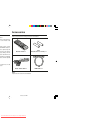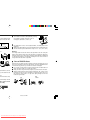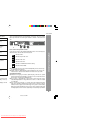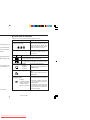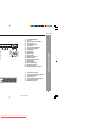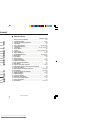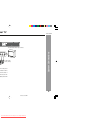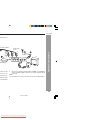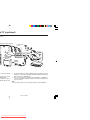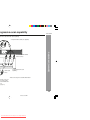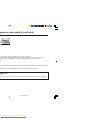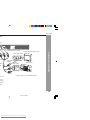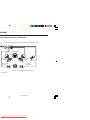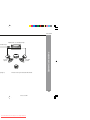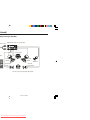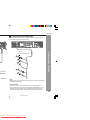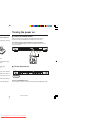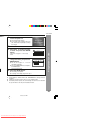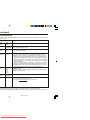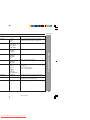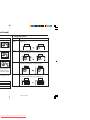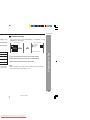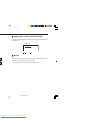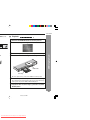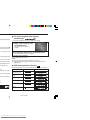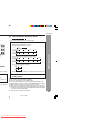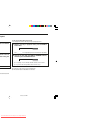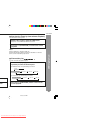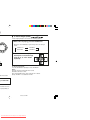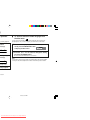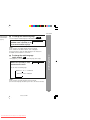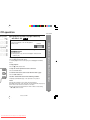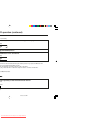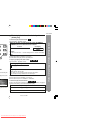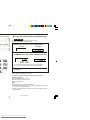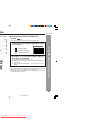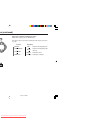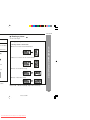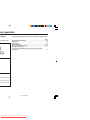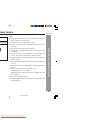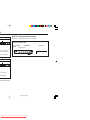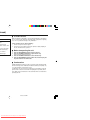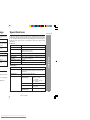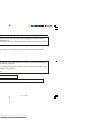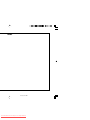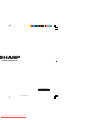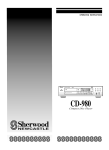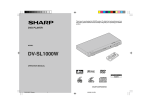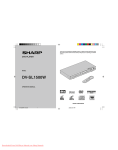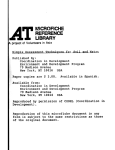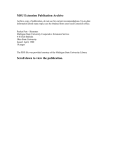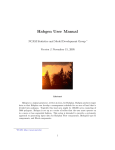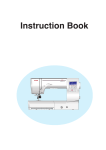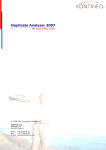Download Sharp DV-SL2000W Specifications
Transcript
Thank you for purchasing this SHARP product. To obtain the best performance from this product, please read this manual carefully. It will guide you in operating your SHARP product. PULL 0 L200 DV-S SHARP CORPORATION 11/17/06, 4:12 PM Downloaded From Disc-Player.com Sharp Manuals EN OP Accessories Please confirm that the following accessories are included. oduct. nsure continued safety, ss to the inside of the D-BY position, mains N/STAND-BY button is t into operation by the remove covers unless tages, always remove ration and when not in Remote control x 1 “AAA” (UM-4, R03, HP-16 or similar) x 2 s appliance to dripping vases, shall be placed ks which must not be yright. Audio / Video cable x 1 Note: Only the above accessories are included. 11/22/06, 2:32 PM Downloaded From Disc-Player.com Sharp Manuals HDMI cable x 1 DV-SL2000W Page ............... 8 - 11 ility .... 12 - 13 ............ 14 - 18 .................... 19 .................... 19 ............ 20 - 24 .................... 25 .................... 26 ) .................. 27 .................... 27 Page Various settings To change the subtitle language ............................................... 34 To change the audio language (audio output) ........................ 34 To change the TV type ............................................................... 35 To change the HDMI resolution type ........................................ 35 To change the display on TV screen ........................................ 35 H Video CD and Super Video CD Operation Video CD and Super Video CD operation Playback of a video CD (super video CD) with P.B.C. ON ...... 36 Random play ............................................................................... 37 To change the audio channel .................................................... 37 To play without activating the playback control function ...... 38 To start playback from the desired point (direct play) ............ 38 H CD, CD-R and CD-RW Operation CD operation To play in the desired order (programmed play) ..................... 39 DivX and JPEG disc operation Playback on the DivX and JPEG menu screen ................ 40 - 41 Zoom function ............................................................................. 42 H USB and SD Memory Playback ) ................. 28 .................... 28 play) ............ 29 USB and SD memory device operation .................................... 43 To remove USB and SD memory device .................................. 44 General Information ...................... 3 ...................... 4 ...................... 5 ................ 6 - 7 H Advanced Feature Enjoying various sounds ........................................................... 45 .................... 30 .................... 30 .................... 31 .................... 31 .................... 32 s repeatedly .................... 33 isc menu ... 33 H References Troubleshooting chart ........................................................ 46 - 47 Error indicators and warnings .................................................. 48 Maintenance ................................................................................ 48 Specifications ............................................................................. 48 Copyright ..................................................................................... 49 2 11/22/06, 2:32 PM Downloaded From Disc-Player.com Sharp Manuals a well ventilated area space along the sides, I The ventilation should not be impeded by covering the ventilation openings with items, such as newspapers, tablecloths, curtains, etc. PULL OPEN DV-SL2000 15 cm (6") 10 cm (4") ion. I No naked flame sources, such as lighted candles, should be placed on the apparatus. I Attention should be drawn to the environmental aspects of battery disposal. I This unit should only be used within the range of 5°C - 35°C (41°F - 95°F). Warning: PULL OPEN DV-SL2000 The voltage used must be the same as that specified on this unit. Using this product with a higher voltage other than that which is specified is dangerous and may result in a fire or other type of accident causing damage. SHARP will not be held responsible for any damage resulting from use of this unit with a voltage other than that which is specified. H Care of DVD/CD discs PULL OPEN DV-SL2000 gher than 60°C (140°F) C power lead from the fety. it from the wall socket, DVD/CD discs are fairly resistant to damage, however mistracking can occur due to an accumulation of dirt on the disc surface. Follow the guidelines below for maximum enjoyment from your DVD/CD collection and player. I Do not write on either side of the disc, particularly the non-label side from which signals are read. Do not mark this surface. I Keep your discs away from direct sunlight, heat, and excessive moisture. I Always hold the DVD/CDs by the edges. Fingerprints, dirt, or water on the DVD/CDs can cause noise or mistracking. If a DVD/CD is dirty or does not play properly, clean it with a soft, dry cloth, wiping straight out from the centre, along the radius. NO nd shall always remain sult in electric shock. ice facility. 11/22/06, 2:32 PM Downloaded From Disc-Player.com Sharp Manuals YES Correct DV-SL2000W wing marks: ntents Types of playable DVD discs vary depending on the region. This unit can play back only DVDs with the same region number as written on the back of the unit. nd video ies) nd video ies) 2 or 3 or 4 Icons used in this operation manual Some functions may not be available depending on discs. The following icons indicate the discs that can be used in the section. ... Indicates DVDs. dio ... Indicates Super video CDs. d picture ... Indicates video CDs. ... Indicates audio CDs. ... Indicates CD-R/RW with JPEG recording. ... Indicates DivX® Video. I Some operations may not be performed depending on discs even if they nd video ies) are described in this manual. I During operation, “INVALID KEY” may be displayed on the screen. This means that the operations described in this manual are not possible. pending on the er, pictures may ding method). display “over file General Information nd video ies) Copyright Information: I Unauthorised copying, broadcast, public display, transmission, public performance and rental (regardless of whether or not such activities are for profit) of disc contents are prohibited by law. I This system is equipped with copy protection technology that causes substantial degradation of images when the contents of a disc are copied to a videotape. I This system is protected by U. S. patents and other intellectual property rights, the copyright for which belongs to Macrovision Corporation. The use of Macrovision’s copy protection technology in the system is authorised by Macrovision and is intended for home use only, unless otherwise authorised in writing by Macrovision. Reverse engineering or disassembly is prohibited. 4 11/22/06, 2:33 PM Downloaded From Disc-Player.com Sharp Manuals H Icons used on DVD discs Check the icons on the DVD case before playing your discs. Display Description in special formats, etc. 2 nd is heard although can have a negative settings. 3 4 Format recorded on the DVD DVD discs are programmed with region numbers indicating countries in which they can be played. This system can play discs with region number on the back of the unit. To adopt the video format to the connected TVs (“wide-screen TV” or “4:3 size TV”). Recorded in 4:3. play properly. Refer to c. agon shaped) as they You can enjoy wide images on a wide-screen TV, and letterbox size images on the 4:3 size TV. You can enjoy wide images on a wide-screen TV and 4:3 images with the side edges cut on the 4:3 size TV. Type of subtitles recorded c has more than one s” are subdivisions of 2 Example: 1: English 2: French Number of camera angles 2 Recorded subtitle languages. Language can be selected with the SUBTITLE button. Number of angles recorded on the DVD. Angles can be selected with the ANGLE button. Number of audio tracks and audio The number of audio tracks and aurecording systems dio recording systems are indicated. Example: I The audio recorded on the DVD 1: Original <English> can be switched by using the (DTS 5.1 Surround) AUDIO button. 2: English (Dolby I The number of audio tracks and Digital 5.1 Surround) recording systems vary depending on the DVD. Check them in the DVD’s manual. on some discs. 11/22/06, 2:33 PM Downloaded From Disc-Player.com Sharp Manuals General Information Region number (playable area number) 4 PULL OPEN 5 6 7 8 . 9 ! " 1) 2) 3) 4) 5) 6) 7) 8) 9) 10) 11) 12) 13) 14) 15) 16) 17) 18) 19) 20) 21) 22) ON/STAND-BY Button Disc Tray Disc Tray Open/Close Button Remote Sensor Play or Pause Button Stop Button Chapter (track) Skip down Chapter (track) Skip up USB/SD Door SD Terminal USB Terminal DVD Indicator Play Indicator A-B Repeat Indicator Repeat Indicator SVCD/VCD/CD Indicator MP3 Indicator Pause Indicator DTS Signal Indicator Programme Indicator Random Indicator Dolby Digital Signal Indicator 1) 2) 3) 4) 5) 6) 7) Audio Output Sockets Component Video Output Sockets Video Output Socket AC Power Lead Digital Output Socket (Coaxial) S-Video Output Socket HDMI Output Socket General Information DV-SL2000W 6 11/22/06, 2:33 PM Downloaded From Disc-Player.com Sharp Manuals ntinued) H Remote control ~ + , . / : ; < = > ? @ [ \ 1. 2. 3. 4. 5. 6. 7. 8. 9. 10. 11. 12. 13. 14. 15. 16. 17. 18. 19. 20. 21. 22. 23. 24. 25. 26. 27. 28. 29. 30. 31. 32. Reference page Remote Control Transmitter . . . . . . . . . . . . . . . . . . . . . . . . . . . . . . 19 On/Stand-by Button . . . . . . . . . . . . . . . . . . . . . . . . . . . . . . . . . . . . . 20, 26 Chapter (track) Skip Down Button. . . . . . . . . . . . . . . . . . . . . . . . . . . . 28 Slow Button . . . . . . . . . . . . . . . . . . . . . . . . . . . . . . . . . . . . . . . 30 Play or Pause Button . . . . . . . . . . . . . . . . . . . . . . . . . . . . . . 26, 28, 30, 36 Fast Backward Button. . . . . . . . . . . . . . . . . . . . . . . . . . . . . . . . . . . . 28 Stop Button . . . . . . . . . . . . . . . . . . . . . . . . . . . . . . . 26, 27, 32, 36, 37 Return Button . . . . . . . . . . . . . . . . . . . . . . . . . . . . . . . . . . . . 36 Cursors. . . . . . . . . . . . . . . . . . . . . . . . . . . . . . . . . . . 20, 31, 32, 40, 41, 42 Setup Button . . . . . . . . . . . . . . . . . . . . . . . . . . . . . . . . . . 20 Repeat Play Button . . . . . . . . . . . . . . . . . . . . . . . . . . . . . . . . . . . . . 32, 39 Direct Number Buttons . . . . . . . . . . . . . . . . . . . . . . . . . . . . 28, 29, 36, 38 Direct Button . . . . . . . . . . . . . . . . . . . . . . . . . . . . . . . . . . . . . . 29, 38 Clear Button . . . . . . . . . . . . . . . . . . . . . . . . . . . . . . . . . . . . . . . . . . 39 Random Button. . . . . . . . . . . . . . . . . . . . . . . . . . . . . . . . . . . . . . . . . . 37 Audio Select Button . . . . . . . . . . . . . . . . . . . . . . . . . . . . . . . . . . . . . 34, 37 Subtitle Select Button . . . . . . . . . . . . . . . . . . . . . . . . . . . . . . . . . . . 34 Disc Tray Open/Close Button . . . . . . . . . . . . . . . . . . . . . . . . . . . . . 26 Mute Button . . . . . . . . . . . . . . . . . . . . . . . . . . . . . . . . . . . . . . . . . . . 25 Chapter (track) Skip Up Button . . . . . . . . . . . . . . . . . . . . . . 28, 36 Step Button (Frame by Frame Advance Playback) . . . . . . . . . 30 Fast Forward Button . . . . . . . . . . . . . . . . . . . . . . . . . . . . . . . . . . . . . .28 Menu/Playback Control On/Off Button . . . . . . . . . . . . . . . . 32, 33, 38 Enter Button . . . . . . . . . . . . . . . . . . . . . . . . . . . . . . . . 20, 39, 40 On Screen Display On/Off Button . . . . . . . . . . . . . . . . . . . . . . . . 35 A-B Repeat Button . . . . . . . . . . . . . . . . . . . . . . . . . . . . . . . . . . . . . 32, 33 HDMI Sel Button . . . . . . . . . . . . . . . . . . . . . . . . . . . . . . . . . . 35 Programme Button . . . . . . . . . . . . . . . . . . . . . . . . . . . . . . . . . . . . . 39 PAL/NTSC Select Button . . . . . . . . . . . . . . . . . . . . . . . . . . . . . . 20, 35 Volume Up and Down Buttons . . . . . . . . . . . . . . . . . . . . . . . . . . . . . . 25 Angle Select Button . . . . . . . . . . . . . . . . . . . . . . . . . . . . . . . . . . . . . 31 Zoom Button . . . . . . . . . . . . . . . . . . . . . . . . . . . . . . . . . . . . . . . 31, 41, 42 11/22/06, 2:56 PM Downloaded From Disc-Player.com Sharp Manuals nal TV DV-SL2000W R-AUDIO-L System Connections TV with Audio/Video input sockets VIDEO To video input socket (Yellow) urn off the power onnections have OUT sockets of nnect it to the TV yback picture will 8 11/22/06, 2:33 PM Downloaded From Disc-Player.com Sharp Manuals al TV (continued) e DVD player with the cket connection is not les to the AUDIO OUT of the TV. Using the COMPONENT VIDEO OUT sockets Notes: Please follow the steps before turn on the power. 1. If your TV has the component video input sockets, connect the DVD player to these sockets. (The VIDEO OUT or S-VIDEO OUT socket connection is not necessary.) You can enjoy high quality picture playback. 2. You also need to connect the left and right audio cables to the AUDIO OUT sockets of DVD player and the Audio input sockets of the TV. DVD player TV V *Component video cable (not supplied) 11/22/06, 2:33 PM Downloaded From Disc-Player.com Sharp Manuals Red Green S-video cable not supplied) Blue COMPONENT VIDEO INPUT Y PB PR Green Blue To S-video input socket Red 1 nal TV (continued) DV-SL2000W rial terminal only, deo cable (supplied) A/V INPUT 1 TV ANT. IN TO TV CHANNEL VIDEO R-AUDIO-L 3 4 4 RF Modulator VHF/UHF AERIAL IN 2 rminal of the RF ween the TO TV N terminal of the 4. Turn on the TV, and set the channel number (CHANNEL 3 or CHANNEL 4) on both TV and RF Modulator, whichever is not used for regular broadcast in your area. Note: For more details, please refer to the instruction manual of the RF Modulator. System Connections (White) L (Red) R To video input socket (Yellow) 3 To audio input sockets AUDIO OUT and PUT and VIDEO 10 11/22/06, 2:33 PM Downloaded From Disc-Player.com Sharp Manuals al TV (continued) nections To audio input sockets (Red) R 1 (White) L 4 To video input socket (Yellow) socket (Yellow) Audio/Video cable (supplied) A/V INPUT 2 TO TV VHF/UHF FROM ANT. ANT. IN IN CHANNEL VIDEO R-AUDIO-L 3 4 TO TV RF Modulator 5 3 5 4 OUT CHANNEL VHF/UHF AERIAL IN 3 TV he VHF/UHF FROM tween the TO TV OUT e RF Modulator. ) between the TO TV RIAL IN terminal of the VCR 4. Connect the Audio/Video cable (supplied) between the AUDIO OUT and VIDEO OUT sockets of the DVD player and the AUDIO INPUT and VIDEO INPUT sockets of the RF Modulator. 5. Turn on the TV, and set the channel number (CHANNEL 3 or CHANNEL 4) on all TV, VCR and RF Modulator, whichever is not used for regular broadcasts in your area. Note: For more details, please refer to the instruction manual of the RF Modulator. 11/22/06, 2:33 PM Downloaded From Disc-Player.com Sharp Manuals rogressive-scan capability DV-SL2000W nd have component video input capability. R L (White) L DIO INPUT Y Red Blue Green To COMPONENT VIDEO INPUT sockets PB PR COMPONENT VIDEO INPUT To audio input sockets TV with progressive-scan capability System Connections Blue Green *Component video cable (not supplied) *Please consult your local audio/video dealer. sockets of the TV. is not encourage.) to the AUDIO OUT e TV. e page 21) 12 11/22/06, 2:33 PM Downloaded From Disc-Player.com Sharp Manuals ogressive-scan capability (continued) \ o in two fields, progressive scanning creates one frame in one field. nd with 30 frames (60 fields), but progressive scanning constitutes it with 60 frames from scratch. th high resolution for still image or other picture containing long texts or horizontal lines. stem. ure to turn off the power and disconnect both units from the wall socket until all the connections have been The playback picture will be distorted because DVD video discs are copy protected. CONNECTIONS”. ifier. er, be sure to turn off the power and disconnect both units from the wall socket until all the connections 11/22/06, 2:33 PM Downloaded From Disc-Player.com Sharp Manuals DV-SL2000W TV ayer To VIDEO OUT socket (Yellow) ckets To video input (Yellow) AUDIO VIDEO INPUT 1 *Video cable (supplied) cable ed) (White) L R-AUDIO-L VIDEO To audio input sockets L R Audio System AUDIO INPUT System Connections (White) L TV with Audio/Video input sockets (Red) R em and * Please consult your local audio/video dealer. sure to the wall layback ected. 14 11/22/06, 2:33 PM Downloaded From Disc-Player.com Sharp Manuals ntinued) Dolby Digital Decoder or DTS Decoder input Amplifier with Dolby Digital Decoder, DTS Decoder or MPEG 2 Decoder Centre speaker Front left speaker Surround left speaker Front right speaker Subwoofer Surround right speaker * Please consult your local audio/video dealer. P”. (See page 21) 11/22/06, 2:33 PM Downloaded From Disc-Player.com Sharp Manuals ntinued) DV-SL2000W Amplifier with a coaxial digital input Front left speaker ee page 21) Front right speaker * Please consult your local audio/video dealer. System Connections ital audio input 16 11/22/06, 2:33 PM Downloaded From Disc-Player.com Sharp Manuals ntinued) Dolby Pro Logic Decoder NPUT sockets Amplifier with Dolby Pro Logic Decoder Centre speaker ckets Front right speaker Front left speaker Subwoofer Surround left speaker Surround right speaker * Please consult your local audio/video dealer. 11/22/06, 2:31 PM Downloaded From Disc-Player.com Sharp Manuals ntinued) DV-SL2000W H Connecting the AC power lead t Wall socket (AC 110-240V, 50/60 Hz) d) 1 2 ayer with the COMPONENT System Connections After checking all the connections have been made correctly, plug the AC power lead of this unit into the wall socket. he AUDIO OUT Note: Unplug the AC power lead from the wall socket if the unit will not be used for a prolonged period of time. AC Plug Adaptor In areas (or countries) where a wall socket as shown in illustration 2 is used, connect the unit using the AC plug adaptor supplied with the unit, as illustrated. The AC plug adaptor is not included in areas where the wall socket and AC power plug can be directly connected (see illustration 1). 18 11/22/06, 2:31 PM Downloaded From Disc-Player.com Sharp Manuals Turning the power on ection indicated in owards the · battery H Test of the remote control Check the remote control operation after making all the connections. Point the remote control directly at the remote sensor on the unit. The remote control can be used within the range shown below: Press the ON/STAND-BY button. Does the power turn on? Now, you can enjoy your system. PULL OPEN 0.2 m - 6 m (8" - 20') time. long periods of time. kage. battery, etc.). on. H To turn the power on PULL OPEN DV-SL2000 ced or if the operation UM-4, R03, HP-16 or rol and the sensor on ON/STAND-BY terfere with operation. hock, and vibrations. Press the ON/STAND-BY button: If the power does not turn on, check the AC power lead is plugged in properly. 11/22/06, 2:31 PM Downloaded From Disc-Player.com Sharp Manuals Preparation for Use DV-SL2000 DV-SL2000W VIDEO 2”, 1 Press the ON/STAND-BY button to turn the power on. I The startup screen appears. I If the startup screen is blurred, press the PAL / NTSC button repeatedly to change the TV type. Press the SETUP button. Press the 5 or ∞ button to select a menu and press the ENTER button. See the list on pages 21 - 24 for setup menu. 4 Press the 5, 4, 2 or 3 button to change the setting and press the ENTER button. I See the list on pages 21 - 24 for the selectable parameters. I Press the “MAIN PAGE” button and press the ENTER button. The main page returns. 5 SETUP MENU -- MAIN PAGE GENERAL SETUP AUDIO SETUP DIVX(R) REGISTRATION VIDEO SETUP PREFERENCES EXIT SETUP GENERAL SETUP -- GENERAL PAGE -ANGLE MARK OSD LANG SCREEN SAVER ON OFF MAIN PAGE GENERAL SETUP Press the SETUP button. I The setting is completed. I To change other settings, begin from step 2. Preparation for Use 2 3 Notes: I During playback, “VIDEO SETUP” and “PREFERENCES” settings cannot be changed. I Settings are stored even if the unit is set to the stand-by mode. I The backup function protects the stored settings for a few hours should there be a power failure or the AC power lead disconnection. DVD 20 11/22/06, 2:31 PM Downloaded From Disc-Player.com Sharp Manuals continued) Progressive-Scan onnect it to the COMPONENT VIDEO OUT sockets of the DVD main unit (see page 9), you can select to ogressive-scan.” ates default settings.) Description NGLE ARK ON* OFF SD LANG ENGLISH* CHINESE You can select the desired (On TV Screen Display) language for the setup menu or playback control screen. CREEN AVER ON* OFF A screensaver appears. The screensaver is disabled. GITAL UTPUT RAW PCM* I Highlight the AUDIO OUT option, and press the 1, 2, 5 or 4 button to choose the audio output mode you prefer. Press ENTER to confirm. I RAW: Choose this setting if your DVD player is connected to a power amplifier with a coaxial cable; When playing a disc recorded with Dolby Digital, DTS and MPEG audio formats, the corresponding digital signals will be output from the Coaxial Output socket. This Player’s digital output sockets are designed for a connection to a Dolby Digital, DTS, or MPEG receiver or decoder. I PCM: Choose this setting if your DVD player is connected to a 2-channel digital stereo amplifier; When playing a disc recorded with Dolby Digital and MPEG audio formats, audio signals will be modulated into 2-Channel PCM signal, and it will be output from the Coaxial Output socket. R.C (*1) FULL 6/8 4/8 2/8 OFF* DYNAMIC RANGE: If adjusting to FULL, the audio signal peak value will be the minimum; whilst adjusting to OFF, maximum. PCM UTPUT LPCM 48K* Select the sampling frequency at 48 kHz/16 bit or 96 kHz/24 bit capability. LPCM 96K SHARP provide you the DivX registration code that allows you to rent and purchase videos using the DivX service. Please go to www.divx.com/vod for more information. ndividual listening situation of the audience. This function can be used in DVD playback. oud or inaudible during playback. Dolby Digital's dynamic range control allows you to adjust the sound 11/22/06, 2:31 PM Downloaded From Disc-Player.com Sharp Manuals p (continued) DV-SL2000W (* indicates default settings.) Description 4:3 PS* 4:3 LB 16:9 ESOLUTION INTERLACE 576 P/480 P 720 P HDMI* 1080I HDMI UDIO ENGLISH* FRENCH SPANISH Selects the language audible from the speakers. UBTITLE ENGLISH* FRENCH SPANISH OFF Selects the subtitle displayed on the TV screen. ISC MENU ENGLISH* FRENCH SPANISH Selects the disc menu language. ARENTAL 2 3 PG 4 PG 13 5 6 PG-R 7 NC-17 8 ADULT NO PARENTAL* Sets a restriction level for DVD viewing (for details, see page 24). Enter a 4-digit password. It is set to 1234 by default. ASSWORD CHANGE Change the password (for details, see page 24). EFAULTS RESET This resets all settings, except for PARENTAL and PASSWORD, to the factory defaults. Preparation for Use The screen mode should be set according to the connected TV type (for details, see page 23). V DISPLAY The setting is completed. 22 11/22/06, 2:31 PM Downloaded From Disc-Player.com Sharp Manuals continued) H Language setting Indicator OSD LANG Setting A language for screen display can be set for the setup menu, messages, etc. English Chinese DISC LOADING AUDIO DISQUE CHARGEMENT A language for audio can be set. You can specify a language for conversation and narration. English French Tha SUBTITLE nk y ou Mer A language for subtitle can be set. The subtitles are displayed in a specified language. English French age size depends on isc with this unit conk image is displayed. ot change even if the V. Thank you Merci DISC MENU A language for disc menus can be set. Menu screens are displayed in a specified language. English French CAST ACTEURS STAFF PERSONNEL 11/22/06, 2:31 PM Downloaded From Disc-Player.com Sharp Manuals ci p (continued) DV-SL2000W H Password setting ee steps 1 - 3 on ect the parental tons and press From the setup menu, select “PREFERENCES”, “PASSWORD” and then “CHANGE”. A screen appears. -- PREFERENCES PAGE -AUDIO SUBTITLE DISC MENU PARENTAL PASSWORD DEFAULTS PASSWORD CHANGE PAGE OLD PASSWORD: NEW PASSWORD: CONFIRM: CHANGE MAIN PAGE be played back. nd children can children) can be ar requesting a case, enter the 1 Enter the old password using the direct number buttons. 2 Enter the new password using the direct number buttons. 3 Enter the new password again for confirmation. Note: When you forget your password, cancel the current password by pressing “3308” using the direct number buttons (0 - 9). Preparation for Use PLEASE ENTER OLD PASSWORD CHANGE PASSWORD 24 11/22/06, 2:31 PM Downloaded From Disc-Player.com Sharp Manuals H Adjusting the volume (only ANALOGUE) Press the VOLUME + button to increase the volume and the VOLUME – button for decreasing. 0 1 2 ..... 16 H Muting The volume is muted temporarily when pressing the MUTE button on the remote control. Press again to restore the volume. * TV screen display “MUTE” when press the “MUTE” button. 11/22/06, 2:31 PM Downloaded From Disc-Player.com Sharp Manuals Preparation for use <TV screen> DV-SL2000W VIDEO 2”, etc. H Playback 1 Press the ON/STAND-BY button to turn the power on. 2 “SHARP” startup screen appears on the TV screen. PULL OPEN 3 Press the 0 (OPEN/CLOSE) button to open the disc tray. 4 Place the disc on the disc tray, label side up. PUL L OPE N Label side 000 SL2 DV- DVD Operation NO DISC Disc tray Be sure to place 8 cm (3") discs in the middle of the disc position. 5 Press the 0 (OPEN/CLOSE) button to close the disc tray. Discs supporting auto start will start to play once you close the disc tray even if you do not press the 3/8 (PLAY/PAUSE) button. 6 If playback does not start in step 5, press the 3/8 (PLAY/ PAUSE) button. 26 11/22/06, 2:34 PM Downloaded From Disc-Player.com Sharp Manuals H To resume playback after stopping (PLAY/PAUSE) button. (resume play) You can resume playback from the point playback is stopped. 1 Whilst a disc is playing, press PRESS PLAY TO CONTINUE the 7 (STOP) button. es after pressing the 7 when the screen saver l. The startup screen The system stores the point you stopped. 2 To restart play, press the 3/8 (PLAY/PAUSE) button. Play resumes from the point you stopped. may accumulate inside To cancel the resume playback: Press the 7 (STOP) button twice. e. It does not mean the fferent region number, age will appear on the Notes: I The resume playback feature is disabled on some discs. I Depending on the disc, playback may resume from slightly before the stopped position. he audience age. H DVD mode operation indicators The following are examples of operation indicators that appear during DVD playback. sted. n you play such a disc, e operation is disabled nd then the indicators Operation When the power is on without a disc Disc data is being read 1st time Stop 7 2nd time Stop TV screen NO DISC DISC LOADING PRESS PLAY TO CONTINUE STOP CD Play PLAY PULL OPEN Pause PAUSE 11/22/06, 2:34 PM Downloaded From Disc-Player.com Sharp Manuals Unit display DV-SL2000W H Fast forward/Fast backward (search) You can search the desired point as you play the disc. 1 Whilst a disc is playing, press the 1 or ¡ button. Example: When the ¡ button is pressed On DVD, the speed changes as follows: FF 2 X FF 4 X FF 6 X FF 8 X PLAY (Normal play) FR 2 X FR 4 X FR 6 X FR 8 X On SVCD/VCD/DivX, the speed changes as follows: PLAY (Normal play) FF 2 X FF 4 X FF 6 X FF 8 X FF 16 X PLAY (Normal play) FR 2 X FR 4 X FR 6 X FR 8 X FR 16 X On CD, the speed changes as follows: (track) ntrol) (see page FF PLAY FR The disc is forwarded by the ¡ button and backward by the 1 button. 2 Press the 3/8 (PLAY/PAUSE) button to return to the . ack). to skip to the e skip feature is t. PLAY DVD Operation FF 2 X PLAY (Normal play) normal playback. Notes: I On some discs, the search function is disabled. I On a DVD, search does not operate between titles. I On SVCD, VCD and audio CD, the search can be operate between tracks. I Whilst searching on a DVD, the sound is not heard and the subtitles do not appear. I Whilst searching on an SVCD or a VCD, the sound is not heard. I Audio CD disc sounds will break up during search. This is not a malfunction. I When search is performed during the DVD playback, pictures may not be forwarded or reversed in the search speed specified in this manual, depending on the disc or the scene being played. I The search does not operate on JPEG discs. 28 11/22/06, 2:34 PM Downloaded From Disc-Player.com Sharp Manuals d point To play by specifying time (time search): You can play back from the desired point by specifying the time. ress the DIRECT 1 Whilst in the stop or playback mode, press the DIRECT button twice. TITLE 01/11 TIME __:__:__ If the “_ _:_ _:_ _” is not highlighted, press the 2 or 3 button repeatedly. the 2 or 3 butmber using the 2 Specify the time with the DIRECT NUMBER buttons, and then press the ENTER button. TITLE 01/11 I I on after confirm. TIME 01:23:40 To specify 1 hour 23 minutes and 40 seconds, enter “012340”. If you enter the wrong number, startover from step 1. Notes: I Some discs cannot play from the specified point. I Time search feature is disabled on some discs. the current title and 11/22/06, 2:34 PM Downloaded From Disc-Player.com Sharp Manuals DV-SL2000W H Step function (Frame by frame advance Playback) You can advance frame by frame. 1 Whilst a disc is playing, press the STEP button. Each press of the STEP button advances the frame. 2 Press the 3/8 (PLAY/PAUSE) to return to the normal playback. H Slow-motion play You can slow down the playback speed. 1 Whilst a disc is playing, press the SLOW button repeatedly to select the desired speed. On DVD/DivX Video, the speed changes as follows: SF 2 X PLAY (Normal play) SF 2 X SF 4 X DVD Operation Notes: I Frame playback is operated forward only. I Still picture and frame advance features are disabled on some discs. I The sound is muted during step function. SF 8 X On SVCD/VCD, the speed changes as follows: PLAY (Normal play) SF 1 X SF 2 X SF 3 X PAUSE) creen. 2 Press the 3/8 (PLAY/PAUSE) button to return to the normal playback Note: On some discs, the slow-motion play functions are disabled. 30 11/22/06, 2:34 PM Downloaded From Disc-Player.com Sharp Manuals d) H To zoom images (zoom) You can magnify images zoom in and zoom out during playback. 1 Whilst a disc is playing, press the ZOOM button. Each press of the ZOOM button cycles through the zoom setting as follows: ZOOM X 1.5 ZOOM X 2 ZOOM OFF ZOOM X 3 2 To shift the view and display the desired part of a zoomed image, press the 5, ∞, 2 or 3 button repeatedly. To return to normal view: Press the ZOOM button repeatedly to select “ZOOM OFF”. disc that contains Notes: I Images may become distorted when zoomed. I Subtitles cannot be zoomed. I For JPEG ZOOM function, please refer page 42 for details. I Only “ZOOM X 2” is available for DivX file. corner of the TV ly to select the recorded on the disc. y vary depending on 11/22/06, 2:34 PM Downloaded From Disc-Player.com Sharp Manuals DV-SL2000W H To play repeatedly (repeat play) You can play a chapter (track) or a title repeatedly by specifying it during playback. When playing SVCD or VCD, cancel the P.B.C. (playback control) (see page 38). Whilst a disc is playing, press the REPEAT button to Repeat 1. TV screen Unit display “CHAPTER REPEAT ON” TITLE TRK PRESET CHP PROG SLEEP A-B KHz REP 1MHz c O VCD MP3 Each time the button is pressed, the repeat play mode changes in the following order. The repeat play mode changes as follows on DVD: “CHAPTER REPEAT ONE” “REP 1” “TITLE REPEAT ON” “REP ALL” “REPEAT OFF” “no display” Repeat the currently playing chapter. Repeat the currently playing title. The normal playback. The repeat play mode changes as follows on SVCD/VCD/audio CD: Repeat the currently “REP 1” “REP-ONE” playing track. 2 “REPEAT ALL” “REP ALL” Repeat the currently playing disc. “REPEAT OFF” “no display” The normal playback. DVD Operation 1 To return to the normal playback, press the REPEAT button repeatedly to select “REPEAT OFF”. Caution: After performing repeat play, be sure to press the 7 (STOP) button. Otherwise, the disc will play continuously. Notes: I On some discs, the repeat play function is disabled. I For JPEG repeat playback, please refer page 41 for details. 32 11/22/06, 2:34 PM Downloaded From Disc-Player.com Sharp Manuals d) Useful operation (continued) e specified H ng it during playback. You can select the desired subtitle or audio language and sound system [Dolby Digital (5.1ch) or DTS sound] on your DVD if it has a disc menu. button. 1 Unit display PROG SLEEP REPEAT 1 e end point (B). Unit display REPEAT 1 R Whilst in the stop or playback mode, press the MENU/PBC button to display the disc menu. Example 1.Highlights 2.Start Movie B KHz MHz B To select a subtitle or audio language from the disc menu 2 Press the 5, 4, 2 or 3 button to change the setting and press the ENTER button. Or use the direct number buttons for some discs. Note: The procedure shown here provides only general steps. The actual procedure for using the disc menu depends on the disc. See the disc jacket for details. B KHz MHz e end point (B). ormal playback. . n a track. . 11/22/06, 2:34 PM Downloaded From Disc-Player.com Sharp Manuals DV-SL2000W during playback switch the input. page 20). H To change the subtitle language You can change the subtitle language or hide subtitles during playback. Whilst a disc is playing, press the SUBTITLE button repeatedly to se- SUBTITLE 01/05 ENGLISH lect the desired subtitle language. H To change the audio language (audio output) During playback, you can change the audio language (audio output). Whilst a disc is playing, press the AUDIO button repeatedly to select the desired audio number. AUDIO 1/3 : AC - 3 5.1 ENGLISH You can select recorded languages. DVD Operation Notes: I On some discs, the subtitle language cannot be changed. I If no subtitles are recorded on the disc, “OFF” is displayed. I It may take time to switch the subtitle language to the selected one. I Subtitles cannot be hidden on some DVDs. AUDIO 1/3 : AC - 3 5.1 ENGLISH AUDIO 2/3 : DTS 5.1 ENGLISH Notes: I On some discs, the audio language cannot be changed. I For the audio language and audio system, refer to the manual of the disc. 34 11/22/06, 2:34 PM Downloaded From Disc-Player.com Sharp Manuals ) H To change the display on TV screen TSC button You can display or hide the operation indicators on the TV screen. Whilst a disc is playing, press the OSD button. (The display is changed at each press.) DVD: SVCD/VCD/Audio CD: Current title number . ype Current chapter number TITLE 02/05 CHAPTER 001 / 008 00:30:21 Total number of chapters SINGLE ELAPSED 00:01:16 Elapsed playback time for the current track Total number of titles Elapsed playback time for the current title SEL button TITLE REMAIN 00:45:00 SINGLE REMAIN 00:03:21 Remaining playback time for the current title Remaining playback time for the current track HDMI CHAPTER ELAPSE 00:01:23 Elapsed playback time for the current chapter k mode. CHAPTER REMAIN 00:03:03 TOTAL ELAPSED 00:12:40 Total elapsed playback time for the disc Remaining playback time for the current chapter OFF TOTAL REMAIN 00:48:54 DivX®: CHAPTER ELAPSE 00:05:21 Total remaining playback time for the disc Elapsed playback time for the current track OFF CHAPTER REMAIN 00:02:35 Remaining playback time for the current track OFF 11/22/06, 2:34 PM Downloaded From Disc-Player.com Sharp Manuals Note: When P.B.C. is set to ON for SVCD or VCD, total elapsed playback time and total remaining playback time do not appear. o CD operation Page . . . . . . . . . . . . 28 . . . . . . . . . . . 28 . . . . . . . . . . 30 . . . . . . . . . . . 30 . . . . . . . . . . . 31 . . . . . . . . . . . . 32 repeatedly . . . . . . . . . . . 33 . . . . . . . . . . . 34 . . . . . . . . . . . . 34 . . . . . . . . . . . 37 . . . . . . . . . . . . 35 . . . . . . . . . . . . 39 H Playback of a video CD (super video CD) with P.B.C. ON 1 Press the MENU/PBC button with PBC ON. The menu will appear on the TV and playback will be paused. Example 1 2 2 Select the desired menu number using the DIRECT NUMBER buttons. I Playback starts. I After playback stops, the menu will reappear. Select the menu number to play. To interrupt playback: Press the 0/6 (PLAY/PAUSE) button. To resume playback from the same point, press the 0/6 (PLAY/PAUSE) button. To stop playback: Press the H (STOP) button twice. To stop the current operation and return to the menu: Press the RETURN button. To scroll the menu screen (menu screen with more than 1 page): Press the 5 or 4 button. The P.B.C. function will not work in the following conditions. Repeat/programmed/direct play or the skip feature is in operation. Notes: I During disc initialisation, the volume cannot be adjusted. I Subtitles and sounds on the super video CD can be switched (see page 34). I The menu screen cannot be scrolled on some discs. I During operate CD/VCD/SVCD disc in STOP condition, select track by 5 or 4 cannot be used. Video CD and Super Video CD Operation CD operations. DV-SL2000W 36 11/22/06, 2:34 PM Downloaded From Disc-Player.com Sharp Manuals CD operation (continued) r automatically. NDOM button on the remote control to begin random play. splay /6 (PLAY/PAUSE) button. DOM button for the second time. splay can move to the track selected next by the random operation. If you press the 4 button will ng of the track being played will be located. acks automatically. (You cannot select the order of the tracks.) C. play. Cancel the P.B.C. mode before using this function on a video CD with P.B.C. ss the 7 (STOP) button. utton repeatedly to select the desired audio channel. VCD: EREO cs. 11/22/06, 2:35 PM Downloaded From Disc-Player.com Sharp Manuals DV-SL2000W H To start playback from the desired point (direct play) To select and play the desired track: Whilst in the stop or playback mode, press the DIRECT NUMBER buttons to select the track number. TV screen Unit display SELECT: 14 Example: To select track 14: Press “1” at track first digit and “4” at track second digit. Notes: I Direct play feature is disabled on some discs. I Some discs cannot play from the specified point. To play by specifying time (time search): Cancel the P.B.C. (playback control). 1 During playback, press the DIRECT button. GO TO_ _:_ _ ack out activating the play in the same PBC OFF ayed back when 2 Specify the time with the DIRECT NUMBER buttons. I Enter minutes and seconds. I To specify 1 hour 23 minutes and 40 seconds, enter “8340”. I If you enter the wrong number, start over from step 1. Notes: I Time search feature is disabled on some discs. I Time search feature is not available on JPEG discs. To select and play the desired driver If USB or SD card memory device is plugged in the unit and disc (any type) is inside the DVD driver, you can select any driver to play. 1 Whilst in the stop mode, press the DIRECT button. 2 Choose driver by pressing the 5 or ∞ button. 3 Press the ENTER button. 11/22/06, 2:35 PM Downloaded From Disc-Player.com Sharp Manuals Video CD and Super Video CD Operation Cancel the P.B.C. (playback control). 38 D or VCD operations. Page . . . . . . . . . . . . . . . . 26 . . . . . . . . . . . . . . . . 28 . . . . . . . . . . . . . . . . . 28 . . . . . . . . . . . . . . . . 32 oints repeatedly . . . . . . . . . . . . . . . 33 . . . . . . . . . . . . . . . 36 . . . . . . . . . . . . . . . . 37 . . . . . . . . . . . . . . . . 35 ) . . . . . . . . . . . . .. . . . 38 H To play in the desired order (programmed play) You can playback the desired tracks in a specific order. Maximum of 99 tracks can be programmed. 1 Whilst in the stop mode, press the PROG button. TV screen Unit display PROGRAM P00:00 2 Select the desired tracks by pressing the DIRECT NUMBER buttons, then press the ENTER button once. PROGRAM P01:04 Program Track Number Number I I 3 Repeat the procedure above to enter other track numbers. If you enter the wrong number, press the CLEAR button. Press the 3/8 (PLAY/PAUSE) or ENTER button to start play. To change the programmed contents: Repeat the above procedures from step 1. Programmed contents will be cleared when you perform the following operations: I Press the 7 (STOP) button twice. I Switch the input or remove the discs. I Set to stand-by mode. Notes: I Programming is not possible whilst paused. I Sequential programming does not work if the disc disables programming or does not have track information. I During programmed play, repeat play can be performed by pressing the REPEAT button. 11/22/06, 2:38 PM Downloaded From Disc-Player.com Sharp Manuals tion Page . . . . . . . . . . . 26 . . . . . . . . . . . 28 . . . . . . . . . . . 28 . . . . . . . . . . . 30 . . . . . . . . . . 30 . . . . . . . . . . . 30 . . . . . . . . . . . 31 . . . . . . . . . . . 32 edly . . . . . . . . . . 33 . . . . . . . . . . 35 H Playback on the DivX and JPEG menu screen You can play CD-R/RW recorded in the DivX and JPEG formats. 1 Load a disc containing DivX and JPEG files, the menu screen appears. SMART NAVI ... Indicates folders. ... Indicates JPEG data. ... Indicates DivX data. 2 ROOT ROOT 0 ROCK 1 JAZZ 2 PICTURE 3 DivX 4 Press the 5, ∞, 2 or 3 button to select a folder or a track and press the ENTER. I Playback starts when you select a track. I When the format is JPEG, the next file is automatically displayed after a whilst. I Using the direct number buttons, you can open file or folder directly. Notes: I Up to 11 characters can be displayed for a folder name and a track name. Underlines, asterisks, and spaces may not be displayed. I Due to the structure of the disc information, it takes longer to read a JPEG or DivX disc than a normal CD. CD, CD-R and CD-RW Operation CD operations. DV-SL2000W 40 11/22/06, 2:38 PM Downloaded From Disc-Player.com Sharp Manuals on (continued) Repeat play on the DivX and JPEG menu screen: Whilst a disc is playing, press the REPEAT button. Each time the button is pressed, the repeat play mode changes in the following order. TV screen Unit display “REP 1” Repeat the currently playing track. “FOLDER REPEAT” “REP ALL” Repeat the currently playing folder (directory). “DISC REPEAT” “REP ALL” Repeat all the tracks. “REPEAT OFF” “No display” Repeat play is cancelled. “REP-ONE” 11/22/06, 2:38 PM Downloaded From Disc-Player.com Sharp Manuals DV-SL2000W H Rotating a picture “ZOOM ON” You can rotate images. e zoom setting The image rotates as shown below. 3 button : 90˚ rotation in a clockwise direction. ZOOM 200 PCT of a zoomed dly. 2 button : 90˚ rotation in an anti-clockwise direction. utton. utton. 5 button : Horizontal mirror image. ∞ button : Vertical mirror image. CD, CD-R and CD-RW Operation During playback, press the 5, ∞, 2 or 3 button. screen. Note: If press the 2 or 3 button repeatedly, image rotates continuously. 42 11/22/06, 2:38 PM Downloaded From Disc-Player.com Sharp Manuals vice operation y device nd video formats. al door. The following playback functions are the same as DVD or VCD operation. Page Fast forward/Fast backward . . . . . . . . . . . . . . . . . . . . . . . . . . . . . . . . . . 28 Still picture . . . . . . . . . . . . . . . . . . . . . . . . . . . . . . . . . . . . . . . . . . . . . . . . 30 Step function . . . . . . . . . . . . . . . . . . . . . . . . . . . . . . . . . . . . . . . . . . . . . . . 30 Slow-motion play . . . . . . . . . . . . . . . . . . . . . . . . . . . . . . . . . . . . . . . . . . . 30 To play repeatedly (repeat play). . . . . . . . . . . . . . . . . . . . . . . . . . . . . . . . 32, 41 To zoom images (zoom) . . . . . . . . . . . . . . . . . . . . . . . . . . . . . . . . . . . . . . 31 To play the contents between the specified points repeatedly (A-B repeat) . . . . . . . . . . . . . . . . . . . . . . . . . . . . . . . . . . . . . . . . . . . . . . . . 33 nit and the menu folder or a track omatically displayed open file or folder te the JPEG picture 11/22/06, 2:38 PM Downloaded From Disc-Player.com Sharp Manuals emory device l or 7 button DV-SL2000W Notes: I SHARP will not be held liable for the loss of data whilst the USB memory device is connected to the audio system. he terminal. I This USB memory’s format support FAT 16 or FAT 32. I SHARP cannot guarantee that all USB memory devices will work on this I If recorded file is not displayed in “ROOT” menu, it means that this format is not supported. I The USB terminal in this unit is not intended for a PC connection but is used for music, video and image streaming with a USB memory device. I The larger the capacity of the USB storage device, the longer it will take for the data to be read. I Some USB multi-reader devices may not work correctly with the USB terminal on this unit. I External storage devices cannot be played back using the USB terminal on this unit. I This unit only supports “MPEG-1 Audio Layer-3” format. (Sampling Frequency is 32, 44.1, 48kHz) “MPEG-2 Audio Layer-3”, “MPEG-2.5 Audio Layer-3” and MP1, MP2 format are not supported. I Playlists are not supported on this unit. USB and SD Memory Playback audio system. I This USB memory cannot be operated via USB hub. I The display playback time may not be displayed correctly when playing back a variable bitrate file. 44 11/22/06, 2:38 PM Downloaded From Disc-Player.com Sharp Manuals s H DTS or Dolby Digital Surround Enjoy DTS or Dolby Digital sound in 5.1 or 2-channel. dts PULL OPEN Whilst a disc is playing, press the AUDIO button repeatedly to select the desired listening mode. 5.1ch surround Unit display sound: Example: DTS the sound quality is n the home theatre TV screen Advanced Feature DTS in DTS is played p DIGITAL PULL OPEN u can enjoy the ecorded in p mplifier/Digital Amplifier 11/22/06, 2:38 PM Downloaded From Disc-Player.com Sharp Manuals DV-SL2000W efore calling se “0”? connected? any computers V with internal erial. H DVD player Symptom Possible cause Even though a disc has been I Is the disc loaded upside down? I Is the disc very dirty? loaded, “NO DISC” is displayed. Playback sounds are skipped. I Does the disc satisfy the standards? I Is the unit located near excessive vibrations? I Has condensation formed inside the unit? The control buttons do not function. Music or video playback is interrupted. I Is the disc very dirty? I Does the disc satisfy the standards? I Is the unit located near excessive vibrations? I Has condensation formed inside the unit? Pictures and sound are skipped. I Is the disc very dirty? I Is the unit located near excessive vibrations? I Has condensation formed inside the unit? The unit does not operate even if the power is on. I Is a disc other than a DVD (region number on the back of the unit), SVCD, VCD, audio CD, CD-R or CD-RW loaded? y be activated. ower lead again d? References ut calling a Image cannot be played back. I Are the video and audio cables connected improperly? (Sound is not heard.) I Is a disc other than a DVD (region number on the back of the unit), SVCD, VCD, audio CD, CD-R or CD-RW loaded? I Is the disc very dirty? I Is the disc loaded upside down? I Clean the optical pickup if it is dirty. I Is the TV input set to “VIDEO 1/VIDEO 2”, etc.? I Is the unit turned on? 46 11/22/06, 2:38 PM Downloaded From Disc-Player.com Sharp Manuals tinued) H If trouble occurs e cause y respected? ad? gle incorrect? uctions in front of the l sensor exposed to fluorescent light, ? l for another ultaneously? When this product is subjected to strong external interference (mechanical shock, excessive static electricity, abnormal supply voltage due to lightning, etc.) or if it is operated incorrectly, it may malfunction. If such a problem occurs, do the following: 1 Turn the unit power off and on again. 2 If the unit is not restored in the previous operation, unplug and plug in the unit, and then turn the power on. H Before transporting the unit 1 2 3 4 Press the ON/STAND-BY button to turn the power on. Press the 0 OPEN/CLOSE button to open the disc tray. Remove the disc inserted in the unit. Press the 0 OPEN/CLOSE button to close the disc tray. Press the ON/STAND-BY button to switch off, and then unplug the AC power lead from the wall socket. H Condensation Sudden temperature changes, storage or operation in an extremely humid environment may cause condensation inside the cabinet (laser pickup, etc.) or on the transmitter on the remote control. Condensation can cause the unit to malfunction. If this happens, leave the power on with no disc in the unit until normal playback is possible (about 1 hour). Wipe off any condensation on the transmitter with a soft cloth before operating the unit. 11/22/06, 2:38 PM Downloaded From Disc-Player.com Sharp Manuals ngs Specifications ns properly, the een. As part of our policy of continuous improvement, SHARP reserves the right to make design and specification changes for product improvement without prior notice. The performance specification figures indicated are nominal values of production units. There may be some deviations from these values in individual units. irty and cannot I General e down. Power source DVD is not the e unit. Power consumption Power on: 15 W DV-SL2000W AC 110 - 240 V, 50/60 Hz Dimensions Width: 430 mm (16-15/16") Height: 43 mm (1-11/16") Depth: 206 mm (8-7/64") Weight 1.80 kg (3.97 lbs.) irty and cannot e down. DVD is not the e unit. S-video output: S-terminal x 1, component (Y, PB, PR) Video output Video output: RCA type x 1 terminals Digital output terminal COAXIAL HDMI output terminal HDMI socket I DVD player Signal system PAL 625/50, NTSC 525/60 References Audio output terminals Analogue output (OUT): RCA type x 1 pair (L/R) Supported disc types DVD (with the same region number on the back of the unit), SVCD, VCD, audio CD, CD-R, CD-RW, JPEG, DivX. Video signal ap solution, then tc.). It may dam- alfunctions. Audio signal Horizontal resolution: 480 lines S/N ratio: 60 dB Frequency Linear PCM DVD: characteristics 20 Hz to 22 kHz (+/– 1.0 dB) CD: 20 Hz to 20 kHz (+/– 1.0 dB) S/N ratio CD: 80 dB (1 kHz) Dynamic range Linear PCM DVD: 85 dB CD: 85 dB Total harmonic distortion ratio 0.1% maximum 48 11/22/06, 2:38 PM Downloaded From Disc-Player.com Sharp Manuals splay, transmission, public performance and rental (regardless of whether or not such prohibited by law. on technology that causes substantial degradation of images when the contents of a disc e, if the contents of the DVD disc are copied using a VCR, the copy protection code ly. technology that is protected by method claims of certain U.S. patents and other intellectual tion and other rights owners. ust be authorised by Macrovision Corporation, and is intended for home and other limited by Macrovision Corporation. ted. f Digital Theater Systems, Inc. atories. “Dolby” and the double-D symbol are trademarks of Dolby Laboratories. 11/22/06, 2:38 PM Downloaded From Disc-Player.com Sharp Manuals MEMO 11/17/06, 4:11 PM Downloaded From Disc-Player.com Sharp Manuals SHARP CORPORATION 92LYOM20008701 06L R AS 1 11/17/06, 4:12 PM Downloaded From Disc-Player.com Sharp Manuals