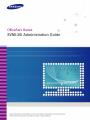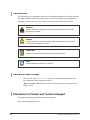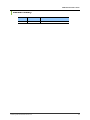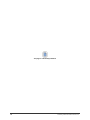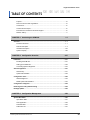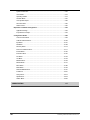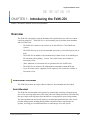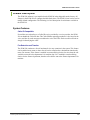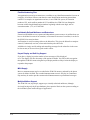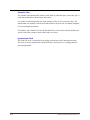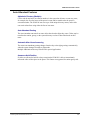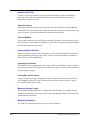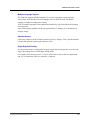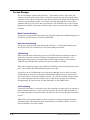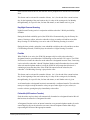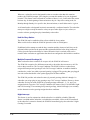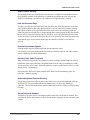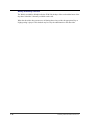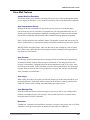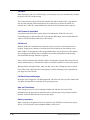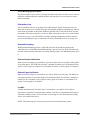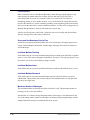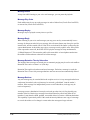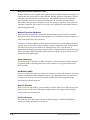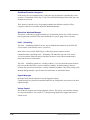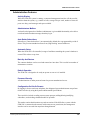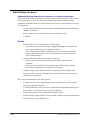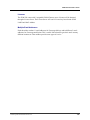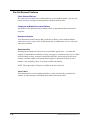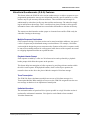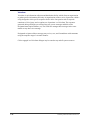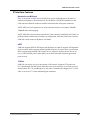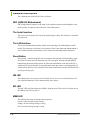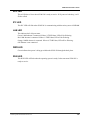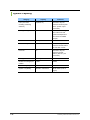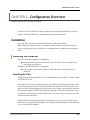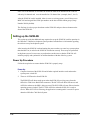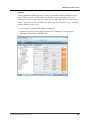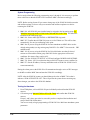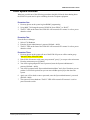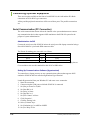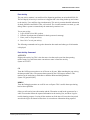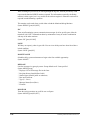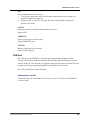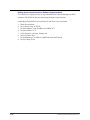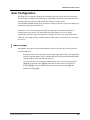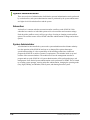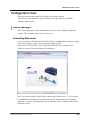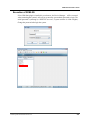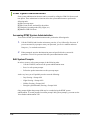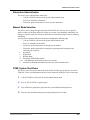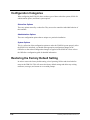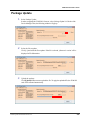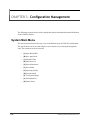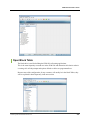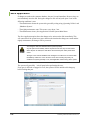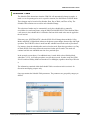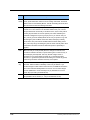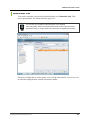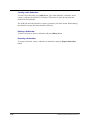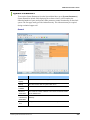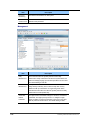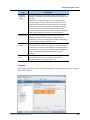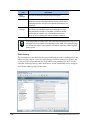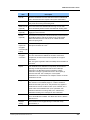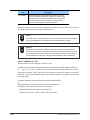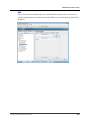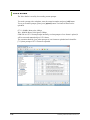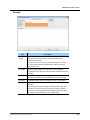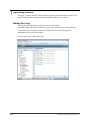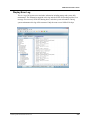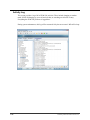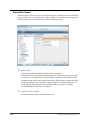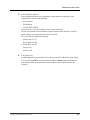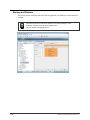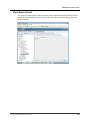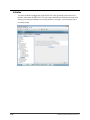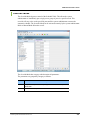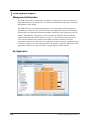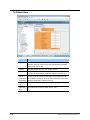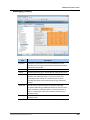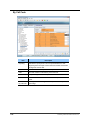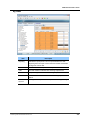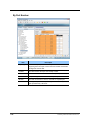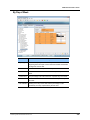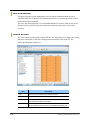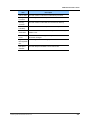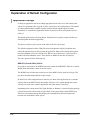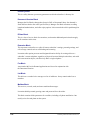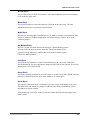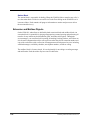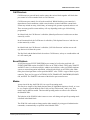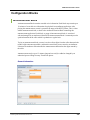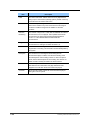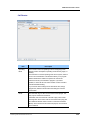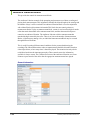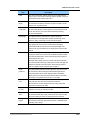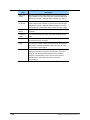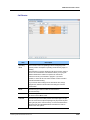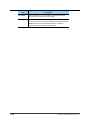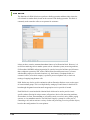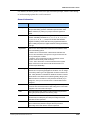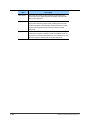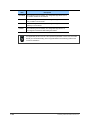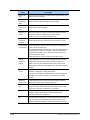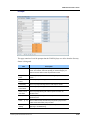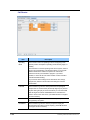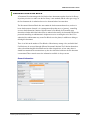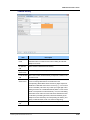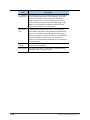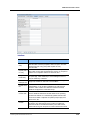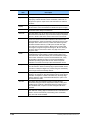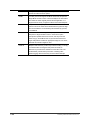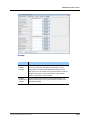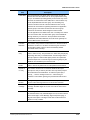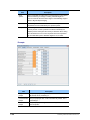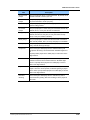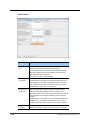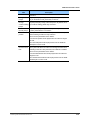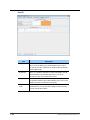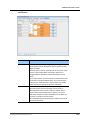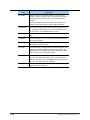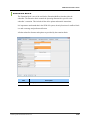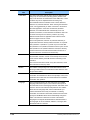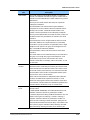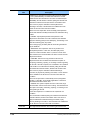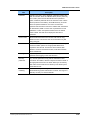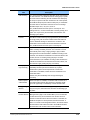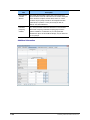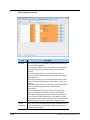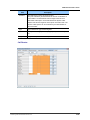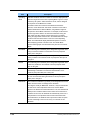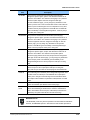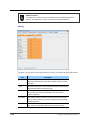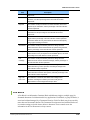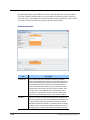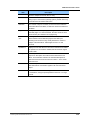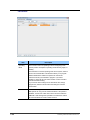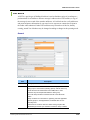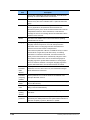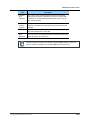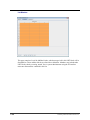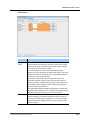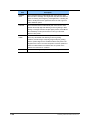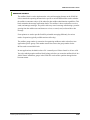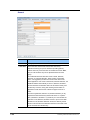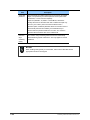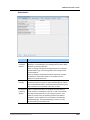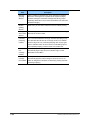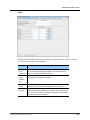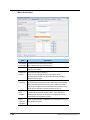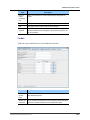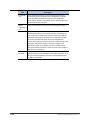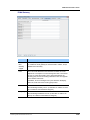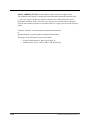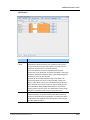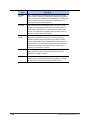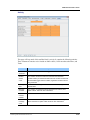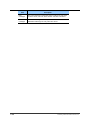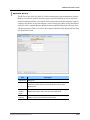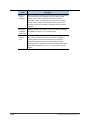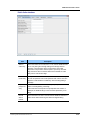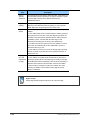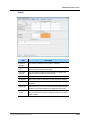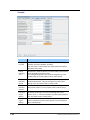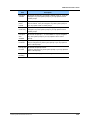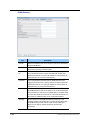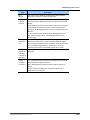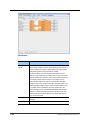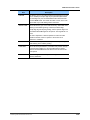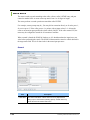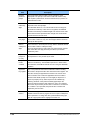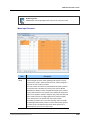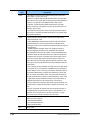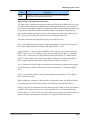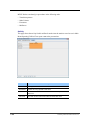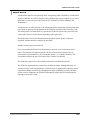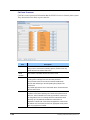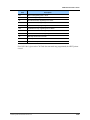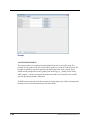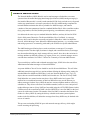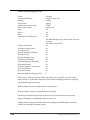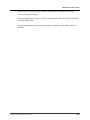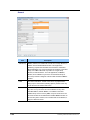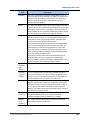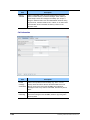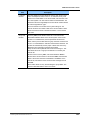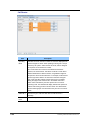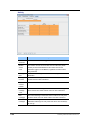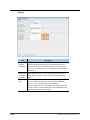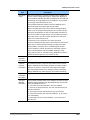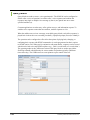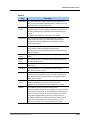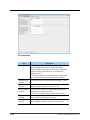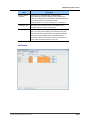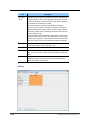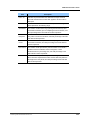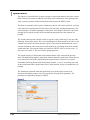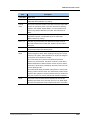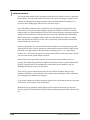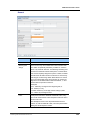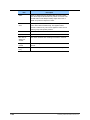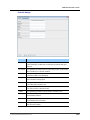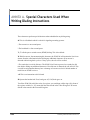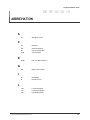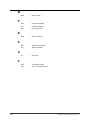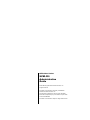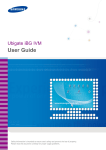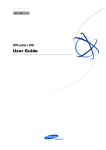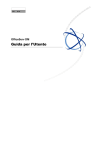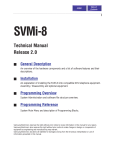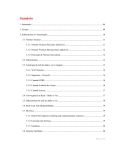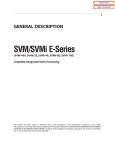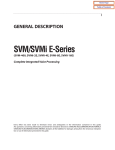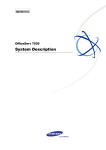Download Samsung SVMi-16E User guide
Transcript
Ubigate iBG IVM User Guide OfficeServ Series SVMi-20i Administration Guide © Samsung Telecommunications America, LLC. I Samsung Telecommunications America Every effort has been made to eliminate errors and ambiguities in the information contained in this guide. Any questions concerning information presented here should be directed to SAMSUNG TELECOMMUNICATIONS AMERICA, 1301 E. Lookout Dr. Richardson, TX 75082, and telephone 800-876-4782. SAMSUNG TELECOMMUNICATIONS AMERICA disclaims all liabilities for damages arising from the erroneous interpretation or use of information presented in this guide. Publication Information SAMSUNG TELECOMMUNICATIONS AMERICA reserves the right without prior notice to revise information in this publication for any reason. SAMSUNG TELECOMMUNICATIONS AMERICA also reserves the right without prior notice to make changes in design or components of equipment as engineering and manufacturing may warrant. Copyright 2012 Samsung Telecommunications America All rights reserved. No part of this manual may be reproduced in any form or by any means—graphic, electronic or mechanical, including recording, taping, photocopying or information retrieval systems—without express written permission of the publisher of this material. Trademarks and SVMi-20i are trademarks of SAMSUNG Telecommunications America, L.LC. WINDOWS 95/98/XP/2000/Vista are all trademarks of the Microsoft Corporation. II © Samsung Telecommunications America, LLC. SVMi-20i Administration Guide INTRODUCTION Purpose SVMi-20i™ User Guide describes the SVMi-20i‟s features and functions and provides configuration guide. Document Content and Organization This manual is composed of four chapters, one annex, the abbreviation, and the index. CHAPTER 1. Introducing the SVMi-20i Describes the SVMi-20i overview and specifications. CHAPTER 2. Configuration Overview Describes how to configure the SVMi-20i. CHAPTER 3. Configuration Management Describes how to manage the SVMi-20i. ANNEX A. Special Characters Used When Writing Dialing Instructions ABBREVIATION Describes the acronyms used in this manual. © Samsung Telecommunications America, LLC. III Conventions The following types of paragraphs contain special information that must be carefully read and thoroughly understood. Such information may or may not be enclosed in a rectangular box, separating it from the main text, but is always preceded by an icon and/or a bold title. WARNING Provides information or instructions that the reader should follow in order to avoid personal injury or fatality. CAUTION Provides information or instructions that the reader should follow in order to avoid a service failure or damage to the system. CHECKPOINT Provides the operator with checkpoints for stable system operation. NOTE Indicates additional information as a reference. Console Screen Output The lined box with „Courier New‟ font will be used to distinguish between the main content and console output screen text. „Bold Courier New‟ font will indicate the value entered by the operator on the console screen. Information for Product and Technical Support For questions regarding the product and technical supports: http://www.samsungnetwork.com IV © Samsung Telecommunications America, LLC. SVMi-20i Administration Guide Revision History EDITION DATE OF ISSUE REMARKS 01 05.2012 First Edition © Samsung Telecommunications America, LLC. V This page is intentionally left blank. VI © Samsung Telecommunications America, LLC. Ubigate iBG IVM User Guide TABLE OF CONTENTS Purpose ........................................................................................................................ III Document Content and Organization ............................................................................ III Conventions ..................................................................................................................IV Console Screen Output.................................................................................................IV Information for Product and Technical Support .............................................................IV Revision History .............................................................................................................V CHAPTER 1. Introducing the SVMi-20i 1-1 Overview ........................................................................................................................... 1-1 Functional Overview ................................................................................................... 1-1 Feature Description .................................................................................................... 1-3 Hardware Description ............................................................................................... 1-34 System Capacity ....................................................................................................... 1-36 CHAPTER 2. Configuration Overview 2-37 Installation ...................................................................................................................... 2-37 Installing the SVMi-20i .............................................................................................. 2-37 Setting up the SVMi-20i ............................................................................................ 2-38 Connecting Optional Equipment ............................................................................... 2-42 Auto Configuration ......................................................................................................... 2-47 Quick Setup .............................................................................................................. 2-47 System Administration .............................................................................................. 2-48 Configuration Tools........................................................................................................ 2-49 Web Management..................................................................................................... 2-49 DTMF System Administration ................................................................................... 2-52 Configuration Categories .............................................................................................. 2-54 Restoring the Factory Default Setting .......................................................................... 2-54 Package Update .............................................................................................................. 2-55 CHAPTER 3. Configuration Management 3-56 System Main Menu ......................................................................................................... 3-56 Open Block Table ...................................................................................................... 3-57 Save Application ....................................................................................................... 3-58 Schedule Table ......................................................................................................... 3-59 Subscriber List .......................................................................................................... 3-61 © Samsung Telecommunications America, LLC. VII System Parameters .................................................................................................. 3-63 Voice Studio .............................................................................................................. 3-70 Operating Utilities ..................................................................................................... 3-72 Override Mode .......................................................................................................... 3-81 View System Report ................................................................................................. 3-82 Site Information ......................................................................................................... 3-90 Status Screen ........................................................................................................... 3-90 Explanation of Default Configuration ........................................................................... 3-92 Application Design .................................................................................................... 3-92 Import Basic Concepts .............................................................................................. 3-93 Configuration Blocks ..................................................................................................... 3-99 Announcement Block ................................................................................................ 3-99 Audiotex Librarian Block ......................................................................................... 3-102 Bye Block ................................................................................................................ 3-107 Dial Block ................................................................................................................ 3-108 Directory Block ........................................................................................................ 3-113 Document Librarian Block ....................................................................................... 3-117 EClass Block........................................................................................................... 3-126 Extension Block ...................................................................................................... 3-135 Fax Block ................................................................................................................ 3-149 List Block ................................................................................................................ 3-153 Mailbox Block .......................................................................................................... 3-159 MClass Block .......................................................................................................... 3-175 Menu Block ............................................................................................................. 3-186 Mode Block ............................................................................................................. 3-193 Network Mailbox Block............................................................................................ 3-197 Port Block ............................................................................................................... 3-207 Query Block ............................................................................................................ 3-212 Speak Block ............................................................................................................ 3-218 Station Block ........................................................................................................... 3-220 ABBREVIATION VIII 4-1 © Samsung Telecommunications America, LLC. Ubigate iBG IVM User Guide CHAPTER 1. Introducing the SVMi-20i Chapter 1 describes the SVMi-20i overview and specifications. Overview The SVMi-20i is designed to meet the demands of the sophisticated voice mail user without sacrificing simplicity. The SVMi-20i is a self contained, plug in (In-Skin) Auto Attendant and Voice Mail card. The SVMi-20i is made to work exclusively for the OfficeServ 7200/7400 Series systems. The SVMi-20i may act as an Auto Attendant system only, a Voice Mail system only or both. The SVMi-20i can handle 4 calls simultaneously without license. It can handle up to 20 concurrent calls by adding licenses. Voice mail licenses are available in increments of four. (Note: Maximum 16 concurrent calls are guaranteed in case of sRTP calls) The SVMi-20i can connect to IP enabled phones and trunks without MGI card. Up to 4 Fax Ports can be supported (license required). Fax licenses are available in increments of one. Functional Overview The SVMi-20i performs two major software functions: Auto Attendant and Voice Mail. Auto Attendant The SVMi-20i Auto Attendant (AA) operates by automatically answering calls and playing one or more custom prompts to the caller along with some dialing instructions. The caller may then press digits on the keypad to direct themselves to an appropriate person or department. The Auto Attendant can answer calls with a pre-recorded prompt and offer the caller several possible dialing options including dialing another extension number, transferring to an operator, accessing pre-recorded information, or connecting to voice mail system. © Samsung Telecommunications America, LLC. 1-1 Voice Mail The SVMi-20i Voice Mail provides a message recording service when the called party is unavailable under various conditions (busy, no answer, or all the time). When calling an extension number, the caller may be routed directly to the voice mail or transferred to the extension first, depending on the configuration. The voice mail will answer a call with a customized greeting recorded in a subscriber‟s (mailbox owner‟s) own voice. The caller can then leave a message, following a given instruction. The subscriber (mailbox owner) can access the mailbox from any location with a DTMFenabled phone and retrieve his or her messages. Many options are available to handle retrieval and recording of messages. The SVMi-20i, email gateway functionality can be enabled to have voice mail messages sent to an email server (virtually any email server) that supports SMTP. 1-2 © Samsung Telecommunications America, LLC. SVMi-20i Administration Guide Feature Description The SVMi-20i software is pre-installed on the SVMi-20i when shipped from the factory. All features in the SVMi-20i are configured with default values. The SVMi-20i tool can be used to modify default configuration. The following is a brief description of each feature available in the SVMi-20i. System Features Caller ID Compatible If a mailbox user subscribes to a Caller ID service provided by a service provider, the SVMi20i can handle the Caller ID data. The Caller ID data appearing on phones is also saved in the voice mail box for each message recorded on the voice mail. This can be used for call back or simply for identifying the caller. Fax Detection and Transfer The SVMi-20i can detect a fax call and transfer it to any extension in the system. This feature can be enabled at any menu so that a fax call can be transferred to a destination related to the menu. For instance, if the feature is enabled in a menu offering choices for sales, then the call would be sent to the sales department‟s fax machine, but if it is enabled in a menu offering choices for the finance department, then the call would be sent to the finance department‟s fax machine. © Samsung Telecommunications America, LLC. 1-3 Flexible Numbering Plan An organization can assign an extension or a mailbox to any identification number from one to ten digits. All of these resources can share the same identification numbering plan without conflict. For example, an organization can have, in one SVMi-20i system, an extension numbered 123, and a mailbox numbered 123. In addition, the SVMi-20i can distinguish between variable length identification numbers beginning with the same digit, such as extension number 1, 12, or 1234567890. Individually Defined Mailboxes and Extensions Extensions and Mailboxes are separate and independent system resources. A mailbox does not have to be defined in terms of an extension, or an extension in terms of a mailbox, in order for the SVMi-20i to associate them. An Extension is used for routing callers to the Subscriber. This gives the Subscriber complete control (if authorized) over how, where and when they take their calls. A Mailbox is simply used for taking and controlling messages for the subscriber in the event he/she can not (or do not wish to) speak to their callers. Keyset Display and Soft Key Support If you have a display keyset the number of new messages will be displayed on it. The display will also echo many of the options available. You will be able to negotiate through the SVMi-20i menus using the keyset display and the soft keys below the display to respond to the prompts. MOH Supply Music or announcements may be recorded in the SVMi-20i memory and used by the phone system for Music On Hold. The recorded announcement or music will play in a continuous loop and may be used to provide custom on hold announcements or promotional messages. Multiple Mailbox Support The SVMi-20i can, in principle, support up to virtually unlimited mailboxes, although obviously having only the 20 port hardware places practical limits on the system according to the individual system traffic and type of application. 1-4 © Samsung Telecommunications America, LLC. SVMi-20i Administration Guide Operating Mode-Oriented Call Processing The SVMi-20i can be configured to automatically change among up to 99 different customer operating modes, based upon the time of day, day of week, or specific calendar date. During an operating mode, every aspect of the call automation application, including port utilization, caller scripts, routing solutions, and call coverage options can be customized to meet the organization‟s operating requirements. SVMi-20i‟s schedule table automatically changes to the correct mode without human involvement. Operating Mode Override Under exceptional circumstances, such as adverse weather conditions and other organizational emergencies or when the office may be inaccessible, the administrator can override the schedule table. The administrator calls the SVMi-20i, enters the administrative password, and selects a new operating mode for any or all ports. The new operating mode can be programmed for the circumstances, or the administrator can simply record a new company greeting which explains the circumstances to callers. Recordable System Prompts Although the SVMi-20i contains many prompts for general purposes, some people may want to add or record some additional prompts. This can easily be done using the built-in voice studio. Any prompt in the system can be re-recorded. © Samsung Telecommunications America, LLC. 1-5 Schedule Table The schedule table automatically controls system mode by individual ports, time of day, day of week and calendar date without human intervention. It is capable of scheduling ninety-nine mode changes per day for 366 consecutive days. The administrator can manually override the schedule table at any time from a touchtone telephone, or from a management interface. For Holidays and Calendar of Events, the Schedule Table can be used to schedule holiday and special event caller prompts to better inform and serve callers. Synchronized Clock The SVMi-20i clock is responsible for providing each message with a date and time stamp. This clock is always synchronized with the OfficeServ main system, as is changing between day and night modes. 1-6 © Samsung Telecommunications America, LLC. SVMi-20i Administration Guide Auto Attendant Features Alphabetic Directory (Multiple) Callers who do not know an extension number in the system but do know a name may enter , for example, the first few letters of the person‟s name and be transferred to the person‟s extension number. The SVMi-20i can store up to 1000 unique directory names, and a caller can search subscribers using either the first or last name. Auto Attendant Routing The Auto Attendant can transfer or route callers based on the digits they enter. Callers may be transferred to station, groups, or the system directory to select a subscriber based on their name. Automatic After Hours Answering The main Auto Attendant greeting changes from the day to the night greetings automatically when the system changes from day to night mode. Multiple additional modes may be defined for special applications. Announce Hold Position If callers are allowed to hold for a busy extension,the SVMi-20i is able to intermittently inform the caller of their place in the queue. This feature not supported for station group calls. © Samsung Telecommunications America, LLC. 1-7 Announce Hold Time If callers are allowed to hold for a busy extension, the SVMi-20i is able to intermittently inform the caller of the estimated hold time before being answered. This feature is not supported for station group calls. Camp On Support Each station user on the system may decide if they want the SVMi-20i to transfer additional calls to them if they are on the phone. Calls transferred to a busy station, if unanswered will be sent to voice mail or any other destination according to the user's needs. Direct to Mailbox You may have mailboxes on the SVMi-20i system that do not have associated stations. This is ideal if you have a small number of employees in your office but numerous employees outside the office that need to keep in contact. Holiday and Special Events When your business closes because of a holiday or special event, the SVMi-20i can provide a special appropriate prompting to your callers. You may create specific holiday schedules so that this process works automatically. Incoming Call Overflow The SVMi-20i may be programmed to answer any or all lines immediately or answer only the calls that your operator does not pick up.Overflowed calls may be routed to either a mailbox or the main company prompt. Interruptible Voice Prompts At any time when a greeting is being played, callers may dial a selection and the SVMi-20i will immediately respond. It is not necessary to listen to all the options if you are a „power user‟ and know what you are doing. Maximum Greeting Length The maximum greeting length can be configured for each subscriber. For example, greeting length for sales personnel may be up to three minutes, purchasing staff up to five minutes and production staff two minutes. Multiple Call Handling The SVMi-20i can answer and process up to 20 calls concurrently. 1-8 © Samsung Telecommunications America, LLC. SVMi-20i Administration Guide Multiple Language Support The SVMi-20i supports multiple languages. Up to nine (9) languages can be supported concurrently. Each subscriber can set a language for his or her own needs. The default language is decided according to the country. A list of available languages can be obtained and installed by your local authorized Samsung service provider. Note: Each language installed will take up approximately 15~20Megs (30 to 40 minutes) of message storage. Operator Access Callers may connect with an available operator any time by dialing 0. This is provided that the customer has someone answering the Operator's calls. Single Digit Call Routing A menu processor can be configured to recognize single digit routing options, or use the same digit as the leading entry of a multi-digit routing option. For example, in the menu processor, „1‟ can be used to route a caller to the sales department and „103‟ to transfer the caller to a subscriber‟s extension. © Samsung Telecommunications America, LLC. 1-9 Access Manager The Access Manager empowers the subscriber with control over how, what, when, and where they wish to speak to their callers. A subscriber may prevent calls from ringing at their extension, or have the calls transferred to any other extension in the phone system, transferred off-site to any other phone number, or screen the call before answering them. Any of these conditions can be set to be active until a specified time. The SVMi-20i can even be set with a high priority „Find Me‟ instruction so that the system will try to reach a subscriber at multiple locations. Block Personal Greeting This greeting is played to the caller anytime the subscriber enables the Call Blocking feature in the SVM or sets their keyset to Call Forward All/DND. Busy Personal Greeting This greeting is played to the caller anytime the subscriber is on the phone and they have their keyset set to Call Forward Busy or Call Forward Busy/No-Answer. Call Blocking While a subscriber has call blocking set active, the SVMi-20i does not attempt to transfer a caller to the subscriber‟s extension. Instead, it immediately plays the subscriber‟s Call Blocking Greeting greeting, if recorded. If the Call Blocking greeting is not recorded, the SVMi-20i plays the subscriber‟s primary No-Answer greeting, if recorded. When the No-Answer greeting is not recorded, the SVMi-20i advises the caller that the called party is not available and offers additional options to the caller. A subscriber can set Call Blocking active using Access Manager Services. After activating Call Blocking, the subscriber is prompted to indicate how long blocking is to remain active. This feature can be activated for a number of hours, 1 to 9, for the end of the current business day, for the beginning of the next business day, for a day of the coming week, for Monday through Sunday, for a specific date, for hour and minute, or until further notice. Call Forwarding Forward All Calls allows a subscriber to have their incoming calls answered by an associate at another internal extension-it is not used to forward calls to an external telephone number. To have calls connected to an external number, the subscriber has to use the Designated Location Service. When calls are forwarded to another associate‟s extension, a caller entering the forwarder‟s extension number will immediately hear „Transferring to „Called Party‟s Name‟. Calls are being forwarded to „Associate‟s Name‟‟. 1-10 © Samsung Telecommunications America, LLC. SVMi-20i Administration Guide If the associate answers the call, the associate will be prompted as to who the call is forwarded from. This feature can be activated for a number of hours, 1 to 9, for the end of the current business day, for the beginning of the next business day, for a day of the coming week, for Monday through Sunday, for a specific date, for hour and minute, or until further notice is given. Day/Night Personal Greeting Night Personal Greeting works in conjunction with the subscriber‟s Weekly Availability Schedule. During the defined availability period, the SVMi-20i will automatically play the Primary NoAnswer Greeting to callers, unless the subscriber is busy on another call and has recorded a Busy Greeting or Call Blocking is set active and a Call Blocking Greeting is recorded. During the time periods a subscriber is not scheduled available to take calls, and does not have Call Blocking activated, SVMi-20i plays the subscriber‟s Night Greeting if recorded. Find Me When Find Me is set active, the SVMi-20i attempts to deliver calls to the subscriber‟s designated location, provided neither Call Blocking nor Forward All Call is active. The SVMi20i first tries to locate the subscriber at the subscriber‟s designated location. Then, if necessary, it tries each of the subscriber‟s Stored Telephone Numbers until all numbers have been called. After each stored telephone number is tried, the SVMi-20i will prompt the caller that it is continuing to locate the subscriber. If the SVMi-20i cannot locate the subscriber, the subscriber‟s Call Blocking Greeting is played to the caller. This feature can be activated for a number of hours, 1 to 9, for the end of the current business day, for the beginning of the next business day, for a day of the coming week, for Monday through Sunday, for a specific date, for hour and minute, or until further notice is given. A call transferred to a designated location is automatically a confirmed transfer. The subscriber must press a digit to accept the transfer or they can press other digits to reject, redirect, or record a real-time greeting that plays immediately to that caller. Follow Me (Off Premises Transfer) Each subscriber may have their calls automatically forwarded to a designated location.We call that location, the subscriber‟s Designated Location. A Designated Location can be an internal extension or an external telephone number. It can be entered digit-by-digit or the subscriber can enter a Stored Telephone Number Index Digit representing the location of the appropriate number. © Samsung Telecommunications America, LLC. 1-11 Whenever a subscriber sets his designated location to a number other than his extension number, the SVMi-20i prompts, „How long do you want this number to be your designated location?‟ This feature can be activated for a number of hours, 1 to 9, for the end of the current business day, for the beginning of the next business day, for a day of the coming week, for Monday through Sunday, for a specific date, hour and minute, or until further notice is given. A call transferred to a designated location is automatically a confirmed transfer. The subscriber must press a digit to accept the transfer or they can press other digits to reject, redirect, or record a real-time greeting that plays immediately to that caller. Hold for Busy Station The SVMi-20i may be enabled to allow callers to hold for a busy station. When a caller elects to hold, the SVMi-20i places the caller in a Hold Queue. If additional callers attempt to reach the busy extension and they choose to hold, they can be informed of their position in the queue and the estimated hold time before being connected. Callers given the option to hold may be limited. When the limit is reached, callers can be routed to other extensions or applications that have been configured to deal with this condition. Multiple Personal Greetings (9) When a subscriber does not answer or accept a call, the SVMi-20i will answer. The SVMi-20i recognizes five different reasons why a subscriber does not answer a call. We refer to these reasons as Call Coverage Conditions. The SVMi-20i allows a subscriber to assign a different personal greeting to each Call Coverage Condition. A condition should be considered a „socket‟ into which a personal greeting is plugged. The greeting that gets plugged into each socket should offer caller options appropriate for that condition. The SVMi-20i provides each subscriber nine (9) personal greetings, labeled 1 through 9. A subscriber can assign (plug in) any greeting to any Call Coverage Condition. However, when a subscriber first logs on to the SVMi-20i, personal greetings numbered 1, 2, 3, 4, and 5, are assigned to their respective Call Coverage Conditions (No Answer, Busy, Fwd All/DND, Night and Call Screening). The remaining four personal greetings, labeled 6 through 9, are normally used as alternatives to the greetings assigned to these conditions. Night Intercept This feature is used in conjunction with the subscriber‟s availability schedule. When this feature is enabled and the subscriber is scheduled as unavailable, callers are NOT transferred to the subscriber‟s extension. Instead, the SVMi-20i immediately plays the subscriber‟s Night Greeting if recorded. 1-12 © Samsung Telecommunications America, LLC. SVMi-20i Administration Guide Night Personal Greeting This greeting plays to the caller anytime the subscriber is scheduled as unavailable based on the availability schedule. If the subscriber is scheduled unavailable the caller will here the Night Greeting during a No-Answer Call condition or if Night Intercept is enabled. Park and Overhead Page For those users who are frequently away from their desk, the SVMi-20i provides a Park and Page capability.When a subscriber does not answer a call, the subscriber's personal greeting can contain an option to be paged.When the caller elects to have the subscriber paged, the SVMi-20i parks the call and plays a prompt through the overhead paging facility that contains the subscriber's name and a pickup code.The SVMi-20i waits a programmable period of time for the subscriber to pick-up the call.When the call is not picked up, the SVMi-20i notifies the caller that the page was not answered and plays the subscriber's Primary or No-Answer greeting. Personal Customized Options Each subscriber may have different personal options played to callers. For example, a caller may hold until the subscriber is available to take the call. These options must be enabled by the system administrator. Retrieve Public Caller From Hold When a subscriber logs on, they are notified if a caller is holding, and the SVMi-20i offers to transfer the caller to the subscriber‟s designated location. If the caller is identified, the SVMi20i will speak the caller‟s name. When the subscriber elects to speak with the caller, he or she simply presses 1 and hangs up. If the subscriber elects not to speak with the caller, the SVMi-20i immediately plays the subscriber‟s mailbox greeting. Screened Rejected Personal Greeting This greeting plays to the caller anytime a subscriber rejects a screened transferred call from the SVMi-20i. The system administrator can authorize the Call Screening feature per subscriber. The Call Screening feature must be authorized in advance to have a Call Screening Greeting. Stored Telephone Numbers A subscriber can store up to five telephone numbers where they can usually be reached. This simplifies the Follow Me feature as it allows the subscriber to quickly activate commonly used settings. © Samsung Telecommunications America, LLC. 1-13 Weekly Availability Schedule The Weekly Availability Schedule tells the SVMi-20i the days of the week and the hours of the day that a subscriber is normally available to take calls. When the subscriber does not answer a call during those time periods, the appropriate Day or Night greeting is played. This schedule may be set by the administrator or the subscriber. 1-14 © Samsung Telecommunications America, LLC. SVMi-20i Administration Guide Voice Mail Features Answer Machine Emulation This feature allows you to monitor calls being left in your voice mail box through the speaker of your keyset. In function it is very much like screening a call on your home answer machine. Auto Conversation Record With the SVMi-20i card installed in your phone system, you may record all the phone conversations for specific extensions. An optional tone with a programmable delay may be played to alert callers and employees during the recording process. When calls are recorded, any mailbox settings that would normally effect maximum message duration are ignored. Note: Call Record utilizes the conference feature. The number of people who can use the CR feature simultaneously, is limited to the number of available conference circuits in the system. Warning: Before using this feature, make sure that you are not violating any state or federal laws. Some states require that the recorded party be notified. Samsung is not responsible for any illegal use of this feature. Auto Forward The Message Auto Forward feature allows messages left in one mailbox to be automatically forwarded to another mailbox if the message is not listened to. The delay time before the message is forwarded is configurable between 00:00 (immediately) and 23:59 (1 day). After the message is forwarded, it may be deleted or saved in the original mailbox. The forwarded message, when accessed by the receiving subscriber, will play „this message was forwarded from „forwarder‟s recorded name‟‟. Auto Log In When calling Voice Mail, the system can correctly identify you as the caller and ask for your password (optional). The benefits of this are that you do not have to identify yourself to the SVMi-20i, it knows who is calling, and what mailbox you want to access. Auto Message Play Each subscriber may choose to select messages to play (new or old) or may configure their mailbox to automatically play new messages. This is useful if you are in a situation where keystrokes must be kept to a minimum. Broadcast If authorized, a subscriber can broadcast a message to everyone in the system. Any or all of the subscribers can be given this option. By default, no subscribers are authorized. © Samsung Telecommunications America, LLC. 1-15 Call Back When listening to your voice mail messages, you may press one key to automatically call back the person who left you the message. This call back feature may be allowed for internal calls and/or external calls. Long distance may be either allowed or denied and specific area codes may be allowed or denied. For external calls, Caller ID is used and therefore must be received from the phone company. Call Forward to Voice Mail Any station on the OfficeServ system may be forwarded to the SVMi-20i voice mail. Forwarding types are Forward All Calls, Forward Only When Busy, Forward Only When No Answer, or Forward When either Busy or No Answer. Call Record With the SVMi-20i card installed in your phone system, you may record conversations in progress. Simply press a button to record the current conversation in your mailbox or any other mailbox. An optional tone with a programmable delay may be played to callers during the recording process.When calls are recorded, any mailbox settings that would normally effect maximum message duration are ignored. Note: Call Record utilizes the conference feature. The number of people who can use the CR feature simultaneously, is limited to the number of available conference circuits in the system. Warning: Before using this feature, make sure that you are not violating any state or federal laws. Some states require that the recorded party be notified. Samsung is not responsible for any illegal use of this feature. Call Back Request Messages Messages may be flagged as Call Back Requested. The caller can enter a specific number that will allow the subscriber to return the call by pressing one key. Date and Time Stamp Each message you receive will be stamped with the time and date of its arrival. This information may be played to the subscriber before each message or may be played only on demand. Each individual subscriber may set this option. Delivery Imperative When a message is designated as Delivery Imperative, the SVMi-20i will take extra steps to deliver it. The recipient‟s stored telephone numbers will be tried. 1-16 © Samsung Telecommunications America, LLC. SVMi-20i Administration Guide Direct Messaging/Quick Memo This feature makes it easier to leave messages for others in the office. It allows a user to access mailboxes without dialing the extension number first and easily leave a message for anyone that has a mailbox. Distribution Lists Lists of mailboxes may be set up and given a simple numeric identity. Subscribers may use these lists to easily leave or transfer messages into multiple mailboxes simultaneously. This list can include any number of subscriber mailboxes and other lists. The SVMi-20i does not limit the number of lists that a subscriber can access. When a message is sent to a list, each mailbox on the list receives a copy. The SVMi-20i‟s unique message management facilities make the process of distributing a copy to each mailbox on the list immediate even for very large lists. Extended Prompting With Extended Prompting set active, the SVMi-20i offers all prompts for the menu the subscriber has accessed.When Extended Prompting is not set active, the SVMi-20i offers only the name of the menu the subscriber is accessing and the prompt, „For additional options, press 0‟. External Number Notification When you have messages in your mailbox, you may be alerted at your cell phone, home phone or any other phone. The SVMi-20i will make 3 attempts to contact you. If it encounters a busy signal, it will try again in 5 minutes. If it encounters no answer, it will try again in 15 minutes. External Pager Notification When you have messages in your mailbox you may be notified via your pager. The display on your pager will show your mailbox number. By default the SVMi-20i will make 3 attempts to contact you. If it encounters a busy signal it will try again in 5 minutes, if it encounters a no answer it will try again in 15 minutes. Fax Mail FaxMail subscribers may offer their callers "one-number" voice and fax. Voice calls are delivered to a subscriber's extension and/or mailbox. FaxCalls are automatically delivered to a subscriber's mailbox.Callers can also attach a voice message to a fax document when calling from a voice-enabled fax device. NOTE: This feature requires a least one fax port license be installed on the system. © Samsung Telecommunications America, LLC. 1-17 Future Delivery When a subscriber leaves a Self Memo (Reminder), Direct Message (Quick Memo) or any other message for another subscriber, a future delivery date may be specified. This is particularly useful if you use the „reminder‟ feature as a virtual „to do‟ list. Delivery Scheduling options are for a number of hours, 1 to 9, for the end of the current business day, based on the subscriber‟s current availability schedule, for the beginning of the next business day, based on the subscriber‟s current availability schedule, for a day of the coming week, for Monday through Sunday or for hour and minute on a specific date. Also for any message not yet delivered, a subscriber can review, modify and discard future delivery messages to be sent but not yet delivered. Group and Sort Messages Prior to Play A subscriber can group for playback either new or saved messages. Grouping categories are, Urgent, Callback Request, Reminders, Fax Messages, Messages from a Specific Sender, or Private Messages. Individual Mailbox Greeting Each mailbox has its own associated individual greeting recorded in the subscriber‟s (mailbox owner‟s) voice. This may be changed as frequently as you desire. This only gets played if you do not have one of your call condition greetings recorded. Individual Mailbox Name Each mailbox has its own associated individual name recorded in the mailbox owner‟s voice. Individual Mailbox Password Each mailbox has its own associated individual password selected by the user or system administrator. This provides some security and prevents unauthorized access. The password may be up to 8 digits long. Maximum Number of Messages The maximum number of messages a mailbox can hold is 9,999. The maximum number of messages can be set for each mailbox. Note that this is a software setting. Maximum number of messages is also influenced by the size of the storage media, number of subscribers, maximum message length settings, and the length of the actual messages recorded and left on the system. 1-18 © Samsung Telecommunications America, LLC. SVMi-20i Administration Guide Message Address Verification After entering the mailbox number to which a message is being sent, the SVMi-20i echoes the name of the recipient, confirming the message is going to the intended subscriber. The address verification is also played when the subscriber forwards an existing message. Message Alert Notification Schedule The Weekly Notification Schedule tells the SVMi-20i the days of the week and the hours of the day that a subscriber wants to be notified of new messages at an alternate phone number. This Schedule may be set by the administrator or the subscriber. Message Counter Whenever you access your mailbox, you are told the number of new and old messages. You may selectively listen to the new or the old messages. Message Delete When a message has been heard, you may delete it. Message Delivery Options At anytime prior to sending a message, a subscriber can assign any or all of the following delivery options to a message: Urgent Priority, Return Receipt/Certified, Callback Request, Private, or Reply Required. Message Fast Forward When listening to a message, you may fast-forward 5 seconds. This is useful if you are looking for a specific piece of information like a phone number. Message Forward With Append Messages received in your mailbox may be forwarded to other mailboxes or lists on the system. A message may be forwarded to another subscriber or distribution list if a destination mailbox is configured. The subscriber may record an introductory comment if desired. The message header is modified to reflect the forwarding party and time. Forwarding multiple copies allows the subscriber to record introductions for each destination mailbox. Forwarded messages may be re-forwarded, with additional introductions, using the same procedure. Message Length Controls Maximum message length can be set for each mailbox. The default value for the maximum message length is 10 minutes. It can be modified to up to 9,999 seconds. © Samsung Telecommunications America, LLC. 1-19 Message Pause At any time while listening to your voice mail messages, you can pause the playback. Message Play Order Each mailbox may be set up to play messages in order of oldest first (First In First Out-FIFO) or newest first (Last In First Out-LIFO). Message Replay Messages may be replayed as many times as you like. Message Reply When listening to your voice mail messages you may press one key to automatically leave a message for the person who left you a message, this call return feature may always be used for internal calls, and also outside calls if Caller ID is received and if the feature is allowed by the system administrator. A subscriber may reply to a message sent by a public caller. If the public caller requested a return call, the SVMi-20i will play the message envelope and announce, „Callback Requested‟. This means the public caller entered his or her telephone number into the mailbox with touch-tone at the time he left the message. Message Retention Time by Subscriber The length of time messages are stored prior to automatic purging may be set for each mailbox. Retention Time can be set from 1 to 9,999 days. Retention Time applies to both new and saved messages. Each time a message is saved, the Retention Time is reset. Only messages that have not been accessed are automatically deleted. Message Retrieve Any sent message may be canceled before the recipient receives it. Any message that has been sent but not listened to by the recipient may be retrieved („pulled back‟) into the sender‟s mailbox. If the message was independently sent to several subscribers, each copy may be retrieved separately. A message sent to a distribution list may be retrieved up to the time it is first played by any member of the list. Retrieving a message from a distribution list pulls it back from all list members. It may then be edited, updated, rerecorded, deleted, or sent to a different destination. This capability is particularly useful if the sender incorrectly addresses one copy of a message to several subscribers or if a change in events makes the message no longer relevant. 1-20 © Samsung Telecommunications America, LLC. SVMi-20i Administration Guide Message Rewind When listening to a message you may rewind 5 seconds. This is useful if you are looking for a specific piece of information like a phone number. Message Save You may save any message. Once saved, it will remain as a „saved‟ message until it is manually deleted or until the message retention timer expires for unlistened messages. Message Send From within your mailbox you may send a message to any other mailbox owner on the system. This makes it easy for any employee who is out of the office to send a message to another internal user. Message Scan Message Scan allows a user who is retrieving his or her messages to „scan‟ through them. The first few seconds of each message will be played. This makes it easy to find a specific message. Message Skip When listening to new messages, if you a searching for a specific one, you can skip over new messages. This saves the message as a new message. It is like picking one thing out of your inbasket without disturbing all the others. Message Undelete The undelete feature of the SVMi-20i will allow you to retrieve messages that have been deleted. The subscriber is allowed to „Undelete‟ a message any time before the next Daily Maintenance is performed. By default, the system performs Daily Maintenance everyday at 3:00 am. Deleted messages are PERMANENTLY deleted after Daily Maintenance is finished. Message Waiting Light Indication An indication on your IP/TDM phones tells you when you have new messages. Additionally, if the IP/TDM phone has a display, it will show you the current new message status. Minimum Password Length This option is set by the system administrator. The setting range is from 0 (No Minimum) to 8 Digits. This requires subscribers to set their password to less than the digit length specified. This is useful for heightening mailbox access security. © Samsung Telecommunications America, LLC. 1-21 Multiple Subscriber Mailboxes Login Multiple subscribers may simultaneously logon to the same mailbox and access messages. All mailbox functions are available to each subscriber. Message playback is distributed. The first subscriber logged on will hear the first message. The second subscriber will first hear the second message, and can access the first message after the first subscriber has finished. The mailbox continues to be available to receive new messages, regardless of the number of subscribers logged on. This is useful if you wish to use a mailbox for transcription storage or order-taking applications. Multiple Subscriber Mailboxes Since extensions and mailboxes are separate and independent system resources, a mailbox does not have to be defined in terms of an extension, or an extension in terms of a mailbox, in order for the SVMi-20i to associate them. A subscriber‟s mailbox number need not match the subscriber‟s extension number (though it typically does). A subscriber can have multiple extensions within the system. Each extension can be directed to one specific mailbox for taking messages. This is also the case of departmental messaging where many subscribers share a common mailbox. An extension may also be directed to a different mailbox at different times of the day or days of the week, as in departments with rotating staffs. Name Addressing This feature allows a subscriber to address messages to other subscribers by name instead of by mailbox number, eliminating the need to look up numbers or carry personal directories while traveling. Net Mailbox (AMIS) Receives, records, and sends voice messages to mailboxes at off-premise locations. Can send a message to individual mailbox/telephone number, or to a Distribution List. Can send/receive messages to or from any voicemail system that is AMIS (Audio Messaging Interchange Specification) Network compliant. New/Old Selection When you access your mailbox, you may choose to listen to either new or old messages. This makes it easier to find specific information contained in an old message without having to listen to all the new messages first. One Touch Access The SVMi-20i Voice Mail can be accessed to check messages or perform administration simply by pressing one button on your keyset. 1-22 © Samsung Telecommunications America, LLC. SVMi-20i Administration Guide Pager Notification Schedule The Weekly Notification Schedule tells SVMi-20i the days of the week,and the hours of the day, that a subscriber wants to be notified of new messages via his pager.This Schedule may be set by the Administrator or the Subscriber. This schedule is independent from the Message Alert Notification Schedule. Personal Mailbox Administration You may change settings for your mailbox any time you like. For instance, you can personalize the greeting that callers will hear, your name, password, and notification options. Private (Confidential) Messages A message can be marked Private. A private message cannot be forwarded to another subscriber. If the recipient of the private message attempts to forward the message, he or she is informed that the message is private and may not be forwarded. Reply Required A message marked for delivery as Reply Required cannot be saved or deleted until the recipient performs a voice reply to the message. Retrieve Public Caller From Mailbox When a subscriber logs on, they are notified if a caller is in their mailbox, and the SVMi-20i offers to transfer the caller to the subscriber‟s designated location. If the caller is identified, the SVMi-20i will speak the caller‟s name. If the subscriber elects to speak with the caller, the caller is told that the subscriber is now available and transfers them to the subscriber‟s designated location. If the subscriber elects not to retrieve the caller, the subscriber can go about listening to other messages while that caller is leaving a message. Return Receipt (Certified Messages) A subscriber may request to be notified when the recipient listens to a message. After the message has been delivered and played back by the recipient, a confirmation receipt is placed in the new message queue of the sender‟s mailbox. It contains the date and time that the message was played. Self Memo/Reminder Using this feature, you can easily and quickly leave a reminder in your own mailbox. This virtual notepad is available wherever there is a phone and can be set for immediate or future delivery. This feature is useful for keeping track of your entire workload to schedule or serving as reminders for meetings. © Samsung Telecommunications America, LLC. 1-23 Self Memo/Reminder Categories If allowed by the system administrator, a subscriber may designate the reminders they create as either a Commitment, Follow Up, or Task. The individual meaning of these labels may vary from person to person. Their intent is to provide a way of separating reminders into different categories. These categories can be reviewed in the subscriber Workload Manager. Subscriber Workload Manager This allows a subscriber to group reminders by a Commitment, Follow Up or Task in order to better organize the workload. Their entire workload or a specific group can be reviewed. Until… Scheduling The Until… Scheduling method is an easy way to schedule the termination of an SVMi-20i service relative to the time the service is set active. Most of the services on the SVMi-20i give subscribers greater control over their communications by providing Until… Scheduling. The subscriber just sets a time for the service to terminate when activating it, and does not have to worry about remembering to deactivate the service in the future. The Until… Scheduling options are, a number of hours, 1 to 9, the end of the current business day, based on the subscriber‟s current availability schedule, for the beginning of the next business day, based on the subscriber‟s current availability schedule, a day of the coming week, Monday through Sunday, a specific date, hour and minute, or until further notice. Urgent Messages Messages left by and for subscribers may be flagged as Urgent. Urgent messages are played first and notification may be configured to only alert you for these urgent messages. Volume Control The SVMi-20i supports two message playback volumes. This allows you to hear the message in a convenient manner. You can press '77' during message playback to toggle between two volume levels. 1-24 © Samsung Telecommunications America, LLC. SVMi-20i Administration Guide Administration Features Activity Display While the SVMi-20i system is running, a connected management interface will show useful statistics about the system, e.g., number of calls, average calls per week, number of times all ports were busy, total messages and space available. Administrators Mailbox A subscriber designated as a Mailbox Administrator is given added functionality to be able to record and send a broadcast message when they log in. Auto Delete Subscribers Subscribers („Unused subscribers‟) are automatically deleted after a programmable period of disuse. This prevents unauthorized users from „High-Jacking‟ unused mailboxes. Automatic Setup When the SVMi-20i is first installed, a range of mailboxes matching the system‟s database is created. This reduces set up time. Back Up And Restore The customer database can be saved and restored at a later date. This is useful in a number of maintenance scenarios. Default Operation The SVMi-20i is designed to be ready to operate as soon as it is installed. Password Security All administration is under password control to prevent unauthorized access. Configuration-On Site Or Remote By logging in from a touch tone telephone, the designated system administrator can perform routine activities by using the System Administration Special Menu. These activities include recording custom system prompts, adding/deleting/modifying subscribers, and switching scheduled modes of operation. This makes routine administration easy and convenient. If the OfficeServ system with the SVMi-20i is connected to the network with remote access permissions, the management interface can be accessed from anywhere through internet. © Samsung Telecommunications America, LLC. 1-25 Subscriber Administration When logging into the System Administrator Menu, the system administrator can access Subscriber Administration. In Subscriber Administration, the system administrator can add/delete/modify subscribers on the SVMi-20i system. If the administrator selects to modify a subscriber, he or she can default their password, record their name, enter their directory name, enable/disable extended prompting, and record their Mailbox Greeting. Subscriber Database A database of subscribers can be viewed at the administration terminal. System Reports Many useful system reports are available from the administration terminal. These may aid in traffic studies or detecting misuse. Voice Prompted Configuration From any touch-tone phone in the world, the administrator can record custom prompts, add/delete/modify mailboxes, and change scheduled modes. Voice Studio An included voice studio lets you re-record any prompt in the system and even edit it for better sound. 1-26 © Samsung Telecommunications America, LLC. SVMi-20i Administration Guide Audiotex Features Audiotex You may use the SVMi-20i to supply recorded announcements to callers. Audiotex allows you to provide information only without giving the option to record a message. An example of this might be directions or movie times.This full featured system allows multiple announcements to be played in sequence with variable options depending on the caller or time of day. Audiotex Librarian An Audiotex Librarian manages the announcements that together form its library. Its purpose is to make sure that the announcements are not outdated and that the caller receives the appropriate announcement. Automatic Announcement Delete Time sensitive Announcements can be automatically deleted from an audiotex library.An Announcement retention time may be set from 1 to 999 days or 1 to 9999 plays.The days automatic delete counter is reset to "0" days each time the Announcement plays.The plays automatic delete counter is not reset; for example, if set to 225 plays, the SVMi-20i will delete the Announcement after the 225th play, regardless of the days counter. Announcement Replay Each Announcement can be configured with an easy replay digit. A caller may be offered the option to replay an Announcement by pressing the replay digit. Replaying an Announcement does not affect the automatic delete counters process. © Samsung Telecommunications America, LLC. 1-27 Email Gateway Features Adjustable Message Retention per Subscriber or a Group of Subscribers The system administrator can adjust the message retention of the original voice mail message at the setup time or any time. For subscribers with the email gateway enabled, message retention is calculated from the time when the email server receives an emailed voice message. The options are: Do Not Adjust Message Retention and follow standard MCLASS Message Retention (Default is 9999 days) 0 Days: Delete the voice mail message as soon as the email is sent. 1-999 days Benefits Store and archive voice mail messages in visible folders. Voice mail messages can now easily be dragged and dropped into folders in the same way as email messages are organized and saved. Voice mail messages are now essentially the same as any other email message. Backups and message archives can be made when they are made for all other types of email messages. Add text notes and comments to use later as a reference. Some (if not all) email clients will allow you to edit the email body with comments. Some email clients will allow you to edit the subject field to help you find a particular message quickly in a large archive of messages. Callback numbers, date, and time stamp are easily displayed in the Subject field. Easily forward received voice messages to other subscribers that are not voice mail subscribers on your system. There are two functionalities in the email gateway: 1-28 E-message delivery: Voice Mail Messages (.wav) are „delivered‟ to your email box with an appropriate attached file. E-message notification: You will receive an email with NO attachments notifying you that you have a voice mail message in your voice mail box. SVMi-20i supports SSL/TLS encryption for E-Mail Gateway E-Mail Gateway settings for SSL/TLS are available in Mclass and System Parameters. E-Mail Gateway can use SMTP servers. © Samsung Telecommunications America, LLC. SVMi-20i Administration Guide Licenses The SVMi-20i comes with 5 assignable E-Mail Gateway users. Licenses will be obtained through a License Server. The License Server will issue a License key based on the SVMi LAN Port's MAC Address. Multiple Email Addresses Each subscriber can have 5 email addresses for E-message delivery and/or different 5 email addresses for E-message notification. This is useful if the subscriber gets their email at many different locations or if the mailbox provides some types of service. © Samsung Telecommunications America, LLC. 1-29 Fax-On-Demand Features Caller Selected Delivery The caller may select same-call or callback delivery to any telephone number. You may also restrict delivery according to local/long-distance numbers and area codes. Compound or Multiple Document Delivery Any number of fax documents may be linked to form a compound document, selected as a single fax. Document Librarian A Fax Document Librarian ensures that a particular fax library is not out-dated; and that callers have access to copies of the fax documents they are authorized to receive - when and where they want them. Guaranteed Fax Incoming fax documents will always be received with this option active - even when the company or department fax machine(s) is busy, out of paper, or otherwise out of service. When all fax machines are busy, even those connected to DID lines, the incoming FaxCall can be routed to a mailbox capable of accepting and storing the fax document for delivery to the machine it was originally sent to, or any other available fax machine. NOTE: This requires that a FAX port is available at the time of the call. Voice Labels Each document has a voice recording attached to it, which may be used to speak the title, contents, or other descriptive information about the document to the caller. 1-30 © Samsung Telecommunications America, LLC. SVMi-20i Administration Guide Voiceform Questionnaire (Q & A) Features This feature allows the SVMi-20i to be used to conduct surveys or collect a response to a preprogrammed questionnaire. Answers are collated and stored in a specific mailbox (es), or the answers may be split into many different mailboxes. These mailboxes and messages are administered by subscribers just like any other mailbox and message. The subscriber simply logs in and listens to the message. This is a useful tool any time you need to collect specific information from a caller and do not have an available staff member to take the call directly. The answers are then listened to so that a paper or electronic form could be filled out by the subscriber listening to the message. Multiple Response Destinations Caller responses during a Voiceform session can be routed to multiple mailboxes. Any part of a caller‟s response may be distributed among several mailboxes. For example, a Voiceform session might be designed to process customer orders. Portions of the caller‟s responses could be sent to an accounting mailbox for credit approval while the rest of the responses are routed to a shipping department mailbox to expedite the order. Playback Header Prompt Each response recorded by a caller in a Voiceform session can be prefaced by a playback header prompt which links the response to the question. This feature helps in transcription of caller responses by providing reference markers within the caller‟s total response. With playback headers, when a caller skips a question, the transcriber does not lose his or her place within the composite Voiceform message. Team Transcription The SVMi-20i allows simultaneous multiple user access to Voiceform messages in a Transcription Mailbox.When multiple access occurs, the SVMi-20i assigns the user the next new message so that there is no duplication of transcription. Unlimited Questions The maximum number of questions-Voice Queries-possible in a single Voiceform session is not bound by architectural constraints. Voice Queries can be linked to form extended Voiceform transactions. © Samsung Telecommunications America, LLC. 1-31 Voiceform Voiceform is an information collection and distribution facility, which allows an organization to gather specific information efficiently. An organization creates a series of questions, called a script, designed to elicit specific responses from a caller. One question with its response constitutes a Voice Query, and a complete set of questions is a Voiceform. The responses generated during a dialogue are collected into one or more messages and delivered to designated transcription mailbox (es). The SVMi-20i manages these messages in the same manner as any other voice message. Designated recipients of these messages may review, save, and forward them with comments using the complete range of voicemail features. Callers engaged in a Voiceform dialogue may be routed to any and all system resources. 1-32 © Samsung Telecommunications America, LLC. SVMi-20i Administration Guide IP Interface Features No need to use MGI card There is no need to use MGI card for SVMi-20i to operate with IP phones or IP trunks. It connects to IP phones or IP trunks directly. The IP address of SVMi-20i should be set and LAN connector should be connected with the network that the main system connected. NOTE: MGI card is still required to use some conference features for example, VMAME, VMMOH and overhead paging. NOTE: OfficeServ Systems always monitors the LAN connection with SVMi-20i. If there is a problem with the connection(for example, no configuration, bad cable), MGI card is used for SVMi-20i card to connect to IP phones or IP trunks. sRTP SVMi-20i supports sRTP for RTP stream with IP phones or trunks. It supports AES algorithm for all countries and also supports ARIA algorithm for Korea. It requires more resources than RTP, so maximum guaranteed VM/AA ports are 16. OfficeServ Systems do not limit to use over 16 sRTP VM/AA ports, but the quality can be bad if more than maximum guaranteed ports are used. T.38 Fax SVMi-20i can send or receive fax documents via IP network. It supports T.38 protocol or G.711 passthrough. The DSP options should be set to select which way to use send or receive fax documents. If G.711 passthrough is set, the codec is automatically changed to G.711 if the codec is not set as G.711 when transmitting fax documents. © Samsung Telecommunications America, LLC. 1-33 Hardware Description The componet parts of the SVMi-20i are as follows: SBC (SVMi-20i Motherboard) SBC (Single Board Computer) is the main circuit card that connects to the backplane of the phone systems. It connects to the OfficeServ 7200/7400 systems. The Serial Interface This can be used to connect PC to provide monitoring the system. The connector is called the SIO connector. The LAN Interface This is used for administration, data transfer, and connecting to IP enabled phones and IP trunks. The connector is called the LAN connector. If this is not connected, administration is not available and MGI card should be used to connects to IP enabled phones and trunks. Reset Button The recessed botton marked RST is the reset button. Pressing this will immediately restart the SVMi-20i system and will disconnect any calls in progress. Since pressing the RESET button during operation will disconnect all callers and immediately restart the SVMi-20i, it should only be used as directed. Pressing this button when the system is performing Disk I/O could result in data loss or file corruption. This button should not be pressed if the SVMi-20i is actively processing calls. VM LED This indicates the one or more ports are off hook. If you were to reset or turn the power off you would disconnect the caller connected to the active port(s). MC LED This MC LED will flash whenever the SSD is being accessed. This works in a similar way to the HDD access LED on your PC. MEM LED This indicates the usage of message storage capacity. Green: 0~50% message storage is using. Orange: 50~80% message storage is using. Red: Over 80% message storage is using. 1-34 © Samsung Telecommunications America, LLC. SVMi-20i Administration Guide SVC LED This will flicker as Green when SVMi-20i is ready to service. If all ports are locked up, it will flicker as Red. IPC LED This IPC LED will flash when SVMi-20i is communicating with the main system via DPRAM. LAN LED This indicates the LAN port status. Green: 100M ethernet is connected. If there is TX/RX data, LED will be flickering. Red: 10M ethernet is connected. If there is TX/RX data, LED will be flickering. Orange: 1000M ethernet is connected. If there is TX/RX data, LED will be flickering. Off: Ethernet is not connected. PWR LED Green indicates that power is being provided to the SVMi-20i through the back plane. RUN LED This RUN LED will flash when the operating system is ready. It does not mean SVMi-20i is ready to service. © Samsung Telecommunications America, LLC. 1-35 System Capacity Category 1-36 Capacity Comment Ports (concurrent recording or listening sessions) 20 (sRTP: 16) You have to buy s/w license to use more ports than 4. (Sold in 4 port increments) Message Storage 240 Hrs It is the total recording time of the voice mail system and depends on the number of installed prompts. Mailboxes Virtually Unlimited - E-Mail Gateway Users 5-Unlimited You have to buy s/w license to use this feature for more than 5 users. Fax Ports 0-4 You have to buy s/w license to use this feature. (Sold in 1 port increments) Message retention 9999 days 0-9999 day Number of messages per mailbox 0-9999 0-9999 Max. message length 0-9999 seconds 0-9999 seconds System Compatibility OfficeServ 7000 Series MP20, MP40 (V4.60 or higher) © Samsung Telecommunications America, LLC. SVMi-20i Administration Guide CHAPTER 2. Configuration Overview Chapter 2 describes how to configure the SVMi-20i. In order to use the SVMi-20i, you must configure related setting in the OfficeServ system in advance. Refer to the OfficeServ configuration guide for this information. Installation The SVMi-20i card can be installed in the OfficeServ 7000 Series Systems. When installing an SVMi-20i card, it is import to remember that it is a computer, much the same as any desktop PC and it is therefore very important not to exceed these environmental limits. Installing the SVMi-20i OfficeServ 7000 Series Hardware Compatibility It can be installed in any slot of OfficeServ Systems, but the ports are limited by the maximum ports of the slot. OfficeServ 7000 Series Software Compatibility V4.60 or higher version of the OfficeServ 7200/7400 Series software supports the SVMi-20i. Inserting the Card NOTE: Before powering off the KSU, it is recommended that you use MMC 740 and set SVM AUTO SETUP to „No‟. The SVMi-20i card can be installed in any slot of any cabinet. Check that the OfficeServ 7000 Series System‟s power switch is in the OFF position. Next position the SVMi-20i card in the grooves of the card guide and gently slide the card in until it makes contact with the connector. Press gently but firmly on the left and right of the front edge of the card until the card seats in its connector. Press firmly on the Black Front Panel Lever until it snaps securely in place. The cabinet can now be turned on. If the SVMi-20i card is being installed in an existing (not new) system, you will have to use MMC 806 to pre install the card and MMC 740 to assign extension numbers to each SVMi-20i port. Use any available numbers. © Samsung Telecommunications America, LLC. 2-37 Note: For 16-20 channels of voicemail, the SVMi-20i must not be installed in the 7200 slot with only 16 channels and must be installed in a 32 channel slot. (example; slots 3, 4 or 5). After the SVMi-20i card is installed, either in a new or existing system, you will have to use MMC 601 and assign all the SVMi port numbers to the last available station group (Group Number 5049 by default). The final step is to do a proper shut down on the SVMi-20i and press the reset button on the front of the SVMi-20i. Setting up the SVMi-20i This section provides the additional steps required to set up the SVMi-20i card for operation in the OfficeServ 7000 Series telephone system products. Included here is information regarding the software set up for the phone system. After inserting the SVMi-20i card and turning the power on there are some key system options that should be set, in order for the SVMi-20i to function correctly. These steps are performed in the phone system. It is necessary to perform these at this time so that the SVMi-20i will initialize properly and synchronize its mailbox database with that of the key system. Power Up Procedure Follow the steps below to ensure that the SVMi-20i is properly setup. Power Up 1. Complete insertion of the SVMi-20i and all other required interface cards and turn the system power switch ON. 2. There are 8 LEDs on the front SVMi-20i. The PWR LED will show steady green when the SVMi-20i receiving power from the OfficeServ 7000 Series Back Plane connectors. The MC LED will show SSD access and will flicker whenever the SSD is being accessed. The RUN LED will start flicker when the operating system is loaded. The SVC LED will flicker when the SVMi-20i is ready to service. When SVC LED is flickering, the application is running and it‟s not safe to power down the OfficeServ 7000 Series System. 2-38 © Samsung Telecommunications America, LLC. SVMi-20i Administration Guide License Before programming SVMi-20i card, s/w license key should be installed. Without a license, only 4 VM/AA ports are available and no fax ports are available. Maximum license is 20 VM/AA ports and 4 Fax ports. Fax port license does not make additional VM/AA ports, but it enables ports that can service Fax Mail/Fax on Demand. The license key can be obtained from the Samsung licnese server. 1. Get a license key with the MAC address of MP card. 2. Enter the license key to the appropriate menu. Device Manager 2.1.4 License Key (Resource License Key) or use MMC 860. © Samsung Telecommunications America, LLC. 2-39 System Programming Review and perform the following programming steps 1 through 8. It is necessary to perform these at this time so that the SVMi-20i will read these MMCs and start accordingly. NOTE: Before moving forward if you want to change any of the SVMi-20i default extension and mailbox settings it is best to edit your extension and mailbox templates now before restarting the SVMi-20i. 1. MMC 601: All SVMi-20i ports installed must be assigned to the last station group (by default the last group number is 5049 in the 7400 and 5039 in the 7200). This should be identified as BI-VMS group type. 2. MMC 601: Select either SQUENTIAL or DISTRIBUTED ring mode. 3. MMC 207: Confirm that all SVMi-20i ports are set for VMAA use. This will be done automatically. You are just confirming at this point. 4. MMC 406: If you are using the SVMi-20i for Auto Attendant use MMC 406 to set the desired analog trunk(s) to ring station group 5049/5039. Use MMC 714 to route the PRI and SIP trunks. 5. MMC 102: If you are using the SVMi-20i for Voice Mail make sure that all desired stations are forwarded to station group 5049/5039 for the appropriate call forward conditions: No-Answer, Busy, and/or ALL. 6. MMC 740: Set “SVM AUTO SETUP” to YES and configure DOWNLOAD OPTIONS. 7. MMC 741: Select “NO” for each station that you DO NOT want to create a mailbox for. 8. MMC 873: Set the IP address, Gateway and Subnet mask of SVMi-20i. SVMi-20i will restart automatically. During the reboot process the SVMi-20i will communicate through a series of IPC messages to the MP to read the MMC data and start the SVMi-20i accordingly. NOTE: After the SVMi-20i restarts you should change the value of MMC 740 so that it indicates “SVM AUTO SETUP=NO”. This will prevent the system from overwriting any future changes you make to the SVMi-20i database. Testing the Hardware 1. From TDM phone, call each SVMi-20i port individually and confirm that SVMi-20i answers. 2. Call station group 5049 (OS 7400) or 5039 (OS 72000) and confirm that SVMi-20i answers. If steps 1 and 2 above proved to be successful you have completed the installation and setup of the SVMi-20i hardware. You are now ready to begin programming of SVMi-20i Voice Mail/Auto Attendant system parameters. 2-40 © Samsung Telecommunications America, LLC. SVMi-20i Administration Guide Corret System Shutdown Whenever possible one of the following procedures should be followed when shutting down the SVMi-20i system and /or prior to shutting down the Telephone equipment. Procedure One 1. From any phone on the system log into KMMC programming. 2. Using MMC 746 change the status of SVMi-20i from “PROC” to “HALT”. 3. The SVC LED on the front of the SVMi-20i will be turned off. It means it‟s safe to power down the switch. Procedure Two From the Device Manager: 1. Select 8.7.4 Shutdown 2. Enter the System Administrator‟s password (Default = 0000) 3. The SVC LED on the front of the SVMi-20i will be turned off. It means it‟s safe to power down the switch. Procedure Three 1. From any phone on the system call one of the SVMi-20i ports or call the station group 5049 (OS 7400), 5039 (OS 7200). 2. If the SVMi-20i answers with “enter your password” press [*] to escape to the main menu. 3. From the main menu press [#][0000]. 4. You will be again prompted to enter a password, enter the System Administrator‟s password (Default = 0000). 5. You will be prompted with “System Administration Menu” and a list of functions you can perform. It will not be spoken, but you can enter a hidden option [4] to shut down the system. 6. Again you will be asked to enter a password, enter the System Administrator‟s password (Default = 0000) 7. The system will now shutdown. The SVC LED will be turned off. It means it is safe to power down the switch. © Samsung Telecommunications America, LLC. 2-41 Connecting Optional Equipment There are two ports available on the front of each SVMi-20i, the LAN and the SIO. Both connections are 8 Pin RJ-45 type connectors. All the possible peripheral connections will be one of these ports. The possible connections are: Serial Communication (PC Connection) The serial communication feature allows the installer or the system adminstrator to connect any communication device that supports ANSI emulation to the SVMi-20i system for the purpose of system administration. Administration via SIO Connect the serial port of the SVMi-20i unit to the serial port of the laptop or terminal using a direct RJ-45 Male to 9 pin female DB9 connector cable. The Pin out for making your own cable is as follows: RJ-45 8 Pin Male RS232 9 Pin Female DB9 Connector Pin 3 To Pin 2 Pin 4 To Pin 5 Pin 6 To Pin 3 Pre-made cables with the above pin out are available at many data connection supply houses. Cisco and others also use this standard for their RJ-45 to DB9 cables. Setting Up Communications Software (Hyperterminal) To connect from a laptop you may use any communications software that supports ANSI emulation. SVMi-20i has been tested using Windows HyperTerminal. Launch Hyperterminal from your Windows PC and create a new connection. 1. Name the connection 2. Connect using the COM port to which the SVMi-20i is connected 3. Set „Bits per second‟ to 38,400. 4. Set „Data Bits‟ to 8. 5. Set „Parity‟ to None. 6. Set „Stop Bits‟ to 1. 7. Set „Flow Control‟ to None. 8. Click „Properties‟. 9. Click the „Settings‟ tab. 10. Select „Terminal‟ keys. 11. Set „Emulation type‟ to ANSI or ANSIW. 12. Set „Line Wrap‟ to No. 2-42 © Samsung Telecommunications America, LLC. SVMi-20i Administration Guide Port Activity The port activity monitor is an useful tool for diagnosing problems on an installed SVMi-20i. This will display all activity in real time as it happens and is also being broken up and written to the Activity, User, and Error logs simultaneously. This activity contains detailed information for both, Subscriber and Public Caller, call sessions. The viewable monitors are monit, cp, and debug. When a system is restarted only the monit and cp monitor is on. To use port acvitity. 1. Log in SVMi-20i via SIO or telnet. 2. Enter the id and password (Default id: admin, password: samsung) 3. Enter „vmcli‟ to run port activity. 4. Press Ctrl+C to exit port activity. The following commands can be typed to determine how much and what type of information is displayed: Port Activity Command ACTIVITY Displays the activity log. This is also the same view that can be seen from the operating utilities menu. It is some times more convenient to enter it from Port Acvitity. Syntax: ACTIVITY CP Turns the Call Progress monitor on or off for one or all ports. When watching the port activity, the data preceded with a CP represents data reported by the Call Progress monitors. This monitor can be used alone or with either or both the Monit and debug Monitors. Syntax: CP [port|ALL|OFF] DEBUG Turns the Debugging monitor on or off for one or all ports. This is useful when experiencing hard to detect problems. Often you will need to leave this monitor and the CP monitor on and let the system run for a while. You can then follow the reported information in the Activity,User, and Error Logs for trouble shooting purposes. Leaving all the monitors on all the time will cause the time period stored in the logs to be shorter because there is so much more information being reported. © Samsung Telecommunications America, LLC. 2-43 When watching the port activity or looking through the log files, the data preceded by a DB represents the data the DEBUG monitors reported. The information reported by the Debug monitor is often cryptic, but is very useful for the software engineer's when their assistance is required in troubleshooting a problem. This monitor can be used alone or with either or both the Monit and debug Monitors. Syntax: DEBUG [port|ALL|OFF] IPC Turns on/off monitoring system communication messages for all or specific ports. Must be turned off with "OFF" command-not done by maintenance. It may be used in combination with any of the other monitors. Syntax: IPC [port|ALL\Off] LOCK Will busy out a port(s), when in goes idle. You can view which ports have been forced into a locked condition Syntax: LOCK [port|ALL] MAINTENANCE Schedules daily system maintenance to begin at the first available opportunity. Syntax: MAINT MESSAGE Lists the messages in a group by owner. Group defaults to 01 if not specified. Syntax: MESS [group] � Displays a list of all message files in the form: � Recipient Name (from Mailbox Label) � Sender Name (blank if public or unknown) � Date and Time Sent �Type (V - Voice) � Message Status (Saved,New) � Filename MONITOR Turns the Activity monitor on or off for one or all ports. Syntax: MONIT [port|ALL|OFF] 2-44 © Samsung Telecommunications America, LLC. SVMi-20i Administration Guide NET The net command is used in two ways: 1. To show the current status of the SVMi network connection at the very moment you typed NET and hit the [enter] key. 2. Typing „net ON‟ or „net OFF‟ will toggle the state of network traffic reporting as it pertains to the SVMi. STATUS Displays port status, available memory and hard drive space. Syntax: STAT PORTSTOP Stops a port and puts it in the idle state. Syntax: PORTSTOP [port] UNLOCK Returns a locked port to the idle state. Syntax: UNLOCK [port] LAN Port The LAN port on the SVMi-20i is used for Programming, Backup and Restore, Email Gateway, Connecting to IP phones and trunks and Uploading and Downloading files to and from the SVMi-20i. This connector is designed to connect to the customer‟s internal local area network (LAN) using a straight through RJ-45 10/100/1000 baseT cat5 cable. The LAN port MUST use a static IP address. Administration via LAN Connect the LAN port of the SVMi-20i unit directly to a PC via a RJ-45 10/100/1000baseT cat5 direct cable. © Samsung Telecommunications America, LLC. 2-45 Setting Up the Communications Software (Hyperterminal) To connect from a laptop you may use any communications software that supports ANSI emulation. The SVMi-20i has been tested using Windows HyperTerminal. Launch HyperTerminal from your windows PC and create a new connection. 1. Name the connection. 2. Set „Connect Using‟ to TCP/IP 3. Set „Host Address‟ to the IP address set in MMC 873. 4. Set „Port Number‟ to 23. 5. Click „Properties‟ and click „Settings‟ tab. 6. Select „Terminal‟ keys. 7. Set „Emulation type‟ to ANSI or ANSIW and click ASCII Set up. 8. Set „Line Wrap‟ to No. 2-46 © Samsung Telecommunications America, LLC. SVMi-20i Administration Guide Auto Configuration The SVMi-20i is designed to simplify the installation procedure and to minimize setup time. The following is configured automatically by exchanging information between the OfficeServ running on the main system and the SVMi-20i. Whenever extensions are created/modified/added/deleted on the OfficeServ running on the main system, the changes are automatically applied to the SVMi-20i. A mail box is also created automatically when an extension is created in the OfficeServ running on the main system. The menu mode for the Day/Night service will change automatically when the mode of the OfficeServ changes. There are four menu modes in the SVMi-20i: Day, Night, Holiday, and Bad weather modes where each mode has its own menus for services. Quick Setup Although the set up process has been automated as much as possible, the following must be performed manually. Record greetings for the Day Mode operation (prompt number 1001), the Night Mode operation (prompt number 1002), and optionally the Holiday and Bad Weather Modes (prompt numbers 1003 and 1004 respectively). Give everyone the user instructions and have them enter a new personal password [#][7][1], record their name [#][7][2], enter their directory name (Last and First names) [#][7][3], and record both a Primary (No-Answer Greeting) [5][1] and Mailbox Greeting [5][7]. © Samsung Telecommunications America, LLC. 2-47 System Administration There are two levels of administration. Individual or personal administration can be performed by each subscriber, and system administration must be performed by the system administrator at a higher level for both subscribers and the system. Subscriber A subscriber is someone who has an extension and/or a mailbox on the SVMi-20i. Each subscriber has control over individual options on his or her mailbox and extension settings. Each subscriber (mailbox owner) will have previlege of setting or changing certain mailbox options. The mailbox owner will use DTMF subscriber administration to change and set these options. System Administrator A field technician who installs the system or the system administrator has ultimate authority over the operation of the SVMi-20i and can set or change all the options that require specialized knowledge. It is the responsibility of the installing technician to install and program the SVMi-20i to suit the customer‟s requirements. This includes initial set up and creation of the customer database. The technician will use the management interface to program and set up the SVMi-20i. All system administration will be performed using a web management. Some limited system administration can be performed via DTMF. This is limited to recording system prompts, entering subscriber administration, changing the operating mode (Day, Night, Holiday, and Weather) of the System, and shutting down the system. 2-48 © Samsung Telecommunications America, LLC. SVMi-20i Administration Guide Configuration Tools Data may be entered and changed in the SVMi-20i using three methods. These are, the web management interface, DTMF system administration, and DTMF subscriber administration. Device Manager Most of the configuration is achieved through the java-based Device Manager application interface. This is considered necessary for initial set up. Connecting Web server A user can connect to the SVMi-20i GUI (SVMi-20i) (via embedded Device Manager) using a web browser. Execute a web browser and enter the following URL: https://XXX.XXX.XXX.XXX, where XXX.XXX.XXX.XXX is the IP address of the OfficeServ system. Then the following will be displayed. Note: User can also connect to the SVMi20i without using a Web browser. User can install the standalone Device Manager client application on a PC and launch the Device Manager appication. Once the client application is open, follow the same procedure to connect to the OfficeServ system. © Samsung Telecommunications America, LLC. 2-49 Java Web Start Plugin Installation Java Web Start plugin should be installed to use the SVMi-20i. If it is not installed, click [Java Web Start] PlugIn, and then click the button [Free Java Download] to install the plugin. At least JRE 1.6 should be installed to use the SVMi-20i. If an old version of JRE (i.e., lower than the version 1.6) is installed, remove it and install a new version. 2-50 © Samsung Telecommunications America, LLC. SVMi-20i Administration Guide Execution of SVMi-20i If Java Web Start plugin is installed in your browser, the Device Manager will be executed. After connecting the system it will ask you to enter the system admin password to login. The initial password is „samsung‟(or “#PBX1357sec.com”; if system software is 4.60b or higher). Change the password after login the system. © Samsung Telecommunications America, LLC. 2-51 DTMF System Administration Some system administration functions can be accessed by calling the SVMi-20i from a touch tone phone. These administrative functions allow the system administrator to perform the following tasks: [1] Edit system prompts [2] Edit (create, delete, and modify) subscribers [3] Change the operating mode (Day, Night, etc.) [4] Shut the SVMi-20i down. Accessing DTMF System Administration To access the DTMF system administration mode, perform the following tasks: 1. Call the SVMi-20i and from the main menu, press the „#‟ key followed by four zeros. If you are answered by a prompt to enter your password, you are in a mailbox and must first press „*‟ to reach the main menu. 2. When prompted, enter the administration password specified in the system wide parameters. You will be presented with the system administration menu. Edit System Prompts In order to create or edit system prompts, do the following tasks. Call the SVMi-20i, and access the system administration menu. Press 1 to edit system prompts. Follow the spoken instructions to edit system prompts. At the very least, you will probably need to create the following: Day Greeting = Prompt 1001 Night Greeting = Prompt 1002 Holiday Greeting = Prompt 1003 Emergency (Bad Weather) Greeting = Prompt 1004 Only prompts higher than prompt 1000 may be recorded using the DTMF system administration. To record prompts lower than prompt 1000 (system prompts), you must use the Voice Studio Administration Tool. 2-52 © Samsung Telecommunications America, LLC. SVMi-20i Administration Guide Subscriber Administration This allows you to add and delete subscribers. Call the SVMi-20i, and access the system administration menu. Press 2 for subscriber information. Follow the spoken instructions to create or delete subscribers. Manual Mode Selection This allows you to change the operating mode of the SVMi-20i. You may select a specific mode (as long as it has been defined as a mode) or you may select automatic scheduling. The change to a specific mode will remain in effect until you manually change it back to automatic scheduling. You may select a mode for each port in the system according to the following steps: Call the SVMi-20i, and access the system administration menu. Press 3 to manually set the mode. Follow the spoken instructions to change the port number. Follow the spoken instructions to change the operating mode according to the following list of options: Day Mode 1 Night Mode 2 Holiday Mode 3 4 Emergency (Bad Weather) Mode 5~99 Any additional modes that may have been created. Automatic Scheduling-automatically follow the system schedule table. 0 DTMF System Shut Down This allows you to do a proper shut down of the SVMi-20i when you do not have access the SVMi-20i via the web management and you need to reboot the SVMi-20i. Here are the steps: 1. Call the SVMi-20i, and access the system administration menu. 2. Press 4. This is NOT be a spoken option. 3. You will then be prompted to again enter the system administration password. 4. Enter the system administration password (default password is: 0000). © Samsung Telecommunications America, LLC. 2-53 Configuration Categories When configuring the SVMi-20i, there are three types of data: subscriber options, SVMi-20i administration options, and Phone system options. Subscriber Options These are options entered by a subscriber. They are used to control the individual behavior of their mailbox. Administration Options These are configuration options that are unique to a particular installation. System Options This is a collection of the configuration options to make the SVMi-20i operate properly. After the SVMi-20i is initialized, you should make appropriate configuration changes in the OfficeServ so that related configuration changes are applied to the SVMi-20i. Please refer to the OfficeServ configuration guide for detailed information. Restoring the Factory Default Setting In order to restore the factory default setting, select Operating Utilities and select Initialize menu in the SVMi-20i. This will restore the factory default settings and delete any existing mailboxes, messages, and custom or re-recorded prompts. 2-54 © Samsung Telecommunications America, LLC. SVMi-20i Administration Guide Package Update 1. Select Package Update. In order to upgrade the SVMi-20i‟s firmware, select „Package Update‟ in Util tab of the Device Manager. Then, the following window will pop up. 2. Select the file to update. Click […] and select the file to update. If the file is selected, „firmware‟s version‟ will be displayed in File Information. 3. Upload the package. Click [Upload] button to start to upload the file. To apply the uploaded file, the SVMi-20i card will be restarted automatically. © Samsung Telecommunications America, LLC. 2-55 CHAPTER 3. Configuration Management The following section describes all the configurable options and detailed functional definitions in the SVMi-20i features. System Main Menu The system main menu provides easy access to the different areas of SVMi-20i configuration. The specific areas can be accessed using the cursor controls or by selecting the designation letter. The areas that can be accessed are: 3-56 [A] Open Block Table [B] Save Application [C] Schedule Table [D] Subscriber List [E] System Parameters [F] Voice Studio [G] Operating Utilities [H] Override Mode [I] View System Report [J] Site Information [K] Status Screen © Samsung Telecommunications America, LLC. SVMi-20i Administration Guide Open Block Table The block table is used for building the SVMi-20i call routing applications. This is the most frequently accessed area in the SVMi-20i and determines its behavior when it is routing calls. All the prompts and options offered to callers are programmed here. Because most of the configuration, for any customer, will usually be in the block Tables, they will be explained in detail separately in the next section. © Samsung Telecommunications America, LLC. 3-57 Save Application If changes are made to the customer database, they are live and immediate. However, they are not immediately saved to disk. Saving the changes to disk will only take place if one of the following conditions is met: The administrator reboots the system after gracefully exiting using „Operating Utilities‟ and „Shutdown System‟. The nightly maintenance runs. This occurs every day at 3 am. The administrator selects „Save Application‟ from the System Main Menu. The Save Application option forces the changes to be written to the disk immediately. This will ensure that if the system loses power between the time that the changes are made and the nightly maintenance, the changes will be preserved. - For saving this data, the SVMi-20i locks its ports temporarily. Any idle ports are immediately locked. As ports become free, they are also locked. When all ports are locked, the data will be saved and the ports will be placed back online. - Changes of the customer database and messages in a mailbox are not saved to disk immediately. It takes one or ten minutes in worst case according the priority. So, shutdown the system gracefully or run „Save Application‟ before turning off the system. The system will gracefully lock all ports before performing the save. If any port is off-hook or engaged in a call, the system will wait until the caller hangs up before locking that port. 3-58 © Samsung Telecommunications America, LLC. SVMi-20i Administration Guide Schedule Table The Schedule Table determines when the SVMi-20i will automatically change its modes. A mode is a set of operating rules set for a specific situation, like DAY Mode or NIGHT Mode. These changes may be based on Port Number, Date, Day of Week, and Time of Day. The Schedule Table contains one record for each scheduled change. This selection of modes may be automatically set by the schedule table or manually overridden via a touch tone phone, using the MANUAL MODE SELECTION function.When a call comes in, the schedule table is checked to find out which mode rules must be applied to the call session. If the entry says „SYSTEM AUTO‟, then the SVMi-20i will change between Mode 1 (Day Mode) and Mode 2 (Night Mode) whenever the phone system changes between Day and Night operation. The SVMi-20i selects a mode from this schedule based on the order of precedence. For instance, when the schedule table entries select the mode, Date takes precedence over Day of Week (DOW). Each entry defines the start time for that specific mode. The mode will continue until the next scheduled start time for a particular port. In the example screen shown, if an additional entry is made which selects Holiday Mode, when Date = 12/25, it will take precedence over the other records. In other words, the SVMi20i will switch to Holiday Mode on December 25 at Midnight, regardless what Day of Week it is. The information contained within the Schedule Table screen shown in this section is for discussion and display purposes only. One page contains the Schedule Table parameters. The parameters are grouped by category as follows: © Samsung Telecommunications America, LLC. 3-59 3-60 Item Description Mode Name This is the mode block which will start the application. To create a new mode, press ADD button. Select a new or existing mode block. The Mode Name column is automatically filled in. To finish scheduling this mode, fill in the rest of the line with the following information. Ports The port number (1 through 20) sets a mode change for a particular port. If there are no other entries in the Schedule Table for this port, it will run the specified mode continuously. If this field is set to „All‟, this entry will be used by all ports which do not have specific port entries. Ultimately the schedule is assigned to a port or group of ports. If you have an entry for ALL ports to go into the Holiday Mode and an entry for ports 5-6 to go into the Emergency Service Mode at the same Date, DOW (Day of Week), and/or Time, then ports 5 and 6 will NOT follow the mode setting set for ALL ports. They will go into Emergency Service mode and stay there until a scheduled mode which includes or addresses ports 5-6 specifically is applied. Date Month and day of month (mm/dd) when the change of mode will occur. If a date is entered in this field, no option will be given to make an entry in the DOW (Day of Week) field. This entry will take a higher order of precedence over records based on DOW only on the date specified. Therefore, to guarantee a particular mode setting over a three day period, a date entry should be created for each day of that period. Week day Day of Week when a mode change is to occur regularly on specific day of the week. Either the Date or Weekday column may be filled in. If you should manage to make entries in both columns, the SVMi-20i will resolve the conflict and automatically delete one of them. You can select ranges such as „MON-FRI‟ to cover week days only or „SUN-SAT‟ to cover all seven days (as used by SYSTEM AUTO). Start The Hour and Minute when a change in mode should occur. The hour must be specified in 24 Hr. format (i.e., 1:30 pm is entered as 13:30). © Samsung Telecommunications America, LLC. SVMi-20i Administration Guide Subscriber List To access the subscriber list from the System Main Menu, press [Subscriber List]. Then select a group number. The default subscriber group is 01. You can have up to 99 different subscriber groups on the SVMi-20i. These are typically useful in multi-tenant environments, but also serve other useful applications where you need to isolate some members of an application from others. This area of configuration is used to quickly view or edit the subscriber list. You will see a list of subscribers alongwith their extension and mailbox number. © Samsung Telecommunications America, LLC. 3-61 Creating a New Subscriber To create a new subscriber, press [Add] button. Type in the subscriber‟s last name, enter a comma (,) and type the subscriber‟s first name. Then create or select the extension and mailbox for this subscriber. The SVMi-20i stores the subscriber‟s name in „last name, first name‟ format. When entering the subscriber‟s name, this format should be followed. Deleting a Subscriber To delete a subscriber, choose a subscriber and press [Delete] button. Exporting a Subscriber To export a subscriber, choose a subscriber or subscribers and press [Export Subscriber] button. 3-62 © Samsung Telecommunications America, LLC. SVMi-20i Administration Guide System Parameters To access the System Parameters from the System Main Menu, press [System Parameters]. System Parameters include fields displaying the software release, version number, the authorized number of ports, and options. Other parameters control functionality for the whole system. The first page mostly provides information only. This information may be required during a technical support call. General Item Description Version Display Version information of VM/AA application of SVMi-20i. Startup The date and time that the system starts to run. Voice Ports Installed The number of channels that can service VM/AA simultaneously. Maximum Subscribers The maximum number mailboxes. The number of extension blocks is not related to this. Maximum Email Gateway Subscribers The maximum number of subscribers that is allowed to use E-Mail Gateway. Total Run Time String of Hours.Minutes. The total time that the system runs. © Samsung Telecommunications America, LLC. 3-63 Item Description Run Time Remaining The time that is allowed to run this system. Default Volume Level The choices are Quietest,2,3,Normal,4,5,Loudest. Normal is the default for this parameter. Management Item 3-64 Description Daily Maintenance This is the time when the system performs routine daily maintenance. Daily maintenance will save the system tables and perform message purging. Input must be specified in 24-hour time. The default setting is 3:00 AM. Reboot at Maintenance The system can be set to reboot on a scheduled interval of either Daily, Weekly or Monthly. This is useful to help clear memory buffers that fill up of data that is no longer being used. When activated the reboot will occur after the system performs it‟s daily maintenance for that specified day. Subscriber Default Password The digits used as the default settings for extension and mailbox passwords. The digit input may be from 1 to 8 digits in length. When a mailbox or extension password is reset, this is the value that the password will be reset to. The default setting is 0000. © Samsung Telecommunications America, LLC. SVMi-20i Administration Guide Item Description Subscriber PSWD Min Length This parameter defines the minimum number of digits used in a subscriber‟s password. A password can be equal to or larger than this value. If this value is changed to a larger value on a running system, subscribers will be forced to change their password to one that meets these requirements the next time they log in. The system will prevent them from doing anything including listening to new messages until they first change their password to meet the minimum requirements. If „0‟ is set, there is no minimum password length. Valid values can be set from 0 to 8. The default is 0. System Admin This affects the TUI (Telephony User Interface) access. This password along with the remote login procedure gives the administrator access to recording system prompts and overriding the scheduling by engaging a specific mode. Min Recorded Length This parameter sets the minimum record time that is to be considered valid. It is specified in hundreds of seconds. A setting of 50 means 0.5 seconds or 500 milliseconds. The default value is 100. If this value is too high, short recordings will be discarded. If it is too low, the system will consider disconnects as a valid recording. Dial Tone Trim Size This amount is trimmed off the end of any recorded message that is terminated by dial tone. This parameter is measured in hundreds of seconds. The default value is 150. Language The language page shows a list of all installed languages. Languages are defined by Language and Locale (or dialect). © Samsung Telecommunications America, LLC. 3-65 Item Description Default Language This sets the default operating language of the system. Key Code The key code is the digit entered by the caller and used by the SVMi-20i to identify a language selection. This key code is used in a language selection menu and it must be built specifically for your application. Select Language In order to install a language, select the prompt to load and press save button. The installed prompts will be displayed in the list. If the prompts that you want is not available, you have to upload it via management interface or ftp. This will take a few minutes. Thus, do not turn off the system until the upload is completed. All language selection is based on the order of the defined languages in this page. If the languages are to be re-ordered, a new language is to be added, or an existing language is to be changed, then the action should be executed first before any mailbox language options are set. Email Gateway The parameters set in the SMTP Server section on this page are used for sending mails to the address set in the „Report:‟ field. This email gateway is used for sending error reports to the on-site or off-site system administrator. These SMTP server parameters are NOT used for subscriber E-Message Delivery and/or Notification. See MCLASS SMTP Server settings for use with individual or groups of subscribers. 3-66 © Samsung Telecommunications America, LLC. SVMi-20i Administration Guide Item Description Host ID Enter the IP address of the host mail server that the SVMi-20i will use to send the email error reports to the system administrator. Port The default (recommended) port to use is 25. Most mail servers use port 25 for receiving and sending mails. SMTP User ID (Optional) This is the User ID the SVMi-20i will use to log on to the mail server and identify itself as a client associated with sending mails. Password (Optional) This is the password associated with the SVMi-20i‟s User ID for logging into the mail server. Domain (Optional) The Domain is used as part of the authentication process between the SVMi-20i and the mail server. Based on the Local Domain Name and Domain ID, the mail server can validate the client before accepting mails. This server requires an encrypted connection(SS L/TLS) If a mail server requires an encrypted connection with SSL/TLS, this option should be set to Yes. Type of encrypted connection Two types of connection are supported. TLS: The client issues a STARTTLS command. If the server accepts this, the client and the server negotiate an encryption mechanism. SSL: Encryption negotiation starts immediately without STARTTLS command. Report If an email fails to be delivered or is rejected by the mail server (sending an email stops after the total number of attempts parameter in the MCLASS has been exceeded), a failure notification message is generated and sent to the recipient (s) entered in this field. This is usually the on-site system administrator or IT administrator. The recipient could be an off-site administrator as well. Reply To Many mail servers will require a valid „Reply To:‟ address. Emails with a blank or non-formatted „Reply To:‟ could be considered SPAM and blocked by the server. This parameter only applies to emails that do not have a valid or known „From:‟ address, as in a public caller. See the Mailbox block „From:‟ parameter of an individual subscriber for creating valid „From:‟ addresses for subscribers sending voice messages to other subscribers. Time Zone This is used to select the Time Zone, from the list, associated with where the SVMi-20i is installed. The default Time Zone is „Eastern Standard Time‟. Daylight Saving This is used to honor Daylight Savings in email date stamp. The Default is „Y‟. © Samsung Telecommunications America, LLC. 3-67 Item License Key Description Enter the license key. The license key is made up of 5 eight character segments separated by a hyphen. This field is case sensitive and you must enter the hyphens between segments. With no license key entered the system is authorized for a maximum 5 E-mail gateway enabled mailboxes. Optional parameters are associated with authentication to the mail server. Mail servers that are on a local network often do not require authentication. Report If the LAN is down, or the SMTP Server is down, or for numerous other network failures, it may not be possible for the SVMi-20i to notify the administrator of a failure. Reply To Mails sent with this „Reply To:‟ address should be blocked by the IT administrator or sent to a inbox that dumps it‟s data during preventative maintenance. Keep in mind that voice messages sent by public callers cannot be replied to via email. The only purpose for this parameter is to take care of the requirements dictated by some mail servers. EMAIL ADDRESS SYNTAX An email address can be entered in a couple of ways. A traditional email syntax is [email protected] (domain suffix can be: .com, .net, .org, etc…). In this case, the name entered as the mailbox label name will be displayed in the Inbox „From‟ field if the voice message was sent from a subscriber to another subscriber. If you do not want the recipient to see the label name as it is typed, you can use the following syntax: Firstname Lastname <[email protected]> or Department name <[email protected]> This applies to all fields that accept an email address: 3-68 System Wide Parameters: „Report‟ and „Reply To‟ Mailbox block: „From‟, „Deliver MSG‟, and „Notify Only‟ © Samsung Telecommunications America, LLC. SVMi-20i Administration Guide DNS This is used to enter the domain name server address that the system refers to. You have to enter this information to use domain name for the SMTP server of email gateway instead of its IP address. © Samsung Telecommunications America, LLC. 3-69 Voice Studio The Voice Studio is an utility for recording custom prompts. To record a prompt with a telephone, enter the extension number and press [call] button. To use pre-recorded prompts, please press [upload] button. Two kinds of format can be uploaded. G.711 : 8000Hz, Mono, ulaw, 64kbps Wav : 8000Hz, Mono, 16bit signed, 128kbps SVMi-20i uses G.711 format prompts internally, so when prompts of wav format is upload, it will be converted automatically to G.711 format. The extension should be [wav] when prompts of wav format are uploaded and it should be [711] when prompts of G.711 format are uploaded. 3-70 © Samsung Telecommunications America, LLC. SVMi-20i Administration Guide Prompt Item Description Prompt Number This is the number of the prompt to be recorded or reviewed. After entering a valid prompt number, you will be presented with instructions to record or re-record. You may re-record any prompt in the system, but if you re-record system prompts (prompts below # 1000), the original prompt will be lost. Language This is a language option. You may select from any installed languages and from that point, the Voice Studio will interact with that language. Length (sec) It indicates the length of the recording in seconds. This parameter is automatically filled in by the SVMi-20i when a prompt is recorded. Recorded It indicates the date that the recording was made or last updated. Description Space is provided for entering the description of the prompt to be recorded. Use this space to provide information on the intended usage of the recording. The entered text has no effect on the actual recording. However, it is recommended that the recording should be the same as the text to make later editing or re-recording easier. © Samsung Telecommunications America, LLC. 3-71 Operating Utilities This page is used for accessing various display logs and system administrator facilities. The utilities and parameters contained within the Operating Utilities are as follows: Display User Log This log provides information on all user accesses to the system. Information displayed includes Subscriber Logon, Port Used, Service Accessed, Message Center Activities, Greetings Recorded, and all other User Activities. During system maintenance, this log will be truncated. Only the most recent 1 MB will be kept. 3-72 © Samsung Telecommunications America, LLC. SVMi-20i Administration Guide Display Error Log This is a log of all system errors and other information including startup and system daily maintenance. The information supplied in this log includes SVMi-20i breeding mailbox, lost message file recovered, SVMi-20i shutting down, and other system information. During system maintenance this log will be truncated. Only the most recent 1 MB will be kept. © Samsung Telecommunications America, LLC. 3-73 Activity Log This screen provides a log of all of SVMi-20i activities. These include changing to another mode, SVMi-20i hanging up, new call and call data, or searching on caller ID or entry. Everything the SVMi-20i performs is logged here. During system maintenance, this log will be truncated. Only the most recent 1 MB will be kept. 3-74 © Samsung Telecommunications America, LLC. SVMi-20i Administration Guide Shutdown Shutdown system does exactly what you would expect. It will deactivate the SVMi-20i and shut down the application. The SVMi-20i will not answer a telephone call until restarted. This is the preferred and recommended method of shutting down the SVMi-20i, also referred to as a „Proper Shutdown‟. © Samsung Telecommunications America, LLC. 3-75 Subscriber Import Subscriber Import provides an easy way to import large lists of subscribers into the SVMi-20i using a text file. Use an existing text file listing all employees to quickly create an import file and perform the following instructions provided in the dialog screens. 3-76 1. Select Group. Select the Group Number that the subscribers will be listed under. Group Numbers are convenient for organizing large sets of subscribers into specific groups. In such cases, several subscribers may have the same extension or mailbox number or the organization may wish to restrict transfers between the different groups. Because the SVMi20i does not allow the same extension or mailbox number to be used more than once in a group, and only allows transfers between members of the same group, it is strongly recommended that all subscribers use Group 01. 2. Select the .txt file to import. The file name can be any text file with extension .txt. © Samsung Telecommunications America, LLC. SVMi-20i Administration Guide 3. Select Subscriber Objects. Select subscriber objects for easy importation of a large number of subscribers. In the selection field, enter one of the following: for Extensions for Mailboxes for Both EXT & MBX Create a text file, or use any existing text file, to import subscribers. The file can be named user.txt and include separate columns for the user name, extension, and/or mailbox. Only the subscriber list may be in the file. The user.txt file can look like the following: 4. Sandy Parks 217 217 Dusty Roads 222 202 Sonny Skies 227 007 Jane Doe 201 John Doe 202 View Import List. Scroll through and review the subscriber list. The list may not be edited at this point. Accept it as is by pressing [OK] or reject the list by pressing the [Cancel] button. All editing that may need to be done on the subscriber list must be done in the text file that the list was created in. © Samsung Telecommunications America, LLC. 3-77 Backup and Restore This facility allows to backup and restore the configuration, user mailboxes, and customized prompts. This does not support to backup and restore the recorded messages in users‟ mailboxes. You have to use ftp client program to do it. The port number of ftp application is 21. 3-78 © Samsung Telecommunications America, LLC. SVMi-20i Administration Guide Clear Report Count This clears all report counters. Report counters can be found throughout the SVMi-20i block definitions and on the Status Screen. This will not clear the total run-time display in System Wide Parameters. © Samsung Telecommunications America, LLC. 3-79 Initialize To restore the default configuration of the SVMi-20i, select Operating Utilities and select Initialize menu from the WEB GUI. This will restore default block configurations back to the factory preset settings and delete any existing mailboxes, messages, custom prompts and rerecorded prompts. 3-80 © Samsung Telecommunications America, LLC. SVMi-20i Administration Guide Override Mode The Override Mode bypasses control of the Schedule Table. This allows the system administrator to immediately put a single port or group of ports in a specific mode. This override will stay active on the specified ports until the system administrator reasserts the automatic schedule. The Override Mode can be activated remotely by the system administrator. Refer to Manual Mode Selection as well. The Override Mode has one page which contains all parameters. The parameters are grouped by category as follows: Item Description Port This parameter specifies which port (s) are to be set active to a specific Mode block. Mode This field is used to pick which Mode block is to be asserted. © Samsung Telecommunications America, LLC. 3-81 View System Report Management Information The SVMi-20i provides a large number of counters to track specific events occurring in an application and on a system wide basis. This allows an administrator to quickly view activity and parameter value settings. The SVMi-20i offers activity data and parameter value settings that provide management information on volume of calls, call connect time, messaging status, and resource utilization. Note that there are many applications that introduce complexity to the reporting process. For instance, blind transfers will generate a call record when the SVMi-20i answers and then another record when the station forwards or recalls (i.e., two records are generated for one call). Also the calculations are made by each module of software and may seem to be inconsistent sometimes. For this reason,we suggest you use these reports as a guideline only or to observe trends over time. We can explain how each number is generated, but because each application is different, we may not be able to explain apparent inconsistencies. By Application 3-82 © Samsung Telecommunications America, LLC. SVMi-20i Administration Guide Item Description Reporting It is used to indicate the report period. This is the period between the date beginning when the report counters were last cleared and the date ending at the current date. Created The date and time the report was actually created. Calls The total number of calls serviced by an application type. Minutes Total minutes %Connected Callers The total percentages of calls connected to an application type. Application Call Distribution A bar chart of the different applications and the percentages of calls that each application serviced. IntraAppls is intra-application which represents the calls who accessed more than one type of application. © Samsung Telecommunications America, LLC. calls were connected to an application type. 3-83 To Subscribers Item 3-84 Description Reporting Indicates the report period. This is the period between the date beginning when the report counters were last cleared and the date ending at the current date. Created The date and time the report was actually created. Subs Calls The total number of calls to the subscriber‟s extensions, listed by how the calls were handled (completed, redirected, rejected, etc.). Calls To Subscribers - Extensions A listing of how all calls to the subscribers were handled and their percentages. For example, 9% of all calls to subscribers were cases where the subscriber‟s extension was busy. Total Subs Calls The total number of calls to the subscriber‟s extensions. Caller Hold Time The total number of minutes callers were on hold. © Samsung Telecommunications America, LLC. SVMi-20i Administration Guide Messaging Activity Item Description Reporting Indicates the report period. This is the period between the date beginning when the report counters were last cleared and the date ending at the current date. Created The date and time the report was actually created. Activity The Message Activity types. Several different categories are shown. Public The first column is the total number of public callers that accessed a particular type of Message Activity. The second column is the percentage of public callers out of the total number of callers, including subscribers that accessed a particular type of Message Activity. Subscriber The first column is the total number of subscriber callers that accessed a particular type of Message Activity. The second column is the percentage of subscriber callers, out of the total number of callers, including public callers that accessed a particular type of Message Activity. Totals The total number of all callers that accessed a particular type of Message Activity. © Samsung Telecommunications America, LLC. 3-85 By Call Code Item 3-86 Description Reporting Indicates the report period. This is the period between the date beginning when the report counters were last cleared and the date ending at the current date. Created The date and time the report was actually created. Calls The total number of calls listed by each Call Code. %Total Count The percentage of the calls of a particular Call Code. Minutes The total connect time in minutes of all calls of a particular Call Code. Port Utilization By Call Code A listing of the Call Code types and their port utilization by percentage. © Samsung Telecommunications America, LLC. SVMi-20i Administration Guide By Hour Item Description Reporting Indicates the report period. This is the period between the date beginning when the report counters were last cleared and the date ending at the current date. Created The date and time the report was actually created. Calls The total number of calls that came in during a specific hour. %Total Count The percentage of all calls received during a specific hour. Minutes The total connect time in minutes of all calls during a specific time period. Port Utilization By Hour A listing of the time periods and their port utilization by percentage. © Samsung Telecommunications America, LLC. 3-87 By Port Number Item 3-88 Description Reporting Indicates the report period. This is the period between the date beginning when the report counters were last cleared and the date ending at the current date. Created The date and time the report was actually created. Calls The total number of calls that came in on a specific port. %Total Count The percentage of all calls received on a specific port. Minutes The total connect time in minute, of all calls on a specific port. Port Utilization A listing of the ports and the percentage of calls handled by each port represented by a bar chart. © Samsung Telecommunications America, LLC. SVMi-20i Administration Guide By Day of Week Item Description Reporting Indicates the report period. This is the period between the date beginning when the report counters were last cleared and the date ending at the current date. Created The date and time the report was actually created. Calls The total number of calls that came in on a specific day of the week. %Total Count The percentage of all calls received on a specific day of the week. Minutes The total connect time in minutes of all calls on a specific day of the week. Port Utilization A listing of the days of the week and the percentage of calls handled by each day, represented by the bar chart. © Samsung Telecommunications America, LLC. 3-89 Site Information This page allows the system administrator to access helpful information about the site in which the SVMi-20i is installed. This information becomes very useful long after the system installation has been completed. These are only memo pages but it is recommended that these screens be filled out for all sites. Having a record of all port connections helps make trouble shooting easier, if it becomes necessary. Status Screen The is the normal operating page for the SVMi-20i. The Status Screen is a display only facility, and shows information in real time relating to the current status of the SVMi-20i. The following information is displayed. Item 3-90 Description Port The Port column indicates the voice port number. Mode The Mode Number column displays which mode the port is in. Active Block This column displays which block is currently servicing a call, as it gets directed through the call session. Status The status column displays the current condition that the port is in. Some examples are Idle, Processing, Transferring, Messaging, etc. © Samsung Telecommunications America, LLC. SVMi-20i Administration Guide Item Description Calls To-Date The total number of calls that the SVMi-20i has processed. Average Calls Per Week The average number of calls per week. Directory Accesses The total number of callers that have accessed the directory. Times All Ports Busy The total number of times all ports have been busy. Number Of Subscribers The total number of subscribers on the system. This is actually a mailbox count. Total Message Count The total number of messages in the system. This includes new and saved messages. Avg Messages/Mai lbox The average number of messages per mailbox. Disk Space Available The total disk space available in hours and minutes. © Samsung Telecommunications America, LLC. 3-91 Explanation of Default Configuration Application Design Creating an application consists of linking appropriate blocks into a set of call control paths which, for a particular caller or group of callers, represents a call routing solution. The number of control paths needed to establish a proper routing solution depends upon how many alternatives or variations the organization wishes to provide to satisfy anticipated needs of a caller (s). The default application is built using blocks. Each block has a specific purpose and they are chained together to build an application. This allows a caller to pass from one to the other as the call is processed. The default configuration in the SVMi-20i has been designed to simplify installation and reduce the amount of time it takes to learn the application. Many of the configuration options have been disabled or fixed at a default value. When a call is answered, it is processed by a number of blocks behind the scenes. These blocks are hidden for the sake of simplicity. The call is processed in the following way: NEW CO (Central Office) CALLS New calls are answered by the PORT block which consult the SCHEDULE Table to see which MODE block should take control of the call session. The MODE block will then pass control to one of the MENU blocks, based on call type. This may have sounded complicated but is quite simple. By default, all of the configurations are done for you. Most of the applications for a customer actually starts at the MENU block. Knowledge of how the call is routed through the system will help you create more complex applications only when and/or if necessary. Depending on the current mode (Day, Night, Holiday, or Weather), a custom company greeting is played and a caller is directed to any other block in the system based on the DTMF input. The below call routing solution chart displays the communication links and connections between each of the blocks in the system. 3-92 © Samsung Telecommunications America, LLC. SVMi-20i Administration Guide FORWARDED CALLS Forworded calls follow the same initial call flow as stated above. Their call type is identified as a forwarded call and the call is passed to a MENU block that handles forwarded calls. This MENU block does not speak to the caller but simply looks at the Forward ID of the call and transfers the caller to an appropriate subscriber‟s personal greeting. Based on the subscriber‟s greeting, the caller may leave a message, route himself or herself to another subscriber, return to the main menu, or simply hang up. Import Basic Concepts The configuration concept of the SVMi-20i is a series of blocks, Pointers, and Objects configured together to create a call routing solution for specific member (s) of a TeleCommunity. Blocks Blocks are components used to build an individual customer application. All call flow is programmed using these blocks. Each block type has a specific function, and can be chained together with other blocks to provide a complete call processing solution. Announcement Block Houses up to 15 minutes of recorded voice information for playback in an audiotex application. It is associated with and managed by an Audiotex Librarian. Audiotex Librarian Block Manages the Announcement Blocks, that together forms its Audiotex Library. On-demand, it finds and plays the caller specified Announcement(s).Manages Announcement Block retention, recording length and authorizations, and caller replay options. It also controls the caller's path through its library. Bye Block Speaks a prompt, usually „Good-bye‟, then terminates the call session. Dial Block This block is typically used for dial devices such as fax machines and modems, or paging systems. Any device where the power of having the functionality of a subscriber is not needed. © Samsung Telecommunications America, LLC. 3-93 Directory Block This is a utility that sets up necessary parameters used in the subscriber‟s directory list. Document Librarian Block Manages the Fax Blocks, that together forms its FAX or Document Library. On-demand, it finds and faxes back to the caller specified Fax(s). Manages Fax Block retention, recording length and authorizations, and caller replay options. It also controls the caller's path through its library. EClass Block This is a class of service block for extensions, and contains additional permissions that apply to all extensions in this class. Extension Block This represents a subscriber to a caller. It houses subscriber‟s settings, personal greetings, and call coverage controls such as call blocking and screening. It contains caller option processor and designated location facility for routing callers to a subscriber‟s current telephone, regardless of physical location. Multiple subscribers, each with their own extension object, can effectively share a single telephone. Fax Block Associated with Fax-On-Demand applications and is used in conjunction with the Document Librarian. List Block This delivers a recorded voice message to a list of mailboxes. It may contain other lists as members. Mailbox Block This receives, records, sends, and stores multimedia messages. It contains default personal greeting, name and password for a subscriber. This block contains all the parameters for a mailbox, including cell phone notification. One usually exists for each phone on the system. 3-94 © Samsung Telecommunications America, LLC. SVMi-20i Administration Guide MClass Block This is a class of service block for mailboxes, and contains additional permissions that apply to all mailboxes in this class. Menu Block This speaks prompts to a caller and routes the call based on the caller entry. The Auto Attendant main menu is an example of a menu block. Mode Block This answers incoming calls for assigned port (s) by mode, as assigned in the Schedule Table. It collects and stores CallData in appropriate call session memory registers. It can speak salutation prompts. Net Mailbox Block Receives, records, and sends, multimedia messages. Contains default personal greeting, name and password for the subscriber. This block contains all the parameters for the subscriber's mailbox that would reside in another system. Follows the AMIS standard. Port Block This contains all parameters to connect and communicate with a device the SVMi-20i is directly attached to. For most applications, changes to this block are not required. It is used to identify how a call is disconnected. Query Block This sends a question/statement in voice and expects to record a voice and or DTMF response. It delivers recorded response to one or more mailboxes for transcription. Speak Block The purpose of the speak block is to announce a prompt or system information to the caller. The speak block can contain two prompts in addition to the ability of announcing system information or register contents. After announcing to the caller, control is passed to another block based on the target of the NEXT pointer. © Samsung Telecommunications America, LLC. 3-95 Station Block The station block is responsible for dialing. When the SVMi-20i dials or transfers any calls, it uses the station block. All devices accessible via Touch-Tone dialing on the SVMi-20i use at least one of these. Each contains call progress information to monitor and processes calls to the associated device (s). Extension and Mailbox Objects On the SVMi-20i, subscribers are defined by both extension blocks and mailbox blocks. An extension block is responsible for playing an appropriate personal greeting and performing all transfers. It may initiate any hold conditions, park, and other caller options. Through the access manager, you can control call screening, forwarding, blocking, find me, and follow me. It is the main component that callers will experience when they dial an extension number and it provides a subscriber with a collection of management tools and personal services including workload manager, availability schedule, stored phone numbers, and direct calling. The mailbox block is far more simple. It is used primarily for two things: recording messages and notification. Each subscriber may have one or both blocks. 3-96 © Samsung Telecommunications America, LLC. SVMi-20i Administration Guide Call Directors Call Directors are powerful tools used to connect the various blocks together. All blocks that pass control of a call to another block use Call Directors. Call Directors pass control of a call to the next block. Which block they pass control to is dependent on certain conditions, called events, that have occurred within the current block. Events may include no entry, invalid entry, no message left, operator requested, and user exit. There are many possible events and they will vary depending on the type of block being programmed. In a Menu block, the Call Director is called the „Menu Input Processor‟ and also acts on data entered by a caller. In an Extension block, the Call Director is called the „Caller Options Processor‟ and also acts on data entered by a caller. In a Mode block, the Call Director is called the „Call Code Processor‟ and also acts on call type data received from the system. The Bye block and the Station block do not have Call Directors, as they are considered the end of a call control path. Event Pointers A Call Director uses EVENT POINTERS to pass control of a call to the next block. All EVENT POINTERS consist of an INPUT value, an ACTION, a Block TYPE, and a TARGET. An INPUT value is a collection of digits, whether received from a caller via DTMF, telephone system or network integration information, collected in the block. An ACTION is that which takes place when input from a caller equals the INPUT value. TYPE is a type of block to pass control to. There are five types of ACTIONS: GOTO, TRANSLATE, PASSWORD, SEARCH ON, and FILE. The TARGET is the name of the block to pass control to next. Modes At any time of the day, the SVMi-20i is in a specific operating mode. This may be as simple as Day Mode (business hour) or Night Mode (business closed), or it can be very complex (Special Mode for Port 2 Only, on July 19th between 7 and 8 p.m.). New modes may be added as needed. The times that operating modes are effective are defined in the Schedule Table. The behavior of the SVMi-20i when it answers a new call during each specific operating mode is defined in the Mode block. The SVMi-20i can be made to change modes either manually, by using special administrative commands, or automatically as specified in the Schedule Table. © Samsung Telecommunications America, LLC. 3-97 Mode Specific Event Pointers When configuring any block that defines event targets (exit points from the block), the SVMi20i will first ask you to select a mode. This allows exit destinations to be different for each mode. For example, the next pointer might access an announcement informing callers of special daytime sales events in the „Day‟ Mode, but after 5:00 p.m., it would pass control to a different announcement about evening shopping hours, in the „Night‟ Mode. (The SVMi-20i does not support announcement feature.) Pointers set in the „Default‟ mode are always in effect unless the same pointer is set in another operating mode. The SVMi-20i will display „Default‟ mode pointers in a block while displaying pointers in another mode. The „Default‟ mode pointers will be grayed out to denote that they are not in the current mode. Each operating mode is given an unique number by the system. Valid numbers are 01-99, and are assigned in sequence as new modes are created. Pressing ENTER at this field opens a pointer mode target generator, from which an existing mode name may be selected or a new name may be entered. Entering a new name creates a new mode with its corresponding number. The mode number and name are associated with the block‟s pointers, but not the block itself. This allows one block to route calls to different destinations in different modes, using different targets for the pointers‟ various mode references. Template Blocks To simplify creating multiple blocks of a given type, the SVMi-20i provides a template for each type of block. Templates have default values preset for many of their parameters. You may change these default values and save the modified template or create a new block of that type by using the „Save As...‟ option while preserving the original template. Each time a block is created, it will be initialized with the parameter values which are set in the template. This is particularly useful when building mailbox and extension blocks for subscribers, where many of the parameter settings will be uniform across subscribers. 3-98 © Samsung Telecommunications America, LLC. SVMi-20i Administration Guide Configuration Blocks Announcement Block An Announcement Block contains recorded voice information. Each block may contain up to 15 minutes of recorded voice information for playback in an audiotext application. After playing the announcement, control is passed to the target of the NEXT pointer. This is either another announcement block, or back to the Audiotext Librarian Block controlling this announcement application. Each block, or group of announcement blocks, is associated with and managed by an Audiotext Librarian.The Announcement Block is commonly used to speak information to the caller which is updated on a regular basis. To play an announcement block, a menu is used to collect digits from the caller that match the number of the announcement block, and then the menu block passes control to an Audiotext Librarian.The Audiotext Librariancalls the announcement that matches the digits entered by the caller. Announcements may be up to 15 minutes long and can easily be added or changed by an authorized person calling from any Touch-Tone phone.. General Information © Samsung Telecommunications America, LLC. 3-99 Item 3-100 Description Label The name of this block. A block name can be any alphanumeric string of up to 16 characters (including spaces). A block name may not be the same as another block name. Number The number representing this announcement. It may not be the same as the number of any other announcement. This range of numbers is a different range from the mailbox or extension numbers. Retention Remaining The number of days, from 1 to 999, that the SVMi-20i will retain an announcement, if it is not played. This is updated each time an announcement is played if the parameter Refresh Retention is set to 'Y' in the Librarian Block associated with this announcement. Length SVMi-20i automatically fills in the length of the recorded announcement. If nothing is recorded, this value is „0‟. Recorded The last date the recording was modified, or if unchanged, the original date of recording. This information is automatically filled by the system. Description For convenience in recording and documenting what an announcement plays to callers, enter the exact wording of the recorded speech. If the recording is music or other non-speech audio, enter a brief description of the recording. This text has no effect on what is actually recorded in the announcement. From - To Indicates the period from the date when the Report Counters were last cleared to the current date. This page determines what happens to the call when the announcement has played. Accesses Show the total number of times the announcement has played during the “From-To” period © Samsung Telecommunications America, LLC. SVMi-20i Administration Guide Call Director Item Description Operating Mode This is used to select an operating mode for configuring modespecific pointers. Examples of operating modes are Day, Night, or Holiday. This field does not set the operating mode for the system, which is done in the schedule table. This selection allows you to program different destinations called event pointers for each mode. Choose the mode you would like to program. If you select „Default‟, it means all the time unless another mode is entered to override the default setting. If you want the same setting to be in effect all the time, simply program the „default‟ mode and leave the settings for all other modes blank. NEXT The next block to go to after an announcement has played. This may only be another announcement. If left blank, this announcement is the last to play unless a wild card digit was used to select a list of announcements to play (see the 'Audiotext Librarian' which is used to control Announcement Blocks). Once the last announcement has played, control returns to the audiotext © Samsung Telecommunications America, LLC. 3-101 Audiotex Librarian Block This provides the control for Announcement Blocks. The Audiotext Librarian controls all the prompting and parameters used when recording and playing back announcements. This information includes the allowed length of the message and the number of days it will be retained.The Audiotext Librarian Block is used in conjunction with a Menu Block to disseminate information.This block does not contain pointers to nnouncement blocks.To play an announcement block, a menu is used to collect digits from the caller that match the number of the announcement block, and then the menu block passes control to an Audiotext Librarian. The Audiotext Librarian calls the announcement that matched the digits entered by the caller. There is no limit to the number of Announcement Blocks a Librarian may manage. Also, an individual Announcement Block may be accessed through different Librarians. This is useful for setting different control conditions for the person administering the recordings.The Librarian determines when an announcement should be discarded, based on either elapsed time, or how many times it should be played. The retention time may also be reinitialized each time the Announcement plays.These controls assure the information available is always current. The CallDirector section of the Audiotext Librarian uses Event Pointers to pass control of the caller after the appropriate announcements have played. General Information 3-102 © Samsung Telecommunications America, LLC. SVMi-20i Administration Guide Item Description Label The name of this block. A block name can be any alphanumeric string of up to 16 characters (including spaces). A block name may not be the same as another block name. Max ANN length The maximum recordable length, in seconds, of any announcement created via access through this Librarian. Values may be from 1 to 999 seconds. User can create ANN When this parameter is set to 'Yes' the user can create new Announcement Blocks over the telephone. If this parameter is set to 'No' the user may only record announcements in existing Announcement Blocks. Replay digit The digit that may be pressed by the caller to replay the announcement. If this parameter is blank, the caller will not be given the option of listening to the announcement again. Escape digit The Escape Digit (normally the '*' key) causes an immediate exit from playing the announcement. When the Escape Digit is pressed the SVMi-20i will not wait for subsequent digits to be pressed, but goes immediately to the Target of the active Escape Pointer. Wild card digit The Wild Card Digit is used to play a set of announcements in a contiguous series whose Announcement Block Numbers all match the wild card specification. Announcements play without pause in ascending numeric order. Example: When callers enter any number from 500 through 599, the menu translates this entry to 5## (if # is the wild card digit).The caller then hears all announcements in blocks having numbers that are 3 digits in length and begin with the digit '5'. Admin password The administrative password used to allow the caller to record an announcement. When entering the administrative password it must be preceded by the Admin digit (specified in the MENU Block), plus the number of the announcement block to be edited. The length of the password may be from 1 to 8 digits. Wait for caller entry This is the number of seconds, from 0 to 20, SVMi-20i waits for an entry after the caller has been prompted to replay the announcement. The time begins at the end of any prompt that requests an entry from the caller. Repeat Pmts if no entry Indicates the number of times, from 0 to 9, the replay prompt is repeated, if no entry is made by the caller. Offer to replay ANN This parameter provides the caller the ability to replay each announcement after play. If this parameter is set to 'No' the caller will not be offered the option of replaying the announcement. Empty ANN prompt A prompt that will play when there is no recorded voice for the announcement selected. Valid entries are 0001 - 9999 with blank indicating "say nothing." © Samsung Telecommunications America, LLC. 3-103 Item 3-104 Description Disk is full prompt A prompt which will be played when the announcement storage unit is unable to record an announcement of the Max ANN Length. Valid entries are 0001 - 9999 with blank indicating "say nothing." Offer to replay the prompt A prompt, after the announcement has played, which instructs the caller to dial the Digit to Replay, to hear the announcement again. Valid entries are 0001 - 9999 with blank indicating "say nothing." This prompt will not be played if "digit to replay message" is blank. Get password prompt A prompt which instructs the subscriber to enter their admin password. Invalid entry prompt The number of the prompt to play if the caller makes an invalid entry. Days The number of days, from 1 to 999, that the SVMi-20i will retain an announcement if it is not played. Plays The maximum number of times an announcement will be played before being automatically erased. If set to zero, there is no limit on the number of times played. Refresh When this parameter is set to 'Yes', the announcement(s) played during the call session will have the retention time reset to the value set in the Retention Days parameter of this Audiotext Librarian. If this parameter is set to 'No', the announcement retention time is controlled by the retention time in the announcement. © Samsung Telecommunications America, LLC. SVMi-20i Administration Guide Call Director Item Description Operating Mode This is used to select an operating mode for configuring modespecific pointers. Examples of operating modes are Day, Night, or Holiday. This field does not set the operating mode for the system, which is done in the schedule table. This selection allows you to program different destinations called event pointers for each mode. Choose the mode you would like to program. If you select „Default‟, it means all the time unless another mode is entered to override the default setting. If you want the same setting to be in effect all the time, simply program the „default‟ mode and leave the settings for all other modes blank. NEXT The block to go to after the caller has listened to the announcement(s). NO-DATA The block to go to if there is not an announcement recorded, but an Announcement Block exists. ESCAPE The block to go to if the caller presses the Escape digit to escape from an announcement (the Escape digit may be pressed anytime during the play of the announcement). It is recommended that the target block be the initial MENU Block.This allows the caller to return to the main options. © Samsung Telecommunications America, LLC. 3-105 Item 3-106 Description NO-ENTRY This is the block to go to if the caller is prompted to replay the announcement and does not enter anything. USER-EXIT The next block to go to when the administrator is done recording an announcement. It is recommended that the named block be the MENU Block that control was transferred from, to allow the administrator to record another announcement. © Samsung Telecommunications America, LLC. SVMi-20i Administration Guide Bye Block The BYE block is very simple. Its purpose is to say good-bye to a caller, disconnect a call, and free the port. The only parameter is a prompt to be spoken before disconnecting. There is only one Bye block available in the SVMi-20i but additional Bye blocks can be added. Item Description Label The name of this block. A block name can be any alphanumeric string of up to 16 characters (including spaces). A block name may not be the same as another block name. MBX, EXT or LIST numbers may not be duplicated within the same group. Disconnect Prompt The number of a prompt that the SVMi-20i speaks before disconnecting a call. Allowable inputs are 0001-9999 with blank, indicating „say nothing‟. © Samsung Telecommunications America, LLC. 3-107 Dial Block The functions of a DIAL block are to perform a dialing operation and then either release the call or branch to another block, based on the outcome of the dialing operation. This block is commonly used to transfer callers to an operator for assistance. It does not have extensive automated attendant features of an Extension block. However, it is useful for transferring calls to another system such as a dictation system, answering machine, FAX machine, MODEM, and paging terminal. It can also be used to facilitate special features that a telephone system may lack, such as DISA (Direct Inward System Access), a feature which enables employees at remote locations (e.g., their homes, a telephone booth, or a customer‟s office) to use their company‟s system to process telephone calls, or least cost routing of outgoing long distance calls. DIAL blocks may also be used in conjunction with an Extension block to create various types of extension hunt groups. This is accomplished by setting up Event Pointers in the blocks to hunt through designated extensions until an appropriate service provider is located. Each Dial block is associated with a Station block which can be used to provide circuitspecific cadence filtering for unique remote (off premises) devices like answering machines, fax machines, tie lines, auto-attendant or voicemail systems, excessively noisy trunks, paging systems, or even attendant consoles. The Dial block can play a prompt to a caller prior to connecting a call, and can activate a variety of other call processing or service provider objects, based on the configuration of its event pointers. 3-108 © Samsung Telecommunications America, LLC. SVMi-20i Administration Guide For instance, an answer pointer can be set to play customized prompts, initiate a caller dialog, or invoke menuing options after a call is answered. General Information Item Description Prompt The number of the prompt spoken to the caller before executing the specified dialing operation. Allowable inputs are 0001-9999. Blank indicates „say nothing‟ for prompts numbers higher than 0999. Number This is a DTMF string required for dialing a telephone or an extension number. Valid dialing characters are „1‟, „2‟, „3‟, „4‟, „5‟, „6‟, „7‟, „8‟, „9‟, „0‟, „*‟, „#‟, „a‟, „b‟, „c‟, „d‟, „&‟, „;‟, „,‟, and „W‟. You can also enter SVMi-20i registers containing numeric data. When using register information as part of a dialing sequence, the register character is always preceded by a „$‟ sign. Supervision This is how a call is handled when transferred. Press ENTER to select one of the following options: - NONE: This is a blind transfer. A blind transfer indicates that once a call is transferred, the system no longer monitors the call for any subsequent condition. - PARTIAL: This is used when the call is transferred and the system checks to identify if that line is busy. - FULL: This is used when a call is transferred and the system stays on the line to make sure the call was answered or not answered (NO-ANSWER). Station Type This is an area where call progress parameters are set up as referred to in the opening paragraphs of this block. You can assign a necessary station type to fit appropriate conditions needed to be met. If this parameter is left blank the SVMi-20i will select a station block based on the Station block‟s „Matching Dialing Strings‟ (See Station blocks for information on this parameter and field). If you assign one, then you can click to review or edit the Station block assigned. From-To This is the period between the date beginning when the report counters were last cleared and the date ending at the current date. It applies to all call counts in this report. Calls This indicates the total number of calls this block has processed during the period specified in the following range. Answered This shows the number of calls processed by the block which were answered by the called party and what percentage of the total calls this number represents. No-Answer This shows the number of calls processed by this block which were unanswered (resulted in Ring-No-Answer) and what percentage of the total calls this number represents. © Samsung Telecommunications America, LLC. 3-109 Item 3-110 Description Busy Count This shows the number of calls processed by this block which encountered a busy signal and what percentage of the total calls this number represents. Fbusy Count This shows the number of calls processed by this block which encountered a fast busy signal (usually indicating that an invalid number was dialed or the destination returned fast busy in a DND condition) and what percentage of the total calls this number represents. Error Count This shows the number of calls processed by this block which encountered a signal or condition in which the SVMi-20i could not recognize or which were terminated due to a processing error, and what percentage of the total calls this number represents. © Samsung Telecommunications America, LLC. SVMi-20i Administration Guide Call Director Item Description Operating Mode This displays the Mode name and number for which the displayed block pointers‟ targets are active. Each operating mode is given a unique number by the system. Valid numbers are 01-99, and are assigned in sequence as new modes are created. Pressing ENTER at this field opens a mode target generator, from which an existing mode name may be selected, or a new name may be entered. Entering a new name creates a new mode with its corresponding number. The mode number and name are associated with the block‟s pointers, but not the block itself. This allows one block to route calls to different destinations in different modes, using different targets for the pointers‟ various mode references. For example, the No-Answer pointer might route callers to an operator‟s extension in the „Day‟ Mode, but after 5:00 PM, it would route them to a Night Options menu in the „Night‟ Mode. Pointers set in the Default mode are always in effect unless the same pointer is set in the current operating mode. The SVMi-20i will display default mode pointers in a block while displaying pointers in another mode. The default mode pointers will be grayed out to denote that they are not in the current mode. ANSWER The block that the SVMi-20i will execute next if the dialed number is answered. Normally this pointer is left blank, in which case the SVMi20i will hang up after completing the call transfer. © Samsung Telecommunications America, LLC. 3-111 Item Description NO-ANSR The SVMi-20i goes immediately to a designated target block when a no-answer condition is encountered. BUSY The SVMi-20i goes immediately to a designated target block when a busy condition is encountered. FBUSY The SVMi-20i goes immediately to a designated target block when a fast busy is encountered. ERROR The SVMi-20i goes immediately to a designated target block if an error signal is encountered after dialing the number. If an applicable pointer is not set or the supervision parameter is set to none, the SVMi20i will go on hook after dialing. This is a typical situation for transferring callers to the console for assistance. 3-112 © Samsung Telecommunications America, LLC. SVMi-20i Administration Guide Directory Block A Directory block defines necessary information about how the system Dial-by-Name Directory will function. Note that in order for the directory feature to properly work, the included subscribers must have recorded their names and entered DTMF values for them. This information includes the maximum number of digits that a caller may enter to search for an individual‟s name, the maximum number of names matching a caller‟s entry, and also, whether or not to speak the extension number of the matching name to the called party. The directory will search on extensions first. If no match is found, then it will search mailboxes. Search Information Item Description Label Name This is the name of the block. A block name can be any alphanumeric string of up to 16 characters (including spaces). A block name may not be the same as another block name. Maximum entry digits This is the maximum number of digits the caller may enter, to search for a target that a caller is trying to locate. This is usually set to three because most people‟s names do not have the same first three letters. This number can be between 1 and 10. © Samsung Telecommunications America, LLC. 3-113 Item 3-114 Description Wait for first digit This is the amount of time in seconds that the system waits for the caller to enter the first digit. Wait for subsequent digits This is the amount of time in seconds that the system waits for the caller to enter the digits following his first entry digit. Repeat prompts if no entry This is the number of times that the system repeats prompts if the caller does not enter any digits. Retries if no match This is the maximum number of names that a caller may enter if no match is found on the digits that the caller entered. If this occurs, it is considered an INVALID entry. Maximum number of matches This is the number of names played to a caller if more than one name matches the entry. The number can be between 1 and 8. Search based on first name When an extension is set up, generally people are listed by last name, comma, and first name. This parameter determines which part of the name (label) that will be searched for a match. For example, a name is entered in the subscriber list as Smith, John. If this value is set to N (no), the directory will search Smith. If this value is set to Y (yes), the directory will search John. Include unnamed objects If this parameter is set to YES, search targets with no recorded name will be included in the directory listing to be played to a caller. In this case, the SVMi-20i announces the number of the search target. This could, for example, be an extension or mailbox number. Speak name on exit If this parameter is set to YES, the selected object‟s name is played to a caller prior to exiting the directory. If no name is recorded, the selected object‟s number is played to the caller. This could, for example, be an extension or mailbox number. Speak key value on exit If this parameter is set to YES, the selected object‟s number is played to the caller prior to exiting the directory. Verify before exit If this parameter is set to YES, the system requests the caller to confirm the object selection before transferring the caller to that object. If it is set to NO, confirmation is not needed. Type This is a list of the block type priorities for this particular directory system to search. By default, the directory will search for extensions first and then mailboxes. Gp For each type that is entered, you must select the group number of a group where the selected block type should be search for. In almost all standard installations, you will only search in group 01. © Samsung Telecommunications America, LLC. SVMi-20i Administration Guide Prompts This page contains a list of the prompts that the SVMi-20i plays to a caller when the directory feature is being used. Item Description Enter name This is a prompt asking the caller to spell the called party‟s name. For instance, this is the prompt you would change if you want to ask the caller to enter the parties first name. Target name prefix This is a prompt spoken in front of the target object‟s name, „To reach….‟. No matches found This is a prompt indicating that no matches were found. Invalid entry This is a prompt indicating that the caller input is invalid. Press „9‟ for more names This is a prompt offering the caller additional matches. Press „0‟ for a new name This is a prompt offering the caller an option to search for another name. Press „*‟ to exit This is a prompt offering the caller an option to return to the previous menu. Press… (1…8) This is used to briefly describe the prompt that is played to the caller and its associated prompt number. Directory Activity This is a record of directory activity and may be used for system planning or troubleshooting. © Samsung Telecommunications America, LLC. 3-115 Call Director Item 3-116 Description Operating Mode This is used to select an operating mode for configuring modespecific pointers. Examples of operating modes are Day, Night, or Holiday. This field does not set the operating mode for the system, which is done in the schedule table. This selection allows you to program different destinations called event pointers for each mode. Choose the mode you would like to program. If you select „Default‟, it means all the time unless another mode is entered to override the default setting. If you want the same setting to be in effect all the time, simply program the „default‟ mode and leave the settings for all other modes blank. ESCAPE This is a block to go to if the caller presses the Escape digit to escape from an announcement (the Escape digit may be pressed anytime during the play of an announcement). It is recommended that the target block be the initial MENU block. This allows the caller to return to the main menu. (The SVMi-20i does not support announce feature.) INVALID This is a block to go to if the caller enters data (DTMF) that is not recognized by the system. NO-ENTRY This is a block to go to if the caller is prompted to replay the announcement and does not enter anything. (The SVMi-20i does not support announce feature.) © Samsung Telecommunications America, LLC. SVMi-20i Administration Guide Document Librarian Block A Document Librarian manages the fax blocks whose documents together form its fax library. Its primary mission is to make sure the fax library is not outdated; and the caller gets a copy of the fax documents he is authorized to receive when and where he wants them. The Document Librarian Block does not contain the fax documents themselves, nor does it house the documents. Instead, it is a management object that acts as a 'gateway', controlling access to the Information Container Objects known as Fax Blocks. Its Personality page determines whether individual subscribers are authorized to modify its documents and sets the password controlling an administrator's telephone access to recording the voice label. If so authorized, the administrator may create Fax Blocks over the phone, in addition to editing or deleting the documents. There is no limit to the number of Fax Blocks a Librarian may manage. Also, and individual Fax Block may be accessed through different Document Librarians.The Librarian determines when a document should be discarded based on either elapsed time, or how many times it should be transmitted.The retention time my also be reinitialized each time the fax document is transmitted.These controls assure the information available is always current. General Information © Samsung Telecommunications America, LLC. 3-117 Item 3-118 Description VMS Group Group numbers are convenient for organizing large sets of fax documents into application specific groups. This number must be the same as the Group Number for the Fax Blocks this Librarian accesses. It will be used by a Menu Block's Srch Input Pointer to select which Fax Group will be accessed to send or receive a fax. In small applications, the default value of 01 is normally used. Values from 01 to 99 are valid. This group number is assigned when you create the Document Librarian. Label The name of this block. A block name can be any alphanumeric string of up to 16 characters (including spaces). A block name may not be the same as another block name. Max voice label size The maximum recordable length, in seconds, of Voice Labels for all Fax Blocks accessed by this Librarian. Voice Labels are played to the caller upon selecting a fax document. They usually describe the content or subject of the selected fax. Valid lengths are from 1 to 300 seconds. Retention days The number of days, from 1 to 99, SVMi-20i will retain fax documents in Fax Blocks accessed through this Librarian, if they are not selected for transmission. This value is reset each time a fax is selected for transmission, if the parameter Refresh Retention below is set to 'Yes'. Maximum accesses The number of times 1 99, documents accessed through this Librarian may be selected for transmission before being deleted. Set the value to '0' to disable this feature and control retention based on time only. Refresh retention Set to 'Yes' to reinitialize the Retention Days timer each time a document is selected. If set to 'No' the documents will be deleted at Daily Maintenance time when the Retention Day timer expires. User can create fax Set this parameter to 'Yes' to allow the user to create new fax documents over the telephone. Admin password The administrative password used to allow the caller to perform fax administration functions. When entering the administrative password over the phone, it must be preceded by the Admin Digit specified in the Document Librarian Second Personality Screen, plus the number of the Fax Block to be edited. The length of the password may be from 1 to 8 digits. Cover page This is the fax block to use as a cover page for the fax document. The file must be of the type 'CVPG'. Station ID The fax ID to be printed in the header of all faxes transmitted by this Librarian. This may be a telephone number or machine 'name'. When both the "Transmitted document title" and "Transmitted local ID" are set to blank, SVMi-20i will not place a header on the transmitted document. © Samsung Telecommunications America, LLC. SVMi-20i Administration Guide Faxback Delivery Item Description Local Area Code The local area code must be entered in this field so SVMi-20i can determine when to include an area code for dialing fax call back telephone numbers. On premise Y/N Select Yes/No to allow/restrict fax delivery On premise station name The Station type to use for on premise fax back deliveries. Local call area Y/N Set to 'Yes' to allow call back delivery to telephone numbers in the local area code. Local call area station name The Station type to use for off premise fax back deliveries. Select a new or existing station Block. The Prefix field in the corresponding Station Block should include any digits required for SVMi-20i to obtain dial tone from the local CO (e.g., '9' to access a trunk on the PBX). The Prefix may include up to eight digits. Valid dialing characters are 1234567890*#abcd&;,WKX. In most areas a Suffix is not required for local area delivery. If it is, the valid dialing characters are the same as for the Prefix field. SVMi-20i executes a call back by first dialing the Prefix, followed immediately by the telephone number entered by the call requesting the delivery, and finally out dials the Suffix, all as one continuous digit string. Long distance Y/N Set to 'Y' to allow long distance call back delivery of documents. © Samsung Telecommunications America, LLC. 3-119 Item 3-120 Description Long distance station name The Station type to use for off premise fax back deliveries. Select a new or existing station Block. Set the Prefix as in Local Calls, and include any special access codes for the desired long distance carrier to use, or Least Cost Routing codes. Account codes may also be included, as long as the field length of eight digits is not exceeded. Both Long Distance Prefix and Suffix accept the same digits as in Local Call fields. Wait for fax tone If the Rings for No-Answer is set to '0' or '1' for using blind or partial transfer supervision on fax call backs, this field should be set from 1 to 99 seconds to tell SVMi-20i to listen that length of time for the remote fax machine's answer tone, before aborting a call as not answered. If rings are set to 2 or more for full supervision, SVMi-20i will automatically listen for an answer tone during that interval. Delivery attempts The number of times, from 1 to 99, SVMi-20i will retry to deliver a fax if the initial attempt failed. Retry interval The length of time (from 1 to 99 minutes), to wait between retry attempts for delivery of fax documents. © Samsung Telecommunications America, LLC. SVMi-20i Administration Guide Interface Item Description Wait for caller entry The number of seconds, from 0 to 20, SVMi-20i waits for an entry after the caller has been prompted to select an option. The time begins at the end of any prompt that requests an entry from the caller. Repeat pmts if no entry The number of times callers are prompted to select an option if they make no entry after the initial prompt. If set to '0', prompts for options are not repeated. Values of 0 to 20 are valid. Retry on invalid entry The number of times, from 0 to 20, callers are allowed to re-enter an option digit, if their initial entry is not a valid digit. If set to '0', only the initial entry is allowed. Maximum faxes per call The number of faxes, from 1 to 10, callers may select during a single call, whether for 'This Call' or via 'Call Back'. Confirm each fax Set to „Yes‟ to allow callers to confirm each selected fax independently, or „No‟ to allow confirmation only after the final selection. If the "Confirm" and "Receive" fields are left blank, SVMi-20i will bypass the confirmation steps. Play last revision date Set to „Yes‟ to inform caller of the last date this document was revised. SVMi-20i determines this date based on the operating system's file statistics. It is automatically updated each time the document is edited or replaced. No update prompt is play if the field is set to „No‟. Confirm The digit which a caller may press to confirm a selected document for delivery. The same digit is used to confirm the caller's fax machine number for fax Call Back delivery. If the field is blank, callers will not be given the option to confirm selected documents © Samsung Telecommunications America, LLC. 3-121 Item Description or call back numbers. 3-122 Reject The digit allowing a caller to reject a selected document or an improperly entered call back number. If left blank, callers will not be given the option to reject and re-enter documents or call back numbers. Replay The digit used by a caller to replay the Voice Label of a selected fax document. Leave the field blank to disable the option of replay. Receive The digit used to signal SVMi-20i the caller is finished selecting documents and is ready to receive them. Get more The digit callers may use to select more than one document during the current call. If left blank, only one document may be requested per call - unless a wild card is used to select a set of documents. Wildcard The Wild Card Digit is used to access a set of fax documents in a continuous series whose Fax Block Numbers all match the wild card specification. Faxes are selected in ascending numeric order. Example: When callers enter any number from 500 through 599, the Menu translates this entry to 5## (if # is the wild card digit). The caller then receives all faxes in Blocks having numbers that are 3 digits in length and begin with the digit '5'. Be sure this digit is not the same as that used for Admin. Any digit on the phone keypad is valid. Admin The digit used to signal SVMi-20i that the caller wishes to perform administrative functions (delete or replace existing faxes, input new documents, edit Voice Labels). It is not included in the length of the Admin. Password. To prevent unauthorized access, it may be desirable to disable the option by leaving the field blank in Librarians providing regular caller access. Create a separate Librarian in the same Fax Group to allow administrative access. Escape The Escape digit (normally the '*' key) causes an immediate exit from fax selection. When the Escape digit is pressed SVMi-20i will not wait for subsequent digits to be pressed, but goes immediately to the Target of the active Escape Pointer. Operator The digit callers may press to abort the fax application and go directly to an operator or other live assistant. This is not the actual extension or telephone number to be dialed, only the single digit used to select the option. If the field is left blank, the option is not announced to the caller. This call The digit a caller is prompted to press to receive selected documents during the current call (assumes caller is calling from handset of fax machine). If this field is blank, and a digit is set in the 'Call Back' field, no option to receive during this call will be provided. Call back The digit a caller is prompted to press to request fax delivery via a later Call Back. Setting digits for this field and 'This Call' allows the caller to choose which delivery method they prefer. If left blank, only 'This Call' will be available. © Samsung Telecommunications America, LLC. SVMi-20i Administration Guide Call Director Item Description Operating Mode This is used to select an operating mode for configuring modespecific pointers. Examples of operating modes are Day, Night, or Holiday. This field does not set the operating mode for the system, which is done in the schedule table. This selection allows you to program different destinations called event pointers for each mode. Choose the mode you would like to program. If you select „Default‟, it means all the time unless another mode is entered to override the default setting. If you want the same setting to be in effect all the time, simply program the „default‟ mode and leave the settings for all other modes blank. NEXT Determines the Block control will be given to after document selection is completed if the caller does not terminate the call with a 'This Call' delivery, or by hanging up. NO-DATA The Target of this pointer will receive control of the call if an existing Fax Block is selected and it contains no fax document. USER-EXIT This pointer's Target will be activated when the administrator finishes inputting a document. For convenience, it should be the same Menu Block from which fax administration was initiated. This allows the administrator to continue to add more documents to the Library. ESCAPE This determines the Block to which control will be passed if the © Samsung Telecommunications America, LLC. 3-123 caller presses the Escape digit. It is usually a Menu Block to provide the caller with other options. 3-124 MORE If a caller presses the digit for Get More documents, this pointer's Target Block receives control. It would normally be the same Menu from which the caller originally entered the fax application. In a large document Library, it might be a Menu of Document Subjects. OPERATOR This pointer should specify the Extension or Dial Block for the person to whom the caller will be transferred if they press the digit for human assistance. It should always be answered by a person, not a Mailbox! NO-ENTRY If a caller does not enter a digit when prompted to select an option, this pointer's Target will take control. In cases where option prompts are repeated more than one time, this may mean the caller hung up, but SVMi-20i has not yet received a disconnect signal. A Bye Block would be an appropriate Target in such cases, otherwise an Extension might be used. INVALID Multiple invalid entries by a caller may indicate 'hacking', or simply a confused caller. The Target for this pointer is usually an Extension to provide human assistance for the latter case. The Invalid Pointer provides active prevention of hacking unlike passive logging devices which only document these attempts. © Samsung Telecommunications America, LLC. SVMi-20i Administration Guide Prompts Item Description Caller Interface Prompts These are the prompts spoken to callers when they send and/or receive fax documents. The default prompts (200—217) are prerecorded and contain all the appropriate verbiage. If these prompts are to be rerecorded, the new prompts should contain the identical information on a per prompt basis to ensure that the caller is prompted for the correct entries. Librarian Administration Prompts These are the prompts spoken for Library Administration. The default prompts (218—217) are prerecorded and contain all the appropriate verbiage. © Samsung Telecommunications America, LLC. 3-125 EClass Block The ECLASS (Class of Service) block is an expansion or extension of service parameters which pertain to an extension block. All extension blocks are associated with one ECLASS block. ECLASS blocks specify the voice prompts and operating parameters to be used when transferring calls to extension blocks and what to do in the event of a failed transfer (ring-noanswer or busy). It authorizes subscribers to make outbound calls. There is no limit to the number of extension blocks that the ECLASS block may be associated with. The operating modes in the CallDirector section of the ECLASS block provide a flexibility to handle calls differently for various modes of operation (typically at different times of the day). The CallDirector uses Event Pointers to pass control of the caller. General Item VMS Group 3-126 Description VMS group © Samsung Telecommunications America, LLC. SVMi-20i Administration Guide Item Description Label Name The first parameter is the block name. A block name can also be referred to as the Label Name and can be any alphanumeric string of up to 16 characters (including spaces). A block name may not be the same as another block name. MBX, EXT or LIST numbers may not be duplicated within the same group. The ECLASS group number is located to the left of the ECLASS block name. Group numbers are convenient for organizing extensions into application specific groups. This number must be the same as the group number for the extension blocks assigned to this ECLASS. In most applications, the default value of 01 is normally used. Values from 01 to 99 are valid. You select which group an ECLASS block belongs to before you create one. Group numbers for ECLASS, EXTENSION, MCLASS, MAILBOX, and LIST blocks generally are used for Multi Tenant environments. Extension Retention The number of days that an inactive extension or EXT block will be retained. It can be from 1 to 999. If an extension goes unused for the specified number of days, it will be automatically deleted. The default value is 60 days. Wait for entry The time, in seconds, the extensions in this ECLASS will wait for the caller to make an entry. This parameter is in effect after prompts play requesting caller entry on a failed transfer. This time begins after a prompt is spoken or after the last digit is pressed. This parameter should be kept in the 3-5 second range to avoid long delays by the SVMi-20i. The allowable input is 0-99 seconds. Retries on invalid The number of times from 0 to 99 that the SVMi-20i will allow the caller to reenter his password if an invalid password was entered. Repeat on no entry The number of times from 0 to 9 that the SVMi-20i will repeat prompts if no entry is made by the caller. This only effects prompts associated with the ECLASS block. To make the system play a prompt, „…Leave a message at the tone…‟ after hearing an extension‟s call condition greeting, this parameter should be set to 0. Other Number No digit is assigned for this. This controls the ability of the SVMi-20i to allow callers reaching extensions to dial another extension. Leave a message This is a digit that a caller enters to indicate that they wish to leave a message. Allowable digits are 0-9, but cannot be the same as the hold digit. Hold This is a digit that the caller enters when he or she elects to hold for an extension that is busy. Allowable digits are 0-9, but cannot be the same as the Digit to Leave Message, Digit to Request Paging, or Digit for other options. This digit is active after a call transfer that results in a busy condition. © Samsung Telecommunications America, LLC. 3-127 Item Description Other options This is a digit that the caller enters to indicate that they wish options, other than leaving a message or holding. Allowable digits are 0-9, but cannot be the same as the Digit to Leave Message, Digit to Hold, or Digit to Request Paging. Operator This is a digit that the caller enters to transfer to an operator. Control is passed to the block indicated by the Operator pointer. Escape This is a digit that the caller enters to exit immediately from the current process. Control is passed to the block indicated by the Options pointer. This digit is also used by a subscriber when exiting from the Extension menu. Control is passed to the block specified by the USER-EXIT pointer. Allowable digits are 0-9, Q and #. Prompts Item 3-128 Description Target herald prompt The prompt played during a transfer. By default, this is „transferring to…‟. Forward herald prompt The prompt played when a call is forwarded. By default, this is „forwarding to…‟. Blind xfer prompt The prompt played during a blind transfer. By default, this is „one moment please‟. © Samsung Telecommunications America, LLC. SVMi-20i Administration Guide Item Description Monitored xfer prompt The prompt played during a monitored transfer. By default, this is „Please hold while I connect your call‟. „Find me‟ xfer prompt The prompt played during a „find me‟ operation. By default, this is „Please hold while I locate your party‟. Call screening The prompt played during call screening. By default, this is „Whose calling please?‟. No answer prompt The prompt played to a caller during an unanswered transfer. By default, this is „I‟m sorry the call was not answered‟. Busy prompt The prompt played when a caller is holding for a busy station. By default, there are two, they are „I‟m sorry the number is busy‟ and „I‟m sorry the number is still busy‟. Block prompt The prompt played to a caller when the subscriber has blocked their calls. By default, this is „I‟m sorry, that party is not available‟. Error prompt The prompt played in an error condition. By default, this is „I‟m sorry, that call did not go through‟. Accept call This is the digit a called party enters to indicate that they will accept the call during a screened transfer. Allowable digits are 09. A prompt will be played to the called party to remind them of the digit selection. Redirect call This is the digit a called party enters to indicate they wish to redirect a screened call to another extension. Allowable digits are 0-9. A prompt will be played to the called party to remind them of the digit selection. Reject call This is the digit a called party enters to indicate they wish to reject a call. If the call is rejected, the blocked greeting is played to the caller. A prompt will be played to the called party to remind them of the digit selection. Real-time Greeting This is the digit a called party enters to indicate they wish to record real time greeting. After the recording, it will be played to the caller. © Samsung Telecommunications America, LLC. 3-129 Hold Controls Item 3-130 Description Max hold queue size The maximum number of callers allowed to hold in queue while waiting to be transferred to a Work Group member. Once this parameter is exceeded, the SVMi-20i will look at the Que-Full or Expand event pointer to determine what action to take. Allowable input ranges from 1 to maximum number of ports installed. Max hold time (in minutes) The maximum amount of minutes the caller will hold in queue while waiting to be transferred to a Work Group member. Once this parameter is exceeded, the SVMi-20i will look at the QueFull or Expand event pointer to determine what action to take. Allowable input ranges from 1 to 99 minutes. Require input every nth try This allows the caller to remain on hold for a busy extension without pressing the hold digit for each retry interval. This parameter specifies the number of retry intervals that the caller is not prompted to enter a digit to indicate they wish to continue holding. Allowable entry for this parameter is 1-99. If this parameter is set greater than „1‟, the SVMi-20i will default to „hold‟ on a busy condition if the caller enters no digit on the first busy condition. Retry interval (in seconds) This is the maximum number of seconds, from 1 to 99,that the SVMi-20i waits when a caller elects to hold before re-trying the © Samsung Telecommunications America, LLC. SVMi-20i Administration Guide Item Description extension. No digit hold prompt A prompt that plays during caller hold options. By default, this is „If you would like to hold, please stay on the line‟. No digit continue holding prompt A prompt that plays during caller hold options. By default, this is „To continue holding, please stay on the line‟. Announce hold interval prompt A prompt that plays during caller hold options. By default, this is „I will try that extension in a moment‟. Announce hold position The system will advise the caller of his position in the hold queue when selecting to hold for a busy extension. There are two parameters for this feature. 1st-The Hold position will be played when the caller first begins to hold. 2nd-The Hold position will be played each time the SVMi-20i attempts to connect a call. Announce hold time The system will advise the caller of the average hold time when selecting to hold for a busy extension, if this feature is enabled. There are two parameters for this feature. 1st-The Estimated hold time will be played when the caller first begins to hold. 2nd-The Estimated hold time will be played each time the SVMi20i attempts to connect a call. © Samsung Telecommunications America, LLC. 3-131 OutCall Item 3-132 Description On premise Set to „Y‟ to allow the subscriber to make on-premise Outcalls. The On Premise Station Type indicates Station type to use for on-premise out calls. If left blank, the SVMi-20i will automatically select a Station type. Off premise Set to „Y‟ to allow the subscriber to make local Outcalls. The Off Premise Station Type indicates Station type to use for offpremise out calls. Leave blank for auto select. Long distance Set to „Y‟ to allow subscriber to make long distance outcalls.The Long Distance Station Type indicates Station type to use for long distance out calls. Leave blank for auto select. Excepted Area Codes These 10 spaces are used to specify area codes that subscribers may not call. Use these settings to restrict toll calls such as calls to 900 numbers. © Samsung Telecommunications America, LLC. SVMi-20i Administration Guide Call Director Item Description Operating Mode This is used to select an operating mode for configuration of mode-specific pointers. Examples of operating modes are Day, Night, or Holiday. This field does not set the operating mode for the system, which is done in the schedule table. This selection allows you to program different destinations called event pointers for each mode. If you select „Default‟, it means all the time-unless another mode is entered to override the default setting. If you want the same setting to be in effect all the time, simply program the „default‟ mode and leave the settings for all other modes blank. MESSAGE This causes the SVMi-20i to go directly to the designated block if the caller chooses to leave a message. This is usually an MCLASS block, which routes the caller to a mailbox with the same number as the Extension block. However, it may be a DIAL block or Extension block if messages are to be taken by a secretary or separate voice mail system. The SVMi-20i will ignore this pointer if the <MSG> pointer is set in the Extension block. © Samsung Telecommunications America, LLC. 3-133 Item 3-134 Description OPTIONS When a transfer to an extension results in a busy or ring-noanswer condition, the caller is given choices such as „To leave a message, press 1, to hold, press 2, or for additional options, press 3.‟ This pointer determines the menu block which control will be passed to if the caller presses a digit for additional options. OPERATOR This is the block that control is passed to if the caller presses „0‟ for the operator while listening to „To leave a message, press 1, to hold, press 2, or for additional options, press 3‟. ESCAPE This is the block to go to if a public caller presses the escape digit. NO-ENTRY This is the block to go to if no entry is made within the ECLASS block when prompted. INVALID This is the block to go to if an invalid entry is made within the ECLASS block when prompted. QUE-FULL The next block to go to if the number of callers allowed to hold in queue is exceeded. (See Max in hold queue parameter in the MODE block.) The SVMi-20i will ignore this pointer if the <QUEFULL> pointer is set in the Extension block. USER-EXIT The next block to go to if a subscriber presses star (*) to exit from their extension administration menu. It is recommended that the named block be the initial MENU block to allow the user to return to the beginning of the application. DIRECTORY This is the block to go to if the caller presses the digit associated with the Directory Assistance. © Samsung Telecommunications America, LLC. SVMi-20i Administration Guide Extension Block The Extension block is one of the two blocks (Extension,Mailbox) that describes the subscriber. The Extension block controls the operating characteristics specific to the subscriber‟s extension. This includes all the caller options and transfer instructions. It is important to understand that in the SVMi-20i system, the only function of a mailbox block is to take a message and perform notification. All other subscriber features and options are provided by the extension block. Item VMS Group Description VMS group © Samsung Telecommunications America, LLC. 3-135 Item 3-136 Description Label Name The name of this block. A block name can be any alphanumeric string of up to 16 characters (including spaces). A block name may not be the same as another block name. MBX, EXT, or LIST numbers may not be duplicated within the same group. The SVMi-20i stores the subscriber name in either „lastname, firstname‟ or „firstname lastname‟. When entering the subscriber name, it is suggested that you follow one format or the other for the entire application. If the name is entered as „firstname lastname‟, the SVMi-20i will NOT automatically re-sort it to „lastname, firstname‟, but the subscriber would still be able to be accessed correctly from the directory. However, by mixing different formats within an application would cause the list of blocks to appear to be out of order. This format („lastname, firstname‟ vs „firstname lastname‟) is important because the directory feature will search on a specific field, „lastname‟ or „firstname‟. If you did not put a comma after the „lastname‟ in the „lastname, firstname‟ format or put a comma after „firstname‟ in the „firstname lastname‟ format, the directory search would not be accurate and subscribers entered out of format could not be accessed from the Directory. Number The number that must be entered by the caller in order to access the subscriber extension. It does not necessarily have to be the same number dialed by the SVMi-20i when transferring to the extension. This cannot be the same number of any other extension, and is also referred to as the „Key‟ Value. Mailbox The mailbox corresponding to the subscriber Extension block. Entering a Mailbox block here indicates that this extension owns the specified mailbox. Eclass The name of the EClass block that contains the class of service information for this Extension. Much of the prompts, control, and parameters are located here. See the EClass block for detailed information and operation. Language This is a language option. You may select from any installed language and from that point on, the extension will respond to the authorized owner in the language selected. Authorized owner means a user who has entered a valid password. The mailbox block also has a language field, and the SVMi-20i will try to resolve these fields so that they are identical. If conflicting information is contained in these fields, the Extension block has priority and the Mailbox block will be automatically changed to match. This selection is based on the order of the defined languages in the System Wide Parameters described earlier. If the languages are to be reordered, added to, or changed, then this field should be re-entered. © Samsung Telecommunications America, LLC. SVMi-20i Administration Guide Item Description Dial Number The actual number that the SVMi-20i will dial to complete the transfer. The SVMi-20i associates two types of numbers with an extension: the block identification number called the Key and the Dial Number. The Key is the number that the caller enters for a particular called party‟s telephone. The Dial Number is the number that the system database recognizes as one of its stations. When the SVMi-20i receives the Key from the caller, it transmits the Dial Number to the system to execute the transfer to the called party‟s telephone. The Key and the Dial Number are usually the same, but they can be different. When they are different, the extension is a virtual extension. A virtual extension can be configured with the same set of call automation attributes as a regular extension. It is particularly useful when a group of people in an organization share a single telephone. Each person in the group can be assigned his own Key in the SVMi-20i subscriber database. The Dial Number, however, will be the same for each virtual extension. This allows callers to enter a distinctive Key for each member of the group, even though they ring the same telephone. A call presentation prompt can be customized for each virtual extension subscriber; for example, „Call for John Smith,‟ or „Call for Jane Doe‟. Alternate Number The SVMi-20i has a feature that a subscriber can enter an alternate location and all calls processed by the extension block will be transferred to this alternate number. This number can be an internal number (other extension) or an external number like the subscriber‟s home number. The designated location option must be set to „Yes‟ to use this feature. When calls are transferred to a designated location (alternate number), the SVMi-20i will supervise the transfer, i.e. it will monitor the call progress until the call is answered. If the call is not answered, it will be routed to the destination specified in this extension block‟s call director, for the no- answer event. Supervision Level This sets the type of transfer that this extension block uses to transfer callers. - NONE (BLIND TRANSFER): The SVMi-20i transfers the call, releases, and doesn‟t wait for any subsequent condition. - PARTIAL (Supervise for Busy): SVMi-20i transfers the call, and waits to see if it gets one valid ring. If it hears a valid ring, it releases, and doesn‟t wait for any subsequent condition. If it does not hear a valid ring, it aborts the transfer, pulling the call back and follows the Extension block‟s „Busy‟ call condition rules. This can be to play the subscriber‟s Busy Greeting if recorded, play their Primary Greeting if recorded, or be directed to the © Samsung Telecommunications America, LLC. 3-137 Item Description CallDirector to ask where to send the call for that call condition. - FULL (SUPERVISED): The SVMi-20i transfers the call and waits until the call is answered. If the call is not answered (NOANSWER), the call transfer is aborted, pulling the call back and follows the extension block‟s „No-Answer‟ call condition rules. This can be to play the subscriber‟s Primary/No-Answer Greeting if recorded, or be directed to the CallDirector to ask where to send the call for that call condition. Each of the next supervision levels are simply Full Supervision levels with added functionality beneficial for the subscriber being called. - PROMPT: A prompted supervision level performs a Full Supervision call transfer. If the call is answered, the SVMi-20i plays the following prompt to the called party, „Transferring a call‟ after the answering party says „hello‟. This is simply trying to identify that the call is being transferred by the SVMi-20i. - ANNOUNCE: This supervision level is very similar to the Prompted supervision. In this case, the called party hears, „There is a call for Extension 2001‟ or „There is a call for Jane Doe.‟ After that, the call is handled in the same manner as a Full Supervision transfer. - CONFIRM: This level not only performs an Announced Supervision but also now allows the subscriber the option of accepting, redirecting, rejecting, or recording a real time greeting for the call. If the call is rejected, it is considered to be a „blocked‟ call condition. The call transfer is aborted, pulling the call back and follows the extension block‟s „blocked‟ call condition rules. This can be to play the subscriber‟s blocked Greeting if recorded, to play Primary Greeting if recorded, or to be directed to the CallDirector to ask where to send the call for that call condition. This level of supervision is automatically used in „Designated location‟, „Follow Me‟, and „Find Me‟ applications or whenever the Alternate Number Field is used. - SCREEN: The system requests the name of the caller, rings the subscriber and announces who is calling. The subscriber has the option of accepting, redirecting, rejecting, or recording a real time greeting for the call. If the call is rejected, it is considered to be a „blocked‟ call condition. The call transfer is aborted, pulling the call back and follows the extension block‟s „blocked‟ call condition rules. This can be to play the subscriber‟s blocked Greeting if recorded, to play Primary Greeting if recorded, or to be directed to the CallDirector to ask where to send the call for that call condition. Subscriber 3-138 The digits that the extension user enters to gain access to the © Samsung Telecommunications America, LLC. SVMi-20i Administration Guide Item Description Password extension user menu. In the SVMi-20i, subscribers usually have both an Extension block and a Mailbox block (but may have only one of them). Since each of these blocks have a password option, if different password values are entered in each of these blocks (extension and mailbox), the SVMi-20i will try to resolve these two password fields into one value. The extension password will override the value in the mailbox field. Valid entries for this field are „NONE‟ in which case no password is set and „DEFAULT‟ in which case password will be set to the default which is 0000. This field will not display the subscriber‟s password. Account code Entered if the subscriber has an access code used for long distance access. This access code can be inserted in any dial string using „$A‟. Station If there is no entry entered here, the system will automatically search the Station options for an appropriate Station block required to send the call. This block is used to dial the „Dial Number‟. If there is an Alternate number, it will select a Station block automatically. Auto Login A „Y‟ in this parameter, enables the subscriber to login without a password when logging in from their extension. Directory public/user A „Y‟ in these parameters, along with the subscribers‟ name recorded in the mailbox, allows this object to be listed in either of the appropriate Directories. The Public directory is the directory that callers access while the User directory is the directory that subscribers access. Retention days remaining The number of days remaining before this block is automatically discarded during system maintenance if unused. The range is 0999 days. An entry of 0 means indefinite. © Samsung Telecommunications America, LLC. 3-139 Authorization Item 3-140 Description Blocking Call blocking will prevent any calls from being transferred to your extension or designated location. You may think of it as a DND feature. It will override all call transfer instructions (follow me, forward, find me, etc.), but it will not override call screening. A „Y‟ in this field allows the subscriber to set Call blocking for their extension. An „N‟ in this field disables the option and it will not be spoken as an option in the extension user menu. The „enabled‟ field shows if this option is currently set. This setting must be „Y‟ to allow a subscriber to set this greeting. This option can only be set by the subscriber if the extension has Greeting type of „Basic‟. Call forwarding A „Y‟ in this parameter allows the subscriber to remotely redirect calls to another extension. An „N‟ in this parameter disables the option and it will not be spoken as an option in the extension user menu. The „enabled‟ field shows if this option is currently set. If you „enable‟ this feature here, you must also assign a destination to the Remote-Fwd pointer in the Extension block call director page. When this feature is activated, the SVMi-20i will perform a blind transfer and the control of the call will then be passed to the forward destination. © Samsung Telecommunications America, LLC. SVMi-20i Administration Guide Item Description Call screening A „Y‟ in this parameter allows the subscriber to set call screening for their extension. The SVMi-20i asks the calling party to speak his name before transferring the call and allows the called party to accept or reject the call when answered. If the call is rejected, the SVMi-20i will prompt the caller that their party is unavailable and allow them to dial another extension or leave a message. Allowable inputs are „Y‟ for yes or „N‟ for no. The „enabled‟ field shows if this option is currently set. This setting must be „Y‟ to allow a subscriber to set this greeting. This option can only be set by the subscriber if the extension has Greeting type of „Basic‟. Find me Find Me is a feature that may be programmed by the subscriber as a high priority call connection method. When this feature is set, the SVMi-20i will begin to dial the first 5 numbers in the subscriber‟s stored number list until the subscriber is reached. The „enabled‟ field shows if this option is currently set. Scheduling Each subscriber, if allowed by setting this parameter to „Y‟, may define a weekly availability schedule. This schedule is used to automatically select a day or night greeting to play to callers. During the time that the subscriber is available according to this schedule, the call will be transferred to the extension block‟s dial number, and the no answer greeting will play if recorded. If the subscriber is „not available‟ according to this schedule, the call will be transferred to the extension block‟s dial number, and the extension night greeting will play (if recorded). Intercept (auto night intercept) This feature only affects subscribers who are using an availability schedule (this must be allowed by a system administrator.) When the intercept feature is set and the subscriber is unavailable, callers will not be transferred to the subscriber station. Instead, they will immediately hear the night message (if recorded). Retrieve public caller allowed When this option is available, a subscriber that accesses his or her mailbox while another caller is leaving a message will be given the opportunity to immediately connect with that caller. Busy greeting allowed Allows a subscriber to record a busy greeting. This option can only be set by the subscriber if the extension has Greeting type of „Basic‟. Alternate location allowed If this is set to Yes, then a subscriber can use the Access Manager Menu (digit 4 from the Main Menu) to set an alternate number where they can be reached. This number can be an internal or external location. When this feature is activated, the SVMi-20i will perform a full supervised „Confirmed‟ transfer. If there is no answer at the designated location, the transfer will be aborted and the caller will be returned to the SVMi-20i to follow the No-Answer call condition rules for that subscriber. © Samsung Telecommunications America, LLC. 3-141 Item Description Stored phone numbers allowed This allows the subscriber to enter a list of up to 9 personal phone numbers where the subscriber can be reached. Examples of this would be cell phone, branch office, home, etc. These numbers may be quickly entered into the designated location (Alternate #) or positions 1-5 may be used by the find me feature. See „Stored Numbers‟. Extended prompting enabled A „Y‟ in this parameter allows the subscriber to use Extended Subscriber Prompting. Extended Prompting plays all of the options available to a subscriber. An „N‟ in this parameter disables the option and the SVMi-20i will play only the first three or four prompts. Additional Information 3-142 © Samsung Telecommunications America, LLC. SVMi-20i Administration Guide Item Description Stored Numbers This is a list of nine phone numbers where the subscriber can be reached. Examples of this would be cell phone, branch office, home, etc. These numbers may be quickly entered into the designated location (Alternate #) or positions 1-5 may be used by the Find Me feature. These numbers can be entered in this page or if allowed, the subscriber may enter and edit them by setting the Stored Phone Numbers Allowed flag, in Authorization page. Greeting Number Recorded When a subscriber is using the „Basic‟ greeting type, different greetings will play depending on different call coverage conditions. When a subscriber has the „Basic‟ greeting enabled, he or she will be able to access and program the Personal greeting menu from their telephone. There are 9 personal greetings available, and any greeting may be assigned to any call coverage condition. The call coverage conditions are: - No answer: Your telephone has rung but it did not answer. - Blocked: A subscriber has „blocked‟ calls to their extension (must be allowed by administrator). - Screening: The subscriber has selected the call screening option (must be allowed by the system administrator). - Busy: Your telephone is busy (must be allowed by the system administrator) - Night: The subscriber‟s personal availability schedule reports that the subscriber is an unavailable extension (must be allowed by administrator). If a subscriber has recorded only the greeting assigned to the No-Answer Call Coverage Condition, then that greeting will play to callers for all Call Coverage Conditions (No-Answer, Busy, Blocked, Night, and Rejected Caller). In this case, the greeting should be very general. Availability Schedule If allowed by setting „Scheduling‟ to „Y‟, a subscriber may define an availability schedule. During the time a subscriber is available according to this schedule, the call will be transferred to the extension block‟s dial number, and the no answer greeting will play (if recorded). If the subscriber is „not available‟ according to this schedule, the call will be transferred to the extension block‟s dial number, and the extension night greeting will play (if recorded). © Samsung Telecommunications America, LLC. 3-143 Caller Options Processor Item 3-144 Description Greeting Two greeting options are available in the SVMi-20i Extension block. They are NONE and BASIC. If the greeting is NONE, the subscriber may not record a greeting in their extension (they may however, if allowed, record a mailbox greeting). The caller will be played a list of caller options that match the selections that have been allowed in Eclass System Caller Options Digit Assignment. These may include any or all of the following: dial another number, leave a message, hold, select other custom options, or reach the operator. If the greeting type is BASIC, the caller may record custom greeting (s) according to the features allowed in extension block Authorizations. The caller will still be able to access a list of caller options that match the selections that have been allowed in Eclass System Caller Options Digit Assignment, but the subscriber‟s greeting will have to announce these. Additionally, any other options that have been assigned in the extension Caller Options Processor (Extension block Caller Option Processor page) will be available to callers. Option Description This column is used to describe what the caller will experience as a result of pressing the „To Select‟ column digit in the Caller Options Processor target generator. © Samsung Telecommunications America, LLC. SVMi-20i Administration Guide Item Description To Select The fields in this column are Event Pointers. They are activated by the administrator at the time of installation of each mailbox. The administrator sets the target values for each authorized Caller Option. The EClass defines the System Caller Options and sets the targets for those options in the EXT block. The System Caller Options can be overwritten by the administrator for each subscriber. Type Type indicates the type of block targeted. Gp GP represents the group number (if appropriate) and will always be 01. Target name Target Name specifies the block to pass control to. Call Director © Samsung Telecommunications America, LLC. 3-145 Item 3-146 Description Operating Mode Indicates the Mode name and number for which the displayed block Pointers‟ Targets are active. Each Operating Mode is given a unique number by the system. Valid numbers are 01-99, and are assigned in sequence as new Modes are created. The Mode number and name are associated with the block‟s Pointers, not the block itself. This allows one block to route calls to different destinations in different Modes, using different targets for the pointers‟ various Mode references. For example, the No-Answer pointer might route callers to an associate‟s Extension during the „Day‟ Mode, but after 5:00 PM, it would route them to a mailbox during the „Night‟ Mode. Pointers set in the default Mode are always in effect unless the same Pointer is set in the current Operating Mode. The SVMi-20i will display default Mode pointers in a block while displaying pointers in another mode. The default Mode pointers will be grayed out to denote that they are not in the current Mode. NO-ANSR The SVMi-20i goes immediately to the designated target block when a ring-no-answer condition is encountered. It will not prompt the caller prior to doing this. BUSY The SVMi-20i goes immediately to the designated target block when a busy condition is encountered. It will not prompt the caller prior to doing this. FBUSY The SVMi-20i goes immediately to the designated target block when a fast busy condition is encountered. It will not prompt the caller prior to doing this. BLOCKED The SVMi-20i goes immediately to the designated target block when call blocking is activated in the extension administration menu. It will not prompt the caller prior to doing this. ERROR The SVMi-20i goes immediately to the designated target block when an error is encountered during the transfer. It will not prompt the caller prior to doing this. MESSAGE This causes the SVMi-20i to go directly to the designated block if the caller chooses to leave a message for this extension. The target is usually an MBX block. However, it may be another EXT or DIAL block. If left unspecified in this block, and the <MSG> pointer in the EClass block associated with it is set, the SVMi-20i will attempt to find a mailbox with the same number as the extension. If a mailbox is not found, the SVMi-20i will automatically create one. If this parameter is not specified in this block and the EClass block associated with it, the SVMi-20i will not present the caller the option to leave a message in the event of a busy or no answer for this extension. © Samsung Telecommunications America, LLC. SVMi-20i Administration Guide Item Description OPTIONS This pointer is reached because the EClass (General page) assigned a specific digit to „options‟ and allowed the feature for at least one call condition. The extension block (page 3 of 5) will then show that „Other Options‟ has been assigned to that digit. On this Call Director page, you may assign any destination to this option‟s pointer. This is used if a subscriber wants to offer callers an option to press a certain digit to route to a department or any other condition that may be programmed in the SVMi-20i. The SVMi-20i goes immediately to the designated Target block. It will not prompt the caller prior to doing this. OPERATOR This pointer is reached because the EClass (General page) assigned a specific digit to „operator‟ and allowed the feature for at least one call condition. The extension block (page 3 of 5) will then show that „Operator‟ has been assigned to that digit. On this call director page, you may assign any destination to this operator pointer. The SVMi-20i goes immediately to the designated target block. It will not prompt the caller prior to doing this. ESCAPE This pointer is reached because the EClass (General page) assigned a specific digit to „escape‟ and allowed the feature for at least one call condition. The extension block (Caller Options Processor page) will then show that „escape‟ has been assigned to that digit. On this call director page, you may assign any destination to this escape pointer. The SVMi-20i goes immediately to the designated target block. It will not prompt the caller prior to doing this. NO-ENTRY The SVMi-20i goes to the designated target block when the caller enters no input. It will not prompt the caller prior to doing this. The „wait for input‟ is located on General page of the EClass block. INVALID The SVMi-20i goes immediately to the designated target block when a caller enters an invalid input. The SVMi-20i will not prompt the caller prior to doing this. General Page of the EClass block allows for multiple caller mistakes in a parameter called „Retries on invalid input‟. QUE-FULL The next block to go to if the number of callers allowed to hold in queue is exceeded. (See EClass Hold Controls page) REMOTEFWD The Remote-Forward pointer is used to display the target extension when Call Forwarding is activated in the extension administration menu. This feature can be set by the subscriber-(but must first be allowed by the system administrator-See Call Screening). MESSAGE Pointer The MESSAGE pointer may also be specified in the associated ECLASS block. However, the MESSAGE pointer in this extension block will take precedence. © Samsung Telecommunications America, LLC. 3-147 QUE-FULL Pointer The <QUE-FULL> Pointer may also be specified in the associated ECLASS block. However, the <QUE-FULL> Pointer in the EXT block will take precedence. Activity This page will keep track of this extension block‟s activity. It contains the following statistics. Item 3-148 Description From, To Indicates the period between the date when the Report Counters were last cleared and the current date. It applies to all call counts in this report. Total Shows the total number of calls that this block has processed during the period specified in the following range. Answered The number of calls processed by this block, which were answered by the called party, and what percentage of the total calls this number represents. No answer The number of calls processed by this block, which encountered a ring-no-answer condition, and what percentage of the total calls this number represents. Busy The number of calls processed by this block, which encountered a busy signal, and what percentage of the total calls this number © Samsung Telecommunications America, LLC. SVMi-20i Administration Guide Item Description represents. Blocked The number of calls which encountered call blocking set on this extension, and what percentage of the total calls this number represents. Rejected The number of calls processed as screened transfers, which were rejected by the subscriber, and the percentage of the total calls this number represents. Redirected The number of callers redirected to another extension by the subscriber and the percentage of the total calls this number represents. Hold count The number of callers who elected to hold after encountering a busy signal and the percentage of the total calls this number represents. It includes callers who may have elected to hold and subsequently hung up prior to being connected. Abandoned The number of calls processed by this block, during which the callers have been disconnected without any options being selected, and the percentage of the total calls this number represents. No response The number of calls processed by this block, during which the callers made no entry in response to the available options, and what percentage of the total calls this number represents. Left message The number of calls processed by this block, during which the callers chose to record a voicemail message, and the percentage of the total calls this number represents. Operator The number of calls processed by this block, during which the callers elected to go to the Operator, and what percentage of the total calls this number represents. Other option The number of calls processed by this block, during which the callers elected to hear the other options, and what percentage of the total calls this number represents. Avg. hold time in sec The total time, in seconds, that callers were holding for this extension. Dividing this number by the Hold Count gives an approximation of the average hold time per caller. Fax Block A Fax Block is an Information Container Block which houses single or multiple page fax formatted documents for information delivery applications. Each Block, or group of Blocks, is associated with and managed by a Document Librarian. Each Fax Block may be accessed by more than one Document Librarian. The Document Librarian associated with the Block uses its retention settings to decide when to delete a document. These controls assure the information in the Fax Document is always current. © Samsung Telecommunications America, LLC. 3-149 The Operating Modes in the CallDirector section of the Fax Block are used to provide the flexibility to handle calls differently for various modes of operation (typically at different times of the day). The CallDirector uses Event Pointers to pass control of the caller. Control goes either to another Fax Block or returns to the Document Librarian. General Information Item 3-150 Description VMS Group The Fax Group Number is located to the left of the Fax Block Name. Group Numbers are convenient for organizing large sets of fax documents into application specific groups. This number must be the same as the Group Number for the Document Librarian used to access this Block. It will be used by a Menu Block's Srch Input Pointer to select which Fax Group will be accessed to send or receive a fax. In small applications, the default value of 01 is normally used. Values from 01 to 99 are valid. You select which group the Fax Block belongs to before you create the Fax Block. Number The 'Key' or reference number of this Fax Block. Each Block with the same Group Number must have a different Block Number. The number will be used by callers to select documents for retrieval. Documents should be numbered in an indexed scheme, according to subject or topic, for convenience. Block numbers may be from 1 to 10 digits long, and may include Wild Card characters to provide © Samsung Telecommunications America, LLC. SVMi-20i Administration Guide Item Description access to multiple documents with one entry. Label The name of this block. A block name can be any alphanumeric string of up to 16 characters (including spaces). A block name may not be the same as another block name. Retention The number of days or accesses, set in the Document Librarian associated with the Fax Block, to retain the document contained in the Block. Pages The system automatically displays the length of a document in standard pages. If no document exists, the value will be '0'. Each document may be a maximum of 15 pages long. Voice label size The length, in seconds, of this Block's Voice Label, if one has been recorded. Voice Labels are played to the caller upon selecting a fax document. They usually describe the content or subject of the selected fax. Valid lengths are from 1 to 300 seconds. Updated on Displays the last date when the document in this Block was edited or replaced. If it has not been modified, this will show the original creation date. Description Space is provided to enter the text of the Voice Label and the purpose or description of the Fax Document stored in the Fax Block. The information entered in the Fax Block Description is NOT the actual Fax Document and has no effect on the actual Fax Document. From ~ To Indicates the period from the date when the Report Counters were last cleared till the current date. Applies to all call counts in this report. Accesses The total number of callers selecting this document for transmission, during the period specified in the From - To range below. © Samsung Telecommunications America, LLC. 3-151 Call Director Item 3-152 Description Operating Mode This is used to select an operating mode for configuring modespecific pointers. Examples of operating modes are Day, Night, or Holiday. This field does not set the operating mode for the system, which is done in the schedule table. This selection allows you to program different destinations called event pointers for each mode. Choose the mode you would like to program. If you select „Default‟, it means all the time unless another mode is entered to override the default setting. If you want the same setting to be in effect all the time, simply program the „default‟ mode and leave the settings for all other modes blank. NEXT The next Block to go to after this fax document is selected. The Next pointer can only point to another Fax Block. If the pointer is left blank, control of the caller returns to the Document Librarian UNLESS a wild card digit was specified in the Librarian to search for other Fax Blocks of similar number structure. © Samsung Telecommunications America, LLC. SVMi-20i Administration Guide List Block A LIST is a special type of Mailbox block that is used to distribute copies of recordings to a predetermined list of mailboxes. When a message is addressed to a LIST mailbox, a copy of the message is sent to each of the member mailboxes. A List block can also verify addressees and password protect information. It can record a voice response or connect the recipient to the sender when authorized. Other LIST mailboxes may be members of this list, thereby creating „nested‟ lists. Members may be changed according to changes in the operating mode. General Item Description VMS Group VMS group Label Name The name of this block. A block name can be any alphanumeric string of up to 16 characters (including spaces). A block name may not be the same as another block name. MBX, EXT or LIST numbers may not be duplicated within the same group. The LIST Group Number is located to the left of the LIST block name. Group numbers are convenient for organizing Lists into application specific groups. In most applications, the default value of 01 is normally used. Values from 01 to 99 are valid. You select which group the LIST block belongs to before you create the LIST block. Group numbers © Samsung Telecommunications America, LLC. 3-153 Item Description for ECLASS, EXTENSION, MCLASS, MAILBOX, and LIST blocks generally are used for Multi Tenant environments. 3-154 Number The number representing this LIST. It may not be the same as the number of any other LIST or Mailbox with in a particular subscriber group. Extension The name of the extension that belongs to this list. In many applications, this parameter will be left blank. This parameter‟s primary use is to set an extension block that is used as a Department extension. When unanswered, a caller leaves a message for the List. The message will then be distributed to all the members of the List block. Mclass The name of the mailbox class of service that defines operating characteristics for this List. Language This is a language option. You may select from any installed language and from that point on, the LIST will respond to the authorized owner in the language selected. Authorized owner means a user who has entered a valid password. If the extension parameter is filled in, the SVMi-20i will try to resolve these fields to a single value (make them match). If conflicting information is contained in these fields, the extension block has priority and the LIST block will be automatically changed to match. This selection is based on the order of the defined languages in language page of the System Wide Parameters. If the languages are to be reordered, added to or changed in language page of the System Wide Parameters, then this field should be re-entered. Send broadcast MSG allowed Set this parameter to Y if this list is a subscriber administrator. Otherwise, set to N. If this is set to Yes, then broadcast messages will be allowed from this list box. Extended prompting enabled Set this parameter to Y to use the full set of the SVMi-20i menu prompts. Otherwise, set to N. Directory /Public A „Y‟ in this parameter and the recorded List name allows the listing in the Public Directory. Directory /User A „Y‟ in this parameter and the name recorded in the List allows the listing in the Voice Mail Directory. Mailbox greeting allowed When set to „Y‟, the caller is allowed to record a greeting for the LIST block. Subscriber password Allows the list‟s password to be changed to the default digits specified by the default password in the System Wide Parameters or removed completely. Inputs are „DEFAULT‟ or „NONE‟. © Samsung Telecommunications America, LLC. SVMi-20i Administration Guide Item Description Retention days remaining The number of days remaining before this block is automatically discarded during system maintenance if there are no list members. List blocks are not automatically deleted for lack of use as long as they contain members. Delete all unheard copies of … If this parameter is set to „Y‟, the SVMi-20i will un-deliver all unheard copies of a message sent to this list after the first listener saves the message. From ~ To Indicates the period between the date when the Report Counters were last cleared and the current date. Msgs distributed The total number of messages distributed to list members during the period specified in the range below. This will not apply to members of the list that are Network MBX members. There is no way to un-deliver a message sent to a Network MBX after it has been sent. © Samsung Telecommunications America, LLC. 3-155 List Member This page contains a list of the Mailbox blocks, which messages left in this LIST block will be distributed to. These mailbox blocks are referred to as Members. Members may include other LIST blocks, thereby creating „nested‟ lists. A system administrator using the PC interface must enter the members contained in this list. 3-156 © Samsung Telecommunications America, LLC. SVMi-20i Administration Guide Call Director Item Description Operating Mode It shows the mode name and number for which the displayed block pointers‟ Targets are active. Each operating mode is given a unique number by the system. Valid numbers are 01-99, and are assigned in sequence as new modes are created. The mode number and name are associated with the block‟s pointers, but not the block itself. This allows each block to route calls to different destinations in different modes, using different targets for the pointers‟ various mode references. For example, the No-Answer pointer might route callers to an associate‟s extension during the „Day‟ mode, but after 5:00 PM, it would route them to a mailbox during the „Night‟ mode. Pointers set in the default mode are always in effect unless the same pointer is set in the current operating mode. The SVMi-20i will display the default mode pointers in a block while showing pointers in another mode. The default mode pointers will be grayed out to denote that they are not in the current mode. MSG-LEFT This is the block that the SVMi-20i will pass control to if the caller leaves a message. The target block allows the caller the option of returning to the beginning of the application, or may send the caller to the Bye block if the organization does not want to give the caller additional options. © Samsung Telecommunications America, LLC. 3-157 Item 3-158 Description NOMSGLEFT This is the block that the SVMi-20i will pass control to if the caller does not leave a message. The target block may allow the caller the option of returning to the beginning of the application, or sending the caller to the Bye block if the organization does not want to give the caller additional options. ESCAPE This is the block that the SVMi-20i will pass control to if the caller presses the escape digit while listening to the List greeting or while leaving a message. When the Escape digit is pressed, the SVMi-20i will immediately exit the process that it‟s in and go to the block defined in this pointer. GREETDTMF This is the block that the SVMi-20i will pass control to if the caller enters any valid DTMF while listening to the List greeting. If defined, the Admin digit, escape digit, digit to skip the greeting, and the operator digit are not considered valid for this pointer. The target block is a menu. The menu will perform a search operation to match the caller ENTRY to the INPUT value of a pointer or the number of an extension or a mailbox. OPERATOR This is the block to go to if Operator assistance is requested. © Samsung Telecommunications America, LLC. SVMi-20i Administration Guide Mailbox Block The mailbox block is used to implement the voice mail messaging features on the SVMi-20i. It also controls the operating characteristics specific to an individual mailbox such as whether the mailbox is announce-only or if the subscriber has mailbox administration capabilities. This block maintains the message notification details. The mailbox is where a subscriber receives, sends, and manages messages. The public caller may record a message after hearing a personal greeting from the mailbox user and choose to review, re-record, send, or discard his or her message. Event pointers are used to provide flexibility to handle messaging differently for various modes of operation (typically at different times of the day). The mailbox group number is convenient for organizing mailboxes and/or subscribers into application-specific groups. This number must be the same as the group number for the MClass used to control this block. In most applications, the default value of 01 is normally used. Values from 01 to 99 are valid. You select which group the mailbox block belongs to before you create the mailbox block. In a „Multi-Tenant‟ installation, groups in the SVMi-20i can be used to partition the application between tenants. © Samsung Telecommunications America, LLC. 3-159 General Item 3-160 Description VMS Group VMS group Label Name This is the name of this block. A block name can be any alphanumeric string of up to 16 characters (including spaces). A block name may not be the same as another block name. MBX, EXT, or LIST Numbers may not be duplicated within the same group. The SVMi-20i stores the subscriber name in either „lastname, firstname‟ or „firstname lastname‟. When entering a subscriber name, it is suggested you follow one format or the other for the entire application. If the name is entered as „firstname lastname‟, the SVMi-20i will NOT automatically re-sort it to „lastname, firstname‟, but the subscriber would still be able to be accessed correctly from the directory. However, mixing and matching formats within an application would cause the list of blocks to appear to be out of order. This format („lastname, firstname‟ vs „firstname lastname‟) is only important because the directory feature will search on a specific field, „lastname‟ or „firstname‟. If you did not put a comma after the „lastname‟ in the „lastname, firstname‟ format or put a comma after „firstname‟ in the „firstname lastname‟ format, the directory search would not be accurate and subscribers entered out of format could not be accessed from the directory. © Samsung Telecommunications America, LLC. SVMi-20i Administration Guide Item Description Number This is the number of the mailbox. It cannot be the same as any other mailbox block or list block. This is the number that is used to give the block a unique identity. It is also the number that is used to call the mailbox and can be referred to as it‟s „Key‟ value. Extension The extension number to which the mailbox belongs. Mclass This is the name of the mailbox class of service that defines operating characteristics for this mailbox. Language This is a language option. You may select from any installed language and from that point on, the extension will respond to the authorized owner in the language selected. Authorized owner means a user who has entered a valid password. The extension block also has a language field, and the SVMi-20i will try to resolve these fields to a single value (make them match). If conflicting information is contained in these fields, the extension block has priority and the mailbox block will be automatically changed to match. This selection is based on the order of the defined languages in language page of the System Wide Parameters. If the languages are to be reordered, added to, or changed in page 3 of the System Wide Parameters, then this field should be re-entered. Announce only mailbox A „Y‟ in this field designates this as an announcement only mailbox. When a public caller accesses this mailbox, it will play the greeting message and exit immediately without recording a message. This may be used for bulletin boards and other applications. After playing the greeting, SVMi-20i will pass control to the block defined by the <No Msg Left> pointer. Send broadcast MSG allowed A „Y‟ in this field gives the mailbox user an ability to send a broadcast message to all subscribers on the system. Use LIFO message ordering If set to „Y‟, messages are reviewed in „Last In First Out‟ order. If set to „N‟, they are reviewed in „First In Last Out‟ order. New message beep(s) If set to „Y‟, the SVMi-20i will beep at the subscriber before requesting they enter their password when trying to log in. The beep signifies whether they have messages or not. This is useful when a caller is calling in from his or her cell phone and does not want to stay on the phone any longer than they have to so they can save minutes on their phone. The SVMi-20i will beep once for a single message and twice if there is more than one message. Directory Public/User A „Y‟ in these parameters, and the subscribers‟ name recorded in the mailbox, allows this object to be listed in either of the appropriate directories. The public directory is the directory that callers access. The user directory is the directory that subscribers access. © Samsung Telecommunications America, LLC. 3-161 Item Description Subscriber password This field allows the mailbox password to be changed to the default digits, to be specified by the default password in the System Wide Parameters, or to be removed completely. Inputs are „DEFAULT‟ or „NONE‟. In the SVMi-20i, subscribers usually have both an extension block and a mailbox block (but may have only one of them). Since each of these blocks have a password option, if different password values are entered in each of these blocks (extension and mailbox), the SVMi-20i will try to resolve these two password fields into one value. The extension password will override the value in the mailbox field. Retention days remaining (days) The number of days remaining before this block is automatically discarded during system maintenance. This only applies to unused mailboxes. MCLASS When enabling email gateway for a subscriber, make sure the MCLASS with the appropriate mail server is assigned. 3-162 © Samsung Telecommunications America, LLC. SVMi-20i Administration Guide Authorization Item Description Forced messages allowed This option makes the mailbox capable of sending Forced Messages. Forced Messages are messages that have either „Reply Required‟ or „Delivery Imperative‟. When a message is designated as Reply Required, the messages recipient MUST reply to the message before the message can be saved or deleted. When a message is designated as Delivery Imperative, the SVMi20i will take an extra step to deliver it. The recipient‟s stored telephone numbers will be tried. Workload manager This allows access to the subscriber workload manager in the subscriber telephone interface. It makes available option #1 (dial #1 at the Subscriber Main Menu), and will allow the subscriber to group their reminders as Commitments, Follow-ups, or Tasks. Commitment /Follow up allowed If this is enabled, subscribers can designate the reminders they create as either a Commitment, Follow-up, or Task. The individual meaning of these labels may vary from person to person. Their intent is to provide a way of separating reminders into different categories. These categories can be reviewed in the subscriber Workload Manager. The Workload Manager must be Y to make Commitment/Follow up Allowed work. © Samsung Telecommunications America, LLC. 3-163 Item 3-164 Description Message grouping allowed If this is enabled, a subscriber may group messages for playback. Reminders, messages from a specific sender, Urgent messages, Call back messages, and Private messages may all be grouped separately. (Reminders may be further sub-divided in the Subscriber Workload manager). Mailbox greeting allowed When set to yes, the caller is allowed to record a mailbox greeting. Message alert control allowed When set to yes, the caller is allowed to turn on and off the message alert and set the alert number. Extended prompting enabled A „Y‟ in this field enables the full length, extended prompting to play to a subscriber the next time he or she logs into his or her mailbox. Once the flag is set to „N‟, extended prompting does not play again and the subscriber does not have to listen to all the dialing options. The extended prompting is used to aid the new mailbox user. Auto play of new message enabled If set to „Y‟, any new messages or those messages not saved will automatically begin to play when the subscriber logs in to their Subscriber Services Menu. Auto play of message info enabled If this option is set, the sender information and time will be automatically played for each message. If this is not set to Y, the caller can still get this information on demand by pressing „00‟ while a message is playing. © Samsung Telecommunications America, LLC. SVMi-20i Administration Guide Alerts Message Alert allows the subscriber to be notified at an alternate number (home, cell phone, etc.) of any new messages in their mailbox. Item Description Message alert is currently on A „Y‟ in this field enables Message Alert capabilities for this mailbox. An „N‟ disables the Message Alert feature. This parameter setting may be overridden by the phone interface. Alert on urgent message only If this is enabled, the SVMi-20i alerts the subscriber only if the message left was designated as urgent. Alert phone number This is the phone number where you want to be notified of your new messages if you have enabled message alert in your mailbox. Delivery Schedule Enter the start and the end times for each day of the week that this subscriber should be notified of new messages. Enter 2 digits for the hour (12 or 24 hour clock) and 2 digits for the minute. This schedule may also be set by the subscriber. © Samsung Telecommunications America, LLC. 3-165 MWI & AutoFoward Item 3-166 Description This mailbox has an MWI It notifies that a new message has arrived. LCD, LED and Tone are used for this end. MWI number It assigns an extension number to notify that a new message has arrived for this mailbox. Enable auto forward This option turns Auto Forward on. When set, any messages arriving in this mailbox will be automatically forwarded to the destination specified on Mailbox block Call Director page. Delete after forwarding If this parameter is set to „Y‟, the new message that is to be Auto Forwarded will be discarded from this mailbox when the forwarding takes place. If this parameter is set to „N‟, the mailbox will retain a copy of the message that is Auto-Forwarded. This parameter is only active when „Enable Auto-Forward‟ parameter is set to „Y‟. Auto forward delay (HH:MM) The number of hours and/or minutes before a new message is automatically forwarded to another mailbox. Auto Forwarding is disabled if this parameter is left blank. The range for this is from 0 (no forward) to 23:59 (almost one day). Pager notification is enabled A 'Yes' enables the pager notification of new messages received. An 'No' disables this option. © Samsung Telecommunications America, LLC. SVMi-20i Administration Guide Item Description Notify on urgent messages only Alerts the subscriber only if the message left was designated as urgent. Station The type of station block to use for pager out dials. Dial The pager number to dial to notify of new messages. Notification schedule Enter the from-to times for each day of the week that this pager should be notified of new messages. This schedule may also be set by the subscriber. Fax Mail SVMi-20i requires additional license for FaxMail functionality. Item Description Mailbox can receive faxes A 'Yes' enables the subscriber to receive Fax Mail messages. An 'No' disables this option. Mailbox can send faxes A 'Yes' enables the subscriber to send (Forward) Fax Mail messages received to another subscriber. An 'No' disables this option. © Samsung Telecommunications America, LLC. 3-167 3-168 Item Description Fax delivery is on A 'Yes' enables that delivery of new fax messages received will automatically be sent to the subscriber's designated Fax Number during the delivery schedule times periods. A 'No' disables this option and the subscriber will manually have to ask the SVM to print his selected Fax Mail messages. Deliver urgent faxes only Alerts the subscriber only if the fax left was designated as urgent. Fax number This parameter contains the fax number of the fax machine where the subscriber prefers to have their faxes printed. If Fax Delivery is 'Yes' and the time is between the Delivery Schedule times that the subscriber is receiving fax messages, then all Fax Mail messages received by this subscriber will be sent to this designated fax number. If Fax Delivery is 'No' then this number will be offered to the subscriber, while trying to retrieve a Fax Mail message, as the default Fax number. The subscriber can elect to send their faxes here or temporarily override the number and enter a new number for that series of fax messages. Delivery Schedule Enter the from-to times for each day of the week that this pager should be notified of new messages. Enter 2 digit for the hour (12 or 24 hour clock) and 2 digits for the minute. This schedule may also be set by the subscriber. © Samsung Telecommunications America, LLC. SVMi-20i Administration Guide E-Mail Gateway Item Description Enable EMail Gateway support This is a „Y‟ or „N‟ setting. „Y‟ enables the email gateway for that subscriber‟s mailbox, and „N‟ disables the functionality. From Put in the email address that the subscriber would like to receive „Replies to‟ if a recipient of a voice message from him or her wishes to reply via email. When filled in with a valid email address, the receiving party will see the sending subscriber‟s name as it appears in the mailbox Label name. If left blank, all voice messages sent by the subscriber will display VM in the „From‟ field of the receiving party‟s Inbox. Deliver MSG Enter the email address or addresses that the subscriber wishes to have E-Message Delivery sent to. (A subscriber or mailbox can have up to 5 different email addresses assigned.) Notify Only Enter the email address or addresses that the subscriber wishes to have E-Message Notification sent to. (A subscriber or mailbox can have up to 5 different email addresses assigned.) © Samsung Telecommunications America, LLC. 3-169 EMAIL ADDRESS SYNTAX An email address can be entered in a couple of ways. The traditional email syntax is [email protected] (domain suffix = .com, .net, .org, etc). In this case, the name entered as the mailbox label name will be displayed in the Inbox „From‟ field if the voice message was sent subscriber to subscriber. If you do not want the recipient to see the label name as it is typed, you can use the following syntax: Firstname Lastname <[email protected]> or Departmentname <[email protected]> This applies to all fields that accept an email address: 3-170 System Wide Parameters: „Report‟ and „Reply To‟ Mailbox block: „From‟, „Deliver MSG‟, and „Notify Only‟ © Samsung Telecommunications America, LLC. SVMi-20i Administration Guide Call Director Item Description Operating Mode It indicates the mode name and number for which the displayed block pointers‟ targets are active. Each operating mode is given a unique number by the system. Valid numbers are 01-99, and are assigned in sequence as new modes are created. The mode number and name are associated with the block‟s pointers, but not the block itself. This allows each block to route calls to different destinations in different modes, using different targets for the pointers‟ various mode references. For example, the message left pointer might route callers to an operator during the „Day‟ mode, but after 5:00 PM, it would route them to a „Bye‟ block. Pointers set in the default mode are always in effect unless the same pointer is set in the current operating mode. The SVMi-20i will display Default Mode pointers in a block while viewing pointers in another mode. The default mode pointers will be grayed out to denote that they are not in the current mode. MSG-LEFT This is the block that the SVMi-20i will pass control to if the caller leaves a message. The target block allows the caller the option of returning to the beginning of the application, or sending the caller to the Bye block if the organization or individual does not want to give the caller additional options. © Samsung Telecommunications America, LLC. 3-171 Item 3-172 Description NOMSGLEFT This is the block that the SVMi-20i will pass control to if the caller does not leave a message. The target block may allow the caller the option of returning to the beginning of the application, or sending the caller to the Bye block, if the organization or individual does not want to give the caller additional options. ESCAPE This is the block that the SVMi-20i will pass control to if the caller presses the escape digit while listening to the mailbox greeting or while leaving a message in the mailbox. When the Escape digit is pressed, the SVMi-20i will immediately exit the process that it‟s in and go to the block defined in this pointer. GREETDTMF This is the block that the SVMi-20i passes control to if the caller enters any valid DTMF while listening to the mailbox greeting. If defined, the Admin digit, escape digit, digit to skip the greeting, and the operator digit are not considered valid for this pointer. The target block is a menu block which performs a search operation to match the caller ENTRY to the INPUT value of a pointer or the number of an extension or a mailbox. OPERATOR This is the target block that the SVMi-20i will pass control to if the caller presses the Operator digit while listening to the mailbox greeting or recording a message. AUTO-FWD This is the mailbox to forward new messages to when the time has expired in the „Auto-Forward Message After‟ parameter. The target must be another mailbox and may not point back to itself. © Samsung Telecommunications America, LLC. SVMi-20i Administration Guide Activity This page will keep track of this mailbox block‟s activity. It contains the following statistics. Three columns of statistics exist: Outside or Public callers, Call from other subscribers, and Totals. Item Description Date last accessed The last time that the subscriber logged into this mailbox. Mailbox access count The number of times that someone other than the subscriber („Public Callers‟) accessed this mailbox and the number of times that the subscriber logged into this mailbox, regardless of what functions they performed. Message sent The number of messages that this subscriber has sent, regardless of destination. Message received The number of messages that this subscriber has received, from „Public Callers‟ and from other subscribers. Total connect minutes The total amount of time connected to the mailbox. Current message count The total number of messages in this mailbox, listed according to those received from public callers and from other subscribers. © Samsung Telecommunications America, LLC. 3-173 Item 3-174 Description New messages The current message count broken down to reflect how many have not been saved, from both „Public Callers‟ and other subscribers. Saved messages The current message count from „Public Callers‟ and other subscribers reflecting how many have been saved. © Samsung Telecommunications America, LLC. SVMi-20i Administration Guide MClass Block The MClass (Class of Service) block is a block containing many general parameters effecting Mailbox or List block. Each MClass block may be associated with one or several subscriber mailboxes (Mailbox blocks) or List blocks. This information includes the maximum length of a message, the number of days that messages will be retained, the number of days that unused mailboxes will be retained, Message Waiting Indication (MWI) dialing codes, Message Alert, and other parameters. There is no limit to the number of Mailbox blocks that the MClass block may be associated with. Item Description VMS Group VMS group Label Name This is the name of the MClass, and is used to reference this block. It must be a unique name and cannot be the same as any other MClass block. Max greeting length Maximum duration that a subscriber can record greeting for a mailbox and List box. This can be from 0 to 999 seconds. Mailbox retention Specifies the number of days, from 1 to 999, for which an unused mailbox should be retained before being erased. © Samsung Telecommunications America, LLC. 3-175 Item 3-176 Description Maximum number messages Maximum duration allowed, from 0 to 999 seconds, that a subscriber can receive and/or save messages in his or her mailbox. Zero means no limit. Once the maximum has been met, callers attempting to leave a message will be informed of the message storage unit full condition. The subscriber will be informed of the message storage unit full condition immediately after entering his password. Maximum messages length (sec) Maximum duration allowed that a public caller can leave messages for a mailbox or List box, from 1 to 999 seconds. Message retention (day) The number of days from 1 to 999 that unread messages will remain before being automatically discarded. An individual message‟s retention will be reset to this value each time the message is reviewed and saved. This is now associated with the „Adjust Message Retention‟ parameter on the E-Mail Gateway page. When „Adjust Message Retention‟ is set to „Y‟, this parameter no longer applies. © Samsung Telecommunications America, LLC. SVMi-20i Administration Guide Public Caller Interface Item Description Wait for caller entry This is the number of seconds, from 1 to 99, that the SVMi-20i waits for an entry during the message editing and message retrieval operation. The time begins at the moment that a prompt that requests an entry from the caller is spoken. Upon entry of the first digit, the time is reset so that the caller has the full Wait for Caller Entry time to enter another digit. Retries if invalid entry This specifies the number of times, from 0 to 99, that a caller may re-enter his password if an invalid password was entered. This also applies if a caller makes an invalid entry while recording/editing a message. Repeat prompts no entry The number of times, from 1 to 99, to repeat prompts while the caller is recording/editing a message. If the caller does not respond to the prompts after this number of attempts, the SVMi-20i will go to the next block specified by <PubMsg>. Record silence timeout This is the amount of time in seconds that the SVMi-20i will listen to caller silence before assuming the caller has stopped talking. © Samsung Telecommunications America, LLC. 3-177 Item Description Digit for operator assistance The Operator digit, when defined, allows the caller, while listening to the subscriber‟s personal greeting or recording a message, to press a specific digit to transfer to the operator defined by the „OPERATOR‟ pointer. Digit to skip greeting The digit to skip the greeting, when defined, allows the caller, while listening to the subscriber‟s personal greeting, to enter a specific DTMF digit to skip the greeting and enter record mode. Digit to escape The ESCape digit controls the following functions when using a mailbox: - In the mailbox public mode, if entered while the mailbox greeting is being played or any time prior to the caller beginning to speak, the message is canceled and the SVMi-20i exits the mailbox using the <PUBESC> pointer. If entered after the caller begins, it will terminate the recording (just as with any other DTMF tone). - It is used to exit from the opening menu of the mailbox or List box user mode. The SVMi-20i will use the <USER-EXIT> pointer to determine where to go next. - In the mailbox or List box user mode, the Escape digit is generally used as a „cancel‟ key to abort the current operation and return to the previous one. Digit log on as a user (administrati on digit) The Admin digit controls the following functions: - In the mailbox or List public mode, if entered at any time prior to the (beep) signaling which is the beginning of recording a message, the SVMi-20i will switch immediately to the user mode, requesting a password to be entered for the subscriber access to the mailbox. - When sending a message recorded in the mailbox user mode, prefacing the mailbox number with the Admin digit will request delivery confirmation. Digit to escape Escape digit and Admin digit should not be set to the same digit. 3-178 © Samsung Telecommunications America, LLC. SVMi-20i Administration Guide OutCall Item Description Number of attempts The number of attempts made to perform notification. Busy retry time The time between notification outcall attempts, in minutes, if the previous attempt returned a busy signal. No answer retry time The time between notification outcall attempts, in minutes, if the previous attempt returned was not answered. On Premise Set to „Yes‟ to allow the subscriber to make on-premise callbacks. Off Premise Set to „Yes‟ to allow the subscriber to make off-premise callbacks. Long distance Set to „Yes‟ to allow the subscriber to make long-distance callbacks. Station Type Station block type to use for on-premise/off-premise/long-distance callbacks. Leave this field blank for the SVMi-20i to auto-select. Excepted Area Codes These 10 spaces are used to specify area codes that subscribers are not allowed to call. Use this to restrict toll calls such as calls to 1-900 numbers. © Samsung Telecommunications America, LLC. 3-179 Prompts Item 3-180 Description Prompt prior to record Used in the system wide record facility for a public caller leaving a message. This field is left blank, by default. You may create a custom prompt. The system prompt recorded for this field is prompt 0760. Prompt indicating error Played when a caller has chosen to record something when the disk is full. By default, this prompt is „Sorry. The message storage unit is full.‟ It may be changed to any other system prompt or you may replace it with a custom prompt. Prompt indicating discard Confirms that a message has been erased. By default, this prompt is „Message discarded.‟ It may be changed to any other system prompt or you may replace it with a custom prompt. Prompt indicating success By default, this prompt is „Message sent.‟ It may be changed to any other system prompt or you may replace it with a custom prompt. Prompt for normal delivery By default, this prompt is „To send your message with normal delivery, press „1‟.‟ It may be changed to any other system prompt or you may replace it with a custom prompt. Prompt for urgent delivery By default, this prompt is „To mark your message urgent, press „2‟.‟ It may be changed to any other system prompt or you may replace it with a custom prompt. © Samsung Telecommunications America, LLC. SVMi-20i Administration Guide Item Description Prompt for call back By default, this prompt is „To request a callback, press „3‟.‟ It may be changed to any other system prompt or you may replace it with a custom prompt. Prompt for phone number By default, this prompt is „Enter the telephone number where you can be reached.‟ It may be changed to any other system prompt or you may replace it with a custom prompt. Prompt for invalid entry By default, this prompt is „Invalid entry. Try again.‟ It may be changed to any other system prompt or you may replace it with a custom prompt. Prompt for user available By default, this prompt is „...is now available.‟ It may be changed to any other system prompt or you may replace it with a custom prompt. Prompt prior to transfer By default, this prompt is „Please hold while I connect your call.‟ It may be changed to any other system prompt or you may replace it with a custom prompt. Prompt prior to record By default, this prompt is blank. It may be changed to any other system prompt or you may replace it with a custom prompt. Beep before recording Enables a beep to play prior to recording conversations. © Samsung Telecommunications America, LLC. 3-181 E-Mail Gateway Item 3-182 Description Host ID Enter the IP address of the host mail server used by the subscribers assigned this MClass. Port The default (recommended) port to use is 25. Most mail servers look at port 25 for receiving and sending mail. SMTP User ID This is the User ID that the SVMi-20i will use to log on to the mail server and identify itself as a client associated with sending mail. (Mail servers that are on a local LAN and that do not have public IP addresses often do not require authentication.) Password This is the password associated with the SVMi-20i‟s User ID for logging into the mail server, verifying that it is the client it said it was. (Mail servers that are on a local LAN and that do not have public IP addresses often do not require authentication.) Domain The Domain is used as part of the authentication process between the SVMi-20i and the mail server. Based on the Local Domain Name and Domain ID, the mail server can validate that it is accepting mails from this client. (Mail servers that are on a local LAN and that do not have Public IP addresses often do not require authentication.) Attempts Number of tries that the SVMi-20i attempts to deliver an email message if it fails? The default value is 3. After the last attempt fails, the SVMi-20i will generate a failure report email and attempt to deliver it to the „Report‟ address assigned in System Wide Parameters. © Samsung Telecommunications America, LLC. SVMi-20i Administration Guide Item Description Retry interval This is how long the SVMi-20i will wait between failure attempts before trying to deliver an email message again. Adjust message retention „N‟ is the default setting. This means that the SVMi-20i will leave the original voice message as New. The subscriber can then go in and delete or save the voice message via the telephone interface at any time, until the number of days specified in the Message Retention timer set on General page of the MCLass. „Y‟ means that the SVMi-20i will follow the „Message Retention to use:‟ value set below in place of the Message Retention set on General page. Message retention to use Sets the number of days to retain the voice message as New after it sends it to the mail server. A value of „0‟ means delete the original voice message immediately after it is picked up and sent to the mail server. „Adjust Message Retention:‟ must be set to „Y‟ for this parameter to take effect. The selected range is from 0 to 999. This server requires an encrypted connection( SSL/TLS) Set this option if the mail server requires encrypted connection (SSL/TLS) Type of encrypted connection TLS : SVMi-20i first send “STARTTLS” command to the mail server before it begins encrypted connection. SSL : SVMi-20i starts encrypted connection with the mail server directly. Please contact your E-Mail server administrator which one is supported in your mail server. © Samsung Telecommunications America, LLC. 3-183 Call Director Item 3-184 Description Operating Mode Indicates the mode name and number for which the displayed block pointers‟ targets are active. Each operating mode is given a unique number by the system. Valid numbers are 01-99, and are assigned in sequence as new modes are created. The mode number and name are associated with the block‟s pointers, not the block itself. This allows one block to route calls to different destinations in different modes, using different targets for the pointers‟ various mode references. For example, the NoAnswer pointer might route callers to an associate‟s extension during the „Day‟ mode, but after 5:00 PM, it would route them to a mailbox during the „Night‟ mode. Pointers set in the default mode are in effect unless overridden by the same pointer set in the current operating mode. The SVMi-20i will display default mode pointers in a block while viewing pointers in another mode. The default mode pointers will be grayed out to denote that they are not in the current mode. MSG-LEFT The block to go to, after the caller has recorded and sent a message. NOMSG-LEFT The block to go to, if the caller did not leave a message. © Samsung Telecommunications America, LLC. SVMi-20i Administration Guide Item Description ESCAPE The block to go to, if the caller presses the Escape digit to escape from a mailbox (the escape digit may be pressed anytime before the recording tone). It is recommended that the named block be the initial MENU block. This allows the caller to return to the main options that may include dialing another extension. GREET-DTMF This is the block to go to, if the caller enters any valid DTMF while listening to the mailbox greeting. If defined, the Admin digit, escape digit, digit to skip the greeting, and the operator digit is not considered valid DTMF digits for this pointer. The target block is a menu. The menu will perform a search operation to match the caller ENTRY to the KEY value of a pointer or the number of an extension or a mailbox. OPERATOR This is the block to go to, if the caller presses the operator digit while listening to the mailbox greeting. USER-EXIT This is the block proceeded to, if a mailbox user presses star (Q) to exit from their mailbox. It is recommended that the named block be the initial MENU block to allow the user to return to the main options. DIRECTORY The block to go to, if the caller presses the digit associated with directory assistance. © Samsung Telecommunications America, LLC. 3-185 Menu Block The menu is used to speak something to the caller, collect a caller‟s DTMF entry, and pass control to another block. A menu can accept entries from 1 to 16 digits in length. The menu performs a search operation to match the caller ENTRY. For example, a menu prompt may be, „You may dial an extension directly or for sales press 1, for service press 2.‟ If the caller presses 1, a pointer with an input value of <1> directs the caller to an extension group within the system called „SALES‟. If the caller entered 223, the menu may be configured to search for an extension or mailbox. When a match is found, the SVMi-20i looks to see if it should translate the input into a new value before performing the search. The SVMi-20i then transfers control to a block defined in the target name field. This is all done in the in the menu input processor. General Item Label Name 3-186 Description The name of this block. A block name can be any alphanumeric string of up to 16 characters (including spaces). A block name may not be the same as another block name. © Samsung Telecommunications America, LLC. SVMi-20i Administration Guide Item Description Take INPUT from The value which the SVMi-20i uses to search INPUT values in the input processor on Menu Input Processor page. - ENTRY: If a menu is expecting DTMF digits from the caller, this should be set to ENTRY. - KEY: The search is based on input that has been stored in the KEY register that existed upon entry to the current menu block. After all <TRANSLATION> operations have been performed and a match has been found, the new search value is stored in KEY register for later use. - CID, FWDID, TRUNK: These are used in the menu blocks that handle system integration (Direct Station and Trunk and Forward Station and Trunk). These should not be changed. For specialized applications, you can create other menu blocks that can take input from these registers to use within the application. Store INPUT in Store the input to this menu in the CID, FwdID, TRUNK call session memory register for use as input to subsequent menu search. This is used for basic system integration with the system. The LANG Register is used to store the language option selected by the caller. Administrati on Normally the „#‟ key is used as a prefix for signaling administrative functions. When it is the first digit pressed, it does not count as one of the digits pressed, when compared to Maximum Caller Entry Digits. In other words, if a caller enters #123, it will count as a total of 3 digits. Some applications may require restriction of administrative capabilities on specific ports or menus. This can be accomplished by setting Administration digit value to blank in the menu blocks where administration is not allowed. Allowable inputs are 0-9, „#‟, „Q‟, „a‟, „b‟, „c‟, and „d‟. Escape The Escape digit (normally the „Q‟ key) causes an immediate exit from a request for digit entry. When the Escape digit is pressed, the SVMi-20i will not wait for any subsequent digits to be pressed. The INPUT value will include any digits entered before the Escape digit as well as the Escape digit itself. Prompts 1~6 These are the voice prompts that the SVMi-20i speaks when the menu block is entered. Menu prompts 1-6 are spoken in succession and are normally used to prompt the caller for an entry. Allowable inputs include any four digit prompt number (1000-9999). A blank entry means „say nothing‟. To use a different or custom prompt, highlight the field to be changed and enter the desired prompt number. Invalid condition prompt The prompt spoken when no match is found during a menu search. It normally notifies the caller that their entry is invalid and advises to try again. © Samsung Telecommunications America, LLC. 3-187 Item 3-188 Description Request password prompt The prompt which asks the caller to enter a password, when appropriate. The prompt is used when a caller has made an entry that requires a password for access to another block, or perform an administrative function. Maximum caller entry digits Indicates the maximum number of digits that the caller may enter in response to the menu prompts. The allowable values are 1-16. This should be set to the length of the maximum valid entry in this menu. If set greater, the SVMi-20i will wait unnecessarily for additional digits to be entered. If the caller enters more than the specified number of digits, the excess will be carried forward to the next block. Wait for first entry digits This is the time, in seconds (from 0 to 99), that the SVMi-20i will wait for the caller to make an entry. This timer begins after the last menu prompt has been spoken. Wait for subsequent digits This is the time, in seconds (from 0 to 99), that the SVMi-20i will wait for the caller to make a subsequent entry. This timer begins after the caller‟s first entry digit has been received and resets after each digit pressed by the caller, up to the Max Caller Entry value. Repeat prompts if no entry Indicates the number of times, from 0 to 9, that the menu prompts are repeated if no entry is made by the caller. Retry if invalid condition The number of additional attempts that this menu allows if the caller makes an invalid entry. The allowable inputs are 0-9. When retries are exhausted, the SVMi-20i will exit the menu using the <INVALID> condition. Append to key register A „Y‟ in this parameter instructs the SVMi-20i to add the resulting KEY value to the previous KEY value stored in the KEY register. The new KEY will only be appended if the search in the current menu was successful. This is useful for applications where the caller is asked to enter DTMF (usually one or two digits) in response to a series of prompts (menus). Each response is first validated (by matching an INPUT value) and then added (appended) to the previous response. After the final response is given, the combined KEY value may be used by another menu to search for an extension or a mailbox. If „N‟ is specified, the previous KEY is cleared and replaced by the new value. Store key value in Store the resulting KEY from the menu search in the CID, FwdID, or TRUNK call session memory register for use as input to subsequent menu operations. To change this value, press ENTER to bring up a pick list of appropriate values. Highlight and select one. © Samsung Telecommunications America, LLC. SVMi-20i Administration Guide Digit Assignment Administration and Escape digits should never be set to the same value. Menu Input Processor Item Description Operating Mode Indicates the mode name and number for which the displayed block pointers‟ targets are active. Each operating mode is given a unique number by the system. Valid numbers are 01-99, and are assigned in sequence as new modes are created. The mode number and name are associated with the block‟s pointers, not the block itself. This allows one block to route calls to different destinations in different modes, using different targets for the pointers‟ various mode references. For example, the Invalid pointer might route callers to an operator‟s extension during the „Day‟ mode, but after 5:00 PM, it would route them to a Night Options menu during the „Night‟ mode. Pointers set in the default mode stay in effect unless overridden by pointers set in the current operating mode. The SVMi20i will display default mode pointers in a block while viewing pointers in another mode. The default mode pointers will be grayed out to denote that they are not in the current mode. © Samsung Telecommunications America, LLC. 3-189 Item 3-190 Description Event - NO-ENTRY: The block that the SVMi-20i will execute next if the caller makes no entry in this menu. - INVALID: The block that the SVMi-20i will execute next if the caller has made too many invalid entries (determined by Retries allowed) or a search on a value other than ENTRY failed to find a match. - FAXCALL: The block that the SVMi-20i will execute next after hearing a FAX Tone. This applies only when the FAX machine is an extension of the system. - User defined event pointers: These are the event pointers that the user enters to customize the SVMi-20i functions. They include all the entries below FAXCALL. Action - GOTO: Specifies the next block to execute, if the caller‟s entry matches the INPUT value. - PASS (PASSWORD THEN GOTO): Used only with menu blocks. A password pointer is used to restrict access to a target block by requiring the caller to enter a password code before passing control to the target block. - TRANSLATIONS: Translates caller entry, telephone system or network integration information to the translated value specified. The SVMi-20i then searches for a match, using the translated value. - SEARCH: Used only with menu blocks. This type of ACTION uses the INPUT value to search a specified range of block types to find a block with a number that matches and then passes control to the block. More than one block type may be searched at one time. Valid block types to be searched are extensions and mailboxes (searched in that order). - FILE: This type of action provides for a large amount of input values, for a specific menu, to be stored in a database which is accessed at the time that the menu is executing. It directs the SVMi-20i to search the specified data base file, located in the DTA directory of the hard disk, for a match to the INPUT value. The type of data file is pointer file that has the filename extension of PTR respectively. This is used in applications that would otherwise require a very large number of individual event pointers to be programmed in a menu block. Pointer (PTR) files are simple text files, which may be produced on a word processor, notepad, or DOS editor. PTR files are stored as .TXT files. Each line of a pointer file appears and acts exactly like a pointer on the SVMi-20i menu‟s input processor screen. This operates as an extension to the input pointers on the menu block. Also, a single pointer file can be used for more than one menu block. Type Is the three-character abbreviation for the type of block targeted. Below are a few examples: - MBX represents Mailbox - EXT represents Extension - MNU represents Menu Gp Group name © Samsung Telecommunications America, LLC. SVMi-20i Administration Guide Item Target Name Description Specifies the block to pass control to when the input value is matched with the input from the defined input source. Input Value for User Defined Event Pointers The input value is a defined event pointer that directs the SVMi-20i to other blocks. The input processor contains input pointers that determine which application block receives control of the call next. Upon finding a match, it examines the type of action specified in that pointer and passes control to the object named in the pointer‟s target. These pointers may point to an object (with or without requiring the caller to enter a password), translate the input value to a new value or search a large array of objects for one matching the input value. The input value can be any digits that are to be processed by the menu. These can be digits dialed by the caller or digits passed from previous blocks. The origin for these digits is determined by the contents of the „input FROM…‟ field. A question mark, „?‟, may be used as the INPUT value to apply to a set of caller entries. An INPUT value of <2??> will match any 3 digit entry beginning with the digit „2‟. An INPUT value of „4?57‟ will apply to all 4 digit entries beginning with the digit „4‟, ending with the digits „57‟ and having any value in the second digit. The Wild Card is placed in the INPUT value to indicate that any digit entered in that position will qualify as a match. The „?‟ character may also be used in a translation to indicate that the translated value should include the character which is in the position of the corresponding „?‟ in the pointer INPUT value. A dot (.) is used in the translation value to indicate that the corresponding „?‟ in the INPUT value should be discarded. When searching for a match to a caller entry or for a particular pointer, the SVMi-20i follows a consistent sequence. Menu blocks require a more elaborate search than other blocks. However, the pattern is consistent. It looks for the most specific match. A direct digit match on an INPUT value takes precedence over a wild card match. Also, a wild card pointer with a lesser number of „?‟ characters will precede one with a greater number. A match on a pointer in the current mode of operation takes precedence over a pointer in the default mode. © Samsung Telecommunications America, LLC. 3-191 MENU blocks search and give precedence in the following order: Translation pointers Other Pointers Extensions Mailboxes Activity This page shows the activity for this mailbox from the time the statistics were last set in Main Menu/Operating Utilities/Clear report count to the present time. Item 3-192 Description From ~ To Activity period Abandoned Callers who hung up while in this menu. Admin count The number of times an administrator accessed the system from this menu. Total count The total number of times that callers accessed this menu. © Samsung Telecommunications America, LLC. SVMi-20i Administration Guide Mode Block A mode block exists for each operating mode. An operating mode is defined by a combination of port (s) and time. It can be as simple as Day or Night mode, or more complex (e.g. a special mode that is in effect for port 2 and 3 between 9.23 AM and 7.41 PM on Mondays and Wednesdays). A mode block is an entry point into a call routing solution for a particular operating mode and can contain an opening voice prompt which the SVMi-20i will speak when answering a call. The main purpose of a mode block is to provide the SVMi-20i with an entry point into a call session and to direct it to other blocks depending on the type of call. The mode block receives call information from the phone system, speaks a salutation (optional), and then transfers control to the next block. A mode can have only one mode block. Every call reaching the SVMi-20i is identified by a call code. A call code consists of two letters. The first letter will indicate how the call arrived and will be D (Direct Call), A (Forward All), B (Forward Busy), N (Forward No Answer), or T (Manual Transfer). The second letter indicates the type of call and will be T (trunk) or S (Station). The SVMi-20i can direct the call to a different block for each different call code. The SVMi-20i applications may contain up to 99 different modes, although this many are seldom necessary, each corresponding to a particular style of organizational operation. As the organization changes its behavior by changing work shifts, scheduling inventory and other special events or conditions, the SVMi-20i automatically adjusts the call routing solutions required to meet callers‟ needs. © Samsung Telecommunications America, LLC. 3-193 Call Code Processor CallCode events represent call information that the SVMi-20i receives from the phone system. They determine the next block to pass control to. Item 3-194 Description Label Name The name of this block. A block name can be any alphanumeric string of up to 16 characters (including spaces). A block name may not be the same as another block name. Mode Number The number is identified with the name of the mode. NEXT The NEXT pointer will only be used if the SVMi-20i does not receive a call type IPC message when the call is first presented. This parameter points to the next block that the SVMi-20i will execute after answering a call and speaking the prompts in the mode block. Any DTMF digits entered in the mode block will be carried forward to the next menu block. DEFAULT The default pointer of the mode block determines what to do if a condition occurs while operating in this mode and a pointer has not been set. This is intended to be a back-up precaution, in the event of configuration error. It is normally directed to a BYE block which will hang up. This parameter will ONLY be referenced if an application is written with a hole within the application. A hole would be defined as an event that occurs that an appropriate event pointer was not programmed to handle. © Samsung Telecommunications America, LLC. SVMi-20i Administration Guide Item Description DT Direct call originating from a Trunk. DS Direct call originating from a Station. AT All calls forwarded, originating from a Trunk. AS All calls forwarded, originating from a Station. BT Forwarded on busy, originating from a Trunk. BS Forwarded on busy, originating from a Station. NT Forwarded on no answer, originating from a Trunk. NS Forwarded on no answer, originating from a Station. TT Manually transferred Trunk Call. TS Manually transferred Station Call. RC Record Call Request. If no Call Code is given or the Call Code does not match any programmed, the NEXT pointer is used. © Samsung Telecommunications America, LLC. 3-195 Prompt SALUTATION PROMPTS The prompt numbers to be spoken when the SVMi-20i answers a call in this mode. The prompts are only spoken if the call uses the NEXT pointer or is a Direct Trunk (DT) call. The prompts are spoken in sequence beginning with the prompt in the „First‟ position. These should include prompts that are only spoken upon answering (e.g., „Thank you for calling ABC company.‟) and are not repeated for the duration of the call. Allowable values include any four digit prompt number, 1000-9999. If DTMF tones are entered while these prompts are being spoken, they will be interrupted and the digits will be carried forward into the next menu block. 3-196 © Samsung Telecommunications America, LLC. SVMi-20i Administration Guide Network Mailbox Block The Network Mailbox (NMX) Block is used to send messages to Subscribers on remote systems where the Audio Messaging Interchange Specification (AMIS) Analog messaging is also installed. Because this is a multi-vendor standard, SVMi Series can both receive from and send to any manufacturer's voicemail system that is also fully AMIS Analog compliant.The network Mailbox maintains the delivery schedule for AMIS messages, and contains a number of the same parameters found in a standard Mailbox Block. It has a mailbox number (key) group number, text label, default personal greeting, recorded name, and a password. It is addressed the same way as a standard Subscriber Mailbox, and may be listed in SVMi Series' dial by name Directories. The Network Mailbox, like a List Block, is a message delivery object, and is therefore not usually assigned to a Subscriber. It has few Subscriber Services, and no Message Center. Subscriber Administration functions - e.g. recording a name and setting a password - are normally performed by the SVMi Series System Administrator. The AMIS Analog specification places certain restrictions on messages. For example, messages must be less than eight (8) minutes in length, and a maximum of nine (9) messages may be transferred during any single message delivery outcall. Also, due to the variations in message attributes on different systems (e.g. urgent, private, etc.), network messages are not sent with these attributes. See Table V-1 below for a summary of relevant AMIS features. To prevent delivery conflicts and accidental messaging loops, SVMi Series does not deliver Administrator Broadcast messages to Network Mailboxes. A separate Mailbox Class of Service should be used for Network Mailboxes. This will allow additional network message delivery options without affecting the Message Alert settings for standard Subscriber Mailboxes.While there is only one Network Mailbox type ("Typ") of object, there are two different kinds of NMX, based on their use. The first is a Proxy NMX. Each Subscriber at a remote location may have a Proxy NMX on the local system. This mailbox has a recorded and text name so that local Subscribers may use the Directory to address messages for them. Proxy NMXs do not have remote telephone numbers or delivery schedules set. They do have a Remote User Mailbox number, but this is set to a unique local number.Messages sent to a Proxy NMX are forwarded (using the AUTO-FWD Pointer in their CallDirector) to the second kind of NMX - the Site NMX.There is one Site NMX on the local system for each remote location. The number of the Site NMX is entered as the Remote User number in a Proxy NMX. By setting the delivery schedule and remote system telephone number in the Site Mailbox, all Subscriber messages from Proxy NMXs may be batched with one set of controls. This prevents overloading SVMi-20i ports with network message delivery, which might restrict incoming call processing. © Samsung Telecommunications America, LLC. 3-197 AMIS Analog Messaging Protocols Feature Transmission Medium Framing Voice Format Address and Control Format Inter-System Security Send Receive Reply Notification of Non-Delivery Delivery Notification Full Duplex Message Flow Line Quality Test Message Importance Indicator Message Privacy Message Sending Priority Non Receipt Notification Originating Message Timestamp Receipt Notification Separate Originator's Voice Name Service Notification Store and Forward Maximum Number of Messages/Call Protocols Telephone Voice Line Analog Analog DTMF Open Access Yes Yes Yes Yes The NMX Mailbox keeps a count of non-delivered messages. The sender is not notified. No No No No No No No No No No No No 9 "Open access" means a user on one system can reach a user on any other system, using the same protocols, over the public telephone system without exchanging passwords or requiring system administrator involvement. Mailbox numbers must be no longer than (16) sixteen digits. Message length is limited to (8) eight minutes per message. Non-delivery notification upon failure to deliver for any reason. Reasons include invalid address, full mailbox, incompatibility between systems, etc. Sending and receiving system identification corresponding to an IDDD number, consistent with the use of the public telephone system. 3-198 © Samsung Telecommunications America, LLC. SVMi-20i Administration Guide Identification of originating system identifier (IDDD number) and mailbox in message envelope to facilitate tracking. Provision and support for gateways, used to concentrate traffic and provide for the connection of analog AMIS systems. Network management reports consistent with reports available for intra-vendor networked messages. © Samsung Telecommunications America, LLC. 3-199 General 3-200 Item Description VMS Group Mailbox, MClass, and List Blocks must all have a Group Number, in addition to their individual Block Number. This supports the partitioning requirements described in the Extension and EClass Blocks.Messages may only be exchanged by members of the same Group, and a Menu Block will only search on a single Group Number, as with Extensions. For most applications, all Mailbox, MClass, and List Blocks may be set to use the default Group 01. The Group number is assigned at the time that the Network MBX is created. Label The name of this block. A block name can be any alphanumeric string of up to 16 characters (including spaces). A block name may not be the same as another block name. Number The number representing this Network Mailbox. Also known as its key value. It may not be the same as the Number for any other standard Mailbox, Network Mailbox, or List Block in the same mailbox Group. If this is a Proxy NMX, it may be convenient to use the same Number as the Subscriber's standard Mailbox Number on the remote system. However, if this conflicts with a local Number, it may be a different number. © Samsung Telecommunications America, LLC. SVMi-20i Administration Guide Item Description Extension The Name of the Extension associated with this Mailbox, if any. In most cases this should be left blank, as an NMX is not assigned to a local Subscriber, and calls are not directed to it. If an Extension is entered, it must not be one that is associated with any other standard Subscriber Mailbox. Mclass The name of the Mailbox Class of Service associated with this NMX. It should not be a Block used by Standard Mailboxes. If this is a Site NMX used to control delivery of messages, it may be necessary to use the ALERT Pointer in the MClass CallDirector to specify an after hours Mode during which network messages are delivered. Language This is a language option. You may select from any installed language and from that point on, the Network MBX will respond to the authorized owner in the language selected. Authorized owner means a user who has entered a valid password. The Extension block also has a language field. If this Network MBX has an extension Block assigned to the extension parameter, The SVMi-20i will try to resolve the Language fields to a single value (make them match). If conflicting information is contained in these fields, the Extension Block has priority and the Network MBX Block will be automatically changed to match. This selection is based on the order of the defined languages in Language page of the System Parameters. If the languages are to be reordered, added to or changed in Language page of the System Parameters then this field should be re-entered. Send broadcast MSG allowed Due to the specialized nature of a Network Mailbox, it is not used. Extended prompting enabled A 'Yes' in this field enables the full length, extended prompting to play to the subscriber the next time he logs into his Mailbox. Once the flag is set to 'No', extended prompting does not play again. The extended prompting is used to aid the new mailbox user. Directory A"Yes" in this field allows this NMX to be listed in the Public Directory. Unless outside callers are to be allowed to send network messages to remote subscribers, this field should be set to "No". A "Yes" in the "User" field allows this NMX to be listed in the User Directory. The mailbox may be listed by subscriber name, if a name is recorded, or by mailbox number. Subscriber password Allows the mailbox password to be changed to the default digits specified by Default Password in the System Parameters or removed completely. Inputs are: "DEFAULT" or "NONE". Retention days remaining The number of days remaining before this block is automatically discarded during system maintenance. © Samsung Telecommunications America, LLC. 3-201 Item Delivery schedule Description If this is a Site NMX, enter up to four specific times in a 24-hour period, for batch delivery of network messages. Enter "ASAP" (or leave blank) to deliver all messages immediately upon receipt. If using the ALERT Pointer in the associated MClass to deliver during off peak hours, this field should be set to "ASAP", or the batch times must fall within the time the Mode for delivery is active on the Schedule Table. Call Information Item 3-202 Description Enable message autoforward If this is a Proxy NMX, a minimum delay (e.g. "0:01" - for one minute) should be entered. Be sure the AUTO-FWD on the Call Director is also set for the proper Site NMX which will deliver messages for this Proxy. If this is a Site NMX, this field may be left blank. Delete after forwarding For a Proxy NMX, this field should be set to "Yes". This effectively moves the messages to the Site NMX, without a copy being left in the Proxy NMX. © Samsung Telecommunications America, LLC. SVMi-20i Administration Guide Item Description Local and Remote The three telephone number fields are country code, trunk or area code, and telephone number. Enter "1" or leave the country code blank for the United States. In the second field, enter the trunk code for a local system or an area code for within the United States. The third field is the seven-digit telephone number. Both numbers should be entered regardless of "type". The local number is the number of the system calling out. The remote number is the number to dial for the remote mailbox. SVMi Series uses both numbers to determine whether or not to dial the area code. Group and Number For Proxy NMXs, these fields must be set to coincide with the Subscriber's Mailbox values on the remote system. If the remote system is not a SVMi Series, the Group Number should be left blank, and the previous field "Enforce group numbers" should be set to "No". For a Site NMX, the "Number" field should be left blank. The system will automatically use the proper number from each Proxy NMX that is auto forwarding messages to this NMX. Group: Enter the Group Number the remote user belongs to. This field should be set to '0' if group is undefined or not used by the remote unit. Number: If this is a Proxy NMX, enter the Subscriber's Mailbox Number at the remote location. If this is a Site NMX, leave the field blank. If the number entered is a Distribution List Mailbox on the remote site, all members of the List will receive messages sent to this NMX. Note: Public callers can only send messages to proxy NMXs. The number is identified with the name of the mode. © Samsung Telecommunications America, LLC. 3-203 Call Director Item 3-204 Description Operating Mode Indicates the mode name and number for which the displayed block pointers‟ targets are active. Each operating mode is given a unique number by the system. Valid numbers are 01-99, and are assigned in sequence as new modes are created. The mode number and name are associated with the block‟s pointers, not the block itself. This allows one block to route calls to different destinations in different modes, using different targets for the pointers‟ various mode references. For example, the No-Answer pointer might route callers to an associate‟s extension during the „Day‟ mode, but after 5:00 PM, it would route them to a mailbox during the „Night‟ mode. Pointers set in the default mode are in effect unless overridden by the same pointer set in the current operating mode. The SVMi-20i will display default mode pointers in a block while viewing pointers in another mode. The default mode pointers will be grayed out to denote that they are not in the current mode. MSG-LEFT The block to go to, after the caller has recorded and sent a message. NOMSGLEFT The block to go to, if the caller did not leave a message. © Samsung Telecommunications America, LLC. SVMi-20i Administration Guide Item Description ESCAPE The block to go to, if the caller presses the Escape digit to escape from a mailbox (the escape digit may be pressed anytime before the recording tone). It is recommended that the named block be the initial MENU block. This allows the caller to return to the main options that may include dialing another extension. This pointer applies only to public callers. GREETDTMF This is the block to go to, if the caller enters any valid DTMF while listening to the mailbox greeting. If defined, the Admin digit, escape digit, digit to skip the greeting, and the operator digit is not considered valid DTMF digits for this pointer. The target block is a menu. The menu will perform a search operation to match the caller ENTRY to the KEY value of a pointer or the number of an extension or a mailbox. OPERATOR This is the Block to go to if the caller presses the operator digit while listening to the mailbox greeting. This pointer applies only to public callers. AUTO-FWD This is the Block to forward new messages to when the time has expired in the 'Auto-Forward Message After' parameter. The target may be a mailbox, list, or network mailbox and may not point back to itself. For Proxy NMXs, this should point to the Site NMX that will actually deliver the messages to the remote location. The pointer should be active in the Default Mode. For a Site NMX, this field may be left blank. As a failsafe, you may forward network messages to a local standard Subscriber Mailbox after a delay long enough to allow proper remote delivery. If network delivery has failed, this captures any messages which were not delivered. © Samsung Telecommunications America, LLC. 3-205 Activity Item 3-206 Description Date last accessed The last time the subscriber logged in to this Mailbox. Mailbox access count The number of times someone other than the subscriber ('Public Callers') accessed this Mailbox and the number of times the subscriber logged in to this Mailbox, regardless of what functions they performed. Message sent The number of messages this mailbox has sent, regardless of destination. Message received The number of messages this mailbox has received, from 'Public Callers' and from other subscribers. Total connect minutes The total amount of time connected to the mailbox. Current message count The total number of messages in this Mailbox, listed according to those received from 'Public Callers' and from other subscribers. New messages The current message count broken down to reflect how many have not been saved, from both 'Public Callers' and other subscribers. Saved messages The current message count from 'Public Callers' and other subscribers reflecting how many have been saved. This will always be zero (0). © Samsung Telecommunications America, LLC. SVMi-20i Administration Guide Port Block The Port Block always precedes a Mode Block. This Block contains all the necessary parameters to link the PBX/Telephone system with the SVMi-20i. This includes all call setup protocols, hardware communication processes, handshaking, and switch integration. The Block tells the physical port how to communicate with the hardware it is connected to. The Port Block defines the physical connection between a SVMi-20i voice port and the phone system, describing all the signals passed between the phone system and SVMi-20i. It describes how calls are presented, how to answer them, and how to collect integration data describing an incoming call. It defines the necessary dial strings to place callers on consultation hold and draw dial tone, complete call transfers, abort call transfers, log on, and disconnect.The Port Block also defines what kind of disconnect supervision the phone system provides and how reliable it is. The Port Block answers incoming calls and checks the Schedule Table to find out which Mode Block to pass control to. The Block collects the Call Type Data and passes that data to the appropriate Mode Block along with the caller. In order to process calls, each port must be assigned a Port Block. NOTE: This has been done for you and is hard coded into the system. Many of the parameters are not applicable to the Samsung switches while in an embedded environment. The Port Block was made visible to allow you to adjust the Disconnect Parameter. Many installations have been having trouble getting the CO to provide proper disconnect. Changing the disconnect signal in the port block will allow the SVMi-20i to disconnect on an alternate signal type. See Disconnect Signal below. Parameters prefixed below with (DO NOT USE) should not be played with. These parameters will ultimately be adjusted for use with the Samsung switches or eliminated from view. © Samsung Telecommunications America, LLC. 3-207 General Item 3-208 Description Link is wink start(DO NOT USE) In a wink start situation, the CO transmits a signal to say a call is coming in. SVMi-20i issues a wink to acknowledge the call. The wink for loop current is used in DID installations in which case the wait for loop current is set to 'Yes'. The setting 'No' acknowledges a flash hook. Wait for loop current(DO NOT USE) If this parameter is set to "Yes", incoming calls are signaled via a loop current. If set to "No", incoming calls are signaled via a ring signal. Hunt group type How are the calls presented to the SVMi-20i. By default this is set to 'Linear'. It should match the 'Ring' setting selected in MMC 601 when you set up your station group for the SVMi-20i. If "Ring' in MMC 601 is set for 'Sequential" then Hunt Group should be set for "Linear' .If "Ring' in MMC 601 is set for 'Distributed" then Hunt Group should be set for "Rotating'. © Samsung Telecommunications America, LLC. SVMi-20i Administration Guide Item Description Disconnect signal Disconnect supervision is generally transparent to the installer and the user. When a calling party hangs up, a signal (IPC Message) is sent to SVMi-20i indicating the caller has dropped and the SVMi -20i should hang up it's appropriate Port. The SVMi-20i will, by default, only hang-up if the switch tells it to do so. This parameter allows the installer to select an additional type of disconnect signal which will be used with this system. NOTE: This parameter was the main reason for making this block visible. If you are having trouble getting the CO to provide a proper disconnect this parameter can help you. Remember the problem is with the CO and this is simply trying to accommodate for the lack of proper disconnect. The most common alternatives are 'Dial Tone', 'Busy Tone', and/or 'Reorder Tone'. It is best not to rely on a dial tone for a disconnect signal. Continuous background noise may be misconstrued as a disconnect signal, when a caller is leaving a message, resulting in the caller being suddenly, and rudely, cut off. Unreliable signals can also cause messages to end with long dial tones. Alternately, dial tone may not be detectable in a given installation resulting in "hung" ports, phantom calls, etc. Test before using. SVMi-20i must have a reliable disconnect signal to set up conference calls. Toll saver group(DO NOT USE) Sets which mailbox group this functionality will be applied to. Toll saver rings(TO NOT USE) The additional number of rings the system waits for the Toll Saver feature. SVMi-20i' toll saver feature "guesses" the caller's mailbox based on the caller ID, checks to see if the caller has messages, and delays pickup if there are no messages. Pickup is delayed by waiting additional rings and/or playing a prompt before answering. Toll saver prompt(DO NOT USE) The prompt played during the Toll Saver delay. Auto clear MWI(DO NOT USE) This parameter identifies under which conditions the switch will reset message waiting indicators. This helps SVMi-20i keep track of MWI status. Acceptable entries are: 0 - The switch never has permission to clear the indicators. 1 - Clear only by the port that set it. The user must dial into the port that set the indicator. 2 - Clears when the user dials directly into any voice mail port. 3 - Clears when the user gets routed into SVMi-20i by any means (i.e. Call Forward). 4 - Clears when the user reaches SVMi-20i by any means and from any port. © Samsung Telecommunications America, LLC. 3-209 Set Information Item 3-210 Description Port logon(DO NOT USE) The digit(s) dialed to initiate, or maintain, communications with the phone system. The Port Logon feature instructs SVMi-20i to pick up the phone and dial the indicated string. When starting or if no calls come in for one hour, the system assumes it's not connected and checks. A comma (,) tells SVMi-20i to go off-hook for one second; a semicolon (;) places the line off-hook and tests for dial tone. If the logon fails, another attempt will be made in five minutes. It is not necessary to reset either the PBX or SVMi-20i in order to reinitialize the link. The system is informed if a port is working or if it even exists. The setting may be left blank except on electronic sets. The comma (,) is recommended. The Port Logon dial string is required in true ACD installations. Answer(DO NOT USE) The digits for the system to dial upon answering an incoming call (if applicable). Disconnect(DO NOT USE) The digits for the system to dial upon ending a call (if applicable). Hold(DO NOT USE) The digits dialed by the system to place a caller in hard hold (i.e., &,51). © Samsung Telecommunications America, LLC. SVMi-20i Administration Guide Item Description Retrieve(DO NOT USE) The digit(s) dialed by the system to retrieve a caller from hard hold. Transfer(DO NOT USE) The digits to dial to place a caller on consultation hold (when transferring a caller from one extension to another) and get a dial tone. Connect(DO NOT USE) The digits to dial to complete a call transfer and connect the caller to the called party. Reject(DO NOT USE) The digits the system dials to abort a call transfer if the called party rejects the call. No answer(DO NOT USE) The digits the system dials to abort a call transfer which resulted in a no answer condition. Busy(DO NOT USE) The digits the system dials to abort a call transfer which resulted in a busy signal. Error(DO NOT USE) The digits the system dials to abort a call transfer if an error occurs such as no dial tone. Initiate(DO NOT USE) The dial string used to initiate a conference call. Abort(DO NOT USE) The dial string used to abort a conference call if the second station does not answer. Set up(DO NOT USE) The dial string used to set up a conference call after the second station answers. Tear down(DO NOT USE) The dial string needed to tear down a conference call and drop the second station. © Samsung Telecommunications America, LLC. 3-211 Query Block Query blocks are used to create a „voice questionnaire‟. The SVMi-20i can be configured to ask the caller a series of questions, record the caller‟s voice responses and combine the responses into single or multiple voice message (s) that is (are) placed into one or more specified mailbox (es). Common applications are order entry, caller opinion surveys, and information requests. To send the voice response to more than one mailbox, send the response to a list. When the mailbox user reviews a message, recorded by query blocks, each of the responses is played back in the order it was recorded, preceded by a playback prompt (if used) to identify it. The operation can be configured to offer callers the options of playing back, changing, or confirming their response with DTMF commands or it can be programmed so that it requires no DTMF entries at all. When used in conjunction with menu blocks, sequences can be created which involve both voice and DTMF responses (e.g., „Dial 1 to order nails or 2 to order bolts‟). The operating modes in the CallDirector section of the query block are used to provide the flexibility to handle calls differently for various modes of operation (typically at different times of the day). The CallDirector uses event pointers to pass control of the call. 3-212 © Samsung Telecommunications America, LLC. SVMi-20i Administration Guide General Item Description Label Name The name of this block. A block name can be any alphanumeric string of up to 16 characters (including spaces). A block name may not be the same as another block name. Query prompt This prompt requests a voice response to be recorded by the caller. It is followed by a short tone signal that indicates that the system is recording. Valid entries are 1000-9999, with blank indicating „say nothing‟. Example: „Please speak your name at the tone. (beep)...‟ Exit prompt This prompt is given after the response has been recorded. It may simply say „Thank you‟ to acknowledge the response or prompt the caller to enter DTMF tones to playback, change, or confirm their response. Error prompt This prompt is played if a system error occurs. The most common error condition is that the message storage disk is full. Example: „Sorry. The message storage unit is full. Please hold the line for assistance.‟ Invalid prompt This prompt is played to the caller when an invalid DTMF entry is made. Repeat Query The number of times to repeat the query prompt if the caller does not begin speaking. (0~9) Repeat exit The number of times to repeat the Exit Prompt if no DTMF has been dialed. (0~9) Auto replay Set this parameter to Y to immediately play back the caller response. Otherwise, set to N. Last query If set to Y, a new message will be created for any subsequent queries during this call session. If this is set to N, the responses to any additional queries will be appended to the message created during this call session. Header prompt This prompt is used when the message is being played back. It is followed immediately by the caller‟s recorded response. Valid entries are 1000-9999, with blank indicating „say nothing.‟ Mailbox The mailbox to which this response should be sent. If the same mailbox was previously specified by another query block during the same call session and the parameter Last Query was set to N in the previous query block, the voice response to the current query will be appended to the same voice message, forming a composite message. If the mailbox has not been used by another query block or the parameter Last Query was set to Y in the previous query block, a new voice message will be created. © Samsung Telecommunications America, LLC. 3-213 Call Information Item 3-214 Description Take input from This is a list of possible input types. This will usually only be voice or in some cases DTMF. Important Note: If you are going to set any query block to take input from anything other than voice, you must set „Use 32/Kbit/s rate‟ to „Y‟. This will guarantee the accurate playing back of DTMF entries in a voice format during the transcription of the message. Maximum caller response The maximum length of recorded response allowed. (1~999 s) Wait for voice response This is the time that the SVMi-20i will wait for the caller to begin speaking a response to the query. (1~9 s) Wait for DTMF response This is the time to wait for the caller to enter a DTMF tone in response to the exit prompt. (1~99 s) The time interval begins after the prompt has been played. Digit to playback response The DTMF digit that causes the SVMi-20i to play back the voice response, just recorded, to the caller. Digit to change response The DTMF digit that will cause the SVMi-20i to repeat the query and allow the caller to change his or her response. © Samsung Telecommunications America, LLC. SVMi-20i Administration Guide Item Description Digit to confirm response If this is set to a valid DTMF digit, the SVMi-20i will automatically play back the response, just recorded by the caller. Then, it plays the exit prompt which should ask the caller to confirm the response by pressing this digit. Example: „Dial 3 to confirm your response or 2 to change it‟. Terminator digit The digit to enter to indicate that the caller DTMF entry is complete. This is usually the pound (#) key. Escape digit If the caller presses this key, typically, „*‟, at any time when a query or an exit prompt is played, any response to this query that may have been recorded will be canceled and the SVMi20i will proceed immediately to the block indicated by the <ESCAPE> pointer. This will have no effect on responses to other queries recorded during the current call. Call Director © Samsung Telecommunications America, LLC. 3-215 Item Description Operating Mode Indicates the mode name and number for which the displayed block pointers‟ targets are active. Each operating mode is given a unique number by the system. Valid numbers are 01-99, and are assigned in sequence as new modes are created. The mode number and name are associated with the block‟s pointers, not the block itself. This allows one block to route calls to different destinations in different modes. Pointers set in the default mode stay in effect unless overridden by the same pointer set in the current operating mode. The SVMi-20i will display the default mode pointers in a block while viewing pointers in another mode. The default mode pointers will be marked in blue (grayed on a black and white monitor) to denote that they were not set in the current mode but will operate as indicated. NO-ENTRY The next block to go to if no response was recorded (or if not confirmed and digit to confirm response is set). ESCAPE The next block to go to if the caller presses the Escape digit. DISK-FULL The next block to go to if a system error occurs. The most common error condition is that the message storage disk is full. NEXT The next block to go to after a response has been recorded (and confirmed, if digit to confirm response is set). This should be the block containing the next question. Activity 3-216 © Samsung Telecommunications America, LLC. SVMi-20i Administration Guide Item Description From ~To Indicates the period between the date when the report counters were last cleared and the current date. Applies to all call counts in this report. Calls The total number of calls that this block has processed during the period specified in the following range. Abandoned The number of callers who hung-up during the time that they were connected to this block, prior to completing the block‟s function, and what percentage of the total calls this number represents. NOResponse The number of callers who did not record a response or make any entry while connected to this block, and what percentage of the total calls this number represents. ESCAPE Count The number of callers who pressed the Escape digit while connected to this block, and what percentage of the total calls this number represents. Error Count The number of calls processed by this block which encountered a condition which the SVMi-20i could not recognize, or were terminated due to a processing error, and what percentage of the total calls this number represents. NEXT Count The number of calls processed by this block, during the duration of which the block completed its function and the caller was passed to the target of the next pointer, and what percentage of the total calls this number represents. © Samsung Telecommunications America, LLC. 3-217 Speak Block The purpose of a speak block is to speak a prompt or system information to the caller. A speak block contains two prompts in addition to speaking system information. After speaking to the caller, control is passed to another block based on the target of the NEXT pointer. This block is commonly used to speak a salutation to the new caller and is useful for verifying caller input before passing control of the caller to the next block. An administrator may select system prompts or customized prompts recorded in the Voice Studio in this block. Up to three prompts may be played, but only the first and third prompt positions in the sequence are prompts. The second position speaks a unique „index‟ (or register) value, which may be any one of the following: current time, today‟s date, voiced confirmation of digits entered by the caller, or the contents of one of the call session memory registers. This allows an administrator to create a scenario in which the caller enters their account number (in a preceding menu block) and the speak block plays „The account number you entered is 4788235. If this is correct, press 1. If not, press 3 to re-enter it.‟ This uses all three prompt positions. The second one plays a confirmation of the number that the caller entered in the previous menu. The third prompt implies a menu block function within the speak block, which does not exist. Instead, an event pointer labeled Next has targeted a menu, which receives control immediately following the end of the third prompt. Options „1‟ and „3‟ are actually processed in this second menu block. Speak blocks may be „daisy-chained‟ to play an extended series of prompts. The information contained within the speak block screen shown in this section is for discussion and display purposes only. One page houses all speak block parameters. The parameters are grouped by category as follows: General 3-218 © Samsung Telecommunications America, LLC. SVMi-20i Administration Guide Item Description Label Name Label name First prompt The first prompt spoken to the caller. Allowable inputs are 1000~9999. Blank indicates „say nothing.‟ Prompt index The system information spoken to the caller can be the system date or time, the current key value, or the value stored in the following registers: CID, FWDID, TRUNK, REG 1, etc. If the speak block is used to only speak a salutation to the caller, then this field is left blank. Last prompt The prompt spoken to the caller after the first prompt and/or system information is spoken. The allowable inputs are 1000~9999. Blank indicates „say nothing.‟ From ~ To Indicates the period between the date when the report counters were last cleared and the current date. Applies to all call counts in this report. Total calls Shows the total number of calls that this block has processed during the period specified in the following range. Operating Mode Indicates the mode name and number for which the displayed block pointers‟ targets are active. Each operating mode is given a unique number by the system. Valid numbers are 01~99, and are assigned in sequence as new modes are created. The mode number and name are associated with the block‟s pointers, not the block itself. This allows one block to route calls to different destinations in different modes. Pointers set in the default mode stay in effect unless overridden by the same pointer set in the current operating mode. The SVMi-20i will display the default mode pointers in a block while viewing pointers in another mode. The default mode pointers will be marked in blue (grayed on a black and white monitor) to denote that they were not set in the current mode but will operate as indicated. NEXT This points to the next block that the SVMi-20i will execute after speaking the prompts. If the next block is a menu, any DTMF digits entered in the speak block will be carried forward to the menu block. © Samsung Telecommunications America, LLC. 3-219 Station Block The station block contains all the information needed to call or transfer a caller to a particular phone number. The bulk of the station block defines the various call progress signals. It also contains any additional dial strings needed to reach a particular station (like dialing „9‟ to access a trunk or adding digits after the call to activate a beeper). One of the handiest features of the station block is the Call Progress Training facility. This feature allows you to provide phone numbers and have the SVMi-20i call them to learn the ringback and busy signals automatically. The SVMi-20i then adjusts the appropriate parameter settings in the station block according to the data collected by calling the provided numbers. Blocks that reference a telephone number such as mailbox blocks must reference a station block which allows the SVMi-20i to dial. This is particularly useful for unique stations that must be handled in a special way. However, this usually isn‟t necessary. Station blocks contain a set of matching strings which allow the SVMi-20i to select an appropriate station block based on the kind of number being dialed (all seven digit numbers, four digit numbers beginning with „3‟, „0‟, long distance numbers, etc.). The SVMi-20i requires at least one station block to make supervised calls and you can create as many station blocks as desired. Station blocks can be specifically selected. If an instruction to dial a number (such as a message alert number-both found in the mailbox block) does not have a specific station block defined, a station block will be automatically selected based on the number to dial. See Matching Dial Strings for more on this subject. There are five types of station blocks preset on the SVMi-20i: Template, Beeper, Long Distance, Off-Premise, and On-Premise. Each of these station block types comes with factory preset settings which should not be changed. If you want to change any of these parameter settings, press copy button and enter a new name for the block. You now have a new station block. Make the necessary parameter setting changes to the new block and assign it as necessary. Save the original five station blocks with their factory default settings for future reference and use. 3-220 © Samsung Telecommunications America, LLC. SVMi-20i Administration Guide General Item Description Label Name Label name Matching Dial Strings There are two ways for the SVMi-20i to select a station block. The station is specifically selected by a mailbox or extension block or by automatic selection. This Matching Dial String area is where the automatic selection takes place. If a station block has not been explicitly assigned to a phone number, the SVMi20i will search all station blocks to locate the one most closely matching the number being dialed. Station blocks can contain up to six matching dial strings. These strings can include any digit which can be dialed and the wildcard character „?‟. Zero would match the operator‟s extension. Examples: 3??? - Match any four-digit number beginning with „3‟. 411 - Match „411‟ only. ???5000 - Match any seven-digit number ending in „5000‟. ??? - Match any three-digit number. Prefix A dial prefix instructs the SVMi-20i what DTMF to dial, if any, prior to the actual number. Prefix examples include a tie line or trunk access code. One example is shown in the off-premise Station block as follows: „9‟, tells the SVMi-20i to dial „9‟ and then pause before dialing the actual telephone number. © Samsung Telecommunications America, LLC. 3-221 Item 3-222 Description Suffix Enter any DTMF that must be dialed after the actual number. This will usually be left blank but may include an account code or PBX feature code. Beepers usually require some form of DTMF entry after the telephone number. Simultaneous xfers Set this parameter to „Y‟ to allow more than one port to transfer to the same station simultaneously. This applies to blind transfer conditions only. This can be applied to cases such as station groups and operator positions. Internal station Not used. Monitor transfer Not used. Max Time of Waiting for Answer This is the maximum time of waiting for answers in seconds. Rings for no answer Number of ringback tones to decide that the callee does not answer. Busy cycles for busy Number of busy tones to decide that the callee is busy. © Samsung Telecommunications America, LLC. SVMi-20i Administration Guide Override Strings Item Description Transfer The digits/string/command to dial to place a caller on consultation hold (when transferring a caller from one extension to another) and get a dial tone. No answer The digits/string/command that the system dials to abort a call transfer which resulted in a no answer condition. Connect The digits/string/command to dial to complete a call transfer and connect the caller to the called party. Busy The digits/string/command that the system dials to abort a call transfer which resulted in a busy signal. Rejected The digits/string/command that the system dials to abort a call transfer if the called party rejects the call. Error The digits/string/command that the system dials to abort a call transfer if an error such as no dial tone occurs. Initiate The digits/string/command used to initiate a conference call. Set up The digits/string/command used to set up a conference call after the second station answers. Abort The digits/string/command used to abort a conference call if the second station does not answer. Tear down The digits/string/command needed to tear down a conference call and drop the second station. © Samsung Telecommunications America, LLC. 3-223 ANNEX A. Special Characters Used When Writing Dialing Instructions These characters perform special functions when embedded in any dialing string: &-This is a flash-hook which is critical for signaling on analog systems. ,-The comma is a one second pause. \-The backslash is a four second pause. T-„T‟ tells the port to switch to tone (DTMF) dialing. This is the default. W-Wait for answer. On encountering this character, the SVMi-20i will monitor the line for an answer from the called station before dialing any additional characters. If no answer is detected within 6 ring back cycles or 3 busy cycles, the call will be recalled. ;-The semicolon is wait for dial tone. The SVMi-20i will wait up to twelve seconds for dial tone before dialing any additional characters. If no dial tone is detected, the call will fail. This is useful in environments that may have a shortage of resources such as a limited number of trunk lines or DTMF receivers. ~di-This is an instruction to dial in band. H-Operate the hookswitch. If on, hook goes off, if off, hook goes on. To tell the SVMi-20i to dial the value of a register, you would put a dollar sign ($) in front of the register variable. I.e., $C means dial the value stored in the Caller ID register. $F means dial the value stored in the Forward Id register. A-224 © Samsung Telecommunications America, LLC. SVMi-20i Administration Guide Registers Below is how they are entered. K = Key Value $K X = Extension Number Value $X C = Caller ID $C F = Forward ID $F T = Trunk ID $T B = Call Back Value $B E = SVMi-20i Port Extension Number $E N = Number of New Messages in a Mailbox $N S = Number of Saved Messages in a Mailbox $S A = LD Account Code $A 1 = Value stored in Register 1 $1 2 = Value stored in Register 2 $2 3 = Value stored in Register 3 $3 4 = Value stored in Register 4 $4 © Samsung Telecommunications America, LLC. A-225 Ubigate iBG IVM User Guide ABBREVIATION A AC Alternating Current CA Call Agent CID Caller Identification CLI Call Line Identification COM Communication DTMF Dual Tone Multi Frequency GUI Graphic User Interface ID Identification IP Internet Protocol LAN Local Area Network LCD Liquid Crystal Display LED Light Emitting Diode C D G I L © Samsung Telecommunications America, LLC. 4-1 M MOH Music On Hold PCB Printed Circuit Board PIO Parallel Input/Output PSU Power Supply Unit ROM Read Only Memory SBC Single Board Computer SIO Serial Input/Output UA User Agent VMS Voice Mailing System VoIP Voice over Internet Protocol P R S U V 4-2 © Samsung Telecommunications America, LLC. OfficeServ Series SVMi-20i Administration Guide ©2012 Samsung Telecommunications America, LLC. All rights reserved. Information in this manual is proprietary to SAMSUNG Telecommunications America, LLC. No information contained here may be copied, translated, transcribed or duplicated by any form without the prior written consent of SAMSUNG. Information in this manual is subject to change without notice.