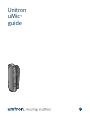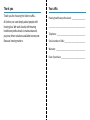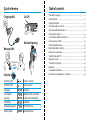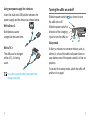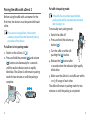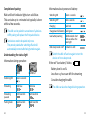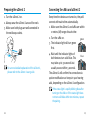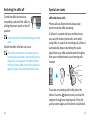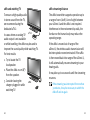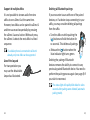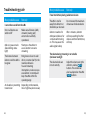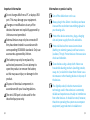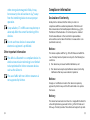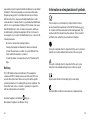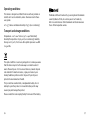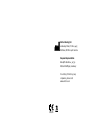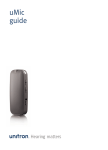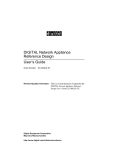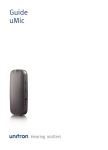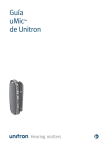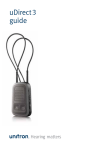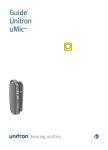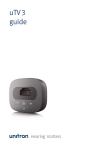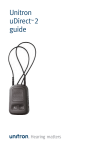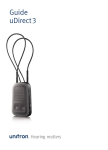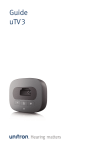Download Unitron uMic Troubleshooting guide
Transcript
Unitron uMic guide ™ Thank you Your uMic Thank you for choosing the Unitron uMic . ™ At Unitron, we care deeply about people with hearing loss. We work closely with hearing healthcare professionals to make advanced, purpose-driven solutions available to everyone. Because hearing matters. Hearing healthcare professional:_ ________________ ____________________________________________ Telephone:_ __________________________________ Serial number of uMic:__________________________ Warranty:_ ___________________________________ Date of purchase:______________________________ Quick reference Charging uMic Table of contents On/Off on off Bluetooth pairing Wearing uMic audio r powe up to 20 m (60 ft) Indicator Switching ON Switching OFF Charging Low battery warning Streaming Streaming paused Pairing mode Green 2 seconds Red 2 seconds Solid red Additional red short blink as well as the main light Solid blue Short blink blue Rapid blink blue Your uMic at a glance .......................................................................2 Getting started .................................................................................4 Charging the uMic.............................................................................5 Turning the uMic on and off..............................................................7 Pairing the uMic with uDirect 2.........................................................8 Preparing the uDirect 2 .................................................................12 Connecting the uMic and uDirect 2.................................................13 Functional test of uMic....................................................................14 Setting the uMic volume.................................................................15 Wearing the uMic correctly.............................................................16 uMic pause and resume..................................................................17 Switching the uMic off....................................................................18 Special use cases............................................................................19 Troubleshooting guide....................................................................24 Warnings.........................................................................................29 Compliance information..................................................................33 Information and explanation of symbols........................................35 Your uMic at a glance 1 Volume up ( ) 2Volume down ( ) 3 Power switch ( ) 4 5 6 7 Other optional accessories Unitron mini-USB power supply 12V car charger adapter 5 6 7 8 1 Charging input (mini-USB) Microphone opening Status indicator light Eyelet for lanyard 2 3 In addition to your Unitron wireless hearing aids, a compatible streamer solution is required. Within this user guide the uDirect™ 2 is shown as an example. As the uMic transmitter is based on Bluetooth® technology, other Bluetooth receivers may be compatible. However, the uMic is optimized and tested only for Unitron uDirect 2. 8 Retaining clip Accessories 4 (Contents may vary depending on country) Dual mini-USB splitter (1 in / 2 out) Lanyard Protective pouch 2 ® Bluetooth is a registered trademark of Bluetooth SIG Inc. 3 Getting started Charging the uMic The system consists of three main elements: • uMic • Unitron hearing aids • Unitron uDirect 2 The uMic transmits the speaker’s voice wirelessly to your hearing aids via the uDirect 2 streamer. The hearing aid microphone level will automatically be adjusted while the uMic signal is received. The level of adjustment is set by your hearing healthcare professional. Your uMic has a built-in, non-removable rechargeable battery. When the battery is low, the indicator light will blink red. hearing aid Typical charging time is 2 hours. Charging is complete when the indicator light turns solid green. speaker To charge: 1. Insert the Unitron power supply provided with the uDirect 2 into the uMic mini-USB socket. 2. Plug the power supply into a power outlet. hen charging your uMic for the first time, let it W charge for at least three hours, even if the battery indicator is not lit or turns green earlier. up to 20 meters (60 ft) audio er pow uDirect 2 4 uMic 5 Using one power supply for 2 devices: Insert the dual mini-USB splitter between the power supply and the devices as shown below. With uDirect 2: Both devices can be charged at the same time. Turning the uMic on and off Slide the power switch ( the uMic on or off. Slide the power switch in direction of the charging input to turn the uMic on. Sleep mode With uTV 2: The uMic can be charged while uTV 2 is being used. ™ It is safe to leave the uMic connected to the charger overnight. 6 ) as shown to turn on off If after 30 minutes no streamer device, such as uDirect 2, is found the uMic will power down to save battery even if the power switch is in the on position. To recover from sleep mode, switch the uMic off and turn it on again. 7 Pairing the uMic with uDirect 2 Before using the uMic with a streamer for the first time, the devices must be paired with each other. If you are not using uDirect 2 but another streamer, please follow the Bluetooth pairing procedure of that device. Put uDirect 2 into pairing mode: 1. Switch on the uDirect 2 ( ). 2.Press and hold the connect ( ) and volume ( ) buttons simultaneously for 2 seconds until the audio indicator starts to rapidly blink blue. The uDirect 2 will remain in pairing mode for two minutes or until the pairing is complete. Put uMic into pairing mode: If the uMic has never been paired before, pairing mode will be automatically activated after turning it on. To manually start pairing mode: 1. Switch the uMic off. 2. Press and hold the volume up button ( ). 3. Turn the uMic on while still pushing the ( ) button. 4. Release the ( ) button after 2 seconds when the indicator light rapidly blinks blue. 5. Make sure the uDirect 2 and uMic are within 1 m (3 ft) range of each other. The uMic will remain in pairing mode for two minutes or until the pairing is completed. 2 sec 8 9 Completion of pairing: Information about power and battery: Wait until both indicator lights turn solid blue. This can take up to 2 minutes but typically is done within a few seconds. T he uMic can be paired to a maximum of 4 devices. A fifth pairing will replace the first paired device. T wo devices need to be paired only once. They remain paired after switching off and will automatically connect after being turned on again. Information during operation: Switching OFF Red 2 seconds Charging Solid red Charged and full battery Solid green Low battery warning Additional red short blink as well as the main light uMic sleep mode or off Indicator is unlit If the red “low battery” blinks: audio power uDirect 2 Switching ON Green 2 seconds Streaming Solid blue Solid blue Streaming paused Short blue blink Short blue blink Pairing mode Rapid blue blink Rapid blue blink 10 Green 2 seconds witch the uMic off and on again to turn the S device on from sleep mode. Understanding the status light uMic Switching ON Battery level is <20% Less than 1.5 hours are left for streaming Consider charging the uMic The uMic can also be charged during operation. 11 Preparing the uDirect 2 Connecting the uMic and uDirect 2 1.Turn the uDirect 2 on. 2. Always wear the uDirect 2 around the neck. Every time the devices are turned on, they will connect with each other automatically. 3. Make sure both plugs are well connected in the neckloop sockets. 1. Make sure the uDirect 2 and uMic are within 2 meters (6ft) range of each other. 2. Turn the uMic on. 3. The indicator light will turn green first. For a more detailed explanation of the uDirect 2, please refer to the uDirect 2 user guide. 4. Wait until the indicator lights of both devices turn solid blue. This may take up to 30 seconds but usually occurs within 5 seconds. green blue The uDirect 2 will confirm the connection via spoken notifications or beeps in your hearing aids, depending on the uDirect 2 configuration. If the status light is rapidly blinking blue after turning on the uMic or if the status light does not turn solid blue within two minutes, repeat the pairing. 12 13 Functional test of uMic Setting the uMic volume Before using the system, perform a quick functional test by gently tapping on the microphone opening. To change the uMic volume: You should clearly hear the tapping noise in your hearing aids. Line of sight between the uMic and the streamer is usually not required. If the audio transmission ends abruptly, refer to the troubleshooting guide. 1.Speak into the uMic from a 20 cm (8”) distance. 2.Use the volume ( ) buttons to set the uMic volume to a comfortable volume level. If your hearing aids pick up too much ambient noise, use the following 2 steps to give the uMic more focus: 1. Reduce the hearing aid volume by pressing the uDirect 2 ( ) button. 2. Then increase the uMic volume by pressing the uMic ( ) button. T he uMic volume setting will be stored even when switching off the uMic. our hearing healthcare professional can Y change the level of the hearing aid microphones while using the uMic to adjust the volume of sounds around you. 14 15 Wearing the uMic correctly uMic pause and resume 1. Gently press to open the clip. To pause the audio transmission from your uMic, press the uDirect 2 access ( ) button. 2. Ensure the uMic is clipped securely to clothing as shown in the picture . 3. To prevent scratching sounds, do not cover the uMic with clothing during use. Distance to the speaker’s mouth: During pause: The streaming indicators will blink blue on both devices. Your hearing aids will switch back to the most recent hearing aid program. Best results are achieved at 20 cm (8’’) The hearing aid programs cannot be changed via the uDirect 2 access button while streaming or during pause. Do not exceed 50 cm (20’’) for consistent audio To resume the uMic streaming press the uDirect 2 access ( ) button again. T he higher the ambient noise, the closer the uMic should be positioned to the speaker’s mouth. Do not use a neckloop lanyard during streaming. Scratching noise may negatively impact the sound. 16 17 Switching the uMic off Special use cases To end the uMic transmission completely, switch off the uMic by sliding the power switch to the off position. uMic and phone calls In the off position, the white marking cannot be seen. Switch the uMic off when not in use. If the uMic connection to a streamer was lost for more than 30 minutes, the uMic will go into sleep mode to save power. The light indicator will turn off and a uMic re-start (turn off and on again) is required to resume the transmission. Phone calls via Bluetooth will always take priority over the uMic streaming. If uDirect 2 is paired with your mobile phone, you can still receive phone calls, even when using uMic. In case of an incoming call, uDirect 2 automatically stops transmitting the audio signal from your uMic and and sends the signal from your mobile phone to your hearing aids instead. “click” To accept an incoming call, briefly press the uDirect 2 access ( ) button once you hear the ringtone through your hearing aids. Press the access button again and the phone call will end. 18 19 uMic and watching TV uMic streaming distance To ensure a high quality audio in stereo sound from the TV, we recommend using the dedicated uTV 2. The uMic transmitter supports operation up to a range of 20 m (60 ft). Line-of-sight between your uDirect 2 and the uMic is not required. Interference in the environment by walls, the furniture or the human body may reduce the operating range. In cases where an analog TV- uTV 2 audio output is not available or while travelling, the uMic may be used to improve the sound quality while watching TV. For best results: 1. Try to locate the TV loudspeaker. 2. Place the uMic 20 cm (8’’) from the speaker. 3. Consider leaving the charger plugged in while watching TV. 20 If the uMic is moved out of range of the uDirect 2, the wireless audio transmission will be interrupted or even terminated. If the uMic is then moved back into range of the uDirect 2, it will automatically resume streaming to your hearing aids. It may take up to 10 seconds until the streaming resumes. uMic If the streaming was interrupted for more than 30 minutes, it may be necessary to switch the uMic off and on again. 21 Support of multiple uMics Deleting all Bluetooth pairings It is not possible to stream audio from two uMics to one uDirect 2 at the same time. If you encounter issues with one of the paired devices, or if a device stops connecting to your uMic, you may consider deleting all pairings from the uMic. However, two uMics can be paired to uDirect 2 and then accessed sequentially by pressing the uDirect 2 access button. With each press, the uDirect 2 selects the next uMic in a fixed sequence. If a cellular phone is connected to uDirect 2 already, only one uMic can be supported. Use of the lanyard For transportation you may use the detachable lanyard as illustrated. 1. Turn the uMic on while pushing the ( ) button and hold the button for 10 seconds. This deletes all pairings. 2. Release the ( ) button when the blue indicator light turns green. Deleting the pairing of Bluetooth devices removes the ability to connect to any previously paired Bluetooth device. You need to perform the pairing process again (see page 8) if you wish to reconnect. T he status light will rapidly blink blue for a few seconds after pairings were deleted (automatic pairing mode). 22 23 Troubleshooting guide Most probable cause Remedy I hear intermittency during audio transmission Most probable cause Remedy I cannot hear sound from the uMic One or all devices are switched off Make sure all devices (uMic, streamer, hearing aids) are turned on and fully operational uMic is in pause mode (blue blinking status light) Short press the uDirect 2 access button to resume streaming The distance between uDirect 2 and the uMic is too great Bring devices closer to each other; 20 meters (60 ft) is the maximum distance. To avoid streaming interruptions, make sure you wear uDirect 2 correctly and keep the uMic within the operating range The uMic is too far away from uDirect 2 or shielded by an obstacle Do not exceed the maximum distance and relocate device uDirect 2 searches for other paired devices for 2 minutes after turning on. This may cause the audio signal to drop After 2 minutes, uDirect 2 will stop searching for other devices and the intermittency will stop The volume during streaming is not suitable (too low or too high) The volume levels are not set correctly Adjust the volume using the uDirect 2 volume ( ) buttons. The volume can also be adjusted on the uMic ( ) buttons An obstacle is preventing Depending on the material, transmission line of sight may be necessary 24 25 Most probable cause Remedy Most probable cause Remedy There is too much noise, I cannot understand the speaker uMic is no longer recognized by the uDirect 2 with which it was previously paired Your hearing aid microphones are set too loud 2 minutes after no device Switch uDirect 2 off. Wait until was found, uDirect 2 the red power indicator turns stops seeking devices to off, then turn device on again save power The uMic rubs against the wearer’s clothing Reduce the hearing aid volume by pressing the uDirect 2 ( ) key until you reach a comfortable level. Place the uMic closer to the speakers mouth (20 cm, 8’’). Use the uMic ( ) button to increase the uMic volume Make sure the uMic is clipped firmly. Clothing should not cover the uMic The settings of your Please ask your hearing hearing aids are not right healthcare professional to fine tune your hearing aids The devices are too far away from each other Bring devices within 1 meter range and try again uMic can be paired to a maximum of 4 different Bluetooth devices (uDirect 2 can be paired to 8). If the internal memory is full, the fifth pairing will delete the first pairing Repeat the pairing between the devices Pairing was never done, or it was manually deleted Repeat the pairing between the devices The light indicator does not turn solid blue uMic and uDirect 2 are not paired 26 Repeat the pairing between the devices 27 Most probable cause Remedy I see a rapidly blinking blue indicator light on the uMic uMic is in pairing mode Complete the pairing Indicator lights are solid blue but I cannot hear the uMic uDirect 2 is out of range of the hearing aids Wear uDirect 2 around the neck and correctly secure the neckloop uDirect 2 is not correctly programmed for your hearing aids Ask your hearing healthcare professional to reconfigure your uDirect 2 and the hearing aids The charging time is longer than usual Device is being used during charging Charging during use is possible, however, the charging time is increased by 30% (>2h) The charger is not providing enough charging current Only use chargers approved by Unitron For any problems not listed in this user guide, please contact your hearing healthcare professional. 28 Warnings Please carefully read the corresponding section in the Unitron uDirect 2 user guide which is delivered along with each uDirect 2. Hazard warnings eep this device out of reach of children K under 3 years. Interference with medical devices. These Unitron devices use low-power, digitally coded transmission to communicate to your hearing aids. Although unlikely, interference with medical devices such as pacemakers is possible. Therefore persons using medical devices such as pacemakers are not permitted to use this device. se only hearing aids that have been U specially programmed for you by your hearing healthcare professional. F or safety reasons, recharge only with chargers supplied by Unitron or stabilized chargers 5VDC, min. 250mA. 29 Important information o not charge uMic from a PC or laptop USB D port. This may damage your equipment. hanges or modifications to any of the C devices that were not explicitly approved by Unitron are not permitted. xternal devices may only be connected if E they have been tested in accordance with corresponding IECXXXXX standards. Only use accessories approved by Unitron. T he battery may only be replaced by authorized personnel. Do not attempt to open the product or remove the battery as this may cause injury or damage to the product. ispose of electrical components in D accordance with your local regulations. T he mini-USB port is to be used for the described purpose only. 30 Information on product safety Turn off the uMic when not in use. lways plug in the uDirect 2 neckloop and wear A it around the neck when transmitting signals to your hearing aids. rotect the device connectors, plugs, charging P slot and power supply from dirt and debris. rotect all devices from excessive moisture P (bathing or swimming areas) and heat sources (radiator, TV top). Protect devices from excessive shock and vibration. lean devices using a damp cloth. Never use C household cleaning products (washing powder, soap, etc.) or alcohol to clean them. Never use a microwave or other heating devices to dry any of the devices. T he digitally-coded, inductive transmission technology used in these devices is extremely reliable and experiences virtually no interference from other devices. It should be noted, however, that when operating the system near computer equipment, larger electronic installation or 31 other strong electromagnetic fields, it may be necessary to be at least 60 cm (24”) away from the interfering device to ensure proper operation. X-ray radiation, CT or MRI scans may destroy or adversely affect the correct functioning of the devices. Do not use these devices in areas where electronic equipment is prohibited. Other important information T he uMic is a Bluetooth 2.1 compliant device. Its wireless transmission technology is not limited to but optimized for Unitron streamer devices such as the uDirect 2. T he use of uMic with non-Unitron streamers is not supported by Unitron. Compliance information Declaration of Conformity Hereby Unitron declares that this Unitron product is in compliance with the essential requirements of the Radio and Telecommunications Terminal Equipment Directive 1999/5/EC. The full text of the Declaration of Conformity can be obtained from the manufacturer or the local Unitron representative whose address can be taken from the list on www.unitron.com (worldwide locations). Notice 1: This device complies with Part 15 of the FCC Rules and with RSS210 of Industry Canada. Operation is subject to the following two conditions: 1) this device may not cause harmful interference, and 2)this device must accept any interference received, including interference that may cause undesired operation. Notice 2: Changes or modifications made to this device not expressly approved by Unitron may void the FCC authorization to operate this device. Notice 3: This device has been tested and found to comply with the limits for a Class B digital device, pursuant to Part 15 of the FCC Rules and ICES-003 of Industry Canada. These limits are designed to provide 32 33 reasonable protection against harmful interference in a residential installation. This device generates, uses and can radiate radio frequency energy and, if not installed and used in accordance with the instructions, may cause harmful interference to radio communications. However, there is no guarantee that interference will not occur in a particular installation. If this device does cause harmful interference to radio or television reception, which can be determined by turning the equipment off and on, the user is encouraged to try to correct the interference by one or more of the following measures: Information and explanation of symbols xxxx The CE symbol is a confirmation by Unitron that this Unitron product meets the requirements of the R&TTE Directive 1999/5/ EC on Radio and Telecommunication Terminal Equipment. The numbers after the CE symbol are the numbers of the consulted certified bodies under the above mentioned directives. Reorient or relocate the receiving antenna. Increase the separation between the device and receiver. Connect the device into an outlet on a circuit different from that to which the receiver is connected. Consult the dealer or an experienced radio/TV technician for help. Notice 4: FCC/IC RF Radiation Exposure Statement. This equipment complies with FCC/IC radiation exposure limits set forth for an uncontrolled environment. End users must follow the specific operating instructions for satisfying RF exposure compliance. This transmitter must not be co-located or operating in conjunction with any other antenna or transmitter. Australia: Supplier Code Number This symbol indicates that it is important for the user to read and take into account the relevant information in this user guide. This symbol indicates that it is important for the user to pay attention to the relevant warning notices in this user guide. Important information for handling and product safety. Australian EMC and Radiocommunications compliance label. N15398 New Zealand: Supplier Code Number Z1285 34 35 Operating conditions: This device is designed such that it functions without problems or restrictions if used as intended, unless otherwise noted in these user guides. 0° to 55° Celsius and relative humidity of <95% (non condensing). The Bluetooth® word mark and logos are registered trademarks owned by Bluetooth SIG, Inc. and any use of such marks by Unitron is under license. Other trademarks and trade names are those of their respective owners. Transport and storage conditions: Temperature: –20° to +60° Celsius (–4° to +140° Fahrenheit). Humidity Transportation: Up to 90% (non condensing). Humidity Storage: 0% to 70%, if not in use. Atmospheric pressure: 200 hPA to 1500 hPa. The symbol with the crossed-out garbage bin is to make you aware that this device may not be thrown away as normal household waste. Please dispose of old or unused devices, at waste disposal sites intended for electronic waste, or give your device to your hearing healthcare professional for disposal. Proper disposal protects the environment and health. This product has an embedded, nonreplaceable battery. Do not attempt to open the product or remove the battery as this may cause injury and damage the product. Please contact the local recycling facility for removal of the battery. 36 37 Unitron Hearing Ltd. 20 Beasley Drive, P.O. Box 9017, Kitchener, ON N2G 4X1 Canada European Representative Max-Eyth-Straße 20, 70736 Fellbach-Oeffingen, Germany For a listing of Unitron group companies, please visit www.unitron.com 0678 Distributor www.unitron.com 12-021 029-5905-02