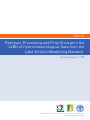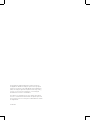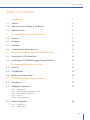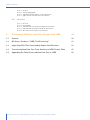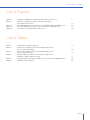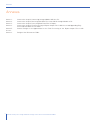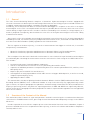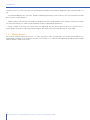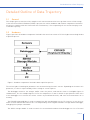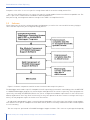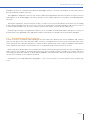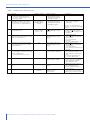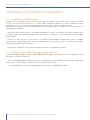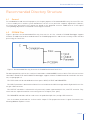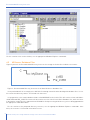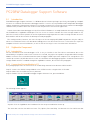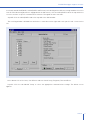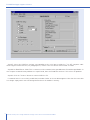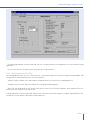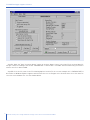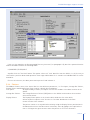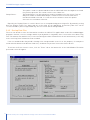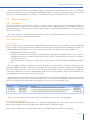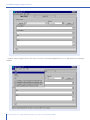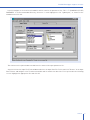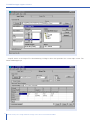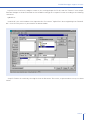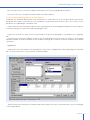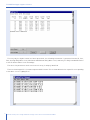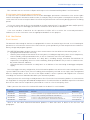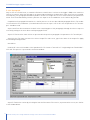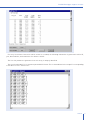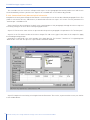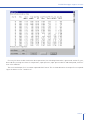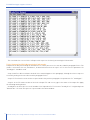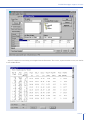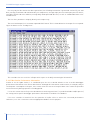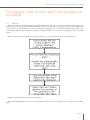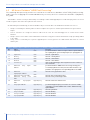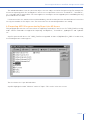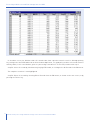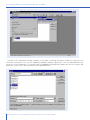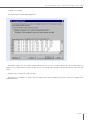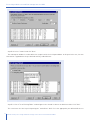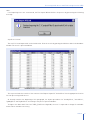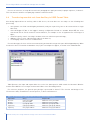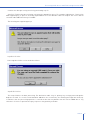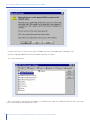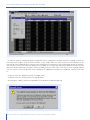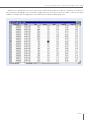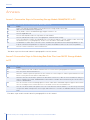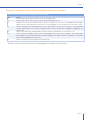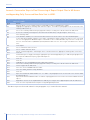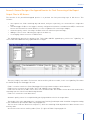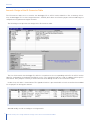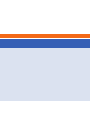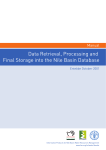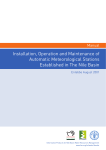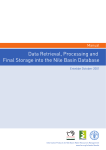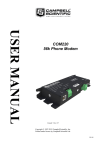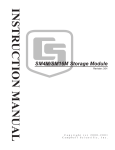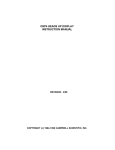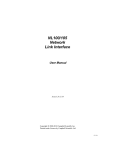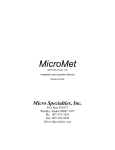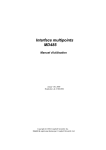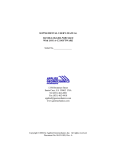Download Data Retrieval and Final Storage in the LVBD_cover
Transcript
Manual Retrieval, Processing and Final Storage in the LVBD of Hydrometeorological Data from the Lake Victoria Monitoring Network Entebbe August, 1998 NILE BASIN INITIATIVE Initiative du Bassin du Nil Information Products for Nile Basin Water Resources Management www.fao.org/nr/water/faonile The designations employed and the presentation of material throughout this book do not imply the expression of any opinion whatsoever on the part of the Food and Agriculture Organization (FAO) concerning the legal or development status of any country, territory, city, or area or of its authorities, or concerning the delimitations of its frontiers or boundaries. The authors are responsible for the choice and the presentation of the facts contained in this book and for the opinions expressed therein, which are not necessarily those of FAO and do not commit the Organization. © FAO 2011 Table of Contents Table of Contents I Introduction 7 1.1 General 7 1.2 Overview of the Contents of the Manual 7 1.3 Manual Version 8 2 Detailed Outline of the Data Trajectory 9 2.1 General 9 2.2 Hardware 9 2.3 Software 10 2.4 Comprehensive Data Trajectory 11 3 Remaining Hardware and Software Installation 13 3.1 Installation of SC532 Interface 13 3.2 Installation of PC208W Datalogger Support Software 13 4 Recommended Directory Structure 14 4.1 General 14 4.2 PC208W Files 14 4.3 MS Access Database Files 15 5 PC208W Datalogger Support Software 17 5.1 Introduction 17 5.2 StgModule Component 17 5.2.1 5.2.2 5.2.3 5.2.4 5.2.5 5.3 Report Component 5.3.1 5.3.2 Introduction Connecting Storage Module to PC Retrieving Raw Data Files Pointers Erasing Data Files 24 Introduction Hydro Station Manual 3 Table of Contents 5.3.2.1 5.3.2.2 5.3.2.3 5.3.2.1 Met Station 5.3.3 4 5.3.3.1 5.3.3.2 5.3.3.3 5.3.3.4 5.3.3.5 General Hourly Hydrograph Summarized Daily Water Level Information Hydro Station Performance Information General Hyetograph Summarized Hourly Meteorological Information Summarized Daily Meteorological Information Met Station Performance Information 6 Processing in MS Access and Final Storage in the LVBD 40 6.1 General 40 6.2 MS Access Database “LVBD_FinalProcessing” 41 6.3 Importing ASCII Files Generated by Report into MS Access 42 6.4 Transferring New Data Sets From Auxiliary to LVBD Format Table 49 6.5 Appending the Fully Processed New Data Sets to LVBD 52 Data Retrieval, Processing and Final Storage in the Lake Victoria Basin Database List of Figures and Tables List of Figures Figure 1: Figure 2: Figure 3: Figure 4: Figure 5: Hardware Components Involved in Data Acquisition Process Software Components and File Formats Involved in Data Acquisition Process Recommended Directory Structure for PC208W and Related ‘Work’ Files Recommended Directory Structure for MS Access Database Files Final Data Processing Steps in MS Access 9 10 14 15 40 List of Tables Table 1: Table 2: Table 3: Table 4: Table 5: Table 6: Comprehensive Data Trajectory Various Files and their Function Used by Report in the Processing of Hydro Data Various Files and their Function Used by Report in the Processing of Met Data Database Objects and their Function in the MS Access Database ”LVBD_FinalProcessing” Designated Input and Output Tables for each Pre-Defined Append Query LVBD Destination Objects 12 24 32 41 49 54 Manual 5 Annexes Annexes Annex 1: Annex 2: Annex 3: Annex 4: Annex 5: Access. Annex 6: 6 Consecutive Steps in Connecting Storage Module SM192 to PC. Consecutive Steps in Retrieving Raw Data Files form SM192 Storage Module to PC. Consecutive Steps in Processing Raw Data Files in Report. Consecutive Steps in Final Processing of Report Output Files in MS Access and Appending Fully Processed New Data Sets to LVBD. General Design of the Append Queries for Final Processing of the Report Output Files in MS Design of the ID Converter Table. Data Retrieval, Processing and Final Storage in the Lake Victoria Basin Database Introduction Introduction 1.1 General The Lake Victoria Monitoring Network comprises of Automatic Hydro-meteorological Stations equipped with electronic instruments for data acquisition and storage. Measurements are initially pre-processed and stored on site in a digital storage and control module, commonly referred to as datalogger. Periodically, the accumulated raw data are transferred from datalogger to a computer at the office of the hydrometeorological service. This is accomplished with the help of a portable data retrieval unit, which can serve several stations during a single inspection tour. In order to enhance sustainability of the network, a visiting frequency of 1 month is proposed. Consequently, data should arrive at the office of the hydro-meteorological service with a delay of maximum one month. After transfer of the collected hydro-meteorological information from retrieval unit to PC, the newly imported data should be processed, checked on consistency and possible measurement errors, and stored in a dedicated table in the Lake Victoria Basin Database (LVBD), regarded as their final destination. The first segment of the data trajectory, i.e. transfer of measurements form logger to retrieval unit, is covered in two previously issued manuals: • • Manual for Installation, Operation and Maintenance of Automatic Water Level Recording Stations; Manual for Installation, Operation and Maintenance of Automatic Meteorological Stations. The second part of the data track is dealt with in this manual. It covers in detail all steps involved in transferring the accumulated hydro-climatological measurements from the retrieval unit to final storage in the LVBD in MS Access. This includes: • • • • • • installation and setup of involved hardware components; transfer of raw data from retrieval unit to PC in a preliminary data and file format; separation of individual parameters from preliminary data file to comma separated ASCII file, and first, visual data quality check; import of pre-processed ASCII file into MS Access; rearrangement of newly imported data to final table structure using pre-defined queries, as well as a second, computer operated quality check; appending new data to LVDB. This manual deals with data originating from both Automatic Weather Stations (AWS) and Automatic Water Level Recording Stations (AWLRS). Since a substantial number of steps in the data trajectory apply identically to both type of stations, no separate paragraphs for hydrometric and meteorologic information have been included for the majority of processing actions. Only when the required operations for AWS and AWLRS are significantly different, special station specific paragraphs have been prepared. The reader is requested to disregard the texts not applicable for his or her situation. 1.2 Overview of the Contents of the Manual This manual describes in detail all steps and operations involved in transferring the accumulated raw data from retrieval unit to PC208W software on PC, processing the new information and subsequently storing it in the LVBD in MS Access. In order to provide the user with the complete picture of the information flow from sensor to database, chapter 2 presents a detailed outline of the comprehensive data trajectory, as well as all software and hardware components involved, and their role. Manual 7 Introduction Chapter 3 focuses on the instructions for installing the hardware and software components that remained to be set up. A ‘recommended directory structure’ aimed at obtaining uniformity in the location of the concerned files on hard drive is discussed in chapter 4. Chapter 5 deals in detail with retrieving the raw data from the storage module to PC, and the initial processing of this new information to a comma separated ASCII format, separated per parameter. Finally, chapter 6 presents the instructions for importing the pre-processed new data set into MS Access, performing a final processing round, and storing the data values into their final destination in the LVBD. 1.3 Manual Version The current manual represents version 1.1. Since the project aims at preparing a set of automated modules for performing a number of the steps discussed in this manual, it is expected that updated, amended and extended editions will be issued in the future. 8 Data Retrieval, Processing and Final Storage in the Lake Victoria Basin Database Detailed Outline of Data Trajectory Detailed Outline of Data Trajectory 2.1 General 2.2 Hardware This chapter gives an overview of the complete track a measurement value has to go from sensor to final storage in the Lake Victoria Basin Database (LVBD). It presents the various hardware and software components involved in this process, together with their interconnection. Furthermore, it lists sequentially all user actions that play a role in the data trajectory. Figure 1 presents all hardware components involved in the route from sensor to PC in the hydro-meteorological data acquisition process Figure 1: Hardware components involved in data acquisition process. The various hydro-climatological parameters are measured using electronic sensors. Depending on the nature of a parameter, its value is represented by either a voltage or a sum of pulses. The datalogger measures the voltages and/or counts the pulses, and transfers them to intelligible figures in standard units, like for example degrees Celsius for temperature or mm of rainfall for precipitation. Other tasks of the datalogger are to activate the various sensors at pre-defined intervals, and store the measurements in its memory. The CR10KD keyboard display is used to communicate with the datalogger on site. For instance, in case the user wants to invoke manual data transfer this is accomplished by connecting the CR10KD to storage module and logger, and typing in the proper commands. The SM192 storage module is used to transfer the accumulated raw data from datalogger on site to Personal Manual 9 Detailed Outline of Data Trajectory Computer at the office. It uses of a specific storage format which can not be read by normal PCs. The role of the SC532 Interface is to convert this specific storage module format into a RS232 compatible one. The latter is part of the communication standard for IBM compatible PCs. Data processing, rearrangement and final storage in the LVBD is accomplished on PC. 2.3 Software Figure 2 presents the various software packages and programs, as well as the concerned file formats, playing a role in the data acquisition, processing and storage process.. Figure 2: Software components and file formats involved in data acquisition process. The datalogger works under a specific Campbell Scientific operating system and is controlled by either the METSTAT or HYDROSTN datalogger program, for meteorological and hydrometrical stations respectively. These programs are specifically created by GCP/RAF/304/JPN for the sensor configuration and data requirements in the Lake Victoria Monitoring Network. Once they work satisfactorily (as they have proved to do after extensive testing at the Project Office), the two programs require no further user intervention. As indicated in paragraph 2.2, data is transferred from datalogger to PC with help of the SM192 storage module. This module uses a specific Campbell Scientific data format, which is extremely condensed in order to make optimal use of its memory. The next steps are performed in PC208W Datalogger Support Software. This concerns a package developed by 10 Data Retrieval, Processing and Final Storage in the Lake Victoria Basin Database Detailed Outline of Data Trajectory Campbell Scientific for communication between datalogger and PC. It consists of 8 modules of which only two are directly needed in the data trajectory. The StgModule component retrieves files from the SM192 Storage Module. All data is kept in the same structure and sequence as in the datalogger. The entire contents of each single SM192 file is stored in a corresponding ASCII file on PC. The Report component, often referred to as Split, is used to restructure and separate these ASCII files according to the required file/table structure of the user, transfer the Julian dates to months and days, and store the result in a comma separated ASCII file. The latter format is preferred to import external data into MS Access. Final data processing is accomplished in MS Access in a number of pre-defined tables and queries. Lastly, the measurements are appended to the appropriate tables in the MS Access based Lake Victoria Basin Database. 2.4 Comprehensive Data Trajectory In order to arrive at a complete understanding of the interconnections between the various hardware and software elements that play a role in the data flow, table 1 presents a comprehensive overview of the entire data route, from initial measurement to final dissemination. It shows the place and function of the respective hardware and software items, and their interrelation. It furthermore lists in a sequential order all necessary user actions. Not all steps described in table 1 are covered in this manual. They have been presented for the sake of completeness and to come to full insight in the whole data trajectory. Issues treated elsewhere include step 1 and 2, which are covered by the operation manuals for both AWS and AWLRS, and step 8 and 9, which will be dealt with in a future version of this manual or in a separate document. Consequently, as already indicated in paragraph 1.1, the current version (1.1) of this manual covers in detail step 3 to 7. Manual 11 Detailed Outline of Data Trajectory Table 1: Comprehensive Data Trajectory Step 1 2 12 Operation ~ Periodic automatic measurement of hydro-meteorologic paremeters ~ pre-processing and storage in the datalogger’s RAM Transfer of accumulated measurements from logger’s RAM to portable SM192 Storage Module; each single transfer exercise results in a separate data file 3 Transfer of data files from SM192 Storage Module to PC 4 Hardware Involved Sensors + Datalogger Datalogger + SM192 Storage Module + CR10KD Keyboard Display Software Involved ~ Campbell Scientific Datalogger Operating System (OS) ~ METSTAT or HYDROSTN datalogger program ~ Campbell Scientific Datalogger Operating System (OS) ~ METSTAT or HYDROSTN datalogger program SM192 Storage Module + SC532 Interface + PC StgModule component of PC208W datalogger support software Separating and/or rearranging individual hydro-meteorological parameters from a complete, original data file PC Report (Split) component of PC208W datalogger support software 5 Exporting separated/rearranged hydrometeorological parameters to comma separated ASCII file PC Report (Split) component of PC208W datalogger support software 6 ~ Importing comma separated ASCII file into MS Access and restructuring data to LVBD format ~ Initial (automatic) quality control PC MS Access (predefined tables and query) 7 Final Storage in the LVBD PC MS Access (predefined tables, LVBD) 8 Further quality control of newlyadded data PC MS Access (LVBD) 9 Back-up and data dissemination PC + modem + telephone Windows Explorer CD -Write software E-mail software Data Retrieval, Processing and Final Storage in the Lake Victoria Basin Database User Action None - Connect SM192 to datalogger - Type in proper keyboard commands The user can choose between automatic or manually invoked data transfer - Connect SM192 to SC532 - Activate StgModule Software - Establish connection between PC and SM192 - Invoke data transfer - Activate Report software - Open a ppropriate pre-defined parameter file - Select input data file - Run Split - First, visual data quality check - Activate Report software - Open appropriate pre-defined paremeter file - Select input data file - Select and define output data file - Run Split - Activate MS Access - Open appropriate database file - Import ASCII file in predefined table - Activate predefined query to restructure data format - Copy contents of above mentioned query results to the clip board - Open appropriate LVBD file - Open appropriate table - Add data using paste -append - Open appropriate LVBD file - Open appropriate table - Run pre-defined data-qualitycontrol queries The various user actions involved in this step will be discussed and elaborated in a separate document. Hardware and Software Installation Hardware and Software Installation 3.1 Installation of SC532 Interface Provided a PC has already been set up successfully, only one hardware item remains to be installed: the SC532 Interface. The function of this device is to connect IBM compatible computers to certain Campbell Scientific peripherals, in this case the SM192 storage module, and convert their contents into RS232 format. The SC532 has a 9-pin connector for linkage with the storage module and uses a 25-pin slot to connect to PC. It is powered by an AC adapter. Installation of the SC532 Interface is a straight forward process. Connect the SC532 to PC using the supplied ‘25 to 9’ computer cable. The 9-pin end should be connected to the PC’s serial port 1 or 2, while the 25-pin is to be plugged into the SC532. Connect the 9-pin connector on the SC532 to the SM192 Storage Module using the blue, specific Campbell Scientific SC12 storage module cable. Since the SC532 Interface runs on 110V, use a 220 - 110 transformer between mains and the SC532 while in East Africa. All hardware components are now installed. Make sure power is supplied to the SC532. 3.2 Installation of PC208W Datalogger Support Software PC208W Datalogger Support Software requires Windows 95 or higher. There needs to be at least 10Mb of free hard disk space for software installation. Insert the PC208W floppy disk labeled 1/4 in drive A. In Windows 95, select RUN from the Start button. Type in A:\ SETUP and click the OK button. Follow the instructions given on the screen. It is recommended to use the following Working Directory name: C:/CAMPBELL/PC208W. 13 Data Retrieval, Processing and Final Storage in the Lake Victoria Basin Database Recommended Directory Structure Recommended Directory Structure 4.1 General 4.2 PC208W Files For standardization and instruction purposes, this chapter proposes a Recommended Directory Structure. The user is free to modify this if another system would better suit his or her particular computer organization. However, the instructions presented in this manual are based on the proposed structure. Modification of it will require corresponding adjustment of commands concerning file locations. Figure 3 presents the Recommended Directory Structure for all files related to PC208W Datalogger Support Software. A subdivision has been made between the PC208W program files and the ones actually used in the data processing, the ‘work’ files. Figure 3: Recommended Directory Structure for PC208W and related ‘work’ files.. The above proposition calls for the creation of a main folder called CAMPBELL on the C drive. This will consist of two sub-folders named FILES and PC208W. The datalogger support software PC208W should be installed in the latter one, see paragraph 3.2. The FILES folder will be sub-divided into three parts: INPUT, OUTPUT and PARAMETER. The INPUT sub-folder is destined for all data files retrieved from the SM192 storage module. By default these files are give a DAT extension. The OUTPUT sub-folder is allocated for all processed, comma separated ASCII files, with TXT extension. They result from the separation and file restructuring exercise in Report (a.k.a. Split). The PARAMETR sub-folder will be used to store all predefined Split files, having a PAR extension. Use of the above mentioned files is discussed in chapter 5. The proposed structure is again illustrated in the following Windows Explorer screen. Manual 14 Recommended Directory Structure For the creation of the various folders, use the appropriate Windows Explorer commands. 4.3 MS Access Database Files Figure 4 presents the Recommended Directory Structure for storage of all data files in MS Access format . Figure 4: Recommended Directory Structure for all data MS Access database files. It has proofed beneficial to comply to the MS DOS file naming convention when dealing with database files. It is for this reason that directory names are limited to 8 characters. It is proposed to create a main database folder called MYDBASE on the C drive. This will consists of two sub-folders called LVBD and PRE_LVBD. The former will be used to store the Lake Victoria Basin Database files, while the latter is destined to contain the files imported from PC208W for final processing in MS Access, prior to being appended to the appropriate LVBD data tables. For the creation of the proposed directory structure, use the appropriate Windows Explorer commands. Once more, the structure is illustrated in the below screen. 15 Data Retrieval, Processing and Final Storage in the Lake Victoria Basin Database Recommended Directory Structure Manual 16 PC208W Datalogger Support Software PC208W Datalogger Support Software 5.1 Introduction PC208W Datalogger Support Software is a Windows based software package specifically developed by Campbell Scientific for communication between datalogger and PC. It consists of a help module and 7 independent datalogger support components. Among them software for setting up a network of PC connected stations, and on-line datalogger communication; modules which will not be used in this particular Lake Victoria application. Smooth flow of data from datalogger to Lake Victoria Basin Database is accomplished with the help of the following two PC208W units: StgModule and Report. The first serves to transfer raw data files from storage module to PC, while the second is used to separate the various hydrometeorological parameters and re-arrange the data structure. Both modules will be discussed in the below presented paragraphs. The coming text does, however, not cover all aspects of the two employed PC208W components. Only the subjects which are considered useful in the data down-loading process are discussed. The user is referred to the respective Campbell Scientific Instruction Manuals, as well as the on-line help, in case of need of more information. 5.2 StgModule Component 5.2.1 Introduction On-line information flow from datalogger to PC is not yet feasible in the East African environment due to the unavailability of telephone connections at station site. Instead, the project has opted for the portable SM192 Storage Module to transfer the accumulated raw data from the logger’s RAM to personal computer. This storage device can contain up to almost 100,000 data values as well as a maximum of 8 datalogger programs. Communication between storage module and PC is enabled through the StgModule software, discussed in this paragraph. 5.2.2 Connecting Storage Module to PC lThis paragraph presents the instructions for establishing communication between SM192 and PC. Step A1: Connect the SM192 Storage Module to the SC532 Interface using the blue SC12 cable. Step A2: Make sure the SC532 Interface is powered. Step A3: Double click the PC208W Datalogger Support Software Icon, presented below. The following toolbar appears: Step A4: Click the StgModule tab. A window alike the one presented below shows up. The menu-bar contains four different items: File, Options, Data and Help. Just beneath this line 3 different tabs 17 Data Retrieval, Processing and Final Storage in the Lake Victoria Basin Database PC208W Datalogger Support Software are found, named CSM1/MCR1, SM192/SM716 and PCCard, each dealing with a different storage medium. Since the Lake Victoria Monitoring Network is equipped with the SM192 unit, click the SM192/SM716 tab at the top-mid of the screen to activate its specific communication software. Disregard the other two tabs. Step A5: Click the SM192/SM716 tab at the top-mid of the SMS window. The resulting window is divided into two halves: a status box on the right and a task specific sub- screen on the left. At the bottom-left of the latter, four different tabs are found: Setup, Programs, Data and Erase. Step A6: Click the tab labeled ‘Setup’ to select the appropriate communication settings. The below screen appears. Manual 18 PC208W Datalogger Support Software Step A7: Select the COM Port settings corresponding to the serial port used by the “9 to 25” computer cable connecting the SC532 Interface (see paragraph 3.1). In most cases this will be either COM1 or COM2. Step A8: Set Baud Rate at 19200. This is a measure of the communication speed between PC and Storage Module. In case frequent communication problems are experienced, lower the Baud Rate and see if this solves the problem. Step A9: Click the “Connect” button to connect SM192 to PC. If communication is successfully established, a window similar to the one below appears. Note that the status box is no longer empty and is now containing information on the module’s memory. 19 Data Retrieval, Processing and Final Storage in the Lake Victoria Basin Database PC208W Datalogger Support Software PC and Storage Module are now connected. The user can proceed with retrieving data files or other SM192 related operations. For ease of reference, the above presented steps are listed in Annex 1. 5.2.3 Retrieving Raw Data Files This paragraph presents the user instructions for retrieving raw data files from the SM192 Storage Module and storing them at a desired location on the PC’s hard drive. Step B1: Connect SM192 to PC and establish communication. See instructions in paragraph 5.2.2. Step B2: Click the “Data” tab at the bottom-left. The below window appears. Note that switching between the various task-specific sub screens (Setup, Programs, Data and Erase) has no influence on the contents of the Status Box. Step B3: Mark the “Comma separated” option in the File Format select box. Import of comma separated ASCII files into MS Access has proven to be flawless and trouble free. Manual 20 PC208W Datalogger Support Software Step B4: Mark the “Auto Increment Name” option in the Auto Name Control select box. Each retrieved data file will get a name according to the format “DATAXXX.DAT” in which XXX is a number which automatically increments when a new file is down loaded. Step B5: Click the file name in the File Naming Options location (in the current example this is DATA024.DAT). A box similar to Windows Explorer appears which allows the user to navigate to the location where he or she wants to store the retrieved data files. See the window below. 21 Data Retrieval, Processing and Final Storage in the Lake Victoria Basin Database PC208W Datalogger Support Software If the user has opted for the Recommended Directory Structure (see paragraph 4.2), data files captured from the SM192 should be stored in the following folder: C:\CAMPBELL\FILES\INPUT Step B6: Click the “Get New” button. This option collects all “new” data files from the SM192, i.e. all files not yet retrieved in a previous down load operation. Each single SM192 data file is stored in an individual DAT file on the hard drive. For ease of reference, the above presented steps are listed in Annex 2. 5.2.4 Pointers The Module Pointers area of the Status Box lists four different parameters, i.e. Free Space, Storage Ref. Pointer, Display Pointer and Dump Pointer. Each of which is briefly discussed below: Free Space: As implicated by its name, Free Space concerns the number of free data locations in the SM192. Storage Ref. Pointer: The Storage Reference Pointer (SRP) points to the SM192 location where the next data value will be written. Display Pointer: The Display Pointer points to the location which holds the first value which will be output in response to the ‘Get One’ or ‘Get New’ data button in the Data Control Section of the software. The pointer can be set to any desired location by using the Display Pointer position box in the Advanced section of the data control status box, either by typing in the required loca tion or clicking on the green arrow to move the pointer to successive filemarks. Manual 22 PC208W Datalogger Support Software Dump Pointer: This option is used to re-down load data from the SM192 which has already been retrieved in a previous operation. This can be useful in case of data loss. The Dump Pointer is an internal pointer used for keeping track of the current ‘start-of- dump’ for module to module data dumps. It indicates the first location from where new data should be collected. It is a function of the software to move this pointer after each successful data collection. Especially the Display Pointer is useful if data is lost or corrupted during processing on PC. By manually setting back the Display Pointer (see above and the on-line help for the appropriate instructions), data files can be re-retrieved and re-processed, provided they still exist on the SM192 Storage Module. 5.2.5 Erasing Data Files The user can decide to erase the information stored on the SM192. This applies both to data files and datalogger programs. However, since the storage module is put by default in ring mode, there is no need to erase data at any time. The moment the module is full, it starts overwriting the eldest information in the unit with new one, in this way never restricting ‘new’ information to be recorded. If the user would decide that periodic cleaning of the storage module serves his or her purposes, for example to avoid confusion between two different field visits, the below text presents instructions how to do this. To activate the Erase Control screen, click the “Erase” tab at the bottom-left of the SMS Window. The below presented screen will appear. 23 Data Retrieval, Processing and Final Storage in the Lake Victoria Basin Database PC208W Datalogger Support Software The Erase Control box contains three different options, each having self-explanatory names. Since it is advised to leave an uncorrupted version of the applicable datalogger program at all times in program location 8 of the storage module, the recommended option is number 1: Erase Data. No further user interactions are required. 5.3 Report Component 5.3.1 Introduction The Report module, often referred to as Split, is used to separate individual hydro-meteorological parameters from the raw data file and put them into a format used in the various ‘target’ databases. It essentially performs the following operation: it reads an input file, splits and re-arranges it using a predefined parameter file, and stores the result in an output file. Since the raw data files for hydro and meteorological stations are significantly different, user instructions for the two stations are discussed in separate paragraphs. 5.3.2 Hydro Station 5.3.2.1General As its essential activity, the Hydro Station is programmed to measure water level at a 15 minutes interval. In addition to this, it monitors two station performance indicators on a daily basis: program signature and battery voltage. The HYDROSTN datalogger program transfer these measurements into three different information products, i.e.: • • • hydrograph with a time step of 1 hour; summary information on a daily basis including average, maximum and minimum water level, as well as standard deviation of the 15 minutes measurements with respect to the daily average; the latter as a measure of the daily fluctuation; station performance information on a daily basis: as an indicator of the functioning of datalogger and power unit. Due to the logger’s memory configuration, all three information items are written to the same storage area in the datalogger’s RAM in the order of their time of recording, and consequently retrieved as a single, rather unorganized data file, through the SM192, on PC. The function of the Report module is now to separate and re-arrange the scattered recordings into consistent individual data blocks per information product, that can be appended to the existing databases without too much further processing. Report performs this operation using so called parameter files. Each information product is generated from the single raw data file with a specific pre-defined parameter file, and stored into an individual output file on the hard drive. At the same time the output data is presented on screen for a first visual quality check. Table 2: Various files and their function used by Report in the processing of Hydro Station recordings. Function Input File Parameter File to extract hourly hydrograph information from data file data0XX.dat hydrohr.par to extract daily summary water level information from data file data0XX.dat hydroday.par to extract station performance information from data file data0XX.dat hydroprf.par Output File hydhrXX.txt hyddayXX.txt not applicable Each of these three data products is dealt with more in detail in the next three sub paragraphs. 5.3.2.2 Hourly Hydrograph The following text describes the procedures for composing a hydrograph with a time step of one hour from a raw data file, and storing the result in an output file in proper format for final processing. Step C1 Activate Report by clicking the Report tab on the PC208W toolbar. The below screen appears. Manual 24 PC208W Datalogger Support Software Step C2: Choose Open from the File menu to activate a pre-defined parameter file, as indicated in the following window. 25 Data Retrieval, Processing and Final Storage in the Lake Victoria Basin Database PC208W Datalogger Support Software Step C3: Navigate to the location on hard drive which contains the parameter files. This is “C:\CAMPBELL\FILES\ PARAMETR” if the Recommended Directory Structure is used. Highlight the file “hydrohr.par”, as shown on the window below. Click OK. The title bar on the Split window now indicates the name of the open parameter file. Step C4: Activate the Input File(s) sub-window and select the Input Data File. To this end click “Browse” in the Input Data File box and navigate to the location on hard disk which contains the data files. This is pictured in the following screen. Highlight the appropriate file and click OK. Manual 26 PC208W Datalogger Support Software Step C5: Switch to the Output File sub-window by clicking its tab at the top-mid of the current Split screen. The below window pops up. 27 Data Retrieval, Processing and Final Storage in the Lake Victoria Basin Database PC208W Datalogger Support Software Step C6: Select location for, and give a name to, the resulting Output file. To this end click “Browse” in the Output Data box. Navigate to the desired folder on the hard drive and type in an output file name according to the following convention: hydhrXX.txt in which XX is the serial number of the input data file. For instance “hydhr15.txt” when originating from “data015. dat”. Click OK. This process is presented in the below window. Step C7: Finalize the routine by selecting Go from the Run menu. The results, as presented on screen, are shown below. Manual 28 PC208W Datalogger Support Software For every hour, the following information is generated: Station-ID, Year, Date, Time and Average 1-Hour Water Level in cm. The first four items of this list uniquely identify each output array. The associated output file is in comma separated ASCII format. This is shown below for the output file corresponding to the above screen: file “hydhr15.txt”. 29 Data Retrieval, Processing and Final Storage in the Lake Victoria Basin Database PC208W Datalogger Support Software This concludes the user activities in Report with respect to the hourly hydrograph information. For ease of reference, the above presented steps are listed in Annex 3. 5.3.2.3 Summarized Daily Water Level Information Compilation of summarized daily water level information is a similar process as the one described in the previous paragraph. The reader is referred to this text, and Annex 3, for detailed instructions on steps 1 to 5. In this case the parameter file “hydroday.par” should be used. Steps 6 and 7 are discussed more in detail in the remaining part of this paragraph, although also these steps are essentially analog to the ones discussed in paragraph 5.3.2.2. Step C1-5: Perform the same actions as presented in the previous paragraph. Use parameter file “hydroday. par”. Step C6: Select location for, and give a name to, the resulting Output file. To this end click “Browse” in the Output Data box. Navigate to the desired folder on the hard drive and type in an output file name according to the following convention: hyddayXX.txt in which XX is the serial number of the input data file. For instance “hydday15.txt” when originating from “data015. dat”. Click OK. This process is presented in the below window. Step C7: Finalize the routine by selecting Go from the Run menu. The results, as presented on screen, are analogue to the window below. Manual 30 PC208W Datalogger Support Software For every day the Hydro Station has been operational, the following information is generated: Station-ID, Year, Date, Average Daily Water Level, Maximum and Minimum Daily Water Level, and lastly the Daily Standard Deviation of the 15 minutes Water Level Recordings. The three first parameters make sure that each array is uniquely identified. The associated output file is in comma separated ASCII format. This is shown below for the output file corresponding to the above screen: “hydday15.txt”. 31 Data Retrieval, Processing and Final Storage in the Lake Victoria Basin Database PC208W Datalogger Support Software This concludes the user activities in Report with respect to the Summarized Daily Water Level information. 5.3.2.4 Hydro Station Performance Information It is up to the user to decide whether or not to archive datalogger performance information of the various Hydro Stations. Although this information can be used to, for example, analyze station power consumption in the past, there seems to be little reason to keep this data if the station has proved to work satisfactorily during a previous recording period. It is for this reason that the Project has decided not to make any provisions (i.e. pre-defined tables and/or queries) for storing station specific datalogger performance information in an MS Access database. If the user considers it beneficial for the operation of his/her office to archive the concerned performance indicators, he or she is invited to create an appropriate database for this purpose. 5.3.3 Met Station 5.3.3.1 General The Automatic Meteorological Stations are equipped with 6 sensors for monitoring a selected set of climatological parameters at a five minutes interval. At the same time the system periodically records two performance indicators: battery voltage and program signature. The METSTAT datalogger program transfers these measurements into four different information groups, i.e.: • hyetograph with a 5 minutes time step; • summary meteorological information on an hourly basis, including average hourly values for air temperature, relative humidity, wind speed and direction, as well as cumulative one-hour solar radiation; • summary meteorological information on a daily basis, including average, maximum and minimum air temperature; average daily values for relative humidity, wind speed and direction; as well as cumulative oneday rainfall and solar radiation; • station performance information on a daily basis as an indicator of the functioning of datalogger and power supply. Due to the logger’s memory configuration, all four information products are written to the same storage area in the system’s RAM in the order of their time of recording, and consequently retrieved as one single, rather unorganized data file, through SM192, on PC. The role of the Report module is now to separate and reorganize the scattered recordings into consistent individual data blocks per information product. Report performs this task using so called parameter files. Each of the four information products is extracted from the single data file using a pre-defined dedicated parameter file and stored into an individual output file on the hard drive. At the same time the output data is presented on screen for a first visual quality check. Table 3 presents the various files involved. XX stands for the data file’s serial number. Table 3: Various files and their function used by Report in the processing of Met Station recordings. Function Input File Parameter File to extract (5 minutes) hyetograph information from data file to data0XX.dat metrain.par extract 1 hour summary information from data file data0XX.dat methour.par to extract 1 day summary information from data file data0XX.dat metday.par to extract station performance information from data file data0XX.dat metperf.par Output File m e t r n X X . txtmethrXX. txtmetdayXX. txtmetprfXX.txt Each of the four above identified information products is dealt with more in detail in the next four sub paragraphs. Manual 32 PC208W Datalogger Support Software 5.3.3.2 Hyetograph Only in case of a rainfall event, a cumulative 5 minutes rainfall value is written to the logger’s RAM at the end of the interval. In contrast, when the rain gage is not measuring precipitation, the data values (thus zeros) are not recorded. Consequently, the hyetograph information product consists of a single time series of total 5 minutes precipitation in which each storm immediately follows a previous one. Gaps in the recorded time series indicate dry periods. Compilation of hyetograph information is a similar process as the one described in paragraph 5.3.2.2. The reader is referred to this text, and Annex 3, for detailed instructions on steps 1 to 5. In this case the parameter file “metrain. par” should be used. Steps 6 and 7 are discussed more in detail in the remaining part of this paragraph, although also these steps are essentially analog to the ones discussed in paragraph 5.3.2.2. Step C1-5: Perform the same actions as presented in the previous paragraph. Use parameter file “metrain.par”. Step C6:In the File name text box of the Select Output File sub-screen, type in the name of the output file. Apply the following naming format: metrnXX.txt in which XX is the serial number of the input data file. For instance “metrn16.txt” if originating from “data016.dat”. Click OK. This process is presented in the below window. Step C7: Finalize the routine by selecting Go from the Run menu. The results, as presented on screen, are similar to the window below. 33 Data Retrieval, Processing and Final Storage in the Lake Victoria Basin Database PC208W Datalogger Support Software For every five minutes interval for which rainfall is recorded, the following information is generated: station-ID, year, date and time, and cumulative five minutes rainfall. The first four parameters guarantee that each array is uniquely identified. The associated output file is in comma separated ASCII format. This is shown below for the output file corresponding to the above screen: “metrn16.txt”. Manual 34 PC208W Datalogger Support Software This concludes the user activities in Report with respect to the Hyetograph information product.on in which each storm immediately follows a previous one. Gaps in the recorded time series indicate dry periods. 5.3.3.3 Summarized Hourly Meteorological Information Compilation of hourly meteorological information is a similar process as the one described in paragraph 5.3.2.2. The reader is referred to this text, and Annex 3, for detailed instructions on steps 1 to 5. In this case the parameter file “methour.par” should be used. Steps 6 and 7 are discussed more in detail in the remaining part of this paragraph, although also these steps are essentially analog to the ones discussed in paragraph 5.3.2.2. Step C1-5: Perform the same actions as presented in the previous paragraph. Use parameter file “methour.par”. Step C6: In the File name text box of the Select Output File sub-screen, type in the name of the output file. Apply the following naming format: methrXX.txt, in which XX is the serial number of the input data file. For instance “methr16.txt” if originating from “data016.dat”. Click OK. This process is presented in the below window. Step C7: Complete the routine by selecting Go from the Run menu. The results, as presented on screen, are similar to the window below. 35 Data Retrieval, Processing and Final Storage in the Lake Victoria Basin Database PC208W Datalogger Support Software For every full hour the Met Station has been operational, the following information is generated: station-ID, year, date and time; average one-hour air temperature, vapor pressure, vapor pressure deficit and wind speed; total onehour solar radiation. The associated output file is in comma separated ASCII format. This is shown below for the output file corresponding to the above screen: “methr16.txt”. Manual 36 PC208W Datalogger Support Software This concludes the user activities in Report with respect to the hourly meteorological information. 5.3.3.4 Summarized Daily Meteorological Information Compilation of daily meteorological information is a similar process as the one described in paragraph 5.3.2.2. The reader is referred to this text, and Annex 3, for detailed instructions on steps 1 to 5. In this case the parameter file “metday.par” should be used. Steps 6 and 7 are discussed more in detail in the remaining part of this paragraph, although also these steps are essentially analog to the ones discussed in paragraph 5.3.2.2. Step C1-5: Perform the same actions as presented in the previous paragraph. Use parameter file “metday.par”. Step C6: in the File name text box of the Select Output File sub-screen, type in the name of the output file. Apply the following naming format: metdayXX.txt in which XX is the serial number of the input data file. For instance “metday16.txt” if originating from “data016.dat”. Click OK. This process is presented in the below window. 37 Data Retrieval, Processing and Final Storage in the Lake Victoria Basin Database PC208W Datalogger Support Software Step C7: Complete the routine by selecting Go from the Run menu. The results, as presented on screen, are similar to the window below. Manual 38 PC208W Datalogger Support Software For every day the Met Station has been operational, the following information is generated: station-ID, year and date; average, maximum and minimum daily air temperature; average vapor pressure and vapor pressure deficit; total daily rainfall and solar radiation; average daily wind speed and direction, as well as standard deviation of the wind direction. The first three parameters uniquely identify each output array. The associated output file is in comma separated ASCII format. This is shown below for the output file corresponding to the above screen: “metday16.txt”. This concludes the user activities in Report with respect to the daily meteorological information. 5.3.3.5 Met Station Performance Information Similar as for the Hydro Station, it is considered up to the user to decide whether or not to archive datalogger performance information of the various Met Stations. Although this information can be used to, for example, analyze station power consumption in the past, there seems to be little reason to keep this data if the station has proved to work satisfactorily during a previous recording period. It is for this reason that the Project has decided not to make any provisions (i.e. pre-defined tables and/or queries) for storing station specific datalogger performance information in an MS Access database. If the user considers it beneficial for the operation of his/her office to archive the concerned performance indicators, he or she is invited to create an appropriate database for this purpose. 39 Data Retrieval, Processing and Final Storage in the Lake Victoria Basin Database Processing in MS Access and Final Storage into the LVBD Processing in MS Access and Final Storage into the LVBD 6.1 General Final destination of the hydro-meteorological data obtained from the Lake Victoria Monitoring Network is the LVBD: the Lake Victoria Basin Database developed in MS Access. But prior to coming to the final step of adding new measurements to this database, one more intermediate operation has to be performed: importing the ASCII files generated by Report (as described in the previous chapter) into MS Access and restructuring them into a final LVBD format. Figure 5 shows the remaining part of the data trajectory, i.e. the final processing actions in MS Access. Figure 5: Final data processing steps in MS Access. The following paragraphs will present the detailed instructions for performing the tasks indicated in the above figure. Manual 40 Processing in MS Access and Final Storage into the LVBD 6.2 MS Access Database “LVBD Final Processing” The remaining data processing activities are carried out in a MS Access database called “LVBD_FinalProcessing. mdb”. If the user is applying the recommended directory structure, this file is stored in the sub folder C:\MyDbase\ Pre_LVBD. This database contains several pre-defined objects including 11 tables and 5 append queries. Table and query names are listed in table 4 together with a brief description of their function. As indicated by their numbering, the various database objects listed in table 4 are divided into four different classes. • • • • Group 1 is formed by the auxiliary tables in which to import the respective comma separated ASCII files generated in Report. Class 2 constitutes of a single ID-converter table used to relate the short datalogger IDs to a final official station identifier. Group 3 consists of the tables in final LVBD format in which the fully processed new information is kept up to being added to the LVBD. Lastly, class 4 is formed by the respective append queries used to generate the LVBD format table from the related auxiliary one. Table 4: Database objects and their function in MS Access database “LVBD_FinalProcessing.mdb”. Typettable No. Object Function table 1.1 HydroDay pre-defined table in which to import comma separated ASCII file “hyddayXX.txt” generated by Report (see paragraph 5.3) table 1.2 HydroHour ditto for “hydhrXX.txt” table 1.3 MetDay ditto for “metdayXX.txt” table 1.4 MetHour ditto for “methrXX.txt” table 1.5 MetRain ditto for “metrnXX.txt” table 2 ID Converter table relating datalogger IDs to Hydromet station number or other identifier table 3.1 Additional Daily Hydro pre-defined table in LVBD format for storage of fully procAWLRS essed daily hydrometric data; from this table the data is appended to the appropriate corresponding table in the LVBD table 3.2 Additional ditto for hourly hydrometric data Hydrographs AWLRS table 3.3 Additional Daily Clim AWS ditto for daily climatological data table 3.4 Additional Hourly Clim ditto for hourly climatological data AWS append query 3.5 Additional Hyetographs ditto for 5-minutes rainfall series AWS append query 4.1 Daily Hydro AWLRS pre-defined append query to transfer the contents of table “hydroDay” into final LVBD format in table “Additional Daily Hydro AWLRS” append query 4.2 Hydrograph AWLRS ditto for hydroHour append query 4.3 Daily Clim AWS ditto for MetDay append query 4.4 Hourly Clim AWS ditto for MetHour append query 4.5 Hyetograph AWS ditto for MetRain 41 Data Retrieval, Processing and Final Storage in the Lake Victoria Basin Database Processing in MS Access and Final Storage into the LVBD The individual database items in a particular object class are subject to similar final processing. For example, the actions for importing ASCII file ‘metdayXX.txt” into Access are equivalent to those for “methrXX.txt”, “metrnXX.txt”, etc., only table and file names differ. The same applies for running the various append queries and adding the fully processed data to the LVBD. It is because of this fact, and the wish to avoid redundancy, that this manual presents the detailed user instructions for only one member of each object class. The instructions for the remaining members are analog. 6.3 Importing ASCII files generated by Report into MS Access This paragraph presents the user instructions for importing “methrXX.txt” into Access file “LVBD_FinalProcessing. mdb”. Similar commands are applied for importing “metdayXX.txt”, “metrnXX.txt”, hyddayXX.txt” and “hydhrXX. txt”. Step D1: Open the MS Access file “LVBD_FinalProcessing.mdb” in folder C:\MyDbase\Pre_LVBD. If in table view, the following database window appears: The view shows the 11 pre-defined tables. Step D2: Highlight the table “MetHour” and click “Open”. This results in the next screen. Manual 42 Processing in MS Access and Final Storage into the LVBD In the above screen, the MetHour table still contains data from a previous transfer exercise. Although primary key setting in the final LVBD tables do not allow for data duplication, it is good policy to delete all records from the auxiliary tables, in this case MetHour, prior to a processing a new data set. To this end, continue with step 3. Step D3: Select all records by simultaneously keying CTRL and A, or clicking Select All Records in the Edit menu. The complete record set is now highlighted. Step D4: Delete all records by choosing Delete Records from the Edit menu, as shown on the next screen, or by pressing the ‘Delete’ key. 43 Data Retrieval, Processing and Final Storage in the Lake Victoria Basin Database Processing in MS Access and Final Storage into the LVBD Step D5: Close MetHour. The auxiliary MetHour table is now empty. No data duplication will occur unless the user imports a certain data set twice. Although this would eventually be refused by MS Access due to ‘key violation’, it is recommended not to enter this situation. Continue with step 6. Step D6: In the database window, select Get External Data from the File menu. Choose the sub command Import, as presented below. Manual 44 Processing in MS Access and Final Storage into the LVBD Step D7: In the subsequent window, navigate to the folder containing the Report output files and select the concerned “merhrXX.txt” file. Use the appropriate Windows Explorer operations. If the recommended directory structure is used, “methrXX.txt” is stored in folder C:\CAMPBELL\FILES\OUTPUT. Make sure the ‘Files of type:’ box below-left is in Text Files. The resulting screen is depicted below. 45 Data Retrieval, Processing and Final Storage in the Lake Victoria Basin Database Processing in MS Access and Final Storage into the LVBD Step D8: Click Import. The following Text Import Wizard pops up. The Report output files are comma-separated and thus fall into the category ‘delimited’. This has been done on purpose since importing this format into MS Access has proved to be straight forward and flawless. Continue with step 9. Step D9: Select ‘Delimited” and click ‘Next’. The below screen appears, it shows how the imported text will be divided into various columns according to the applied delimiter. Manual 46 Processing in MS Access and Final Storage into the LVBD Step D10: Select ‘comma’ and click ‘Next’. The subsequent window is used to define the output location for the imported data. In this particular case, the new information is appended to the pre-defined auxiliary table MetHour. Step D11: Check “In an Existing Table:” and navigate in the related list box to the MetHour table. Click ‘Next’. This constitutes the final step in importing the ‘methrXX.txt’ ASCII file in the appropriate pre-defined MS Access 47 Data Retrieval, Processing and Final Storage in the Lake Victoria Basin Database Processing in MS Access and Final Storage into the LVBD table. If no importing errors are encountered, the Text Import Wizard finishes the process by presenting the following message. Step D12: Click OK. The text file is now imported in its desired location. View the results by opening the MetHour table in the database window. The result is presented below. This step concludes the transfer of the contents of the Report Output file ‘methrXX.txt’ into the appropriate location for final processing in MS Access. As already stated at the beginning of this paragraph, the import procedures for ‘metdayXX.txt’, ‘metrnXX.txt’, ‘hyddayXX.txt’ and ‘hydhrXX.txt’ are analog to the process presented above. To ingress the above ASCII files into ‘LVBD_FinalProcessing.mdb’, the user is requested to change file and table names where and when necessary. Manual 48 Processing in MS Access and Final Storage into the LVBD For ease of reference, all steps discussed in this paragraph are again presented, in proper sequence, in Annex 4. This time however without accompanying comments and illustrations. 6.4 Transferring new data sets from Auxiliary to LVBD Format Table After being imported into an auxiliary table in MS Access, the new data sets are subject to the following final processing: • • • • • two separate text fields containing day and month, and year respectively, have to be converted into a single date field; short datalogger ID (due to the logger’s memory configuration limited to a number below 255) has to be transferred into an official numerical station identifier, for example in case of Hydromet-IDs consisting of 8 digits; automatic quality control: checking if the data values are within an expected range; adding of ‘source’ value: indicating the origin of the data set; re-arranging column structure to LVBD format. For each data type, all these actions are automatically performed in one go with a pre-defined append query. When the Queries tab is activated in the database view, 5 pre-created queries appear, as shown in the window below. Table 5presents the input and output tables for each of the above queries. AWS stands for Automatic Weather Station while AWLRS is the acronym for Automatic Water Level Recording Station. For reference purposes, the general query design is presented in Annex 5. The function and design of the ID-Converter table, included in the various queries, is discussed in Annex 6. Table 5: Designated Input and Output table for each pre-defined append query. Query Input Table Output Table Hourly Clim AWS MetHour Additional Hourly Clim AWS Daily Clim AWS MetDay Additional Daily Clim AWS Hyetograph AWS MetRain Additional Hyetograph AWS Hydrograph AWLRS HydroHour Additional Hydrograph AWLRS Daily Hydro AWLRS HydroDay Additional Daily Hydro AWLRS 49 Data Retrieval, Processing and Final Storage in the Lake Victoria Basin Database Processing in MS Access and Final Storage into the LVBD Continue the data processing exercise by performing step 13. Step D13: Finalize data processing by activating the appropriate query. For example, highlight the ‘Hourly Clim AWS’ append query to process the newly imported data set in the MetHour table. Click Open. The results will be stored in table ‘Additional Hourly Clim AWS’. The following message box pops up. Step D14: Click Yes. A message box similar to the one below follows. Step D15: Click Yes. This steps finalizes the data processing. The destination table is by its primary key settings protected against duplicate records. If a certain record would be added for the second time, the following message box shows up. It indicates that the processing operation is carried out but that any double rows will not be added due to ‘key violations’. Click Yes to perform the query to process the genuinely new data. Manual 50 Processing in MS Access and Final Storage into the LVBD In order to visualize the final results, open the ‘Additional Hourly Clim AWS’ table in database view. Step D16: Highlight ‘Additional Hourly Clim AWS’ table and click Open. This is presented below. The screen presents the fully processed data set in LVBD format. Note the combined Station-ID, Date, Time and Source fields uniquely identifying each record. 51 Data Retrieval, Processing and Final Storage in the Lake Victoria Basin Database Processing in MS Access and Final Storage into the LVBD 6.5 Appending the fully processed new data set to LVBD Data processing has been finalized in the previous paragraph. What remains is adding the new records to the Lake Victoria Basin Database. Because the new, fully processed data set is already in LVBD format, this operation is easily accomplished by copying the new records to the clipboard, opening the destination file and table in the LVBD, and adding the new information using the ‘paste-append’ option. This process is described in the following steps. It builds on the output of step D16 in the preceding paragraph. Continue with step 17 in the open ‘Additional Hourly Clim AWS’ table. Step D17: Select all records by simultaneously keying CTRL and A, or clicking Select All Records in the Edit menu. The complete record set is now highlighted. Proceed with copying the entire data set to the clipboard, as follows. Step D18: Choose Copy from the Edit menu. This action is pictured in the below screen. Manual 52 Processing in MS Access and Final Storage into the LVBD In order to improve computing speed, storing data on the clipboard is normally limited to copying a reference to an open source object to this location. However, if this ‘origin’ table has to be closed, the actual data has to be transferred to the clipboard, which can be a rather lengthy process and may occupy a substantial amount of memory. Since MS Access does not allow two databases to be open at the same time, opening a LVBD destination file and table must be preceded with closing the auxiliary ‘LVBD_PreProcessing”. This is the source in the ongoing append exercise, and its closure will provoke actual copying of all supplement records to the clipboard. Continue with step 19. Step D19: Close the ‘Additional Hourly Clim AWS’ table. Step D20: Close the ‘LVBD_FinalProcessing’ database. On closing the ‘LVBD_FinalProcessing.mdb’ file, the below message box pops up. 53 Data Retrieval, Processing and Final Storage in the Lake Victoria Basin Database Processing in MS Access and Final Storage into the LVBD Step D21: Click Yes. Depending on the type and origin of the copied data, a destination LVBD data table should be opened. Table 6 presents the various data sources and their related ‘target’ files and tables in the LVBD. Table 6: LVBD destination objects. Source Table in auxiliary database ‘LVBD_FinalProcessing’ Additional Daily Clim AWS Additional Hourly Clim AWS Additional Hyetograph AWS Additional Daily Hydro AWLRS Additional Hydrograph AWLRS Destination LVBD file Destination LVBD table Depending on the country of origin of the AWS data, this is one of the files listed hereunder: - ‘Daily Clim Kenya.mdb’ - ‘Daily Clim Tanzania.mdb’ - ‘Daily Clim Uganda.mdb’ ditto ditto ‘Daily Runoff.mbd’ ditto AWS Daily Clim AWS Hourly Clim AWS Hyetograph AWLRS Daily Water Levels AWLRS Hydrographs Step D22: Open the destination LVBD database file. In this example we have arbitrarily selected ‘Daily Clim Uganda. mdb’. The following database window shows up, presenting the included tables. Step D23: Open the destination LVBD data table. In the current example this is table ‘AWS Hourly Clim”. Step D24: Append the contents of the clipboard into this table by selecting the Paste Append option from the Edit menu. As shown in the screen below. Manual 54 Processing in MS Access and Final Storage into the LVBD he following message box pops up. Step D25: Click Yes. This step finalizes the append exercise and concludes the data route from sensor to LVBD. The final results are shown in the window below. The various LVBD tables are protected against duplicate records by their primary key setting. Appending double records is therefore not permitted. However, a possible doubled record will automatically be disregarded and does not corrupt or halt the append process. 55 Data Retrieval, Processing and Final Storage in the Lake Victoria Basin Database Processing in MS Access and Final Storage into the LVBD Obviously, the append exercise for the other source and destination objects in table 6 is equivalent to the process discussed in this paragraph. In the listed steps, simply substitute the names of the source table, as well as the target LVBD file and table, with the appropriate ones and follow the above provided guide lines. Manual 56 Annexes Annexes Annex 1: Consecutive Steps in Connecting Storage Module SM4M/SM192 to PC. Annex 1: Consecutive Steps in Connecting Storage Module SM192 to PC. Step A1 A2 A3 A4 A5 A6 A7 A8 A9 Action Connect the SM192 Storage Module to the SC532 Interface using the blue SC12 cable. Make sure the SC532 Interface is powered. On PC, double click the PC208W Datalogger Support Software Icon. Click the StgModule tab. Click the SM192/SM716 tab at the top-mid of the SMS window. Click the tab labeled ‘Setup’ to select the appropriate communication settings. Select the COM Port settings corresponding to the serial port used by the “9 to 25” computer cable connecting the SC532 Interface (see paragraph 3.1). In most cases this will be either COM1 or COM2. Set Baud Rate at 19200. This is a measure of the communication speed between PC and Storage Module. In case frequent communication problems are experienced, lower the Baud Rate and see if this solves the problem. Click the “Connect” button to connect SM192 to PC. The above steps are discussed in detail in paragraph 5.2.2 of this manual. Annex 2: Consecutive Steps in Retrieving Raw Data Files from SM192 Storage Module to PC Annex 2: Consecutive Steps in Retrieving Raw Data Files from SM192 Storage Module to PC Step B1 B2 B3 B4 B5 B6 Action Connect SM192 to PC and establish communication. See instructions in paragraph 5.2.2 or Annex 1. Click the “Data” tab at the bottom-left. Mark the “Comma separated” option in the File Format select box. Import of comma separated ASCII files into MS Access has proven to be flawless and trouble free. Mark the “Auto Increment Name” option in the Auto Name Control select box. Each retrieved data file will get a name according to the format “DATAXXX.DAT” in which XXX is a number which automatically increments when a new file is down loaded. Click the file name in the File Naming Options location. A box similar to Windows Explorer appears which allows the user to navigate to the location where he or she wants to store the retrieved data files. Click the “Get New” button. This option collects all “new” data files from the SM192, i.e. all files not yet retrieved in a previous down load operation. Each single SM192 data file is stored in an individual DAT file on the hard drive. The above steps are discussed in detail in paragraph 5.2.3 of this manual. 57 Data Retrieval, Processing and Final Storage in the Lake Victoria Basin Database Annexes Annex 3: Consecutive Steps in Processing Raw Data Files in Report. Annex 3:Consecutive Steps in Processing Raw Data Files in Report. Step C1 C2 C3 C4 C5 C6 C7 Action Activate Report by clicking the Report tab on the PC208W toolbar. Choose Open from the File menu to activate a pre-defined parameter file. Navigate to the location on hard drive which contains the parameter files. This is “C:\CAMPBELL\FILES\PARAMETR” if the Recommended Directory Structure is used. Highlight the concerned parameter file and click OK. Activate the Input File(s) sub-window and select the Input Data File. To this end click “Browse” in the Input Data File box and navigate to the location on hard disk which contains the data files. Highlight the appropriate file and click OK. Switch to the Output File sub-window by clicking its tab at the top-mid of the current Split screen. Select location for, and give a name to, the resulting Output file. To this end click “Browse” in the Output Data box. Navigate to the desired folder on the hard drive and type in an output file name according to the convention discussed in paragraph 5.3.2.2. Click OK. Finalize the routine by selecting Go from the Run menu. The above steps are discussed in detail in the paragraphs 5.3.2 and 5.3.3 of this manual. Manual 58 Annexes Annex 4: Consecutive Steps in Final Processing of Report Output Files in MS Access and Appending Fully Processed New Data Sets to LVBD. Annex 4: Consecutive Steps in Final Processing of Report Output Files in MS Access and Appending Fully Processed New Data Sets to LVBD. Step D1 D2 D3 D4 D5 D6 D7 D8 D9 D10 D11 D12 D13 D14 D15 D16 D17 D18 D19 D20 D21 D22 D23 D24 D25 Action Open the MS Access file “LVBD_FinalProcessing.mdb” in folder C:\MyDbase\Pre_LVBD. Highlight the appropriate auxiliary table and click “Open”. See Table 4 in paragraph 6.2 for an overview of the auxiliary tables (Class 1). Select all records by simultaneously keying CTRL and A, or clicking Select All Records in the Edit menu. Delete all records by choosing Delete Records from the Edit menu, or by pressing the ‘Delete’ key. Close auxiliary table. In the database window, select Get External Data from the File menu. Choose the sub command Import. In the subsequent window, navigate to the folder containing the Report output files and select the concerned one. Use the appropriate Windows Explorer commands. If the recommended directory structure is used, these files are stored in folder C:\CAMPBELL\FILES\OUTPUT. Make sure the ‘Files of type:’ box below-left is in Text Files. Click Import. Select ‘Delimited” and click ‘Next’. Select ‘comma’ and click ‘Next’. Check “In an Existing Table:” and navigate in the related list box to the appropriate auxiliary table. Click ‘Next’. Click OK. Finalize data processing by activating the appropriate pre-defined append query. See Table 5 in paragraph 6.4 for the required combination of query, input and output file. Click Yes. Click Yes. Highlight the concerned ‘Additional Data’ table and click Open. Select all records by simultaneously keying CTRL and A, or clicking Select All Records in the Edit menu. Choose Copy from the Edit menu. Close the concerned ‘Additional Data’ table. Close the ‘LVBD_FinalProcessing’ database. Click Yes. Open the destination LVBD database file. See Table 6 in paragraph 6.5 for an overview of the various LVBD destination objects. Open the destination LVBD data table. See Table 6 in paragraph 6.5 for an overview of the various LVBD destination objects. Append the contents of the clipboard into this table by selecting the Paste Append option from the Edit menu. Click Yes. This step finalized the final processing and append operation. The above steps are discussed in detail in the paragraphs 6.3, 6.4 and 6.5 of this manual. 59 Data Retrieval, Processing and Final Storage in the Lake Victoria Basin Database Annexes Annex 5: General Design of the Append Queries for Final Processing of the Report Output Files in MS Access. The function of the pre-defined append queries is to perform the final processing steps in MS Access. This includes: • • • • • two separate text fields containing day and month, and year respectively, are converted into a single date field; short datalogger ID (due to the logger’s memory configuration limited to a number below 255) is transferred into an official numerical station identifier, in case of Hydromet-IDs consisting of 8 digits; automatic quality control: checking if the data values are within an expected range; adding of ‘source’ value: indicating the origin of the data set; re-arranging column structure to LVBD format. The window below presents the design of the “Daily Hydro AWLRS” append query, which uses “HydroDay” as source table and “Additional Daily Hydro AWLRS” as target. The query employs two tables: ID-Converter and an auxiliary MS Access table, in this case HydroDay. The tables are linked through the Datalogger-ID field. Field 1 is used to transfer the (short) datalogger ID into a permanent unique station identifier. Field 2 serves to convert the two fields “Year” and “MM-DD” into a single date. Field 3 has the function to add a source value to the final data table. The number 104 has been allocated for data stemming from the Lake Victoria Monitoring Network. Field 4 to 7 contain the actual data values. Automatic quality control is accomplished by specifying validation rules in the target tables. The design of the other append queries is analog. Input (auxiliary) and Output table should be changed according to the combinations presented in Table 5 in paragraph 6.2. The first three fields are identical for all queries, while the remaining fields depend on the data contents of the auxiliary table. An overview of the various auxiliary tables (Class 1) is given in Table 4 in paragraph 6.2. Manual 60 Annexes Annex 6: Design of the ID Converter Table The ID Converter table serves to transfer the datalogger IDs to official station identifiers. Due to memory allocation, the datalogger ID is a short integer between 1 and 254, which does not allow for proper station numbering in a comprehensive hydrometeorological network. The following screen presents the design of the ID Converter table. The first field contains the datalogger ID, while the second stores the corresponding station ID: the official station identifier assigned by the hydrometeorological service. The remaining fields are used for adding station specific information. Their purpose is mainly to avoid confusion while adding records to the ID Converter table. In data view, this table is shown below. The Uganda situation is presented while a fourth record has been added for the purpose of writing this manual. Add and modify records according to existing network. 61 Data Retrieval, Processing and Final Storage in the Lake Victoria Basin Database