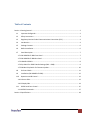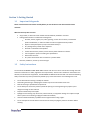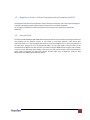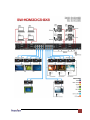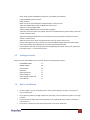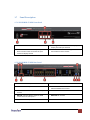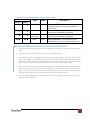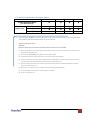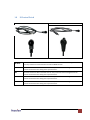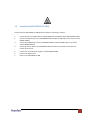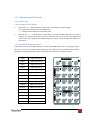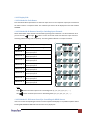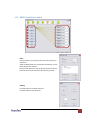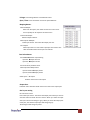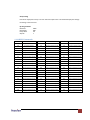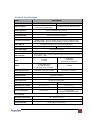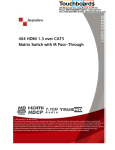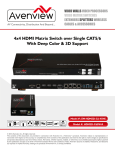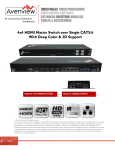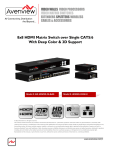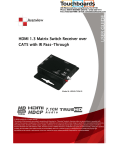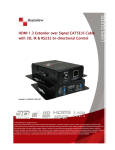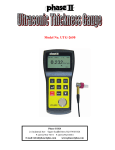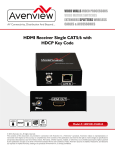Download Avenview SW-HDM3D-C5-8X8 Specifications
Transcript
8x8 HDMI Matrix Switch with 3D over CAT-5 with IR Pass-Through Model #: SW-HDM3D-C5-8X8 © 2009 Avenview Inc. All rights reserved. The contents of this document are provided in connection with Avenview Inc. (“Avenview”) products. Avenview makes no representations or warranties with respect to the accuracy or completeness of the contents of this publication and reserves the right to make changes to specifications and product descriptions at any time without notice. No license, whether express, implied, or otherwise, to any intellectual property rights is granted by this publication. Except as set forth in Avenview Standard Terms and Conditions of Sale, Avenview assumes no liability whatsoever, and disclaims any express or implied warranty, relating to its products www.avenview.com 1 including, but not limited to, the implied warranty of merchantability, fitness for a particular purpose, or infringement of any intellectual property right. Reproduction of this manual, or parts thereof, in any form, without the express written permission of Avenview Inc. is strictly prohibited. Table of Contents Section 1: Getting Started ...................................................................................................................... 3 1.1 Important Safeguards ............................................................................................................ 3 1.2 Safety Instructions ................................................................................................................. 3 1.3 Regulatory Notices Federal Communications Commission (FCC) ......................................... 4 1.4 Introduction ........................................................................................................................... 4 1.5 Package Contents................................................................................................................... 6 1.6 Before Installation.................................................................................................................. 6 1.7 Panel Description ................................................................................................................... 7 1.7.1 SW-HDM3D-C5-8X8 Front Panel ........................................................................................... 7 1.7.2 SW-HDM3D-C5-8X8 Rear Panel ............................................................................................ 7 1.7.3 HDM3D-C5SW-R .................................................................................................................... 8 1.7.4 Dip Switch for EDID & Audio Settings (SW1 – SW8).............................................................. 9 1.7.5 SW Main Dip Switch for Firmware Update ......................................................................... 10 1.8 IR Control Patch ................................................................................................................... 11 1.9 Installation (SW-HDM3D-C5-8X8) ........................................................................................ 12 1.10 Operation and IR Control ..................................................................................................... 13 1.10.1 Source Side ........................................................................................................................ 13 1.10.2 Display Side ....................................................................................................................... 14 1.11 RS232 Serial Port Control ..................................................................................................... 15 1.11.1RS232 Commands .............................................................................................................. 17 Section 2: Specifications....................................................................................................................... 18 www.avenview.com 2 Section 1: Getting Started 1.1 Important Safeguards Please read all of these instructions carefully before you use the device. Save this manual for future reference. What the warranty does not cover Any product, on which the serial number has been defaced, modified or removed. Damage, deterioration or malfunction resulting from: Accident, misuse, neglect, fire, water, lightning, or other acts of nature, unauthorized product modification, or failure to follow instructions supplied with the product. Repair or attempted repair by anyone not authorized by us. Any damage of the product due to shipment. Removal or installation of the product. Causes external to the product, such as electric power fluctuation or failure. Use of supplies or parts not meeting our specifications. Normal wear and tear. Any other causes which does not relate to a product defect. Removal, installation, and set-up service charges. 1.2 Safety Instructions The Avenview SW-HDM3D-C5-8X8 HDMI Matrix Switch with 3D over CAT-5 with IR Pass-Through has been tested for conformance to safety regulations and requirements, and has been certified for international use. However, like all electronic equipments, the SW-HDM3D-C5-8X8 should be used with care. Read the following safety instructions to protect yourself from possible injury and to minimize the risk of damage to the unit. Do not dismantle the housing or modify the module. Dismantling the housing or modifying the module may result in electrical shock or burn. Refer all servicing to qualified service personnel. Do not attempt to service this product yourself as opening or removing housing may expose you to dangerous voltage or other hazards Keep the module away from liquids. Spillage into the housing may result in fire, electrical shock, or equipment damage. If an object or liquid falls or spills on to the housing, unplug the module immediately. Have the module checked by a qualified service engineer before using it again. Do not use liquid or aerosol cleaners to clean this unit. Always unplug the power to the device before cleaning. www.avenview.com 3 1.3 Regulatory Notices Federal Communications Commission (FCC) This equipment has been tested and found to comply with Part 15 of the FCC rules. These limits are designed to provide reasonable protection against harmful interference in a residential installation. Any changes or modifications made to this equipment may void the user’s authority to operate this equipment. 1.4 Introduction The Avenview SW-HDM3D-C5-8X8, HDMI Matrix Switch with 3D over CAT-5 with IR Pass-Through provides the most flexible and cost effective solution in the market to route high definition video sources plus multi-channel (up to 7.1 channel) digital audio from any of the four HDMI sources to the remote displays at the same time. Through low cost Cat-5/5e/6 LAN cables, not only high quality video and audio can be transmitted to the display sites, but also users can switch among four HDMI sources using the push-in button or remote control. With single power design at the source site, each remote module is easily installed without power supply. Furthermore, the built-in IR extension function makes users at display site access the DVD player, PS3 or any HDMI supported devices directly. www.avenview.com 4 www.avenview.com 5 - 1.5 Silicon Image chipset embedded for best quality, compatibility and reliability Support HDMI Deep Color & full 3D HDCP compliant Allows any source to be displayed on multiple displays at the same time Allows any HDMI display to view any HDMI source at any time Supports 7.1 channel digital audio Supports default HDMI EDID and learns the EDID of displays The matrix master can switch every output channels to any HDMI inputs by push-in button, IR remote control, or RS-232 control Allows controlling local HDMI sources such as DVD and TiVo by attached IR extender from remote receiver to matrix master Allows to control matrix master through IR remote control at remote receiver’s site Extends video signal up to 35m (115 feet) over CAT5e at 1080p and likely longer with better HDMI source device, better grade HDMI display, and better quality solid CAT6 cable Easy installation with rack-mounting and wall-mounting designs for master and receiver respectively Fast response time – 2~5 seconds for channel Package Contents Before you start the installation of the converter, please check the package contents. - SW-HDM3D-C5-8X8 HDM3D-C5SW-R IR Transmitter IR Receiver IR Remote Control Rackmounting Ear Power Adapter (+5VDC, 4A) x1 x8 x8 x1 x1 x2 x1 - User’s Manual x1 1.6 Before Installation Put the product in an even and stable location. If the product falls down or drops, it may cause an injury or malfunction. Don’t place the product in too high temperature (over 50°C), too low temperature (under 0°C) or high humidity. Use the DC power adapter with correct specifications. If inappropriate power supply is used then it may cause a fire. Do not twist or pull by force ends of the optical cable. It can cause malfunction. www.avenview.com 6 1.7 Panel Description 1.7.1 SW-HDM3D-C5-8X8 Front Panel 1. Power: Power Control 2. Seven Segment LED Indicators: LED display for output ports and input channels 3. Front Panel Push Buttons: Front panel push buttons used to select the number of input source and display channel 4. IR SENSOR: IR sensor for receiving the IR commands from the IR remote 1.7.2 SW-HDM3D-C5-8X8 Rear Panel 1. RS232: RS-232 control port 2. SW 1-8: DIP Switch 3. HDMI 1 – 8: HDMI Inputs 4. IR OUTPUT 1 – 8: 3.5mm IR blaster socket for individual HDMI source control 5. CAT-5 OUTPUT: RJ-45 outputs for each output channel 6. AC Power: 100-250V 7. MAIN IR: 3.5mm IR blaster socket for HDMI source control on all 8 inputs s 8. MAIN SW: DIP switches 9. USB: HDMI local output www.avenview.com 7 1.7.3 HDM3D-C5SW-R 1. IR INPUT: Plug in IR receiver. 2. +5V DC: Spare power jack for over 60m transmission when the RX may need external power to work. 3. HDMI SIGNAL: Plug in the CAT5 connected to the respective A/V SIGNAL port on the SW-HDM3D-C5-8X8 4. IR SIGNAL: Plug in the CAT5 connected to the respective CHANNEL CONTROL port on the SW-HDM3D-C5-8X8 5. INPUT : Display the current showing HDMI source channel 6. INPUT SELECT: Push button for switching input source channel in sequential order 7. EQ Level: Adjust the 8-level equalization control to the received HDMI signals. The HDMI signal level varies from 0 (strongest) to 7 (weakest) for respective transmission length from longest possible range to short distance. Please adjust the signal level from 7 to 0 and stop turning the rotary switch whenever the audio/video is playing normally. Inappropriate signal level setting may cause overpowering issue that would shorten the product life significantly! 8. HDMI OUT: Connect to HDTV with a HDMI cable www.avenview.com 8 1.7.4 Dip Switch for EDID & Audio Settings (SW1 – SW8) DIP Switch Position PIN # 1 PIN # 2 Video Audio OFF OFF 1080p Surround OFF ON Up to 1080p Stereo ON OFF Up to 720p/1080i Stereo ON ON Bypass 4 2 4 Bypass Description 1 Default Mode 1 : EDID up to 1080p video & surround sound audio output up to 7.1ch (DTS-HD Master & Dolby TrueHD) Default Mode 2: EDID up to 1080p video and stereo audio for basic compatibility among HDTVs 3 Safe Mode : EDID up to 720p/1080i video and stereo audio for basic compatibility among HDTVs 5 EDID Learning Mode : for learning EDID from the display while playing any received HDMI audio format 1 Factory default setting of [SW1]-[SW8] is pin-1 at OFF [] & pin-2 at OFF [] for 1080p video and surround sound audio. 2 If the HDTV shows video but without audio, please try to set audio mode to stereo. 3 If you encounter any unsolved audio/video output problem during system installation, please turn any [SW1]-[SW8] to pin-1 at ON [] & pin-2 at OFF [] for safe mode to select the system EDID up to 720p(1080i) video and stereo audio for system check. However, the safe mode cannot be initiated if your HDMI source is set to enforce 1080p output. In this case, please reconfigure your HDMI source to all resolution output for troubleshooting. 4 Bypass means the matrix will maintain playing the original format of HDMI signals in video and perhaps audio. By setting at this mode, the users may encounter compatibility issue among different kinds of HDMI sources and displays. If you cannot get the audio and/or video output normally at the system installation, please change the DIP switch setting to default mode or even safe mode to verify the functionality of the device. 5 To learn the EDID of HDMI display for respective HDMI source devices, please see the [EDID Learning] section in the next page for more information www.avenview.com 9 1.7.5 SW Main Dip Switch for Firmware Update DIP Switch Position Normal Operation Mode [via RS-232 port]6 Firmware Update Mode7 Block A [main] Block B [remote] Block C [HDMI] PIN # 1 PIN # 2 PIN # 3 PIN # 4 OFF OFF OFF OFF ON OFF OFF OFF ON OFF ON OFF ON ON OFF OFF 6 Factory default for SW Main is pin#1-OFF [], pin#2-OFF [], pin#3-OFF [], & pin#4-OFF []. PLEASE MAINTAIN THIS SETTING AT ANYTIME FOR REGULAR USE VIA RS-232 CONTROL! 7 Sequence for firmware update WARNING! [Firmware update only can be done via RS-232 port and connection to PC set at COM1) [1]. Power off the Matrix unit. Execute the firmware update program on your PC via COM1 port connection to the RS-232 port of the Matrix unit. [2]. Set the pin#1 of [SW Main] at ON [] for firmware update mode. [3]. Set pin#2 and pin#3 at respective positions to assign which Block to be updated. [4]. Power on the Matrix unit. The firmware update program should begin this update sequence automatically. If not, please check the RS-232 connection status between PC and Matrix unit. [5]. After the OK message shows up to indicate the firmware update sequence for designated Block is complete, please turn off the Matrix unit. [6]. Repeat step 3 ~ step6 if you want to update the firmware of the remaining Blocks. [7]. Set the [SW Main] switch position to Normal Operation Mode. [8]. Power on the Matrix unit. www.avenview.com 10 1.8 IR Control Patch IR Transmitter Cable IR Receiver Cable IR Main The default location for IR emitter extension cable to transmit all IR command signals received from any of the four remote receivers to all of the HDMI sources. IR1 IR emitter extension cable connected here can only transmit IR command signals from the remote receivers that are setting at the input channel 1. IR2 IR emitter extension cable connected here can only transmit IR command signals from the remote receivers that are setting at the input channel 2. IR3 IR emitter extension cable connected here can only transmit IR command signals from the remote receivers that are setting at the input channel 3. IR4 IR emitter extension cable connected here can only transmit IR command signals from the remote receivers that are setting at the input channel 4. www.avenview.com 11 1.9 Installation (SW-HDM3D-C5-8X8) To setup Avenview SW-HDM3D-C5-8X8 follow these steps for connecting to a device: 1. 2. 3. 4. 5. 6. 7. Connect all sources to HDMI Inputs on the 8X8 HDMI over CAT5 Matrix Switch (SW-HDM3D-C5-8X8) Connect each DDC output on the SW-HDM3D-C5-8X8 to respective DDC input on the remote receiver HDM3D-C5SW-R Connect each TMDS output on the SW-HDM3D-C5-8X8 to respective TMDS input on the remote receiver HDM3D-C5SW-R Connect IR emitter cable to the SW-HDM3D-C5-8X8 and direct the IR emitter to the build-in IR receiver of the sources Connect the +5V 6A DC power supply to the SW-HDM3D-C5-8X8 Power on all HDMI sources Power on the SW-HDM3D-C5-8X8 www.avenview.com 12 1.10 Operation and IR Control 1.10.1 Source Side 1.10.1.1Method A: Push Button 1. Use the “” or “—“ channel button on output port to select which port to be changed. “”: change selected output port in ascending order “—“: change selected output port in descending order 2. Push the “” or “—“ channel button on Input channel to select the HDMI input source you want to display on this selected output port in step 1 in sequential order. Once you reach the desired input channel you want to display on this selected output port, leave it and the setting will be effective in a few seconds. 1.10.1.2Method B: IR Remote Control Firstly please push one of the INPUT buttons to choose which HDMI input source you are going to setup. After that, you can have multiple outputs playing the same content from the selected INPUT #1-#8 by pushing the corresponding OUTPUT buttons. The setting will be effective in a couple of seconds. INPUT 1 HDMI input port #1 INPUT 2 HDMI input port #2 INPUT 3 HDMI input port #3 INPUT 4 HDMI input port #4 INPUT 5 HDMI input port #5 INPUT 6 HDMI input port #6 INPUT 7 HDMI input port #7 INPUT 8 HDMI input port #8 OUTPUT 1 HDMI output port #1 OUTPUT 2 HDMI output port #2 OUTPUT 3 HDMI output port #3 OUTPUT 4 HDMI output port #4 OUTPUT 5 HDMI output port #5 OUTPUT 6 HDMI output port #6 OUTPUT 7 HDMI output port #7 OUTPUT 8 HDMI output port #8 www.avenview.com 13 1.10.2 Display Side 1.10.2.1Method A: Push Button Press the INPUT SELECT push button to switch the input source on the respective output port connected to the matrix receiver in sequential order. The selected input source will be displayed on the LED of INPUT CHANNEL. 1.10.2.2Method B: IR Remote Control for Switching Input Channels Please decide which input channel to be selected by pressing Source Selection 1 to Source Selection 8. Or you can use left and right button to enter IR control mode and select the input channel in ascending and descending order respectively. The setting will be effective in a couple of seconds. Switch input port in descending order* Switch input port in ascending order* SOURCE SEL. 1 SOURCE SEL. 2 SOURCE SEL. 3 SOURCE SEL. 4 SOURCE SEL. 5 SOURCE SEL. 6 SOURCE SEL. 7 SOURCE SEL. 8 Switch the display channel at the remote site to input port 1 Switch the display channel at the remote site to input port 2 Switch the display channel at the remote site to input port 3 Switch the display channel at the remote site to input port 4 Switch the display channel at the remote site to input port 5 Switch the display channel at the remote site to input port 6 Switch the display channel at the remote site to input port 7 Switch the display channel at the remote site to input port 8 Note Right ( ) button to switch input source in ascending order (1, 2, 3, 4, 5, 6, 7, 8, 1, 2, ......) Left ( ) button to switch input source in descending order (1, 8, 7, 6, 5, 4, 3, 2, 1, 2, ......) 1.10.2.3Method C: IR Remote Control for Controlling the HDMI Sources Users can use the corresponding IR remote to control respective DVD player or any HDMI compliant devices including SW-HDM3D-C5-8X8 itself with IR control at any display site. www.avenview.com 14 1.11 RS232 Serial Port Control Scan: Press Scan button, the machine will scan the all com port and show them. Select the RS232 serial port connected to the machine. And set device ID 255 is for all device. Only the same device id or 255 can get the command you sent. Press OK. Get the new status from the machine you select. Setting: Press Get button to read back device ID. Press Set button to write device ID. www.avenview.com 15 Linkage: Press Linkage button to read back all status Open / Close : Press this button to Close or Open COM Port. Mapping Button: Select All Output: Select “set all output”, then select the source on main menu. You can quickly set all output to the same source. Unselect All Output: Release output selection. Select Input1~8-Output: Select Input Source. Then select the output port icon. For example: Select input source 1. Then select output port one and two. The video and audio will be send to port one and two. Fast Select Button: Press Fast select button. Quick setting. Input one Output Port one Input two Output Port two ….. Press Fast select pull down menu. Select Input Num-Output Num Input source #1 Output port #1 Input source #2 Output port #2 ….. Select Input* - All Output Send the same source to all output. Output Port: Pull down menu and select which source to be sent to this output port. One by one setting On main menu screen. First select input source. Then select the output ports which you want to send the video and audio from this source. When you select the input source, the source will change to gray. When you select the output port one by one, the selected output port will change to gray. The linking line will change to yellow. www.avenview.com 16 Group setting First select output ports one by one. Then select the input source. The selected output ports change the setting at the same time. By using Terminal: Baud rate: Data length: Parity check: Stop bit: 9600 8bit No 1 1.11.1RS232 Commands COMMAND ACTION COMMAND ACTION COMMAND ACTION ST System Status* C5 Output C select Input5 F3 Output F select Input3 VR Firmware Version C6 Output C select Input6 F4 Output F select Input4 A1 Output A select Input1 C7 Output C select Input7 F5 Output F select Input5 A2 Output A select Input2 C8 Output C select Input8 F6 Output F select Input6 A3 Output A select Input3 D1 Output D select Input1 F7 Output F select Input7 A4 Output A select Input4 D2 Output D select Input2 F8 Output F select Input8 A5 Output A select Input5 D3 Output D select Input3 G1 Output G select Input1 A6 Output A select Input6 D4 Output D select Input4 G2 Output G select Input2 A7 Output A select Input7 D5 Output D select Input5 G3 Output G select Input3 A8 Output A select Input8 D6 Output D select Input6 G4 Output G select Input4 B1 Output B select Input1 D7 Output D select Input7 G5 Output G select Input5 B2 Output B select Input2 D8 Output D select Input8 G6 Output G select Input6 B3 Output B select Input3 E1 Output E select Input1 G7 Output G select Input7 B4 Output B select Input4 E2 Output E select Input2 G8 Output G select Input8 B5 Output B select Input5 E3 Output E select Input3 H1 Output H select Input1 B6 Output B select Input6 E4 Output E select Input4 H2 Output H select Input2 B7 Output B select Input7 E5 Output E select Input5 H3 Output H select Input3 B8 Output B select Input8 E6 Output E select Input6 H4 Output H select Input4 C1 Output C select Input1 E7 Output E select Input7 H5 Output H select Input5 C2 Output C select Input2 E8 Output E select Input8 H6 Output H select Input6 C3 Output C select Input3 F1 Output F select Input1 H7 Output H select Input7 C4 Output C select Input4 F2 Output F select Input2 H8 Output H select Input8 www.avenview.com 17 Section 2: Specifications Item Units Unit Description Description SW-HDM3D-C5-8X8 HDM3D-C5SW-R 8x8 HDMI Matrix Switch with 3D over CAT-5 with IR Pass-Through HDMI Matrix Switch with 3D Receiver HDMI Compliance Support HDMI Deep Color & full 3D HDCP Compliance Yes Video Bandwidth Single Link 225 MHz (6.75Gbps) Supported Resolutions 480i / 480p / 720p / 1080i / 1080p60 Full HD: (1080p) ~ 35meter (115feet) (CAT5e) / 40meter (130feet) (CAT6) HD: (720p/1080i) ~ 50meter (165feet) (CAT5e) / 55meter (180feet) (CAT6) Resolution and Distance Audio Support Surround Sound (up to 7.1 Ch) or Stereo Digital Audio Equalization N/A 8 Level Digital Control Input TMDS Signal 1.2 Volts (peak-to-peak) Input DDC Signal ESD Protection Input Output HDMI Input Selection HDMI Source Control 5 Volts (peak-to-peak, TTL) - Human body model — ±19kV (air-gap discharge) & ±12kV (contact discharge) Core chipset — ±8kV 1 x RJ45 TMDS 8 x HDMI 1 x RJ45 DDC 1 x RS232 1 x IR Socket for IR Receiver 8 x RJ45 HDMI Signal 8 x RJ45 IR Control 1 x HDMI 9 x IR Socket for IR Transmitter Push Button / IR Remote / RS232 Push Button / IR Remote Through IR Control Path from IR Receiver HDMI Connector Type A (19 pin female) RJ45 Connector WE/SS 8P8C with 2 LED indicators RS232 Connector DIP Switch Dimensions (L x W x H) Power Supply Power Consumption DE-9 (9-pin D-sub Female) Yes - 17” x 11.4” x 1.7” 3.3” x 3.5” x 1” AC Power 100-250V Most not required 60 Watt (max) 1.5 Watt (max) provided by SW-HDM3D-C5-8X8 Environmental Operating Temperature 32˚ ~ 104˚F (0˚ to 40˚C) Storage Tempearture -4˚ ~ 140˚F (-20˚ ~ 60˚C) Relative Humidity 20~90% RH (no condensation) www.avenview.com 18 Notice 1. If the DVI or HDMI device requires the EDID information, please use EDID Reader/Writer to retrieve and provide DVI/HDMI EDID information. 2. All HDMI over CAT5 transmission distances are measured using Belden 1583A CAT5e 125MHz LAN cable and ASTRODESIGN Video Signal Generator VG-859C.3 3. The transmission length is largely affected by the type of LAN cables, the type of HDMI sources, and the type of HDMI display. The testing result shows solid LAN cables (usually in bulk cable 300m or 1000ft form) can transmit a lot longer signals than stranded LAN cables (usually in patch cord form). Shielded STP cables are better suit than unshielded UTP cables. A solid UTP CAT5e cable shows longer transmission length than stranded STP CAT6 cable. For long extension users, solid LAN cables are your only choice. 4. EIA/TIA-568-B termination (T568B) for LAN cables is recommended for better performance. 5. To reduce the interference among the unshielded twisted pairs of wires in LAN cable, you can use shielded LAN cables to improve EMI problems, which is worsen in long transmission. 6. Because the quality of the LAN cables has the major effects in how long transmission distance will be made and how good is the received display, the actual transmission length is subject to your LAN cables. For resolution greater than 1080i or 1280x1024, a CAT6 cable is recommended. 7. If your HDMI display has multiple HDMI inputs, it is found that the first HDMI input [HDMI input #1] generally can produce better transmission performance among all HDMI inputs. www.avenview.com 19 Disclaimer While every precaution has been taken in the preparation of this document, Avenview Inc. assumes no liability with respect to the operation or use of Avenview hardware, software or other products and documentation described herein, for any act or omission of Avenview concerning such products or this documentation, for any interruption of service, loss or interruption of business, loss of anticipatory profits, or for punitive, incidental or consequential damages in connection with the furnishing, performance, or use of the Avenview hardware, software, or other products and documentation provided herein. Avenview Inc. reserves the right to make changes without further notice to a product or system described herein to improve reliability, function or design. With respect to Avenview products which this document relates, Avenview disclaims all express or implied warranties regarding such products, including but not limited to, the implied warranties of merchantability, fitness for a particular purpose, and non-infringement. www.avenview.com 20