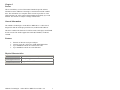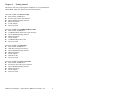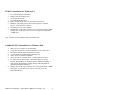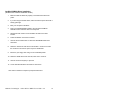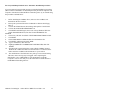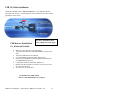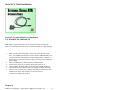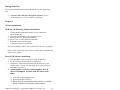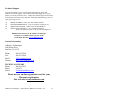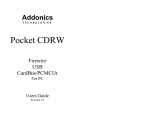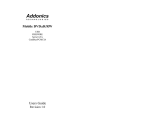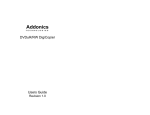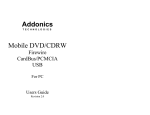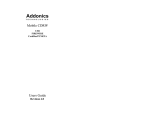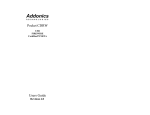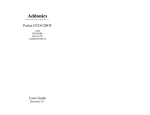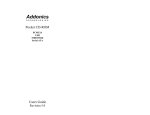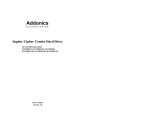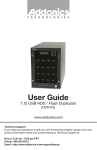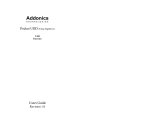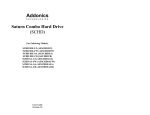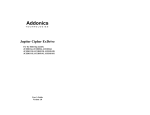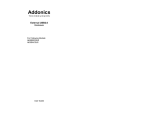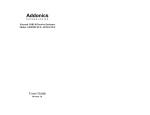Download Addonics Technologies Pocket DVD User guide
Transcript
Addonics T E C H N O L O G I E S Pocket DVD+/-R/RW USB FIREWIRE Serial ATA CardBus/PCMCIA Users Guide Revision 2.0 FCC Warning Statement This equipment has been tested and found to comply with the limits for a class B digital device pursuant to Part 15 of the FCC rules. These limits are designed to provide reasonable protection against harmful interference in a residential installation. This equipment generates, uses and can radiate radio frequency energy. If not installed and used in accordance with the instructions, it may cause harmful interference to radio communications. However, there is no guarantee that interference will not occur in a particular installation. If the equipment does cause harmful interference to radio or television reception, which can be determined by turning the equipment on and off, the user is encouraged to try and correct the interference by one or more of the following suggestions. • Reorient or relocate the receiving antenna • Increase the distance between the equipment and the receiver • Connect the equipment to a different power outlet other than the one where receiver is connected • Consult a certified television or radio technician Addonics Technologies – Pocket DVD-/+R/RW Users Guide v 2.0 1 Contents FCC Warning....................................................................................... 1 Contents ................................................................................................ 2 Chapter 1 Preface ................................................................................. 3 General Information Features .............................................................................. 3 Physical Characteristics....................................................... 3 Chapter 2 Getting started...................................................................... 4 Chapter 3 Hardware Installation .......................................................... 5 Firewire Cable Installation................................................... 5 Windows 98SE, Me, 2000 and XP Installation ................... 6 CardBus/PCMCIA Cable Installation.................................. 7 CardBus/PCMCIA Driver Installation for Win9x, Me........ 8 CardBus/PCMCIA Driver Installation for NT, 2K, XP..9-10 Alternate Cardbus/PCMCIA Install ................................................ 11 USB Cable Installation ....................................................... 12 USB Driver Installation for Win98, SE, Me, 2K and XP ... 12 Serial ATA Cable Installation ............................................ 13 Chapter 4 Playing Audio CDs............................................................ 14 Chapter 5 Software Installation.......................................................... 14 Technical Support & Contact Information ..................................... …15 Addonics Technologies – Pocket DVD-/+R/RW Users Guide v 2.0 2 Chapter 1 Preface This is a Preliminary version of the manual intended to provide advance information on the Addonics Technologies’ external Pocket DVD-/+R/RW drive. The information is as complete and as accurate as possible as of the publication date, but will be superseded and updated periodically by revised manuals. The contents are subject to change without notice. General Information The Addonics Technologies’ Pocket DVD-/+R/RW drive is a drive that is designed for both PC and Laptop with Firewire, PCMCIA and USB Port. This drive combines the functions of a DVD recorder, DVD player and CDRW all into one unit. The media supported are DVD-R, DVD-RW, CD-R and CD-RW. Features • • • • External AC/DC universal power adapter. Connects to any PC via Firewire, USB, and PCMCIA Port. Up to 400Mbits/s transfer rate with Firewire cable Up to 480Mbits/s transfer rate with USB cable Physical Characteristics Dimensions: 5.62 x 5.31 x 0.87 inches (143 x 135 x 22 mm) Weight (approx.): 14 oz. (0.4 kg) Storage Temperature: Range: -20C to +60C Addonics Technologies – Pocket DVD-/+R/RW Users Guide v 2.0 3 Chapter 2 Getting Started This chapter will walk you through the installation of your external Pocket DVD/CDRW. Make sure that you have the following items: For DVD-/+R/RW with Firewire Cable ! Pocket DVD-/+R/RW Drive ! Firewire cable with 36 pin connector ! DVD-/+R/RW Mastering Software ! MPEG II Software ! AC/DC adapter ! This User Guide For DVD-/+R/RW with CardBus/PCMCIA Cable ! Pocket DVD-/+R/RW Drive ! CardBus/PCMCIA cable with 36 pin connector ! DVD-/+R/RW Mastering Software ! MPEG II Software ! AC/DC adapter ! CardBus/PCMCIA driver disc ! This User Guide For DVD-/+R/RW with USB Cable ! Pocket DVD-/+R/RW Drive ! USB cable with 36 pin connector ! DVD-/+R/RW Mastering software ! MPEG II Software ! AC/DC adapter ! USB driver disc ! This User Guide For DVD-/+R/RW with Serial ATA Cable ! Pocket DVD-/+R/RW Drive ! Serial ATA cable with 36 pin connector ! DVD-/+R/RW Mastering software ! MPEG II Software ! AC/DC adapter ! This User Guide Addonics Technologies – Pocket DVD-/+R/RW Users Guide v 2.0 4 Chapter 3 Hardware Installation Fire wire Cable Installation Attach the FIREWIRE-IDE cable’s “MC 36 Connector” (Picture 1) to your Addonics Pocket Drive firm and securely – you should not be able to disconnect the cable without pressing the release notch. Picture 1 MC-36 Connector AC/DC Adapter Input Jack Power Switch Diagram 2 Note: If external power is use, switch must be set all the way to the right. If external power is not use, switch must be set all the way to the left. The Switch from the drive might be a three-way switch. Addonics Technologies – Pocket DVD-/+R/RW Users Guide v 2.0 5 Firewire DVD-/+R/RW Installation For Win98SE, Me, Win2000 and XP (Note for Win98SE only: After plugging in the cable some system might prompt you for Win98SE CD, in case you don’t have The Win98SE CD and the wizard prompt you for a. NTMAP.SYS please type C:\WINDOWS\SYSTEM32\DRIVERS b. NTMAPHLP.PDR please type C:\WINDOWS\SYSTEM\IOSUBSYS IF the system did not prompt you for anything just follow the steps below) 1. 2. 3. 4. 5. 6. Make sure the Firewire cable is securely attach from the back of the drive. Make sure that power is attached and turned on. Power on the system, on the Window Desktop, double click on the MY COMPUTER icon. Plug the Addonics 6 Pin FIREWIRE-IDE cable into your computer’s FIREWIRE port cable shown on Diagram 1. Wait for a few seconds, your computer may blink for a moment. Double Click on the “My Computer” icon if not open yet. Your Pocket DVD-/+R/RW will appear as a CD drive icon. You are now ready to use the DVD-/+R/RW Drive. Note: for computer that has a 4-pin firewire port, you will need to get a 6 to 4 pin Firewire adapter. Addonics Technologies – Pocket DVD-/+R/RW Users Guide v 2.0 6 CardBus / PCMCIA setting The Addonics CardBus PCMCIA card has an option switch can allow you to choose using either PCMCIA mode or CardBus mode. The switch position is as follows: CardBus Front view Factory default setting is CardBus mode PCMCIA Side View Cardbus and PCMCIA selection switch. CardBus mode – move the switch to the side with the DOT indicator CardBus mode supports WIN 95/98/ME/2000 and XP only. For DOS, WIN 3.1x and WIN NT, the switch must be set in PCMCIA mode. For Power Installation please refer to Diagram 2 from page5 Addonics Technologies – Pocket DVD-/+R/RW Users Guide v 2.0 7 CardBus/PCMCIA driver Installation For Windows 95, 98, 98SE and Me (Do not run the SETUP program from the driver disk, SETUP Is for DOS or WIN 3.1 using PCMCIA mode only) 1. 2. 3. 4. 5. Power on your system and wait for the Desktop screen. Connect the CardBus/PCMCIA cable and external AC/DC adapter into the back of your Pocket DVD/CDRW. Plug the CardBus / PCMCIA card end of the cable into the PCMCIA slot on the side of your computer. The system will automatically identify the new card and ask to load the driver. Insert the driver diskette in “A” drive and follow the instruction on the screen to load “Addonics CardBus IDE Controller”. Be sure to select the A:/win9xMe folder when the system prompts for the location of driver disk. 6. 7. When installation is finished, a PCMCIA card icon will appear in the lower right-hand of the Window’s system tray. Double Click on the “My Computer” icon. Your Pocket DVD-/+R/RW will appear as a CD drive icon. You are now ready to use the Pocket DVD-/+R/RW drive. Addonics Technologies – Pocket DVD-/+R/RW Users Guide v 2.0 8 PCMCIA Installation for Windows NT 1. 2. 3. 4. 5. 6. 7. 8. Go to Start\Settings\Control Panel Double Click SCSI adapter icon Click on the Driver Tab Click Add to add new driver Follow wizard and browse to A:\NT folder for the Driver. Windows will prompt you for driver location again, to continue Type in A:\NT then click continue. Click YES to restart your computer. Double Click on the “My Computer” icon. Your Pocket DVD-/+R/RW will appear as a CD drive icon. You are now ready to use the DVD/+R/RW drive. Note: You must use the PCMCIA mode for Windows NT. CardBus/PCMCIA Installation for Windows 2000 1. 2. 3. 4. 5. 6. 7. 8. Make sure your computer is up and running Verify that all cables are connected and there is power to the drive. Insert the PCMCIA cable to the PCMCIA socket. A "New Hardware Found" message shall pops up. Select "Next" to continue installation. Select "Search for a suitable driver...." button and select "Next". In "select a Device Driver page", select "Have Disk" to specify location. Enter path like A:\win2kXp" Select "Addonics CardBus...." click YES for the Windows warning message and let Win2000 to finish the Installation and that's it. Double Click on the “My Computer” icon. Your Pocket DVD-/+R/RW Will appear as a CD drive icon. You are now ready to use the DVD-/+R/RW drive. Addonics Technologies – Pocket DVD-/+R/RW Users Guide v 2.0 9 CardBus/PCMCIA Driver Installation (Windows XP PCMCIA Installation Guide) 1. Make sure that all cables are properly connected and the drive has power. 2. If you are using the Pocket drives, make sure that the power brick has a steady green light. 3. Boot your computer to Windows. 4. Plug in the Cardbus/PCMCIA cable to the Computer's PCMCIA Socket/Port then insert the card to the Computer. 5. Windows should now find a new hardware and ask for the driver location. 6. Follow the Wizard. Click next to Continue. 7. Click the second radio button or select the ADVANCED button then Click Next. 8. Select the "Search for best driver in this location”. Check the “include this Location in the search” option only then click Browse. 9. Browse to your floppy drive and go to the A:\Win2kXp folder. 10. Select the WinXP driver then click OK, Click next to continue. 11. Click the "Continue Anyway" to proceed. 12. Let the OS install the Driver and that's it. Click Finish. Click YES to restart the Computer if prompted and that's it. Addonics Technologies – Pocket DVD-/+R/RW Users Guide v 2.0 10 For Sony and Sharp Notebook users Alternative installation procedures If you encountered system locked up using our standard installation procedures (Most common with Window 98 SE, Sharp and Sony Notebook computers and computers with Ricoh Cardbus/PCMCIA Controller) please try to reinstall using the procedures outlined below: 1. Before installing the CardBus driver, make sure the CardBus is not Inserted into the PC Card slot. 2. Boot up the system and insert the CardBus driver diskette into Floppy Drive A 3. Click on the START button, then Settings and open the Control Panel 4. Click on the ADD NEW HARDWARE icon 5. Click NEXT and NEXT again, the screen will say Windows Will Now Search FOR PNP DEVICES, DO YOU WANT WINDOWS TO SEARCH 6. Choose NO, I WANT TO SELECT THE HARDWARE FROM A LIST 7. Click NEXT 8. Select HARD DISK CONTROLLERS from the hardware list 9. Click NEXT, and then click HAVE DISK 10. Type A:\Window9x, then click OK 11. Highlight ADDONICS CARDBUS IDE CONTROLLER, then click FINISH. 12. Shut down the system. Reboot the system with the CardBus inserted Inside the PC CARD slot. Make sure the DVD drive is connected to the Other end of the CardBUS cable and the Drive is powered on. 13. The initialization of the DVD drive may take up to 40 seconds. During This time, mouse moving may be sluggish. After completing the Initialization, a new CD ROM drive icon should appear in the My Computer. You are now ready to use the DVD drive to install the Power DVD MPEG II decoding software. Addonics Technologies – Pocket DVD-/+R/RW Users Guide v 2.0 11 USB 2.0 Cable Installation Attach the USB-IDE cable’s “MC 36 Connector” to your Addonics Pocket Drive firm and securely – you should not be able to disconnect the cable without pressing the release notch. USB drivers Installation For Power Installation please refer to Diagram 2 from page5 For Win98 and Win98SE 1. 2. 3. 4. 5. 6. 7. 8. Make sure your computer is up and running Verify that all cables are connected and there is power to the drive. Insert the USB cable to the USB Port. A "New Hardware Found" message shall pops up. Follow the ON SCREEN wizard and point to the location of A:\USBWIN98 for the driver. Let Windows finish the installation and that’s it. Double click My Computer icon and see if you have an extra drive letter for the drive. You may now access the drive. For Windows Me, 2000 and XP There are NO additional drivers required Addonics Technologies – Pocket DVD-/+R/RW Users Guide v 2.0 12 Serial ATA Cable Installation Serial ATA Combo Hard Drive Installation For Win98SE, Me, 2000 and XP Note: There no drivers needed to use the Serial ATA cable as long as the drivers are installed for the Serial ATA Controller card/chip. It is plug and play. 1. 2. 3. 4. 5. 6. Make sure the Serial ATA cable is securely attach to the back of the drive. (For Addonics Pocket drives such as Pocket CDROM, Exdrive etc. you may attach the USB connector to the USB port of the computer to provide power for the pocket drives). May vary from system’s USB port power output. Make sure that power is attach to the drive and turned on. Power on the system or you may hot plug while system is on. On the Window Desktop, double click on the MY COMPUTER icon. Plug the Serial ATA connector into your computer’s Serial ATA port. Wait for a few seconds, your computer may blink for a moment as well. Double Click on the “My Computer” icon if not open yet. You are now ready to use the drive. Chapter 4 Addonics Technologies – Pocket DVD-/+R/RW Users Guide v 2.0 13 Playing Audio CDs You can use the Addonics Pocket DVD-/+R/RW drive to play regular music CDs. • To listen or Play audio CD’s through the computer, you may download the newer version of windows media player. Chapter 5 Software Installation DVD and CD Mastering Software installation: 1. 2. 3. 4. 5. 6. Load the DVD and CD Mastering Disc onto the CD-ROM or DVD-/+R/RW drive. Click on the Install Button to start installation process. Follow the On screen Wizard for installation. Wait for a few seconds to finish the installation. Restart the system when prompted. You may now burn CD or DVD disc. Note: Serial Number or CD key can be found on the CD sleeve if prompted. Please read the on-line Help of the software for all the detail commands and features of the software. Power DVD Software installation: 1. 2. 3. Place the MPEG II software CD in the DVD-/+R/RW drive. In “My Computer” double click the CD-ROM icon. Double click on the Power DVD folder then the Setup.exe or just double click on “Set Up” icon and follow the on screen messages to load MPEG II software. 4. Serial Number or CD key can be found on the CD Sleeve if Prompted. (It starts with MV most of the time) # Click NO for the Diagnostics test. # DO not loose the CD Sleeve. # Please read the on-line Help of the software for all the Detail commands and features of the software. Addonics Technologies – Pocket DVD-/+R/RW Users Guide v 2.0 14 Technical Support If you need assistance to get your unit functioning properly, please call Addonics Technical Support. Our technical staff will be happy to assist you, but they will need your help to do so. Calling the technical support staff without all the proper information can be both time consuming and frustrating. Here are some tips to help you out: (1) (2) (3) (4) MODEL NUMBER – Please have this number on hand. SYSTEM INFORMATION – Type of computer, peripherals, etc. OPERATING SYSTEM – What version of DOS/Windows WHAT’S THE TROUBLE? – Give enough information About your problem so that we can recreate and diagnose it. FREE Software Drivers for all Addonics Technologies Products are available 24 hours per day at the World Wide Web Site: www.addonics.com. Contact Information Addonics Technologies 2466 Kruse Drive San Jose CA, 95131 Phone: Fax: Email: Internet: 408-433-3899 408-433-3898 [email protected] http://www.addonics.com TECHNICAL SUPPORT Phone: 408-433-3855 Hours: 9-6 PST Email: [email protected] Please use our on-line registration card for your Warranty registration. Our web site is www.addonics.com Addonics Technologies – Pocket DVD-/+R/RW Users Guide v 2.0 15