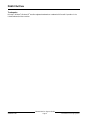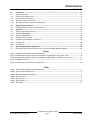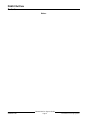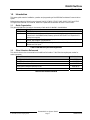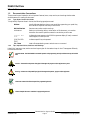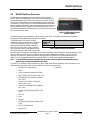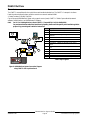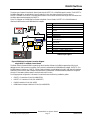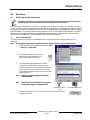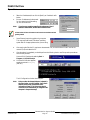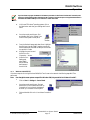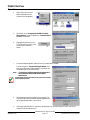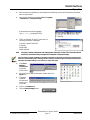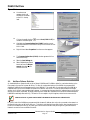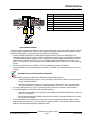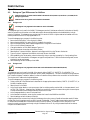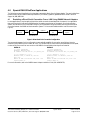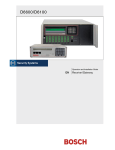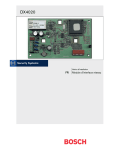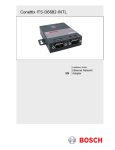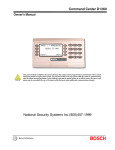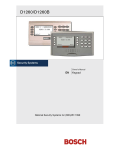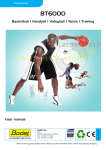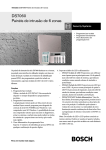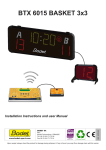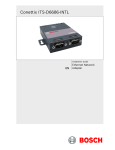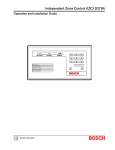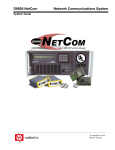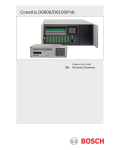Download Radionics D6600 NetCom Installation guide
Transcript
Network Communications System D6600 NetCom System Guide D6600 NetCom Trademarks Microsoft®, Windows®, Windows NT® are either registered trademarks or trademarks of Microsoft Corporation in the United States and/or other countries. D6600 NetCom System Guide 4998122712D Page 2 © 2004 Bosch Security Systems D6600 NetCom Contents 1.0 1.1 1.2 1.3 1.3.1 1.3.2 2.0 2.1 3.0 3.1 3.1.1 3.1.2 3.2 3.3 3.3.1 3.3.2 4.0 4.1 Introduction........................................................................................................................................................................................... 5 Guide Organization ............................................................................................................................................................ 5 Other Literature Referenced ............................................................................................................................................ 5 Documentation Conventions............................................................................................................................................ 6 Type Styles Used in this Guide ....................................................................................................................................... 6 Tips, Important Notes, Cautions and Warnings........................................................................................................... 6 D6600 NetCom Overview .............................................................................................................................................................. 7 D6600 NetCom Pre-Installation Requirements ........................................................................................................ 10 Operation .............................................................................................................................................................................................11 Setting Up the Host Computer..................................................................................................................................... 11 Windows 98/98SE/Me .................................................................................................................................................. 11 Windows 2000/XP/NT................................................................................................................................................... 13 NetCom Failover Solution .............................................................................................................................................. 16 Datagram Type Differences for NetCom .................................................................................................................... 18 Datagram 02 ..................................................................................................................................................................... 18 Datagram 07 ..................................................................................................................................................................... 18 Special D6600 NetCom Applications....................................................................................................................................20 Emulating a Direct Serial Connection Over a LAN Using D6680 Network Adapters ..................................... 20 Figures Figure 1: D6600 Communications Receiver/Gateway ............................................................................................................ 7 Figure 2: D6600 NetCom System Connection Diagram using C900TTL-E & Any Alarm Panel..................................... 8 Figure 3: D6600 NetCom System Connection Diagram using D9133TTL and Bosch Control Panels........................ 9 Figure 4: D6680 Connection........................................................................................................................................................ 17 Figure 5: Direct Serial LAN Connection Configuration .......................................................................................................... 20 Tables Table 1: D6600 NetCom System Guide Organization.............................................................................................................. 5 Table 2: Other Literature Referenced............................................................................................................................................ 5 Table 3: Network Adapters Part Numbers.................................................................................................................................... 7 Table 4: Key to Figure 2.................................................................................................................................................................... 8 Table 5: Key to Figure 3 ................................................................................................................................................................... 9 Table 6: Key to Figure 4................................................................................................................................................................. 17 Table 7: NAT Table ......................................................................................................................................................................... 19 D6600 NetCom System Guide © 2004 Bosch Security Systems Page 3 4998122712D D6600 NetCom Contents Notes: D6600 NetCom System Guide 4998122712D Page 4 © 2004 Bosch Security Systems D6600 NetCom Introduction 1.0 Introduction This system guide covers the installation, operation and programming of the D6600 NetCom Network Communications System. References are made to the following control panels: D9412G, D7412G, D7212G, D9412, D9112, D7412, and D7212. Throughout the remainder of this manual, these control panels will be referred to as “Bosch Control Panels.” 1.1 Guide Organization This guide is divided into four sections. A summary of each section is detailed in the table below. Sections Description 1 Introduction 2 D6600 NetCom Overview – provides an overview of the NetCom system, installation instructions for the D6600 Receiver/Gateway, optional D6672 Serial Com 1 Expansion Kit and the host computer. 3 Operation – provides information on setting up the host computer, a solution to NetCom Failover, and Datagram Type differences. 4 Special D6600 NetCom Applications – using a network to emulate a direct connection between two COM ports. Table 1: D6600 NetCom System Guide Organization 1.2 Other Literature Referenced This manual refers to other documentation with additional information. Table 2 lists the complete part number for ordering purposes. Name of document Part Number DX4020 Installation Guide 49522 D9133TTL-E Installation Guide 4998122717 C900TTL-E Installation Guide 4998122718 D6680 Network Adapter Installation Guide 4998138732 D6200 Operation and Installation Guide 4998154991 Table 2: Other Literature Referenced D6600 NetCom System Guide © 2004 Bosch Security Systems Page 5 4998122712D D6600 NetCom Introduction 1.3 Documentation Conventions These conventions are intended to call out important features, items, notes, cautions, and warnings that the reader should be aware of in reading this document. 1.3.1 Type Styles Used in this Guide To help identify important items in the text, the following type styles are used: Bold text Usually indicates selections that you may use while programming your panel. May also indicate an important fact that you should note. Bold Italicized text Denotes notes, cautions and/or warnings. Italicized text Refers you to a drawing, table, or other section of this document, or to another document. Also used to symbolize names for records that you will create. Courier New Text Indicates what may appear on the D5200 Programmer display (if used), command center/keypad, or internal printer. [CAPITALIZED TEXT] Indicates a specific key to be pressed. File New Used to illustrate selecting a menu and sub-menu or command 1.3.2 Tips, Important Notes, Cautions and Warnings Helpful tips, important notes, cautions and warnings are given for the reader to keep in mind. These appear differently from the rest of the text: Important Notes - should be heeded for successful operation and programming. Also tips and shortcuts may be included here. Caution - These caution the operator that physical damage to the program and/or equipment may occur. Warning - These warn of the possibility of physical damage to the operator, program and/or equipment. 0101 0101 0101 These cover notes and clarifications specific to programming the unit. Programming Note 0101 0101 0101 These are helpful shortcuts or reminders in programming the unit. Programming Tip D6600 NetCom System Guide 4998122712D Page 6 © 2004 Bosch Security Systems D6600 NetCom Overview 2.0 D6600 NetCom Overview The D6600 NetCom System supports data network communications. NetCom allows the D6600 Receiver to connect to Ethernet networks and process messages both to and from most networks using UDP/IP protocol. Connection to a data network can be implemented through the use of the COM4 and/or a COM1 connection from the D6600 Receiver to the D6680 Network Adapter. Reports from alarm control panels via phone lines and/or Ethernet data networks can be sent to the D6600 Receiver and on to the central station automation software. Alarm control panels can be monitored on the network for their status. Figure 1: D6600 Communications Receiver/Gateway The D6600 Software can be upgraded through any network connection. The D6600 can be remotely programmed through the D6200 Programming/Administration Software. Bosch Security Application description The D6600 has two COM ports on the back available for network communication connections Systems part number – COM4 and the optional COM1. The D6600 requires a separate D6680 Network Adapter for D6680 D6600 Ethernet Network Adapter each COM port to be used in order to interface Table 3: Network Adapters Part Numbers with an Ethernet network. Most applications will not initially require that both COM ports be used. All Alarm Panels to be used with the D6600 NetCom System (from Bosch Security Systems or other manufacturers) must have an interface similar in function to the Bosch Security Systems D6680 Network Adapter to allow for network reporting. One method of interfacing an Alarm Panel (Bosch Security Systems or from other manufacturers) to a network is to use the patented Bosch Security Systems C900TTL-E Dialer Capture Module/network adapter.** Note: For panel manufacturers other than Bosch Security Systems, refer to the specific panel installation guide for proper wiring, mounting and installation instructions. The C900TTL-E module will work with almost any Alarm Panel (Bosch Security Systems or other manufacturer) that uses a standard digital dialer utilizing one of the following industry standard formats: • All Radionics Modem formats • DTMF • DTMF (where dialer retransmits quickly) • BFSK (2300 Hz ACK & 1400 Hz ACK Tone) • FBI Superfast DTMF (2300 Hz & 1400 Hz ACK Tone) • Pulse 3/1, 3/1 Checksum (2300 Hz & 1400 Hz ACK Tone) • Pulse 4/2 (Long 2300 Hz & Long 1400 Hz ACK Tone) • SIA Bell 103 (110/300 baud, 2016 Hz ACK Tone) • ADT-SIA • Telim • Robofon • SIA Bell 103 (110/300 baud, 2083 Hz ACK Tone) • SIA V.21 (110/300 baud) • Seriee DTMF • Seriee FSK D6600 NetCom System Guide © 2004 Bosch Security Systems Page 7 4998122712D D6600 NetCom Overview The C900TTL accomplishes this through dial tone and handshake simulations. The C900TTL “intercepts” the Alarm Panel’s signals and transmits them across the network to a network-enabled D6600. ** Patent numbers 5,134,644, 5,943,394 Figure 2 shows a D6600 NetCom System using a generic control panel, C900TTL-E Dialer Capture Module/network adapters, D6600 Receiver, and D6680 Network Adapters. Note: For UL Fire Listed Applications, refer to C900TTL-E Compatibility List (P/N: 4998141056). For panel manufacturers other than Bosch Security Systems, please consult the specific panel installation guide for proper wiring, mounting and installation instructions. 1 Item 1 2 3 3 PANEL 7 1 2 3 4 5 6 7 O F F 2 TELCO C OUT4 O UT3 OUT2 OUT1 IN3 IN2 C IN1 8 9 10 4 5 6 7 8 9 I-12 V+ 8 5 10 12 13 5 4 11 9 10 11 12 13 6 Description Any manufacturer’s control panel C900TTL-E Host PC - D6200 Programming Administrative Software Ethernet hub D6680 D6600 Receiver Connection - C900TTL-E Ethernet jack to control panel Connection - C900TTL-E Ethernet jack to Ethernet hub Connection - Host PC Ethernet NIC to Ethernet hub Connection - Ethernet hub to D6680 Connection - Ethernet hub to D6680 Connection - D6680 to D6600 COM4 Connection - D6680 to D6600 COM1 (optional) Table 4: Key to Figure 2 Figure 2: D6600 NetCom System Connection Diagram using C900TTL-E & Any Alarm Panel D6600 NetCom System Guide 4998122712D Page 8 © 2004 Bosch Security Systems D6600 NetCom Overview The other type of network interface for Alarm Panels is the D9133TTL-E or DX4020 Network Interface. The D9133TTL/ DX4020 is designed for use with Bosch Control Panels ONLY. No other Alarm Panel will function with the D9133TTL/DX4020. The D9133TTL/DX4020 and the Bosch Control Panels communicate using the SDI bus rather than the dialer capture method used by the C900TTL. Figure 3 is a diagram of a D6600 NetCom System using Bosch Control Panels, D9133TTL-E or DX4020 Network Interface, D6600 Receiver, and D6680 Network Adapters. Item 1 2 3 2 1248 7 1 4 5 6 7 8 9 3 4 5 12 13 10 8 11 5 9 10 11 12 13 6 Description Bosch Control Panels D9133TTL-E or DX4020 Network Interface Module Host PC - D6200 Programming Administrative Software Ethernet hub D6680 Network Adapter D6600 Receiver Connection - control panel SDI bus to D9133TTL-E/ DX4020 SDI bus Connection - D9133TTL/DX4020 Ethernet jack to Ethernet hub Connection - Ethernet hub to Host PC Ethernet NIC Connection - Ethernet hub to D6680 Connection - Ethernet hub to D6680 Connection - D6680 to D6600 COM4 Connection - D6680 to D6600 COM1 (optional) Table 5: Key to Figure 3 Figure 3: D6600 NetCom System Connection Diagram using D9133TTL and Bosch Control Panels The Bosch Security Systems D6200 Programming/ Administration Software is a D6600 programming utility that is designed to work over a network connection. Each network interface device (D6680 Network Adapter, D9133TTL-E or DX4020 Network Interface, or C900TTL-E Dialer Capture Module) must be added to the ARP (ARP stands for Address Resolution Protocol and is used to temporarily associate an IP address with a hardware address) table then configured through a Telnet session before network communications will function. For the appropriate configuration information for each device see the following installation guides: • C900TTL-E Installation Guide (P/N: 4998122718) • D9133TTL-E Installation Guide (P/N: 4998122717) • DX4020 Installation Guide (P/N: 49522) • D6680 Network Adapter Installation Guide (P/N: 4998138732) D6600 NetCom System Guide © 2004 Bosch Security Systems Page 9 4998122712D D6600 NetCom Overview 2.1 D6600 NetCom Pre-Installation Requirements The following pre-installation requirements must be considered BEFORE attempting to install a D6600 NetCom System. If you have any questions regarding these items, please contact the network administrator for the network you are planning to interface with or a Bosch Security Systems NetCom Engineer. Note: For UL Listed Fire Installations, shared on-premises communications equipment is required to be UL Listed for Information Technology Equipment. 2.1.1 2.1.2 To setup the D6600 NetCom over an Ethernet Network • The Ethernet network MUST use Ethernet cables • The D6200 host computer MUST have a properly configured Ethernet network interface card (NIC) installed • The D6600 Receiver/Gateway MUST be connected to the Ethernet network via a Bosch Security Systems D6680 Network Adapter • All Alarm Panels, except Bosch Control Panels, used in the NetCom system MUST use a Bosch Security Systems C900TTL Dialer Capture Module • Bosch Control Panels used in the NetCom system should use a Bosch DX4020 Network Interface Module or a D9133TTL-E Network Interface Module The host computer used to setup the D6600 NetCom System • The host computer will use the ARP and TELNET commands (both are DOS commands that must be run from the DOS prompt) to configure the D6680 Network Adapter, D9133TTL-E or DX4020 Network Interface, or C900TTL-E Dialer Capture Module. The D6200 software could be used instead of the ARP and TELNET commands. See D6200 Software Operation and Installation Guide (P/N: 4998154991) and the appropriate network device installation guide. • The host computer MUST have a properly configured Ethernet network interface card (NIC) installed • The host computer MUST have the appropriate Ethernet cable. Be sure to manually set the Host Computer's IP address to an address that is acceptable to the particular class of the network (refer to Section 3.1 Setting Up the Host Computer on page 11). D6600 NetCom System Guide 4998122712D Page 10 © 2004 Bosch Security Systems D6600 NetCom Operation 3.0 Operation 3.1 Setting Up the Host Computer If the computer you intend to use for programming the D6600, D6680, and the alarm panel network adapters is already a functioning workstation within the network you are planning to utilize, then skip this section! The host computer is defined as any computer or workstation that is properly configured and connected to the network you plan on utilizing that will manage/administer the D6600 and other devices. Any existing laptop or desktop computer on the network can be used. However, for security reasons, it is probably best the computer be set aside and not used as a regular workstation. This computer will also be the computer on which you will install the D6200 Software. The D6200 Software is used to program and administer the D6600 Receiver and other devices. Separate sections are provided for setting up the host computer in Windows 98/98SE/Me and in Windows NT/2000/XP 3.1.1 Windows 98/98SE/Me If the host computer is running Windows 98/98SE/Me and is new to the network the following steps MUST be performed: Note: Even though the screen captures are specific to Windows 98, they are similar for Windows 98SE and Me. 1. In Microsoft® Windows® operating system click on Start Settings Control Panel. 2. Once the control panel is open, find and double-click on the “Network” icon to launch the Network control panel. 3. The network dialog box appears with three tabs: Configuration, Identification and Access Control. From the Configuration tab, scroll down the Network components until you get to the TCP\IP protocol for your Network Interface Card (NIC) which should look something like this. Note: Most NIC cards will be displayed with the label “Network Adapter.” Note: Be sure that you have selected the TCP/IP protocol for the network adapter, not the adapter itself. Microsoft Protocol Icon 4. Microsoft Adapter Icon Highlight the protocol icon for TCP/IP bound to your NIC card and click the "Properties…" button. D6600 NetCom System Guide © 2004 Bosch Security Systems Page 11 4998122712D D6600 NetCom Operation 5. Select the IP address tab, then click the "Specify an IP address" radio button. 6. Enter an IP address and subnet mask for the network you will be setting up, such as 202.96.168.1. Note: If you have any questions regarding the assignment of the IP address or subnet mask, see the network administrator! All devices that will be on this network must have the correct subnet mask and gateway entered. 7. Some files may have to be copied to the computer. This may require Microsoft® Windows® operating system disk for the appropriate version you are using. 8. After copying the files, the PC may have to be restarted. If so, connect the Host PC's NIC card to the network (hub) and restart the PC. 9. After the reboot is completed, you should perform the following check to see if the previous procedures were correctly entered. Open a MS-DOS window by selecting Start Programs MS DOS Prompt: 10. Once the DOS Window appears, type the command winipcfg [ENTER]. The IP Configuration window should appear: Note: Make sure that the Network Adapter is selected in the first window, not a PPP adapter. Verify the IP address, subnet mask, and whatever other information is listed. (This information should match the IP and subnet mask you assigned to this computer in the previous steps). D6600 NetCom System Guide 4998122712D Page 12 © 2004 Bosch Security Systems D6600 NetCom Operation If you have chosen to program the D6600’s initial NetCom parameters via the direct null modem serial connection, then continue on with the following steps. These steps are ONLY necessary if the host computer running the D6200 Software is connected to the D6600’s COM4 port via a direct NULL modem serial cable! 11. In Microsoft® Windows® operating system, click on the Start button and then go to Settings and Control Panel. 12. Once the control panel is open, find and double-click on the “System” icon to launch the System control panel. 13. From the Device Manager tab, select Ports. Highlight the COM port (usually COM1) used to connect the D6200 Software to the D6600 COM4 port via a direct connect NULL Cable. 14. Highlight the port icon and then click on the "Properties…" button. 15. Under the Port Settings tab, select 38400 bits per second baud rate and then click OK. 3.1.2 Windows 2000/XP/NT If the host computer is running Windows 2000/XP/NT and is new to the network the following steps MUST be performed: Note: Even though the screen captures are specific to Windows 2000, they are similar for Windows XP and NT. 1. Click on Start Settings Control Panel. 2. Once the control panel is open, find and double-click on the “Network and Dial-up Connections” icon to launch the Network and Dial-up Connections control panel. 3. Find and double-click on the “Local Area Connection” icon. D6600 NetCom System Guide © 2004 Bosch Security Systems Page 13 4998122712D D6600 NetCom Operation 4. Right-click on the icon and select Properties from the context menu that appears. 5. Scroll down in the ”Components checked are used by this connection:” list and highlight the “Internet Protocol (TCP/IP)” component. 6. Highlight the protocol icon for TCP/IP bound to your NIC card and click the "Properties…" button. 7. Once the dialog box appears, there will be only one tab called “General.” Click on the option “Use the following IP address:” and enter an IP address and subnet mask for the network you will be setting up, such as 202.96.168.1. Note: If you have any questions regarding the assignment of the IP address or subnet mask, see the network administrator. All devices that will be on this network must have the correct subnet mask and gateway entered. 8. Some files may have to be copied to the computer. This may require Microsoft® Windows® operating system disk for the appropriate version you are using. 9. After copying the files, the PC may have to be restarted. If so, connect the Host PC's NIC card to the network (hub) and restart the PC. D6600 NetCom System Guide 4998122712D Page 14 © 2004 Bosch Security Systems D6600 NetCom Operation 10. After the reboot is completed, you should perform the following check to see if the previous procedures were correctly entered. 11. Open the Run dialog box by selecting Start Programs Accessories Command Prompt. A command prompt window appears. Type ipconfig and press [ENTER]. The IP configuration for the PC is returned. The following information is displayed: Connection-specific DNS Suffix IP Address Subnet Mask Default Gateway 12. Note: Verify the IP address, subnet mask, and whatever other information is listed. (This information should match the IP and subnet mask you assigned to this computer in the previous steps). If you have chosen to program the D6600’s initial NetCom parameters via the direct null modem serial connection, then continue on with the following steps. These steps are ONLY necessary if the host computer running the D6200 Software is connected to the D6600’s COM4 port via a direct NULL modem serial cable! 13. Click Start Settings Control Panel to open the Control Panel. 14. Once the Control Panel window opens, double-click on the System icon. 15. The System Properties window opens to show a row of five tabs. 16. Click on the Hardware tab. 17. Click the Device Manager button. D6600 NetCom System Guide © 2004 Bosch Security Systems Page 15 4998122712D D6600 NetCom Operation 3.2 18. A hardware tree appears showing all the devices connected to the PC in the top level. 19. Click on the small plus sign ( reveal the individual ports 20. Highlight the Communications Port (COM1) used to connect the D6200 Software to the D6600 COM4 port via a direct connect NULL Cable. 21. Right click and select Properties from the menu that appears. 22. The Communications Port (COM1) window appears with four tabs across the top. 23. Select the Port Settings tab 24. Select 38400 bits per second baud rate from the Bits per second: drop down menu and then click OK. ) next to Ports (COM & LPT) to NetCom Failover Solution An installed NetCom System should consist of at least 2-D6600s and 2-D6680s to allow for a redundant backup to the first system in the event of a system #1 failure. To allow for a redundant backup of the D6680, the programmed IP Address of D6680 #1 has to be programmed for into D6680 #2. This would allow for a change over from D6680 #1 to D6680 #2 and only one of the D6680s connected to the network at one time. To most this would seem like a simple solution, but it is much more complex that it appears. In a network environment the MAC address plays a crucial role in delivery of the data to the D6680. By simply switching from D6680 #1 to D6680 #2, there would be no data delivered to D6680 #2 immediately after switching. This section is not to explain why this happens, rather how to overcome this. Software version 5.5C or greater must be installed in the D6680 for the Alternate MAC Address function. In Figure 4, each of the D6680s are programmed with the same IP Address, but only one is connected to the network at the same time by using an AB Switch as shown. This switch could also be a larger switch which also changes the phone lines from one 6600 to the other or any other type of switch that the location may be using as long as it switched the Network connection from one 6680 to the other. D6600 NetCom System Guide 4998122712D Page 16 © 2004 Bosch Security Systems D6600 NetCom Operation COM1 COM4 COM1 1 COM4 2 7 7 D6680 Callout 1 2 3 4 5 6 7 D6680 4 3 A B C Description D6600 Receiver #1 D6600 Receiver #2 D6680 #1 D6680 #2 A/B Network switch Network switch Null modem cable Table 6: Key to Figure 4 5 6 Figure 4: D6680 Connection In Figure 4, another programming parameter that will need to be done is what we will refer to as Alternate MAC Address. The Alternate MAC Address function will allow a switch between the D6680s to happen without the network knowing that anything has changed. The programming of the D6680s should be as follows: 1. Program D6680 #1 as described in the D6680 Network Adapter Installation Guide (P/N: 4998138732) for all parameters including Channel 1 using port 7700 as the default port number (this port can be different as described in the D6680 Network Adapter Installation Guide). Program Channel 2 with the same settings that are in Channel 1 except the port number would be 7701 (or any number (2000 to 10000) that is different than Channel 1 in your setup). If using encryption, perform the setup as in the D6680 Network Adapter Installation Guide. Save the settings and exit. 2. Write down the MAC Address of D6680 #1. This will be needed during the setup of D6680 #2. 3. Program D6680 #2 with the same settings that you entered into D6680 #1, do not save and exit but continue to the next step.. Both D6680s cannot be connected to the network at the same time. 4. After completing these settings, there are two additional settings that need to be done. • Under Expert Settings (Menu Item 5), there is a prompt for Alternate MAC Address. At this prompt enter the MAC Address of D6680 #1. • 5. 6. Under Security Settings (Menu Item 6), change the prompt for Alternate MAC to a Y so that the D6680 will use the Alternate MAC Address which was programmed in Menu Item 5. Save the settings and exit. Connect the cabling as shown in Figure 4. Be sure that there is a switch box for the network cable connection. In the D6200 software, two receivers will need to be added as follows: • Add the first receiver calling it Primary Receiver with the Receiver IP Address and Receiver Port number for Channel 1 of the D6680s. • 7. Add the second receiver calling it Backup Receiver with the Receiver IP Address and Receiver Port number for Channel 2 of the D6680s. In the D6200 software, you would select the Primary receiver when programming changes are needed. After all program settings have been sent to the Primary Receiver, change the receiver in the Connection settings to Backup Receiver and send the same parameters to the backup receiver. D6600 NetCom System Guide © 2004 Bosch Security Systems Page 17 4998122712D D6600 NetCom Operation 3.3 Datagram Type Differences for NetCom Software version 5.5C or greater must be installed in the network device (C900TTL-E, D9133TTL-E, or D6680) for the Datagram Type function. Software version 1.5D or greater must be installed in the DX4020. 3.3.1 Datagram 02 This datagram is only supported on the COBOX-FL version of the D6680. This datagram type is only used in the D6680. This datagram uses the IP Address as well as the Port Number to identify and ACK packets from the receiver to the field devices which allows multiple devices to be installed behind a single outgoing IP Address. This datagram type requires that CPU version 01.02.01 or higher needs to be installed and in the receiver parameter 6.8.6 MUST be programmed for a 1. To use this datagram type, program in the following order: 1. Be sure that D6200 version 1.20 or higher is installed. 2. Be sure that the D6600 CPU version 01.02.01 is loaded in the receiver. 3. With the D6200 software, select ‘Read/Manage Network Configuration from Receiver’. 4. Click on the ‘6.8 Global Parameters’ tab. 5. Change the selection of 6.8.6 6600 Datagram Type to a 1. 6. Send the changes to the receiver and close the window. 7. Select NetCom - Network Utilities – Network Device Setup and click on the Telnet to Device tab. 8. Type or find the IP Address of the D6680 in the list and Telnet to the D6680. 9. After establishing the Telnet session, select the channel(s) that you are using by pressing 1 or 2 and pressing Enter. 10. Press Enter until at the selection of Datagram and type 02 and press Enter. If both channels are being used, be sure that both channels are changed. 11. Save the settings and exit the setup of the D6680. 3.3.2 Datagram 07 This datagram is only supported on the E2-RAD version of the Network Interface Modules (NIMs). This datagram type is only used in the NIM of the network device (C900TTL-E, D9133TTL-E, or DX4020). The datagram type allows the Source and Destination ports to be set independently. This use of a different source port allows NAT (Network Address Translation) tables of routers or firewalls to direct packets to the correct NIM of the field device. The way that a NAT table works is explained below: To use this datagram type, program in the following order: 1. Telnet to the NIM of the field device as is described in the appropriate network device (C900TTL-E, D9133TTL-E, or DX4020) installation guide. 2. Select channel 1 of the NIM. 3. At the Port Number selection, enter a source port that is not being used by another NIM on the same network (such as 7701, 7702, 7703, etc.). Keeping a list of the NetCom modules on a particular network along with the source ports of those modules will ensure that duplicate source ports are not used. 4. At the Datagram selection, enter 07 and press Enter. 5. At the Remote Port selection, enter the port number that is used in the D6680 for the D6600. 6. Save the settings and exit the setup of the NIM. Outgoing packets from a network over a single IP Address go through a router or firewall software that uses NAT tables to keep track of which packets come from which internal IP Addresses. The NAT table insures that the returning packets for a device are forwarded back to the device that sent out the first packet. An example of this is multiple PCs on a network connecting to the internet through a single IP Address from an ISP. By using the same idea, NetCom devices can perform the same function. D6600 NetCom System Guide 4998122712D Page 18 © 2004 Bosch Security Systems D6600 NetCom Operation Internal IP Address Source Port Table 7 shows an example of what the NAT table remembers when packets are sent out to a destination. An 192.168.1.11 7700 outgoing packet is sent to an IP Address with both a Source 192.168.1.12 7701 and Destination port in that packet. The Destination port 192.168.1.13 7702 is the port number that the device is listening for data. After it receives the data it will process it and send a packet Table 7: NAT Table back to the IP Address that sent the data using a Destination port that is the same as the Source port that sent the data. When the data is returned to the router or firewall software, it directs the returning packet to the correct Internal IP Address based on the NAT table D6600 NetCom System Guide © 2004 Bosch Security Systems Page 19 4998122712D 4.0 Special D6600 NetCom Applications The following are special applications that have been requested by Bosch Security Systems dealers. They are included here to assist you should you have the same requirements. If you have any questions, please feel free to contact Technical Support at (888) 886-6189. 4.1 Emulating a Direct Serial Connection Over a LAN Using D6680 Network Adapters In some applications it may be required that a direct serial connection be emulated over the network. One application that would require this is where the D6600 Receiver is located on another part of the network from the Automation System. We can take the COM3 automation output from the D6600 and using two D6680’s we can pipe a direct serial connection between the D6600 and the Automation System. This is true serial cable emulation over the network (see Figure 5). D6600 Receiver COM3 D6680 #1 Ethernet 192.158.001.017 D6680 #2 RS232 Automation System 192.168.001.016 Figure 5: Direct Serial LAN Connection Configuration The commands necessary for this configuration to automatically establish this connection are as follows. Note the reference to the D6680’s by their number (#1 or #2). You will also need to insure that the port parameters such as speed, number of bits, flow control etc. are correct on the D6680 for the serial device that they are connected to. D6680 #1: D6680 #2: *** basic parameters Hardware: Ethernet TPI IP address: 192.168.001.017, no gateway set *** basic parameters Hardware: Ethernet TPI IP address: 192.168.001.016, no gateway set ******* Channel 1 ******* Baudrate 9600, I/F Mode 4C, Flow 00 Port 7700 Remote IP Adr: 192.168.001.016, Port 7700 Connect Mode: C0 ******* Channel 1 ******* Baudrate 09600, I/F Mode 4C, Flow 00 Port 7700 Remote IP Adr: 192.168.001.017, Port 7700 Connect Mode: C0 For more information, refer to the D6680 Network Adapter Installation Guide (P/N: 4998138732). © 2004 Bosch Security Systems 130 Perinton Parkway, Fairport, NY 14450-9199 USA Customer Service: (800) 289-0096; Technical Support: (888) 886-6189 4998122712D System Guide 6/04 D6600 NetCom Page 20 of 20