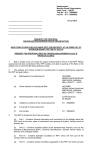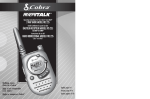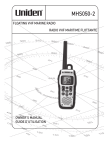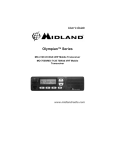Download ChatterBox GMRS X1 Unit installation
Transcript
ChatterBox 24P, 05-07 5/17/07 8:33 PM Page 24 ChatterBox 24P, 05-07 5/17/07 8:32 PM Page 1 INTRODUCTION Thank you for your recent purchase of the ChatterBox GMRS X1 Bluetooth® system.The GMRS X1 Bluetooth® is a 2 channel (38 talk groups) UHF transceiver with up to 5 mile range. Bluetooth® Advanced Audio Distribution Profile (A2DP) technology allows pairing of a Bluetooth® equipped cell phone and a Bluetooth® audio source simultaneously without the use of wires. Enjoy the luxury of answering your Bluetooth® cell phone and listening to a music source (Bluetooth® enable or with a Bluetooth® adapter) or get voice prompted directions from your Bluetooth® GPS system. Other features include improved Hi-Fi stereo speakers, dynamic noise reducing microphone, voice activation (VOX), illuminated LCD display, and a built in intercom for communicating with a passenger.Your new ChatterBox GMRS X1 Bluetooth® will greatly enhance your riding experience in every way. 02 ChatterBox 24P, 05-07 5/17/07 8:32 PM Page 2 CONTENTS Introduction Unpacking and Inspecting Features Initial Set-Up Operation Power On/Off VOX Sensitivity Channel Volume Level Talk Group Beep On/Off Key Lock On/Off Scan Power Save Level Intercom Monitor Audio Input AUX Input Battery Indicator Bluetooth®Features Headset Installation Main Unit Installation VOX Description VOX Adjustment Instructions Trouble Shooting Technical Specification Warranty / FCC License Information Page 2 4 5 6 7 7 7 7 8 8 8 8 8 8 9 9 9 9 9 10-14 15 16 17 18 19 20 21 03 ChatterBox 24P, 05-07 5/17/07 8:32 PM Page 3 UNPACKING AND INSPECTING Check that all contents are in good order. If any parts of the equipment have been damaged in transit or are missing, please contact our customer service department immediately at 888-452-2269 1. Bluetooth® GMRS Transceiver 2. HiFi noise reducing headset/microphone 3. 1 Rechargeable Ni-MH battery 4. AC home charger 5. PTT (Push-to-Talk-Button) 6. Mounting bracket w/ allen wrench, protective rubber, 2 small screws, and 2 large screws 7. 2 Foam speaker covers 8. 2 Velcro discs 9. Wooden stick 10. Wire clips 04 ChatterBox 24P, 05-07 5/17/07 8:32 PM Page 4 FEATURES 05 ChatterBox 24P, 05-07 5/17/07 8:32 PM Page 5 INITIAL SET-UP The rechargeable Ni-MH battery comes initially charged from the factory. We recommend that the battery be pre-conditioned by allowing it to drain completely before applying an additional 14 hr. charge.To reduce the risk of damage to the battery do not use any other charger except the one supplied with the kit. Please note the battery should have a full charge before the unit is stored for a long period of time. If the unit is not used for a long period of time and you plan on using it, or when you feel that the durability of the battery becomes shorter than normal, you may restore the battery to the original state by following the steps outlined below. 1) Discharge the battery completely by leaving the unit on and setting the VOX sensitivity to high (next to a TV or radio or in noisy room) until the battery is completely drained. 2) Charge the battery completely (14 hours) 3) Discharge the battery again by following Step 1 4) You can try to restore the battery to the original state by repeating Steps 1 and 2 three times. 5) If you are planning to store the unit for a long period of time, charge the battery completely and remove the battery from the unit. * NOTE: PLEASE STORE AT ROOM TEMPERATURE 06 ChatterBox 24P, 05-07 5/17/07 8:32 PM Page 6 OPERATIONS LCD 1 2 3 4 5 6 7 8 9 Description MODE INTERCOM MODE SCAN MODE VOX BATTERY METER MELODY LOCK TALK GROUP CHANNEL POWER ON/OFF Turn the VOX sensitivity dial clockwise to turn the unit on.The radio will emit a tone to let you know the unit is on. Turn the VOX sensitivity dial counterclockwise to turn the unit off. The radio will emit a tone to let you know the unit is off. VOX SENSITIVITY The VOX dial controls the sensitivity of the microphone. As the dial is turned clockwise the sensitivity increases.This unit has circuitry and software that senses when you speak through the headset and will automatically transmit. When the surrounding noise levels increase the mic may be activated unintentionally.To reduce the sensitivity of the mic turn the dial counterclockwise. When the VOX is set at a low sensitivity position, it will require your voice to be slightly louder in order to activate the microphone transmission. CHANNEL Choose the desired channel by pressing Up/Down button.Then press the PTT button to enter. Channel 10 is an Emergency Channel. Use the emergency channel only for the purpose of soliciting or rendering assistance to a traveler, or for communicating in an emergency pertaining to the immediate safety of life or the immediate protection of property.This channel is used by certain organizations during emergency situations and may not necessarily be monitored. 07 ChatterBox 24P, 05-07 5/17/07 8:32 PM Page 7 VOLUME LEVEL Choose the desired volume level with the Up/Down button.Then press the PTT button to enter. TALK GROUP Press the Mode button once, while the number is blinking choose the desired “talk roup” by pressing Up/Down button.Then press the PTT button to enter. BEEP ON/OFF Press the Mode button twice, choose beep On/Off by pressing the Up/Down button.Then press the PTT button to enter. KEY LOCK ON/OFF Press the Mode button three times, choose key lock On.Off by pressing the Up/Down button.Then press the PTT button to enter. SCAN Press the Mode button four times, while the channel is blinking press the Up button to scan up or press the Down button to scan down. The radio stops scanning after detecting a signal and remains on the same channel until the signal drops out for 2 seconds.Then press the PTT button to stop scanning. POWER SAVE LEVEL Press the Mode button five times, choose the desired power save level by pressing the Up/Down button and press the PTT button to enter. “00” power save off. “01” normal power save. “02” high power save. 08 ChatterBox 24P, 05-07 5/17/07 8:32 PM Page 8 INTERCOM Press the Intercom button for 3 seconds to switch to intercom mode.You will then hear a chime letting you know that the intercom has been activated. Press the same button again to cancel and start regular transmission. MONITOR Press the Intercom button to listen in on a channel for weak signals. Press it again to cancel. AUDIO INPUT Connect your desired audio source (i.e. Walkman, CD, MP3 player etc.) with our optional audio cord.The music will automatically mute when you transmit or receive. AUX INPUT If your phone does not have the Bluetooth® feature, you must connect your cellular phone to the AUX input with our optional call cord. When you phone rings press the intercom button to answer the call (does not apply to all phones). Press the intercom button again to end the call. If you phone has an auto answer feature, set your phone on auto answer.The call will be answered automatically and will also drop automatically when the call is finished. BATTERY INDICATOR 3-bars indicates a full charge. 2-bars indicates half a charge. 1-bar indicates a low charge. *NOTE: WHEN YOU SPEAK INTO THE MICROPHONE AND HEAR A CHIME IT IS TIME TO RECHARGE THE BATTERY. 09 ChatterBox 24P, 05-07 5/17/07 8:32 PM Page 9 BLUETOOTH® FEATURES The GMRS X1 ChatterBox model uses Bluetooth® A2DP Technology. In order to make use of the Bluetooth® capabilities in your unit you must first have one of the following: 1) Cellular phone that is Bluetooth® capable. 2) Bluetooth® audio device or audio source that is attached to an aftermarket Bluetooth® adapter (call for info). 3) GPS Navigation unit that is Bluetooth® capable. In order to connect a Bluetooth® device to your ChatterBox you must first make sure both your device and the ChatterBox recognize each other.This process is called “pairing”. When attempting to pair a device to the ChatterBox you must follow these important steps: 1) With the ChatterBox unit in the OFF position press and HOLD the Intercom/Monitor button. 2) Power the unit on by turning the VOX knob until it clicks on while still holding the Intercom/Monitor button 3) Immediately release the Intercom/Monitor button after the unit turns on. This procedure causes the ChatterBox to send out a signal to pair via Buletooth®. A) INSTRUCTIONS FOR PAIRING WITH MUSIC SOURCE ONLY If you choose to pair the ChatterBox with a music source only and not any other devices proceed with the following: 10 1) Be sure to have your music device powered ON and Buletooth® adapter next to it but not plugged in yet. ChatterBox 24P, 05-07 5/17/07 8:32 PM Page 10 2) Proceed to conduct the Pairing procedure listed above in bold. 3) After the Bluetooth® logo is blinking and you have released the Intercom/monitor button,, proceed to plug the Bluetooth® adapter into your music device while following any type of pairing instructions that came with it. 4) Allow up to 30 seconds for the devices to pair and the music should automatically start playing through the headset. If this does not occur after 30 seconds proceed to turn the ChatterBox off and conduct the steps again from the beginning. 5) After the two devices have been successfully paired you can turn either unit off then on again and they will automatically pair. When a music source is successfully paired with the ChartterBox you may be able to control certain features of the audio source with your ChatterBox controls (does not apply to all audio sources). If your audio source is compatible you must first switch the ChatterBox mode to Bluetooth® mode. In order to do this you must push and hold the MODE button until the screen displays “BT”. When the ChatterBox is in this mode you can adjust the volume level of the music with the volume control on the ChatterBox.You can also navigate through the song list by using the channel UP and DOWN buttons. In order to go back to communication mode press and hold the MODE button again until the “BT” on the display shows the usual Channel Idle mode.You are in normal idle mode when you can adjust the volume of your voice when communicating as well as the usual features of the ChatterBox. B) INSTRUCTIONS FOR PAIRING WITH CELL PHONE ONLY Before proceeding with the following steps, please familiarize yourself with your phones Bluetooth® instructions and procedures. 1) Activate the Bluetooth® feature on your cell phone (do not search for devices yet). After doing so you should see the Bluetooth® logo appear on the main idle menu of your 11 phone. ChatterBox 24P, 05-07 5/17/07 8:32 PM Page 11 2) Under the Bluetooth® category of your phone, you should find a feature that allows you to search for Bluetooth® devices. Navigate to this selection but do NOT conduct the search just yet. 3) Proceed to conduct the pairing procedure with the ChatterBox mentioned above in bold. 4) Immediately after conducting the pairing procedure on the ChatterBox, press the button that allows your phone to search for new devices. 5) Your phone should display that it has found a device by the name of "GMRS X1 BT". 6) Proceed to press the button that allows your phone to connect with the GMRS X1 BT. 7) Your phone will ask you to enter a Pin#. At this time enter the numbers "0000" (universal default code) and press enter. 8) Your phone should then display that it is connecting. Please allow some time for you phone to completely connect (pair) with the ChatterBox. 9) After doing so your phone is now officially paired with the ChatterBox and you should see some type of icon on your phones main menu page. 10) If you turn one of the two devices off you will have to re-connect using the same process. How to answer an incoming phone call: In order to be able to answer an incoming call you must first be in Bluetooth® mode.To do so you must push and hold the MODE button until the screen displays “BT". It would be a good idea to already be in BT mode when you are riding. When the phone rings it will 12 automatically interrupt what you are doing (music, communicating) ChatterBox 24P, 05-07 5/17/07 8:32 PM Page 12 and you will hear the phone ring through your headset. When this happens all you need to do is push the MODE button again. *If your phone has a built in Mp3 player you can also use your phone as your music device. When in Bluetooth® mode you can use the ChatterBox volume controls to adjust the volume of your phone call and channel controls for track selection when using the Mp3 player. C) INSTRUCTIONS FOR PAIRING WITH CELL PHONE AND MUSIC SOURCE When pairing a music device and cell phone, it is very important that you pair in the following order: 1) Have your Audio device turned ON with the Bluetooth® adapter next to it but not plugged in yet. 2) Follow the CELL PHONE ONLY pairing instructions first. 3) IMMEDIATELY after the cell phone pairing is connected quickly plug the Bluetooth® adapter into your music source. 4) Allow up to 30 seconds for the music to automatically start playing through the ChatterBox headset. 5) If this does not occur proceed to start over and keep in mind that the music device needs to be paired IMMEDIATELY after the cell phone connects. When riding with your cell phone and music device paired to the ChatterBox this would be the typical set up. First choose the channel you want to communicate on with your riding partners. After doing so proceed to set your music and cell phone call volume by going into Bluetooth® mode on the ChatterBox. After that, proceed to leave the ChatterBox in BT mode that way you can communicate with others while you are riding, listening to music, and if you need to answer a phone call it will already be in BT mode for you to push the 13 MODE button to answer. ChatterBox 24P, 05-07 5/17/07 8:32 PM Page 13 D) INSTRUCTIONS FOR PAIRING A GPS NAVIGATION SYSTEM W/BLUETOOTH® FEATURE 1) Follow the instructions for your GPS for pairing with a device.This should include turning the Bluetooth® feature ON and searching for a new device. (When you get to the selection that allows your GPS to search for a new device do NOT search just yet) 2) With the ChatterBox unit in the OFF mode push and hold the Intercom/Monitor button down. 3) Immediately release the Intercom/Monitor button as soon as the unit is on. 4) Now proceed to push the button on your GPS allowing it to search for a new device. 5) Your GPS should display that it has found a device by the name of "GMRS X1 BT" 6) Proceed to press the button that allows your GPS to connect with the GMRS X1 BT.Your GPS will ask you to enter a Pin#. At this time enter the numbers "0000" (universal default code) and press enter. 7) Your GPS should then display that it is connecting. Please allow some time for you GPS to completely connect (pair) with the ChatterBox. 8) Make sure the ChatterBox is in BT mode for you to be able to hear the voice prompts etc. 14 ChatterBox 24P, 05-07 5/17/07 8:32 PM Page 14 HEADSET INSTALLATION 1. For the open face headset, use the plastic tie clip to secure the windsock. For the full face headset, microphone covers come preinstalled. 2. Helmets without speaker pockets. Attach the foam covers to the speakers respectively (Drawing 1). Attach the hard velcro disk to the back of the speakers (Drawing 2). Attach the soft velcro disks to the helmet liner.The position of the soft velcro disks will determine the position of the speakers. 1 2 3. Attach the right speaker (the long cord) to the soft velcro disk that you applied to the helmet liner. Attach the left speaker (the short cord) to the soft velcro disk that you applied to the helmet liner.. For helmets with speaker pockets, simply insert the speaker in the pocket.Then use the wooden stick to gently tuck the speaker wire between the headliner and the shell (Drawing 3) 3 4 4. For full face headset. Attach the soft rectangular velcro piece to the chin bar. Keep in mind the position of this velcro will determine the position of the mic. Apply the mic to the soft rectangular velcro. Then use the wooden stick to gently tuck the mic wire between the headliner and the shell (Drawing 4). 15 ChatterBox 24P, 05-07 5/17/07 8:32 PM Page 15 MAIN UNIT INSTALLATION Fasten the mounting bracket snugly to the bottom left side of the helmet with the bolts supplied. Make sure the rubber pad is placed between the outer mounting bracket and the outer shell of the helmet.Then align the mounting bracket with the grooves on the back side of the main unit. Slide down the main unit on to the mounting bracket until it latches firmly into place. If you choose to mount the unit elsewhere you will need to purchase an optional headset extension cord. Please log on to www.chatterboxusa.com or call 888-4522269 for alternate mounting options. HEADSET CONNECTION Insert the Mini-DIN plug of the driver headset into the microphone speaker jack on the back of the main unit. Insert the flat side of the main plug facing you. 16 ChatterBox 24P, 05-07 5/17/07 8:32 PM Page 16 VOX DESCRIPTION The VOX system on your new ChatterBox enables the microphone to be voice activated.This means that when you speak the microphone will automatically transmit your voice. It is best to think of the VOX as the microphone sensitivity setting. Turn the power switch to on. If you turn the VOX sensitivity dial clockwise and speak through the microphone, the VOX operates and automatically transmits.You will know you are transmitting when you hear yourself in the headset speakers. Operation is totally automatic, no external controls are required. To receive, just listen in silence. If your mic is activated, you cannot receive. Simultaneous transmission is not possible.You cannot talk (activate your VOX) and hear a transmission from another ChatterBox at the same time. * You must wait until the end of one transmission to begin another. VOX FUNCTION The VOX adjustment knob on the front of your ChatterBox is the single most important control on the unit. When set on “Hi” (high) the microphone will easily pick up a normal speaking voice. Never begin riding with the VOX set on “Hi”.This will cause the microphone to constantly open and thus prevent proper communications as well as decrease battery life. When set between the “Hi” (high) and “Lo” (low) the microphone sensitivity is reduced thus requiring a louder voice to activate.This is necessary to prevent the microphone from transmitting due to wind noise or loud exhaust systems, both of which can prematurely activate the VOX microphone. When the microphone transmits prematurely the channel is held open which causes a hissing noise in everybody’s headset and prevents users from communicating.This is a situation many first time users experience while learning to properly adjust the VOX. (To eliminate this situation, it is strongly recommended that first time users use a PTT “push to talk” button.) At the full “Lo” setting the microphone is actually shut off so no transmission is 17 possible. ChatterBox 24P, 05-07 5/17/07 8:32 PM Page 17 VOX ADJUSTMENT INSTRUCTIONS It is highly suggested that each new user practice adjusting their radio before riding. It’s simple, quick and effective. A) With the unit off, turn the VOX knob to the “Hi” (high) sensitivity position. B) Place the helmet on your head (with the ChatterBox fully install). C) Speak into the microphone in a normal voice.You should hear your voice in the speakers. Adjust the volume to a comfortable setting. If you don’t hear anything turn the volume up. If you still don’t hear anything check all the wire connections and make sure the VOX is set the full “Hi” Position. D)Next, continue to speak while turning the VOX knob towards the “Lo” setting. As you do this you’ll notice that you must speak louder to activate the microphone. E) When the knob is turned almost to “Lo”, you’ll find that you must talk very loud to activate the micro phone.This is where the VOX must be set during high speed riding or in loud wind conditions. F) Next, turn the VOX knob to the full “Lo” position. When the VOX is set at this position the microphone is off and no transmitting is possible. G) It is highly suggested that you always begin your rides with the VOX set close to the full “Lo” setting. Once under way you can then fine tune the sensitivity. 18 ChatterBox 24P, 05-07 5/17/07 8:32 PM Page 18 TROUBLE SHOOTING Problem 1. Cutting out during transmission. Solution 1) Adjust the mic sensitivity to a higher setting (clockwise) or speak louder. Solution 2) Position the microphone directly kissing your lips and speak without pausing.The closer the microphone is to your lips, the clearer you will transmit. Problem 2. Not receiving. Solution 2) Adjust the mic sensitivity to a lower setting (counter clockwise). Problem 3. Short operating range. Solution 3) Make sure you're clear of power lines. Foliage, hills, and buildings will also reduce range. Problem 4. Road and wind noise while transmitting. Solution 4) Add foam or cotton directly to the tip of the mic and place the wind sock over it. CAUTION: ANY CHANGES OR MODIFICATIONS IN CONSTRUCTION OF THIS DEVICE WHICH ARE NOT EXPRESSLY APPROVED BY THE PARTY RESPONSIBLE FOR COMPLIANCE WILL VOID THE USER’S AUTHORITY TO OPERATE THE EQUIPMENT AND THE WARRANTY 19 ChatterBox 24P, 05-07 5/17/07 8:32 PM Page 19 TECHNICAL SPECIFICATIONS GENERAL 1) Frequency range 462.550MHz-467.7125MHz 2) Modulation type 16KOF3E (FM) 3) Channel capacity 22 Channels 4) Channel spacing 25KHz 5) Power supply pack DC 4.8V; Ni-Mh rechargeable 6) Current drain transmitter (2W); <1100mA 7) Battery life 8 hours.Talk time; 20 hrs.. stand by time 8) Operating temperature -20C + 60C 9) Dimensions 65(H) x 132 (W) x 39 (D) mm 10) Weight 8 oz. (with battery) TRANSMITTER 2W 2) Frequency stability 3) Hum & Noise Better than +/- 5ppm within operating temperatures -40dBc (with 300Hz to 3KHz audio filter) 4) Spurious & Harmonics -60dBc 5) Audio distortioness less than 5% (1KHz tone 60% modulation) RECEIVER 20 ChatterBox U 1) Power output 1) Sensitivity (12dB SINAD) 0.2uV (-119dBm SINAD) 2) Selectivity -60dB 3) Inter-Modulation -60dB 4) Spurious and image -60dB rejection 5) Maximum audio output more than 200mW 6) Audio distortion less than 5% ChatterBox 24P, 05-07 5/17/07 8:32 PM Page 20 CHATTERBOX USA LIMITED WARRANTY ChatterBox USA guarantees that each new ChatterBox will be free from defective materials and workmanship for a period of one (1) year from the date of original purchase. ChatterBox will remedy any such defect by repair or replacement (at our discretion) of the products, provided they are delivered to the address listed below, intact for examination, with all transportation charges prepaid and accompanied by a copy of the original retail sales receipt.The provisions of this warranty shall not apply to any unit which has been subject to misuse, neglect, incorrect installation, unauthorized modification, accident, or has been repaired or altered outside of our factory.The express warranty contained herein is in lieu of all other warranties, expressed, implied or statutory, including without limitation any warranty of merchantability or fitness for a particular use. In no event will ChatterBox be liable to the buyer for any damages, including special, incidental, indirect, or consequential. ox USA FCC LICENSE INFORMATION Your ChatterBox transceiver operates on communications frequencies which are subject to FCC (Federal Communications Commission) rules and regulations. FCC rules require that all operators using GMRS (General Mobile Radio Service) frequencies obtain a radio license before operating their equipment. Information on license application can be found at http://www. fcc.gov.formpage.html or by calling 1-888-CALL-FCC (1-888-225-5322) 21 ChatterBox 24P, 05-07 . 5/17/07 8:32 PM Page 21 ChatterBox 24P, 05-07 5/17/07 8:32 PM Page 22 ChatterBox 24P, 05-07 5/17/07 8:33 PM Page 23 ChatterBox USA 16918 Edwards Road, Cerritos, CA 90703 888.452.2269 www.chatterboxusa.com

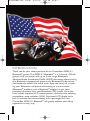
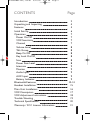
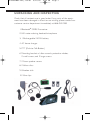

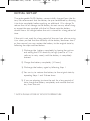

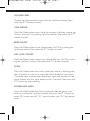

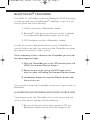
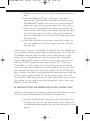
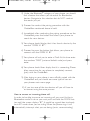
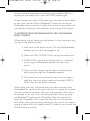
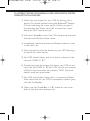
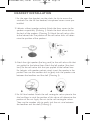
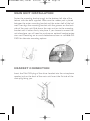
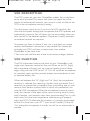
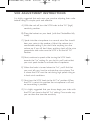
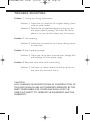

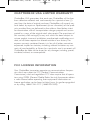
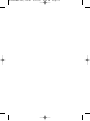
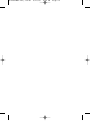

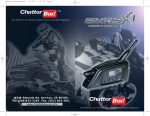
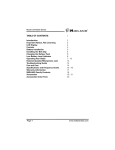
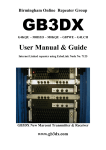

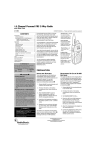
![[CTW100]](http://vs1.manualzilla.com/store/data/005810894_1-66009d11f3039a8ae7d003a87ac83c2b-150x150.png)