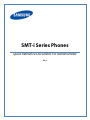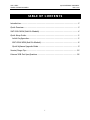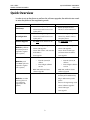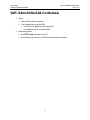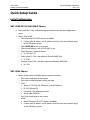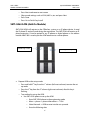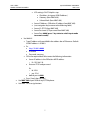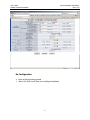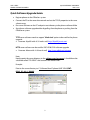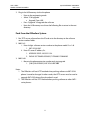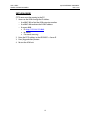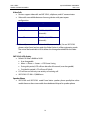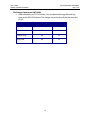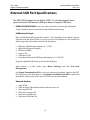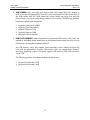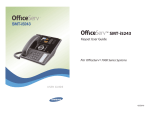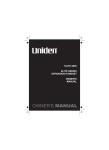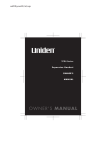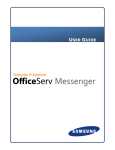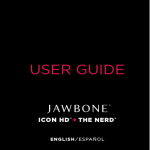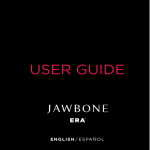Download Samsung SMT-i5210 Setup guide
Transcript
SMT-i Series Phones Quick Reference Document For Administrator V0.3 SMT-i SERIES ADMINISTRATOR DOCUMENT QUICK REFERENCE DOCUMENT MAY 2010 TABLE OF CONTENTS Introduction ........................................................................................................... 2 Quick Overview ...................................................................................................... 3 SMT-i5264 AOM (Add-On Module) ........................................................................ 4 Quick Setup Guide .................................................................................................. 5 Initial Configuration ............................................................................................ 5 SMT-i5264 AOM (Add-On Module) ..................................................................... 6 Quick Software Upgrade Guide .......................................................................... 9 Service/Usage Tips ............................................................................................... 13 External USB Port Specifications .......................................................................... 16 1 SMT-i SERIES ADMINISTRATOR DOCUMENT QUICK REFERENCE DOCUMENT MAY 2010 Introduction This quick reference document briefly describes the steps for administrator to set up the SMT-i3105/5200 series IP devices and to upgrade software on these devices. These new SMT-I series of IP devices required to have OfficeServ 7000 MP software v4.46 and up. No license is required to register and to operate these devices. Preparation: • OfficeServ 7000 system with v4.46 and up software • Connect OfficeServ 7000 MP, MGI, PC and SMT-ixxxx to the same data network • Power SMT-ixxxx devices either by PoE or AC power adaptor MMCs: • MMC 727: check software version number • MMC 830: MP IP address • MMC 840: IP set information • MMC 209: AOM paring • MMC 722: Station key programming Two methods to enter to the engineering mode: 1. Initial setup a. Press and hold * key while powering up SMT-i3105/5210/5220/5230 phone i. There is no need to press any key while powering up SMT-i5243. When powering up the SMT-i5243 the first time, it will automatically enter the installation menu. 2. Subsequent setup a. Press *153# while phone displays the phone information. Follow the following sequence to display the phone information. i. Menu -> Settings -> phone info; for i3105/5210/5220/5230 ii. Menu -> Phone -> phone information; for i5243 2 SMT-i SERIES ADMINISTRATOR DOCUMENT QUICK REFERENCE DOCUMENT MAY 2010 Quick Overview In order to set up the phone or perform the software upgrade, the administrator needs to enter the phone to the engineering mode. • Initial setup i3105/i5210/i5220/i5230 Enter to the engineering mode • Power up the phone and follow on screen instructions Enter to the engineering mode • Enter to the engineering mode • Select “Easy Install” menu to set up the phone • Select “Easy Install” menu to set up the phone • Run TFTP server software on PC • Run TFTP/HTTP server software on PC • Enter to the engineering mode • Enter to the engineering mode • Select “S/W upgrade” • Select “S/W upgrade” • Select “TFTP Server” and enter the PC IP address • Select “TFTP or HTTP” type and enter the PC IP address • Start upgrade • Start upgrade • MMC 841: • MMC 841: • Select “Easy Install” menu to set up the phone • Re-configuration Software Upgrade Method 1: pull from the phone (phone is required to register to the system) i5243 Method 2: push from MMCs (phone is required to register to the system) • o Enter PC (server) IP address o Enter PC (server) IP address o Enter 4 digits software version o Enter 4 digits software version MMC 840; enable and start software upgrade Method 3: use USB memory (phone is not required to registered to the system) 3 • MMC 840; enable and start software upgrade • Copy software to the root directory of the USB memory • Plug-in USB memory to the phone • Enter to the engineering mode • Select “Software upgrade” • Select “USB” type • Start upgrade SMT-i SERIES ADMINISTRATOR DOCUMENT QUICK REFERENCE DOCUMENT MAY 2010 SMT-i5264 AOM (Add-On Module) 1. Setup • Enter AOM to the set up mode • Two methods to set up the AOM o Use SMT-i5243 phone to set up the AOM o Use web browser to set up the AOM 2. Software upgrade • Run TFTP server software on the PC • Use web browser to access the AOM and upgrade the software 4 SMT-i SERIES ADMINISTRATOR DOCUMENT QUICK REFERENCE DOCUMENT MAY 2010 Quick Setup Guide Initial Configuration SMT-i3105/5210/5220/5230 IP Phones • • Press and hold ‘*’ key while powering up the phone to enter the configuration menu. Select “Easy Install” o Select Dynamic IP if DHCP service is available. If select static IP address, the IP address must be in the same subnet range as the OfficeServ system. o Select OSPP (KP) as the system type o Skip unused settings such as VLAN, 802.1x, etc. o Enter OfficeServ system IP address Ex. 192.168.1.10 o Enter system ID. This is the phone ID found in MMC 840. Ex. 3201 o Enter password. This is the phone password found in MMC 840. Ex. 1234 SMT-i5243 Phones • Power up the phone and follow the on screen instructions. o Press Next to advance to next screen o Press Next to skip language and key pad type o Enter Server IP: 192.168.1.10 (OfficeServ system IP address) ID: 3201 (phone ID) Password: 1234 (phone password) Server type: OfficeServ o Press Next to advance to next screen o Mode: Select Dynamic IP if DHCP service is available. If select static IP address, the IP address must be in the same subnet range as the OfficeServ system. 5 SMT-i SERIES ADMINISTRATOR DOCUMENT o o o o QUICK REFERENCE DOCUMENT MAY 2010 Press Next to advance to next screen Skip unused settings such as VLAN, 802.1x, etc. and press Next Press Done Press Yes to Finish Easy Install SMT-i5264 AOM (Add-On Module) SMT-i5264 AOM will register to the OfficeServ system as an IP phone device. It need the IP phone ID and password during the registration. The SMT-i5264 will receive an IP phone extension. It can be paired to any IP phone or digital phone as the add-on module. MMC 209 is used to pair the AOM extension to a master phone. Press Key 2 first • Then, press Key 51 Prepare AOM to the set up mode o Press and hold 2nd key from the 1st column (left most columns) to enter the set up mode. o Press the 3rd key from the 4th column (right most columns) after this key is flashing. o Two method to set up the AOM • Use SMT-i5243 phone to set up the AOM. o Enter SMT-i5243 phone to the engineering mode o Menu -> phone -> phone information -> *153# o Select Network -> AOM to enter into the set up mode o Enter the following data 6 SMT-i SERIES ADMINISTRATOR DOCUMENT QUICK REFERENCE DOCUMENT MAY 2010 • • • If IP setting is DHCP skip this step • IP address: (assign an AOM IP address) • Gateway: (from MMC 830) • Subnet Mask: (from MMC 830) Server IP Address: (OfficeServ IP address from MMC 830) (use navigation key to move to the following fields) Server ID: (ITP ID from MMC 840) Server Password: (ITP password from MMC 840) Server Port: 6000 (press * key twice to switch input mode to numeric mode) Use Web UI Type IP address with port 8080 in the address bar of IE browser. Default AOM IP address is 10.0.0.3. Ex. • http://10.0.0.3:8080 • ID: admin • Password: samsung Fill in the required data. Must enter the following information. • Server IP address is the OfficeServ MP IP address o Ex. 192.168.1.10 • Enter an ITP ID and password Ex: o id: 3210 o pw: 1234 • default port is 6000 Press [Save] then [ReStart] Use MMC 209 to pair AOM to any IP/TDM phone. Use MMC 722 to assign buttons. 7 SMT-i SERIES ADMINISTRATOR DOCUMENT QUICK REFERENCE DOCUMENT MAY 2010 Re-Configuration • • Enter to the engineering mode Select the “Easy Install” item to re-configure the phone 8 SMT-i SERIES ADMINISTRATOR DOCUMENT QUICK REFERENCE DOCUMENT MAY 2010 Quick Software Upgrade Guide • • • • Register phones to the OfficeServ system Connect the PC to the same data network and set the TCP/IP properties to the same subnet range Run server software on the PC and point root directory to the phone software folder Start phone software upgrade either by pulling from the phone or pushing from the OfficeServe system TFTP server software needs to support “block size” option to be used for the phone upgrade. • Freeware: tftpd32 with v3.35 works well, http://tftpd32.jounin.net/ HTTP server software can be used for SMT-i5230/5243 software upgrade • Freeware: Mereo with v1.08 works well, http://www.ohloh.net/p/mereo Note: Need to point the server directory to the software version name. It should have the sub folder called “ITP-SERIES” that contains the software files. Example: Point to the server directory to C:\Software\New IP phones\SMT-i5243\SMTi5243_V1.64_4_100405 9 SMT-i SERIES ADMINISTRATOR DOCUMENT QUICK REFERENCE DOCUMENT MAY 2010 Pull From the Phone SMT-i3105/5210/5220/5230 IP Phones (TFTP server must be running in the PC) 1. Enter to the engineering mode 2. Select “S/W Upgrade” 3. Select “Upgrade Server” or “TFTP Server” o Enter the PC IP address Use “*” to enter “.” 4. Press Enter (enter of the navigation button) key or Yes softkey to start the process SMT-i5243 Method 1: Use TFTP server (TFTP server must be running in the PC) 1. Enter to the engineering mode 2. Select “S/W Upgrade” o Upgrade type: TFTP o URL: (enter PC IP address) 3. Press “Upgrade” softkey to start the process Method 2: Use external USB memory stick Phone doesn’t need to be registered to the OfficeServ system 1. Load SMT-i5243 software to the root directory of the USB memory stick 10 SMT-i SERIES ADMINISTRATOR DOCUMENT QUICK REFERENCE DOCUMENT MAY 2010 2. Plug in the USB memory stick to the phone o Enter to the engineering mode o Select “S/W upgrade” Upgrade Type: USB o Press “Upgrade” to upgrade the software o Note: the USB memory must have the following file structure in the root directory. Push From the OfficeServ System 1. Run TFTP server software from the PC and set to the directory to the software version number folder. 2. MMC 841 i. Enter 4 digits software version number to the phone model. Ex. v1.46 1. SMT-i5210: 0107 ii. Enter PC server IP address, Ex. 1. UPGRADE SVR IP: 105.52.21.194 2. PHONE SOFTWARE UPGRADE, TYPE:MMC COMMAND 3. MMC 840 i. Move to the phone extension number and start upgrade 1. [3201]SW UPGRADE, ARE YOU SURE?YES Notes: 1. The OfficeServ will use HTTP method when pushing software to SMT-i5243 phone. It canot be changed. In other words, the HTTP server must be used to upgrade SMT-i5243 phone if push method is used. 2. The OfficeServ will use TFTP method when pushing software to other SMT-I series phones. 11 SMT-i SERIES ADMINISTRATOR DOCUMENT QUICK REFERENCE DOCUMENT MAY 2010 SMT-i5264 AOM (TFTP server must be running in the PC) 1. Access to the AOM through the IP address o Use MMC 209 to find the AOM extension number o Use MMC 840 to obtain the AOM IP address o Use port 8080 Ex: http://192.168.1.22:8080 Id: admin Password: samsung 2. Enter the PC IP address in the UPGRADE -> Server IP 3. Press [Upgrade Start] button. 4. Restart the AOM unit 12 SMT-i SERIES ADMINISTRATOR DOCUMENT QUICK REFERENCE DOCUMENT MAY 2010 Service/Usage Tips Antenna Bar Icon The antenna bar icon on the top left corner of the SMT-i5243 during the conversation indicates the packet loss status. • 5 antenna bar: 0-20% packet loss per 1 sec • 4 antenna bar: 20-40% packet loss per 1 sec • 3 antenna bar: 40-60% packet loss per 1 sec • 2 antenna bar: 60-80% packet loss per 1 sec • 1 antenna bar: 80-99% packet loss per 1 sec • 0 antenna bar: 100% packet loss per 1 sec SMT-i5264 (AOM) to SMT-i5200 Connection • If you need to connect a SMT-i5264 (AOM) to the SMT-i5200 phone, the LAN (data network) input must connect to the AOM’s LAN port first then PC port to the phone’s LAN port. • This is critical if PoE switch is used. AOM unit can transfer PoE power but not SMTi5200 phones. Headset • Headset can be selected in the phone idle state by pressing the headset key. • To switch between headset and handset (or speaker phone) during the conversation, you need to put call on hold first. Ring Tone • To use station ring tones, you need to turn on option from MMC 110. • Different ring tone can be selected for each phone book entry. Phone Book • Personal phonebook is stored locally on the phone. System doesn’t have a backup copy. • If LDAP server is available and the link is programmed on MMC 844 (LDAP SERVER URL, ldap://xxx.xxx.xxx.xxx), the phone will show “Company Phonebook” option when pressing “Phone Book” key. • Search function is case sensitive on all models except SMT-i5243. 13 SMT-i SERIES ADMINISTRATOR DOCUMENT QUICK REFERENCE DOCUMENT MAY 2010 Video Calls • Devices support video calls are SMT-i5243, softphone, and UC communicator • Video calls are available between Samsung devices with peer to peer configuration. Phone Call Required MGI or MPS • Local to Local None Local to Remote 2 MPS calls (4 MPS channels) Across SPnet 2 MPS calls (4 MPS channels) Video call parameters (such as bandwidth, viceo codec, etc.) for on SMT-i5243 phone can be found and set under the Video Option in of the engineering mode. The unit of the bandwidth is KB. It defines the average bandwidth for the video call. SMT-i5243 LCD display • Default ON time is 08:00 to 18:00 • User changeable • Menu -> Phone -> Screen -> LCD Power Saving • During this period, LCD will turn dim after 30 seconds (user changeable) • Outside this period, LCD will turn off (dark). • LCD will turn on with any user activity or Incoming call • SMT-i5243 LCD life is 15,000 hours Speaker Phone • SMT-i5230 and SMT-i5243 model have better speaker phone qualitythan other models because these two models have dedicated chipset for speaker phone. 14 SMT-i SERIES ADMINISTRATOR DOCUMENT QUICK REFERENCE DOCUMENT MAY 2010 File Storage Capacity on SMT-i5243 • When connecting to OSC (UC Mode), users can download image files and ring tones to the SMT-i5243 phone. The storage size can be found from the status bar of OSC. Item Max. Size (in byte) Max. Count Wallpaper 3M 10 Phonebook icon 3M 500 Screen saver 3M 10 Ring tone 3M 10 15 SMT-i SERIES ADMINISTRATOR DOCUMENT QUICK REFERENCE DOCUMENT MAY 2010 External USB Port Specifications The SMT-i5243 phone has one built-in USB v1.1 port that supports three types of external USB devices (USB port does not support USB hub): 1. USB BLUETOOTH DEVICES: Users can make and receive calls through a Bluetooth wireless headset when connected with the USB bluetooth dongle. USB Bluetooth Dongle Most of USB Bluetooth dongle that contains CSR (Cambridge Silicon Radio) chipsets will work with the phone.There is no way to verify all the products in the market.The following products have been verified with the phones: • • • • • • Billionton USB Bluetooth Adapter (v2.1 + EDR) Belkin Mini Bluetooth Adapter Billionton BT0003 Inparo H-20 Collection SS-BT2 Hama Nano-Bluetooth USB Bluetooth Adapter v2.1 + EDR 102 Plug the supported USB memory stick into the USB port. 2 When phone is in idle screen, press Menu, Settings, and then User Data Management. 3 Use Export Phonebook to USB to save your personal phonebook stored in the SMTi5243 phone into the USB memory, and Import Phonebook from USB to upload the phonebook stored in the USB to your SMT-i5243 personal phonebook. Bluetooth Headset: • • • • • • Jabra BT530 Aliph Jawbone II Bluetooth Headset with NoiseAssassin Samsung WEP 250 Plantronics Voyager 925 Plantronics Voyager pro Plantronics Discovery 925 16 SMT-i SERIES ADMINISTRATOR DOCUMENT QUICK REFERENCE DOCUMENT MAY 2010 2. USB CAMERA: Users can make and receive video calls among SMT-i5243 phones at local or remote site (required MPS channels) when connected to a USB camera. Most of the USB camera with UVC (USB video class) driver should not have issue with the phone.There is no way to verify all the products in the market. The following products have been verified with the phones: • • • • • Logitech QuickCam Pro 9000 Logitech QuickCam Deluxe Logitech Webcam C250 Logitech Webcam C300 Microsoft LifeCam VX-800 3. USB FLASH MEMORY: When connected to an external USB memory stick, users can upload or download phone book items to the phone.Administrator can also use the USB memory to upgrade the phone software. Any USB memory sticks that support Linux operation system should not have any issue with the phone.Most of recent USB memory sticks can support both Windows and Linux operating systems. The phone support USB memory sticks with maximum size of 4 GB. The following products have been verified with the phones: • • Kingston DataTraveler I 2GB Kingston DataTraveler I 4GB 17