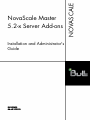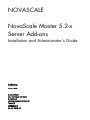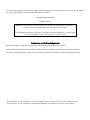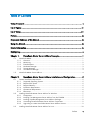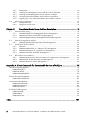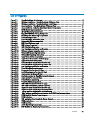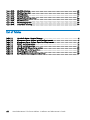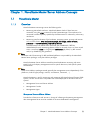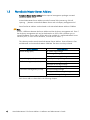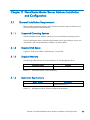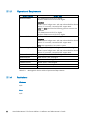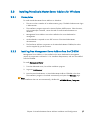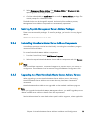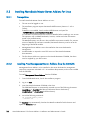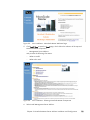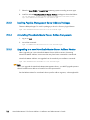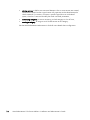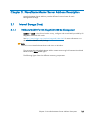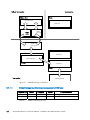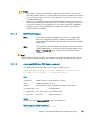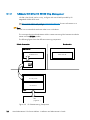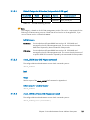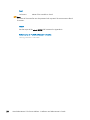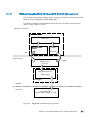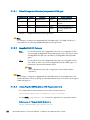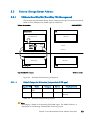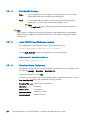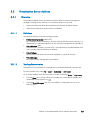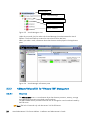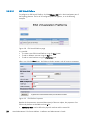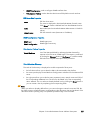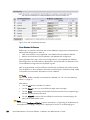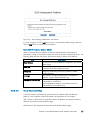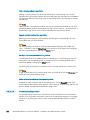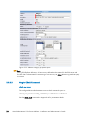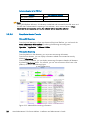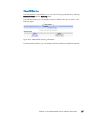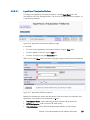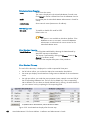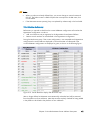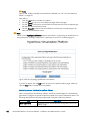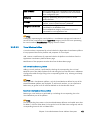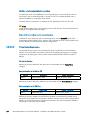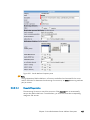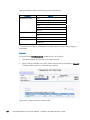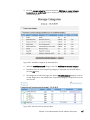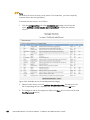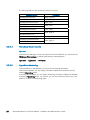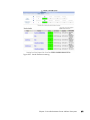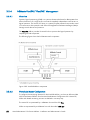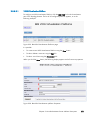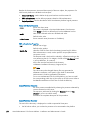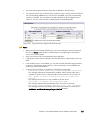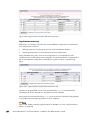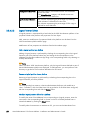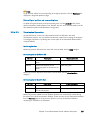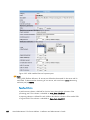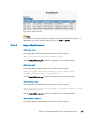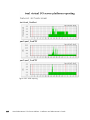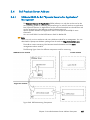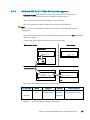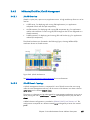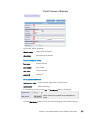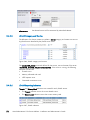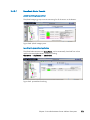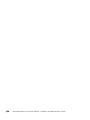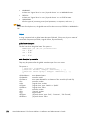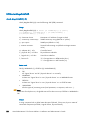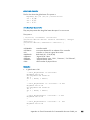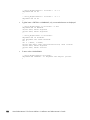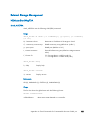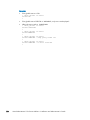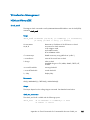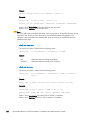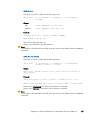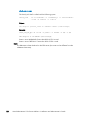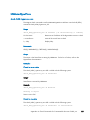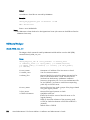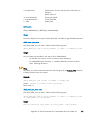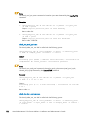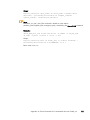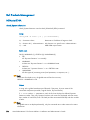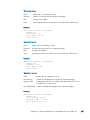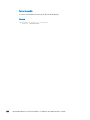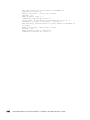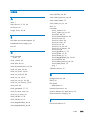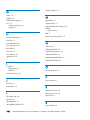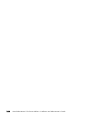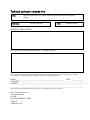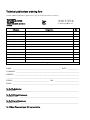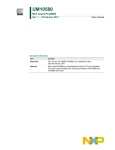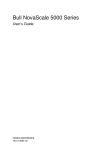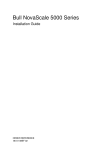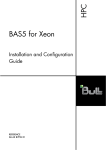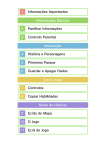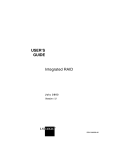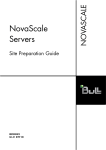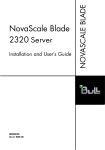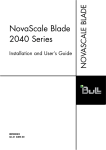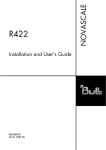Download Bull NovaScale Master 5.1 Installation guide
Transcript
Installation and Administrator's
Guide
REFERENCE
86 A2 95ER 03
NOVASCALE
NovaScale Master
5.2-x Server Add-ons
NOVASCALE
NovaScale Master 5.2-x
Server Add-ons
Installation and Administrator's Guide
Software
February 2008
BULL CEDOC
357 AVENUE PATTON
B.P.20845
49008 ANGERS CEDEX 01
FRANCE
REFERENCE
86 A2 95ER 03
The following copyright notice protects this book under Copyright laws which prohibit such actions as, but not limited
to, copying, distributing, modifying, and making derivative works.
Copyright © Bull SAS 2008
Printed in France
Suggestions and criticisms concerning the form, content, and presentation of this book are
invited. A form is provided at the end of this book for this purpose.
To order additional copies of this book or other Bull Technical Publications, you are invited
to use the Ordering Form also provided at the end of this book.
Trademarks and Acknowledgements
We acknowledge the rights of the proprietors of the trademarks mentioned in this manual.
All brand names and software and hardware product names are subject to trademark and/or patent protection.
Quoting of brand and product names is for information purposes only and does not represent trademark misuse.
The information in this document is subject to change without notice. Bull will not be liable for errors
contained herein, or for incidental or consequential damages in connection with the use of this material.
Table of Contents
Table of Contents ..................................................................................................... v
List of Figures .........................................................................................................vii
List of Tables.......................................................................................................... viii
Preface.................................................................................................................. ix
Scope and Audience of this Manual .......................................................................... ix
Using this Manual ................................................................................................... ix
Related Information ................................................................................................. ix
Highlighting ............................................................................................................ x
Chapter 1.
NovaScale Master Server Add-ons Concepts ......................................... 1
1.1
NovaScale Master ............................................................................................................. 1
1.1.1
Overview ................................................................................................................. 1
1.1.2
Monitoring ............................................................................................................... 2
1.1.3
Event Reception ........................................................................................................ 3
1.1.4
Hardware Manager .................................................................................................. 3
1.1.5
Storage Manager ..................................................................................................... 3
1.1.6
Virtualization Manager.............................................................................................. 3
1.2
NovaScale Master Server Add-ons ....................................................................................... 4
Chapter 2.
NovaScale Master Server Add-ons Installation and Configuration............. 5
2.1
General Installation Requirements......................................................................................... 5
2.1.1
Supported Operating Systems .................................................................................... 5
2.1.2
Required Disk Space ................................................................................................. 5
2.1.3
Required Memory ..................................................................................................... 5
2.1.4
Installation Requirements............................................................................................ 5
2.1.5
Operational Requirements.......................................................................................... 6
2.1.6
Restrictions ............................................................................................................... 6
2.2
Installing NovaScale Master Server Add-ons for Windows ...................................................... 7
2.2.1
Prerequisites ............................................................................................................. 7
2.2.2
Installing Free Management Server Add-ons from the CD-ROM ...................................... 7
2.2.3
Installing Payable Management Server Add-ons Packages ............................................. 9
2.2.4
Uninstalling NovaScale Master Server Add-ons Components ......................................... 9
2.2.5
Upgrading to a New NovaScale Master Server Add-ons Version ................................... 9
2.3
Installing NovaScale Master Server Add-ons for Linux........................................................... 10
Preface
v
2.3.1
2.3.2
2.3.3
2.3.4
2.3.5
2.4
Prerequisites ........................................................................................................... 10
Installing Free Management Server Add-ons from the CD-ROM..................................... 10
Installing Payable Management Server Add-ons Packages ........................................... 12
Uninstalling NovaScale Master Server Add-on Components ......................................... 12
Upgrading to a new NovaScale Master Server Add-ons Version................................... 12
Monitoring Configuration .................................................................................................. 13
2.4.1
Configuration GUI................................................................................................... 13
2.4.2
Categories and Services .......................................................................................... 13
Chapter 3.
NovaScale Master Server Add-ons Description.................................... 15
3.1
Internal Storage (Free)....................................................................................................... 15
3.1.1
NSMasterGAMTT for LSI MegaRAID 320-2x Management .......................................... 15
3.1.2
NSMasterLSICIM for LSI 22320 Chip Management .................................................... 18
3.1.3
NSMasterMegaRaidSAS (LSI MegaRAID SAS (IR) Management)................................... 21
3.2
External Storage Server Add-ons ........................................................................................ 23
3.2.1
NSMasterStoreWayFDA (StoreWay FDA Management) .............................................. 23
3.3
Virtualization Server Add-ons............................................................................................. 25
3.3.1
Overview ............................................................................................................... 25
3.3.2
NSMasterVMwareESX for ”VMware ESX” Management ............................................. 26
3.3.3
NSMasterHyperNova for ”HyperNova” Management................................................. 38
3.3.4
NSMasterViosLPAR ”ViosLPAR” Management ............................................................. 52
3.4
Bull Products Server Add-ons.............................................................................................. 65
3.4.1
NSMasterDD4A for Bull “Dynamic Domains For Applications” Management ................. 65
3.4.2
NSMasterBVS for Bull Video Services Management .................................................... 67
3.4.3
NSMasterJOnAS for JOnAS Management.................................................................. 69
Appendix A. Check Commands for Customizable Services of Add_ons ......................... 75
Internal Storage Management ........................................................................................................ 75
NSMasterGAMTT ................................................................................................................. 75
NSMasterLSICIM................................................................................................................... 78
NSMasterMegaRaidSAS........................................................................................................ 80
External Storage Management ....................................................................................................... 83
NSMasterStoreWayFDA ........................................................................................................ 83
Virtualization Management............................................................................................................ 85
NSMasterVMwareESX ........................................................................................................... 85
NSMasterHyperNova............................................................................................................ 89
NSMasterViosLpar ................................................................................................................ 90
Bull Products Management............................................................................................................. 94
NSMasterDD4A.................................................................................................................... 94
NSMasterBVS....................................................................................................................... 96
NSMasterJOnAS................................................................................................................... 99
Index................................................................................................................. 101
vi
NovaScale Master 5.2-x Server Add-ons - Installation and Administrator's Guide
List of Figures
Figure
Figure
Figure
Figure
Figure
Figure
Figure
Figure
Figure
Figure
Figure
Figure
Figure
Figure
Figure
Figure
Figure
Figure
Figure
Figure
Figure
Figure
Figure
Figure
Figure
Figure
Figure
Figure
Figure
Figure
Figure
Figure
Figure
Figure
Figure
Figure
Figure
Figure
Figure
Figure
Figure
Figure
Figure
Figure
Figure
Figure
1-1.
2-1.
2-2.
2-3.
2-4.
3-1.
3-2.
3-3.
3-4.
3-5.
3-6.
3-7.
3-8.
3-9.
3-10.
3-11.
3-12.
3-13.
3-14.
3-15.
3-16.
3-17.
3-18.
3-19.
3-20.
3-21.
3-22.
3-23.
3-24.
3-25.
3-26.
3-27.
3-28.
3-29.
3-30.
3-31.
3-32.
3-33.
3-34.
3-35.
3-36.
3-37.
3-38.
3-39.
3-40.
3-41.
NovaScale Master Architecture......................................................................................2
Windows Installation - NovaScale Master Welcome Page .................................................8
Windows Installation - NovaScale Master Install Page.......................................................8
Linux Installation - NovaScale Master Welcome Page .....................................................11
Linux Installation - Selecting NovaScale Master Components ............................................11
GAM Monitoring Components.....................................................................................16
LSI CIM Monitoring Components..................................................................................18
MegaRAID SAS Monitoring Components ......................................................................21
StoreWay FDA Monitoring Components .......................................................................23
Virtual Managers view................................................................................................26
Virtual Manager information pane................................................................................26
VMwareESX Add-on components .................................................................................27
ESX Virtual Platforms page ..........................................................................................28
ESX Platform Properties ...............................................................................................28
ESX Virtual Machines pane .........................................................................................30
Host Topology modification confirmation.......................................................................31
VMware category properties pane ...............................................................................34
VMwareESX monitoring information .............................................................................36
VMwareESX reporting information ...............................................................................37
HyperNova Add-on components ..................................................................................38
HyperNova Virtualization Platforms page......................................................................39
HyperNova Platform Properties ....................................................................................39
Virtual Machines display after Discover step ..................................................................40
Virtual Machines display after Re-iscover step ................................................................41
Host Topology modification confirmation.......................................................................42
Virtual Machine Properties pane ..................................................................................45
Categories filter for domain0 Host................................................................................46
Available categories for domain0 Host .........................................................................47
Used services for domain0 Host ...................................................................................47
Available services for Dom0SystemLoad category ..........................................................48
Users service for domain0 Host....................................................................................49
Virtual Platform monitoring ..........................................................................................51
ViosLPAR Add-on components......................................................................................52
IBM VIOS Virtualization Platforms page ........................................................................53
IBM VIOS Virtualization platform Properties ...................................................................53
Logical Partitions display after Discover step ..................................................................55
Logical Partitions display after Discovery failure .............................................................56
Logical partition display after Re-discover step ..............................................................56
Host Topology modification confirmation for VIOS Virtualization platform.........................57
VIOS.UsedPool Service Properties pane ........................................................................60
VIOS indicators .........................................................................................................61
IVM activation from NovaScale Master Console............................................................62
VIOS monitoring ........................................................................................................63
VIOS reporting ..........................................................................................................64
DDFA Monitoring Components ....................................................................................65
BVS Web Server Monitoring Components .....................................................................67
Preface
vii
Figure
Figure
Figure
Figure
Figure
Figure
Figure
Figure
3-42.
3-43.
3-44.
3-45.
3-46.
3-47.
3-48.
3-49.
JOnAS Architecture ....................................................................................................69
JOnAS configuration ..................................................................................................70
JOnAS domains .........................................................................................................70
JOnAS properties.......................................................................................................71
JOnAS category and services ......................................................................................72
JOnAS indicators .......................................................................................................72
JOnAS category view .................................................................................................73
jonasAdmin launching ................................................................................................73
List of Tables
Table
Table
Table
Table
Table
Table
Table
Table
Table
viii
2-1.
2-2.
2-3.
3-1.
3-2.
3-3.
3-4.
3-5.
3-6.
NovaScale Master - Required Memory............................................................................5
Management Server Add-ons Installation Requirements .....................................................5
Management Server Add-ons Operational Requirements ...................................................6
GAMTT monitoring services.........................................................................................16
LSI CIM monitoring services.........................................................................................19
MegaRaid SAS (IR) monitoring services.........................................................................22
StoreWay FDA monitoring services...............................................................................23
DDF4 categories and services......................................................................................66
Bull Video Services categories and services ...................................................................67
NovaScale Master 5.2-x Server Add-ons - Installation and Administrator's Guide
Preface
Scope and Audience of this Manual
NovaScale Master Server Add-ons are Bull products, which provide extension to
NovaScale Master for managing Bull Intel platforms specific devices or tools.
Administration environments can include different platforms from the NovaScale Universal
or Intensive Series, Express 5800 Series or EvolutiveLine Blade Series servers.
In order to monitor a specific item, NovaScale Master Server Add-ons configuration must
be customized. This manual explains also how, as an Administrator you can perform
configuration tasks for these Add-ons.
Note:
Configuration tasks may only be performed by Administrators.
Using this Manual
For a conceptual approach to NovaScale Master Server Add-ons, read Chapter 1.
Chapter 2 describes how to install and configure NovaScale Master Server Add-ons.
Chapter 3 describes for each Server Add-on how to configure its elements on the
Management server. It provides detailed information about all resource properties as well
as concrete examples to help customization of the configuration (Modifying Service
Parameters, …).
This chapter also contains reference information about categories and services of the
monitoring server provided by these NovaScale Master Server Add-ons.
Appendix A contains reference information about the check Nagios commands used by
NovaScale Master Server Add-ons monitoring services.
Related Information
•
NovaScale Master Installation Guide (Ref. 86 A2 48EG).
•
NovaScale Master User’s Guide (Ref. 86 A2 49EG). The NovaScale Master GUI
(Graphical User Interface)and the way to use are described in this guide.
•
NovaScale Master Administrator’s Guide (Ref. 86 A2 50EG).
•
Restrictions and well-known problems are described in the associated Release Notes
document.
•
Dynamic Domains for Applications User’s Guide (Ref 86 A2 63ER).
Preface
ix
Highlighting
The following highlighting conventions are used in this book:
Bold
Identifies commands, keywords, files, structures, directories and other
items whose names are predefined by the system. Also identifies
graphical objects such as buttons, labels and icons that the user selects.
Italics
Identifies chapters, sections, paragraphs and book names to which the
reader must refer for details.
Monospace
Identifies examples of specific data values, examples of text similar to
displayed messages from the system, or information you should actually
type.
Note:
Important information.
x
NovaScale Master 5.2-x Server Add-ons - Installation and Administrator's Guide
Chapter 1. NovaScale Master Server Add-ons Concepts
1.1
1.1.1
NovaScale Master
Overview
NovaScale Master monitoring ensures the following tasks:
•
Monitoring NovaScale machines: NovaScale Master checks if these hosts are
accessible, using the ping command from the System Manager. The machines to be
monitored are either explicitly specified by the administrator or selected by a discovery
mechanism.
•
Monitoring specific elements of the hardware, operating system, services and Internet
such as Power Status, CPU load, memory usage, disk usage, number of users,
processes and service execution, http and ftp services.
The administrator can define status thresholds (OK, WARNING, CRITICAL,
UNKNOWN) for each monitoring element. When an anomaly occurs or when normal
status is recovered, alerts (in a log file) and notifications (by e-mail, by Bull autocall
and/or by SNMP trap) are generated.
Note:
Hardware and OS monitoring for Bull Intel-Based platforms are provided by the NovaScale
Master Server package, not by the Add-ons packages.
NovaScale Master Server Add-ons extend the NovaScale Master monitoring with more
specific links to third-party management tools for specific devices or/and specific system
functionalities.
Note:
These Server Add-ons packages extend generally the management server independently of the
platform or/and OS type (storage, network, virtualization, framework, ...).
NovaScale Master, a tool for monitoring and managing Bull NovaScale and Express 5800
systems, consists of three main components that can be deployed on Windows and Linux
systems:
•
Management Server and Server Add-ons
•
Management Console
•
Management Agent.
Management Server and Server Add-ons
Provides the infrastructure and services in charge of collecting and operating management
data. Management Server must be installed on the server dedicated to management.
Chapter 1. NovaScale Master Server Add-ons Concepts
1
Management Console
Provides third-party management tools for the end-user station running the NovaScale
Master console WEB GUI.
Management Agent
Provides instrumentation and administration tools for monitored servers. Management
Agent must be installed on each server to monitor.
Figure 1-1. NovaScale Master Architecture
Note:
NovaScale Master for Windows and Linux are distributed on the same CD-ROM.
1.1.2
Monitoring
A Service (or monitoring service) defines how specific host elements are monitored. A
service can be defined for all hosts or for a list of hosts, depending on the OS (Windows,
Linux or both) and/or on the model. Notification properties are defined for each service.
Services are organized into monitoring categories. For instance, the SystemLoad category
includes the CPU and Memory services for a Windows host.
2
NovaScale Master 5.2-x Server Add-ons - Installation and Administrator's Guide
1.1.3
Event Reception
NovaScale Master can receive SNMP traps from any SNMP agent. SNMP traps enable an
agent to notify the NovaScale Master Server of significant events via an unsolicited SNMP
message. SNMP Traps must be defined in a MIB (Management Information Base).
1.1.4
Hardware Manager
A Hardware Manager manages hardware for one or a set of servers.
1.1.5
Storage Manager
A Storage Manager manages storage for one or a set of servers or/and bays.
1.1.6
Virtualization Manager
A Virtualization Manager manages a set of virtual machines, viewed as Virtualization
Platform.
Chapter 1. NovaScale Master Server Add-ons Concepts
3
1.2
NovaScale Master Server Add-ons
NovaScale Master Server Add-ons deliver optional management packages to extend
NovaScale Master Server.
A NovaScale Master Server Add-on provides functional links (monitoring, GUI call,
reporting ...) between a NovaScale Master Server and a third-party management tool.
Some free Server Add-ons are distributed on the NovaScale Master Add-ons CD-ROM.
Note:
There is a difference between the Server Add-on and the third-party management tool. Even if
the third-party management tool may be dedicated to an OS or/and a platform type, its
NovaScale Master Server Add-on will be able to be installed on a NovaScale Master Server
machine. (Thus, on Linux and on Windows, on IA32 and on IA64 ...).
This release provides several NovaScale Master Server Add-ons. Some of them are free
and delivered on the NovaScale Master CD-ROM. The others must be purchased.
System Domains
Internal Storage (free)
Server Add-ons
LSI GAMTT Mgt Package
LSI CIM Mgt Package
LSI MegaRaid SAS Mgt Package
External Storage (not free)
StoreWay FDA Mgt Package
Bull Tools Management (not free)
Dynamic Domains Mgt Package
Bull Video Service Mgt Package
JOnAS framework Mgt Package
Virtualization Management (not free)
Vmware ESX Mgt Package
Xen HyperNova Master Mgt Package
(IVM) VIOS LPAR Mgt Package
Each Server Add-on is described in the following chapters.
4
NovaScale Master 5.2-x Server Add-ons - Installation and Administrator's Guide
Chapter 2. NovaScale Master Server Add-ons Installation
and Configuration
2.1
General Installation Requirements
Before installing NovaScale Master, check that the environment meets the software and
hardware requirements described below.
2.1.1
Supported Operating Systems
NovaScale Master Server Add-ons operate on Linux and Windows operating systems.
The principal Requirements are the NovaScale Master Server pre-installation and its own
requirements. See NovaScale Master Installation Guide for details.
2.1.2
Required Disk Space
In general, each Server Add-on needs between 1 and 2 MB.
2.1.3
Required Memory
The following table indicates the required memory for the Management Server.
NovaScale Master
Management Server
Table 2-1.
2.1.4
Memory
512MB
NovaScale Master - Required Memory
Installation Requirements
Server Add-ons
*
Component
NSMasterServer5.2-x
Table 2-2.
Management Server Add-ons Installation Requirements
Chapter 2. NovaScale Master Server Add-ons Installation and Configuration
5
2.1.5
Operational Requirements
Server Add-ons
NSMasterGAMTT
Target Tools
Linux GAM version 6.02.31 or higher.
Windows GAM version 6.02-32 or higher.
Important:
Contact <www.lsilogic.com> web site to download the above
versions. If not on-line, contact the Bull support team.
Note: For IA32 machines the following previous versions are
supported:
Linux GAM version 6.02-21 or higher
Windows GAM version 6.02-22 or higher.
NSMasterLSICIM
LSI CIM provider version 3.06 or higher.
Important:
Contact <www.lsilogic.com> web site to download the above
versions. If not on-line, contact the Bull support team.
Note: Not supported on Linux IA64 system.
NSMasterMegaRaidSAS
LSI MegaRaid SAS (IR) SNMP agent version 3.09 or higher.
Contact <www.lsilogic.com> web site to download the above
versions. If not on-line, contact the Bull support team.
NSMasterStoreWayFDA
StoreWay FDA embedded SNMP Agent.
NSMasterDD4A
DDFA version 2.6.3 and higher
NSMasterBVS
BVS version 4.0 and higher
NSMasterJOnAS
JOnAS version 4.8 and higher
NSMasterVMwareESX
VMware ESX 3.0 and higher
NSMaster
IVM VIOS for Power5 and Power6
Table 2-3.
2.1.6
Management Server Add-ons Operational Requirements
Restrictions
Windows
N/A
Linux
N/A
6
NovaScale Master 5.2-x Server Add-ons - Installation and Administrator's Guide
2.2
2.2.1
Installing NovaScale Master Server Add-ons for Windows
Prerequisites
To install NovaScale Master Server Add-ons on Windows:
2.2.2
•
The user must be a member of an Administrators group. The default administrator login
is Administrator.
•
The installation program requires the Internet Explorer WEB browser. Other browsers,
such as Netscape or Mozilla, cannot be used to install NovaScale Master on
Windows.
•
Management Server Add-ons are to be installed on the server dedicated to
management.
•
Acrobat Reader is required to view PDF versions of the NovaScale Master
documentation.
•
The free Server Add-ons are present on the NovaScale Master CD-ROM, the others
must be supplied by your Bull contact.
Installing Free Management Server Add-ons from the CD-ROM
Management Server Add-ons, to be installed on the server dedicated to management,
require the components indicated in 2.1.4 Installation Requirements, and must be installed
from the CD-ROM.
To install Management Server:
1.
From the dedicated server, launch the installation program.
2.
Log on as Administrator.
3.
Insert the NovaScale Master or NovaScale Master Add-ons CD-ROM in the drive.
The installation program is launched automatically and opens the Welcome page.
Note:
If the installation does not start automatically, double-click <CD-ROM drive> / setup.exe.
Chapter 2. NovaScale Master Server Add-ons Installation and Configuration
7
Figure 2-1. Windows Installation - NovaScale Master Welcome Page
4.
Click Install Now to open the Install page, which allows the selection of the required
NovaScale Master component:
−
Management Server Add-ons
and provides the following information:
−
What to install?
−
What to do now?
Figure 2-2. Windows Installation - NovaScale Master Install Page
8
NovaScale Master 5.2-x Server Add-ons - Installation and Administrator's Guide
5.
Select Management Server Add-ons, then Windows 32 bits or Windows 64 bits
operating system according to server type.
6.
Click the selected Add-ons Install Now link to install the Server Add-ons package. The
wizard prompts for a destination folder.
The default value can be changed if required. At the end of the installation process,
Management Server Add-ons components are automatically operational.
2.2.3
Installing Payable Management Server Add-ons Packages
These are auto-extractible packages. To install a package, just launch it from any logical
device:
NSMaster<tierceTool>-5.2-x.exe
2.2.4
Uninstalling NovaScale Master Server Add-ons Components
Uninstallation operations must be launched locally. Launching the uninstallation program
removes all files and folders.
To uninstall NovaScale Master Add-ons components:
1.
From the Control Panel, launch Add/Remove Programs.
2.
Select the required NovaScale Master Server Add-ons components and click Remove.
Note:
After uninstallation operations, customized categories in previous version can remain in
configuration. These elements must be removed using the NSMaster Configuration GUI.
2.2.5
Upgrading to a New NovaScale Master Server Add-ons Version
When upgrading to a new NovaScale Master Server Add-ons version, the existing
NovaScale Master Server Add-ons environment that may have been customized is
maintained.
NovaScale MasterServer Add-ons are upgraded via the standard installation program.
Note:
When you upgrade the NovaScale Master Management Server, you MUST upgrade previous
release installed server add-ons to benefit from new improvements.
See the Release Notes for more details about specific add-on migration, where applicable.
Chapter 2. NovaScale Master Server Add-ons Installation and Configuration
9
2.3
2.3.1
Installing NovaScale Master Server Add-ons for Linux
Prerequisites
To install NovaScale Master Server Add-ons on Linux:
•
The user must be logged as root.
•
The installation program requires the Mozilla WEB browser (Version >1.4.3 or
Firefox):
If Mozilla is not installed, launch another WEB browser and open file:
<CD-ROM Mount point>/product /index.html
It is advised to uninstall the previous version of Mozilla before installing a new version.
This operation will not delete bookmarks, histories, cookies and other information
stored in the profile directory.
The Mozilla directory must be set in the root PATH environment variable. If a previous
version of Mozilla has not been uninstalled, the Mozilla directory must be set at the
beginning of the PATH variable.
2.3.2
•
Management Server Add-ons are to be installed on the server dedicated to
management.
•
Acrobat Reader is required to view PDF versions of the NovaScale Master
documentation.
•
The free Server Add-ons are present on the NovaScale Master CD-ROM, the others
must be supplied by your Bull contact.
Installing Free Management Server Add-ons from the CD-ROM
Management Server Add-ons, to be installed on the server dedicated to management,
require the components indicated in 2.1.4 Installation Requirements, and must be installed
from the CD-ROM.
To install Management Server Add-ons from the CD-ROM:
1.
From the dedicated server, launch the installation program.
2.
Log on as root.
3.
Insert the NovaScale Master CD-ROM in the drive.
The CD-ROM filesystem is automatically mounted to one of the following directories:
/mnt/cdrom or /mnt/dvd (Red Hat and Advanced Server distributions)
/media/cdrom or /media/dvd (SuSE distribution).
4.
Launch the following commands:
cd <CD-ROM mount point>
./install.sh
The install.sh script automatically launches the Mozilla or Mozilla Firefox browser and
opens the Welcome page.
10
NovaScale Master 5.2-x Server Add-ons - Installation and Administrator's Guide
Figure 2-3. Linux Installation - NovaScale Master Welcome Page
5.
Click Install Now to open the Install page, which allows the selection of the required
NovaScale Master component:
−
Management Server Add-ons
and provides the following information:
−
What to install?
−
What to do now?
Figure 2-4. Linux Installation - Selecting NovaScale Master Components
6.
Select Install Management Server Add-ons.
Chapter 2. NovaScale Master Server Add-ons Installation and Configuration
11
7.
Select the Linux 32 bits or Linux 64 bits operating system according to server type.
8.
Install the selected NovaScale Master Server Add-ons packages as described below.
cd <CD-ROM mount point>/product/mgtpack/NSMaster<toolname>/linux
rpm –Uhv NSMaster<toolname>-5.1-x.noarch.rpm
2.3.3
Installing Payable Management Server Add-ons Packages
These are RPM packages. To install a package just launch it from any logical device:
rpm -Uhv NSMaster<tiercetool>-5.2-x.noarch.rpm
2.3.4
2.3.5
Uninstalling NovaScale Master Server Add-on Components
1.
Log on as root.
2.
Launch the command:
rpm -e NSMaster<tiercetool>-5.2-x.noarch.rpm
Upgrading to a new NovaScale Master Server Add-ons Version
When upgrading to a new NovaScale Master Server Add-ons version, the existing
NovaScale Master Add-ons environment that may have been customized is maintained.
NovaScale Master Add-ons are upgraded via the standard rpm installation command:
rpm –Uhv NSMaster<toolname>-5.2-x.noarch.rpm
Note:
When you upgrade the NovaScale Master Management Server, you MUST upgrade previous
release installed server add-ons to benefit from new improvements.
See the Release Notes for more details about specific add-on migration, where applicable.
12
NovaScale Master 5.2-x Server Add-ons - Installation and Administrator's Guide
2.4
Monitoring Configuration
Configuring NovaScale Master Monitoring consists mainly in specifying the parameters
required for monitoring tasks. Most configuration tasks are performed via the NovaScale
Master Configuration GUI (Graphical User Interface).
NovaScale Master Server Add-ons extend the Monitoring configuration default rules the
Administrator can customize. New monitoring categories and services are provided.
2.4.1
Configuration GUI
NovaScale Master provides a GUI to perform the main configuration tasks.
Starting the Configuration GUI
To start the Configuration GUI, either:
2.4.2
icon representing the Configuration
•
From the NovaScale Master Console, click the
GUI in the Administration zone (top right)
•
Or click the Configuration link on the NovaScale Master Home Page, URL:
http://<NovaScale Master server name>/NSMaster
•
Or, from a WEB browser, go to the following URL:
http://<NovaScale Master server name>/NSMaster/config/
Categories and Services
NovaScale Master Server Add-ons delivers more default monitoring categories and
services. These categories and services depend on the Operating System running on the
host:
•
services for Windows hosts will be applied to all hosts with a Windows operating
system,
•
services for Linux hosts will be applied to all hosts with a Linux operating system,
•
services for hosts, independently of the Operating System, will be applied to all hosts.
The administrator can change the default-monitoring configuration by:
•
customizing services, to define specific thresholds and monitoring properties or to
modify the list of monitored hosts. A service can be customized to create one or more
occurrences of this service with the same name. Each occurrence can have a different
host list and different monitoring properties. For instance, if you do not want to monitor
file systems in the same way on all Linux hosts, customize the All service in the
FileSystems category.
Note:
The Administrator CANNOT modify the OS and/or model type of these monitoring services
and categories, as internal tool semantic checks may reject such modifications.
Chapter 2. NovaScale Master Server Add-ons Installation and Configuration
13
•
cloning services, to define new monitored elements. One or more services are created,
with different names from the original names. All properties can be edited except the
check command. For instance, to monitor a specific logical drive on a Windows
system, clone the C service and modify the check command parameters,
•
customizing categories, to restrict monitoring a whole category to a list of hosts,
•
creating a category, to assign a set of cloned services to this category.
See the NovaScale Master Administrator’s Guide for more details about configuration.
14
NovaScale Master 5.2-x Server Add-ons - Installation and Administrator's Guide
Chapter 3. NovaScale Master Server Add-ons Description
NovaScale Master Server Add-ons provides different functional items for each
Management Package.
3.1
3.1.1
Internal Storage (Free)
NSMasterGAMTT for LSI MegaRAID 320-2x Management
GAMTT (or GAM) is the LSI tool used to survey, configure and control RAID provided by LSI
MegaRAID Ultra320 SCSI cards.
See http://www.lsilogic.com/products/megaraid/index.html for more information or to
download the GAMTT install package.
Note:
This tool runs on NovaScale machines under Linux or Windows.
The corresponding NovaScale Master Add-on creates monitoring links between NovaScale
Master and the GAM SNMP agent.
The following figure shows the different monitoring components:
Chapter 3. NovaScale Master Server Add-ons Description
15
NSMaster Server machine
Console machine
NSMaster Server
LSI-Logic
NS Master Server
GAM client
SNMP
gamtt
trap mngr
add-on
SNMP service
(host OS)
GAM server
GAM SNMP agent
LSI-Logic
GAM driver
LSI-Logic
Target machine
HBA(megaRAID0)
Figure 3-1. GAM Monitoring Components
3.1.1.1
Default Categories & Services (independent of OS type)
Targeted OS
Any
Table 3-1.
16
Model
any
Category
GAMTTraid
Service
Check command
Status
Check_gamttRAID
Alerts
No check (SNMP trap receiver)
GAMTT monitoring services
NovaScale Master 5.2-x Server Add-ons - Installation and Administrator's Guide
Notes:
•
This category is based on the GAMTT management product from LSI. This tool and
especially its SNMP interface is a requirement for the following GAMTTraid monitoring
services. Check that this tool works on the targeted OS, if you want to monitor with it
in NOVASCALE Master.
•
The previous ” MegaRAID” category (NOVASCALE Master release 4.0) is based on
PowerConsolePlus management product from LSI. These two management products are
functionally redundant but not compatible. So you need to replace the ”MegaRAID”
category and its services by ”GAMTTraid” category and services, if you replace
PowerConsolePlus by GAMTT.
3.1.1.2
GAMTTraid Category
Status
For NovaScale and Express5800 hosts with an LSI (or Mylex) SCSI
RAID card managed by GAMTT (or GAM) management tool. This
service checks the Host RAID status reported by the associated GAMTT
SNMP agent.
Alerts
For NovaScale and Express5800 hosts. When an alert is sent from the
GAMTT SNMP agent, it is processed by the NovaScale Master server.
Note: The mlxraid.mib mib is integrated in the NovaScale Master
application.
Note:
Do not forget to configure the agent to send SNMP traps to the NovaScale Master server by
adding the NovaScale Master server host address to the SNMP managers list of this agent.
3.1.1.3
check_gamttRAID (any OS) Nagios command
The configurable NovaScale Master service check command syntax is:
check_gamttRAID!<community>!<port>!<timeout>!{ [-A {ALL|<Ct>}] |
[-P {ALL|<Ct>.<Ch>.<Tg>}] | [-L {ALL|<Ct>.<Ldn>}] }
Input
<community>
SNMP community string (defaults to ”public”)
<port>
SNMP port (defaults to 161)
<timeout>
Seconds before timing out (defaults to Nagios timeout value)
-A, --adapter ALL | <Ct>
Controller board
-P, --physical ALL | <Ct>.<Ch>.<Tg> Physical device addr
-L, --logical ALL | <Ct>.<Ldn>
Logical drive addr
Output
See the output of the check_gamttRAID command in Appendix A.
Default syntax for ”GAMTTraid.Status”
check_gamttRAID!public!161!60!-A ALL
Chapter 3. NovaScale Master Server Add-ons Description
17
3.1.2
NSMasterLSICIM for LSI 22320 Chip Management
LSI CIM is the LSI tool used to survey, configure and control RAID provided by LSI
MegaRAID 22320 SCSI cards.
See http://www.lsilogic.com/products/megaraid/index.html for more information or to
download the LSI CIM install package.
Note:
This tool runs on NovaScale machines under Linux or Windows.
The corresponding NovaScale Master Add-on creates monitoring links between NovaScale
Master and the LSI CIM provider.
The following figure shows the different monitoring components:
NSMaster Server machine
Console machine
NSMaster Server
NS Master Server
webmin GUI URL
LSI CIM
add-on
LSI CIM provider
LSI CIM driver
LSI-Logic
HBA
(megaRAID...)
Figure 3-2. LSI CIM Monitoring Components
18
NovaScale Master 5.2-x Server Add-ons - Installation and Administrator's Guide
3.1.2.1
Default Categories & Services (independent of OS type)
Targeted OS
Any
Model
Any
Category
LsiCIM
Service
RAIDStatus check_LSICIM
CTRLstatus
Table 3-2.
Check command
check_LSICIM_ctrl
LSI CIM monitoring services
Note:
This category is based on the LSI CIM management product. This tool is a requirement for the
following LsiCIM monitoring services. Check that this tool works on the targeted OS, if you
want to monitor with it in NovaScale Master.
LsiCIM Category
3.1.2.2
RAIDstatus
For NovaScale and Express5800 hosts with an LSI SCSI RAID card
managed by the LSI CIM management tool. This service checks the Host
RAID status reported by the associated LSI CIM provider.
CTRLstatus
For NovaScale and Express5800 hosts with an LSI SCSI RAID card
managed by the LSI CIM management tool. This service checks the status of
a specific RAID SCSI controller reported by the associated LSI CIM provider.
check_LSICIM (any OS) Nagios command
The configurable NovaScale Master service check command syntax is:
check_LSICIM
Input
N/A
Output
See the output of the check_LSICIM shell command in Appendix A.
Default syntax for ”LsiCIM.CTRLstatus”
check_LSICIM
3.1.2.3
check_LSICIM_ctrl (any OS) Nagios command
The configurable NovaScale Master service check command syntax is:
check_LSICIM_ctrl![<ctrlname>]
Chapter 3. NovaScale Master Server Add-ons Description
19
Input
<ctrlname>
Name of the controller to check
Note:
The name of the controller must be protected with a quote if the name contains blank
characters.
Output
See the output of the check_LSICIM shell command in Appendix A.
Default syntax for ”LsiCIM.CTRLstatus” is inactive:
check_LSICIM!’ctrlname’
20
NovaScale Master 5.2-x Server Add-ons - Installation and Administrator's Guide
3.1.3
NSMasterMegaRaidSAS (LSI MegaRAID SAS (IR) Management)
The corresponding NovaScale Master Add-on creates monitoring links between NovaScale
Master and the LSI MegaRAID SAS(IR) SNMP agent.
It supports the adapters from MegaRAID SAS/SATA Value and Feature Line and the LSI
SAS ICs 1064, 1068 and 1078.
NSM Server machine
NSMaster Server
NSM core
MegaRaidSAS
add-on
SNMP
trap mngr
Get
Target machine
SNMP service
(host OS)
Trap
MegaRAID SAS (IR)
SNMP agent
LSI Logic
software
hardware
MegaRAID SAS
LSISAS 1064,1068(E) or 1078
Figure 3-3. MegaRAID SAS Monitoring Components
Chapter 3. NovaScale Master Server Add-ons Description
21
3.1.3.1
Default Categories & Services (independent of OS type)
Targeted OS
Any
Any
Table 3-3.
Model
Any
Any
Category
MegaRaidSAS
MegaRaidSAS_IR
Service
Check command
Status
check_MegaRAIDSAS
Alerts
No check (SNMP trap
receiver)
Status
check_MegaRAIDSAS_IR
Alerts
No check (SNMP trap
receiver)
MegaRaid SAS (IR) monitoring services
Note:
This category is based on the MegaRAID SAS (IR) SNMP agent. This SNMP interface is a
requirement for the following MegaRaidSAS(-IR) monitoring services.
3.1.3.2
MegaRaidSAS(_IR) Category
Status
For NovaScale hosts with a MegaRAID SAS card or an integrated LSI SAS
chip managed by MegaRAID Storage Management tool. This service checks
the MegaRAID SAS (IR) status reported by the MegaRAID SAS (IR) SNMP
agent.
Alerts
For NovaScale hosts with a MegaRAID SAS card or an integrated LSI SAS
chip. When an alert is sent from the MegaRAID SAS (IR) SNMP agent, it is
processed by the NovaScale Master Server.
Note:
The lsi-adaptersas(ir).mib mib is integrated in the NovaScale Master
application.
Note:
Do not forget to configure the MegaRAID SAS (IR) SNMP agent to send SNMP traps to the
NovaScale Master Server by adding the NovaScale Master Server host address to the agent’s
SNMP managers list.
3.1.3.3
check_MegaRaidSAS(_IR) (any OS) Nagios command
The configurable NovaScale Master service check command syntax is:
check_MegaRaidSAS(_IR)!<community>!<port>!<timeout>
See the check_ MegaRaidSAS(_IR) command in Appendix A for parameters details.
Default syntax for ”MegaRaidSAS(_IR).Status” is:
check_ MegaRaidSAS(_IR)!public!161!60
22
NovaScale Master 5.2-x Server Add-ons - Installation and Administrator's Guide
3.2
3.2.1
External Storage Server Add-ons
NSMasterStoreWayFDA (StoreWay FDA Management)
The corresponding NovaScale Master Add-on creates monitoring links between NovaScale
Master and the StoreWay FDA SNMP agent and WEB GUI.
NSMaster Server machine
iSM Client
(Windows)
machine
NSMaster Server
NEC
NS Master Server
iSM client
StoreWay
SNMP
FDA
trap mngr
software
add-on
hardware
iSM Server
SNMP agent
StoreWay FDA
NEC
Target StoreWay FDA subsystem
iSM Server machine
Figure 3-4. StoreWay FDA Monitoring Components
3.2.1.1
Default Categories & Services (independent of OS type)
Targeted OS
Any
Model
Category
BayStoreWay
FDA
Service
StoreWayFDA Status
Alerts
Table 3-4.
Check command
check_NECFDA
No check (SNMP trap
receiver)
StoreWay FDA monitoring services
Note:
This category is based on the StoreWay FDA SNMP agent. This SNMP interface is a
requirement for the following StoreWayFDA monitoring services.
Chapter 3. NovaScale Master Server Add-ons Description
23
3.2.1.2
StoreWayFDA Category
Status
For StoreWay FDA hosts managed via its SNMP agent. This service checks
the StoreWay FDA status reported by the SNMP agent.
Alerts
For StoreWay FDA hosts. When an alert is sent from the StoreWay FDA
SNMP agent, it is processed by the NovaScale Master Server.
Note:
The Armg2_4.mib mib is integrated in the NovaScale Master application.
Note:
Do not forget to configure the StoreWay FDA agent to send SNMP traps to the NovaScale
Master Server by adding the NovaScale Master Server host address to the agent’s SNMP
managers list.
3.2.1.3
check_NECFDA (any OS) Nagios command
The configurable NovaScale Master service check command syntax is:
check_storewayfda!<community>!<port>!<timeout>
See the check_NECFDA command in Appendix A for parameters details.
Default syntax for ”StoreWayFDA.Status” is:
check_necfda!public!161!60
3.2.1.4
NovaScale Master Configuration
StoreWayFDA configuration for NovaScale Master is available from the configuration GUI
by selecting Topology → StoreWay → StoreWayFDAs.
To edit a StoreWay FDA, select Edit.
To define a new StoreWay FDA in the NovaScale Master configuration database, click the
New StoreWay FDA button and initialize the following attributes:
StoreWay FDA name name of the StoreWay FDA
24
description
description
network name
bay netname
snmp port number
SNMP port number
snmp community
SNMP community
NovaScale Master 5.2-x Server Add-ons - Installation and Administrator's Guide
3.3
3.3.1
Virtualization Server Add-ons
Overview
The NovaScale Master Server Virtualization Add-ons deliver an optional management
package to manage virtual machines. A virtualization Add-on can provide:
3.3.1.1
•
Supervision features to detect abnormalities and notify them to defined entities,
•
Administration features to perform actions on elements.
Definitions
Virtualization Add-ons use specific topology elements:
3.3.1.2
•
Native Operating System (Native OS):
the virtualization layer installed on a physical machine that hosts virtual machines. It is
represented by a NovaScale Master host with a specific OS (specified by the Add-on).
•
Virtual Machine (VM):
a machine that is hosted by a native OS. It is represented by a NovaScale Master host
with a specific model (specified by the Add-on).
•
Virtual Platform:
the set of virtual machines and native OS deployed on a physical machine.
•
Virtual Manager:
the interface used to manage the virtual elements.
Topology Representation
The elements of a virtual platform are displayed in the NovaScale Master Console views.
To load a specific view, select File → Load → SystemMgt → view name
Or, if already loaded, switch from one view to another by selecting Views → view name
•
From the Hosts view, only the native OS and VM hosts are displayed. VM hosts are
represented with the specific icon
•
.
From the Virtual Managers view, the virtual platform is displayed as shown in the
following figure:
Chapter 3. NovaScale Master Server Add-ons Description
25
Level 0: Root
Level 1: Virtual Manager
Level 2: Virtual Platform
Level 3: natif OS
Level 3: VM host
Figure 3-5. Virtual Managers view
Under the root node, the first node is the Virtual Manager that administrates the Virtual
Platform. The Virtual Platform contains the native host and the VM hosts.
When you select a node, information about the elements are displayed in the Application
pane.
Figure 3-6. Virtual Manager information pane
3.3.2
3.3.2.1
NSMasterVMwareESX for ”VMware ESX” Management
Overview
The VMware ESX server is a virtualization layer that abstracts processor, memory, storage
and networking resources into multiple virtual machines.
The VMwareESX Add-on provides functional links to manage the virtual machines hosted by
the ESX server.
Note: The link is functional only with the version 3 of the ESX server.
26
NovaScale Master 5.2-x Server Add-ons - Installation and Administrator's Guide
The VMwareESX Add-on retrieves VM and native OS monitoring information via the
VMware Service Console SNMP interface and allows the Web Virtual Interface to be
launched from the NovaScale Master Console.
The following figure shows the link between each component:
NSMaster Server machine
Console machine
NSMaster Server
NSMaster Console
VI Web URL
NovaScale Master server
VMwareESX
Add-on
SNMP
trap manager
SNMP Agent
Mgmt Web Server
Service Console
VMware ESX server
ESX machine
Figure 3-7.
VMwareESX Add-on components
Note:
The SNMP agent of the ESX server must be configured to receive SNMP requests from and to
send traps to the NovaScale Master Server. Web access requires specific configuration of the
Web client. For detailed information about these procedures, see the VMware Infrastructure
documentations available at http://www.vmware.com/support/pubs/vi_pubs.html.
3.3.2.2
NovaScale Master Configuration
To configure the monitoring elements for the VMwareESX Add-on, you have to define an
ESX Virtual Platform from the NovaScale Master Configuration GUI. Native OS, VMs,
related monitoring services and reporting indicators are defined in one easy step.
The native OS is represented by a NSMaster host with the OS: ESX.
VMs are represented by a NSMaster host with the model: VMware.
Chapter 3. NovaScale Master Server Add-ons Description
27
3.3.2.2.1
ESX Virtual Platform
To configure an ESX Virtual Platform, click the VMware ESX link in the Virtualization part of
the Topology domain. The list of all configured platforms appears, as in the following
example:
Figure 3-8. ESX Virtual Platforms page
It is possible:
•
To create a new ESX Virtual Platform using the New button
•
To edit or delete a resource using the Edit link
•
To edit a virtual machine using the <hostname> link.
When you click the New button, the following display appears with all resource properties:
Figure 3-9. ESX Platform Properties
Besides the characteristics (name and description) of the main object, the properties of an
ESX virtual platform are divided into three parts:
•
28
ESX Server Host: used to define the physical machine and the native OS.
NovaScale Master 5.2-x Server Add-ons - Installation and Administrator's Guide
•
SNMP Configuration: used to configure SNMP interface data.
•
Virtualization Platform: used to describe the Vmware ESX platform virtual machine.
ESX Server Host Properties
name
ESX host short name.
This name is displayed in the NovaScale Master Console views.
Click Select to choose a defined host from the NSMaster host list.
model
Host model (see the NovaScale Master Administrator’s Guide for
values).
network name
ESX host network name (hostname or IP address).
SNMP Configuration Properties
SNMP port
SNMP agent port.
SNMP configuration
SNMP agent community.
Virtualization Platform Properties
Virtual Machines
List of the VMs established by selecting the VMs obtained by
requests to the ESX server SNMP agent. The request is performed
by clicking the Discover button (or-Re-discover if in edition mode).
See below the complete description of the procedure.
Virtual Machines Discovery
The result of the discovery is displayed as a table composed of three parts:
•
the left column allows you to select the VMs to be associated to the platform
•
the center part displays Virtual Machine Configuration as defined on the VMware ESX
server
•
the right part allows you to edit the main properties (name, network name and OS) of
the corresponding NSMaster host. The host can be edited only if the corresponding
VM is selected. You can select an already defined host by clicking the Select button or
you can create a host by completing the corresponding fields.
Note:
When you select an already defined host, you cannot change its network name and OS. But
the Select contains a Default Option corresponding to the VM name, that can be edited. If the
VM name contains space(s), they are replaced by underscore(s) in the host label.
Chapter 3. NovaScale Master Server Add-ons Description
29
Figure 3-10. ESX Virtual Machines pane
Virtual Machines Re-Discovery
Re-Discovery is required to check that the current NSMaster configuration still matches the
VMware ESX configuration in order to:
•
Add virtual machine not yet registered in the VMware ESX Virtualization Platform
•
Remove virtual machine no more defined in the VMware ESX configuration.
During the Re-discovery step, if the current configuration is not compatible with VMware
ESX configuration, the invalid VMs are displayed in red and the VMs not referenced in the
current NSMaster configuration are displayed in green.
VMs no longer defined in Vmware ESX are automatically unchecked and will be removed
from the platform on form validation. New VMs must be explicitly checked for being added
in the platform to be linked to the platform on form validation.
Note:
How to Add, Delete or Modify Virtual Machine is detailed in 3.3.2.2.2 Virtual Machine
Edition, on page 31.
After edition:
•
Click the OK button to validate your edition
•
Or click Cancel to return to Virtual Platforms pages without changes
•
Or click Delete to remove the Virtual Platform and maintain the hosts corresponding to
the VMs and the VMware ESX server
•
Or click DeleteAll to remove the Virtual Platform and the hosts corresponding to the
VMs and the VMwareESX server.
Note:
Edition with a Topology modification requires confirmation: a page listing all modifications to
be applied to the Topology configuration is displayed, as shown in the following figure.
30
NovaScale Master 5.2-x Server Add-ons - Installation and Administrator's Guide
Figure 3-11. Host Topology modification confirmation
If you do not agree, click the NO button to return to the platform edition page, otherwise
click the YES button to create the virtual platform.
Related ESX Virtualization platform Objects
When an ESX Virtualization platform is defined, related objects are automatically
generated to configure the specific Supervision linked to this type of NovaScale server. The
following table describes the objects generated during the creation of the platform.
Type
3.3.2.2.2
Description
host VMware
As defined in the Virtual Machine configuration part of the
edition page.
host ESX
Host corresponding to the virtualization layer, as defined
in the ESX server Host configuration part.
hostgroup
hostgroup representing the physical platform, named
<platformName>.
manager
Virtualization manager representing the management
interface, named < platformName>_mgr.
categories and services
The VMwareESX category and related services are
instantiated for the ESX host.
The VirtualMachine category and related services are
instantiated for each VMware host.
Virtual Machine Edition
A virtual machine is represented by a host linked to the VMware ESX Virtualization
platform. It has properties linked to the platform and properties of a host object.
Add, remove or modification of properties linked to the platform must be done from the
VMware Virtualization platform edition page.
Modification of host properties must be done from the Host edition page.
Chapter 3. NovaScale Master Server Add-ons Description
31
Add a virtual machine to a platform
Adding a virtual machine is performed by checking the corresponding line in Virtual
Machines part of the platform edition form and setting the host characteristics in NSMaster
Configuration table zone (by filling in the corresponding fields or by selecting an already
defined host).
Note:
When you edit a Virtualization platform, only the Virtual Machines defined as part of the
NovaScale Master platform are displayed. To add a virtual machine, you must perform a
Re-discovery to get the list of all machines defined on the Virtualization Server.
Remove a virtual machine from a platform
Removing a virtual machine is performed by unchecking the corresponding line in the
Virtual Machines part of the platform.
Note:
The corresponding host remains in the NovaScale Master definition with model set to
‘other’. To delete it, click the Other Hosts link to get the list of all Other Hosts configured,
edit the corresponding host and click the Delete button.
Modify a virtual machine defined in a platform
To modify the name of the NSMaster host corresponding to a virtual machine, enter the
new name in the corresponding field or choose it in the list of already defined hosts in
NovaScale Master by clicking the Select button.
To modify other characteristics as netName or OS, the Host edition form must be used.
Note:
To get the Host edition form corresponding to the virtual machine, click the Hostname link
displayed in the global platforms page.
Delete all virtual machines and corresponding hosts.
To delete all virtual machines and corresponding hosts, use the DeleteAll button of the
Virtualization Platform Edition form. Beware: the virtualization server and the platform will
be also deleted from the NovaScale Master configuration.
3.3.2.2.3
Virtualization Supervision
As specified above, services are instantiated for each host defined in the Virtualization
Platform. You can disable virtualization supervision by editing the hostgroup or manager
properties or by editing each service (refer to the NovaScale Administration Guide for
details).
32
NovaScale Master 5.2-x Server Add-ons - Installation and Administrator's Guide
Monitoring Services
Monitoring services defined for the native OS are associated with the VMwareESX
category.
Services Applied to the Native OS
Service
Description
Check_command
Status
Checks ESX server status
check_esx_server
SNMP
Checks the ESX SNMP interface
check_esx_snmp
Memory
Checks ESX memory avaibility
check_esx_mem
Alerts
Processes alerts received from the ESX
SNMP agent
none (SNMP Trap receiver)
Monitoring services defined for VM hosts are associated with the VirtualMachine category.
Services Applied to the VM Host
Service
Description
Check_command
Status
Checks VM status
check_esx_vm
CPU
Checks VM CPU usage
check_esx_vm_cpu
Memory
Checks VM memory avaibility
check_esx_vm_mem
Monitoring services related to Virtual Platform elements are automatically created during
the edition of the ESX Virtual Platform. Theses services can be displayed and edited from
the Services page in the Supervision domain, but only attributes related to monitoring or
notification can be edited.
Chapter 3. NovaScale Master Server Add-ons Description
33
Figure 3-12. VMware category properties pane
Note:
During ESX Platform definition, all services are defined and activated for the ESX server and
for each VM. To deactivate the monitoring of one service, set status (Monitoring attributes part)
to inactive.
3.3.2.3
Nagios Check Commands
check_esx_server
The configurable NovaScale Master service check command syntax is:
check_esx_server!<snmp_community>!<wThres>%!<cThres>%
See the check_esx3 command in Appendix A for parameters details.
34
NovaScale Master 5.2-x Server Add-ons - Installation and Administrator's Guide
check_esx_snmp
The configurable NovaScale Master service check command syntax is:
check_esx_snmp!<snmp_community>
See the check_esx3 command in Appendix A for parameters details.
check_esx_mem
The configurable NovaScale Master service check command syntax is:
check_esx_mem!<snmp_community>!<wThres>!<cThres>
See the check_esx3 command in Appendix A for parameters details.
check_esx_vm
The configurable NovaScale Master service check command syntax is:
check_esx_vm!<esx_server>!<snmp_community>!<vmname>
See the check_esx3 command in Appendix A for parameters details.
check_esx_vm_memory
The configurable NovaScale Master service check command syntax is:
check_esx_vm!<esx_server>!<snmp_community>!<vmname><wThres>!<cThres>
See the check_esx3 command in Appendix A for parameters details.
check_esx_vm_cpu
The configurable NovaScale Master service check command syntax is:
check_esx_cpu!<esx_server>!<snmp_community>!<vmname><wThres>!<cThres>
See the check_esx3 command in Appendix A for parameters details.
3.3.2.4
Reporting Indicators
Reporting indicators are defined for VM hosts and for native OS. They get values from the
corresponding monitoring services.
Indicators Applied to the Native OS
Indicator
Corresponding Service
<esx_server>_esxMemory
esxMemory
Chapter 3. NovaScale Master Server Add-ons Description
35
Indicators Applied to the VM Host
Indicator
Corresponding Service
<vm_host>_vmCPU
vmCPU
<vm_host>_vmMemory
vmMemory
Note:
During ESX Platform definition, all indicators are defined and activated for the ESX server and
for each VM. To deactivate the reporting of one indicator, set to inactive. Beware, if you
deactivate the corresponding service, the indicator will no longer be collected.
3.3.2.5
NovaScale Master Console
VMwareESX Operation
From the Virtual Manager or from any element of the Virtual Platform, you can launch the
Virtual Infrastructure Web Interface by selecting the following cascading menu:
Operation → Application → VMware VI Web
VMwareESX Monitoring
From the platform or host elements, you can access monitoring information.
From the hosts element, you can display information related to associated services by
selecting Monitoring menus.
From the platform element, you can display monitoring information related to all elements
by selecting Monitoring menus. For instance, you can view all services of the hosts in the
platform, as show in the following figure:
Figure 3-13. VMwareESX monitoring information
36
NovaScale Master 5.2-x Server Add-ons - Installation and Administrator's Guide
VMwareESX Reporting
From the platform or host elements, you can access reporting information by selecting
Indicators Trends from the Reporting menu.
From the host element, you can display indicators related to this host as shown in the
following figure:
Figure 3-14. VMwareESX reporting information
From the platform element, you can display indicators related to all platform elements.
Chapter 3. NovaScale Master Server Add-ons Description
37
3.3.3
3.3.3.1
NSMasterHyperNova for ”HyperNova” Management
Overview
The HyperNova server is a virtualization layer that abstracts processor, memory, storage
and networking resources into multiple virtual machines.
The HyperNova Add-on provides functional links to manage the virtual machines hosted by
the HyperNova server, by requesting the administration tool, HyperNova Master (HN
Master).
The following figure shows the link between each component:
Figure 3-15. HyperNova Add-on components
3.3.3.2
NovaScale Master Configuration
To configure the monitoring elements for the HyperNova Add-on, you have to define an
HyperNova Virtualization Platform from the NovaScale Master Configuration GUI. Native
OS, VMs and related monitoring services are defined in one easy step.
The native OS is represented by a NSMaster host with the OS: Xen.
VMs are represented by a NSMaster host with the model: HyperNova.
38
NovaScale Master 5.2-x Server Add-ons - Installation and Administrator's Guide
3.3.3.2.1
HyperNova Virtualization Platform
To configure a HyperNova Virtualization Platform, click the HyperNova link in the
Virtualization part of the Topology domain. The list of all configured platforms appears, as
in the following example:
Figure 3-16. HyperNova Virtualization Platforms page
It is possible:
•
To create a new HyperNova Virtualization Platform using the New button
•
To edit or delete a resource using the Edit link
•
To edit a virtual host using the <hostname> link.
When you click the New button, the following display appears with all resource properties:
Figure 3-17. HyperNova Platform Properties
Besides the characteristics (name and description) of the main object, the properties of an
HyperNova virtual platform are divided into two parts:
•
Virtualization Server: used to define the physical machine and the native OS.
•
HTTP Configuration: used to set the HTTP mode access.
•
Virtual Machines: used to describe the HyperNova platform virtual machine.
Chapter 3. NovaScale Master Server Add-ons Description
39
Virtualization Server Properties
name
Server host short name.
This name is displayed in the NovaScale Master Console views.
Click Select to choose a defined host from the NSMaster host list.
model
Host model (see the NovaScale Master Administrator’s Guide for
values).
network name
Server network name (hostname or IP address).
HTTP Configuration
SSL mode
To enable or disable SSL mode for HTTP
Default value: no
Note:
SSL option in not available on Windows platform. If the
HNMaster access is securized, contact the HNMaster
administrator to authorized non secure access for the
NovaScale Master server.
Virtual Machines Properties
Virtual Machines
List of the VMs established by selecting the VMs obtained by
XML/HTTP requests to HN Master.
The request is performed by clicking the Discover button (or-Rediscover if in edition mode).
See below the complete description of the procedure.
Virtual Machines Discovery
The result of the discovery is displayed as a table composed of three parts:
•
the left column allows you to select the VMs to be associated to the platform
•
the center part displays Virtual Machine Configuration as defined on the virtualization
server
•
the right part allows you to edit the main properties (name, network name and OS) of
the corresponding NSMaster host. The host can be edited only if the corresponding
VM is selected. You can select an already defined host by clicking the select button or
you can create a host by completing the corresponding fields.
Figure 3-18. Virtual Machines display after Discover step
40
NovaScale Master 5.2-x Server Add-ons - Installation and Administrator's Guide
Notes:
•
When you select an already defined host, you cannot change its network name and
OS. But, The Select contains a Default Option that correspond to the VM name, that
can be edited.
•
If the VM name contains space(s), they are replaced by underscore(s) in the host label.
Virtual Machines Re-Discovery
Re-Discovery is required to check that the current NSMaster configuration still matches the
HyperNova configuration in order to:
•
Add virtual machine not yet registered in the HyperNova Virtualization Platform
•
Remove virtual machine no more defined in the HyperNova configuration.
During the Re-discovery step, if the current configuration is not compatible with HyperNova
configuration the invalid VMs are displayed in red and the VMs not referenced in the
current NSMaster configuration are displayed in green, as shown in the following figure:
Figure 3-19. Virtual Machines display after Re-iscover step
VMs no longer defined in HNmaster are automatically unchecked and will be removed
from the platform on form validation. New VMs must be explicitly checked for being added
in the platform to be linked to the platform on form validation.
Chapter 3. NovaScale Master Server Add-ons Description
41
Note:
How to Add, Delete or Modify Virtual Machine is detailed in 3.3.3.2.2 Virtual Machine
Edition, on page 43.
After edition:
•
Click the OK button to validate your edition
•
Or click Cancel to return to Virtual Platforms pages without changes
•
Or click Delete to remove the Virtual Platform and maintain the hosts corresponding to
the VMs and the Virtualization server
•
Or click DeleteAll to remove the Virtual Platform and the hosts corresponding to the
VMs and the Virtualization server.
Note:
Edition with a Topology modification requires confirmation: a page listing all modifications to
be applied to the Topology configuration is displayed, as shown in the following figure.
Figure 3-20. Host Topology modification confirmation
If you do not agree, click the NO button to return to the platform edition page, otherwise
click the YES button to create the virtual platform.
Related HyperNova Virtualization platform Objects
When an HyperNova Virtualization platform is defined, related objects are automatically
generated to configure the specific Supervision linked to this type of NovaScale server. The
following table describes the objects generated during the creation the platform.
Type
host HyperNova
42
Description
As defined in the Virtual Machine configuration part of the
edition page.
NovaScale Master 5.2-x Server Add-ons - Installation and Administrator's Guide
host HNMaster
Host corresponding to the virtualization layer and hosting
the HNMaster application, as defined in the Virtualization
Server configuration part.
hostgroup
hostgroup representing the physical platform, named
<platformName>.
manager
Virtualization manager representing the management
interface, named < platformName>_HNMaster
categories and services
The HyperNova category and related services are
instantiated for the HNMaster host.
The VirtualMachine category and related services are
instantiated for each HyperNova host.
Note:
A hostgroup representing the virtual platform, a virtualization manager and instances of
services for the virtualization server (HyperNova category) and for the hosts representing
the virtual machine (VirtualMachine category) are also created
3.3.3.2.2
Virtual Machine Edition
A virtual machine is represented by a host linked to the HyperNova Virtualization platform.
It has properties linked to the platform and properties of a host object.
Add, remove or modification of properties linked to the platform must be done from the
HyperNova Virtualization platform edition page.
Modification of host properties must be done from the Host edition page.
Add a virtual machine to a platform
Adding a virtual machine is performed by checking the corresponding line in Virtual
Machines part of the platform edition form and setting the host characteristics in NSMaster
Configuration table zone (by filling in the corresponding fields or by selecting an already
defined host).
Note:
When you edit a Virtualization platform, only the Virtual Machines defined as part of the
NovaScale Master platform are displayed. To add virtual machine, you must performs a
Re-discovery to get the list of all machines defined on the Virtualization Server.
Remove a virtual machine from a platform
Removing a virtual machine is performed by unchecking the corresponding line in the
Virtual Machines part of the platform.
Note:
The corresponding host remains in the NovaScale Master definition with model set to other.
To delete it, click the 'Other Hosts' link to get the list of all Other Hosts configured, edit the
corresponding host and click on Delete button.
Chapter 3. NovaScale Master Server Add-ons Description
43
Modify a virtual machine defined in a platform
To modify the name of the NSMaster host corresponding to a virtual machine, enter the
new name in the corresponding field or choose it in the list of already defined hosts in
NovaScale Master by clicking the Select button.
To modify other characteristics as netName or OS, Host edition form must be used.
Note:
To get the Host edition form corresponding to the virtual machine, click the Hostname link
displayed in the global platforms page.
Delete all virtual machines and corresponding hosts.
To delete all virtual machines and corresponding hosts, use the DeleteAll button of the
Virtualization Platform Edition form. Beware: the virtualization server and the platform will
be also deleted from the NovaScale Master configuration.
3.3.3.2.3
Virtualization Supervision
As specified above, services are instantiated for each host defined in the Virtualization
Platform. You can disable virtualization supervision by editing the hostgroup or manager
properties or by editing each service (refer to the NovaScale Administration Guide for
details).
Monitoring Services
Monitoring services defined for the native OS are associated with the HyperNova
category.
Services Applied to the Native OS
Service
Status
Description
Checks global status
Check_command
check_hn_server_status
Monitoring services defined for VM hosts are associated with the VirtualMachine category.
Services Applied to the VM Host
Service
Status
Description
Checks VM status
Check_command
check_hn_vm_status
Monitoring services related to Virtual Platform elements are automatically created during
the edition of the HyperNova Virtualization Platform. Theses services can be displayed and
edited from the Services page in the Supervision domain, but only the attributes related to
monitoring or notification can be edited.
44
NovaScale Master 5.2-x Server Add-ons - Installation and Administrator's Guide
Figure 3-21. Virtual Machine Properties pane
Note:
During HyperNova Platform definition, all services are defined and activated for the server
and for each VM. To deactivate the monitoring of one service, set status (Monitoring attributes
part) to inactive.
3.3.3.2.4
Domain0 Supervision
The monitoring functions to control the resources of the domain0 are not automatically
setup at the platform definition. To enable them, you have to activate the corresponding
categories and services.
Chapter 3. NovaScale Master Server Add-ons Description
45
HyperNova Add-on delivers the following monitoring definitions:
Category
Dom0SystemLoad
Service
CPU(*)
Memory(*)
Processes(*)
Users
Swap(*)
Zombies
Dom0FileSystems
All(*)
/usr
Dom0LinuxServices
syslogd(*)
Dom0Syslog
AuthentFailures
RootAccess(*)
indicates services that are automatically activated when the corresponding category is
instantiated.
(*)
Examples
To activate the de Dom0SystemLoad related services, do as follows:
1.
Click the Categories/Services link in the Supervision tab.
2.
Apply a filter (by HOST(s) or by OS) to select only the hosts corresponding to domain0
of an HyperNova system, as in the following example:
Figure 3-22. Categories filter for domain0 Host
46
NovaScale Master 5.2-x Server Add-ons - Installation and Administrator's Guide
3.
Click the manage categories link and choose the Add from an unused category
template (user or predefined) option to display the categories available for the
corresponding hosts.
Figure 3-23. Available categories for domain0 Host
4.
Select the Dom0SystemLoad category and click Add from the selected category.
5.
The edition form for the corresponding category is displayed with all fields filled in.
Click the Ok button.
6.
The Categories and Services page now displays Dom0SystemLoad category in the list
of used categories for the selected hosts. Expand the category to display the list of the
used services.
Figure 3-24. Used services for domain0 Host
Chapter 3. NovaScale Master Server Add-ons Description
47
Note:
The Zombies and Users services are not present. To activate them, you have to explicitly
associate them to the hosts (see below).
To activate the Users service, do as follows:
1.
Click the manage services link of the Dom0SystemLoad category and choose the
option Add from a service template (user or predefined) to display the available
services.
Figure 3-25. Available services for Dom0SystemLoad category
48
2.
Select the Users service and click Add from the selected services. The edition form for
the corresponding service is displayed with all fields filled in. Click the Ok button.
3.
The Categories and Services page now displays the Users service in the list of the used
Dom0SystemLoad services.
NovaScale Master 5.2-x Server Add-ons - Installation and Administrator's Guide
Figure 3-26. Users service for domain0 Host
To get detailed information about the Categories and Services configuration, refer to the
NovaScale Master Administrator's Guide.
3.3.3.3
Nagios Check Commands
check_hn_server_status
The configurable NovaScale Master service check command syntax is:
check_hn_server_status
See the check_NSM_hypernova_xen command in Appendix A for parameters details.
check_hn_vm_status
The configurable NovaScale Master service check command syntax is:
check_hn_vm_status!<hypernova_server>!<vmname>
See the check_NSM_hypernova_xen command in Appendix A for parameters details.
domain0 supervision related commands
The commands used for domain0 supervision services are those used for Linux supervision.
To get detailed information about them, refer to the NovaScale Master Administrator's
Guide.
Chapter 3. NovaScale Master Server Add-ons Description
49
The following table lists the commands used by the services.
Category.Service
Dom0SystemLoad.CPU
check_cpuload
Dom0SystemLoad.Memory
check_memory
Dom0SystemLoad.Processes
check_procs
Dom0SystemLoad.Users
Dom0SystemLoad.Zombies
Dom0SystemLoad.Swap
Dom0FileSystems.All
Dom0FileSystems./usr
Dom0LinuxServices.syslogd
Dom0Syslog.AuthentFailures
Dom0Syslog.RootAccess
3.3.3.4
Command
check_procs
check_swap
check_disks.pl
check_procs
check_log2.pl
NovaScale Master Console
Operation
From the Virtual Manager or from any element of the Virtual Platform, you can launch the
HN Master Web Interface by selecting the following cascading menu:
Operation → Application → HN Master
3.3.3.5
HyperNova Monitoring
From the platform or host elements, you can access monitoring information.
From the hosts element, you can display information related to associated services by
selecting Monitoring menus.
From the platform element, you can display monitoring information related to all elements
by selecting Monitoring menus. For instance, you can view all services of the hosts in the
platform, as shown in the following figure:
50
NovaScale Master 5.2-x Server Add-ons - Installation and Administrator's Guide
Figure 3-27. Virtual Platform monitoring
Chapter 3. NovaScale Master Server Add-ons Description
51
3.3.4
3.3.4.1
NSMasterViosLPAR ”ViosLPAR” Management
Overview
Dynamic logical partitioning (LPAR) is a system architecture delivered on IBM systems that
allows the division of a single server into several completely independent virtual servers or
logical partitions. The Virtual I/O Server is a special purpose partition that provides virtual
I/O resources to other partitions and offers the Integrated Virtualization Manager (IVM) to
manage virtual devices and partitions
The ViosLPAR Add-on provides functional links to supervise the logical partitions by
requesting the IVM component.
The following figure shows the link between each component:
Figure 3-28. ViosLPAR Add-on components
3.3.4.2
NovaScale Master Configuration
To configure the monitoring elements for the ViosLPAR Add-on, you have to define an IBM
VIOS Virtualization Platform from the NovaScale Master Configuration GUI. Native OS,
LPARs and related monitoring services are defined in one easy step.
The native OS is represented by a NSMaster host with the OS: Vios.
LPARs are represented by a NSMaster host with the model: IBM Lpar.
52
NovaScale Master 5.2-x Server Add-ons - Installation and Administrator's Guide
3.3.4.2.1
VIOS Virtualization Platform
To configure a VIOS Virtualization Platform, click the IBM VIOS link in the Virtualization
part of the Topology domain. The list of all configured platforms appears, as in the
following example:
Figure 3-29. IBM VIOS Virtualization Platforms page
It is possible:
•
To create a new VIOS Virtualization Platform using the New button
•
To edit or delete a resource using the Edit link
•
To edit a virtual host using the <hostname> link.
When you click the New button, the following display appears with all resource properties:
Figure 3-30. IBM VIOS Virtualization platform Properties
Chapter 3. NovaScale Master Server Add-ons Description
53
Besides the characteristics (name and description) of the main object, the properties of a
VIOS virtual platform are divided into three parts:
•
Virtual I/O Server: used to define the physical machine and the native OS.
•
SSH authentication: used to define properties related to SSH authentication.
•
Logical partitions: used to describe the VIOS Virtualization platform logical partitions.
Virtual I/O Server Properties
name
Server host short name.
This name is displayed in the NovaScale Master Console views.
Click Select to choose a defined host from the NSMaster host list.
model
Host model. Allowed values are EL Blade and other.
Default value: other
network name
Server network name (hostname or IP address).
SSH authentication Properties
user
Remote user to login
Default value: padmin
identity file
identifier of the file from which the identity (private key) for RSA or
DSA authentication is read, used to perform non-prompted remote
connection via ssh
The filename used is built with this identifier, suffixed according to the
user performing the ssh. For Nagios, the file will be id_dsa.nsm (used
in service definition, for instance).
All the files must be localized into the directory
<NSMaster Installation Directory>/engine/etc/ssh
Note:
This value cannot be changed. Identity files are generated at
NSMaster installation, with specific rights. Refer to NovaScale
Administrator's Guide to get detailed information.
To use it as authentication file for VIOS platform, you have to install
the corresponding public key (id_dsa.pub) on the VIO server. Refer to
the IBM documentation to know how to install the DSA key.
Logical Partitions Properties
List of the partitions established by selecting the partitions obtained by
remote command on VIO server.
The request is performed by clicking the Discover button (or-Rediscover if you are in edition mode).
See below the complete description of the procedure.
Logical Partitions Discovery
The result of the discovery is displayed as a table composed of three parts:
•
54
the left column allows you to select the partitions to be associated to the platform
NovaScale Master 5.2-x Server Add-ons - Installation and Administrator's Guide
•
the center part displays Partitions properties as defined on the VIO server.
•
the right part allows you to edit the main properties (name, network name and OS) of
the corresponding NSMaster host. The host can be edited only if the corresponding
partition is selected. You can select an already defined host by clicking the select
button or you can create a host by completing the corresponding fields.
Figure 3-31. Logical Partitions display after Discover step
Notes:
•
When you select an already defined host, you cannot change its network name and
OS. But, the Select option contains a Default option corresponding to the partition
name, which can be edited.
•
Only Linux and Aix OS are supported by logical partitions.
•
If the partition name contains space(s), they are replaced by underscore(s) in the host
label.
•
If the remote access is not available, you can edit manually the VIOS Logical Partition
as shown in the following figure. Beware, if the remote access is not available, the
supervision process will be failed.
•
In case of discovery failure, pay attention to the following messages:
- Permission denied (publickey,password,keyboard-interactive)
This message indicates an authentication problem. Verify that the public key is
installed on the Vio Server or that the rights on the private key are correctly set.
- ssh: connect to host 192.168.207.50 port 22: Connection
refused
This message means that ssh is not installed on the Vio Server.
- ssh:<host>: no address associated with name
This message indicates that the netName of the Vio Server is unknown.
- Discovery failed: Warning: Identity file .. not accessible
This message means that the identity file is not found. Check the content of the
<NSMaster Installation Directory>/engine/etc/ssh directory.
Chapter 3. NovaScale Master Server Add-ons Description
55
Figure 3-32. Logical Partitions display after Discovery failure
Logical Partitions Re-Discovery
Re-Discovery is required to check that the current NSMaster configuration still matches the
Vios configuration in order to:
•
add logical partition not yet registered in the VIOS Virtualization platform
•
remove logical partitions no more defined in the Vios configuration.r
During the Re-discovery step, if the current configuration is not compatible with Vios
configuration the invalid partitions are displayed in red and the partitions not referenced in
the current NSMaster configuration are displayed in green, as shown in the following
figure:
Figure 3-33. Logical partition display after Re-discover step
Partitions no longer defined in Vios (in the example above, part3) are automatically
unchecked and will be removed from the platform on form validation.
New partitions (in the example above, part2) must be explicitly checked for being added
in the platform to be linked to the platform on form validation.
Note:
How to Add, Delete or Modify Logical partitions is detailed in 3.3.4.2.2 Logical Partition
Edition , on page 58.
56
NovaScale Master 5.2-x Server Add-ons - Installation and Administrator's Guide
After edition:
•
Click the OK button to validate your edition
•
Or click Cancel to return to Virtual Platforms pages without changes
•
Or click Delete to remove the Virtual Platform and maintain the hosts corresponding to
the VMs and the Virtualization server
•
Or click DeleteAll to remove the Virtual Platform and the hosts corresponding to the
VMs and the Virtualization server.
Note:
Edition with a Topology modification requires confirmation: a page listing all modifications to
be applied to the Topology configuration is displayed, as shown in the following figure.
Figure 3-34. Host Topology modification confirmation for VIOS Virtualization platform
If you do not agree, click the NO button to return to the platform edition page, otherwise
click the YES button to create the virtual platform.
Related VIOS Virtualization platform Objects
When a VIOS Virtualization platform is defined, related objects are automatically
generated to configure the specific Supervision linked to this type of NovaScale server. The
following table describes the objects generated during the creation of the platform.
Type
Description
host LPAR
As defined in the Logical Partition configuration part of the
edition page.
host Vios
Host corresponding to the Virtual I/O Server as defined in
the Virtual I/O Server configuration part.
hostgroup
hostgroup representing the physical platform, named
<platformName>.
manager
Virtualization manager representing the management
interface, named < platformName>_IVM
Chapter 3. NovaScale Master Server Add-ons Description
57
categories and services
The VIOS category and related services are instantiated
for the Vios host.
The VirtualMachine category and related services are
instantiated for each LPAR host.
performance indicators
An indicator representing the percentage of processing
pool utilization is defined for the Vios host.
An indicator representing the percentage of CPU usage is
defined for each LPAR host.
3.3.4.2.2
Logical Partition Edition
A logical partition is represented by a host linked to the VIOS Virtualization platform. It has
properties linked to the platform and properties of a host object.
Add, remove or modification of properties linked to the platform must be done from the
VIOS Virtualization platform edition page.
Modification of host properties must be done from the Host edition page.
Add a logical partition to a platform
Adding a logical partition is performed by checking the corresponding line in the Logical
Partitions part of the platform edition form and setting the host characteristics in the
NSMaster Configuration table zone (by filling in the corresponding fields or by selecting an
already defined host).
Note:
When you edit a VIOS Virtualization platform, only the Logical Partitions defined as part of
the NovaScale Master platform are displayed. To add partitions, you must performs a Rediscovery to get the list of all machines defined on the VIO server.
Remove a logical partition from a platform
Removing a logical partition is performed by unchecking the corresponding line in the
Logical Partitions part of the platform.
Note:
The corresponding host remains in the NovaScale Master definition with model set to
‘other’. To delete it, click the 'Other Hosts' link to get the list of all Other Hosts configured,
edit the corresponding host and click the Delete button.
Modify a logical partition defined in a platform
To modify the name of the NSMaster host corresponding to a logical partition, enter the
new name in the corresponding field or choose it in the list of already defined hosts in
NovaScale Master by clicking the Select button.
To modify other characteristics as netName or OS, you must use the Host edition form.
58
NovaScale Master 5.2-x Server Add-ons - Installation and Administrator's Guide
Note:
To get the Host edition form corresponding to the logical partition, click the Hostname link
displayed in the global platforms page.
Delete all logical partitions and corresponding hosts.
To delete all logical partitions and corresponding hosts, use the DeleteAll button of the
VIOS Virtualization platform Edition form. Beware: the Vios server and the platform will be
also deleted from the NovaScale Master configuration.
3.3.4.2.3
Virtualization Supervision
As specified above, services are instantiated for each host defined in the VIOS
Virtualization platform. You can disable virtualization supervision by editing the hostgroup
or manager properties or by editing each service (refer to the NovaScale Administration
Guide for details).
Monitoring Services
Monitoring services defined for the native OS are associated with the VIOS category.
Services Applied to the Native OS
Service
Description
Check_command
Status
Checks the status of the Virtual I/O
server
check_vios_status
UsedPool
Checks the utilization of the
processing pool on the Virtual I/O
server
check_vios_pool
Monitoring services defined for LPAR hosts are associated with the VirtualMachine
category.
Services Applied to the LPAR Host
Service
Description
Check_command
Status
Checks LPAR status
check_vios_lpar _status
UsedCPU
Checks the utilization of the entitled check_vios_lpar_used_cpu
CPU by the partition
Monitoring services related to Virtual Platform elements are automatically created during
the edition of the VIOS Virtualization Platform. Theses services can be displayed and edited
from the Services page in the Supervision domain, but only the attributes related to
monitoring or notification can be edited.
Chapter 3. NovaScale Master Server Add-ons Description
59
Figure 3-35. VIOS.UsedPool Service Properties pane
Note:
During VIOS Platform definition, all services are defined and activated for the server and for
each LPAR. To deactivate the monitoring of one service, edit it and set its status (Monitoring
attributes part) to inactive.
Reporting indicators
A performance indicator is defined for the Vios host to describe the utilization of the
processing pool. This indicator is identified as <vios_host>_UsedPool.
A reporting indicator is defined for each LPAR to describe the utilization of the entitled CPU
of a given LPAR. This indicator is identified as <lpar_host>_UsedCPU.
60
NovaScale Master 5.2-x Server Add-ons - Installation and Administrator's Guide
Figure 3-36. VIOS indicators
Note:
The collections of all these indicators is activated during the VIOS Platform definition. To
deactivate some of them, edit the indicator and set its status to inactive.
3.3.4.3
Nagios Check Commands
check_vios _status
The configurable NovaScale Master service check command syntax is:
check_vios_status!<ssh_user>!<identity_file>
See the check_NSM_vios_ivm command in Appendix A for parameters details.
check_vios _pool
The configurable NovaScale Master service check command syntax is:
check_vios_pool!<ssh_user>!<identity_file>!<sample_time>!
<warning_threshold>!<critical_threshold>
See the check_NSM_vios_ivm command in Appendix A for parameters details.
check_vios_lpar_status
The configurable NovaScale Master service check command syntax is:
check_vios_lpar_status!<vios_netName>!<ssh_user>!<identity_file>!
<lpar_name><vios_name>
See the check_NSM_ vios_ivm command in Appendix A for parameters details.
check_vios_lpar_used_cpu
The configurable NovaScale Master service check command syntax is:
Chapter 3. NovaScale Master Server Add-ons Description
61
check_vios_lpar_used_cpu!<vios_netName>!<ssh_user>!
<identity_file>!<lpar_name>!<vios_name>>!<sample_time>!
<warning_threshold>!<critical_threshold>
See the check_NSM_ vios_ivm command in Appendix A for parameters details.
3.3.4.4
NovaScale Master Console
3.3.4.4.1
Operation
From the Virtual Manager or from any element of the Virtual Platform, you can launch the
IVM Web Interface by selecting the following cascading menu:
Operation → Virtualization → IVM
Figure 3-37. IVM activation from NovaScale Master Console
3.3.4.4.2
VIOS Monitoring
From the platform or host elements, you can access monitoring information.
From the hosts element, you can display information related to associated services by
selecting Monitoring menus.
62
NovaScale Master 5.2-x Server Add-ons - Installation and Administrator's Guide
From the platform element, you can display monitoring information related to all elements
by selecting Monitoring menus. For instance, you can view all services of the hosts in the
platform, as shown in the following figure:
Figure 3-38. VIOS monitoring
3.3.4.4.3
VIOS Reporting
From the Vios host , you can display reporting indicators to get evolution of the processing
pool utilization.
From any LPAR host, you can display reporting indicators to get evolution of the utilization
of the CPU entitled to the partition.
Chapter 3. NovaScale Master Server Add-ons Description
63
Figure 3-39. VIOS reporting
64
NovaScale Master 5.2-x Server Add-ons - Installation and Administrator's Guide
3.4
3.4.1
Bull Products Server Add-ons
NSMasterDD4A for Bull “Dynamic Domains For Applications”
Management
The Dynamic Domains For Applications (DDFA) software is a tool that can be used on the
Linux operating system for simulating the partitioning of a multi-CPU machine at application
level. Dynamic Domains for Applications can be used with standard Linux distributions and
can be managed using the Webmin standard administration tool.
See the Dynamic Domains for Applications User’s Guide (ref 86 A2 63ER) for more
information.
You can install DDFA from the Bull Extension Pack for RedHat CD.
Note:
DDFA runs only on Linux machines and uses a Webmin module for its management. You can
download the prerequisite Webmin package from the web site: http:/www.webmin.com
This Add-on creates monitoring links between NovaScale Master and the DDFA
management webmin module.
The following figure shows the different components used for monitoring:
Figure 3-40. DDFA Monitoring Components
Chapter 3. NovaScale Master Server Add-ons Description
65
NovaScale Master Server Add-ons provides the default Bull product categories by
Management Package described below.
3.4.1.1
Default Categories & Services Proposed for Linux Hosts
Targeted OS
Linux
Model
Any
Category
DynamicDomains
Service
All
Check command
check_dd4a
Default
Table 3-5.
3.4.1.2
DDF4 categories and services
DynamicDomains Category
All Service
For NovaScale and Express5800 Linux hosts with the Dynamic Domains management tool.
This service dynamically checks global status reported by the associated webmin module
for all defined Dynamic Domains.
Note:
There is no need to reconfigure the tool to survey new defined Dynamic Domains.
default Service
For NovaScale and Express5800 Linux hosts with the Dynamic Domains management tool.
This service checks the status of the default Dynamic Domain.
Note:
When creating a new Dynamic Domain, statically clone the default monitoring service to
survey the new dynamic domain.
3.4.1.3
check_DynamicDomains (Linux OS) Nagios Command
The configurable NovaScale Master service check command syntax is:
check_DynamicDomains!<{ALL|<DomainName>}
Default syntax for DynamicDomains.All:
check_DynamicDomains!ALL
Default syntax for DynamicDomains.default:
check_DynamicDomains!default
66
NovaScale Master 5.2-x Server Add-ons - Installation and Administrator's Guide
3.4.2
NSMasterBVS for Bull Video Services Management
Bull Video Services (BVS) software is a tool that can be used with standard Linux
distributions and Windows and can be managed using Web server.
See the Bull Video Services User’s Guide for more information.
You can install BVS from the Bull Video Services CD (ref 36673900-xxx).
Note:
BVS 4.1 runs on Linux and Windows machines and uses an integrated Web server for
management.
This Add-on creates monitoring links between NovaScale Master and the BVS management
Web server module.
The following figure shows the different monitoring components:
NSMaster Server machine
Console machine
NSMaster Server
NS Master Serv
er
webmin GUI
Web Server GUI URL
URL
BVS
add-on
Target Linux machine
Target machine
BVS webmin module
BVS Web Server
BVS service
module
Bull
Bull
Figure 3-41. BVS Web Server Monitoring Components
Targeted OS
Model
Linux
Table 3-6.
Services
Check command
Streaming
any
Windows
Category
BullVideoServices Recording
check_BullVideoServices
Datagrams
Bull Video Services categories and services
Chapter 3. NovaScale Master Server Add-ons Description
67
3.4.2.1
3.4.2.2
BullVideoServices Category
Streaming
For NovaScale hosts acting as Bull video server. This service checks the
status of the video streaming service.
Recording
For NovaScale hosts acting as Bull video server. This service checks the
status of the video recording service.
Datagrams
For NovaScale hosts acting as Bull video server. This service checks the
status of the video datagram errors.
check_BVS Nagios Command
The configurable NovaScale Master service check command syntax is:
check_BVS!<serviceName>
See the check_BVS command, in Appendix A for parameters details.
For instance, Default syntax for BullVideoService.Streaming is:
check_BVS!Streaming
68
NovaScale Master 5.2-x Server Add-ons - Installation and Administrator's Guide
3.4.3
3.4.3.1
NSMasterJOnAS for JOnAS Management
JOnAS Overview
JOnAS is a pure Java, open source, application server. Its high modularity allows to it to be
used as:
•
A J2EE server, for deploying and running EAR applications (i.e. applications
composed of both web and ejb components)
•
An EJB container, for deploying and running EJB components (e.g. for applications
without web interfaces or when using JSP/Servlet engines that are not integrated as a
JOnAS container)
•
A WEB container, for deploying and running JSPs and Servlets (e.g. for applications
without EJB components).
The JOnAS architecture is illustrated in the following figure, showing WEB and EJB
containers relying on JOnAS services.
Figure 3-42. JOnAS Architecture
See http://jonas.objectweb.org/doc/index.html for more information.
3.4.3.2
JOnAS Domain Topology
A JOnAS management domain is composed of a set of JOnAS servers that are running
under the same management authority. All the servers in the domain must have a distinct
server name and a common domain name.
The servers in a domain can be administered by a management application running on a
server playing the role of administrator or master. The managed servers play the role of
slaves.
A default domain configuration is provided in $JONAS_ROOT/conf/domain.xml. This
configuration corresponds to a domain named jonas managed by a server also named
jonas.
Chapter 3. NovaScale Master Server Add-ons Description
69
JOnAS administrators are responsible for the configuration and administration of JOnAS
servers running within a management domain.
3.4.3.3
JOnAS Monitoring Information
NovaScale Master retrieves domain and server monitoring information from JOnAS
(administrator or master) server via the WEB services.
Note:
WEB services are operational only if the “conf/server.xml” file on JOnAS (administrator or
master) server is correctly configured as:
The localhost value must be replaced by the DNS host name.
3.4.3.4
NovaScale Master Configuration
JOnAS configuration for NovaScale Master is available from the configuration GUI by
selecting Third-Party Application -→ JOnAS.
Figure 3-43. JOnAS configuration
JOnAS Domain Definition
To display the JOnAS domains already defined, click Third-Party Application -→ JOnAS.
Figure 3-44. JOnAS domains
To edit a domain, click Edit.
To define a new JOnAS domain in the NovaScale Master configuration database, click the
New Domain button and initialize the following attributes:
70
NovaScale Master 5.2-x Server Add-ons - Installation and Administrator's Guide
Figure 3-45. JOnAS properties
domain name
name of JOnAS domain
description
description of the domain
Domain information access
host name
name of the host
port number
port number
user name
name of the user
password
password
Domain monitored Servers
admin server name
name of JOnAS administator or master server
master server
master server flag
If the master server flag is set to Yes, the Get Servers button is displayed:
Click the Get Servers button to list all the servers belonging to the specified domain:
Chapter 3. NovaScale Master Server Add-ons Description
71
other servers
3.4.3.5
the selected servers will be monitored by NovaScale Master.
JOnAS Category and Service
The definition of a domain creates or updates a JOnAS category and creates one service
by JOnAS server identified by the JOnAS server name.
Figure 3-46. JOnAS category and services
The check_NSM_JOnAS command defined for the service, returns the state of the server
(RUNNING, STOPPED, FAILED, UNREACHABLE). If the server is running, the following
attributes are returned:
3.4.3.6
•
Threads count
•
Memory allocated and used
•
HTTP requests count
•
Committed transactions count
JOnAS Reporting Indicators
Threads and MemoryUsed indicators are created for each JOnAS service.
•
The Threads indicator returns the current threads count.
•
The MemoryUsed indicator returns the current memory used.
Figure 3-47. JOnAS indicators
72
NovaScale Master 5.2-x Server Add-ons - Installation and Administrator's Guide
3.4.3.7
NovaScale Master Console
JOnAS Monitoring Representation
The JOnAS category groups services monitoring for all the servers in the domain.
Figure 3-48. JOnAS category view
Launching the jonasAdmin Application
The JOnAS administration tool, jonasAdmin, can be contextually launched from a host
node on the NovaScale Master console by clicking:
Operations -→ Application -→ jonasAdmin
Figure 3-49. jonasAdmin launching
Chapter 3. NovaScale Master Server Add-ons Description
73
74
NovaScale Master 5.2-x Server Add-ons - Installation and Administrator's Guide
Appendix A. Check Commands for Customizable Services of
Add_ons
This chapter describes the usage of the check commands by customizable services. These
commands are Linux commands. They run only under CYGWIN on Windows.
Internal Storage Management
NSMasterGAMTT
check_gamttRAID
check_gamttRAID uses the following shell (PERL) command:
Usage
check_gamttraid -H <host> [-C <community>] [-p <port>] [-t <timeout>]
{ [-A {ALL|<Ct>}] | [-P {ALL|<Ct>.<Ch>.<Tg>}] | [-L {ALL|<Ct>.<Ldn>}] }
[-v <vl>] [-f <f>]
-H, --hostname <host>
Hostname or IP address of target to check
-C, --community <community>
SNMP community string (defaults to ”public”)
-p, --port <port>
SNMP port (defaults to 161)
-t, --timeout <timeout>
Seconds before timing out (defaults to Nagios timeout
value)
-A, --adapter ALL | <Ct>
Controller board
-P, --physical ALL | <Ct>.<Ch>.<Tg>
Physical device addr
-L, --logical ALL | <Ct>.<Ldn>
Logical drive addr
-v, –-verbosity <vl>
Verbosity level:
”0” None
”1” Adds the <CtrlModel> and the status of all controller
boards filtered
-f, --format <f>
”0” Carriage Return in ASCII mode (\n)
”1” Carriage Return in HTML mode (<br>)
Return code
OK (0), WARNING (1), CRITICAL (2), UNKNOWN (3)
•
OK:
All ”logical drives” and all ”physical devices” run normally.
Appendix A. Check Commands for Customizable Services of Add_ons
75
•
WARNING:
At least one ”logical drive” or one ”physical device” is in a WARNING state.
•
CRITICAL:
At least one ”logical drive” or one ”physical device” is in a CRITICAL state.
•
UNKNOWN
All other types of processing errors (bad parameter, no response, and so on…).
Note:
In the case of multiple errors, the global state will be the worst one; CRITICAL > WARNING >
OK.
Output
A string composed with a global state descriptor followed, if they exist, by error states of
concerned component (controller, Logical Device, Physical Device).
global state descriptor:
The first line shows the global state. The syntax is:
GAMTT RAID [CT |PD |LD ]<GlobalStatus>
”CT ” if ”-A”.
”PD ” if ”-P”.
”LD ” if ”-L”.
state descriptor by controller
They may be present after the global state descriptor if an error exists.
The syntax is:
[ CT(Ct<Ct>) <CtrlModel> <CtrlStatus>
[{LD(Ct<Ct> Nu<Ldn>) <LDType> <LDStatus>[, ] …}]
[{PD(Ct<Ct> Ch<Ch> Tg<Tg>) <PDType> <PDStatus>[, ] …}]
…]
<GlobalStatus>
<CtrlModel>
<CtrlStatus>
<Ct>
<Ldn>
<LDType>
<LDStatus>
<Ct>
<Ch>
<Tg>
<PDType>
<PDStatus>
76
worst detected status
controller model
worst state detected for an element of this controller (LD and PD)
controller number
”logical drive” number
”logical drive” type: ”RAIDx” or ”JBOD”
”logical drive” status
controller number
”channel” number
target number
”physical device” type: ”Disk”, ”Processor”, ”Ctrl Channel”,
”physical device” status
NovaScale Master 5.2-x Server Add-ons - Installation and Administrator's Guide
Examples:
•
If global state is OK:
> check_gamttraid -H <host>
GAMTT RAID OK
>
> check_gamttraid -H <host> -P 0.0.1
GAMTT RAID PD OK
>
> check_gamttraid -H <host> -L 0.0
GAMTT RAID LD OK
>
> check_gamttraid -H <host> –v 1
GAMTT RAID OK
CT(Ct0) MegaRAID Ultra320-2x OK
CT(Ct1) DAC960FFX2 OK
CT(Ct2) MegaRAID Ultra320-2x OK
>
> check_gamttraid -H <host> -A 1 –v 1
GAMTT RAID CT OK
CT(Ct1) DAC960FFX2 OK
>
•
If global state is CRITICAL or WARNING, only concerned elements are displayed:
> check_gamttraid -H <host>
GAMTT RAID CRITICAL
CT(Ct0) MegaRAID Ultra320-2x CRITICAL
PD(Ct0 Ch0 Tg1) Disk Dead
>
> check_gamttraid -H <host> -L 0.1
GAMTT RAID LD CRITICAL
CT(Ct0) MegaRAID Ultra320-2x CRITICAL
LD(Ct0 Nu1) RAID5 Critical
>
•
If return code is UNKNOWN:
> check_gamttraid -H <host>
GAMTT RAID UNKNOWN - snmp query timed out
>
Appendix A. Check Commands for Customizable Services of Add_ons
77
NSMasterLSICIM
check_LSICIM
check_LSICIM uses the following shell (PERL) command:
Usage
check_LSICIM –H <host> [-C <ctrlname>]
-H, --hostname <host>
Hostname or IP address of target to check
-C, --ctrlname <ctrlname>
Name of the controller to check
Note:
The name of the controller must be protected with a quote if the name contains blank
characters.
Return code
OK (0), WARNING (1), CRITICAL (2), UNKNOWN (3)
•
OK:
All ”Controllers” run normally.
•
WARNING:
At least one ” Controllers” is in a WARNING state.
•
CRITICAL:
At least one ”Controllers” is in a CRITICAL state.
•
UNKNOWN
All other types of processing errors (bad parameter, no response, etc…).
Note:
In the case of multiple errors, the global state will be the worst one; CRITICAL > WARNING >
OK.
Output
A string indicates the state of mirroring followed, where applicable, by concerned
component error states (controller, Logical Device, Physical Device).
If the GlobalStatus determined by the worst status of components is not OK, the state of the
component is reported with the following format:
[CT(Ct<Ct>) <CtrlName> <CtrlStatus>
[{> LD(Ct<Ct> Nu<Ldn>) <LDType> <LDStatus>[, ] …}]
[{ - PD(Ct<Ct> Ch<Ch> Tg<Tg>) <PDManufacturer> <PDModel> <PDStatus>[,
[{> PD(Ct<Ct> Ch<Ch> Tg<Tg>) <PDManufacturer> <PDModel> <PDStatus>[, ] …}]
<Ct>
<CtrlModel>
78
controller number
controller model
NovaScale Master 5.2-x Server Add-ons - Installation and Administrator's Guide
<CtrlStatus>
worst state detected for an element of this controller (LD and PD)
<Ldn>
”logical drive” number
<LDType>
”logical drive” type: IM
<LDStatus>
”logical drive” status as reported by the LSI CIM provider
<Ch>
”channel” number
<Tg>
target number
<PDManufacturer> ”physical device” manufacturer
<PDModel>
”physical device” model
<PDStatus>
”physical device” status as reported by the LSI CIM provider
Examples:
$ ./check_LSICIM -H 172.31.50.71
: LSI SCSI storage - Integrated Mirroring not available –
LSI SCSI storage - Integrated Mirrored available CT(0) LSI 53C1030 CRITICAL
> LD(Ct0 Ch2 Tg0) IMVolume: Degraded Redundancy
- PD(Ct0 Ch3 Tg0) SEAGATE ST373454LC: Error
$ ./check_LSICIM –H 172.31.50.71 -C ’LSI SCSI1030 – 0’
> CT(0) LSI 53C1030 OK
$ ./check_LSICIM -H 172.31.50.71 -C ’LSI SCSI1030 - 0’
> CT(0) LSI 53C1030 CRITICAL
- PD(Ct0 Ch0 Tg0) MAXTOR ATLAS10K4_36SCA CRITICAL
Appendix A. Check Commands for Customizable Services of Add_ons
79
NSMasterMegaRaidSAS
check_MegaRaidSAS(_IR)
check_MegaRaidSAS(_IR) uses the following shell (PERL) command:
Usage
check_MegaRaidSAS(_IR) -H <host> [-C <community>] [-p <port>]
[-t <timeout>] { [-A {ALL|<Ct>}] | [-P {ALL|<Ct.Pdn>}] |
[-L {ALL|<Ct.Ldn>}] } [-f <f>]
-H, --hostname <host>
Hostname or IP address of target to check
-C, --community <community>
SNMP community string (defaults to ”public”)
-p, --port <port>
SNMP port (defaults to 161)
-t, --timeout <timeout>
Seconds before timing out (defaults to Nagios timeout
value)
-A, --adapter ALL | <Ct>
Controller board
-P, --physical ALL | <Ct.Pdn>
Physical device identifier
-L, --logical ALL | <Ct.Ldn>
Virtual drive identifier
-f, --format <f>
”0” Carriage Return in HTML mode (<br>)
”1” Carriage Return in ASCII mode (\n)
Return code
OK (0), WARNING (1), CRITICAL (2), UNKNOWN (3)
•
OK:
All ”logical drives” and all ”physical devices” run normally.
•
WARNING:
At least one ”logical drive” or one ”physical device” is in a WARNING state.
•
CRITICAL:
At least one ”logical drive” or one ”physical device” is in a CRITICAL state.
•
UNKNOWN
All other types of processing errors (bad parameter, no response, and so on…).
Note:
In the case of multiple errors, the global state will be the worst one; CRITICAL > WARNING >
OK.
Output
A string composed with a global state descriptor followed, if they exist, by error states of
concerned component (controller, Logical Device, Physical Device).
80
NovaScale Master 5.2-x Server Add-ons - Installation and Administrator's Guide
global state descriptor
The first line shows the global state. The syntax is:
MegaRAID SAS [CT |PD |LD ]<GlobalStatus>
”CT ” if ”-A”.
”PD ” if ”-P”.
”VD ” if ”-L”.
state descriptor by controller
They may be present after the global state descriptor if an error exists.
The syntax is:
[ CT(Ct<Ct>) <CtrlModel> <CtrlStatus>
[PD(CT<id> DEV<id> ENC<id> SLOT<id> SN<number>) <PDType>
<PDStatus> …]
[VD(CT<id> DEV<id>) <RAIDLevel> <VDStatus> …]
…]
<CtrlModel>
<CtrlStatus>
<id>
<RAIDLevel>
<VDStatus>
<PDType>
<PDStatus>
<SN>
controller model
worst state detected for an element of this controller
controller or Drive or Logical drive index
RAID level (0,1,5,10,50,60)
”logical drive” status
”physical device” type: ”Disk”, ”Processor”, ”Ctrl Channel”,
”physical device” status
serial number of physical drive
Examples:
•
If global state is OK:
> check_MegaRaidSAS -H <hostname>
MegaRAID SAS CT OK
CT0 MegaRAID SAS 8408E OK
PD: 4
VD: 2 ( RAID0, 1 RAID1)
>
> check_MegaRaidSAS -H < hostname > -A ALL
MegaRAID SAS CT OK
CT0 MegaRAID SAS 8408E OK
PD: 4
VD: 2 ( RAID0, 1 RAID1)
>
> check_MegaRaidSAS-H < hostname > -L ALL
MegaRAID SAS VD OK
>
> check_MegaRaidSAS-H < hostname > -P
MegaRAID SAS PD OK
>
ALL
Appendix A. Check Commands for Customizable Services of Add_ons
81
> check_MegaRaidSAS-H < hostname > -P 0.2
MegaRAID SAS PD OK
>
> check_MegaRaidSAS-H < hostname > -L 0.1
MegaRAID SAS VD OK
>
•
If global state is CRITICAL or WARNING, only concerned elements are displayed:
> check_MegaRaidSAS -H <hostname> -L ALL
MegaRAID SAS VD WARNING
VD(CT0 DEV0) RAID1 degraded
VD(CT0 DEV2) RAID1 degraded>
>
> check_MegaRaidSAS -H <hostname>
MegaRAID SAS CT CRITICAL
CT0 MegaRAID SAS 8408E CRITICAL
PD: 4
VD: 2 ( RAID0, 1 RAID1)
PD(CT0 DEV0 ENC1 SLOT0 SN50010b90000972e2) DISK offline>
VD(CT0 DEV0) RAID1 degraded
VD(CT0 DEV1) RAID0 offline>
>
•
If return code is UNKNOWN:
> check_MegaRaidSAS-H <hostname>
MegaRAID SAS UNKNOWN - no MegaRAID SAS Adapter present
>
82
NovaScale Master 5.2-x Server Add-ons - Installation and Administrator's Guide
External Storage Management
NSMasterStoreWayFDA
check_NECFDA
check_NECFDA uses the following shell (PERL) command:
Usage
check_necfda -H <host> [-C <community>] [-p <port>] [-t <timeout>]
[-f <f>]
-H, --hostname <host>
Hostname or IP address of the target to check
-C, --community <community>
SNMP community string (defaults to ”public”)
-p, --port <port>
SNMP port (defaults to 161)
-t, --timeout <timeout>
Seconds before timing out (defaults to Nagios timeout
value)
-f, --format <f>
”0” Carriage Return in ASCII mode (\n)
”1” Carriage Return in HTML mode (<br>)
check_necfda –help
-h, --help
Display help
check_necfda –version
-V, --version
Display version
Return code
OK (0), WARNING (1), CRITICAL (2), UNKNOWN (3)
Output
The first line shows the global state with the following format:
necfda <GlobalStatus>
<GlobalStatus>
Most severe state detected on a controller.
Appendix A. Check Commands for Customizable Services of Add_ons
83
Examples:
84
•
If the global state is « OK »
> check_necfda -H <host>
necfda OK
>
•
If the global state is CRITICAL or WARNING, only errors are displayed :
•
When the return code is UNKNOWN:
> check_necfda -H <host>
necfda CRITICAL
>
> check_necfda -H <host>
necfda WARNING
>
> check_necfda -H <host>
necfda UNKNOWN - snmp query timed out
>
> check_necfda -H <host>
necfda UNKNOWN - no data received
>
NovaScale Master 5.2-x Server Add-ons - Installation and Administrator's Guide
Virtualization Management
NSMasterVMwareESX
check_esx3
The Nagios check commands used by NMasterVMwareESX Add-on uses the shell (PERL)
command check_esx3.
Usage
check_esx3 -H esxname [-N|-M|-B] [-C community] [-v virtualhost]
[-l thing [-w warn -c crit]] [-t timeout]
-H <esxname>
Hostname or IP address of the ESX server to check
-N,-M,-B
set context for check execution
-N for Nagios mode,
-M for MRTG mode,
-B for NSMaster mode.
-C <community>
SNMP community string (defaults to ”public”)
-v <virtualhost>
name of the virtual host to check
-l <thing>
what to check
Available thing are: CPU, MEM, SNMP, STATE, LIST,
LISTNET.
-w <warnThreshold>
warning threshold
-c <criticalThreshold>
critical threshold.
-h, --help
Display help
Return code
OK(0), WARNING(1), CRITICAL(2), UNKNOWN(3).
Output
The output depend on the calling Nagios command. See detailed cases below.
check_esx_server case
The check_esx3 shell is called with the following syntax:
check_esx3
-B -H <esxname> -C <community> -l LIST
-w <warn>% -c <crit>%
Appendix A. Check Commands for Customizable Services of Add_ons
85
Output:
VHosts: <nb-up>/<nb-all> up: <VMname> (<status>),
.
Example:
check_esx3
–H esx -C public –w 50% -c 0%
VHosts: 2/4 up: nsmvm5(OFF), nsmvm1(ON), nsmvm3(ON), nsmvm4(OFF)
Status is set to WARNING if more than 50% of VMs are down.
Status is set to CRITICAL if all VMs are down.
Note:
The list of VMs used to establish ESX server status corresponds to all the VMs declared on the
ESX server and not only to those declared on the NovaScale Master ESX platform. The
VMname is that declared on the VMware ESX server (this name can be different from the
NSMaster hostname).
check_esx_snmp case
The check_esx3 shell is called with the following syntax:
check_esx3
-B -H <esxname> -C <community> -l SNMP
Output:
OK
SNMP management interface available
CRITICAL
SNMP management interface not available
check_esx_mem case
The check_esx3 shell is called with the following syntax:
check_esx3
-B -H <esxname> -C <community> -l MEM -w <warn>% -c
<crit>%
Output:
Memory free: <free>Mb (<percent_free>) [Total available <total>Mb]
Example:
check_esx3 –H esx -C public -l MEM –w 20% -c 10%
Memory free: 16111.6Mb (98%) [Total available 16383.6Mb]
Status is set to WARNING if less than 20% of memory is available.
Status is set to CRITICAL if less than 10% of memory is available.
86
NovaScale Master 5.2-x Server Add-ons - Installation and Administrator's Guide
check_esx_vm
The check_esx3 shell is called with the following syntax:
check_esx3
-B -H <esxname> -C <community> -v <virtualHost>
-l STATE
Output:
OK
VHost <VMname>is up (ID: <id>)
CRITICAL
VHost <VMname>is down (ID: <id>)
Example:
check_esx_vm –H esx -C public –v nsmvm1 –l STATE
VHost nsmvm1 is up (ID: 48)
Status is set to OK if the VM is up.
Status is set to CRITICAL if the VMs are down.
Note:
The VMname is that declared on the ESX server (this name can be different from the NSMaster
hostname).
check_esx_vm_memory
The check_esx3 shell is called with the following syntax:
check_esx3
-B -H <esxname> -C <community> -v <virtualHost>
-l MEM -w <warn>% -c <crit>%
Output:
Memory free: <free>Mb (<percent_free>) [Total available <total>Mb] on
vhost <VMname>
Example:
check_esx_vm_mem –B –H esx –C public –v nsmvm1 –w 20% -c 10%
Memory free: 460.8Mb (90%) [Total available 512Mb] on vhost smvm1
Status is set to WARNING if less than 20% of memory is available.
Status is set to CRITICAL if if less than 10% of memory is available.
Note:
The VMname is that declared on the ESX server (this name can be different from the NSMaster
hostname).
Appendix A. Check Commands for Customizable Services of Add_ons
87
check_esx_vm_cpu
The check_esx3 shell is called with the following syntax:
check_esx3
-B -H <esxname> -C <community> -v <virtualHost>
-l CPU -w <warn>% -c <crit>%
Output:
CPU usage is <percent_used> on <VMname> nsmvm1 (<time>average)
Example:
check_esx_vm_cpu –B –H esx –C public –v nsmvm1 –w 80% -c 90%
CPU usage is 3% on nsmvm1 (301s average)
Status is set to WARNING if more than 80% of CPU is used.
Status is set to CRITICAL if if more than 90% of CPU is used.
Note:
The VMname is those declared on the ESX server (this name can be different from the
NSMaster hostname).
88
NovaScale Master 5.2-x Server Add-ons - Installation and Administrator's Guide
NSMasterHyperNova
check_NSM_hypernova_xen
The Nagios check commands used by NMasterHyperNova Add-ons uses the shell (PERL)
command check_NSM_hypernova_xen.
Usage
check_NSM_hypernova_xen -H <hnname> [-m <virtualhost>][-t timeout]
-H <hnname>
Hostname or IP address of the HyperNova server to check
-v <virtualhost>
name of the virtual host to check
-h, --help
Display help
Return code
OK(0), WARNING(1), CRITICAL(2), UNKNOWN(3).
Output
The output is the StatusText as setting by HNMaster. For the list of values, refer to the
HyperNova documentation
Examples:
Check_hn_server_status
The check_NSN_hypernova_xen shell is called with the following syntax:
check_NSN_hypernova_xen –H <hnserver>
Output:
StatusText as returned by HNMaster
Example:
check_NSN_hypernova_xen –H hnserver
Nothing to report
Status is set to OK.
Check_hn_vm_status
The check_NSN_hypernova_xen shell is called with the following syntax:
check_NSN_hypernova_xen –H <hnserver> -m <virtualhost>
Appendix A. Check Commands for Customizable Services of Add_ons
89
Output:
<virtualHost>: StatusText as returned by HNMaster
Example:
check_NSN_hypernova_xen –H hnserver –m VM1
VM1: VM inactive
Status is set to WARNING.
Note:
The VMname is those declared on the HyperNova Server (this name can be different from the
NSMaster hostname).
NSMasterViosLpar
check_NSM_vios_ivm
The Nagios check commands used by NMasterViosLPAR Add-on uses the shell (PERL)
command check_NSM_vios_ivm.
Usage
check_NSM_vios_ivm -H <vios_netname> -U <remote_user>
-I <identity_file> [-l <lpar_name>] [-i <STATUS|CPU|POOL>]
[-e sample_time] [-w <warn>%] [-c <crit>%] [–N <vios_name>]
[-t timeout]
90
-H <vios_name>
Hostname or IP address of the Vios server to check
-U <remote_user>
User for remote connection
-I <identity_file>
Name of the file from which the identity (private key) for
RSA or DSA authentication is read. The file must be
localized into the directory <NSMaster Installation
Directory>/engine/etc/ssh. To use it as authentication file
for Vios platform, you have to install the corresponding
public key on the VIO server.
-N <vios_name>
Name of the Vios host (used in output of the plugin related
to a given logical partition
).
-l <lpar_name>
Name of the logical partition to check
-i <check information>
Available values are:
STATUS (to check the status of the VIO server or of a
logical partition),
POOL (to check the utilization of the processing pool),
or CPU (to check the utilization of the CPU entitled to a
partition).
Default value is STATUS
NovaScale Master 5.2-x Server Add-ons - Installation and Administrator's Guide
-e <sample time>
Sample time in minutes used to perform calculation on
utilization.
Default value is 5.
-w <warnThreshold>
Warning threshold
-c <criticalThreshold>
Critical threshold.
-h, --help
Display help
Return code
OK(0), WARNING(1), CRITICAL(2), UNKNOWN(3).
Output
The output depends on the type of check performed. See below to get detailed information.
check_vios _status case
The check_NSM_vios_ivm shell is called with the following syntax:
check_NSM_vios_ivm –H <vios_netName> -U <user> -I <identity_file>
Output:
Only two states are possible for Vios status: OK or UNKNOWN:
−
for OK state, the output is "Virtual I/O Server state: Operating"
−
for UNKNOWN state, the output is "Unable to determine Virtual I/O Server
state", following the reason.
Note:
The check_vios_status command is based on the state given by the lssyscfg IVM command
to obtain the state of the Vios system.
Example:
check_NSM_vios_ivm –H ivm1 –U padmin –I id_dsa_nsm
Output: Virtual I/O Server state: Operating
Return code: OK.
check_vios_lpar_status case
The check_NSM_vios_ivm shell is called with the following syntax:
check_NSM_vios_ivm –H <vios_netName> -U <user> -I <identity_file>
-l <lpar_name> -N <vios_name>
Output:
Logical partition <lpar_name> on <vios_name>: <lpar_status>
Appendix A. Check Commands for Customizable Services of Add_ons
91
Note:
The check_vios_lpar_status command is based on Lpar state obtained by the lssyscfg IVM
command.
Examples:
1. check_NSM_vios_ivm –H 192.168.207.60 –U padmin –I id_dsa_nsm
–N ivm1 l part1
Output: Logical partition part1 on ivm1: Running
Return code: OK.
2. check_NSM_vios_ivm –H 192.168.207.60 –U padmin –I id_dsa_nsm
–N ivm1 l part2
Output: Logical partition part2 on ivm1: Not Available
Return code: CRITICAL.
check_vios_used_pool case
The check_NSM_vios_ivm shell is called with the following syntax:
check_NSM_vios_ivm –H <vios_netName> -U <user> -I <identity_file>
-i POOL -e <sample_time> -w <warn>% -c <crit>%
Output:
Processing pool (nbCPU / CPUTotal units entitled) - utilization on
<sampleTime> mn <check_status>: <utilization percent>%
Note:
The check_vios_used_pool command is based on pool_cycle metrics (total_pool_cycle,
utilized_pool_cycle) obtained by the lslparutil IVM command.
Example:
check_NSM_vios_ivm –H 192.168.207.60 –U padmin –I id_dsa_nsm
-i POOL –e 5 –w 70% –c 80%
Output :
Processing pool (1.4 / 2 units entitled) - utilization on 5 mn OK:
2.16 %
Return code: OK
check_vios_lpar_used_cpu case
The check_NSM_vios_ivm shell is called with the following syntax:
check_NSM_vios_ivm –H <vios_netName> -U <user> -I <identity_file>
-N <vios_name> -l <lpar_name> -i CPU -e <sample_time> -w <warn>% c <crit>%
92
NovaScale Master 5.2-x Server Add-ons - Installation and Administrator's Guide
Output:
Logical partition <lpar_name> on <vios_name> (<nbCPU> units
entitled) - processing utilization on <sample_time>mn
<check_status>: <utilization percent>%
Note:
The check_vios_lpar_used_CPU command is based on cycles metrics
(entitled_cycles,capped_cycles,uncapped_cycles ) obtained by the lslparutil IVM command.
Examples:
check_NSM_vios_ivm –H 192.168.207.60 –U padmin –I id_dsa_nsm
-N ivm1 –l part1 -I CPU–e 5 –w 10% –c 20%
Output :
Logical partition part1 on blade_js21 (0.4 units entitled) processing utilization on 5 mn WARNING: 17.77 %
Return code: WARNING
Appendix A. Check Commands for Customizable Services of Add_ons
93
Bull Products Management
NSMasterDD4A
check_DynamicDomains
check_DynamicDomains uses the check_DD4A shell (PERL) command:
Usage
check_DD4A -H <host> [-w ] [-D <domainName>]
-H, --hostname <host>
Hostname or IP address of target to check
-D, --domain ALL | <domainName> ALL domains or a specific one: <domainName>
-w, –-web
WEB HTML output format
Return code
OK (0), WARNING (1), CRITICAL (2), UNKNOWN (3)
•
OK:
All ”Dynamic Domains” run normally.
•
WARNING:
At least one ”Dynamic Domain” is in a WARNING state.
•
CRITICAL:
At least one ” Dynamic Domain ” is in a CRITICAL state.
•
UNKNOWN
All other types of processing errors (bad parameter, no response, etc…).
Note:
In the case of multiple errors, the global state will be the worst one;
CRITICAL > WARNING > OK.
Output
A string with a global state descriptor followed, if they exist, by error states of the
concerned component (controller, Logical Device, Physical Device).
If -D ALL or without -D parameter is used, the first line displays the defined Dynamic
Domains number. Then, only Dynamic Domains with issues are displayed with their status,
their number of used CPUs, their CPU load (and the associated threshold) and their number
of tasks.
Note:
The global state is not displayed textually, only the command return code contains this status
information.
94
NovaScale Master 5.2-x Server Add-ons - Installation and Administrator's Guide
If -D <domainName> is used, the command output displays the defined Dynamic Domain
name with its number of used CPUs, its CPU load (and the associated threshold) and its
number of tasks.
Examples:
•
check_DD4A -H <host>
•
check_DD4A -H <host> -D ALL
4 Dyn.Domains.
- domain2 : WARNING
CPUs: 4 / 4, tasks: 70
load: 80% ( > 75% )
- domain3 : CRITICAL
CPUs: 4 / 4, tasks: 110
load: 100% ( > 75% )
•
check_DD4A -H <host> -D default
default : OK
CPUs: 7 / 8, tasks: 37
load: 0.56% ( < 75% )
Appendix A. Check Commands for Customizable Services of Add_ons
95
NSMasterBVS
check_BVS
check_BullVideoServices uses the check_BVS shell (PERL) command:
Usage
check_BVS -H <host> -S {Streaming|Recording|Datagrams}
[{–p <period>} | { -l <begin> -t <end> }] [-w]
-H, --hostname <host> Hostname or IP address of target to check
-S, --service
Streaming|Recording|Datagrams
-p, --period <period> | -l <begin> -t <end>
indicates to the Bull Video Server the period in seconds to calculate
the average values
-w, --web
WEB HTML output format
Return code
OK (0), WARNING (1), CRITICAL (2), UNKNOWN (3)
•
OK:
”Bull Video Server” runs normally.
•
WARNING:
”Bull Video Server” is in WARNING state.
•
CRITICAL:
”Bull Video Server” is in CRITICAL state.
•
UNKNOWN
All other type of processing errors (bad parameter, and so on…).
The BVS state ”UNREACHABLE” (Bull Video Server is in ” UNREACHABLE ” state (daemon
not started, communication timeout, …)).will be transformed to Nagios “UNKNOWN”
status.
The status values (OK, WARNING, CRITICAL) are fixed by the video server itself according
to criteria’s indicated by a Bull Video Server administrator.
Output
The following information is displayed. Average values are calculated using the value
specified by the ‘polling interval’ textbox from the service configuration screen. The default
value is 1 min. A modification of this value will be automatically taken into account by the
check_BVS plugin.
96
NovaScale Master 5.2-x Server Add-ons - Installation and Administrator's Guide
‘Streaming’ service
Status
global status of ‘Streaming’ service
Channels
number of channels used for streaming (average)
Rate
average rate in MB/s
Load
percentage of disk rate in relation to a value declared on BVS server
Example:
check_BVS -H <host> -S Streaming
Status: OK
channels: 17.00,
rate (MB/s): 38.84,
load: 12.69 %
‘Recording’ service
Status
global status of ‘Recording’ service
Channels
number of channels used for recording (average)
Rate
average rate in MB/s
Load
percentage of disk rate in relation to a value declared on BVS server.
Example:
check_BVS -H <host> -S Recording
Status: OK
channels: 7.00,
rate (MB/s): 3.84,
load: 7.69 %
‘Datagrams’ service
Status
global status of ‘Datagram’ service
Nb of late dg
number of UDP datagram’s sent late per second (average)
Avg late value
average delay value in ms. A delay value between 0 and 10 ms is
considered as a normal value.
Nb of deleted dg number of deleted UDP datagrams per second (average).
Example:
check_BVS -H <host> -S Datagrams
Status: OK
nb of late dg: 128.67,
avg late value: 1.03 ms,
nb of deleted dg: 3.08
Appendix A. Check Commands for Customizable Services of Add_ons
97
Service Inaccessible
In case of inaccessible service only the RC will be displayed.
Example:
check_BVS -H <host> -S <service>
Status: UNREACHABLE
98
NovaScale Master 5.2-x Server Add-ons - Installation and Administrator's Guide
NSMasterJOnAS
Check_JOnAS
Check_JOnAS uses the following shell (PERL) command:
Usage
check_JOnAS -H <host> -N <network name> -a <jonas master>
-d <domain> -s <server> -p <port number> [-u <user> -p <password> ]
[ -m] -w
-H host
host name
-N network name
network name
-a <jonas master>
JOnAS server name Administrator or master
-d <domain>
domain name
-s <server>
target server name
-p <port number>
port number
-u <user name>
user name(mandatory if called outside NSMaster)
-p <password>
password (mandatory if called outside NSMaster)
-m
set if JOnAS server is master
-w
command output in HTML
Return Code
OK (0), WARNING (1), CRITICAL (2), UNKNOWN (3)
•
OK:
JOnAS server runs normally.
•
WARNING:
JonAS server is in ”STOPPED” state.
•
CRITICAL:
JOnAS server is in ”FAILED” state.
UNKNOWN:
JOnAS server is in ”UNREACHABLE” state.
Example:
check_JOnAS -H nasmaster –N nsmaster.frcl.bull.fr -a jonas -d
jonas -s jonas -p 9000
Appendix A. Check Commands for Customizable Services of Add_ons
99
The jonas server in jonas domain is RUNNING on
nsmaster.frcl.bull.fr
Memory allocated = 57700 used = 39949
Threads = 95
HTTP requests count = 0
Committed transactions count = 0
check_JOnAS -H frcls6260 –N frcls6260.frcl.bull.fr -a
instance1 -d jonas -s instance1 -p 9000 -m
The instance1 (master)server in jonas domain is RUNNING on
frcls6260
Memory allocated = 64315 used = 36359
Threads = 98
HTTP requests count = 478157905
Committed transactions count = 0
100
NovaScale Master 5.2-x Server Add-ons - Installation and Administrator's Guide
Index
check_NECFDA, 24, 83
A
alerts, 1
Alerts Service, 17, 22, 24
All Service, 66
Armg2_4.mib, 22, 24
B
Bull Video Services Management, 67
BullVideoServices Category, 68
BVS, 67
C
check command
syntax, 75
check_ JOnAS, 99
check_BVS, 68, 96
check_DynamicDomains, 66, 94
check_esx_mem, 35, 86
check_NSM_hypernova_xen, 89
check_NSM_JOnAS, 72
check_NSM_vios_ivm, 90
CIM, 18
commands
check_ JOnAS S, 99
check__NSM_vios_ivm, 90
check_BVS, 68, 96
check_DynamicDomains, 94
check_esx_mem, 35
check_esx_server, 34
check_esx_snmp, 35
check_esx_vm, 35
check_esx_vm_cpu, 35
check_esx_vm_memory, 35
check_esx3, 85
check_gamttRAID, 17, 75
check_LSICIM, 19, 78
check_LSICIM_ctrl, 19
check_MegaRaidSAS(_IR), 22, 80
check_NECFDA, 83
check_NSM_hypernova_xen, 89
check_NSM_JOnAS, 72
ping, 1
CTRLstatus Service, 19
check_esx_server, 34, 85
check_esx_snmp, 35, 86
D
check_esx_vm, 35, 87
Datagrams Service, 68
check_esx_vm_cpu, 35, 88
DDFA, 65
check_esx_vm_memory, 35, 87
check_esx3, 85
Disk Space
Requirements, 5
check_gamttRAID, 17, 75
Domain0 Supervision, 45
check_hn_server_status, 49
Dynamic Domains For Applications, 65
check_hn_vm_status, 49
DynamicDomains Category, 66
check_LSICIM, 19, 78
check_LSICIM_ctrl, 19
check_MegaRaidSAS(_IR), 22
check_MegaRaidSAS(_IR), 80
E
ESX Virtual Platform, 27
Index
101
LsiCIM Category, 19
G
GAM, 15
GAMTT, 15
M
GAMTTraid Category, 17
MegaRAID, 15
GUI, 13
configuration tasks, 13
starting, 13
megaraid.mib, 17
H
MIB, 3
Hardware Manager, 3
host ESX, 31
MegaRaidSAS(_IR) Category, 22
Memory
Requirements, 5
Monitoring Configuration, 13
host HNMaster, 43
N
host HyperNova, 42
notifications, 1
host LPAR, 57
NSMasterGAMTT, 15
host Vios, 57
NSMasterHyperNova, 38
host VMware, 31
NSMasterLSICIM, 18
HyperNova, 38
NSMasterMegaRaidSAS, 21
NSMasterViosLPAR, 52
I
Installation
Requirements, 5
Windows, 7
O
Operating Systems, 5
Installation (Linux), 10
P
J
ping command, 1
JOnAS, 69
jonasAdmin, 73
R
RAIDstatus Service, 19
L
Recording Service, 68
LSI 22320 chip, 18
Restrictions, 6
LSI CIM, 18
LSI MegaRAID, 15
LSI MegaRAID SAS (IR), 21
102
S
Server Add-On, 4
NovaScale Master 5.2-x Server Add-ons - Installation and Administrator's Guide
service, 2
Service
Cloning, 14
Creating, 14
Customization, 13
Customizing, 14
U
Uninstallation (Linux), 12
Uninstallation (Windows), 9
Upgrading (Linux), 12
ServiceStatus, 17, 22, 24
Upgrading (Windows), 9
SNMP traps, 3
URL
NovaScale Master main page, 13
Storage Manager, 3
Storage Server, 23
StoreWay FDA Management, 23
V
StoreWayFDA Category, 24
VIOS Monitoring, 62
Streaming Service, 68
VIOS Reporting, 63
ViosLPAR, 52
T
thresholds, 1
Virtualization Manager, 3
virtualization platform, 38, 52
Virtualization Server, 25
Vmware ESX, 26
Index
103
104
NovaScale Master 5.2-x Server Add-ons - Installation and Administrator's Guide
Technical publication remarks form
Title:
Reference:
NovaScale Master 5.2-x Server Add-ons Installation and Administrator's
Guide
86 A2 95ER 03
Date:
February 2008
ERRORS IN PUBLICATION
SUGGESTIONS FOR IMPROVEMENT TO PUBLICATION
Your comments will be promptly investigated by qualified technical personnel and action will be taken as required.
If you require a written reply, please include your complete mailing address below.
NAME: __________________________________________________________ DATE: ______________
COMPANY: ___________________________________________________________________________
ADDRESS: _____________________________________________________________________________
_______________________________________________________________________________________
Please give this technical publication remarks form to your BULL representative or mail to:
Bull - Documentation Dept.
1 Rue de Provence
BP 208
38432 ECHIROLLES CEDEX
FRANCE
[email protected]
Technical publications ordering form
To order additional publications, please fill in a copy of this form and send it via mail to:
BULL CEDOC
357 AVENUE PATTON
B.P.20845
49008 ANGERS CEDEX 01
FRANCE
Reference
Designation
_ _
_ _
_ _ _ _
_
[ _ _ ]
_ _
_ _
_ _ _ _
_
[ _ _ ]
_ _
_ _
_ _ _ _
_
[ _ _ ]
_ _
_ _
_ _ _ _
_
[ _ _ ]
_ _
_ _
_ _ _ _
_
[ _ _ ]
_ _
_ _
_ _ _ _
_
[ _ _ ]
_ _
_ _
_ _ _ _
_
[ _ _ ]
_ _
_ _
_ _ _ _
_
[ _ _ ]
_ _
_ _
_ _ _ _
_
[ _ _ ]
_ _
_ _
_ _ _ _
_
[ _ _ ]
_ _
_ _
_ _ _ _
_
[ _ _ ]
_ _
_ _
_ _ _ _
_
[ _ _ ]
[ _ _ ]
Phone:
FAX:
E-Mail:
+33 (0) 2 41 73 72 66
+33 (0) 2 41 73 70 66
[email protected]
Qty
: The latest revision will be provided if no revision number is given.
NAME: __________________________________________________________ DATE: ______________
COMPANY: ___________________________________________________________________________
ADDRESS: _____________________________________________________________________________
_______________________________________________________________________________________
PHONE: ___________________________________________ FAX: _____________________________
E-MAIL: ________________________________________________________________________________
For Bull Subsidiaries:
Identification: __________________________________________________________________________
For Bull Affiliated Customers:
Customer Code: _______________________________________________________________________
For Bull Internal Customers:
Budgetary Section: _____________________________________________________________________
For Others: Please ask your Bull representative.
BULL CEDOC
357 AVENUE PATTON
B.P.20845
49008 ANGERS CEDEX 01
FRANCE
REFERENCE
86 A2 95ER 03