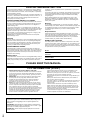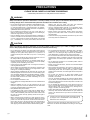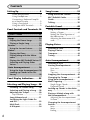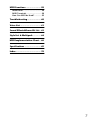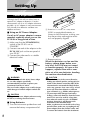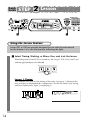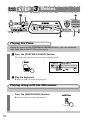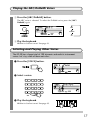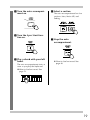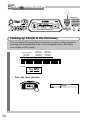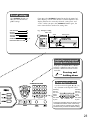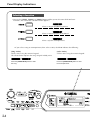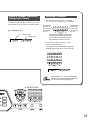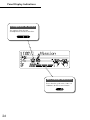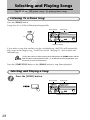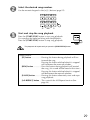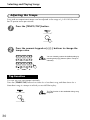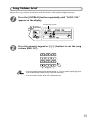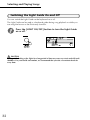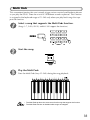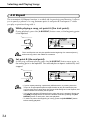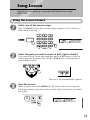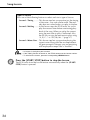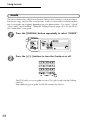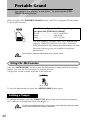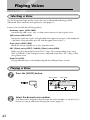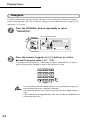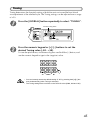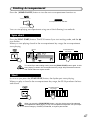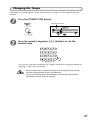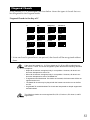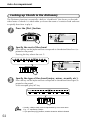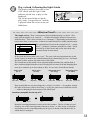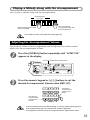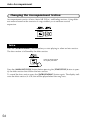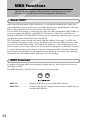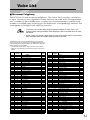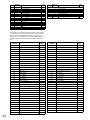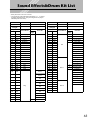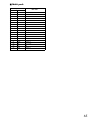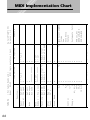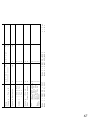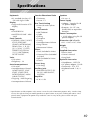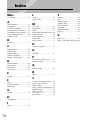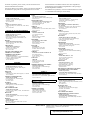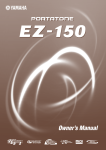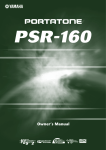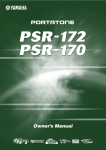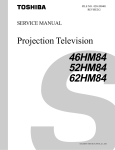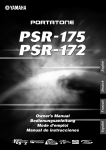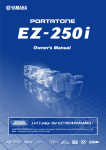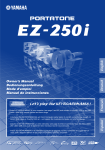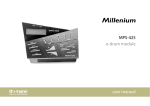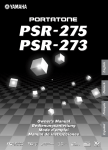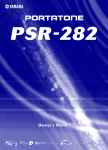Download Yamaha Portatone EZ-J23 Owner`s manual
Transcript
Owner's Manual SPECIAL MESSAGE SECTION This product utilizes batteries or an external power supply (adapter). DO NOT connect this product to any power supply or adapter other than one described in the manual, on the name plate, or specifically recommended by Yamaha. This product should be used only with the components supplied or; a cart, rack, or stand that is recommended by Yamaha. If a cart, etc., is used, please observe all safety markings and instructions that accompany the accessory product. SPECIFICATIONS SUBJECT TO CHANGE: The information contained in this manual is believed to be correct at the time of printing. However, Yamaha reserves the right to change or modify any of the specifications without notice or obligation to update existing units. This product, either alone or in combination with an amplifier and headphones or speaker/s, may be capable of producing sound levels that could cause permanent hearing loss. DO NOT operate for long periods of time at a high volume level or at a level that is uncomfortable. If you experience any hearing loss or ringing in the ears, you should consult an audiologist. IMPORTANT: The louder the sound, the shorter the time period before damage occurs. NOTICE: Service charges incurred due to a lack of knowledge relating to how a function or effect works (when the unit is operating as designed) are not covered by the manufacturer’s warranty, and are therefore the owners responsibility. Please study this manual carefully and consult your dealer before requesting service. ENVIRONMENTAL ISSUES: Yamaha strives to produce products that are both user safe and environmentally friendly. We sincerely believe that our products and the production methods used to produce them, meet these goals. In keeping with both the letter and the spirit of the law, we want you to be aware of the following: necessary, contact a qualified service representative to perform the replacement. This product may also use “household” type batteries. Some of these may be rechargeable. Make sure that the battery being charged is a rechargeable type and that the charger is intended for the battery being charged. When installing batteries, do not mix batteries with new, or with batteries of a different type. Batteries MUST be installed correctly. Mismatches or incorrect installation may result in overheating and battery case rupture. Warning: Do not attempt to disassemble, or incinerate any battery. Keep all batteries away from children. Dispose of used batteries promptly and as regulated by the laws in your area. Note: Check with any retailer of household type batteries in your area for battery disposal information. Disposal Notice: Should this product become damaged beyond repair, or for some reason its useful life is considered to be at an end, please observe all local, state, and federal regulations that relate to the disposal of products that contain lead, batteries, plastics, etc. If your dealer is unable to assist you, please contact Yamaha directly. NAME PLATE LOCATION: The name plate is located on the bottom of the product. The model number, serial number, power requirements, etc., are located on this plate. You should record the model number, serial number, and the date of purchase in the spaces provided below and retain this manual as a permanent record of your purchase. Model Serial No. Battery Notice: This product MAY contain a small non-rechargeable battery which (if applicable) is soldered in place. The average life span of this type of battery is approximately five years. When replacement becomes 92-BP (bottom) Purchase Date PLEASE KEEP THIS MANUAL FCC INFORMATION (U.S.A.) 1. IMPORTANT NOTICE: DO NOT MODIFY THIS UNIT! This product, when installed as indicated in the instructions contained in this manual, meets FCC requirements. Modifications not expressly approved by Yamaha may void your authority, granted by the FCC, to use the product. 2. IMPORTANT: When connecting this product to accessories and/or another product use only high quality shielded cables. Cable/s supplied with this product MUST be used. Follow all installation instructions. Failure to follow instructions could void your FCC authorization to use this product in the USA. 3. NOTE: This product has been tested and found to comply with the requirements listed in FCC Regulations, Part 15 for Class “B” digital devices. Compliance with these requirements provides a reasonable level of assurance that your use of this product in a residential environment will not result in harmful interference with other electronic devices. This equipment generates/uses radio frequencies and, if not installed and used according to the instructions found in the users manual, may cause interference harmful to the operation of other electronic devices. Compliance with FCC regulations does not guarantee that interference will not occur in all installations. If this product is found to be the source of interference, which can be determined by turning the unit “OFF” and “ON”, please try to eliminate the problem by using one of the following measures: Relocate either this product or the device that is being affected by the interference. Utilize power outlets that are on different branch (circuit breaker or fuse) circuits or install AC line filter/s. In the case of radio or TV interference, relocate/reorient the antenna. If the antenna lead-in is 300 ohm ribbon lead, change the lead-in to coaxial type cable. If these corrective measures do not produce satisfactory results, please contact the local retailer authorized to distribute this type of product. If you can not locate the appropriate retailer, please contact Yamaha Corporation of America, Electronic Service Division, 6600 Orangethorpe Ave, Buena Park, CA90620 The above statements apply ONLY to those products distributed by Yamaha Corporation of America or its subsidiaries. * This applies only to products distributed by YAMAHA CORPORATION OF AMERICA. OBSERVERA! Apparaten kopplas inte ur växelströmskällan (nätet) sá länge som den ar ansluten till vägguttaget, även om själva apparaten har stängts av. ADVARSEL: Netspæendingen til dette apparat er IKKE afbrudt, sálæenge netledningen siddr i en stikkontakt, som er t endt — ogsá selvom der or slukket pá apparatets afbryder. VAROITUS: Laitteen toisiopiiriin kytketty käyttökytkin ei irroita koko laitetta verkosta. (standby) 2 (class B) PRECAUTIONS PLEASE READ CAREFULLY BEFORE PROCEEDING * Please keep this manual in a safe place for future reference. WARNING Always follow the basic precautions listed below to avoid the possibility of serious injury or even death from electrical shock, shortcircuiting, damages, fire or other hazards. These precautions include, but are not limited to, the following: • Do not open the instrument or attempt to disassemble the internal parts or modify them in any way. The instrument contains no user-serviceable parts. If it should appear to be malfunctioning, discontinue use immediately and have it inspected by qualified Yamaha service personnel. • Do not expose the instrument to rain, use it near water or in damp or wet conditions, or place containers on it containing liquids which might spill into any openings. • If the AC adaptor cord or plug becomes frayed or damaged, or if there is a sudden loss of sound during use of the instrument, or if any unusual smells or smoke should appear to be caused by it, immediately turn off the power switch, disconnect the adaptor plug from the outlet, and have the instrument inspected by qualified Yamaha service personnel. • Use the specified adaptor (PA-3B or an equivalent recommended by Yamaha) only. Using the wrong adaptor can result in damage to the instrument or overheating. • Before cleaning the instrument, always remove the electric plug from the outlet. Never insert or remove an electric plug with wet hands. • Check the electric plug periodically and remove any dirt or dust which may have accumulated on it. CAUTION Always follow the basic precautions listed below to avoid the possibility of physical injury to you or others, or damage to the instrument or other property. These precautions include, but are not limited to, the following: • Do not place the AC adaptor cord near heat sources such as heaters or radiators, and do not excessively bend or otherwise damage the cord, place heavy objects on it, or place it in a position where anyone could walk on, trip over, or roll anything over it. • When removing the electric plug from the instrument or an outlet, always hold the plug itself and not the cord. • Do not connect the instrument to an electrical outlet using a multiple-connector. Doing so can result in lower sound quality, or possibly cause overheating in the outlet. • Unplug the AC power adaptor when not using the instrument, or during electrical storms. • Always make sure all batteries are inserted in conformity with the +/- polarity markings. Failure to do so might result in overheating, fire, or battery fluid leakage. • Always replace all batteries at the same time. Do not use new batteries together with old ones. Also, do not mix battery types, such as alkaline batteries with manganese batteries, or batteries from different makers, or different types of batteries from the same maker, since this can cause overheating, fire, or battery fluid leakage. • Do not dispose of batteries in fire. • Do not attempt to recharge batteries that are not intended to be charged. • When the batteries run out, or if the instrument is not to be used for a long time, remove the batteries from the instrument to prevent possible leakage of the battery fluid. • Keep batteries away from children. • If the batteries do leak, avoid contact with the leaked fluid. If the battery fluid should come in contact with your eyes, mouth, or skin, wash immediately with water and consult a doctor. Battery fluid is corrosive and may possibly cause loss of sight or chemical burns. • Before connecting the instrument to other electronic components, turn off the power for all components. Before turning the power on or off for all components, set all volume levels to minimum. Also, be sure to set the volumes of all components at their minimum levels and gradually raise the volume controls while playing the instrument to set the desired listening level. • Do not expose the instrument to excessive dust or vibrations, or extreme cold or heat (such as in direct sunlight, near a heater, or in a car during the day) to prevent the possibility of panel disfiguration or damage to the internal components. • Do not use the instrument near other electrical products such as televisions, radios, or speakers, since this might cause interference which can affect proper operation of the other products. • Do not place the instrument in an unstable position where it might accidentally fall over. • Before moving the instrument, remove all connected adaptor and other cables. • When cleaning the instrument, use a soft, dry cloth. Do not use paint thinners, solvents, cleaning fluids, or chemical-impregnated wiping cloths. Also, do not place vinyl, plastic or rubber objects on the instrument, since this might discolor the panel or keyboard. • Do not rest your weight on, or place heavy objects on the instrument, and do not use excessive force on the buttons, switches or connectors. • Use only the stand specified for the instrument. When attaching the stand, use the provided screws only. Failure to do so could cause damage to the internal components or result in the instrument falling over. • Do not operate the instrument for a long period of time at a high or uncomfortable volume level, since this can cause permanent hearing loss. If you experience any hearing loss or ringing in the ears, consult a physician. • Playing while looking at the lights for a long period of time may cause eye strain and stiff neck/shoulders. For your health and comfort, we recommend that you take a ten-minute break for every hour. Yamaha cannot be held responsible for damage caused by improper use or modifications to the instrument, or data that is lost or destroyed. Always turn the power off when the instrument is not in use. Make sure to discard used batteries according to local regulations. (4)-7 3 Congratulations on your purchase of the Yamaha EZ-20 PortaTone! You now own a portable keyboard that combines advanced functions, great sound and exceptional ease-of-use in a highly compact package. Its outstanding features also make it a remarkably expressive and versatile instrument. Read this Owner’s Manual carefully while playing your new EZ-20 in order to take full advantage of its various features. Main Features The EZ-20 is a sophisticated yet easy-to-use keyboard with the following features and functions: Yamaha Education Suite The EZ-20 features the new Yamaha Education Suite - a set of learning tools that utilize the latest technology to make studying and practicing music more fun and fulfilling than ever before! The Yamaha Education Suite includes: ● Lesson ................................................................ page 35 The convenient and easy-to-use Lesson feature guides you through the parts of a song - just like a patient teacher! Select from any one of 100 songs on the EZ-20, and learn the left- and right-hand parts independently at first, then together. Lesson features three easy steps that help you master each song: Timing, Waiting and Minus One. ● Grade & Talking ................................................ pages 38 and 39 The EZ-20 also has the Grade and Talking features. Grade is a virtual “teacher,” evaluating your practice sessions and rating your performance. The convenient Talking function “announces” each Lesson step and your “grades,” among other things. ● Dictionary .......................................................... page 52 Dictionary is a built-in “chord encyclopedia” that teaches you how to play specific chords by showing you the appropriate notes in the display - perfect for when you know the name of a chord and want to quickly learn how to play it! ● Lighting ............................................................. page 32 When you are using the Lesson feature or Dictionary, the key indicators tell you which keys to play. Also, during song playback, they show the keys that are playing. ● ABC/DoReMi...................................................... page 43 The EZ-20 sings the melody using “A, B, C...” or “DoReMi.” Also, while you are using the Lesson function, the EZ-20 guides you by singing a note ahead using “A, B, C” or “DoReMi.” 4 Portable Grand ................................. page 40 The EZ-20 also has a Portable Grand function for realistic piano performance. Pressing the [PORTABLE GRAND] button instantly calls up the stunningly authentic “Stereo Sampled Piano” voice and configures the entire EZ-20 for optimum piano play. Special Pianist styles - with pianoonly accompaniment - are also provided. Other powerful features include: ◆ Exceptionally realistic and dynamic sounds with 100 voices, utilizing digital recordings of actual instruments. ◆ 100 dynamic auto accompaniment Styles, each with different Intro, Main A and B, and Ending sections. All styles (except for the Piano styles) also have their own two Fill-in patterns. ◆ Large custom LCD gives you easy, at-a-glance confirmation of all important settings, as well as chord and note indications. ◆ 100 songs, for your listening enjoyment - or for use with the sophisticated learning tools of the Yamaha Education Suite. ◆ Convenient control over accompaniment Styles - including Tempo, Tap Tempo and independent Accompaniment Volume. ◆ Multi Pads, for instantly adding special instrumental breaks, fills, and phrases to your performance. ◆ One Touch Setting (OTS), for automatically calling up an appropriate voice for playing with the selected Style and Song. ◆ MIDI terminals for interfacing with other MIDI devices. ◆ Built-in, high-quality stereo amplifier/speaker system. * The illustrations and LCD screens as shown in this owner’s manual are for instructional purposes only, and may be different from the ones on your instrument. 5 Contents Setting Up .................................8 Song Lesson .............................35 Power Requirements ................... 8 Using Headphones...................... 9 Connecting a Keyboard Amplifier or Stereo System...................... 9 Using a Footswitch...................... 9 Using the MIDI Terminals ........... 9 Using the Lesson Feature ........... 35 ABC/DoReMi Guide.................... 37 Grade .......................................... 38 Talking ........................................ 39 Panel Controls and Terminals.10 Quick Guide ........................12 Songs ........................................ 12 Playing the Demo Songs............. 12 Playing a Single Song ................. 13 Lesson ....................................... 14 Using the Lesson Feature............ 14 Voices ....................................... 16 Playing the Piano ........................ 16 Playing along with the Metronome ........................................... 16 Playing the ABC/DoReMi Voices 17 Selecting and Playing Other Voices .......................................... 17 Auto Accompaniment .............. 18 Using the Auto Accompaniment 18 Looking up Chords in the Dictionary ......................................... 20 Panel Display Indications ........22 Selecting and Playing Songs ...28 Listening To a Demo Song ......... 28 Selecting and Playing a Song ..... 28 Adjusting the Tempo .................. 30 Tap Function ............................. 30 Song Volume Level ..................... 31 Switching the Light Guide On and Off ........................................ 32 Multi Pads ................................... 33 A-B Repeat................................... 34 6 Portable Grand........................40 Using the Metronome ................ 40 Setting a Tempo......................... 40 Setting the Time Signature of the Metronome.......................... 41 Adjusting the Metronome Volume........................................... 41 Playing Voices .........................42 Selecting a Voice ........................ 42 Playing a Voice ........................... 42 Transpose ................................... 44 Tuning ........................................ 45 Auto Accompaniment .............46 Selecting a Style ......................... 46 Starting Accompaniment ........... 47 Sync start................................... 47 Start........................................... 47 Tap start .................................... 48 Stopping the Accompaniment ... 48 Changing the Tempo ................. 49 Using Auto Accompaniment— Multi Fingering........................... 50 Single Finger Chords.................. 50 Fingered Chords ........................ 51 Looking up Chords in the dictionary............................................. 52 Playing a Melody along with the Accompaniment ................... 55 Adjusting the Accompaniment Volume ..................................... 55 Changing the Accompaniment Section ........................................ 56 Intro .......................................... 56 Main.......................................... 57 Ending ....................................... 57 MIDI Functions........................ 58 About MIDI ................................. 58 MIDI Terminals ........................... 58 How Can MIDI be Used? ............ 59 Troubleshooting..................... 60 Voice List ................................ 61 Sound Effects&Drum Kit List . 63 Style List & Multipads ............ 64 MIDI Implementation Chart... 66 Specifications ......................... 69 Index ....................................... 70 7 Setting Up Power Requirements Although the EZ-20 will run either from an optional AC adaptor or batteries, Yamaha recommends use of an AC adaptor whenever possible. An AC adaptor is more environmentally friendly than batteries and does not deplete resources. ■ Using an AC Power Adaptor Use of an AC power adaptor is recommended, especially when you use the EZ-20 for a long period of time. 1 Make sure that the [STANDBY/ON] switch of the EZ-20 is set to STANDBY. 2 Connect one end of the adaptor to the DC IN 12V jack on the rear panel of your EZ-20. 3 Connect the other end to a suitable electrical outlet. 2 PA-3B 3 outlet WARNING Use ONLY a Yamaha PA-3B AC Power Adaptor (or other adaptor specifically recommended by Yamaha) to power your instrument from the AC mains. The use of other adaptors may result in irreparable damage to both the adaptor and the EZ20. CAUTION Unplug the AC Power Adaptor when not using the EZ-20, or during electrical storms. ■ Using Batteries 1 Turn the instrument upside-down and remove the battery compartment lid. 8 2 Insert six 1.5-volt “D” size, R20P (LR20) or equivalent batteries as shown in the illustration, making sure that the positive and negative terminals are properly aligned. 3 Replace the lid. When the batteries run low and the battery voltage drops below a certain level, the EZ-20 may not sound or function properly. As soon as this happens, replace them with a complete set of six new batteries, heeding the cautions described below. CAUTION • Insert the batteries in the correct direction, making sure that the positive and negative terminals of the batteries match the label. If the orientation does not match the label, the batteries may generate heat, cause a fire, or leak. • Never mix old and new batteries or different types of batteries (e.g., alkaline and manganese). • To prevent possible damage from battery leakage, remove the batteries from the instrument if it is not to be used for a long time. • Even when the switch is in the “STANDBY” position, electricity is still flowing to the instrument at the minimum level. When you plan not to use the EZ-20 for a long period of time, make sure you unplug the AC power adaptor from the wall AC outlet, and/ or remove the batteries from the instrument. Using Headphones For private practicing and playing without disturbing others, connect a set of stereo headphones to the rear panel PHONES/OUTPUT jack. Sound from the built-in speaker system is automatically cut off when you insert a headphone plug into this jack. tions the same way as a damper pedal on an acoustic piano - press and hold down the footswitch as you play the keyboard to sustain the sound. • Make sure that the footswitch plug is properly connected to the SUSTAIN jack before you turn on the power. • Do not press the footswitch while turning the power on. Doing this changes the recognized polarity of the footswitch, resulting in reversed footswitch operation. Using the MIDI Terminals CAUTION Do not use headphones for a long time at high volume levels. Otherwise, you may damage your hearing. Connecting a Keyboard Amplifier or Stereo System Though the EZ-20 is equipped with a built-in speaker system, you can also play it through an external amplifier/speaker system. First, make sure the EZ-20 and any external devices are turned off, then connect one end of a stereo audio cable to the LINE IN or AUX IN jack(s) of the other device and the other end to the rear panel PHONES/OUTPUT jack on the EZ-20. CAUTION To prevent damage to the speakers, set the volume of the external devices at the minimum setting before connecting them. Failure to observe these cautions may result in electric shock or equipment damage. Also, be sure to set the volumes of all devices at their minimum levels and gradually raise the volume controls while playing the instrument to set the desired listening level. The EZ-20 also features MIDI terminals, allowing you to interface the EZ-20 with other MIDI instruments and devices. (For more information, see page 58.) • Special MIDI cables (sold separately) must be used for connecting to MIDI devices. They can be bought at music stores, etc. • Never use MIDI cables longer than about 15 meters. Cables longer than this can pick up noise which can cause data errors. Music Stand Using a Footswitch This feature lets you use an optional footswitch (Yamaha FC4 or FC5) to sustain the sound of the voices. The footswitch func- Insert the bottom edge of the included music stand into the slot located at the top rear of the EZ-20 control panel. 9 Panel Controls and Terminals Front Panel 1 [MASTER VOLUME] dial...................... 22 2 Power switch ([STANDBY/ON])........... 22 3 [PORTABLE GRAND] button ............... 40 1 2 4 [METRONOME] button........................ 40 5 [DEMO] button .................................... 28 3 6 [OVERALL] buttons .............................. 23 4 5 7 [SONG] button .................................... 28 8 [VOICE] button .................................... 42 9 [STYLE] button ..................................... 46 0 [Dict.] (DICTIONARY) button .............. 52 A LESSON [L] (Left) and [R] (Right) buttons . 35 B Numeric keypad, [+/ON] and [–/OFF] buttons................................................. 25 C [ACMP ON/OFF] / [A-B REPEAT] button.......................................................47, 34 D [SYNC START] / [PAUSE] button .... 47, 29 E [START/STOP] button .......................... 29 F [INTRO/ENDING/rit.] / [REW] button ............................................ 56, 29 G [MAIN/AUTO FILL] / [FF] button ....... 57, 29 H [TEMPO/TAP] button ........................... 30 I LESSON [1]–[3] button........................ 35 J [ABC/DoReMi] button ......................... 43 K [LIGHT ON/OFF] button ..................... 32 Rear Panel L MIDI IN,OUT terminals ......................... 9 M SUSTAIN jack ........................................ 9 N PHONES/OUTPUT jack ......................... 9 O DC IN 12V jack .................................... 8 10 C D E F G H 6 B 0 7 A 8 9 I L M J N K O 11 Quick Guide Quick Guide STEP 1 Songs 12 212 Playing the Demo Songs Demo songs (001–100) showcase the sophisticated features and stunning sound of the EZ-20. Let’s play the Demo songs now, starting with 001... 1 Press the [DEMO] button. Demo song 001 starts playing. When the song is complete, the subsequent songs (002, 003...) start playing sequentially. 2 Stop the Demo song. or ❋ Want to find out more? See page 28. If you do not wish to play the Demo songs when you press the [DEMO] button, turn on the power to the EZ-20 while pressing and holding down the [DEMO] button. To activate the Demo playback function, turn on the power to the EZ-20 in the normal manner. 12 Playing a Single Song Naturally, you can also individually select and play back any of the EZ20’s songs (#001–#100). Also, simply by pressing the [START/STOP] button, you can start playback. 1 Start the Song. When the power of the EZ-20 is turned on, the song of “003: Linus And Lucy” is selected. For instructions on selecting songs, see page 28. 2 Stop the song. ❋ Want to find out more? See page 28. [Song List] No. Song Name 20 Favorite Mission:Impossible Beauty And The Beast Linus And Lucy Can You Feel The Love Tonight Celebration Unchained Melody A Whole New World Chopsticks Georgia On My Mind Don't Let The Sun Go Down On Me Rhapsody In Blue Bill Bailey (Won't You Please Come Home) When Irish Eyes Are Smiling Down By The Riverside Fascination America The Beautiful Take Me Out To The Ball Game When The Saints Go Marching In Tain't Nobody's Business If I Do Happy Birthday To You 21 22 23 24 Piano/Classical Für Elise Menuett (J.S. Bach) Turkish March Marcia Alla Turca 1 2 3 4 5 6 7 8 9 10 11 12 13 14 15 16 17 18 19 No. Song Name 25 Valse Op.64-1 "Petit chien" Op.10-3 "Chanson De 26 Etude L'adieu" 27 Jesu, Joy Of Man's Desiring 28 Symphonie Nr.9 29 Gavotte 30 Fröhlicher Landmann 31 Polonaise 32 Canon 33 Heidenröslein 34 Träumerei 35 From The New World 36 Frühlingslied 37 Menuett (J. Krieqer) 38 Liebesträume Nr.3 39 Blumenlied Des Fleurs (From "The 40 Valse Nutcracker") 41 Air On The G String 42 Die Forelle (From "The 43 Marche Nutcracker") 44 Humoreske 45 Pizzicato Polka 46 Ave Maria (F. Schubert) 47 Ave Maria (C. Gounod) 48 Wiegenlied (B. Flies) 49 Wiegenlied (F. Schubert) 50 Wiegenlied (J. Brahms) No. 51 52 53 54 55 56 57 58 59 60 61 62 63 64 65 66 67 68 69 70 71 72 73 74 75 Song Name Duet Ten Little Indians Scarborough Fair Wenn Ich Ein Vöglein Wär ? To A Wild Rose Air De Toréador "Carmen" World Twinkle Twinkle Little Star Grandfather's Clock Beautiful Dreamer Greensleeves Believe Me, If All Those Endearing Young Charms Dixie Home Sweet Home Amazing Grace Aura Lee My Old Kentucky Home Aloha Oe Die Lorelei Londonderry Air Auld Lang Syne Carry Me Back To Old Virginny The Yellow Rose Of Texas Long, Long Ago London Bridge Old Folks At Home O Du Lieber Augustin No. Song Name 76 My Darling Clementine 77 Souvenir De Moscou Op.6 You're Happy And You Know 78 If It 79 Oh! Susanna With The Light Brown 80 Jeanie Hair Been Working On The 81 I've Railroad 82 Loch Lomond 83 My Bonnie 84 Yankee Doodle 85 Turkey In The Straw 86 Annie Laurie Your Hands,Open Your 87 Close Hands 88 Muss I Denn 89 The Cuckoo 90 Battle Hymn Of The Republic 91 Camptown Races 92 Romance De L'amour 93 American Patrol 94 Little Brown Jug 95 The Entertainer 96 97 98 99 100 Christmas Jingle Bells Silent Night Joy To The World O Christmas Tree Deck The Halls 13 Quick Guide STEP 2 Lesson 2 1 Using the Lesson Feature Songs 001 to 100 are specially designed for use with the educational Lesson feature. Let’s start the practice, following the light. 1 Select Timing, Waiting, or Minus One, and start the lesson. When the power of the EZ-20 is turned on, the song of ”003: Linus And Lucy” and the right-hand part are selected. Lesson 1: Timing This step lets you work on the timing of the notes. In Lesson 1, the particular note you play on the keyboard is unimportant. The EZ-20 checks your timing and how rhythmically “tight” your playing is. 14 Lesson 2: Waiting In Lesson 2, you practice playing the notes correctly as they appear in the display notation. The accompaniment pauses and waits for you to play the notes correctly before it continues. Lesson 3: Minus One In Lesson 3, you practice playing correct notes, along with the accompaniment. The accompaniment continues playing in tempo. 2 When you’re finished, stop the Lesson. ❋ Want to find out more? See page 35. Grade The EZ-20 has a built-in evaluation function that monitors your practicing and - like a real teacher - tells you how well you did each practice. Four grades are assigned, depending on your performance: “Try Again,” “Good,” “Very Good,” and “Excellent.” ❋ Want to find out more? See page 38. Talking This feature “talks” to you through the speakers, “announcing” the Grade comments as well as the titles of the Lesson steps. ❋ Want to find out more? See page 39. 15 Quick Guide STEP 3 Voices 1 1 2 1 1 Playing the Piano Simply by pressing the [PORTABLE GRAND] button, you can automatically reset the entire EZ-20 for piano play. 1 Press the [PORTABLE GRAND] button. The song and style are also set for piano performance. 2 Play the keyboard. ❋ Want to find out more? See page 40. Playing along with the Metronome 1 Press the [METRONOME] button. ❋ Want to find out more? See page 40. 16 Playing the ABC/DoReMi Voices 1 Press the [ABC/DoReMi] button. The ABC voice is selected. To select the DoReMi voice, press the [ABC/ DoReMi] again. ABC DoReMi Off 2 Play the keyboard. ❋ Want to find out more? See page 43. Selecting and Playing Other Voices The EZ-20 has a huge total of 100 dynamic and realistic instrument voices. Let’s try a few of them out now... 1 Press the [VOICE] button. 2 Select a voice. 3 Play the keyboard. ❋ Want to find out more? See page 42. 17 Quick Guide STEP 347 4 Auto Accompaniment 6 1 2 Using the Auto Accompaniment Simply play chords with your left hand - and the EZ-20 automatically produces appropriate bass, chord and rhythm backing. Use your right hand to play melodies, and you’ll sound like an entire band! Accompaniment key range For more information on playing proper chords for the auto accompaniment, see “Using Auto Accompaniment - Multi Fingering” on page 50 and “Looking up Chords in the dictionary” on page 52. Left hand + Auto accompaniment (for example, bass + guitar + drums) 1 Press the [STYLE] button. 2 Select a style. Refer to the Style List on page 64. 18 Right hand Melody 3 Turn the auto accompaniment on. 4 Turn the Sync Start function on. 5 Play a chord with your left hand. The auto accompaniment starts as soon as you play the keyboard. ❋ Want to find out more? See page 53. 6 Select a section. The auto accompaniment has four sections: Intro, Main A/B, and Ending. 7 Stop the auto accompaniment. ❋ Want to find out more? See page 46. 19 Continuation Quick Guide STEP 4 Auto Accompaniment 15 Looking up Chords in the Dictionary The convenient Dictionary function teaches you how to play chords by showing you the individual notes. In the example below, we’ll learn how to play a GM7 chord... Chord detection key range (C1–F#2) Example: Keys for entering the chord type (A2–Bb3) G M7 Root note Chord type 1 Press the [Dict.] button. 20 Keys for entering the chord root (C4–B4) 2 Specify the root note of the chord (in this case, G). 3 Specify the chord type of the chord (in this case, M7). 4 Play the chord by pressing the keys lighted up. The chord name flashes and a ”congratulations” melody is played, when the chord is played properly. 5 To leave the Dictionary function, press the [Dict.] button again. ❋ Want to find out more? See page 52. 21 Panel Display Indications Adjusting the volume level Rotate the [MASTER VOLUME] dial. Rotating the dial counterclockwise lowers the volume level. Rotating the dial clockwise raises the volume level. Power on To turn on the power, set the [STANDBY/ON] switch to the ON position. Even when the switch is in the “STANDBY” position, electricity is still flowing to the instrument at the minimum level. When you are not using the EZ-20 for a long time, make sure you unplug the AC power adaptor from the wall AC outlet, and/or remove the batteries from the instrument. Changing the tempo Song and accompaniment tempo can be adjusted (page 30). 22 Overall indicator Overall settings The [OVERALL] button enable you to make EZ-20’s global settings. ABC/DoReMi GRADE TALKING TRANSPOSE TUNING ACMP/SONG VOLUME METRONOME VOLUME 43 38 39 44 45 55, 31 41 If you press the [OVERALL] button located in the upper-left of the display, a menu icon advances and the top row in the display indicates the currently-selected “setting item” and “value.” When you press the [OVERALL] button again, the menu icon advances to the next setting item. E.g., Transpose setting Menu icon Value Setting item Symbol for pressing and holding down the button If you press and hold down a button with this symbol for more than one second, a different function will be activated. Pressing and holding down Changing the value Use the numeric keypad [0]–[9], [+], or [–] buttons to change the value. Pressing the button once decrements the value by one. Pressing the button once increments the value by one. Pressing and holding down the button increments/decrements the value continuously. For some functions, pressing both buttons simultaneously restores the default setting. 23 Panel Display Indications Selecting a function • Pressing the [STYLE], [VOICE], or [SONG] button enables you to select one of EZ-20’s basic functions. (The icon of the selected function appears.) Selects a song for playback or practice. Selects a voice to play on the keyboard. Select a style for accompaniment. • If you select a song or accompaniment, then select a voice, the EZ-20 indicates the following: 24 [Song→Voice] Select a voice using the numeric keypad. The selected voice replaces the song’s original melody voice. [Style→Voice] Select a voice using the numeric keypad. Press the [START/STOP] button to start the song. Press the [START/STOP] button to start the accompaniment. Numeric keypad Name & number indication (Song/Style/Voice) The top row of the display indicates the name and number of the currently-selected function. E.g., Selecting a song Song number Song name Selecting a number • To increment or decrement the number, use the numeric keypad or [+]/[–] buttons. Pressing the button once decrements the number by one. Pressing the button once increments the number by one. Pressing and holding down the button increments/decrements the number continuously. Pressing both buttons simultaneously resets the number. • To select the number directly, use the numeric keypad [0]–[9]. For example, to select Voice #002: HnkyTonk, press [0], [0], then [2] on the numeric keypad. If the first digit is “0,” you can skip pressing [0]. If the first and second digits are both “0,” you can also skip pressing [0] twice. 25 Panel Display Indications Accompaniment On indicator This appears when the auto accompaniment has been turned on. ABC/DoReMi indicators These show the guide voice (“ABC” or “DoReMi”) for the Lesson function. 26 Notation display When you are using the Lesson function, the notation display indicates the song melody or chord notation. When you are using the Dictionary function, it indicates the notes that make up the chord. Other than that, it usually indicates the notes you played. Measure indicator The measure numbers of a song or accompaniment are displayed. Chord indicator This indicator indicates the name of the currently-played chord or a chord you play on the keyboard. • If a note is too high or too low to be notated within the score, a note that is one octave lower or higher will be indicated on the score, along with “8va” at the top or bottom of the score. • Due to the limitation of the screen, some notes in a chord may not be displayed. Fingering guide During the Lesson, this guide suggests a fingering for playing the song. 27 Selecting and Playing Songs The EZ-20 has 100 preset songs. Try playing these songs. Listening To a Demo Song Press the [DEMO] button. Songs from #1 to #100 will be played sequentially. Song number Song name Indicates Song mode is selected Measure number If you select a song after another song has started playing, the EZ-20 will sequentially play songs in the category (e.g., Piano/Classical etc. See page 13.) that contains the selected song. Turning the power on while pressing and holding down the [DEMO] button will disable the Demo song playback function. To enable the Demo song playback, turn the power on in the normal manner. Press the [START/STOP] button or the [DEMO] button to stop Demo playback. Selecting and Playing a Song Press the [SONG] button. Song number Song name Indicates Song mode is selected 28 Select the desired song number. Use the numeric keypad or the [+]/[–] buttons (page 25). Start and stop the song playback. Press the [START/STOP] button to start song playback. You can play the keyboard along with the playback. Press the [START/STOP] button to stop song playback. The playback will repeat until you press the [START/STOP] button. Other controls [FF] button .................. Pressing this button during playback will fast forward the song. Pressing this button while playback is stopped will increment the measure number. [REW] button .............. Press this button during playback will rewind the song. (No sound will be heard at this time.) Pressing this button while playback is stopped will decrement the measure number. [PAUSE] button ........... Pressing this button alternately starts and stops song playback. [A-B REPEAT] button ... This controls the A-B Repeat function (See page 34). 29 Selecting and Playing Songs Adjusting the Tempo Song and accompaniment tempo can be adjusted in the range of q=40–240 (the number of quarter notes per minute). Press the [TEMPO/TAP] button. Press the numeric keypad or [+]/[–] buttons to change the tempo value. You can instantly restore the default setting by pressing both [+]/[–] buttons (When Tempo is selected). Tap Function You can set your own tempo intuitively. Press the [TEMPO/TAP] button four times for a four-beat song and three times for a three-beat song at a tempo at which you would like to play. The Tap function is also available during song playback. 30 Song Volume Level Adjust the song volume to balance with the level of the keyboard performance. Press the [OVERALL] button repeatedly until “SONG VOL” appears in the display. Current song volume Press the numeric keypad or [+]/[–] buttons to set the song volume (000–127). • You can instantly restore the default setting of “110” by pressing both [+]/[–] buttons simultaneously (When Song Volume is selected). • You can set the volume level of the selected song. 31 Selecting and Playing Songs Switching the Light Guide On and Off You can switch the Light Guide on the keyboard on or off. The Light Guide can be used as a keyboard guide during song playback or while you are using the Lesson or the Dictionary function. Press the [LIGHT ON/OFF] button to turn the Light Guide on or off. CAUTION Playing while looking at the lights for a long period of time may cause eye strain and stiff neck/ shoulders. For your health and comfort, we recommend that you take a ten-minute break for every hour. 32 Multi Pads This convenient function lets you instantly trigger various musical and rhythmic phrases as you play the EZ-20. There are a total of 19 different sounds or phrases. This function is assigned to the keyboard range of C1–F#2 only when you play back songs that support the function. Select a song that supports the Multi Pads function. (Songs 1–7, 9–20, 29–50, and 60–100 support the function.) Start the song. Play the Multi Pads. Press the Multi Pads (keys C1–F#2) during the song playback. • The Multi Pads produce the same sound in all songs that support the function. • The Multi Pads function is disabled while songs are stopped. 33 Selecting and Playing Songs A-B Repeat The convenient A-B Repeat function is an ideal aid for practicing and learning. It allows you to specify a phrase of a song (between point A and point B) and repeat it - while you play or practice along with it. While playing a song, set point A (the start point). During playback, press the [A-B REPEAT] button once, at the beginning point to be repeated. The A and B points can only be specified at the beginning of a measure (beat 1), and not at any point in the middle of a measure. Set point B (the end point). As the song continues playing, press the [A-B REPEAT] button once again, at the ending point to be repeated. The selected phrase repeats indefinitely until stopped. • If you’re repeat practicing a particularly difficult section, try slowing down the Tempo to an appropriate speed to make it easier to play and master the part. You may also want to slow down the Tempo while setting the A and B points; this makes it easier to accurately set the points. • You can also set the A-B Repeat function when the song is stopped. Simply use the [REW] and [FF] buttons to select the desired measures, pressing the [A-B REPEAT] button for each point, then start playback. • To set the A point to the beginning of a song, press the [A-B REPEAT] button before starting playback. 34 Song Lesson You can practice playing a song selected from Lesson songs #001–100. Using the Lesson Feature Select one of the Lesson songs. Press the [SONG] button, then use the numeric keypad or [+]/[–] buttons to select the desired song. Select the part you wish to work on (left, right or both.) If you want to work on the right-hand part, press the [R] button; to work on the left, press the [L] button. Press the [L] and [R] buttons simultaneously to work with both hands. The icon of the selected hand(s) appears. Start the Lesson. When you press one of the LESSON [1]–[3] buttons, the Lesson song starts. The display indicates the notes to play and the Light Guide shows you which key to play. 35 Song Lesson Types of Lesson Press one of the following buttons to select and start a type of Lesson. Lesson 1: Timing ..........This lesson step lets you practice just the timing of the notes - any note can be used. The melody does not sound unless you play in rhythm. Lesson 2: Waiting ........In this lesson step, the EZ-20 waits for you to play the correct notes before continuing playback of the song. When you play the correct note, the next note to play is indicated. Also, the EZ-20 can sing the next note to play using “A, B, C...” or “Do, Re, Mi...” (page 37). Lesson 3: Minus One ...This lesson step lets you practice playing the correct notes along with the accompaniment. All parts except for the part you are practicing will be played in tempo like a “karaoke”. • In Lesson 2, the rhythm part is muted. • If the Talking function is turned on, the EZ-20 announces the Lesson number. • To exit from the Lesson, press the corresponding LESSON button. Press the [START/STOP] button to stop the Lesson. The EZ-20 exits from the Lesson feature automatically when the [START/ STOP] button is pressed. 36 ABC/DoReMi Guide When the ABC/DoReMi Guide is activated, the EZ-20 sings the next note to play using “A, B, C...” or “Do, Re, Mi...” in Lesson 2. To change the guide voice (ABC or DoReMi), press the [ABC/DoReMi] button (page 43). Press the [OVERALL] button to select “ABC/DoReMi.” Press the [+]/[–] buttons to turn the ABC/DoReMi Guide on or off. ABC Guide is turned on 37 Song Lesson Grade The Lesson feature has a built-in evaluation function that monitors your practicing of the Lesson songs, and just like a real teacher, it tells you how well you did each practice. Four grades are assigned, depending on your performance: “Try Again,” “Good,” “Very Good,” and “Excellent.” When the Talking function (page 39) is on, the EZ-20 also “announces” your grade. Press the [OVERALL] button repeatedly to select “GRADE”. Press the [+]/[–] buttons to turn the Grade on or off. The EZ-20 tells you your grade via the LCD, Light Guide, and the Talking function. After displaying your grade, the EZ-20 resumes the Lesson. 38 Talking This feature “talks” to you through the speakers, “announcing” the Grade comments as well as the titles of the Lesson steps and the names of certain functions. Press the [OVERALL] button repeatedly to select “TALKING”. Press the [+]/[–] buttons to turn the Talking on or off. Talking off Talking on The Talking function includes the following “announcements”: [Dictionary] [LESSON 1–3] [Try Again] [Good] [Very Good] [Excellent] 39 Portable Grand You can practice playing “a real piano,” by pressing the [PORTABLE GRAND] button. When you press the [PORTABLE GRAND] button, the EZ-20 configures all the settings for piano performance. The EZ-20 configures the following settings when you press the [PORTABLE GRAND] Voice ...........................001 Grand Piano Style .............................089 Stride Song .............................021 Für Elise The style category “PIANIST (089–100)” and the song category “PIANO/CLASSICAL (021–050)” (automatically selected with the settings described above) include the styles and songs that are suitable for the piano performance. The “PIANIST” styles are played without any rhythm sound. Using the Metronome Press the [METRONOME] button to play the Metronome in tempo with the accompaniment. You can use this feature for your piano practice. A high click sounds at every first beat of the measures. To turn the Metronome off, press the [METRONOME] button again. Setting a Tempo To change the tempo, press the [TEMPO/TAP] button and use the numeric keypad or [+]/[–] buttons to change the value. (See page 30.) To restore the default Metronome Tempo value, press both [+]/[–] buttons simultaneously (when Metronome Tempo is selected). 40 Setting the Time Signature of the Metronome You can set the time signature of the Metronome while the rhythm part is stopped. Press and hold down the [METRONOME] button for more than one second to display the Metronome time signature setting, and use the numeric keypad or [+]/[–] buttons to change the time signature value. Numeric keypad 0 1 2 … 9 Time signature Plays no “1” beats (all low clicks) 1/4 - Plays only “1” beats (all high clicks) 2/4 … 9/4 When you select another style or song, the time signature of the Metronome also changes to that of the selected style or song. Adjusting the Metronome Volume You can adjust the volume of the Metronome sound independently of the other EZ-20 sounds. The volume range is 000–127. 1 Press the [OVERALL] button repeatedly to select “METRONOME VOLUME”. Current Metronome Volume value 2 Press the numeric keypad or [+]/[–] buttons to set the desired Metronome Volume value. To restore the default Metronome Volume value (100), press both [+]/[–] buttons simultaneously (when Metronome Volume is selected in the Overall menu). 41 Playing Voices Selecting a Voice The EZ-20 features high-quality voices that use an advanced technology AWM (Advanced Wave Memory) tone generator. (See page 61.) Some voices include the following effects. Harmony voices (#054–#063) automatically add a one-, two- or three-note harmony to the original voice. Split voices (#064–#073) feature two separate voices, each playable from opposite sections of the keyboard - the lower voice playable up to B2 and the upper voice from C3. Dual voices (#089–#096) blend two voices together for a rich, layered sound. ABC (Oboe) voice (#097), DoReMi (Oboe) voice (#098) When you play the keyboard, the EZ-20 “sings” the corresponding notes using ABC or DoReMi. If the Transpose value is adjusted (other than “00”), they sound using Oboe voice. Drum kit (#100) Playing different keys on the keyboard produces different drum sounds. Playing a Voice Press the [VOICE] button. Voice number Voice name Indicates Voice mode is selected Select the desired voice number. Use the numeric keypad to directly enter the voice number, or use the [+]/[–] buttons to step up and down through the voices (page 25). 42 Play the selected voice. Try playing different voices. Selecting the ABC or DoReMi voice Simply by pressing the [ABC/DoReMi] button, you can select the ABC (Oboe) voice (#097) or DoReMi (Oboe) voice (#098). The setting is also valid for the guide voice for the Lesson function (page 37). 1. Press the [ABC/DoReMi] button repeatedly to select the ABC or DoRemi voice. Pressing the [ABC/DoReMi] button toggles among ABC voice, DoReMi voice and Guide Off. ABC voice DoReMi voice Guide Off 43 Playing Voices Transpose Transpose determines the key of both the main voice and the bass/chord accompaniment of the selected style. The Transpose settings can be adjusted over a range of ±12 semitones (±1 octave). Press the [OVERALL] button repeatedly to select “TRANSPOSE”. Current Transpose value Press the numeric keypad or [+]/[–] buttons to set the desired Transpose value (–12 – +12). To transpose the pitch down, simultaneously press and hold the [ –] button, and use the numeric keypad to type in the (negative) value. • You can instantly restore the default setting of “00” by pressing both [+]/[–] buttons simultaneously (when Transpose is selected). • The Transpose function has no effect on the Drum Kits voices (#088, 099 and 100). • If the Transpose value is adjusted (other than “00”), the ABC and DoReMi voices sound using Oboe voice. 44 Tuning Tuning determines the fine pitch setting of both the main voice and the bass/chord accompaniment of the selected style. The Tuning settings can be adjusted over a range of ±50. Press the [OVERALL] button repeatedly to select “TUNING”. Current Tuning value Press the numeric keypad or [+]/[–] buttons to set the desired Tuning value (–50 – +50). To tune the pitch down, simultaneously press and hold the [ –] button, and use the numeric keypad to type in the (negative) value. • You can instantly restore the default setting of “00” by pressing both [+]/[–] buttons simultaneously (when Tuning is selected). • The Tuning settings have no effect on the Drum Kit voice (#088, 099 and 100). 45 Auto Accompaniment The EZ-20 provides dynamic rhythm/accompaniment patterns - as well as voice settings appropriate for each pattern - for various popular music styles. A total of 100 different styles are available, in several different categories. With the auto accompaniment function, the EZ-20 autoAccompaniment key range matically plays accompaniment parts (bass sound and chords) that match the selected style and the chords played in the accompaniment key range. Select the desired accompaniment style and play the keyboard using the auto accompaniment function. Select an accompaniment style. Selecting a Style .................................page 46 Start the accompaniment. Starting Accompaniment ....................page 47 Play chords (left hand). Using Auto Accompaniment...............page 50 Play melody (right hand). Playing a Melody along with the Accompaniment ...................................................page 55 Changing the Accompaniment Section ...............................................page 56 Stopping the Accompaniment ............page 48 Change the accompaniment section. Stop the accompaniment. Selecting a Style Press the [STYLE] button. Style number Style name Select the desired style number. Use the numeric keypad to directly enter the style number, or use the [+]/[–] buttons to step up and down through the styles (page 25). 46 Starting Accompaniment Press the [ACMP ON/OFF] button to turn the auto accompaniment function on. Accompaniment On indicator You can start playing accompaniment using one of the following four methods. Sync start Press the [SYNC START] button. The EZ-20 enters Sync start waiting mode, and the icon flashes. When you start playing chords in the accompaniment key range, the accompaniment starts playing. icon Accompaniment key range To cancel Sync start waiting mode, press the [SYNC START] button again. At this time, playing a chord in the accompaniment key range will produce bass sounds and chords without a rhythm section. Start As soon as you press the [START/STOP] button, the rhythm part starts playing. When you play a chord in the accompaniment key range, the EZ-20 produces the bass and chords. Accompaniment key range When you press the [START/STOP] button, only the rhythm part of the selected accompaniment starts playing. If any of accompaniment styles 89–100 (Accompaniment category: PIANIST) is selected, no rhythm part sounds. 47 Auto Accompaniment Tap start Press the [TEMPO/TAP] button four times for a four-beat song and three times for a three-beat song at a tempo at which you would like to play. The rhythm part starts playing. Intro Sync start Press the [SYNC START] button. The EZ-20 enters Sync start waiting mode, and the icon flashes. Then press the [INTRO/ENDING] button. The EZ-20 waits for the sync start that begins with an Intro section. When you play a chord in the accompaniment key range, the accompaniment starts with an Intro section, followed by the Main A (or B) accompaniment section. Stopping the Accompaniment You can stop the accompaniment playback using one of the following three methods. • Press the [START/STOP] button. The accompaniment stops immediately. 48 • Press the [SYNC START] button. The accompaniment stops immediately. icon flashes and the EZ-20 enters Sync start waiting mode. • Press the [INTRO/ENDING] button. The accompaniment stops after the ending section. Changing the Tempo The tempo of style playback can be adjusted over a range of 40–240 bpm (beats per minute). Press the [TEMPO/TAP] button. Current Tempo value Press the numeric keypad or [+]/[–] buttons to set the desired value. You can also use the convenient Tap Tempo function to change the tempo by “tapping” a new one in real time. • When the rhythm part is stopped, selecting an accompaniment style automatically sets a tempo suitable for the accompaniment. • You can instantly restore the default setting by pressing both [+]/[–] buttons simultaneously (when Tempo is selected). 49 Auto Accompaniment Using Auto Accompaniment—Multi Fingering When it is set to on (page 47), the auto accompaniment function automatically generates bass and chord accompaniment for you to play along with, by using Multi Fingering operation. You can change the chords of the accompaniment by playing keys in the auto accompaniment key range using either the “Single Finger” or “Fingered” method. With Single Finger you can simply play a one-, two- or three-finger chord indication (see “Single Finger Chords” below). The Fingered technique is that of conventionally playing all the notes of the chord. Whichever method you use, the EZ-20 “understands” what chord you indicate and then automatically generates the accompaniment. Single Finger Chords Chords that can be produced in Single Finger operation are major, minor, seventh and minor seventh. The illustration shows how to produce the four chord types. (The key of C is used here as an example; other keys follow the same rules. For example, Bb7 is played as Bb and A.) C C To play a major chord: Press the root note of the chord. Cm Cm To play a minor chord: Press the root note together with the nearest black key to the left of it. C7 To play a seventh chord: Press the root note together with the nearest white key to the left of it. Cm7 To play a minor seventh chord: Press the root note together with the nearest white and black keys to the left of it (three keys altogether). C7 Cm 7 A root key and keys you play 50 Accompaniment key range (left side of 54[F#2]) Fingered Chords Using the key of C as an example, the chart below shows the types of chords that can be recognized in the Fingered mode. Fingered Chords in the Key of C Cm Caug (7aug) C7 Cm 7 CM 7 Cdim (dim7) C 7 b5 Cm 7 b5 Cm 6 C (9) ( ) ) CmM 7 ( ( ( ) ) ( ) ( ) C C 7 sus4 C6 * Notes enclosed in parentheses are optional; the chords will be recognized without them. If the chord is inverted (i.e., C-E-G is played as G-C-E), the EZ-20 will still recognize it as a C chord. The chord recognition system also has the following rules and exceptions: • Major 6th chords are recognized only in root position. However, all other inversions are interpreted as minor 7th. • Minor 6th chords are recognized only in root position. However, all other inversions are interpreted as minor 7th/flatted 5th. • If augmented and diminished 7th chords are inverted, the lowest note will be recognized as the root. • 7th flatted 5th chords may be played with the lowest note as the root or the flatted 7th. • Augmented 7th and diminished 7th chords are interpreted as simple augmented and diminished. The following chords are not recognized: B 6, Bb 6, B minor 6, Bb minor 6, and B augmented. 51 Auto Accompaniment Looking up Chords in the dictionary The Dictionary function is essentially a built-in “chord book” that shows you the individual notes of chords. It is ideal when you know the name of a certain chord and want to quickly learn how to play it. Press the [Dict.] button. Specify the root of the chord. Press the key on the keyboard that corresponds to the desired chord root (as printed on the panel). Pressing this key selects the root G. Specify the type of the chord (major, minor, seventh, etc.). Press the key on the keyboard that corresponds to the desired chord type (as printed on the panel). In this example, play M7 key. • Usually, a Major chord name is represented by a root note name. E.g., “C” represents C Major. • If you press the [+]/[–] buttons, another inversion will be indicated. 52 Play a chord, following the Light Guide. The display indicates the notes of the GM7 chord, and the Light Guide indicates which keys to play on the keyboard. The chord name flashes in the display (and a “congratulations” melody is played) when the correct notes are held down. • • • • • • • • • • • • • • • • • • • What is a Chord? • • • • • • • • • • • • • • • • • • The simple answer: Three or more notes played simultaneously is a chord. (Two notes played together is an “interval” — an interval being the distance between two different notes. This is also referred to as a “harmony.”) Depending on the intervals between the three or more notes, a chord can sound beautiful or muddy and dissonant. The organization of notes in the example at left — a triad chord — produces a pleasant, harmonious sound. Triads are made up of three notes and are the most basic and common chords in most music. In this triad, the lowest note is the “root.” The root is the most important note in the chord, because it anchors the sound harmonically by determining its “key” and forms the basis for how we hear the other notes of the chord. The second note of this chord is four semitones higher than the first, and the third is three semitones higher than the second. Keeping our root note fixed and changing these notes by a semitone up or down (sharp or flat), we can create four different chords. Major chord (ex. C) Minor 3rd Minor chord (ex. Cm) Major 3rd Major 3rd Minor 3rd Augmented chord (ex. Caug) Diminished chord (ex. Cdim) Major 3rd Minor 3rd Major 3rd Minor 3rd Keep in mind that we can also change the “voicing” of a chord — for example, change the order of the notes (called “inversions”), or play the same notes in different octaves — without changing the basic nature of the chord itself. Inversion examples for the key of C G E C C G E E C G Beautiful sounding harmonies can be built in this manner. The use of intervals and chords is one of the most important elements in music. A wide variety of emotions and feelings can be created depending on the types of chords used and the order in which they are arranged. 53 Auto Accompaniment • • • • • • • • • • • • • • • • • • Writing Chord Names• • • • • • • • • • • • • • • • Knowing how to read and write chord names is an easy yet invaluable skill. Chords are often written in a kind of shorthand that makes them instantly recognizable (and gives you the freedom to play them with the voicing or inversion that you prefer). Once you understand the basic principles of harmony and chords, it’s very simple to use this shorthand to write out the chords of a song. First, write the root note of the chord in an uppercase letter. If you need to specify sharp or flat, indicate that to the right of the root. The chord type should be indicated to the right as well. Examples for the key of C are shown below. Major chord Minor chord Augmented chord Diminished chord C Cm Caug Cdim For simple major chords, the type is omitted. One important point: Chords are made up of notes “stacked” on top of each other, and the stacked notes are indicated in the chord name of the chord type as a number — the number being the distance of the note from the root. (See the keyboard diagram below.) For example, the minor 6th chord includes the 6th note of the scale, the major 7th chord has the 7th note of the scale, etc. The Intervals of the Scale Dominant 7th (flatted 7th) To better understand the intervals and the numbers used to represent them in the chord name, study this diagram of the C major scale: C D E F G A B C D E F Root 4th 3rd 2nd 7th 6th 5th 11th 9th Octave Other Chords Csus4 5th C7 4th Dominant 7th Cm7bb5 Cm7 Major chord Dominant 7th Cm6 C(9) CM7 Minor chord 7th Major chord Cdim7 * Bbb = A Dominant 7th 54 Diminished chord Minor chord 6th 9th Diminished 7th (double flatted 7th) Diminished chord Playing a Melody along with the Accompaniment You can play a melody along with the accompaniment. Accompaniment key range While playing different chords with your left hand... Play a melody with your right hand along with the accompaniment. Set a tempo you feel comfortable with. (See page 49.) Adjusting the Accompaniment Volume The playback volume of the accompaniment can be adjusted. This volume control affects only the accompaniment volume. Press the [OVERALL] button repeatedly until “ACMP VOL” appears in the display. Current Accompaniment volume value Press the numeric keypad or [+]/[–] buttons to set the desired Accompaniment Volume value (000–127). The value increases and the volume level is raised. The value decreases and the volume level is lowered. • You can instantly restore the default setting of “100” by pressing both [+]/[–] buttons simultaneously (when Accompaniment Volume is selected). • Accompaniment Volume cannot be changed unless the Style mode is active. 55 Auto Accompaniment Changing the Accompaniment Section Accompaniment consists of Intro, Main A/B (Fill-in), and Ending sections. Using different sections based on the structure of songs enables you to enhance musical expression. Intro Press the [INTRO/ENDING] button before you start playing to select an Intro section. The Intro section is followed by the Main section. Press the button before the rhythm part starts. Press the [MAIN/AUTO FILL] button before pressing the [START/STOP] button to specify the Main section that follows the Intro section. To cancel the Intro section, press the [INTRO/ENDING] button again. The display indicates the Main section (A or B) that will be played when the song starts. 56 Main There are two Main sections, A and B. When you press the [MAIN/ AUTO FILL] button, the EZ-20 plays the Fill-in pattern, then changes to another variation. You can also assign the accompaniment sections by pressing the [MAIN/AUTO FILL] button before the song starts (while the rhythm part is stopped). About the Fill-in Patterns If you press the [MAIN/AUTO FILL] button before beat 4... ...a fill-in pattern plays immediately until the end of the measure... 1st measure Beat 1 2 3 If you press the [MAIN/AUTO FILL] button here, after beat 4... 4 2nd measure 1 2 3 4 ...a fill-in pattern plays from here... ...and the Main A or B section begins here. 3rd measure 1 2 3 ...and the Main A or B section begins here. Ending When you press the [INTRO/ENDING] button at the end of the song, the EZ-20 plays the Ending section appropriate for the song, then stops the performance. Ritardando (rit.) If you press the [INTRO/ENDING] button during the Ending section, the song gets slower little by little and then stops. 57 MIDI Functions The EZ-20 also features MIDI terminals, allowing you to interface the EZ-20 with other MIDI instruments and devices. About MIDI MIDI (Musical Instrument Digital Interface) is a worldwide standard that is built into many electronic musical instruments and other digital music related devices, allowing them to be connected and "communicate" with each other. For two MIDI instruments to communicate, they must be connected by MIDI cables. In a basic example, the MIDI IN and MIDI OUT terminals of the EZ-20 could be connected to the MIDI OUT and MIDI IN terminals of a sequencer, allowing you to record and play back performance data from the EZ-20. The instruments communicate with each other by sending “messages” or MIDI data. The sending instrument usually assigns the data to one of sixteen MIDI channels, then transmits it over the MIDI cable. The cable itself, however, is not divided up into sixteen channels. Just as with a television set that receives programs on different channels, it is up to the receiving instrument to "tune into" the proper MIDI channel. If the sending and receiving channels on the respective instruments do not match, the receiving instrument may not understand or respond to the one sending. MIDI Terminals In order to exchange MIDI data between multiple devices, each device must be connected by a cable. The MIDI terminals of the EZ-20 are located on the rear panel. MIDI IN....................... Receives MIDI data from another MIDI device. MIDI OUT................... Transmits the EZ-20’s keyboard information as MIDI data to another MIDI device. 58 How Can MIDI be Used? In the simple, yet powerful MIDI application example below, the Yamaha QY100 Music Sequencer is used to record and play back performance data played on the EZ20 keyboard. Connect the MIDI IN of the EZ-20 to the MIDI OUT of the QY100 Connect the MIDI OUT of the EZ-20 to the MIDI IN of the QY100 • On the EZ-20, the following channels (eight total) are enabled for MIDI reception: 1, 2, 3, 4, 5, 6, 7, 10. The MIDI transmit channels are fixed to the following data: Ch. 1 : Keyboard, harmony Ch. 2 : Bass Ch. 3 : Chord Ch. 4–7 : Other Ch. 10 : Rhythm • Parts that have been recorded using the EZ-20 should also be played back from the EZ-20. Data may not play back as expected when using other sound sources (such as the internal sounds of the QY100). Also, a connected sound source may sound at a different octave from that originally played on the EZ-20. • MIDI data cannot be transmitted during song playback. • Avoid using MIDI cables 15 meters or longer, since doing so can result in MIDI errors. Viewing the Notation for MIDI Channel 1 • The EZ-20 has a special function that lets you view the notes of the MIDI data (channel 1 only) on the display. 59 Troubleshooting Problem Possible Cause and Solution When the EZ-20 is turned on or off, a popping sound is temporarily produced. This is normal and indicates that the EZ-20 is receiving electrical power. • The volume level is low. • Tonal quality has degraded. • The display indication is turned off suddenly and the panel settings are reset. The battery voltage is low. Replace all six batteries with new ones, or use the AC adaptor. Noise is produced from the EZ20. When using a mobile phone, noise is produced. Using a mobile phone in close proximity to the EZ-20 may produce interference. To prevent this, turn off the mobile phone or use it further away from the EZ-20. There is no sound even when the keyboard is played or when a song is being played back. Check that nothing is connected to the PHONES/OUTPUT jack on the rear panel. When a set of headphones is plugged into this jack, no sound is output. When using the Dictionary function (page 52), the keys in the right hand section are used only for entering the chord root and type. 60 The auto accompaniment doesn’t turn on, even when pressing the [ACMP ON/OFF] button. When playing back one of the Pianist styles (#89–#100), the rhythm cannot be heard. The Pianist styles have no drums or bass - only piano accompaniment. Not all of the voices seem to sound, or the sound seems to be cut off. The EZ-20 is polyphonic up to a maximum of 16 notes. If the Dual voice or Split voice is being used and a style or song is playing back at the same time, some notes/sounds may be omitted (or “stolen”) from the accompaniment or song. The accompaniment does not sound properly. Make sure that the Accompaniment Volume (page 55) is set to an appropriate level. The polarity of the footswitch is reversed. You turned on the power to the EZ-20 while pressing the footswitch. Turn the power off, then turn it on again without pressing the footswitch. Voice List ■ Maximum Polyphony The EZ-20 has 16-note maximum polyphony. This means that it can play a maximum of up to 16 notes at once, regardless of what functions are used. Auto Accompaniment uses a number of the available notes, so when Auto Accompaniment is used the total number of available notes for playing on the keyboard is correspondingly reduced. The same applies to the Split Voice and Song functions. • The Voice List includes MIDI program change numbers for each voice. Use these program change numbers when playing the EZ-20 via MIDI from an external device. • Some voices may sound continuously or have a long decay after the notes have been released while the sustain pedal (footswitch) is held. The following voices can be selected when the Voice mode is active.They can also be selected by a connected MIDI device; the corresponding bank select messages are: MSB=00H, LSB=70H. When selecting voices via MIDI: * The Harmony voices (#054 - #063) and Echo voices (#079 #088) are sounded without the respective harmony and echo effects. Voice# MIDI Program Change# 1 2 3 4 5 6 7 8 9 0 1 2 3 4 5 6 7 8 10 11 12 13 14 15 9 10 11 12 13 14 16 17 18 19 20 21 22 23 24 15 16 17 18 19 20 21 22 23 25 26 27 28 29 30 31 32 33 24 25 26 27 28 29 30 31 32 34 35 36 37 38 39 40 33 34 35 36 37 38 39 Voice Name PIANO GRAND PIANO HONKY-TONK PIANO ELECTRIC PIANO 1 ELECTRIC PIANO 2 ELECTRIC PIANO 3 ELECTRIC PIANO 4 HARPSICHORD CLAVI CELESTA ORGAN ELECTRIC ORGAN 1 ELECTRIC ORGAN 2 WAVE ORGAN CHURCH ORGAN ACCORDION HARMONICA GUITAR/BASS SOFT GUITAR FOLK GUITAR 12STRINGS GUITAR JAZZ GUITAR ELECTRIC GUITAR DISTORTION GUITAR WOOD BASS FINGER BASS SLAP BASS STRINGS/MALLET STRINGS VIOLIN CELLO HARP SITAR BANJO VIBRAPHONE MARIMBA STEEL DRUMS WIND TRUMPET TROMBONE MUTE TRUMPET FRENCH HORN BRASS SECTION ALTO SAX TENOR SAX Used Notes 2 2 2 2 1 1 2 1 1 2 2 2 2 2 1 1 1 2 1 2 2 1 1 1 1 1 1 1 1 1 1 1 1 1 1 1 1 1 1 1 Voice# MIDI Program Change# 41 42 43 44 40 41 42 43 45 46 47 48 49 50 51 52 53 44 45 46 47 48 49 50 51 52 54 55 56 57 58 59 60 61 62 63 53 54 55 56 57 58 59 60 61 62 64 65 66 67 68 69 70 71 72 73 63 64 65 66 67 68 69 70 71 72 74 75 76 77 78 73 74 75 76 77 79 80 78 79 Voice Name OBOE CLARINET FLUTE PAN FLUTE SYNTHESIZER THICK LEAD SIMPLE LEAD THICK SAWTOOTH SIMPLE SAWTOOTH SYNTH BASS SYNTH STRINGS SYNTH BRASS SLOW STRINGS CHORUS HARMONY PIANO TRIO PIANO COUNTRY ELECTRIC PIANO TRIO HARPSICHORD TRIO ELECTRIC ORGAN TRIO VIBRAPHONE DUET TRUMPET DUET HORN DUET CLARINET TRIO FLUTE DUET SPLIT WOOD BASS / PIANO STRINGS / PIANO FINGER BASS / ELECTRIC PIANO SLAP BASS / CLAVI FINGER BASS / ELECTRIC ORGAN FINGER BASS / FOLK GUITAR HARP / VIOLIN FRENCH HORN / TRUMPET SYNTH BASS / BRASS SECTION PIANO / FLUTE SUSTAIN SUSTAIN PIANO SUSTAIN ELECTRIC PIANO 1 SUSTAIN ELECTRIC PIANO 2 SUSTAIN VIBRAPHONE SUSTAIN STRINGS ECHO ECHO PIANO ECHO ELECTRIC PIANO Used Notes 1 1 1 1 2 1 2 1 1 1 2 1 1 3 2 3 3 3 2 2 2 3 2 1 1 1 1 1 1 1 1 1 1 1 1 1 1 1 1 1 61 Voice# MIDI Program Change# 81 82 83 84 85 86 87 88 80 81 82 83 84 85 86 *1 89 90 91 92 93 94 95 96 88 89 90 91 92 93 94 95 Voice Name ECHO HARPSICHORD ECHO CELESTA ECHO FOLK GUITAR ECHO BANJO ECHO VIBRAPHONE ECHO MARIMBA ECHO STEEL DRUMS ECHO DRUM KIT DUAL PIANO CONCERTO ELECTRIC PIANO CONCERTO FAIRY LAND MOOD GUITAR RICH GUITAR EXCEL VIOLIN CRYSTAL STAR SHIP Used Notes 1 1 1 1 1 1 1 1 2 2 2 2 2 2 2 2 Voice# MIDI Program Change# 97 96 98 97 99 98 100 *1 Voice Name Used Notes ABC A B C (OBOE) DoReMi DoReMi (OBOE) SOUND EFFECTS SOUND EFFECTS DRUMS DRUM KIT 1 1 1 1 *1 MSB=7FH, LSB=00H, Prg Ch#=1 The following voices cannot be directly selected from the panel controls; they are special voices programmed into the songs of the EZ-20 and are selected automatically in song playback. However, they can be selected by a connected MIDI device; the corresponding bank select messages are: MSB = 00H, LSB = 00H. MIDI Program Change# 62 Voice Name Used Notes MIDI Program Change# Voice Name Used Notes 0 Piano 1 59 Muted Trumpet 1 3 Honky-tonk Piano 2 60 French Horn 1 4 Electric Piano 1 1 61 Brass Section 2 5 Electric Piano 2 1 63 Synth Brass 1 6 Harpsichord 1 65 Alto Sax 1 7 Clavi 1 66 Tenor Sax 1 8 Celesta 1 68 Oboe 1 11 Vibraphone 1 71 Clarinet 1 12 Marimba 1 73 Flute 1 16 Electric Organ 1 1 75 Pan Flute 1 17 Electric Organ 2 1 80 Lead 1 19 Church Organ 1 81 Sawtooth 1 21 Accordion 1 88 Piano Concerto 2 22 Harmonica 1 89 Electric Piano Concerto 2 23 Wave Organ 2 90 Fairy land 2 24 Soft Guitar 1 92 Mood Guitar 2 25 Folk Guitar 1 93 Excel Violin 2 26 Jazz Guitar 1 94 Star ship 2 27 Electric Guitar 1 95 Slow Strings 1 28 12Strings Guitar 2 98 Crystal 2 29 Rich Guitar 2 104 Sitar 1 30 Distortion Guitar 1 105 Banjo 1 32 Wood Bass 1 114 Steel Drums 1 33 Finger Bass 1 117 Sound Effects 1 34 Mute Bass 1 118 Wood Bass / Piano 1 36 Slap Bass 1 119 Strings / Piano 1 38 Synth Bass 1 120 Finger Bass / Electric Piano 1 40 Violin 1 121 Slap Bass / Clavi 1 42 Cello 1 122 Finger Bass / Electric Organ 1 46 Harp 1 123 Finger Bass / Folk Guitar 1 49 Strings 1 124 Harp / Violin 1 51 Synth Strings 1 125 French Horn / Trumpet 1 52 Chorus 1 126 Synth Bass / Brass Section 1 56 Trumpet 1 127 Piano / Flute 1 57 Trombone 1 Sound Effects&Drum Kit List * Each percussion voice uses one note. * Voices with the same Alternate Note Number (*1 ... 2) cannot be played simultaneously. (They are designed to be played alternately with each other.) Bank MSB# 0 127 Bank MSB# 0 127 Bank LSB# 112 0 Bank LSB# 112 0 1 Program Change# 98 1 Program Change# 98 Keyboard Keyboard Note# Note Sound Effects Alternate assign Drum Kit Note# Note 36 C1 Want to play? 67 G3 37 C#1 LION 1 68 G#3 38 D1 Check this out! 69 A3 39 D#1 LION 2 70 A#3 40 E1 Excellent 71 B3 41 F1 Very Good 72 C4 42 F#1 MONKEY 1 73 C#4 Sound Effects Alternate assign Drum Kit Snare Drum 1 1 Hi-Hat Pedal Snare Drum 2 1 Hi-Hat Open Floor Tom Low Tom Cat Crash Cymbal 43 G1 Good 74 D4 Mid Tom 44 G#1 MONKEY 2 75 D#4 Splash Cymbal 45 A1 Try again 76 E4 High Tom 46 A#1 Dog1 77 F4 Cowbell 47 B1 One 78 F#4 Conga H Mute 48 C2 Two 79 G4 Bongo H 49 C#2 Dog2 80 G#4 Conga H Open 50 D2 Three 81 A4 Bongo L 51 D#2 Cat1 82 A#4 Conga L 52 E2 Four 83 B4 2 Triangle Mute 53 F2 Go! 84 C5 2 Triangle Open 54 F#2 Cat2 85 C#5 55 G2 Electronic Bass Drum 86 D5 Tamboulin 87 D#5 Timbale L Electronic Snare Drum 88 E5 Agogo H 89 F5 Agogo L 90 F#5 Guiro Short 56 G#2 Electronic Floor Tom Bird 1 Timbale H 57 A2 58 A#2 Shaker 91 G5 Guiro Long B2 Electronic Low Tom 92 G#5 Bell Tree Electronic Mid Tom 93 A5 94 A#5 59 Dog 60 C3 61 C#3 Claves 95 B5 62 D3 Electronic High Tom 96 C6 63 D#3 Rim Shot 64 E3 Bass Drum 1 65 F3 66 F#3 Bird 2 Bass Drum 2 1 Hi-Hat Close 63 Style List & Multipads ■ Style List No. Style Name No. 8 BEAT No. No. Style Name COUNTRY & WESTERN Style Name 87 Orchestra Waltz 88 Crystal Waltz 1 8 Beat Pop 29 Rock 58 Dixieland 2 8 Beat Uptempo 30 8 Beat Rock Ballad 59 Bluegrass 3 8 Beat Standard 31 16 Beat Rock 60 2/4 Country 89 Stride 4 Folkrock 32 16 Beat Rock Ballad 61 Country Waltz 90 8 beat 5 Pop Rock 33 Hard Rock 62 Country Ballad 91 Honky-Tonk 6 8 Beat Medium 34 6/8 Heavy Rock 63 Country Shuffle 92 Swing1 7 Crystal Pop 35 Rock Shuffle 64 Cowboy Boogie 93 Swing2 36 Slow Rock 94 Jazz Waltz 8 16 Beat1 37 US Rock 65 Bossa Nova 95 Dance Pop 9 16 Beat2 38 Rock & Roll 66 Salsa 96 Rock & Roll 10 16 Beat Pop 39 Boogie 67 Samba 97 Ragtime 11 16 Beat Shuffle 40 Twist 68 Mambo 98 March 12 16 Beat Ballad 69 Beguine 99 6/8 March 100 Arpeggio 16 BEAT 64 Style Name ROCK RHYTHM & BLUES LATIN BALLAD 41 R&B 70 Merengue 13 Piano Ballad 42 Funk 71 Bolero Lento 14 8 Beat Ballad 43 Soul 72 Reggae 1 15 6/8 Ballad 44 Soul Ballad 73 Reggae 2 16 Fusion Ballad 45 Motown 74 Cha Cha Cha 17 Harp Arpeggio 46 Gospel Shuffle 75 Foxtror 18 Music Box 47 6/8 Gospel 76 Rumba DANCE 48 6/8 Blues 77 Tango Continental JAZZ 78 19 Techno 20 Euro Techno 49 Swing1 21 Eurobeat 50 Swing2 79 US March 22 Euro House 51 Cool Jazz 80 German March 23 Hip Hop 52 Jazz Ballad 81 6/8March 24 DancePop 53 Jazz Waltz 82 Polka 25 70s Disco 54 Big Band Swing 83 Standard Waltz 26 Disco Tropical 55 Big Band Ballad 84 Pop Waltz 27 Pop Reggae 56 Jazz Quartet 85 German Waltz 28 Shakin' 57 Fusion 86 Viennese Waltz Jive MARCH & WALTZ PIANIST ■ Multi pads Keyboard Note# Multi Pads Note 36 C1 37 C#1 Want to play? Piano 1 38 D1 Check this out! 39 D#1 Piano 2 40 E1 Excellent 41 F1 Very Good 42 F#1 Piano 3 43 G1 Good 44 G#1 Piano 4 45 A1 Try Again 46 A#1 Twinkle 1 47 B1 1,2 48 C2 1,2,3 49 C#2 Twinkle 2 50 D2 1,2,3,4 51 D#2 Twinkle 3 52 E2 1,2,1,2,3,4 53 F2 Go 54 F#2 Twinkle 4 65 66 Prog Change Control 0,32 7 10 6,38 64 71-74 84 91,93,94 96-97 98,99 100-101 Key's Ch's After Touch Pitch Bend Note ON Note OFF Velocity o 0 - 127 o o o x o x o x x x x x x x *3 *2 o 9nH,v=1-127 *1 x 9nH,v=0 0 - 127 : True voice ************** 3 x ************** Default Messages Altered Mode Note Number 1 - 7,10 x Default Changed Basic Channel Transmitted o 0 - 127 o o o x o x o x x x x x x x *3 *2 o 9nH,v=1-127 x 9nH,v=0 or 8nH 0 - 127 0 - 127 3 x x 1 - 7,10 x Recognized [ Portable Keyboard ] Model EZ-20 MIDI Implementation Chart Function... YAMAHA RPN Inc,Dec NRPN LSB,MSB RPN LSB,MSB Portamento Cntrl Bank Select LSB,MSB Volume Pan Data Entry Sustain Remarks Date:26-JAN-2001 Version : 1.0 MIDI Implementation Chart 67 : True # x x x x o x Aux Mode 1 : OMNI ON , POLY Mode 3 : OMNI OFF, POLY :All Sound OFF :Reset All Cntrls :Local ON/OFF :All Notes OFF Mes- :Active Sense sages:Reset x x x x x o x x x x o x x x x x x o o 0 - 127 Mode 2 : OMNI ON ,MONO Mode 4 : OMNI OFF,MONO *4 o 0 - 127 *3 ************** System : Clock Real Time: Commands Common : Song Pos. : Song Sel. : Tune System Exclusive Prog Change *4 *3 *3 o : Yes x : No NOTE: *1 The transmitted velocity value is constant, for notes played on the keyboard. *2 MSB can be used to change the voice for the Melody or Rhythm. MSB=00H :Melody Voice MSB=7FH : Rhythm Voice LSB: Refer to Voice list. 68 *3 For program change values, refer to the voice list. Program change and other like channel messages received will not affect the EZ-20 panel settings or what is being played on the keyboard. *4 < GM System on > F0H,7EH,7FH, 09H, 01H, F7H All data is restored to the default values. *5 MIDI does not function (transmit/receive) in the Song mode. Specifications Keyboards • 61 standard-size keys (C1 –C6) with Light Guide Yamaha Educational Suite • Dictionary • Lesson 1–3 Display • Large multi-function LCD display One Touch Setting • Voice (for each style or song) Setup • STANDBY/ON • MASTER VOLUME : MIN - MAX Overall controls • ABC/DoReMi • Grade • Talking • Transpose • Tuning • Accompaniment Volume • Song Volume • Metronome Volume Panel Controls • OVERALL, SONG, VOICE, STYLE, PORTABLE GRAND, METRONOME, DEMO, Dict., L, R, [0]– [9], [+] (ON), [–] (OFF), TEMPO/TAP, LESSON [1]–[3], ABC/DoReMi, LIGHT ON/OFF Voice • 100 voices • Polyphony : 16 Auto Accompaniment • 100 styles • Accompaniment Control : ACMP ON/OFF, SYNC START, START/STOP, INTRO/ENDING, MAIN A/B(AUTO FILL) • Fingering : Multi fingering • Accompaniment Volume Effects • Dual (Included in Voice) • Harmony/Echo (Included in Voice) • Split (Included in Voice) • Sustain Preset Song • 100 Songs Auxiliary jacks • PHONES/OUTPUT, DC IN 12V, MIDI IN/OUT, SUSTAIN Speakers • 12 cm x 2 Power Supply • Adaptor : Yamaha PA-3B AC power adaptor • Batteries : Six “D” size, R20P(LR20) or equivalent batteries Power Consumption • 10 W (when using PA-3B power adaptor) Dimensions (W x D x H) • 931 x 348.8 x 127.9 mm Weight • 5.0 kg Supplied Accessories • Music Stand • Owner’s Manual • Song Book Optional Accessories • Headphones : HPE-150 • AC power adaptor : PA-3B • Footswitch : FC4, FC5 • Keyboard stand : L-2L, L2C Amplifier •2W+2W * Specifications and descriptions in this owner’s manual are for information purposes only. Yamaha Corp. reserves the right to change or modify products or specifications at any time without prior notice. Since specifications, equipment or options may not be the same in every locale, please check with your Yamaha dealer. 69 Index Misc. L T +/- buttons........................... 23 Lesson................................. 35 Light Guide......................... 32 Talking ................................ 39 Tap......................................30 Tempo (song) ...................... 30 Tempo (style)....................... 49 Time Signature .................... 41 Transpose............................ 44 Troubleshooting .................. 60 Tuning................................. 45 A ABC/DoReMi ...................... 43 A-B Repeat .......................... 34 AC Power adaptor ................. 8 accompaniment sections ..... 56 Accompaniment Volume..... 55 Auto Accompaniment ......... 46 auxiliary jacks ....................... 9 B Batteries ................................ 8 C Chord Names ...................... 54 Chord Type ......................... 54 Chords, About ..................... 53 Chords, Fingered ................. 51 Chords, Single Finger .......... 50 D DEMO button...................... 28 Demo songs ........................ 28 Dictionary ........................... 52 Drum Kit List ....................... 63 E Ending................................. 57 F Fill-in .................................. 57 Fingered chords................... 51 Footswitch............................. 9 G Grade.................................. 38 H Headphones.......................... 9 I Intro .................................... 56 70 M Main A/B ............................ 57 Metronome ......................... 40 MIDI ................................... 58 MIDI Implementation Chart 66 MIDI terminals.................... 58 Multi Fingering ................... 50 Multi Pads........................... 33 Music Stand .......................... 9 N numeric keypad .................. 25 O OVERALL............................ 23 P PHONES/OUTPUT jack........ 9 Portable Grand ................... 40 Q Quick Guide....................... 12 R Root.................................... 53 S sections (accompaniment)... 56 Single Finger chords............ 50 Song Volume ...................... 31 songs, selecting and playing 28 Specifications...................... 69 styles, selecting ................... 46 SUSTAIN .............................. 9 Sync Start............................ 47 V Voice List ............................ 61 voices, selecting and playing42 Limited Warranty 90 DAYS LABOR 1 YEAR PARTS Yamaha Corporation of America, hereafter referred to as Yamaha, warrants to the original consumer of a product included in the categories listed below, that the product will be free of defects in materials and/or workmanship for the periods indicated. This warranty is applicable to all models included in the following series of products: PSR SERIES OF PORTATONE ELECTRONIC KEYBOARDS If during the first 90 days that immediately follows the purchase date, your new Yamaha product covered by this warranty is found to have a defect in material and/or workmanship, Yamaha and/or its authorized representative will repair such defect without charge for parts or labor. If parts should be required after this 90 day period but within the one year period that immediately follows the purchase date, Yamaha will, subject to the terms of this warranty, supply these parts without charge. However, charges for labor, and/or any miscellaneous expenses incurred are the consumers responsibility. Yamaha reserves the right to utilize reconditioned parts in repairing these products and/or to use reconditioned units as warranty replacements. THIS WARRANTY IS THE ONLY EXPRESS WARRANTY WHICH YAMAHA MAKES IN CONNECTION WITH THESE PRODUCTS. ANY IMPLIED WARRANTY APPLICABLE TO THE PRODUCT, INCLUDING THE WARRANTY OF MERCHANT ABILITY IS LIMITED TO THE DURATION OF THE EXPRESS WARRANTY. YAMAHA EXCLUDES AND SHALL NOT BE LIABLE IN ANY EVENT FOR INCIDENTAL OR CONSEQUENTIAL DAMAGES. Some states do not allow limitations that relate to implied warranties and/or the exclusion of incidental or consequential damages. Therefore, these limitations and exclusions may not apply to you. This warranty gives you specific legal rights. You may also have other rights which vary from state to state. CONSUMERS RESPONSIBILITIES If warranty service should be required, it is necessary that the consumer assume certain responsibilities: 1. Contact the Customer Service Department of the retailer selling the product, or any retail outlet authorized by Yamaha to sell the product for assistance. You may also contact Yamaha directly at the address provided below. 2. Deliver the unit to be serviced under warranty to: the retailer selling the product, an authorized service center, or to Yamaha with an explanation of the problem. Please be prepared to provide proof purchase date (sales receipt, credit card copy, etc.) when requesting service and/or parts under warranty. 3. Shipping and/or insurance costs are the consumers responsibility.* Units shipped for service should be packed securely. *Repaired units will be returned PREPAID if warranty service is required within the first 90 days. IMPORTANT: Do NOT ship anything to ANY location without prior authorization. A Return Authorization (RA) will be issued that has a tracking number assigned that will expedite the servicing of your unit and provide a tracking system if needed. 4. Your owners manual contains important safety and operating instructions. It is your responsibility to be aware of the contents of this manual and to follow all safety precautions. EXCLUSIONS This warranty does not apply to units whose trade name, trademark, and/or ID numbers have been altered, defaced, exchanged removed, or to failures and/or damages that may occur as a result of: 1. Neglect, abuse, abnormal strain, modification or exposure to extremes in temperature or humidity. 2. Improper repair or maintenance by any person who is not a service representative of a retail outlet authorized by Yamaha to sell the product, an authorized service center, or an authorized service representative of Yamaha. 3. This warranty is applicable only to units sold by retailers authorized by Yamaha to sell these products in the U.S.A., the District of Columbia, and Puerto Rico. This warranty is not applicable in other possessions or territories of the U.S.A. or in any other country. Please record the model and serial number of the product you have purchased in the spaces provided below. Model___________________________ Serial #________________________________ #________________________________ Sales Slip Purchased from____________________________________________________________ Date______________________________________ (Retailer) YAMAHA CORPORATION OF AMERICA Electronic Service Division 6600 Orangethorpe Avenue Buena Park, CA 90620 KEEP THIS DOCUMENT FOR YOUR RECORDS. DO NOT MAIL! For details of products, please contact your nearest Yamaha or the authorized distributor listed below. Pour plus de détails sur les produits, veuillez-vous adresser à Yamaha ou au distributeur le plus proche de vous figurant dans la liste suivante. NORTH AMERICA CANADA Yamaha Canada Music Ltd. 135 Milner Avenue, Scarborough, Ontario, M1S 3R1, Canada Tel: 416-298-1311 U.S.A. Yamaha Corporation of America 6600 Orangethorpe Ave., Buena Park, Calif. 90620, U.S.A. Tel: 714-522-9011 CENTRAL & SOUTH AMERICA MEXICO Yamaha de Mexico S.A. De C.V., Departamento de ventas Javier Rojo Gomez No.1149, Col. Gpe Del Moral, Deleg. Iztapalapa, 09300 Mexico, D.F. Tel: 686-00-33 BRAZIL Yamaha Musical do Brasil LTDA. Av. Rebouças 2636, São Paulo, Brasil Tel: 011-853-1377 ARGENTINA Die Einzelheiten zu Produkten sind bei Ihrer unten aufgeführten Niederlassung und bei Yamaha Vertragshändlern in den jeweiligen Bestimmungsländern erhältlich. Para detalles sobre productos, contacte su tienda Yamaha más cercana o el distribuidor autorizado que se lista debajo. ASIA ITALY Yamaha Musica Italia S.P.A. Viale Italia 88, 20020 Lainate (Milano), Italy Tel: 02-935-771 HONG KONG Tom Lee Music Co., Ltd. 11/F., Silvercord Tower 1, 30 Canton Road, Tsimshatsui, Kowloon, Hong Kong Tel: 2737-7688 SPAIN/PORTUGAL Yamaha-Hazen Electronica Musical, S.A. Ctra. de la Coruna km. 17, 200, 28230 Las Rozas (Madrid) Spain Tel: 91-201-0700 INDONESIA GREECE Philippe Nakas S.A. Navarinou Street 13, P.Code 10680, Athens, Greece Tel: 01-364-7111 SWEDEN PANAMA AND OTHER LATIN AMERICAN COUNTRIES/ CARIBBEAN COUNTRIES Yamaha de Panama S.A. Torre Banco General, Piso 7, Urbanización Marbella, Calle 47 y Aquilino de la Guardia, Ciudad de Panamá, Panamá Tel: 507-269-5311 EUROPE THE UNITED KINGDOM Yamaha-Kemble Music (U.K.) Ltd. Sherbourne Drive, Tilbrook, Milton Keynes, MK7 8BL, England Tel: 01908-366700 IRELAND Danfay Ltd. 61D, Sallynoggin Road, Dun Laoghaire, Co. Dublin Tel: 01-2859177 GERMANY/SWITZERLAND Yamaha Europa GmbH. Siemensstraße 22-34, 25462 Rellingen, F.R. of Germany Tel: 04101-3030 AUSTRIA Yamaha Music Austria Schleiergasse 20, A-1100 Wien Austria Tel: 01-60203900 THE NETHERLANDS Yamaha Music Nederland Kanaalweg 18G, 3526KL, Utrecht, The Netherlands Tel: 030-2828411 MALAYSIA Yamaha Music Malaysia, Sdn., Bhd. Lot 8, Jalan Perbandaran, 47301 Kelana Jaya, Petaling Jaya, Selangor, Malaysia Tel: 3-703-0900 DENMARK YS Copenhagen Liaison Office Generatorvej 8B DK-2730 Herlev, Denmark Tel: 44 92 49 00 PHILIPPINES Yupangco Music Corporation 339 Gil J. Puyat Avenue, P.O. Box 885 MCPO, Makati, Metro Manila, Philippines Tel: 819-7551 BELGIUM Yamaha Music Belgium Keiberg Imperiastraat 8, 1930 Zaventem, Belgium Tel: 02-7258220 FRANCE F-Musiikki Oy Kluuvikatu 6, P.O. Box 260, SF-00101 Helsinki, Finland Tel: 09 618511 SINGAPORE Yamaha Music Asia Pte., Ltd. 11 Ubi Road #06-00, Meiban Industrial Building, Singapore Tel: 65-747-4374 NORWAY Norsk filial av Yamaha Scandinavia AB Grini Næringspark 1 N-1345 Østerås, Norway Tel: 67 16 77 70 TAIWAN Yamaha KHS Music Co., Ltd. 10F, 150, Tun-Hwa Northroad, Taipei, Taiwan, R.O.C. Tel: 02-2713-8999 ICELAND Skifan HF Skeifan 17 P.O. Box 8120 IS-128 Reykjavik, Iceland Tel: 525 5000 THAILAND Siam Music Yamaha Co., Ltd. 121/60-61 RS Tower 17th Floor, Ratchadaphisek RD., Dindaeng, Bangkok 10320, Thailand Tel: 02-641-2951 OTHER EUROPEAN COUNTRIES Yamaha Europa GmbH. Siemensstraße 22-34, 25462 Rellingen, F.R. of Germany Tel: 04101-3030 THE PEOPLE’S REPUBLIC OF CHINA AND OTHER ASIAN COUNTRIES AFRICA Yamaha Corporation, Asia-Pacific Music Marketing Group Nakazawa-cho 10-1, Hamamatsu, Japan 430-8650 Tel: 053-460-2312 MIDDLE EAST TURKEY/CYPRUS Yamaha Europa GmbH. Siemensstraße 22-34, 25462 Rellingen, F.R. of Germany Tel: 04101-3030 OTHER COUNTRIES Yamaha Music Gulf FZE LB21-128 Jebel Ali Freezone P.O.Box 17328, Dubai, U.A.E. Tel: 971-4-881-5868 KOREA Cosmos Corporation 1461-9, Seocho Dong, Seocho Gu, Seoul, Korea Tel: 02-3486-0011 Yamaha Scandinavia AB J. A. Wettergrens Gata 1 Box 30053 S-400 43 Göteborg, Sweden Tel: 031 89 34 00 FINLAND Yamaha Music Argentina S.A. Viamonte 1145 Piso2-B 1053, Buenos Aires, Argentina Tel: 1-4371-7021 PT. Yamaha Music Indonesia (Distributor) PT. Nusantik Gedung Yamaha Music Center, Jalan Jend. Gatot Subroto Kav. 4, Jakarta 12930, Indonesia Tel: 21-520-2577 Yamaha Corporation, Asia-Pacific Music Marketing Group Nakazawa-cho 10-1, Hamamatsu, Japan 430-8650 Tel: 053-460-2317 OCEANIA AUSTRALIA Yamaha Music Australia Pty. Ltd. Level 1, 99 Queensbridge Street, Southbank, Victoria 3006, Australia Tel: 3-9693-5111 NEW ZEALAND Music Houses of N.Z. Ltd. 146/148 Captain Springs Road, Te Papapa, Auckland, New Zealand Tel: 9-634-0099 COUNTRIES AND TRUST TERRITORIES IN PACIFIC OCEAN Yamaha Corporation, Asia-Pacific Music Marketing Group Nakazawa-cho 10-1, Hamamatsu, Japan 430-8650 Tel: 053-460-2312 Yamaha Musique France, Division Claviers BP 70-77312 Marne-la-Vallée Cedex 2, France Tel: 01-64-61-4000 HEAD OFFICE Yamaha Corporation, Pro Audio & Digital Musical Instrument Division Nakazawa-cho 10-1, Hamamatsu, Japan 430-8650 Tel: 053-460-3273 [PK] 21 Yamaha PK CLUB (Portable Keyboard Home Page, English only) http://www.yamahaPKclub.com/ Yamaha Manual Library (English versions only) http://www2.yamaha.co.jp/manual/english/ M.D.G., PA・DMI Division, Yamaha Corporation © 2001 Yamaha Corporation V****** ***AP***.*-01A0 Printed in China