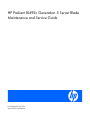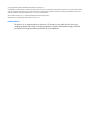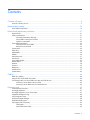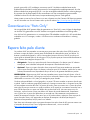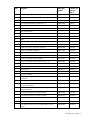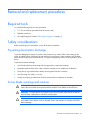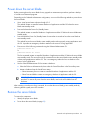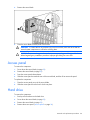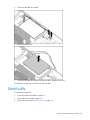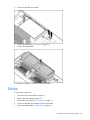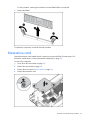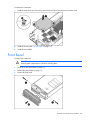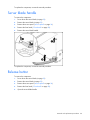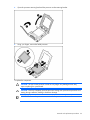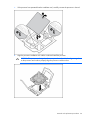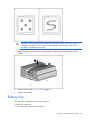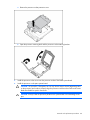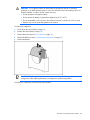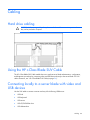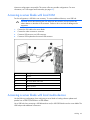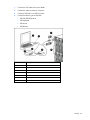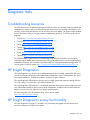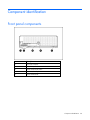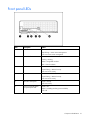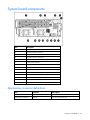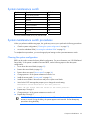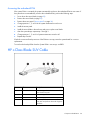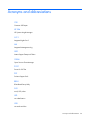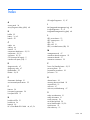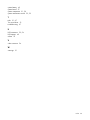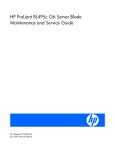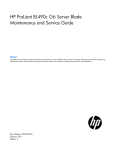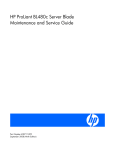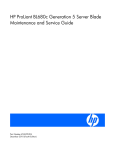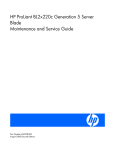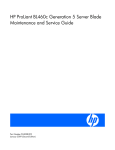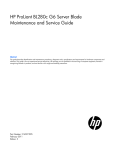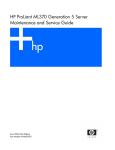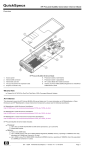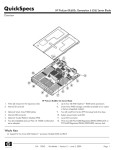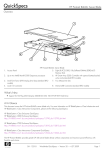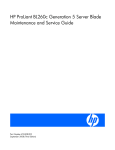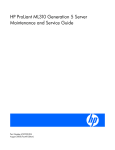Download HP ProLiant BL495c - G5 Server Specifications
Transcript
HP ProLiant BL495c Generation 5 Server Blade
Maintenance and Service Guide
Part Number 491031-004
April 2009 (Fourth Edition)
© Copyright 2008, 2009 Hewlett-Packard Development Company, L.P.
The information contained herein is subject to change without notice. The only warranties for HP products and services are set forth in the express
warranty statements accompanying such products and services. Nothing herein should be construed as constituting an additional warranty. HP
shall not be liable for technical or editorial errors or omissions contained herein.
Microsoft and Windows are U.S. registered trademarks of Microsoft Corporation.
AMD Opteron is a trademark of Advanced Micro Devices, Inc.
Intended audience
This guide is for an experienced service technician. HP assumes you are qualified in the servicing of
computer equipment and trained in recognizing hazards in products with hazardous energy levels and
are familiar with weight and stability precautions for rack installations.
Contents
Customer self repair ...................................................................................................................... 5 Parts only warranty service ......................................................................................................................... 5 Illustrated parts catalog ............................................................................................................... 16 Server blade components ......................................................................................................................... 16 Removal and replacement procedures ........................................................................................... 21 Required tools......................................................................................................................................... 21 Safety considerations ............................................................................................................................... 21 Preventing electrostatic discharge .................................................................................................... 21 Server blade warnings and cautions ................................................................................................ 21 Symbols on equipment ................................................................................................................... 22 Server blade preparation ......................................................................................................................... 22 Power down the server blade .......................................................................................................... 23 Remove the server blade ................................................................................................................ 23 Access panel .......................................................................................................................................... 24 Hard drive.............................................................................................................................................. 24 DIMM baffle ........................................................................................................................................... 25 DIMMs................................................................................................................................................... 26 Mezzanine card...................................................................................................................................... 27 Front bezel ............................................................................................................................................. 28 Server blade handle ................................................................................................................................ 29 Release button ........................................................................................................................................ 29 Heatsink................................................................................................................................................. 30 Processor ............................................................................................................................................... 32 Battery tray............................................................................................................................................. 36 System board ......................................................................................................................................... 37 System battery ........................................................................................................................................ 42 Cabling ..................................................................................................................................... 44 Hard drive cabling .................................................................................................................................. 44 Using the HP c-Class Blade SUV Cable ...................................................................................................... 44 Connecting locally to a server blade with video and USB devices.................................................................. 44 Accessing a server blade with local KVM ......................................................................................... 45 Accessing a server blade with local media devices ............................................................................ 45 Diagnostic tools .......................................................................................................................... 47 Troubleshooting resources ........................................................................................................................ 47 HP Insight Diagnostics.............................................................................................................................. 47 HP Insight Diagnostics survey functionality .................................................................................................. 47 Integrated Management Log ..................................................................................................................... 48 Array Diagnostic Utility ............................................................................................................................ 48 HP Systems Insight Manager ..................................................................................................................... 48 Redundant ROM support .......................................................................................................................... 49 USB support and functionality ................................................................................................................... 49 USB support.................................................................................................................................. 49 Internal USB functionality ................................................................................................................ 49 Contents
3
External USB functionality ............................................................................................................... 49 Component identification ............................................................................................................. 50 Front panel components ........................................................................................................................... 50 Front panel LEDs ..................................................................................................................................... 51 System board components........................................................................................................................ 52 Mezzanine connector definitions ..................................................................................................... 52 System maintenance switch............................................................................................................. 53 System maintenance switch procedures ............................................................................................ 53 HP c-Class Blade SUV Cable..................................................................................................................... 54 Specifications ............................................................................................................................. 55 Environmental specifications ..................................................................................................................... 55 Server blade specifications ....................................................................................................................... 55 Acronyms and abbreviations........................................................................................................ 56 Index......................................................................................................................................... 58 Contents
4
Customer self repair
HP products are designed with many Customer Self Repair (CSR) parts to minimize repair time and allow
for greater flexibility in performing defective parts replacement. If during the diagnosis period HP (or HP
service providers or service partners) identifies that the repair can be accomplished by the use of a CSR
part, HP will ship that part directly to you for replacement. There are two categories of CSR parts:
•
Mandatory—Parts for which customer self repair is mandatory. If you request HP to replace these
parts, you will be charged for the travel and labor costs of this service.
•
Optional—Parts for which customer self repair is optional. These parts are also designed for
customer self repair. If, however, you require that HP replace them for you, there may or may not be
additional charges, depending on the type of warranty service designated for your product.
NOTE: Some HP parts are not designed for customer self repair. In order to satisfy the customer
warranty, HP requires that an authorized service provider replace the part. These parts are identified as
"No" in the Illustrated Parts Catalog.
Based on availability and where geography permits, CSR parts will be shipped for next business day
delivery. Same day or four-hour delivery may be offered at an additional charge where geography
permits. If assistance is required, you can call the HP Technical Support Center and a technician will help
you over the telephone. HP specifies in the materials shipped with a replacement CSR part whether a
defective part must be returned to HP. In cases where it is required to return the defective part to HP, you
must ship the defective part back to HP within a defined period of time, normally five (5) business days.
The defective part must be returned with the associated documentation in the provided shipping material.
Failure to return the defective part may result in HP billing you for the replacement. With a customer self
repair, HP will pay all shipping and part return costs and determine the courier/carrier to be used.
For more information about HP's Customer Self Repair program, contact your local service provider. For
the North American program, refer to the HP website (http://www.hp.com/go/selfrepair).
Parts only warranty service
Your HP Limited Warranty may include a parts only warranty service. Under the terms of parts only
warranty service, HP will provide replacement parts free of charge.
For parts only warranty service, CSR part replacement is mandatory. If you request HP to replace these
parts, you will be charged for the travel and labor costs of this service.
Réparation par le client (CSR)
Les produits HP comportent de nombreuses pièces CSR (Customer Self Repair = réparation par le client)
afin de minimiser les délais de réparation et faciliter le remplacement des pièces défectueuses. Si pendant
la période de diagnostic, HP (ou ses partenaires ou mainteneurs agréés) détermine que la réparation peut
être effectuée à l'aide d'une pièce CSR, HP vous l'envoie directement. Il existe deux catégories de pièces
CSR:
Customer self repair 5
•
Obligatoire - Pièces pour lesquelles la réparation par le client est obligatoire. Si vous demandez à
HP de remplacer ces pièces, les coûts de déplacement et main d'œuvre du service vous seront
facturés.
•
Facultatif - Pièces pour lesquelles la réparation par le client est facultative. Ces pièces sont
également conçues pour permettre au client d'effectuer lui-même la réparation. Toutefois, si vous
demandez à HP de remplacer ces pièces, l'intervention peut ou non vous être facturée, selon le type
de garantie applicable à votre produit.
REMARQUE: Certaines pièces HP ne sont pas conçues pour permettre au client d'effectuer lui-même la
réparation. Pour que la garantie puisse s'appliquer, HP exige que le remplacement de la pièce soit
effectué par un Mainteneur Agréé. Ces pièces sont identifiées par la mention "Non" dans le Catalogue
illustré.
Les pièces CSR sont livrées le jour ouvré suivant, dans la limite des stocks disponibles et selon votre
situation géographique. Si votre situation géographique le permet et que vous demandez une livraison le
jour même ou dans les 4 heures, celle-ci vous sera facturée. Pour bénéficier d'une assistance
téléphonique, appelez le Centre d'assistance technique HP. Dans les documents envoyés avec la pièce de
rechange CSR, HP précise s'il est nécessaire de lui retourner la pièce défectueuse. Si c'est le cas, vous
devez le faire dans le délai indiqué, généralement cinq (5) jours ouvrés. La pièce et sa documentation
doivent être retournées dans l'emballage fourni. Si vous ne retournez pas la pièce défectueuse, HP se
réserve le droit de vous facturer les coûts de remplacement. Dans le cas d'une pièce CSR, HP supporte
l'ensemble des frais d'expédition et de retour, et détermine la société de courses ou le transporteur à
utiliser.
Pour plus d'informations sur le programme CSR de HP, contactez votre Mainteneur Agrée local. Pour plus
d'informations sur ce programme en Amérique du Nord, consultez le site Web HP
(http://www.hp.com/go/selfrepair).
Service de garantie "pièces seules"
Votre garantie limitée HP peut inclure un service de garantie "pièces seules". Dans ce cas, les pièces de
rechange fournies par HP ne sont pas facturées.
Dans le cadre de ce service, la réparation des pièces CSR par le client est obligatoire. Si vous demandez
à HP de remplacer ces pièces, les coûts de déplacement et main d'œuvre du service vous seront facturés.
Riparazione da parte del cliente
Per abbreviare i tempi di riparazione e garantire una maggiore flessibilità nella sostituzione di parti
difettose, i prodotti HP sono realizzati con numerosi componenti che possono essere riparati direttamente
dal cliente (CSR, Customer Self Repair). Se in fase di diagnostica HP (o un centro di servizi o di
assistenza HP) identifica il guasto come riparabile mediante un ricambio CSR, HP lo spedirà direttamente
al cliente per la sostituzione. Vi sono due categorie di parti CSR:
•
Obbligatorie – Parti che devono essere necessariamente riparate dal cliente. Se il cliente ne affida
la riparazione ad HP, deve sostenere le spese di spedizione e di manodopera per il servizio.
•
Opzionali – Parti la cui riparazione da parte del cliente è facoltativa. Si tratta comunque di
componenti progettati per questo scopo. Se tuttavia il cliente ne richiede la sostituzione ad HP,
potrebbe dover sostenere spese addizionali a seconda del tipo di garanzia previsto per il prodotto.
Customer self repair 6
NOTA: alcuni componenti HP non sono progettati per la riparazione da parte del cliente. Per rispettare
la garanzia, HP richiede che queste parti siano sostituite da un centro di assistenza autorizzato. Tali parti
sono identificate da un "No" nel Catalogo illustrato dei componenti.
In base alla disponibilità e alla località geografica, le parti CSR vengono spedite con consegna entro il
giorno lavorativo seguente. La consegna nel giorno stesso o entro quattro ore è offerta con un
supplemento di costo solo in alcune zone. In caso di necessità si può richiedere l'assistenza telefonica di
un addetto del centro di supporto tecnico HP. Nel materiale fornito con una parte di ricambio CSR, HP
specifica se il cliente deve restituire dei componenti. Qualora sia richiesta la resa ad HP del componente
difettoso, lo si deve spedire ad HP entro un determinato periodo di tempo, generalmente cinque (5) giorni
lavorativi. Il componente difettoso deve essere restituito con la documentazione associata nell'imballo di
spedizione fornito. La mancata restituzione del componente può comportare la fatturazione del ricambio
da parte di HP. Nel caso di riparazione da parte del cliente, HP sostiene tutte le spese di spedizione e
resa e sceglie il corriere/vettore da utilizzare.
Per ulteriori informazioni sul programma CSR di HP contattare il centro di assistenza di zona. Per il
programma in Nord America fare riferimento al sito Web HP (http://www.hp.com/go/selfrepair).
Servizio di garanzia per i soli componenti
La garanzia limitata HP può includere un servizio di garanzia per i soli componenti. Nei termini di
garanzia del servizio per i soli componenti, HP fornirà gratuitamente le parti di ricambio.
Per il servizio di garanzia per i soli componenti è obbligatoria la formula CSR che prevede la riparazione
da parte del cliente. Se il cliente invece richiede la sostituzione ad HP, dovrà sostenere le spese di
spedizione e di manodopera per il servizio.
Customer Self Repair
HP Produkte enthalten viele CSR-Teile (Customer Self Repair), um Reparaturzeiten zu minimieren und
höhere Flexibilität beim Austausch defekter Bauteile zu ermöglichen. Wenn HP (oder ein HP
Servicepartner) bei der Diagnose feststellt, dass das Produkt mithilfe eines CSR-Teils repariert werden
kann, sendet Ihnen HP dieses Bauteil zum Austausch direkt zu. CSR-Teile werden in zwei Kategorien
unterteilt:
•
Zwingend – Teile, für die das Customer Self Repair-Verfahren zwingend vorgegeben ist. Wenn Sie
den Austausch dieser Teile von HP vornehmen lassen, werden Ihnen die Anfahrt- und Arbeitskosten
für diesen Service berechnet.
•
Optional – Teile, für die das Customer Self Repair-Verfahren optional ist. Diese Teile sind auch für
Customer Self Repair ausgelegt. Wenn Sie jedoch den Austausch dieser Teile von HP vornehmen
lassen möchten, können bei diesem Service je nach den für Ihr Produkt vorgesehenen
Garantiebedingungen zusätzliche Kosten anfallen.
HINWEIS: Einige Teile sind nicht für Customer Self Repair ausgelegt. Um den Garantieanspruch des
Kunden zu erfüllen, muss das Teil von einem HP Servicepartner ersetzt werden. Im illustrierten Teilekatalog
sind diese Teile mit „No“ bzw. „Nein“ gekennzeichnet.
CSR-Teile werden abhängig von der Verfügbarkeit und vom Lieferziel am folgenden Geschäftstag
geliefert. Für bestimmte Standorte ist eine Lieferung am selben Tag oder innerhalb von vier Stunden gegen
einen Aufpreis verfügbar. Wenn Sie Hilfe benötigen, können Sie das HP technische Support Center
Customer self repair 7
anrufen und sich von einem Mitarbeiter per Telefon helfen lassen. Den Materialien, die mit einem CSRErsatzteil geliefert werden, können Sie entnehmen, ob das defekte Teil an HP zurückgeschickt werden
muss. Wenn es erforderlich ist, das defekte Teil an HP zurückzuschicken, müssen Sie dies innerhalb eines
vorgegebenen Zeitraums tun, in der Regel innerhalb von fünf (5) Geschäftstagen. Das defekte Teil muss
mit der zugehörigen Dokumentation in der Verpackung zurückgeschickt werden, die im Lieferumfang
enthalten ist. Wenn Sie das defekte Teil nicht zurückschicken, kann HP Ihnen das Ersatzteil in Rechnung
stellen. Im Falle von Customer Self Repair kommt HP für alle Kosten für die Lieferung und Rücksendung auf
und bestimmt den Kurier-/Frachtdienst.
Weitere Informationen über das HP Customer Self Repair Programm erhalten Sie von Ihrem Servicepartner
vor Ort. Informationen über das CSR-Programm in Nordamerika finden Sie auf der HP Website unter
(http://www.hp.com/go/selfrepair).
Parts-only Warranty Service (Garantieservice
ausschließlich für Teile)
Ihre HP Garantie umfasst möglicherweise einen Parts-only Warranty Service (Garantieservice
ausschließlich für Teile). Gemäß den Bestimmungen des Parts-only Warranty Service stellt HP Ersatzteile
kostenlos zur Verfügung.
Für den Parts-only Warranty Service ist das CSR-Verfahren zwingend vorgegeben. Wenn Sie den
Austausch dieser Teile von HP vornehmen lassen, werden Ihnen die Anfahrt- und Arbeitskosten für diesen
Service berechnet.
Reparaciones del propio cliente
Los productos de HP incluyen muchos componentes que el propio usuario puede reemplazar (Customer
Self Repair, CSR) para minimizar el tiempo de reparación y ofrecer una mayor flexibilidad a la hora de
realizar sustituciones de componentes defectuosos. Si, durante la fase de diagnóstico, HP (o los
proveedores o socios de servicio de HP) identifica que una reparación puede llevarse a cabo mediante el
uso de un componente CSR, HP le enviará dicho componente directamente para que realice su
sustitución. Los componentes CSR se clasifican en dos categorías:
•
Obligatorio: componentes para los que la reparación por parte del usuario es obligatoria. Si
solicita a HP que realice la sustitución de estos componentes, tendrá que hacerse cargo de los
gastos de desplazamiento y de mano de obra de dicho servicio.
•
Opcional: componentes para los que la reparación por parte del usuario es opcional. Estos
componentes también están diseñados para que puedan ser reparados por el usuario. Sin embargo,
si precisa que HP realice su sustitución, puede o no conllevar costes adicionales, dependiendo del
tipo de servicio de garantía correspondiente al producto.
NOTA: Algunos componentes no están diseñados para que puedan ser reparados por el usuario. Para
que el usuario haga valer su garantía, HP pone como condición que un proveedor de servicios
autorizado realice la sustitución de estos componentes. Dichos componentes se identifican con la palabra
"No" en el catálogo ilustrado de componentes.
Según la disponibilidad y la situación geográfica, los componentes CSR se enviarán para que lleguen a
su destino al siguiente día laborable. Si la situación geográfica lo permite, se puede solicitar la entrega
en el mismo día o en cuatro horas con un coste adicional. Si precisa asistencia técnica, puede llamar al
Customer self repair 8
Centro de asistencia técnica de HP y recibirá ayuda telefónica por parte de un técnico. Con el envío de
materiales para la sustitución de componentes CSR, HP especificará si los componentes defectuosos
deberán devolverse a HP. En aquellos casos en los que sea necesario devolver algún componente a HP,
deberá hacerlo en el periodo de tiempo especificado, normalmente cinco días laborables. Los
componentes defectuosos deberán devolverse con toda la documentación relacionada y con el embalaje
de envío. Si no enviara el componente defectuoso requerido, HP podrá cobrarle por el de sustitución. En
el caso de todas sustituciones que lleve a cabo el cliente, HP se hará cargo de todos los gastos de envío
y devolución de componentes y escogerá la empresa de transporte que se utilice para dicho servicio.
Para obtener más información acerca del programa de Reparaciones del propio cliente de HP, póngase
en contacto con su proveedor de servicios local. Si está interesado en el programa para Norteamérica,
visite la página web de HP siguiente (http://www.hp.com/go/selfrepair).
Servicio de garantía exclusivo de componentes
La garantía limitada de HP puede que incluya un servicio de garantía exclusivo de componentes. Según
las condiciones de este servicio exclusivo de componentes, HP le facilitará los componentes de repuesto
sin cargo adicional alguno.
Para este servicio de garantía exclusivo de componentes, es obligatoria la sustitución de componentes
por parte del usuario (CSR). Si solicita a HP que realice la sustitución de estos componentes, tendrá que
hacerse cargo de los gastos de desplazamiento y de mano de obra de dicho servicio.
Customer Self Repair
Veel onderdelen in HP producten zijn door de klant zelf te repareren, waardoor de reparatieduur tot een
minimum beperkt kan blijven en de flexibiliteit in het vervangen van defecte onderdelen groter is. Deze
onderdelen worden CSR-onderdelen (Customer Self Repair) genoemd. Als HP (of een HP Service Partner)
bij de diagnose vaststelt dat de reparatie kan worden uitgevoerd met een CSR-onderdeel, verzendt HP
dat onderdeel rechtstreeks naar u, zodat u het defecte onderdeel daarmee kunt vervangen. Er zijn twee
categorieën CSR-onderdelen:
•
Verplicht: Onderdelen waarvoor reparatie door de klant verplicht is. Als u HP verzoekt deze
onderdelen voor u te vervangen, worden u voor deze service reiskosten en arbeidsloon in rekening
gebracht.
•
Optioneel: Onderdelen waarvoor reparatie door de klant optioneel is. Ook deze onderdelen zijn
ontworpen voor reparatie door de klant. Als u echter HP verzoekt deze onderdelen voor u te
vervangen, kunnen daarvoor extra kosten in rekening worden gebracht, afhankelijk van het type
garantieservice voor het product.
OPMERKING: Sommige HP onderdelen zijn niet ontwikkeld voor reparatie door de klant. In verband
met de garantievoorwaarden moet het onderdeel door een geautoriseerde Service Partner worden
vervangen. Deze onderdelen worden in de geïllustreerde onderdelencatalogus aangemerkt met "Nee".
Afhankelijk van de leverbaarheid en de locatie worden CSR-onderdelen verzonden voor levering op de
eerstvolgende werkdag. Levering op dezelfde dag of binnen vier uur kan tegen meerkosten worden
aangeboden, indien dit mogelijk is gezien de locatie. Indien assistentie gewenst is, belt u een HP Service
Partner om via de telefoon technische ondersteuning te ontvangen. HP vermeldt in de documentatie bij het
vervangende CSR-onderdeel of het defecte onderdeel aan HP moet worden geretourneerd. Als het defecte
onderdeel aan HP moet worden teruggezonden, moet u het defecte onderdeel binnen een bepaalde
Customer self repair 9
periode, gewoonlijk vijf (5) werkdagen, retourneren aan HP. Het defecte onderdeel moet met de
bijbehorende documentatie worden geretourneerd in het meegeleverde verpakkingsmateriaal. Als u het
defecte onderdeel niet terugzendt, kan HP u voor het vervangende onderdeel kosten in rekening brengen.
Bij reparatie door de klant betaalt HP alle verzendkosten voor het vervangende en geretourneerde
onderdeel en kiest HP zelf welke koerier/transportonderneming hiervoor wordt gebruikt.
Neem contact op met een Service Partner voor meer informatie over het Customer Self Repair programma
van HP. Informatie over Service Partners vindt u op de HP website (http://www.hp.com/go/selfrepair).
Garantieservice "Parts Only"
Het is mogelijk dat de HP garantie alleen de garantieservice "Parts Only" omvat. Volgens de bepalingen
van de Parts Only garantieservice zal HP kosteloos vervangende onderdelen ter beschikking stellen.
Voor de Parts Only garantieservice is vervanging door CSR-onderdelen verplicht. Als u HP verzoekt deze
onderdelen voor u te vervangen, worden u voor deze service reiskosten en arbeidsloon in rekening
gebracht.
Reparo feito pelo cliente
Os produtos da HP são projetados com muitas peças para reparo feito pelo cliente (CSR) de modo a
minimizar o tempo de reparo e permitir maior flexibilidade na substituição de peças com defeito. Se,
durante o período de diagnóstico, a HP (ou fornecedores/parceiros de serviço da HP) concluir que o
reparo pode ser efetuado pelo uso de uma peça CSR, a peça de reposição será enviada diretamente ao
cliente. Existem duas categorias de peças CSR:
•
Obrigatória – Peças cujo reparo feito pelo cliente é obrigatório. Se desejar que a HP substitua
essas peças, serão cobradas as despesas de transporte e mão-de-obra do serviço.
•
Opcional – Peças cujo reparo feito pelo cliente é opcional. Essas peças também são projetadas
para o reparo feito pelo cliente. No entanto, se desejar que a HP as substitua, pode haver ou não a
cobrança de taxa adicional, dependendo do tipo de serviço de garantia destinado ao produto.
OBSERVAÇÃO: Algumas peças da HP não são projetadas para o reparo feito pelo cliente. A fim de
cumprir a garantia do cliente, a HP exige que um técnico autorizado substitua a peça. Essas peças estão
identificadas com a marca "No" (Não), no catálogo de peças ilustrado.
Conforme a disponibilidade e o local geográfico, as peças CSR serão enviadas no primeiro dia útil após
o pedido. Onde as condições geográficas permitirem, a entrega no mesmo dia ou em quatro horas pode
ser feita mediante uma taxa adicional. Se precisar de auxílio, entre em contato com o Centro de suporte
técnico da HP para que um técnico o ajude por telefone. A HP especifica nos materiais fornecidos com a
peça CSR de reposição se a peça com defeito deve ser devolvida à HP. Nos casos em que isso for
necessário, é preciso enviar a peça com defeito à HP dentro do período determinado, normalmente
cinco (5) dias úteis. A peça com defeito deve ser enviada com a documentação correspondente no
material de transporte fornecido. Caso não o faça, a HP poderá cobrar a reposição. Para as peças de
reparo feito pelo cliente, a HP paga todas as despesas de transporte e de devolução da peça e
determina a transportadora/serviço postal a ser utilizado.
Para obter mais informações sobre o programa de reparo feito pelo cliente da HP, entre em contato com
o fornecedor de serviços local. Para o programa norte-americano, visite o site da HP
(http://www.hp.com/go/selfrepair).
Customer self repair 10
Serviço de garantia apenas para peças
A garantia limitada da HP pode incluir um serviço de garantia apenas para peças. Segundo os termos
do serviço de garantia apenas para peças, a HP fornece as peças de reposição sem cobrar nenhuma
taxa.
No caso desse serviço, a substituição de peças CSR é obrigatória. Se desejar que a HP substitua essas
peças, serão cobradas as despesas de transporte e mão-de-obra do serviço.
Customer self repair 11
Customer self repair 12
Customer self repair 13
Customer self repair 14
Customer self repair 15
Illustrated parts catalog
Server blade components
Item
Description
Spare part
number
Customer self
repair (on
page 5)
1
Access panel
490819-001
Mandatory1
2
Processors
—
—
a) 2.3-GHz AMD Opteron™ Model 2356**
448035-001
Optional2
b) 2.1-GHz AMD Opteron™ Model 2352* **
448033-001
Optional2
c) 1.9-GHz AMD Opteron™ Model 2347 HE* **
457124-001
Optional2
d) 2.7-GHz AMD Opteron™ Model 2384* **
505917-001
Optional2
e) 2.6-GHz AMD Opteron™ Model 2382* **
505635-001
Optional2
Illustrated parts catalog 16
Item
Description
Spare part
number
Customer self
repair (on
page 5)
f) 2.4-GHz AMD Opteron™ Model 2378* **
500514-001
Optional2
g) 2.3-GHz AMD Opteron™ Model 2376 HE* **
515187-001
Optional2
h) 2.9-GHz AMD Opteron™ Model 2389* **
534249-001
Optional2
i) 2.8-GHz AMD Opteron™ Model 2387* **
534250-001
Optional2
j) 2.5-GHz AMD Opteron™ Model 2381 HE* **
538607-001
Optional2
3
Heatsink with thermal grease
490817-001
Optional2
4
Solid state hard drives
—
—
a) 64-GB, 2.5-in SATA
461333-001
Mandatory1
b) 32-GB, 2.5-in SATA
461332-001
Mandatory1
DIMMs
—
—
a) 1-GB, low power*, PC2-5300, registered
488608-001
Mandatory1
b) 2-GB*, low power*, PC2-5300, registered
416357-001
Mandatory1
c) 4-GB, low power*, PC2-5300, registered
487945-001
Mandatory1
d) 8-GB*, PC2-5300, registered
432671-001
Mandatory1
e) 2-GB*, PC2- 6400, DDR2 2x1-GB Kit
501156-001
Mandatory1
f) 4-GB*, PC2-6400, DDR2 2x2-GB Kit
501157-001
Mandatory1
g) 8-GB*, PC2-6400, DDR2 2x4-GB Kit
501158-001
Mandatory1
h) 8-GB*, PC2-6400, DDR2 2x4-GB Low Power Kit
504589-001
Mandatory1
i) 8-GB*, PC2-5300, DDR2 2x4 Dual Rank Kit
432670-001
Mandatory1
6
System board
488623-001
Optional2
7
System battery*
234556-001
Mandatory1
8
HP c-Class Blade SUV Cable*
416003-001
Mandatory1
9
Mezzanine adapters*
—
—
a) Emulex LPe1105-HP 4Gb FC HBA for HP c-Class
BladeSystem
405921-001
Mandatory1
b) QLogic QMH2462 4Gb FC HBA for HP c-Class BladeSystem 405920-001
Mandatory1
c) HP NC325m PCI Express Quad Port Gigabit Server Adapter
for c-Class BladeSystem
436011-001
Mandatory1
d) HP NC326m PCI Express Dual Port 1Gb Server Adapter for
c-Class BladeSystem
419330-001
Mandatory1
e) HP NC360m HBA for c-Class BladeSystem
448068-001
Mandatory1
f) HP NC364m Quad Port 1GbE BL-c Adapter
448066-001
Mandatory1
g) HP NC382m Dual Port 1GbE Multifunction BL-c Adapter
462748-001
Mandatory1
h) HP NC512m Dual Port 10GbE Multifunction BL-c Adapter
448515-001
Mandatory1
i) HP NC532m Dual Port Flex-10 10GbE Multifunction BL-c
Adapter
466308-001
Mandatory1
5
Illustrated parts catalog 17
Item
10
11
Description
Spare part
number
Customer self
repair (on
page 5)
j) QLogic QMH4062 1GbE iSCSI BL-c Adapter
488081-001
Mandatory1
Hardware and plastics kit
490818-001
Mandatory1
a) Processor blank*
—
—
b) DIMM baffle
—
—
c) Battery tray*
—
—
d) System connector cover*
—
—
e) Processor cage*
—
—
f) Server blade handle*
—
—
g) Server blade handle release*
—
—
h) Server blade handle spring*
—
—
i) Server blade handle screw*
—
—
Solid state hard drive cables*
490820-001
Mandatory1
(a) Hard drive power cable
—
—
b) Hard drive data cable
—
—
*Not shown
**Do not mix processors with different model numbers, speeds, cache sizes, or power consumption.
1
Mandatory—Parts for which customer self repair is mandatory. If you request HP to replace these parts, you will be
charged for the travel and labor costs of this service.
2
Optional—Parts for which customer self repair is optional. These parts are also designed for customer self repair. If,
however, you require that HP replace them for you, there may or may not be additional charges, depending on the
type of warranty service designated for your product.
3
No—Some HP parts are not designed for customer self repair. In order to satisfy the customer warranty, HP requires
that an authorized service provider replace the part. These parts are identified as "No" in the Illustrated Parts
Catalog.
Mandatory: Obligatoire—Pièces pour lesquelles la réparation par le client est obligatoire. Si vous demandez à HP
de remplacer ces pièces, les coûts de déplacement et main d'œuvre du service vous seront facturés.
2
Optional: Facultatif—Pièces pour lesquelles la réparation par le client est facultative. Ces pièces sont également
conçues pour permettre au client d'effectuer lui-même la réparation. Toutefois, si vous demandez à HP de remplacer
ces pièces, l'intervention peut ou non vous être facturée, selon le type de garantie applicable à votre produit.
3
No: Non—Certaines pièces HP ne sont pas conçues pour permettre au client d'effectuer lui-même la réparation. Pour
que la garantie puisse s'appliquer, HP exige que le remplacement de la pièce soit effectué par un Mainteneur Agréé.
Ces pièces sont identifiées par la mention “Non” dans le Catalogue illustré.
1
Mandatory: Obbligatorie—Parti che devono essere necessariamente riparate dal cliente. Se il cliente ne affida la
riparazione ad HP, deve sostenere le spese di spedizione e di manodopera per il servizio.
2
Optional: Opzionali—Parti la cui riparazione da parte del cliente è facoltativa. Si tratta comunque di componenti
progettati per questo scopo. Se tuttavia il cliente ne richiede la sostituzione ad HP, potrebbe dover sostenere spese
addizionali a seconda del tipo di garanzia previsto per il prodotto.
3
No: Non CSR—Alcuni componenti HP non sono progettati per la riparazione da parte del cliente. Per rispettare la
garanzia, HP richiede che queste parti siano sostituite da un centro di assistenza autorizzato. Tali parti sono
identificate da un “No” nel Catalogo illustrato dei componenti.
1
Mandatory: Zwingend—Teile, die im Rahmen des Customer Self Repair Programms ersetzt werden müssen. Wenn
Sie diese Teile von HP ersetzen lassen, werden Ihnen die Versand- und Arbeitskosten für diesen Service berechnet.
1
Illustrated parts catalog 18
Optional: Optional—Teile, für die das Customer Self Repair-Verfahren optional ist. Diese Teile sind auch für
Customer Self Repair ausgelegt. Wenn Sie jedoch den Austausch dieser Teile von HP vornehmen lassen möchten,
können bei diesem Service je nach den für Ihr Produkt vorgesehenen Garantiebedingungen zusätzliche Kosten
anfallen.
3
No: Kein—Einige Teile sind nicht für Customer Self Repair ausgelegt. Um den Garantieanspruch des Kunden zu
erfüllen, muss das Teil von einem HP Servicepartner ersetzt werden. Im illustrierten Teilekatalog sind diese Teile mit
„No“ bzw. „Nein“ gekennzeichnet.
2
Mandatory: Obligatorio—componentes para los que la reparación por parte del usuario es obligatoria. Si solicita a
HP que realice la sustitución de estos componentes, tendrá que hacerse cargo de los gastos de desplazamiento y de
mano de obra de dicho servicio.
2
Optional: Opcional— componentes para los que la reparación por parte del usuario es opcional. Estos
componentes también están diseñados para que puedan ser reparados por el usuario. Sin embargo, si precisa que
HP realice su sustitución, puede o no conllevar costes adicionales, dependiendo del tipo de servicio de garantía
correspondiente al producto.
3
No: No—Algunos componentes no están diseñados para que puedan ser reparados por el usuario. Para que el
usuario haga valer su garantía, HP pone como condición que un proveedor de servicios autorizado realice la
sustitución de estos componentes. Dichos componentes se identifican con la palabra “No” en el catálogo ilustrado de
componentes.
1
Mandatory: Verplicht—Onderdelen waarvoor Customer Self Repair verplicht is. Als u HP verzoekt deze onderdelen
te vervangen, komen de reiskosten en het arbeidsloon voor uw rekening.
2
Optional: Optioneel—Onderdelen waarvoor reparatie door de klant optioneel is. Ook deze onderdelen zijn
ontworpen voor reparatie door de klant. Als u echter HP verzoekt deze onderdelen voor u te vervangen, kunnen
daarvoor extra kosten in rekening worden gebracht, afhankelijk van het type garantieservice voor het product.
3
No: Nee—Sommige HP onderdelen zijn niet ontwikkeld voor reparatie door de klant. In verband met de
garantievoorwaarden moet het onderdeel door een geautoriseerde Service Partner worden vervangen. Deze
onderdelen worden in de geïllustreerde onderdelencatalogus aangemerkt met "Nee".
1
Mandatory: Obrigatória—Peças cujo reparo feito pelo cliente é obrigatório. Se desejar que a HP substitua essas
peças, serão cobradas as despesas de transporte e mão-de-obra do serviço.
2
Optional: Opcional—Peças cujo reparo feito pelo cliente é opcional. Essas peças também são projetadas para o
reparo feito pelo cliente. No entanto, se desejar que a HP as substitua, pode haver ou não a cobrança de taxa
adicional, dependendo do tipo de serviço de garantia destinado ao produto.
3
No: Nenhuma—Algumas peças da HP não são projetadas para o reparo feito pelo cliente. A fim de cumprir a
garantia do cliente, a HP exige que um técnico autorizado substitua a peça. Essas peças estão identificadas com a
marca “No” (Não), no catálogo de peças ilustrado.
1
Illustrated parts catalog 19
Illustrated parts catalog 20
Removal and replacement procedures
Required tools
You need the following items for some procedures:
•
T-15 Torx screwdriver (provided inside the access panel)
•
Flathead screwdriver
•
HP Insight Diagnostics software ("HP Insight Diagnostics" on page 47)
Safety considerations
Before performing service procedures, review all the safety information.
Preventing electrostatic discharge
To prevent damaging the system, be aware of the precautions you need to follow when setting up the
system or handling parts. A discharge of static electricity from a finger or other conductor may damage
system boards or other static-sensitive devices. This type of damage may reduce the life expectancy of the
device.
To prevent electrostatic damage:
•
Avoid hand contact by transporting and storing products in static-safe containers.
•
Keep electrostatic-sensitive parts in their containers until they arrive at static-free workstations.
•
Place parts on a grounded surface before removing them from their containers.
•
Avoid touching pins, leads, or circuitry.
•
Always be properly grounded when touching a static-sensitive component or assembly.
Server blade warnings and cautions
WARNING: To reduce the risk of shock or injury from high-current electrical energy, do not
remove the server blade access panel and then install the server blade into the enclosure.
WARNING: To reduce the risk of personal injury from hot surfaces, allow the drives and the
internal system components to cool before touching them.
CAUTION: Do not operate the server blade with the access panel removed. Operating the
server blade in this manner results in improper airflow and improper cooling that can lead to
thermal damage.
Removal and replacement procedures 21
CAUTION: When performing non-hot-plug operations, you must power down the server blade
and/or the system. However, it may be necessary to leave the server blade powered up when
performing other operations, such as hot-plug installations or troubleshooting.
Symbols on equipment
The following symbols may be placed on equipment to indicate the presence of potentially hazardous
conditions.
This symbol indicates the presence of hazardous energy circuits or electric shock
hazards. Refer all servicing to qualified personnel.
WARNING: To reduce the risk of injury from electric shock hazards, do not open this
enclosure. Refer all maintenance, upgrades, and servicing to qualified personnel.
This symbol indicates the presence of electric shock hazards. The area contains no
user or field serviceable parts. Do not open for any reason.
WARNING: To reduce the risk of injury from electric shock hazards, do not open this
enclosure.
This symbol on an RJ-45 receptacle indicates a network interface connection.
WARNING: To reduce the risk of electric shock, fire, or damage to the equipment,
do not plug telephone or telecommunications connectors into this receptacle.
This symbol indicates the presence of a hot surface or hot component. If this surface is
contacted, the potential for injury exists.
WARNING: To reduce the risk of injury from a hot component, allow the surface to
cool before touching.
This symbol indicates that the component exceeds the recommended weight for one
individual to handle safely.
6.44 kg
14.20 lb
WARNING: To reduce the risk of personal injury or damage to the equipment,
observe local occupational health and safety requirements and guidelines for manual
material handling.
These symbols, on power supplies or systems, indicate that the equipment is supplied
by multiple sources of power.
WARNING: To reduce the risk of injury from electric shock, remove all power cords
to completely disconnect power from the system.
Server blade preparation
To service any internal server blade component, power down the server blade and remove it from the
enclosure.
Removal and replacement procedures 22
Power down the server blade
Before powering down the server blade for any upgrade or maintenance procedures, perform a backup
of critical server data and programs.
Depending on the Onboard Administrator configuration, use one of the following methods to power down
the server blade:
•
Use a virtual power button selection through iLO 2.
This method initiates a controlled remote shutdown of applications and the OS before the server
blade enter standby mode.
•
Press and release the Power On/Standby button.
This method initiates a controlled shutdown of applications and the OS before the server blade enter
standby mode.
•
Press and hold the Power On/Standby button for more than 4 seconds to force the server blade to
enter standby mode.
This method forces the server blade to enter standby mode without properly exiting applications and
the OS. It provides an emergency shutdown method in the event of a hung application.
•
Execute one of the following commands using the Onboard Administrator CLI:
poweroff server all
or
poweroff server all force
The first command initiates a controlled shutdown of applications and the OS before the server blade
enter standby mode. The second form of the command forces the server blade to enter standby mode
without exiting applications and the OS. This is an emergency method to force a shutdown in the
event of a hung application.
•
Use the Onboard Administrator GUI to initiate a shutdown:
a. Select the Enclosure Information tab, then select the Overall checkbox in the Device Bays item.
b. Initiate a shutdown from the Virtual Power menu:
— Select Momentary Press to initiate a controlled shutdown of applications and the OS.
— Select Press and Hold to initiate an emergency shutdown of applications and the OS.
IMPORTANT: When the server blade are in standby mode, auxiliary power is still being
provided. To remove all power from the server blade, remove the server blade from the
enclosure.
After initiating a virtual power down command, be sure that the server blade go into standby mode by
observing that the system power LED is amber.
Remove the server blade
To remove the component:
1.
Identify the proper server blade.
2.
Power down the server blade (on page 23).
Removal and replacement procedures 23
3.
Remove the server blade.
4.
Place the server blade on a flat, level work surface.
WARNING: To reduce the risk of personal injury from hot surfaces, allow the drives and the
internal system components to cool before touching them.
CAUTION: To prevent damage to electrical components, properly ground the server blade
before beginning any installation procedure. Improper grounding can cause ESD.
Access panel
To remove the component:
1.
Power down the server blade (on page 23).
2.
Remove the server blade (on page 23).
3.
Press the access panel release button.
4.
Slide the access panel towards the rear of the server blade, and then lift to remove the panel.
To replace the component:
1.
Place the access panel on top of the server blade.
2.
Slide the access panel forward until it clicks into place.
Hard drive
To remove the component:
1.
Back up all server data on the hard drive.
2.
Power down the server blade (on page 23).
3.
Remove the server blade (on page 23).
4.
Remove the access panel ("Access panel" on page 24).
Removal and replacement procedures 24
5.
Disconnect the hard drive cables.
6.
Remove the hard drive.
7.
Disconnect the hard drive cables from the hard drive. Retain for future use.
To replace the component, reverse the removal procedure.
DIMM baffle
To remove the component:
1.
Power down the server blade (on page 23).
2.
Remove the server blade (on page 23).
3.
Remove the access panel ("Access panel" on page 24).
Removal and replacement procedures 25
4.
Disconnect the hard drive cables.
5.
Remove the hard drive ("Hard drive" on page 24).
6.
Remove the DIMM baffle.
To replace the component, reverse the removal procedure.
DIMMs
To remove the component:
1.
Power down the server blade (on page 23).
2.
Remove the server blade (on page 23).
3.
Remove the access panel ("Access panel" on page 24).
4.
Disconnect the hard drive cables from the system board.
5.
Remove the DIMM baffle ("DIMM baffle" on page 25).
Removal and replacement procedures 26
For this procedure, removing the hard drive from the DIMM baffle is not required.
6.
Remove the DIMM.
To replace the component, reverse the removal procedure.
Mezzanine card
Optional mezzanine cards enable network connectivity and provide Fibre Channel support. For
mezzanine card locations, see the system board components (on page 52).
To remove the component:
1.
Power down the server blade (on page 23).
2.
Remove the server blade (on page 23).
3.
Remove the access panel ("Access panel" on page 24).
4.
Remove the mezzanine card.
Removal and replacement procedures 27
To replace the component:
1.
Install the mezzanine card. Press down above the back side of the connector to seat the card.
2.
Install the access panel ("Access panel" on page 24).
3.
Install the server blade.
Front bezel
To remove the component:
WARNING: To reduce the risk of personal injury from hot surfaces, allow the drives and the
internal system components to cool before touching them.
1.
Power down the server blade (on page 23).
2.
Remove the server blade (on page 23).
3.
Remove the front bezel.
Removal and replacement procedures 28
To replace the component, reverse the removal procedure.
Server blade handle
To remove the component:
1.
Power down the server blade (on page 23).
2.
Remove the server blade (on page 23).
3.
Remove the access panel ("Access panel" on page 24).
4.
Remove the front bezel ("Front bezel" on page 28).
5.
Remove the server blade handle.
To replace the component, reverse the removal procedure.
Release button
To remove the component:
1.
Power down the server blade (on page 23).
2.
Remove the server blade (on page 23).
3.
Remove the access panel ("Access panel" on page 24).
4.
Remove the front bezel ("Front bezel" on page 28).
5.
Open the server blade handle.
Removal and replacement procedures 29
6.
Remove the release button.
To replace the component, reverse the removal procedure.
Heatsink
WARNING: To reduce the risk of personal injury from hot surfaces, allow the drives and the
internal system components to cool before touching them.
To remove the component:
1.
Power down the server blade (on page 23).
2.
Remove the server blade (on page 23).
3.
Remove the access panel ("Access panel" on page 24).
4.
Remove the heatsink.
Removal and replacement procedures 30
To replace the component:
1.
Clean the old thermal grease from the processor with the alcohol swab. Allow the alcohol to
evaporate before continuing.
CAUTION: The heatsink thermal interface media is not reusable and must be replaced if the
heatsink is removed from the processor after it has been installed.
2.
Apply all the grease to the top of the processor in one of the following patterns to ensure even
distribution.
3.
Remove the thermal interface protective cover from the heatsink.
CAUTION: To avoid damage to the system board, processor socket, and screws, do not
overtighten the heatsink screws. Use the wrench supplied with the system to reduce the
possibility of overtightening the screws.
Removal and replacement procedures 31
4.
Install the heatsink. Insert both screws, and then alternate tightening until the heatsink is seated
properly.
5.
Install the access panel ("Access panel" on page 24).
6.
Install the server blade.
Processor
WARNING: To reduce the risk of personal injury from hot surfaces, allow the drives and the
internal system components to cool before touching them.
CAUTION: To prevent possible server malfunction, do not mix processors of different speeds or
cache sizes. Refer to the label on the processor heatsink for a description of the processor.
CAUTION: To prevent possible server blade overheating, always populate each processor
socket with a processor socket cover and a heatsink blank or a processor and a heatsink.
IMPORTANT: Processor socket 1 must always be populated. If processor socket 1 is empty, the
server blade does not power up.
To remove the component:
1.
Power down the server blade (on page 23).
2.
Remove the server blade (on page 23).
3.
Remove the access panel ("Access panel" on page 24).
4.
Remove the heatsink ("Heatsink" on page 30).
Removal and replacement procedures 32
5.
Open the processor retaining latch and the processor socket retaining bracket.
6.
Using your fingers, remove the failed processor.
To replace the component:
CAUTION: The pins on the processor socket are very fragile. Any damage to them may
require replacing the system board.
CAUTION: Failure to completely open the processor locking lever prevents the processor from
seating during installation, leading to hardware damage.
IMPORTANT: Be sure the processor remains inside the processor installation tool.
Removal and replacement procedures 33
1.
If the processor has separated from the installation tool, carefully re-insert the processor in the tool.
2.
Align the processor installation tool with the socket and install the processor.
CAUTION: The processor is designed to fit one way into the socket. Use the alignment guides
on the processor and socket to properly align the processor with the socket.
Removal and replacement procedures 34
3.
Press down firmly until the processor installation tool clicks and separates from the processor, and
then remove the processor installation tool.
4.
Close the processor retaining bracket and the processor retaining latch.
5.
Clean the old thermal grease from the heatsink with the alcohol swab. Allow the alcohol to
evaporate before continuing.
6.
Apply all the grease to the top of the processor in one of the following patterns to ensure even
distribution.
CAUTION: The heatsink thermal interface media is not reusable and must be replaced if the
heatsink is removed from the processor after it has been installed.
Removal and replacement procedures 35
CAUTION: To avoid damage to the system board, processor socket, and screws, do not
overtighten the heatsink screws. Use the wrench supplied with the system to reduce the
possibility of overtightening the screws.
7.
Install the heatsink. Insert both screws, and then alternate tightening until the heatsink is seated
properly.
8.
Install the access panel ("Access panel" on page 24).
9.
Install the server blade.
Battery tray
This component is available for use with future options.
To remove the component:
1.
Power down the server blade (on page 23).
Removal and replacement procedures 36
2.
Remove the server blade (on page 23).
3.
Remove the access panel ("Access panel" on page 24).
4.
Remove the battery tray.
To replace the component, reverse the removal procedure.
System board
To remove the component:
1.
Power down the server blade (on page 23).
2.
Remove the server blade (on page 23).
3.
Remove the access panel ("Access panel" on page 24).
4.
Remove all hard drives ("Hard drive" on page 24).
5.
Remove the DIMM baffle ("DIMM baffle" on page 25).
6.
Remove all DIMMs ("DIMMs" on page 26).
7.
Remove any mezzanine cards ("Mezzanine card" on page 27).
8.
Remove the USB key, if any ("Component identification" on page 50).
9.
Remove the battery tray ("Battery tray" on page 36).
10.
Remove the heatsink ("Heatsink" on page 30).
Removal and replacement procedures 37
11.
Open the processor retaining latch and the processor socket retaining bracket.
12.
Using your fingers, remove the processor from the failed system board.
CAUTION: To avoid damage to the system board:
• Do not touch the processor socket contacts.
• Always install the processor socket cover after removing the processor from the socket.
• Do not tilt or slide the processor when lowering the processor into the socket.
CAUTION: To avoid damage to the processor:
• Handle the processor only by the edges.
• Do not touch the bottom of the processor, especially the contact area.
Removal and replacement procedures 38
13.
Remove the system board assembly.
To replace the system board:
1.
Install the spare system board assembly.
2.
Prepare the processor socket on the spare system board:
Removal and replacement procedures 39
a. Remove the processor socket protective cover.
b. Open the processor retaining latch and the processor socket retaining bracket.
3.
Install the processor socket cover onto the processor socket of the failed system board.
4.
Install the processor on the spare system board.
CAUTION: The processor is designed to fit one way into the socket. Use the alignment guides
on the processor and socket to properly align the processor with the socket. Refer to the server
blade hood label for specific instructions.
CAUTION: Always install the processor parallel to the system board to avoid damage to the
pins.
Removal and replacement procedures 40
5.
Close the processor retaining latch and the processor socket retaining bracket.
6.
Clean the old thermal grease from the heatsink and the top of the processor with the alcohol swab.
Allow the alcohol to evaporate before continuing.
7.
Apply all the grease to the top of the processor in one of the following patterns to ensure even
distribution.
CAUTION: The heatsink thermal interface media is not reusable and must be replaced if the
heatsink is removed from the processor after it has been installed.
Removal and replacement procedures 41
8.
Install the heatsink ("Heatsink" on page 30).
9.
Install all components removed from the failed system board.
IMPORTANT: Install all components with the same configuration that was used on the failed
system board.
After you replace the system board, you must re-enter the server serial number and the product ID.
1.
During the server startup sequence, press the F9 key to access RBSU.
2.
Select the System Options menu.
3.
Select Serial Number. The following warning is displayed:
WARNING! WARNING! WARNING! The serial number is loaded into the system
during the manufacturing process and should NOT be modified. This option
should only be used by qualified service personnel. This value should
always match the serial number sticker located on the chassis.
4.
Press the Enter key to clear the warning.
5.
Enter the serial number and press the Enter key.
6.
Select Product ID.
7.
Enter the product ID and press the Enter key.
8.
Press the Esc key to close the menu.
9.
Press the Esc key to exit RBSU.
10.
Press the F10 key to confirm exiting RBSU. The server will automatically reboot.
System battery
If the server blade no longer automatically displays the correct date and time, you may need to replace
the battery that provides power to the real-time clock. Under normal use, battery life is 5 to 10 years.
Removal and replacement procedures 42
WARNING: The computer contains an internal lithium manganese dioxide, a vanadium
pentoxide, or an alkaline battery pack. A risk of fire and burns exists if the battery pack is not
properly handled. To reduce the risk of personal injury:
• Do not attempt to recharge the battery.
• Do not expose the battery to temperatures higher than 60°C (140°F).
• Do not disassemble, crush, puncture, short external contacts, or dispose of in fire or water.
• Replace only with the spare designated for this product.
To remove the component:
1.
Power down the server blade (on page 23).
2.
Remove the server blade (on page 23).
3.
Remove the access panel ("Access panel" on page 24).
4.
Identify the battery location ("System board components" on page 52).
5.
Remove the battery.
IMPORTANT: Replacing the system board battery resets the system ROM to its default
configuration. After replacing the battery, reconfigure the system through RBSU.
To replace the component, reverse the removal procedure.
Removal and replacement procedures 43
Cabling
Hard drive cabling
CAUTION: When routing cables, always be sure that the cables are not in a position where
they can be pinched or crimped.
Using the HP c-Class Blade SUV Cable
The HP c-Class Blade SUV Cable enables the user to perform server blade administration, configuration,
and diagnostic procedures by connecting video and USB devices directly to the server blade. For SUV
cable connectors, see "HP c-Class Blade SUV Cable (on page 54)."
Connecting locally to a server blade with video and
USB devices
Use the SUV cable to connect a monitor and any of the following USB devices:
•
USB hub
•
USB keyboard
•
USB mouse
•
USB CD/DVD-ROM drive
•
USB diskette drive
Cabling 44
Numerous configurations are possible. This section offers two possible configurations. For more
information, see "USB support and functionality (on page 49)."
Accessing a server blade with local KVM
For this configuration, a USB hub is not necessary. To connect additional devices, use a USB hub.
CAUTION: Before disconnecting the SUV cable from the connector, always squeeze the
release buttons on the sides of the connector. Failure to do so can result in damage to the
equipment.
1.
Connect the SUV cable to the server blade.
2.
Connect the video connector to a monitor.
3.
Connect a USB mouse to one USB connector.
4.
Connect a USB keyboard to the second USB connector.
Item
Description
1
Monitor
2
USB mouse
3
HP c-Class Blade SUV Cable
4
Server blade
5
Video connector
6
USB keyboard
Accessing a server blade with local media devices
Use the following configuration when configuring a server blade or loading software updates and
patches from a USB CD/DVD-ROM or a USB diskette.
Use a USB hub when connecting a USB diskette drive and/or USB CD-ROM drive to the server blade. The
USB hub provides additional connections.
Cabling 45
1.
Connect the SUV cable to the server blade.
2.
Connect the video connector to a monitor.
3.
Connect a USB hub to one USB connector.
4.
Connect the following to the USB hub:
o
USB CD/DVD-ROM drive
o
USB keyboard
o
USB mouse
o
USB diskette
Item
Description
1
Monitor
2
USB mouse
3
HP c-Class Blade SUV Cable
4
Server blade
5
USB hub
6
USB keyboard
7
USB CD/DVD-ROM drive or diskette drive
Cabling 46
Diagnostic tools
Troubleshooting resources
The HP ProLiant Servers Troubleshooting Guide provides procedures for resolving common problems and
comprehensive courses of action for fault isolation and identification, error message interpretation, issue
resolution, and software maintenance on ProLiant servers and server blades. This guide includes problemspecific flowcharts to help you navigate complex troubleshooting processes. To view the guide, select a
language:
•
English (http://www.hp.com/support/ProLiant_TSG_en)
•
French (http://www.hp.com/support/ProLiant_TSG_fr)
•
Italian (http://www.hp.com/support/ProLiant_TSG_it)
•
Spanish (http://www.hp.com/support/ProLiant_TSG_sp)
•
German (http://www.hp.com/support/ProLiant_TSG_gr)
•
Dutch (http://www.hp.com/support/ProLiant_TSG_nl)
•
Japanese (http://www.hp.com/support/ProLiant_TSG_jp)
The HP BladeSystem c-Class Enclosure Troubleshooting Guide provides procedures and solutions for
troubleshooting HP BladeSystem c-Class enclosures. This guide explains how to use the Insight Display to
troubleshoot enclosures, and it includes a flowchart to help you navigate the troubleshooting process. To
view the guide, see the HP website (http://www.hp.com/support/BladeSystem_Enclosure_TSG_en).
HP Insight Diagnostics
HP Insight Diagnostics is a proactive server blade management tool, available in both offline and online
versions, that provides diagnostics and troubleshooting capabilities to assist IT administrators who verify
server blade installations, troubleshoot problems, and perform repair validation.
HP Insight Diagnostics Offline Edition performs various in-depth system and component testing while the
OS is not running. To run this utility, launch the SmartStart CD.
HP Insight Diagnostics Online Edition is a web-based application that captures system configuration and
other related data needed for effective server blade management. Available in Microsoft® Windows®
and Linux versions, the utility helps to ensure proper system operation.
For more information or to download the utility, refer to the HP website
(http://www.hp.com/servers/diags).
HP Insight Diagnostics survey functionality
HP Insight Diagnostics (on page 47) provides survey functionality that gathers critical hardware and
software information on ProLiant server blades.
Diagnostic tools 47
This functionality supports operating systems that may not be supported by the server blade. For operating
systems supported by the server blade, see the HP website (http://www.hp.com/go/supportos).
If a significant change occurs between data-gathering intervals, the survey function marks the previous
information and overwrites the survey data files to reflect the latest changes in the configuration.
Survey functionality is installed with every SmartStart-assisted HP Insight Diagnostics installation, or it can
be installed through the HP PSP.
NOTE: The current version of SmartStart provides the memory spare part numbers for the
server blade. To download the latest version, see the HP website
(http://www.hp.com/support).
Integrated Management Log
The IML records hundreds of events and stores them in an easy-to-view form. The IML timestamps each
event with 1-minute granularity.
You can view recorded events in the IML in several ways, including the following:
•
From within HP SIM ("HP Systems Insight Manager" on page 48)
•
From within Survey Utility
•
From within operating system-specific IML viewers
o
For NetWare: IML Viewer
o
For Windows®: IML Viewer
o
For Linux: IML Viewer Application
•
From within the iLO 2 user interface
•
From within HP Insight Diagnostics (on page 47)
For more information, refer to the Management CD in the HP ProLiant Essentials Foundation Pack.
Array Diagnostic Utility
The HP Array Diagnostics Utility is a web-based application that creates a report of all HP storage
controllers and disk drives. This report provides vital information to assist in identifying faults or conditions
that may require attention. ADU can be accessed from the SmartStart CD or downloaded from the HP
website (http://www.hp.com).
HP Systems Insight Manager
HP SIM is a web-based application that allows system administrators to accomplish normal administrative
tasks from any remote location, using a web browser. HP SIM provides device management capabilities
that consolidate and integrate management data from HP and third-party devices.
IMPORTANT: You must install and use HP SIM to benefit from the Pre-Failure Warranty for
processors, SAS and SATA hard drives, and memory modules.
For additional information, refer to the Management CD in the HP ProLiant Essentials Foundation Pack or
the HP SIM website (http://www.hp.com/go/hpsim).
Diagnostic tools 48
Redundant ROM support
The server enables you to upgrade or configure the ROM safely with redundant ROM support. The server
has a 4-MB ROM that acts as two, separate 2-MB ROMs. In the standard implementation, one side of the
ROM contains the current ROM program version, while the other side of the ROM contains a backup
version.
NOTE: The server ships with the same version programmed on each side of the ROM.
USB support and functionality
USB support
HP provides both standard USB 2.0 support and legacy USB 2.0 support. Standard support is provided
by the OS through the appropriate USB device drivers. Before the OS loads, HP provides support for USB
devices through legacy USB support, which is enabled by default in the system ROM.
Legacy USB support provides USB functionality in environments where USB support is not available
normally. Specifically, HP provides legacy USB functionality for the following:
•
POST
•
RBSU
•
Diagnostics
•
DOS
•
Operating environments which do not provide native USB support
Internal USB functionality
An internal USB connector is available for use with security key devices and USB drive keys. This solution
provides for use of a permanent USB key installed in the internal connector, avoiding issues of clearance
on the front of the rack and physical access to secure data.
External USB functionality
HP provides external USB support to enable local connection of USB devices for server blade
administration, configuration, and diagnostic procedures. For more information, see "Using the HP cClass Blade SUV Cable (on page 44)."
For additional security, external USB functionality can be disabled through RBSU. Disabling external USB
support in RBSU disables the USB connectors on the HP c-Class Blade SUV Cable.
Diagnostic tools 49
Component identification
Front panel components
Item
Description
1
Local I/O connector
2
Serial label pull tab
3
Server blade handle button
4
Power On/Standby button
5
Server blade handle
Component identification
50
Front panel LEDs
Item
Description
Status
1
UID LED
Blue = Identified
Blue flashing = Active remote management
Off = No active remote management
2
Internal health LED
Green = Normal
Flashing = Booting
Amber = Degraded condition
Red = Critical condition
3
NIC 1 LED
Green = Network linked
Green flashing = Network activity
Off = No link or activity
4
NIC 2 LED
Green = Network linked
Green flashing = Network activity
Off = No link or activity
5
Hard drive activity LED
Green = Activity
Off = No activity
6
Power On/Standby button
and system power LED
Green = On
Amber = Standby (auxiliary power available)
Off = Off
Component identification
51
System board components
Item
Description
1
DIMM slots
2
Hard drive data connector 2
3
Hard drive data connector 1
4
Hard drive power connector 1
5
Hard drive power connector 2
6
Internal USB connector
7
System battery
8
Enclosure connector
9
Battery tray
10
Mezzanine connector 1 (Type I only)
11
Mezzanine connector 2 (Type I or Type II)
12
System maintenance switch
13
Processor socket 1
14
Processor socket 2
Mezzanine connector definitions
Item
Connector
Card support
Mezzanine connector 1
PCIe x8
Type I mezzanine card only
Mezzanine connector 2
PCIe x8
Type I or II mezzanine card
Component identification
52
System maintenance switch
Position
Function
Default
1*
iLO 2 security override
Off
2
Configuration lock
Off
3
Reserved
Off
4
Reserved
Off
5*
Password disabled
Off
6*
Reset configuration
Off
7
Reserved
Off
8
Reserved
Off
*To access redundant ROM, set S1, S5, and S6 to ON.
System maintenance switch procedures
When you perform troubleshooting steps, this guide may instruct you to perform the following procedures:
•
Clear the system configuration ("Clearing the system configuration" on page 53).
•
Access the redundant ROM ("Accessing the redundant ROM" on page 54).
To complete these procedures, you must change physical settings on the system maintenance switch.
Clearing the system configuration
RBSU can be used to restore the factory default configuration. For more information, see "HP ROM-Based
Setup Utility." If the system is unable to boot into RBSU, use the following steps to clear the system
configuration:
1.
Power down the server blade (on page 23).
2.
Remove the server blade (on page 23).
3.
Remove the access panel ("Access panel" on page 24).
4.
Change position 6 of the system maintenance switch to on.
5.
Install the access panel ("Access panel" on page 24).
6.
Install the server blade in the enclosure and power up the server blade.
7.
Wait for the POST message that prompts you to change the switch setting:
Maintenance switch detected in the "On" position.
Power off the server and turn switch to the "Off" position.
8.
Repeat steps 1 through 3.
9.
Change position 6 of the system maintenance switch to off.
10.
Repeat steps 5 through 7.
IMPORTANT: When the server blade boots after NVRAM is cleared, a delay of up to 2
minutes is normal. During this delay, the system appears non-functional. Do not attempt any
procedures during the delay.
Component identification
53
Accessing the redundant ROM
If the system ROM is corrupted, the system automatically switches to the redundant ROM in most cases. If
the system does not automatically switch to the redundant ROM, perform the following steps:
1.
Power down the server blade (on page 23).
2.
Remove the server blade (on page 23).
3.
Remove the access panel ("Access panel" on page 24).
4.
Change positions 1, 5, and 6 of the system maintenance switch to on.
5.
Install the access panel.
6.
Install the server blade in the enclosure and power up the server blade.
7.
After the system beeps, repeat steps 1 through 3.
8.
Change positions 1, 5, and 6 of system maintenance switch to off.
9.
Repeat steps 5 and 6.
If both the current and backup versions of the ROM are corrupt, return the system board for a service
replacement.
To switch to the backup ROM when the System ROM is not corrupt, use RBSU.
HP c-Class Blade SUV Cable
Item
Connector
Description
1
Server blade
For connecting to the SUV connector on the
server blade front panel
2
Video
For connecting a video monitor
3
USB
For connecting up to two USB devices
4
Serial
For trained personnel to connect a null modem
serial cable and perform advanced diagnostic
procedures
Component identification
54
Specifications
Environmental specifications
Specification
Value
Temperature range*
Operating
10°C to 35°C (50°F to 95°F)
Shipping
-40°C to 60°C (-40°F to 140°F)
Storage
-20°C to 60°C (-4°F to 140°F)
Maximum wet bulb temperature
30°C (86°F)
Relative humidity
(noncondensing)**
Operating
10% to 90%
Shipping
10% to 90%
Storage
10% to 95%
* All temperature ratings shown are for sea level. An altitude derating of 1°C per 304.8 m (1.8°F per 1,000 ft) to
3048 m (10,000 ft) is applicable. No direct sunlight allowed. Upper operating limit is 3,048m (10,000 ft) or 70 kPa
(10.1 psia). Upper non-operating limit is 9,144 m (30,000 ft) or 30.3 kPa (4.4 psia).
** Storage maximum humidity of 95% is based on a maximum temperature of 45°C (113°F). Altitude maximum for
storage corresponds to a pressure minimum of 70 kPa.
Server blade specifications
Specification
Value
Height
5.56 cm (2.19 in)
Depth
50.95 cm (20.06 in)
Width
18.16 cm (7.15 in)
Weight (maximum)
6.44 kg (14.20 lb)
Weight (no drives installed)
5.82 kg (12.82 lb)
Specifications
55
Acronyms and abbreviations
CSR
Customer Self Repair
HP SIM
HP Systems Insight Manager
iLO 2
Integrated Lights-Out 2
IML
Integrated Management Log
ISEE
Instant Support Enterprise Edition
OSEM
Open Services Event Manager
POST
Power-On Self Test
PSP
ProLiant Support Pack
RBSU
ROM-Based Setup Utility
SUV
serial, USB, video
UID
unit identification
USB
universal serial bus
Acronyms and abbreviations
56
WEBES
Web-Based Enterprise Service
Acronyms and abbreviations
57
Index
A access panel 24
Array Diagnostic Utility (ADU) 48
B baffles 25
battery 16, 42
buttons 50
C cables 44
cabling 44
cautions 21
component identification 50, 52
components 50, 52
connectors 50, 52
CSR (customer self repair) 5
customer self repair (CSR) 5
HP Insight Diagnostics 21, 47
I IML (Integrated Management Log) 48
Insight Diagnostics 21, 47
Integrated Management Log (IML) 48
L LED, power button 51
LED, system power 51
LEDs 50
LEDs, NIC 51
LEDs, unit identification (UID) 53
M management tools 47
mezzanine board connectors 52
mezzanine boards 27
mezzanine connectors 52
D P diagnostic tools 47
diagnostics utility 47
DIMM baffles 25
DIMMs 26, 52
Power On/Standby button 50, 51
powering down 23
preparation procedures 22
processors 32
E R electrostatic discharge 21
environmental specifications 55
release button 29
removing the server blade 23
required tools 21
resources 47
resources, troubleshooting 47
F features 50
front panel components 50
front panel LEDs 51
H hard drive LEDs 51
hard drives 24
heatsink 30
HP c-Class Blade SUV Cable 44, 45, 54
S safety considerations 21
safety information 21
serial connector 54
serial label pull tab 50
server blade handle 29, 50
specifications 55
static electricity 21
Index 58
system battery 42
system board 37
system components 21, 50
system maintenance switch 52, 53
T tools 21, 47
Torx screwdriver 21
troubleshooting 47
U USB connectors 52, 54
USB support 49
utilities 47
V video connector 54
W warnings 21
Index 59