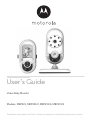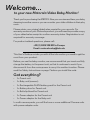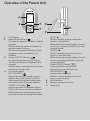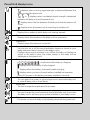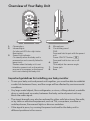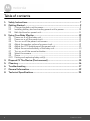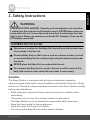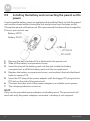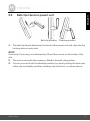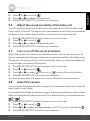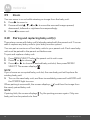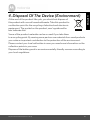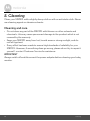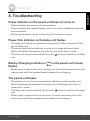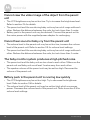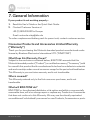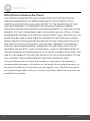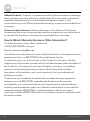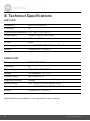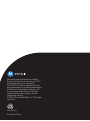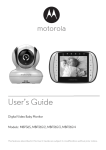Download Motorola MBP434 User`s guide
Transcript
User’s Guide Video Baby Monitor Models: MBP421, MBP421/2, MBP421/3, MBP421/4 The features described in this User’s Guide are subject to modifications without prior notice. Welcome... to your new Motorola Video Baby Monitor! Thank you for purchasing the MBP421. Now you can view and hear your baby sleeping in another room or you can monitor your older children in their play room. Please retain your original dated sales receipt for your records. For warranty service of your Motorola product, you will need to provide a copy of your dated sales receipt to confirm warranty status. Registration is not required for warranty coverage. For product-related questions, please call: +49 (0) 1805 938 802 in Europe Email: [email protected] This User's Guide provides you with all the information you need to get the most from your product. Before you use the baby monitor, we recommend that you insert and fully charge the battery in the parent unit, so that it continues to work if you disconnect it from the mains power to carry it to another location. Please read the Safety Instructions on page 7 before you install the units. Got everything? • • • • • • • 1 x Parent unit 1 x Baby unit (camera) 1 x Rechargeable Ni-MH battery pack for the Parent unit 1 x Battery door for Parent unit 1 x Belt clip/stand for Parent unit 1 x Power adapter for the Parent unit 1 x Power adapter for the Baby unit In multi-camera packs, you will find one or more additional Camera units with power adapter units. Overview of the Parent Unit 1 2 3 5 7 4 6 1. 2. 3. 4. LCD display Battery level indicator On when the parent unit battery is being charged. Flashes when the parent unit battery is low and needs charging. Off when the parent unit battery is fully charged, or when the battery is not installed. Power ON/OFF indicator On when the parent unit is turned on. Off when the parent unit battery is fully charged. Flashes when in pairing process, or when searching for a baby unit. Control key panel UP / VOLUME + Press to increase the speaker volume. While in the menu, press to scroll up. While viewing a zoomed image, press and hold to move the image upward. DOWN / VOLUME Press to decrease the speaker volume. While in the menu, press to scroll down. While viewing a zoomed image, press and hold to move the image downward. 5. 6. 7. LEFT/- < While in a menu, press to choose the option on the left side. While viewing a zoomed image, press to zoom out; or press and hold to move the image leftward. RIGHT/+ > While in a menu, press to choose the option on the right side. While viewing a zoomed image, press to zoom in; or press and hold to move the image rightward. Power ON/OFF buttonP Press and hold to turn on or off. Press to turn on or off the screen. MENU/SELECT Press to enter the menu. While in a menu, press to choose an item, or save a setting. Belt clip/stand Battery compartment cover Power jack Parent Unit display icons Connection status displays when a strong signal strength is detected between the baby unit and the parent unit. - , or displays when a moderate signal strength is detected between the baby unit and the parent unit. displays when the link between the baby unit and the parent unit is lost. displays when the parent unit is searching for a baby unit. Current view status - Displays the number of which baby unit is being viewed. Zoom - Displays when the camera on the baby unit has zoomed in. Volume off - Displays when the volume is turned off. Sound activation - You can turn on or off the sound activation feature to check on your baby whenever there is sound in the baby's room. - Displays when sound activation is on. When the baby unit detects a sound in the baby's room, the video image of the baby will be displayed on the parent unit. Battery status scrolls when the battery is charging. - displays when the battery is fully charged. - displays when the battery is low and needs charging. - displays when you do not have a battery installed but operates using AC power, or the battery has been installed incorrectly. Camera selection - You can select the screen to view images from a particular baby unit, or view all baby units in Scan Mode. Brightness - You can change the brightness of the screen. Sensitivity - You can change the sound sensitivity level of the baby unit. It monitors the baby unit on picking up any sound activities in your baby's room. Pairing - The system comes with baby unit(s) already paired with the parent unit. Overview of Your Baby Unit 1 2 3 7 4 5 6 8 1. 2. 3. Camera lens Infrared lights 4 x infra-red LEDs for night vision illumination. Power/Link indicator On steadily when the baby unit is powered on and currently linked to parent unit. Flashes when the baby unit is not linked to a parent unit; or the pairing process is in progress; or the parent unit is not viewing this baby unit. 4. 5. 6. 7. 8. Microphone Control key panel PAIR Press and hold to pair with the parent unit. Power ON/OFF button P Press and hold to turn on or off. Stand Tilt to adjust the camera angle. Power jack Base Important guidelines for installing your baby monitor • To use your baby unit and parent unit together, you must be able to establish a radio link between them, and the range will be affected by environmental conditions. • Any large metal object, like a refrigerator, a mirror, a filing cabinet, a metallic door or reinforced concrete, between the baby unit and parent unit may block the radio signal. • The signal strength may also be reduced by other solid structures, like walls, or by radio or electrical equipment, such as TVs, computers, cordless or mobile phones, fluorescent lights or dimmer switches. • If the signal is poor, try moving the parent unit and/or the baby unit to different positions in the rooms. Table of contents 1. 2. Safety Instructions ..................................................................................... 7 Getting Started.......................................................................................... 9 2.1 2.2 2.3 3. Using Your Baby Monitor ........................................................................ 12 3.1 3.2 3.3 3.4 3.5 3.6 3.7 3.8 3.9 3.10 4. 5. 6. 7. 8. 6 Connecting baby unit to power ................................................................. 9 Installing battery and connecting parent unit to power .......................... 10 Belt clip/stand on parent unit.................................................................... 11 Power on or off the baby unit ................................................................... 12 Power on or off the parent unit ................................................................. 12 Turn on or off the parent unit screen ........................................................ 12 Adjust the speaker volume for parent unit ............................................... 12 Adjust the LCD brightness of the parent unit........................................... 12 Adjust the sound sensitivity of the baby unit............................................ 13 Turn on or off the sound activation........................................................... 13 Select the camera ..................................................................................... 13 Zoom ......................................................................................................... 14 Pairing and replacing baby unit(s)............................................................ 14 Disposal Of The Device (Environment).................................................. 15 Cleaning .................................................................................................. 16 Troubleshooting ...................................................................................... 17 General Information ................................................................................ 19 Technical Specifications ......................................................................... 24 Table of contents ENGLISH 1. Safety Instructions WARNING: STRANGULATION HAZARD - Keep the unit and adapter cord more than 1 metre from the cot and out of the baby's reach. NEVER place camera or cords within the cot. Secure the cords more than 1 metre away from the baby's reach. Never use extension cords with AC Adapters. Only use the AC Adapters provided. CAMERA SET UP & USE: ● Determine a location for the Baby Unit that will provide the best view of your baby in his/her cot. ● Place the Baby Unit on a flat surface, such as a dresser, bureau, or shelf or mount the Baby Unit to a wall securely using the keyhole slots under the stand. ● NEVER place the Baby Unit or cords within the cot. ● Do not place the Baby Unit or cords in the cot or within reach of the baby (the unit and cords should be more than 1 metre away). WARNING This Baby Monitor is compliant with all relevant standards regarding electromagnetic fields and is, when handled as described in the User's Guide, safe to use. Therefore, always read the instructions in this User's Guide carefully before using the device. • Adult assembly is required. Keep small parts away from children when assembling. • This product is not a toy. Do not allow children to play with it. • This Baby Monitor is not a substitute for responsible adult supervision. • Keep this user's guide for future reference. • Keep the cords out of reach of children. • Do not cover the Baby Monitor with a towel or blanket. Safety Instructions 7 • Test this monitor and all its functions so that you are familiar with it prior to actual use. • Do not use the Baby Monitor in damp areas or close to water. • Do not install the Baby Monitor in extreme cold or heat, direct sunlight, or close to a heat source. • Only use the chargers and power adapters provided. Do not use other chargers or power adapters as this may damage the device and battery pack. • Only insert a battery pack of the same type. • Do not touch the plug contacts with sharp or metal objects. • Connect the power adapters to easily accessible mains power. CAUTION There is a risk of explosion if the battery is replaced by an incorrect type. Dispose of used batteries according to the instructions. Use only rechargeable battery pack with rating: 2.4V 750mAh 8 Safety Instructions 2.1 ENGLISH 2. Getting Started Connecting baby unit to power DC JACK DC PLUG 1. 2. Insert the DC plug of the power adapter with the smaller DC plug into the DC jack on the side of the baby unit. Connect the other end of the power adapter to a suitable mains power. NOTE Only use the provided power adapter. Getting Started 9 2.2 Installing the battery and connecting the parent unit to power A rechargeable battery pack is supplied and should be fitted, so that the parent unit can be moved without losing the link and picture from the baby unit(s). Charge the parent unit before use. We recommend that the unit be charged for 15 hours prior to first use. Battery JACK Battery PLUG DC PLUG DC JACK 1. 2. 3. 4. 5. 6. 7. Remove the belt clip/stand if it is attached to the parent unit. Slide off the battery compartment cover. Insert the plug of the battery pack into the jack inside the battery compartment, and fit the battery pack into the compartment. Replace the battery compartment cover, and re-attach the belt clip/stand (refer to section 2.3). Insert the DC plug of the power adapter with the bigger DC plug into the DC jack on the side of the parent unit. Connect the other end of the power adapter to a suitable mains power. The charging indicator comes on. NOTE Only use the provided power adapter and battery pack. The parent unit will work with only the power adapter connected, a battery is not required. 10 Getting Started Belt clip/stand on parent unit ENGLISH 2.3 Belt clip position Desktop position 1. The belt clip/stand attaches to the back of the parent unit and clips into the locking slots on each side. NOTE It will only fit one way, as indicated by UP and the arrows on the inside of the clip. 2. 3. The unit comes with the accessory fitted in the belt clip position. You can convert it into the desktop position, by simply pulling the back part of the clip out slightly and then rotating it by half a turn, as shown above. Getting Started 11 3. Using Your Baby Monitor Please read these instructions carefully, and be aware that this baby monitor is only intended as an aid. It is not a substitute for responsible and proper parental supervision. 3.1 Power on or off the baby unit • Press and hold • Press and hold turns off. 3.2 to turn on the baby unit. The Power/Link indicator turns on. again to turn off the baby unit. The Power/Link indicator Power on or off the parent unit • Press and hold to turn on the parent unit. The Power indicator and the LCD display turn on. • Press and hold again to turn off the parent unit. The Power indicator and the LCD display turn off. NOTE If you place the parent and baby units too close together, you may hear a high pitched noise. This is not a fault. The units are designed to be operated at some distance apart, e.g. in separate rooms, so move the units further apart. 3.3 Turn on or off the parent unit screen You can turn off the parent unit screen and still have the ability to hear the sound from the baby unit. • Press 3.4 on the parent unit at any time. Adjust the speaker volume for parent unit You can adjust the speaker volume from Volume 1 to Volume 5, or turn off. • Press or on the parent unit when it is not in use. When the speaker volume is set to off, the screen displays 3.5 . Adjust the LCD brightness of the parent unit You can adjust the brightness of the parent unit screen from Level 1 to Level 5. The LCD brightness is preset to Level 3. 1. 12 Press MENU/SELECT when the parent unit is not in use. Using Your Baby Monitor 3.6 Press - or + to scroll to . Press < or > to adjust the brightness. Press MENU/SELECT to confirm your selection. ENGLISH 2. 3. 4. Adjust the sound sensitivity of the baby unit You can use the parent unit to set the sound sensitivity level of the baby units from Level 1 to Level 5. The higher the sound sensitivity level, the more sensitive the baby unit is in detecting sounds for transmission to the parent unit. 1. 2. 3. 4. 3.7 Press MENU/SELECT when the parent unit is not in use. Press - or + to scroll to . Press < or > to adjust the sensitivity level. Press MENU/SELECT to confirm your selection. Turn on or off the sound activation When the parent unit screen is turned off manually, you can set the screen to turn on automatically whenever there are sounds detected from the baby units. The parent unit screen will turn off automatically when no sounds are detected from the baby units within 20 seconds. 1. Press MENU/SELECT when the parent unit is not in use. 2. Press - or + to scroll to . 3. Press < or > to select to turn on, or to turn off sound activation. 4. Press MENU/SELECT to confirm your selection. You hear a beep when the screen turns on or off due to sound activation. 3.8 Select the camera You can select the screen to view images from a particular baby unit, or view all baby units in Scan Mode. If you select Scan Mode to view the images, the screen switches to view another baby unit automatically after some time. The switching is in chronological order: to . 1. 2. 3. 4. Press MENU/SELECT when the parent unit is not in use. Press - or + to scroll to . Press < or > to select the desired baby unit (1, 2, 3 or 4) or Scan Mode ( ). Press MENU/SELECT to confirm your selection. Using Your Baby Monitor 13 3.9 Zoom You can zoom in or out while viewing an image from the baby unit. 1. 2. 3. Press > to zoom in. Press and hold +, -, < or > to move the zoomed image upward, downward, leftward or rightward correspondingly. Press < to zoom out. 3.10 Pairing and replacing baby unit(s) The system comes with baby unit(s) already paired with the parent unit. You can add or replace any baby units to your baby monitor system. You can pair a maximum of four baby units to your parent unit. Each new baby unit must be paired to the parent unit before use. To pair and replace a baby unit: 1. 2. 3. Press MENU/SELECT when the parent unit is not in use. . Press - or + to choose Press < or > to choose a desired baby unit slot, then press MENU/ SELECT. The screen displays . NOTE If you choose an occupied baby unit slot, the new baby unit will replace the existing baby unit. 4. Turn on the new baby unit, and then immediately press and hold PAIR until the POWER light turns on. When pairing is successful, the screen displays , and then the image from the newly paired baby unit. NOTE If pairing fails, the screen displays . Try the pairing process again. Only one baby unit can be paired at a time. 14 Using Your Baby Monitor ENGLISH 4. Disposal Of The Device (Environment) At the end of the product lifecycle, you should not dispose of this product with normal household waste. Take this product to a collection point for the recycling of electrical and electronic equipment. The symbol on the product, user's guide and/or box indicates this. Some of the product materials can be re-used if you take them to a recycling point. By reusing some parts or raw materials from used products you make an important contribution to the protection of the environment. Please contact your local authorities in case you need more information on the collection points in your area. Dispose of the battery pack in an environmentally-friendly manner according to your local regulations. Disposal Of The Device (Environment) 15 5. Cleaning Clean your MBP421 with a slightly damp cloth or with an anti-static cloth. Never use cleaning agents or abrasive solvents. Cleaning and care • Do not clean any part of the MBP421 with thinners or other solvents and chemicals - this may cause permanent damage to the product which is not covered by the warranty. • Keep your MBP421 away from hot, humid areas or strong sunlight, and do not let it get wet. • Every effort has been made to ensure high standards of reliability for your MBP421. However, if something does go wrong, please do not try to repair it yourself - contact Customer Service for assistance. IMPORTANT Always switch off and disconnect the power adapter before cleaning your baby monitor. 16 Cleaning Power Indicator on the parent unit does not come on • Check whether the parent unit is powered on. • Check whether the supplied battery pack is correctly installed and that they are not drained. • Recharge the parent unit by connecting it to the power supply. Power/Link Indicator on the baby unit flashes • The baby unit may be not paired to the parent unit. Refer to section 3.12 to pair the baby unit. • The parent unit and the baby unit may be out of range with each other. Reduce the distance between the units, but not closer than 1 metre. • The baby unit may be switched off. Press the button to switch on the baby unit. Battery/Charging Indicator or flashes on the parent unit screen • Battery pack in the parent unit is running low. Connect the parent unit to the mains power with the supplied power adapter for recharging. The parent unit beeps • The parent unit may have lost connection with the monitoring baby unit. Reduce the distance between the parent unit and the baby unit, but not closer than 1 metre. • The baby unit may be switched off. Press the button to switch on the baby unit. • Battery pack in parent unit is running low. Connect the parent unit to the mains power with the supplied power adapter for recharging. Troubleshooting 17 ENGLISH 6. Troubleshooting Cannot view the video image of the object from the parent unit • The LCD brightness may be set too low. Try to increase the brightness level. Refer to section 3.6 for details. • The parent unit and the monitoring baby unit may be out of range with each other. Reduce the distance between the units, but not closer than 1 metre. • Battery pack in the parent unit may be drained. Connect the parent unit to the mains power with the supplied power adapter for recharging. Cannot hear sound or baby cry from the parent unit • The volume level in the parent unit may be set too low, increase the volume level of the parent unit. Refer to section 3.5 for volume level settings. • The parent unit and the monitoring baby unit may be out of range with each other. Reduce the distance between the units, but not closer than 1 metre. The baby monitor system produces a high-pitched noise • The parent unit and the baby unit are too close to each other. Make sure the parent unit and baby unit are at least 1 metre away from each other. • The speaker volume of the parent unit may be set too high. Decrease the volume of the parent unit. Battery pack in the parent unit is running low quickly • The LCD brightness may be set too high. Try to decrease the brightness level. Refer to section 3.6 for details. • The volume level of the parent unit may be set too high which consumes power. Decrease the volume level of the parent unit. Refer to section 3.5 for volume level settings. 18 Troubleshooting ENGLISH 7. General Information If your product is not working properly... 1. 2. Read this User's Guide or the Quick Start Guide. Contact Customer Service at +49 (0) 1805 938 802 in Europe Email: [email protected] To order a replacement battery pack for parent unit, contact customer service. Consumer Products and Accessories Limited Warranty ("Warranty") Thank you for purchasing this Motorola branded product manufactured under license by Binatone Electronics International LTD ("BINATONE") What Does this Warranty Cover? Subject to the exclusions contained below, BINATONE warrants that this Motorola branded product ("Product") or certified accessory ("Accessory") sold for use with this product that it manufactured to be free from defects in materials and workmanship under normal consumer usage for the period outlined below. This Warranty is your exclusive warranty and is not transferable. Who is covered? This Warranty extends only to the first consumer purchaser, and is not transferable. What will BINATONE do? BINATONE or its authorised distributor at its option and within a commercially reasonable time, will at no charge repair or replace any Products or Accessories that does not conform to this Warranty. We may use functionally equivalent reconditioned/ refurbished/ pre-owned or new Products, Accessories or parts. General Information 19 What Other Limitations Are There? ANY IMPLIED WARRANTIES, INCLUDING WITHOUT LIMITATION THE IMPLIED WARRANTIES OF MERCHANTABILITY AND FITNESS FOR A PARTICULAR PURPOSE, SHALL BE LIMITED TO THE DURATION OF THIS LIMITED WARRANTY, OTHERWISE THE REPAIR OR REPLACEMENT PROVIDED UNDER THIS EXPRESS LIMITED WARRANTY IS THE EXCLUSIVE REMEDY OF THE CONSUMER, AND IS PROVIDED IN LIEU OF ALL OTHER WARRANTIES, EXPRESS OR IMPLIED. IN NO EVENT SHALL MOTOROLA OR BINATONE BE LIABLE, WHETHER IN CONTRACT OR TORT (INCLUDING NEGLIGENCE) FOR DAMAGES IN EXCESS OF THE PURCHASE PRICE OF THE PRODUCT OR ACCESSORY, OR FOR ANY INDIRECT, INCIDENTAL, SPECIAL OR CONSEQUENTIAL DAMAGES OF ANY KIND, OR LOSS OF REVENUE OR PROFITS, LOSS OF BUSINESS, LOSS OF INFORMATION OR OTHER FINANCIAL LOSS ARISING OUT OF OR IN CONNECTION WITH THE ABILITY OR INABILITY TO USE THE PRODUCTS OR ACCESSORIES TO THE FULL EXTENT THESE DAMAGES MAY BE DISCLAIMED BY LAW. Some jurisdictions do not allow the limitation or exclusion of incidental or consequential damages, or limitation on the length of an implied warranty, so the above limitations or exclusions may not apply to you. This Warranty gives you specific legal rights, and you may also have other rights that vary from one jurisdiction to another. 20 General Information Length of Coverage Two (2) years from the date of the products original purchase by the first consumer purchaser of the product. Consumer Accessories Ninety (90) days from the date of the accessories original purchase by the first consumer purchaser of the product. Consumer Products and Accessories The balance of the original warranty or that are Repaired or Replaced for Ninety (90) days from the date returned to the consumer, whichever is longer. Exclusions Normal Wear and Tear. Periodic maintenance, repair and replacement of parts due to normal wear and tear are excluded from coverage. Batteries. Only batteries whose fully charged capacity falls below 80% of their rated capacity and batteries that leak are covered by this Warranty. Abuse & Misuse. Defects or damage that result from: (a) improper operation, storage, misuse or abuse, accident or neglect, such as physical damage (cracks, scratches, etc.) to the surface of the product resulting from misuse; (b) contact with liquid, water, rain, extreme humidity or heavy perspiration, sand, dirt or the like, extreme heat, or food; (c) use of the Products or Accessories for commercial purposes or subjecting the Product or Accessory to abnormal usage or conditions; or (d) other acts which are not the fault of MOTOROLA or BINATONE., are excluded from coverage. Use of Non-Motorola branded Products and Accessories. Defects or damage that result from the use of Non-Motorola branded or certified Products or Accessories or other peripheral equipment are excluded from coverage. Unauthorised Service or Modification. Defects or damages resulting from service, testing, adjustment, installation, maintenance, alteration, or modification in any way by someone other than MOTOROLA, BINATONE or its authorised service centres, are excluded from coverage. General Information 21 ENGLISH Products Covered Consumer Products Altered Products. Products or Accessories with (a) serial numbers or date tags that have been removed, altered or obliterated; (b) broken seals or that show evidence of tampering; (c) mismatched board serial numbers; or (d) nonconforming or non-Motorola branded housings, or parts, are excluded from coverage. Communication Services. Defects, damages, or the failure of Products or Accessories due to any communication service or signal you may subscribe to or use with the Products or Accessories is excluded from coverage. How to Obtain Warranty Service or Other Information? To obtain service or information, please call: +49 (0) 1805 938 802 in Europe Email: [email protected] You will receive instructions on how to ship the Products or Accessories at your expense and risk, to a BINATONE Authorised Repair Centre. To obtain service, you must include: (a) the Product or Accessory; (b) the original proof of purchase (receipt) which includes the date, place and seller of the Product; (c) if a warranty card was included in your box, a completed warranty card showing the serial number of the Product; (d) a written description of the problem; and, most importantly; (e) your address and telephone number. These terms and conditions constitute the complete warranty agreement between you and BINATONE. regarding the Products or Accessories purchased by you, and supersede any prior agreement or representations, including representations made in any literature publications or promotional materials issued by BINATONE. or representations made by any agent employee or staff of BINATONE, that may have been made in connection with the said purchase. 22 General Information BINATONE TELECOM PLC 1 Apsley Way London NW2 7HF,United Kingdom. Tel: +44(0) 20 8955 2700 Fax: +44(0) 20 8344 8877 e-mail: [email protected] ________________________________________ . EC Declaration of Conformity We the manufacturer / Importer : Binatone Telecom Plc 1 Apsley Way London NW2 7HF, United Kingdom. Declare under our sole responsibility that the following product Type of equipment: Digital Baby Monitor Model Name: MBP421 Country of Origin: China Brand: Motorola complies with the essential protection requirements of R&TTE Directive 1999/5/EC on the approximation of the laws of the Member States relating to Radio Spectrum Matters, the Council Directive /108/EC on the approximation of the laws of the Member States relating to electromagnetic compatibility (EMC) and the European Community Directive 2006/95/EC relating to Electrical Safety. Directive 2011/65/EC on the restriction of use of hazardous substances (RoHS) and 2009/125/EC relating to ecodesign requirement for Energy-Related Products (ErP). Assessment of compliance of the product with the requirements relating to the essential requirements according to Article 3 R&TTE was based on Annex III of the Directive 1999/5/EC and the following standard: Radio Spectrum: EMC: Electrical Safety: RF safety: Medical: EN300328 V1.7.1:2006 EN301489-17 V2.2.1:2009, EN301489-1 V1.8.1:2008 EN60950-1/A12: 2011 EN62311/EN62479 IEC 60601-1:2005+A1:2012 IEC 60601-2:2007 IEC 60601-1-11:2010 IEC80601-2-56:2009 The product is labelled with the European Approval Marking CE as show. Any UnauthoriVed modification of the product voids this Declaration. 0 1 2 0 Manufacturer / Importer (Signature of authoriVed person) London, 24 Sept, 2013 Karl Heinz Mueller / Chief Technical Officer Place & Date 8. Technical Specifications BABY UNIT: Frequency 2402 - 2478.5 MHz Channels 52 Operating temperature 5ºC - 45ºC (41-113ºF) Image sensor Colour CMOS 0.3M Pixels Lens f 3.6mm, F 2.4 IR LED 4 pcs Power supply adapter Input 100-240VAC, 50/60Hz, 150mA Rating Output 6VDC, 600mA. PARENT UNIT: Frequency 2402 - 2478.5 MHz Channels 52 Operating temperature 5ºC - 45ºC (41-113ºF) Display 1.8" diagonal TFT LCD Display colour 65K colour LCD Brightness control 5 steps Battery rating 2.4V 750mAh Ni-MH battery pack Power supply adapter Input 100-240VAC, 50/60Hz, 150mA. Rating Output 6VDC, 600mA. Specifications are subject to change without prior notice. 24 Technical Specifications Manufactured, distributed or sold by Binatone Electronics International LTD., official licensee for this product. MOTOROLA and the Stylized M Logo, are trademarks or registered trademarks of Motorola Trademark Holdings, LLC. and are used under license. All other trademarks are the property of their respective owners. © 2014 Motorola Mobility LLC. All rights reserved. Version 2.0 Printed in China