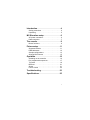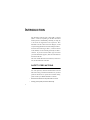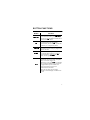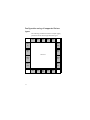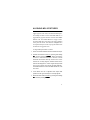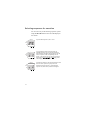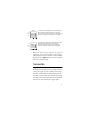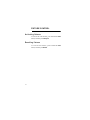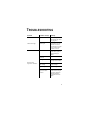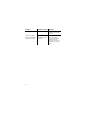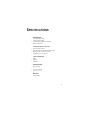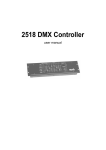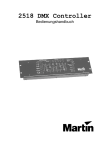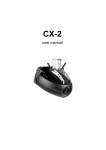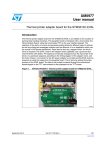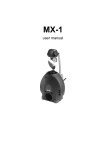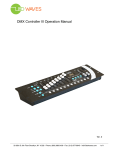Download Martin SynchroZap QX250 User manual
Transcript
MC-Showtime user manual All measurements are in millimeters 120 Blackout Sequence Fast Special Medium Slow 50 Auto Trig Manual Lamp On 8.8. Auto Reset Music Trig Music Position Enter Strobe For M4 114 78 109 143 109 P/N 35000097, Rev. A. © 2001 Martin Professional A/S, Denmark. Introduction . . . . . . . . . . . . . . . . . . . . . . . . 4 Safety precautions . . . . . . . . . . . . . . . . . . . . . . . . 4 Unpacking . . . . . . . . . . . . . . . . . . . . . . . . . . . . . . 5 MC-Showtime setup . . . . . . . . . . . . . . . . . 6 AC power connection . . . . . . . . . . . . . . . . . . . . . . 6 Data connection . . . . . . . . . . . . . . . . . . . . . . . . . . 7 The console . . . . . . . . . . . . . . . . . . . . . . . . 8 Button functions . . . . . . . . . . . . . . . . . . . . . . . . . . 9 Fixture setup . . . . . . . . . . . . . . . . . . . . . . 11 Supported fixtures . . . . . . . . . . . . . . . . . . . . . . . 11 DMX addresses . . . . . . . . . . . . . . . . . . . . . . . . . 12 Sample configurations . . . . . . . . . . . . . . . . . . . . 13 Aligning MX-x fixtures . . . . . . . . . . . . . . . . . . . . 15 Operation . . . . . . . . . . . . . . . . . . . . . . . . . 16 Switching on the controller . . . . . . . . . . . . . . . . . 16 Pre-programmed sequences . . . . . . . . . . . . . . . 17 Trig rates . . . . . . . . . . . . . . . . . . . . . . . . . . . . . . 19 Blackout . . . . . . . . . . . . . . . . . . . . . . . . . . . . . . . 21 Strobe. . . . . . . . . . . . . . . . . . . . . . . . . . . . . . . . . 21 Fixture control . . . . . . . . . . . . . . . . . . . . . . . . . . 22 Troubleshooting . . . . . . . . . . . . . . . . . . . 23 Specifications . . . . . . . . . . . . . . . . . . . . . 25 3 INTRODUCTION MC-Showtime controls four or more MX-x scanners (MX-1 or MX-4, depending on the MC-Showtime model you have) automatically, manually, or using any or all of the 30 supplied 6-scene sequences. MCShowtime can also control CX-color changers, as well as Synchrozap QX250 and Acrobat intelligent effects. Note that when referring to MX-1, or MX-4 scanners in this manual, we refer to them generically as “MX-x” scanners. If you do not know which type of scanner your MC-Showtime supports, then check the label on the back of the unit. This user manual describes the features in, and how to use, the MC-Showtime controller. SAFETY PRECAUTIONS The MC-Showtime controller is not for household use. For safe operation, read this manual before use and follow the safety precautions listed below. If you have questions about how to operate the controller safely, please contact your Martin distributor or dealer. 4 • Disconnect the fixture from AC power when not in use. • Always ground (earth) the fixture electrically. • Use only a source of AC power that complies with local building and electrical codes and has both overload and ground-fault protection. • Refer all service to a qualified technician. • Do not expose the device to rain or moisture. • Do not open the device or remove any part; there are no user-serviceable parts inside. UNPACKING The MC-Showtime controller comes with: • 1.5-meter IEC power cable • 5-meter 3-pin XLR data cable • 3-pin male XLR termination plug • User manual 5 MC-SHOWTIME SETUP AC POWER CONNECTION Warning! For protection from electric shock, the fixture must be grounded (earthed). The AC mains supply shall have overload and ground-fault protection. The fixture’s mains lead must be fitted with a gro un ding-type cord cap that fits your power distribution cable or outlet. Consult a qualified electrician if you have any doubts about proper installation. Install ing a plug on the mains lead Following the cord cap manufacturer’s instructions, connect the yellow and green wire to ground (earth), the brown wire to live, and the blue wire to neutral. The table shows some pin identification schemes. Wire Pin brown live “L” blue neutral “N” yellow/green ground 6 Marking Screw color yellow or brass silver green DATA CONNECTION A reliable data connection begins with the right cable. Microphone cable cannot transmit data reliably over long distances or for long periods. For best results, use only cable designed for RS-485 applications. One cable for connecting the first fixture is included; you will need additional cables to connect additional fixtures. Your Martin dealer can supply suitable cable in various lengths. The MC-Showtime controller data output, which is wired pin 1 to ground, pin 2 to signal - (cold), and pin 3 to signal + (hot), is configured for direct connection to all MC-Showtime compatible Martin fixtures (see “Supported fixtures” on page 11). Connecting the data link 1 Connect a data cable to the MC-Showtime controller data output. Lead the cable to the first fixture and plug it into the data input. 2 Connect the data output of the first fixture to the data input of the next fixture. Continue connecting fixtures output to input. 3 Terminate the link by inserting the male termination plug, included, into the data output of the last fixture. A termination plug is an XLR connector with a 120 ohm resistor soldered across pins 2 and 3. 7 THE CONSOLE The console on the MC-Showtime controller consists of seven buttons and a two-digit LED display. Blackout Sequence Fast Medium 2nd Slow 8.8. Auto Trig Manual Position Auto Lamp On Music Reset Music Trig Enter (Strobe) Some buttons have two functions; second functions are indicated in yellow text. To activate these second functions, press and hold the QG button, and then press the button for the function. The QG button works like the shift key on a computer keyboard. 8 BUTTON FUNCTIONS Button Function %ODFNRXW Is used to blackout all the fixtures. To re-activate the fixtures, press %ODFNRXW again. If you press and hold this button then it operates as the QG button. QG When you press and hold QG, you can access the second functions on other buttons (indicated with yellow text). QG operates like the shift key on a computer keyboard. 0DQXDO Each time 0DQXDO is pressed a trigger will be sent and the next scene in the pre-programmed sequence will start. 3RVLWLRQ 3RVLWLRQ is used to align the MX-x scanners. See “Aligning MX-x fixtures” on page 15. To use this function, hold down the QG button, and then press 3RVLWLRQ. $XWR Tap $XWR a number of times to input a trigger rate manually. The rate at which you tap the button is used as the trigger rate. Alternatively, if you press $XWR once and hold it for a second, the default trigger rate for the pre-programmed sequence will be used. In auto trig mode the trig rate is not synchronized with the music. During auto trig mode, the associated indicator in the LED display will blink at the trig rate. 9 Button Function 0XVLF The 0XVLF button acts as a switch to turn music trig mode on and off. When music trig mode is activated, the built-in microphone is used to synchronize the trig rate with the music. The associated indicator in the LED display will blink at the trig rate. To deactivate music trig mode, press the 0XVLF button, or the $XWR button. Note that if no trig mode is active then the fixtures will not change to the next scene. (QWHU When selecting a sequence, or group of sequences, the current selection blinks in the LED display. Press (QWHU to start execution of the selection. See “Selecting sequences for execution” on page 18. 6WUREH /DPSRQ 10 Provided that a sequence number is not blinking in the LED display (see the description for (QWHU), this button will interrupt the current scene and strobe all the fixtures as long as it is held. /DPSRQ will activate all fixtures on the data link (provided that they are of a supported type and have the correct DMX address set). To use this function, hold down the QG button, and then press /DPSRQ. ST S and T are used to scroll up and down the list of available pre-programmed sequences, and sequence groups. See “Selecting sequences for execution” on page 18. 5HVHW 5HVHW is used to reset all the fixtures on the data link (provided that they are of a supported type and have the correct DMX address set). To use this function, hold down the QG button, and then press 5HVHW. FIXTURE SETUP The MC-Showtime controller is designed to operate together with a minimum of four MX-x scanners, as well as a range of other fixture types. This section details these fixtures, their associated DMX addresses, as well as rigging considerations. SUPPORTED FIXTURES The following fixtures are supported by the MCShowtime controller: • MX-x scanners (between four and eight fixtures) • Acrobat intelligent effect • CX-2 color changer • CX-4 color changer • SyncroZap QX250 intelligent effect The minimum configuration supported is four MX-x scanners, but we recommend a configuration of at least eight MX-x scanners and an Acrobat. 11 DMX ADDRESSES Fixtures should be se t to the following DMX addresses: Fixture type DMX address MX-x (for best results rig in DMX pairs where the two fixtures in each pair are directly across from each other.) 1, 25 7, 31 13, 36 19, 43 Acrobat 49 CX-4 55 SyncroZap 61 CX-2 67 For information on how to set DMX addresses for the different fixture types, refer to the associated user manual for that fixture type. These are available on the Martin web site at: http://www.martin.dk. You can operate the MC-Showtime controller with up to 32 fixtures, but multiple fixtures of any type (except MX-x scanners) will have to share DMX addresses, and will mimic each others behavior. SAMPLE CONFIGURATIONS The following are three sample rigging configurations. DMX addresses appear in parentheses. Recommended confi guration We recommend that you rig at least eight MX-x scanners and an Acrobat: Acrobat (49) MX-x (1) MX-x (25) MX-x (7) MX-x (31) MX-x (13) Effect area MX-x (19) MX-x (37) MX-x (43) Minimum confi gurati on You can effectively operate the MC-Showtime controller with only four MX-x fixtures. These could be rigged in a line (DMX addresses 1, 7, 13, and 19), or in a square configuration (DMX addresses 1, 25, 19, and 43). 13 Configurati on using all supported fixture types The following schematic illustrates a sample rigging pattern that uses all of the supported fixture types: CX-4 (55) CX-2 (67) Acrobat (49) CX-2 (67) CX-4 (55) MX-x (1) MX-x (25) MX-x (7) MX-x (31) Effect area MX-x (13) MX-x (37) MX-x (19) MX-x (43) CX-4 (55) 14 CX-2 (67) Synchro Zap (61) CX-2 (67) CX-4 (55) ALIGNING MX- X FIXTURES To achieve the best results the MX-x scanners are rigged opposite each other, divided into DMX pairs. For example an MX-x scanner with DMX address 1 is rigged directly opposite an MX-x scanner with a DMX address of 25. See “DMX addresses” on page 12 for a list of the DMX pairs, and refer to the rigging samples in the previous section. Note that this configuration is not required and you can also expect good results when the fixtures are rigged in a line. To align DMX paired MX-x scanners: 1 Power on the MC-Showtime unit and activate the lamps. 2 Activate the Position function, by pressing and holding QG and then pressing 3RVLWLRQ . When the Position function is activated each MX- x scanner should illuminate the scanner directly across from it. If the fixtures are correctly aligned, shadow outlines of the fixtures should appear in circles of light directly behind the rig. For example, the scanner at DMX address 1 should illuminate the scanner at DMX address 25, and vice versa. 3 If the fixtures are not in alignment then adjust their positions on the rig so that they are correctly aligned. 4 Deactivate the Position function by pressing and holding QG and then pressing 3RVLWLRQ. 15 OPERATION This section describes the operating features available with the MC-Showtime controller. SWITCHING ON THE CONTROLLER To switch on the MC-Showtime unit: 1 Connect the data link to the MC-Showtime unit. 2 Power-up the fixtures. 3 Connect the power cable to the MC-Showtime unit. The MC-Showtime controller will go into lamp-on mode (LO will appear blinking in the LED display), and will send lamp-on commands to the fixtures for 60 seconds, or until you press Enter. 16 PRE-PROGRAMMED SEQUENCES The MC-Showtime controller is delivered with 30 preprogrammed sequences, each containing six scenes. The sequences are numbered from 1-30. The effects in sequences: • 1-10 have relatively slow, smooth, rates of action and movement. These sequences could be more appropriate for slower music. The indicator on the console for these sequences is labelled 6ORZ. • 11-20 have rates of action and movement that are neither especially slow, nor fast, smooth, nor erratic. The indicator on the console for these sequences is labelled 0HGLXP. • 21-30 have relatively fast, erratic, rates of action/movement. These sequences best suit fast, intense, dance music. The indicator on the console for these sequences is labelled )DVW. Note that the Fast, Medium and Slow indicators on the console do not directly refer to the trig rate, they indicate the “mood” (the type of movement and action). 17 Sel ecting sequences for execution You can select any of the following sequence options using the S and T buttons next to the LED display on the console: Sequence Any individual sequence, from 1 to 30. Fast Medium Slow Auto Trig Music Trig Sequence Fast Medium Slow Auto Trig Music Trig Sequence Fast Medium Slow Auto Trig 18 Music Trig Any appropriate sequence from the range of available sequences. If you select this option the MC-Showtime controller analyzes the trig rate and selects a sequence with corresponding rates of action, or movement. The type of scene selected is indicated by the corresponding bar blinking in the LED display ()DVW, 0HGLXP or 6ORZ). All sequences with slow movement and action. Each of the ten slow sequences is played 12 times. Execution starts at sequence 1, runs through to sequence 10 (shown as 0), and then starts again. Sequence Fast Medium All sequences with medium movement and action. Each of the ten medium sequences is played 12 times. Execution starts at sequence 1, runs through to sequence 10 (shown as 0), and then starts again. Slow Auto Trig Music Trig Sequence Fast Medium All sequences with fast movement and action. Each of the ten fast sequences is played 12 times. Execution starts at sequence 1, runs through to sequence 10 (shown as 0), and then starts again. Slow Auto Trig Music Trig When you select a new sequence, or group of sequences, your selection blinks in the display, indicating that it is not yet executing. To start executing the selection press (QWHU. Whatever you have selected will run in a continuous loop. TRIG RATES Triggers are used to activate scene changes. The higher the trig rate then the faster the scenes change. There are a range of trigger options available with the MCShowtime controller that are explained in this section. Note that if no trig mode is active then the fixtures will not change to the next scene at the end of executing the current scene. They will wait for a trigger signal. 19 Synchronizing the trig rate to the musi c In music trig mode, which is the default mode when the MC-Showtime controller is activated, the built-in microphone is used to synchronize the trig rate with the music. The 0XVLF button acts as a switch to turn music trig mode on and off. When this mode is activated, the associated indicator in the LED display will blink at the trig rate. Auto Trig Music Trig To deactivate music trig mode, press the 0XVLF button, or the $XWR button. Note that if no trig mode is active then the fixtures will not change to the next scene in the sequence. Setting your own tri g rate To set your own trig rate, tap the $XWR button at that rate. Note that if you press $XWR only once and hold it for a second, then the default trigger rate for the preprogrammed sequence will be used. In auto trig mode the trig rate is not synchronized with the music. 20 During auto trig mode, the associated indicator in the LED display will blink at the trig rate. Auto Trig Music Trig Sendi ng manual trig pulses To send a single trigger pulse press 0DQXDO. This may be used on its own, with no function selected, or to supplement sound-activated triggers. BLACKOUT Press %ODFNRXW to black out the fixtures. Press %ODFNRXW again to restore the light output. STROBE To interrupt the current scene and strobe all the fixtures, press and hold 6WUREH . Normal operation resumes when the key is released. Note that this function is not available if a selection is blinking in the LED display; in this state the button f u n c t i o n s a s ( Q W H U. F o r m o r e i n f o r m a t i o n see“Selecting sequences for execution” on page 18. 21 FIXTURE CONTROL Acti vating fixtures To activate all of the fixtures, press and hold the QG button, and then press /DPSRQ. Resetting fi xtures To reset all of the fixtures, press and hold the QG button, and then press 5HVHW. 22 TROUBLESHOOTING Problem LEDs fail to light. Fixtures fail to respond to controller. Probable cause(s) Remedy No power. Check that power is switched on and cables are plugged in. Internal circuit breaker open. Disconnect the controller for several minutes to reset the circuit breaker. Consult service technician if problem reoccurs. Bad data connection. Inspect data cables and connections, repair or replace damaged cables. The data link is not connected. Connect data link. Missing termination. Insert termination plug in output of last fixture. Incorrect address or mode setting. Check and correct DIPswitch settings. Lights not powered on. Power on lights. Lights have failed in the protocol autodetection. Switch off the lights and then back on again. In general, switch on the MC-Showtime controller before the lights. 23 Problem Fixtures respond to blackout and manual trig but not to music. 24 Probable cause(s) Remedy Volume is too low. Place speakers closer to fixtures or increase volume. Damaged microphone or other component. Refer fixture for service if problem occurs in stand-alone modes. Refer MCShowtime to service if it occurs in music trig mode. SPECIFICATIONS HARDWARE • • • • Compact metal housing 7-button 2-digit display 3-pin female XLR data out connection Built-in microphone • • • • Easy execution of shows Slow, medium, fast and auto-selection of show Blackout, strobe and manual override 30 different 6-scene sequences • • • Sound Manual Automatic PLAYBACK FACILITIES TRIG SOURCES DIMENSIONS (L x W x H): • • 143 x 114 x 78 mm (5.6 x 4.5 x 3.1 in) WEIGHT 1 kg (2.2 lb.) 25 AC SUPPLY • • • Input: 3-prong IEC male socket EU: 220 - 250 V / 50 Hz US: 110 - 120 V / 60 Hz POWER & CURRENT CONSUMPTION • • 3 W, 15 mA @ 230 V 6 W, 30 mA @ 120 V • • • • 1.5-meter IEC power cable 5-meter 3-pin XLR cable 3-pin male XLR termination plug User manual • • • Table top Flush mount Rack mount • • 19” rack mount plate for 1 controller 19” rack mount plate for 2 controllers INCLUDED ITEMS INSTALLATION ACCESSORIES 26