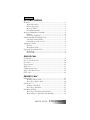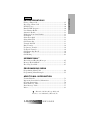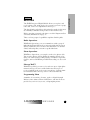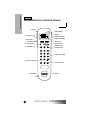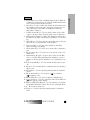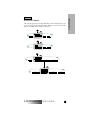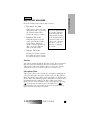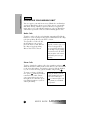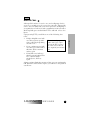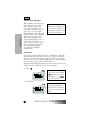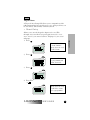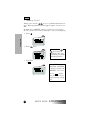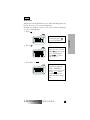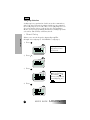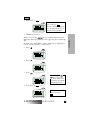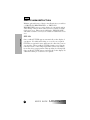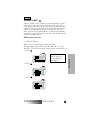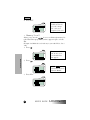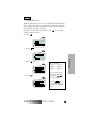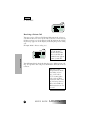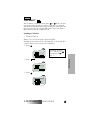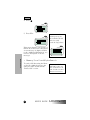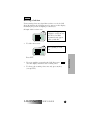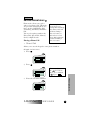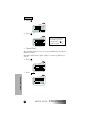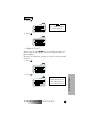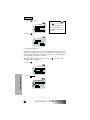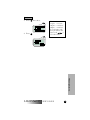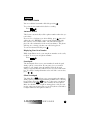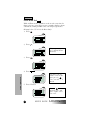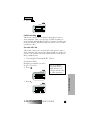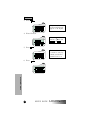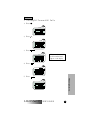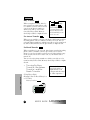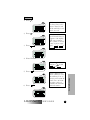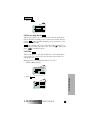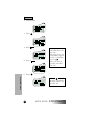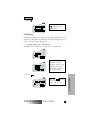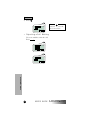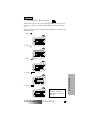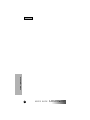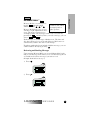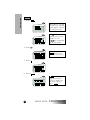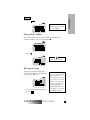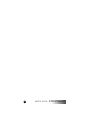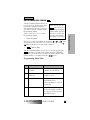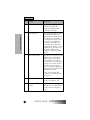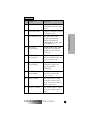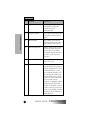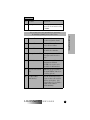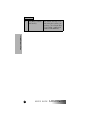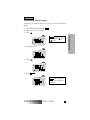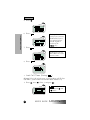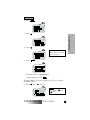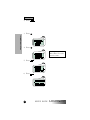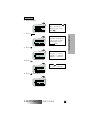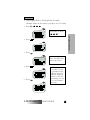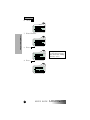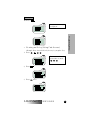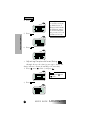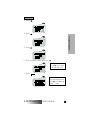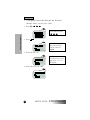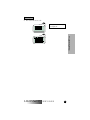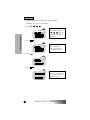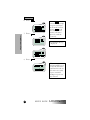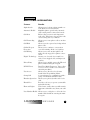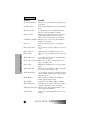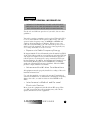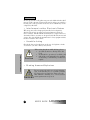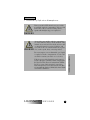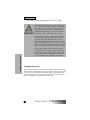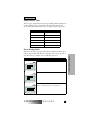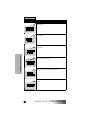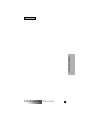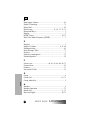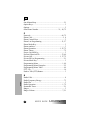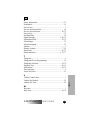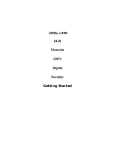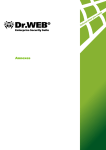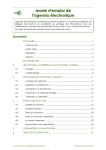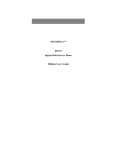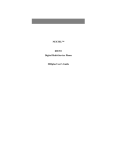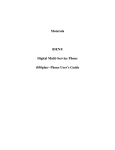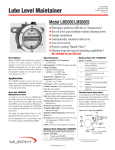Download Motorola LM2000 User`s guide
Transcript
Table of Contents GETTING STARTED Welcome ..........................................................................................1 Radio Operations ....................................................................1 Phone Operations ...................................................................1 Message Mail™ ......................................................................1 Programming Menu ...............................................................1 Integrated Multi-Service Mobile ..................................................2 Display ....................................................................................4 Overview of Options ..............................................................5 Turning On/Off Your Mobile Unit ...............................................6 Automatic Turn On/Off .........................................................6 Call-in-Progress Protection ....................................................6 Adjusting Volumes .........................................................................7 Escalert ....................................................................................7 Microphone Mute ...................................................................7 Operating Your Mobile Unit ..........................................................8 Radio Calls ..............................................................................8 Phone Calls .............................................................................8 GROUP CALL Group Call ........................................................................................9 Service Area Selection...................................................................10 Local Area .....................................................................................10 Targeted Area ...............................................................................11 Wide Area ......................................................................................13 Talkgroup Selection .....................................................................14 Service Area Restriction................................................................16 PTT - ID .......................................................................................16 PRIVATE CALL™ Private Call ....................................................................................17 Making a Private Call ...........................................................17 Receiving a Private Call .......................................................20 Call Alert™ ....................................................................................21 Sending a Call Alert .............................................................21 Receiving a Call Alert ..........................................................23 Call Alert Stacking.........................................................................24 Receiving a Call Alert with Stacking ...................................24 Responding to a Call Alert with Stacking ...........................24 USER’S GUIDE LM2000/m370 PHONE OPERATIONS Placing a Phone Call .....................................................................25 Receiving a Phone Call ................................................................30 DTMF Tones ...............................................................................30 Burst DTMF Sequence ...............................................................30 Last Number Redial .....................................................................31 Automatic Redial ..........................................................................31 Displaying Your Own Number ....................................................31 Scratchpad .....................................................................................31 Silent Scratchpad ..........................................................................31 Silent Memo Pad ..........................................................................32 Call Forwarding ............................................................................33 Forward All Calls ..........................................................................33 Busy Transfer ................................................................................36 No-Answer Transfer .....................................................................36 No-Reach Transfer .......................................................................36 Call Forwarding Recall .................................................................39 Call Hold .......................................................................................39 Call Waiting ...................................................................................41 MESSAGE MAIL™ Reviewing and Reading Messages ..............................................45 Message Mail Call Back ...............................................................47 Receiving New Mail .....................................................................47 PROGRAMMING MENU Programming Menu Table ..........................................................49 Programming Menu Examples ....................................................55 ADDITIONAL INFORMATION FeaturesBenefits ...........................................................................71 Important General Safety Information ........................................73 Cleaning Instructions ...................................................................76 Status Indicator Table...................................................................77 Error Message Table.....................................................................77 Index ..............................................................................................81 , Motorola, Call Alert, Message Mail, and Fast Access are trademarks of Motorola, Inc. LM2000/m370 USER’S GUIDE Getting Started Getting Started WELCOME The iDEN Integrated Digital Mobile allows you to place and receive phone calls, make and receive person-to-person or group radio calls, and receive alphanumeric messages. The large display and soft key driven interface makes it the most user-friendly communications product on the market today. Before operating your unit, take time to read the Important General Safety Information on page 73. There are four groups of capabilities explained in this guide: Radio Operations With Radio Operations, you can communicate with a group of individuals (Group Call mode) or privately with a single person (Private Call mode). You can also send a Call Alert™ to an individual, indicating that you want to speak with them. Phone Operations With Phone Operations, you can place and receive phone calls. You can place phone calls by dialing the number directly or by using one of the memory-calling features. A number of optional features, such as Call Waiting and Call Forwarding, are also available. Message Mail™ With Message Mail, you can receive and store up to eight alphanumeric messages. You are notified when new messages are received, which can be read at your convenience. A phone number included within a message can be called automatically. Programming Menu A number of convenience features, such as a Signal Strength Indicator, Auto Answer, Phone-Call Timers, and Auto Lock are provided to you in an easy-to-use, self-prompting menu. LM2000/m370 USER’S GUIDE 1 Getting Started Getting Started Getting Started Getting Started INTEGRATED MULTI-SERVICE MOBILE O.K. AS AS MARKED ISS. LETTERING SIZE: REQUIRES: REVISION O 19. Earpiece 1. Status Indicators 2. Mute Key 17-18. Reserved 3. Volume Control Keys 4. Alphanumeric Display 16. Push-to-Talk (PTT) Button 5. Option Keys 6. Directional Keys 15. Active-Line Key 7. Group Mode Key 14. Phone Mode Key PHONE GROUP PRVT 1 QZ 2 ABC 3 DEF 4 GHI 5 JKL 6 MNO 7 PRS 8 TUV 9 WXY 8. Private Mode Key 9. Alphanumeric Keypad 0 13. Phone Control Keys SEND END PWR 12. Microphone 2 USER’S GUIDE 10. Power (On/Off) Key 11. Speaker LM2000/m370 1. Status Indicators—Solid or blinking lights indicate different conditions your unit may be in. (See the Additional Information section for Status Indicator Table.) 2. Mute Key—Used to enable and disable the microphone during telephone calls so that the other party cannot hear you. The solid yellow status indicator illuminates when the microphone is muted. 3. Volume Control Keys—Used to adjust volume levels of the earpiece, speaker, ringer, keypad, and message notification. 4. Alphanumeric Display—A three-line display, providing up to 11 characters per line. The display is backlit for ease of viewing. 5. Option Keys—Used to select the option that appears directly above the key on the third line of the display. 6. Directional Keys—Used to perform Memory Scrolling, option scrolling, and editing. 7. Group Mode Key—Used for one-to-many radio communication. 8. Private Mode Key—Used for one-to-one private radio communication. 9. Alphanumeric Keypad—Used for direct entry of radio IDs, service area IDs, talkgroup IDs, phone numbers, or names. All keys on the keypad are backlit for ease of nighttime viewing. 10. Power (On/Off) Key—Used to turn the mobile unit on and off. 11. Speaker—Used for hands-free communication; also produces ringer tones. 12. Microphone—Used for speaking during handset communication. 13. Phone Control Keys—Used to place ( ) or terminate ( )telephone calls. 14. Phone Mode Key—Used for telephone communication. 15. Active-Line Key—Used to control the Active-Line Indicator ( ■ ) that appears on the display. 16. Push-to-Talk (PTT) Button—Used to transmit voice during Group Calls and Private Calls. Also used to send Call Alerts. 17-18. Reserved for future use. 19. Earpiece—Used for listening during handset communications. SEN D EN D LM2000/m370 USER’S GUIDE 3 Getting Started Getting Started Getting Started Getting Started Display The three-line display provides information to operate your mobile unit. There are three different modes your unit can be in: , , or . Each mode has a “home” or default screen. To help you become familiar with the display operation, shown below is the “home” screen for the Phone mode. PHONE GROUP PRVT Active-Line Indicator Line 3—Options • Line 1 displays the current mode you are in. • Line 2 displays the Signal Strength and is also the number selection line. • Line 3 displays the first pair of available options. The Active-Line Indicator ( ■ ) points to the line you are working on. The ■ is always present on the display. The ■ can be moved up and down among the three lines by pressing the Active-Line Key ( ). Direct input from the keypad or scrolling using the keys is available on the line where the ■ appears. The third line shows the immediately available options. To select an option, press the Option Key ( ) located directly below it. When the ■ is moved to the third line, the next pair of options is automatically presented. At this point, scrolling using the keys will cause any additional options to appear. 4 USER’S GUIDE LM2000/m370 Overview of Options The options presented on the third line of the display allow easy access to all of the advanced features. Below is an overview of the options available from within each mode. GROUP PRVT PHONE LM2000/m370 USER’S GUIDE 5 Getting Started Getting Started Getting Started Getting Started TURNING ON/OFF YOUR MOBILE UNIT The key (located at the bottom of the handset keypad) turns the mobile unit both on and off. Press and hold the key to turn the unit on or off. You may turn your mobile on or off at any time. PWR PWR The display illuminates during the self-check routine to verify operation. Notify your service provider if any error messages are displayed. To prevent unauthorized use, your unit will automatically Lock when turned on using the key (using the ignition switch will not automatically lock your unit). To unlock your unit, enter your passcode. See the “Programming Menu” section for further information on Locks. When using your mobile unit Each time the mobile unit is turned while the engine is off, you are on, it performs a self-check and sys- operating on your vehicle’s tem registration routine. Once com- battery power, and may pleted, the unit will display the last drain the battery. mode it was in. PWR Automatic Turn On/Off To enable Automatic Turn On/Off, leave the unit’s power on before turning the vehicle ignition off. Now your unit will automatically turn on every time your vehicle is turned on. Turning off your vehicle’s ignition automatically turns off your unit. Call-in-Progress Protection This feature allows phone and radio calls in progress to continue after the vehicle’s ignition is turned off, without interrupting your conversation. 6 USER’S GUIDE In Group or Private mode, you must be transmitting in order for Call-in-Progress Protection to operate. LM2000/m370 Getting Started Getting Started ADJUSTING VOLUMES V Press the Volume Control Keys ( V ) to adjust: • Earpiece Volume When engaged in a call, with the handset at the ear, pressing the Volume Control Keys adjusts the earpiece volume. • Speaker Volume When the handset is in the cradle, pressing the Volume Control Keys adjusts the speaker volume. Speaker volume can also be adjusted while your unit is idle. • You can also adjust the Earpiece, Speaker, and Ringer volumes through the Programming Menu. In addition, the Keypad and Message Notification volumes can be set. Refer to the “Programming Menu” section for instructions on adjusting these volumes. Ringer Volume Pressing the Volume Control Keys while the phone is ringing adjusts the ringer volume. Escalert Your unit is equipped with the Escalert feature. Escalert ensures that alert tones are initially produced at non-intrusive levels. This feature reduces the initial volume of alert tones and automatically increases the volume to the level you have set. Microphone Mute This feature allows you to disable the microphone during phone calls, preventing the other party from hearing you. Microphone Mute also allows you to silence the keypad tones or disable sending the Dual-Tone Multi-Frequency (DTMF) tones when entering numbers during a phone call. After ending your current phone call, the entered number can be easily dialed by pressing . To mute the microphone, press the Mute Key ( M ) located on the side of your unit. A solid yellow status indicator lights when the microphone is muted. SEN D LM2000/m370 USER’S GUIDE 7 Getting Started Getting Started OPERATING YOUR MOBILE UNIT You can operate your unit in two ways: Hands-free and handset operation. Hands-free allows you to safely operate your mobile unit while driving. Handset operation allows you to privately make and receive calls with the handset at your ear. Hands-free and handset operation can be used when making phone calls. Radio Calls To make a radio call, after selecting the appropriate ID, lift the handset to your ear and press the PTT to talk. Wait for the chirp to begin speaking. Release the PTT to listen. To respond to a radio call, lift the handset to your ear and press the PTT to talk. Wait for the chirp to begin speaking. Release the PTT to listen. To use the Hands-Free upgrade, you must engage in a Private or Group Call by pressing the PTT and waiting for the chirp to begin speaking. You can then release the PTT and your phone will continue transmitting until you stop speaking. Phone Calls To place a hands-free phone call, select a number and press while the handset remains in the cradle. Direct your conversation to the visor microphone. For handset operation, lift the handset to your ear after selecting a phone number and pressing . SEN D SEN D To answer a phone call handsfree, press while the handset remains in the cradle. Direct your conversation to the visor microphone. For handset operation, lift the handset to your ear and begin talking. SEN D 8 USER’S GUIDE Lifting the handset from the cradle automatically answers your call. You must press to terminate a phone call using hands-free and handset operation. EN D LM2000/m370 Group Call GROUP CALL GROUP A Group Call consists of a service area and a talkgroup. Service areas are geographic areas of coverage for your radio. Your specific service areas are defined by your service provider. A talkgroup is an organization of radio users who communicate with each other. In Group Calls, press and hold the PTT to talk and release it to listen. Upon pressing PTT, you will hear one of the following alert tones: A high, chirp-like tone indicates that you have permission to talk. Begin speaking after the tone. • A low, continuous tone indicates that you cannot talk at this time. Wait a moment and try again. • A busy-like tone indicates that the system is busy. Wait for a call-back (highpitched) tone, then try again. Your unit may be programmed with a courtesy tone. Upon releasing the PTT, a courtesy tone alerts listeners that you have completed your transmission. A time-out timer limits the amount of time you can continuously talk. When the allotted time expires, you will hear a low-pitched cut-off tone. LM2000/m370 USER’S GUIDE 9 Group Call • Group Call Group Call Service Area Selection When making outgoing Group Calls, you may choose from three different service area selections: Local Area, Targeted Area, and Wide Area. In each case, you are speaking with members of the talkgroup (shown on line 2 of the display) who are in that service area. Your unit is equipped with a pre-programmed list of service areas. You can add, edit, or erase areas. You can also assign names (aliases) to them. (See the “Programming Menu” section for programming information.) Area selection only applies to Group Calls you initiate. Your last-selected area appears on your display, regardless of the origin of any incoming call. Local Area A Local-Area Group Call allows you to communicate with talkgroup members located in the service area you are currently in. Your radio automatically updates your Local Area as you travel from one service area to another. Dispatchers are always included in a Local-Area call, regardless of their location. (Example: Talk to Talkgroup 7 members in your Local Area. Area 6 is your current Local Area. Talkgroup 7 is your selected talkgroup.) 1. Press GROUP . Local Area is at the beginning of your service area list. With the ■ appearing on the top line of the display, use the to scroll to “LOCAL.” 2. Press PTT. Pressing PTT allows you to talk with “TALKGRP 7” members who are currently in your Local Area and your dispatcher. 10 USER’S GUIDE LM2000/m370 Group Call Targeted Area A Targeted-Area Group Call allows you to communicate with talkgroup members in a specific service area. A Targeted Area can be selected by: Direct Entry or Memory Scroll. • Direct Entry Allows you to use the keypad to input service area IDs. (Example: Select area ID #12 using the keypad. Centreville is service area 1. Area 6 is your current Local Area. Talkgroup 7 is your selected talkgroup.) GROUP . When in the Local Area, the word “LOCAL” appears before the service area ID or name. 2. Press 1 QZ . Service area ID #1 has been programmed with a name, Centreville. 3. Press 2 ABC . 4. Press PTT or . The word “AREA” appears before the service area ID unless a name has been programmed. LM2000/m370 USER’S GUIDE 11 Group Call 1. Press Group Call • Memory Scroll Allows you to use the keys to scroll through memory for areas. When programmed, names appear in place of service area IDs. (Example: Select “MIDWAY,” which is second in your service area list. Area 6 is your current Local Area. Talkgroup 7 is your selected talkgroup.) Group Call 1. Press 2. Press GROUP . twice. Press and hold the or key to activate the Auto Scroll feature. Auto Scroll allows you to quickly scroll through your lists. 3. Press PTT or . Pressing PTT allows you to talk with the “TALKGRP 7” members currently in the “MIDWAY” service area. Pressing confirms your service area selection without initiating a Group Call. 12 USER’S GUIDE LM2000/m370 Group Call Wide Area A Wide-Area Group Call allows you to talk with talkgroup members in all service areas and your dispatcher. (Example: Select Wide Area. Area 6 is your current Local Area. Talkgroup 7 is your selected talkgroup.) 1. Press GROUP . 2. Press Group Call When “LOCAL” appears on the display, press once to locate Wide Area. . “WIDE AREA” is at the end of your service area list. With the ■ appearing on the top line of the display, use your to scroll to “WIDE AREA.” 3. Press PTT or . Pressing PTT allows you to talk with your dispatcher and the “TALKGRP 7” members in all service areas. Pressing confirms your Wide Area selection without initiating a Group Call. LM2000/m370 USER’S GUIDE 13 Group Call Talkgroup Selection A talkgroup is an organization of radio users who communicate with each other. Your unit is equipped with a pre-programmed list of talkgroups. You can add, edit, or erase talkgroups. You can also assign names (aliases) to them. (See the “Programming Menu” section for programming information.) A talkgroup can be selected by: Direct Entry or Memory Scroll. • Direct Entry Group Call Allows you to use the keypad to input talkgroup IDs. (Example: Select talkgroup 18. “PLUMBERS” is talkgroup 1.) 1. Press GROUP . Talkgroup Selection is independent of Service Area Selection. 2. Press 3. Press . 1 QZ . To erase a digit, press . To clear all digits, press and hold . To return to your previously selected talkgroup, press . 4. Press 14 8 TUV . USER’S GUIDE LM2000/m370 Group Call 5. Press PTT or . To transmit, press PTT; to listen only, press . The word “TALKGRP” appears before the talkgroup ID unless a name has been programmed. • Memory Scroll (Example: Select “PAINTERS,” which is eighth in the list. Talkgroup 7 is your selected talkgroup and is seventh in the list.) 1. Press 2. Press 3. Press GROUP . . . Press and hold the or keys to activate the Auto Scroll feature. Auto Scroll allows you to quickly scroll through your lists. 4. Press PTT or . To transmit, press PTT; to listen only, press . LM2000/m370 USER’S GUIDE 15 Group Call Allows you to use the keys to scroll through memory for talkgroups. When programmed, names appear in place of talkgroup IDs. Group Call SERVICE AREA RESTRICTION With the optional feature of Service Area Restriction, you will see a “GROUP SVC RESTRICTED” or “PRVT SVC RESTRICTED” message on the display of your mobile unit in either Group or Private mode when you travel outside an authorized service area. Phone mode will display “PHONE ONLY” and will be available even if you are outside an authorized service area. Group Call PTT - ID Once enabled, PTT-ID appears atuomatically on the display of your phone. No additional training or accessories are required. PTT-ID is an optional feature which may be offered by your service provider. When enabled, PTT-ID permits you to view the radio ID or name of the talkgroup member (if the radio ID has been aliased in your programmed list) speaking in a Group Call. Once enabled, PTT-ID appears automatically on the display. No additional training or accessories are required. 16 USER’S GUIDE LM2000/m370 Private Call PRIVATE CALL™ PRVT A Private Call is a radio call between two individuals. No other radios can hear the conversation. A Private Call is placed by selecting the radio ID for the person you want to call. Your unit is equipped with a pre-programmed list of radio IDs. You can add, edit, or erase radio IDs. You can also assign names (aliases) to them. (See the “Programming Menu” section for programming information.) A radio ID can be selected by: Direct Entry, Memory Scroll, or Alpha Search. Making a Private Call • Direct Entry Allows you to use the keypad to input radio IDs. (Example: Make a Private Call to Jane. Her radio ID is 12. Jack’s radio ID is 1. The last Private Call or Call Alert was with radio ID 5.) 1. Press PRVT . 2. Press 1 QZ . 3. Press 2 ABC . LM2000/m370 USER’S GUIDE Private Call When you enter the Prvt mode, the last sent or received radio ID or name appears. 17 Private Call 4. Press PTT. Upon pressing PTT, you will hear an alert tone. Refer to the “Group Call” section for a description of these tones. • Memory Scroll Allows you to use the keys to scroll through memory for radio IDs. When programmed, names appear in place of radio IDs. (Example: Call Mark who is the 13th entry in your radio ID list. Jane is 12th.) 1. Press PRVT . Private Call When you enter the Prvt mode, the last sent or received radio ID or name appears. 2. Press . Select the option to view the radio ID associated with “MARK.” 3. Press PTT. 18 USER’S GUIDE LM2000/m370 Private Call • Alpha Search Alpha Search allows you to select a radio ID by entering the first letter of the name (alias) associated with it. If no name is stored under a letter, the unit automatically searches forward, alphabetically, until the next name is found. (Example: Call Rob from your radio ID list. The beginning with P, R, and S.) 1. Press PRVT . 7 PRS twice. . Private Call 4. Press key is for names . 2. Press 3. Press 7 PRS To select a letter: 1st press = 1st letter; 2nd press = 2nd letter; 3rd press = 3rd letter. If several names in the list begin with the same letter, use the to view other names. Select the option to see the radio ID associated with the displayed name. LM2000/m370 USER’S GUIDE 19 Private Call 5. Press PTT. Receiving a Private Call You may receive a Private Call from within any mode as long as your unit is idle (not active in any other call). Two alert tones signal that you have received a Private Call. In addition, the following message appears on the display, indicating the person calling you. (Example: Mark is Private calling you.) Private Call The person’s ID appearing on the display is stored as the last radio ID received. When programmed, names appear in place of radio IDs. You will immediately begin hearing the voice of the person calling. To respond to the call, press and hold the PTT, then release to listen. When idle in radio Group or Private modes (not talking or listening), you are able to receive incoming phone calls or Message Mail notifications. When talking or listening, however, phone calls and Message Mail notifiactions are not received. 20 USER’S GUIDE LM2000/m370 Private Call CALL ALERT™ You can initiate a Call Alert from either or mode. An alert tone notifies the targeted person that you want to get in touch with them. A Call Alert is placed by selecting the radio ID for the person you want to alert. A radio ID can be selected by: Direct Entry, Memory Scroll, or Alpha Search. GROUP PRVT Sending a Call Alert • Direct Entry Allows you to use the keypad to input radio IDs. (Example: Send a Call Alert to Jane. Her radio ID is 12. Jack’s radio ID is 1. The last Private Call or Call Alert was with Mark.) 1. Press PRVT . Call Alert can also be accessed by pressing and moving the ■ to line 3. GROUP 3. Press . 1 QZ Private Call 2. Press . LM2000/m370 USER’S GUIDE 21 Private Call 4. Press 2 ABC . 5. Press PTT. An alert tone and the following message are presented when the Call Alert successfully reaches the targeted unit. Private Call If the targeted unit is out-of-range or turned off, an alert tone is heard and an error message is displayed. Refer to the “Additional Information” section for a description of all error messages. • Memory Scroll and Alpha Search To send a Call Alert using the Memory Scroll or Alpha Search, use the same procedure described in the “Private Call” section. 22 USER’S GUIDE The list of radio IDs and names used to initiate a Call Alert is the same list that is used in Private Conversation. LM2000/m370 Private Call Receiving a Call Alert Four recurring alert tones signal that you have received a Call Alert. In addition, the following message appears on the display, identifying the person attempting to contact you. (Example: Sheila is alerting you.) The person’s ID appearing on the display is stored as the last radio ID received. When programmed, names appear in place of radio IDs. • To talk to the person: You are always in Prvt mode when responding to a Call Alert. Press PTT. If you are unable to respond to the Call Alert, press clear the display and silence the recurring tones. • To silence the recurring alert tones only, press any key (except PTT). LM2000/m370 USER’S GUIDE to 23 Private Call • Private Call CALL ALERT STACKING Call Alert Stacking is an optional feature that allows you to save up to 8 Call Alerts in a stack. Receiving a Call Alert with Stacking With Call Alert Stacking, you have the option to Clear a Call Alert or to save the Call Alert to the Queue for later recall. To Clear a Call Alert, press . To place the Call Alert into the Queue, press . Pressing a Mode key (PHONE, GROUP, PRVT) will also stack the Call Alert. PostScrip If you receive multiple Call Alerts, the last received Call Alert will be displayed and the remaining Call Alerts will be stacked at the beginning of the queue. Private Call Responding to a Call Alert in the Stack You can respond to the Call Alerts in any order. To select a Call Alert for response: 1. Press 2. Press to respond. under “Queue”. or to scroll to the Call Alert to which you wish 3. Press the PTT to respond to the Call Alert. After responding to the Alert, it is removed from the Stack. 24 USER’S GUIDE LM2000/m370 Phone Operations PHONE OPERATIONS PHONE Phone mode allows you to place and receive phone calls. This mode also provides additional phone features, such as: Call Waiting, Call Forwarding, Call Hold, and Memo Pad. You can select phone numbers by: Direct Dial, Speed Dial, Memory Scroll, or Alpha Search. Placing a Phone Call • When idle in phone mode, you are able to receive incoming radio calls (Group Calls, Private Calls, and Call Alerts). During a phone conversation, no radio calls are received. Message Mail notifications will still occur during a phone conversation. Direct Dial Allows you to use the keypad to enter phone numbers. (Example: Call 555-5343.) 1. Press PHONE . 2. Press 5 JKL . To erase a digit, press the . To clear all digits, press and hold or press . Phone Operations 3. Enter the remaining numbers. LM2000/m370 USER’S GUIDE 25 Phone Operations 4. Press SEN D . 5. Press EN D . Using either hands-free or handset operation, you must press to terminate a phone call. EN D • Speed Dial Speed dialing allows you to select a stored number by entering its memory location. (Example: Call Tom whose phone number is stored in speed-dial location 9.) 1. Press . . Phone Operations 2. Press PHONE 26 USER’S GUIDE LM2000/m370 Phone Operations 3. Press 9 WXY . Select the option to see the phone number associated with Tom. 4. Press • SEN D . Memory Scroll Allows you to use the keys to scroll through memory for phone numbers. When programmed, names appear in place of phone numbers. (Example: Select Sam from your phone list. Sam is stored in speed-dial location 2.) 1. Press 2. Press PHONE . . LM2000/m370 USER’S GUIDE 27 Phone Operations 555-1212 is the last number dialed. The last number dialed appears in speed-dial location Ø. Phone Operations 3. Press 4. Press • twice. SEN D Press and hold the or keys to activate the Auto Scroll feature. Auto Scroll allows you to quickly scroll through your lists. . Alpha Search Alpha Search allows you to select a number by entering the first letter of the name (alias) associated with it. If no name is stored under a letter, the unit automatically searches forward, alphabetically, until the next name is found. (Example: Make a phone call to Luke. The key beginning with J, K, and L.) 1. Press is used for names . . Phone Operations 2. Press PHONE 5 JKL 28 USER’S GUIDE LM2000/m370 Phone Operations 3. Press 5 JKL 4. Press SEN D three times. . To select a letter: 1st press = 1st letter; 2nd press = 2nd letter; 3rd press = 3rd letter. If several names in the list begin with the same letter, use the to view other names. Phone Operations LM2000/m370 USER’S GUIDE 29 Phone Operations Receiving a Phone Call A ringing tone alerts you of an incoming phone call. In addition, the following message is displayed. (Example: You are receiving a phone call.) If Caller ID is supported on your Network, the top line of the display will indicate the number or name of the person calling. • To answer a phone call: Press SEN D . Lifting the handset from the cradle automatically answers the call. • If you are unable to answer the phone call, press EN D . DTMF Tones Once an initial call has been made, pressing a key generates a Dual-Tone Multi-Frequency (DTMF) tone for the duration of the key press. DTMF tones are often used for credit-card dialing, answering machines, voice mail, etc. Phone Operations Burst DTMF Sequence Once an initial call has been made, a second number may be selected by Memory Scroll, Alpha Search, or Speed Dial. Pressing causes the number to be sent as a rapid DTMF tone sequence. SEN D 30 USER’S GUIDE DTMF tones and Burst DTMF sequences made during a call can be redialed by pressing . SEN D LM2000/m370 Phone Operations Last Number Redial You can redial the last number dialed by pressing SEN D . To review the last number dialed before sending: Press , 0 . Automatic Redial This feature automatically redials a phone number when the system is busy. If you receive a fast busy tone when dialing, press instead of ending the call. “REDIAL” appears on the display, indicating that you have selected this feature. The unit will attempt to place the call continuously for the next four minutes. The phone will ring once, alerting you that your call is being placed. SEN D To cancel Automatic Redial, press EN D . Displaying Your Own Number While in the Phone mode, your own phone number can be easily recalled. To view your own phone number: Press , . Scratchpad The Scratchpad allows you to enter numbers from the keypad during a phone conversation. If your party gives you another number to call, simply enter the number using the keypad. Advise your party that they will hear tones as you store the number. To call the scratchpad number at the end of the conversation, press , . EN D SEN D Silent Scratchpad LM2000/m370 USER’S GUIDE 31 Phone Operations The Mute Key ( M ) allows you to enter scratch pad numbers during a phone call without transmitting DTMF tones or hearing keypad tones. Press the M key once, then enter your phone number. Press the M key again to unmute the microphone. Mute also disables the microphone during phone calls, preventing the other party from hearing you. A solid yellow status indicator lights when the microphone is muted. Phone Operations Silent Memo Pad While in Phone mode, a number can be stored at any time for future reference or use. You can store a number during a phone call without sending DTMF tones or hearing keypad tones. (Example: Store 555-2121 in the Memo Pad.) 1. Press 2. Press PHONE . . The first pair of option keys is displayed automatically. 3. Press Phone Operations 4. Press . . 555-3567 is the last number stored. At this point, pressing causes 555-3567 to be dialed. SEN D 5. Press 5552121. Pressing SEN D here automatically stores and places a phone call to 555-2121. 32 USER’S GUIDE LM2000/m370 Phone Operations 6. Press . Call Forwarding This feature allows you to forward incoming phone calls to a desired number. There are four types of Call Forwarding services: Forward All Calls, Busy Transfer, No-Answer Transfer, and No-Reach Transfer. Call Forwarding can only be accessed while your phone is idle. Forward All Calls This feature allows you to forward all incoming phone calls to a desired number. You can select the phone number to which your calls are to be forwarded by: Direct Dial, Memory Scroll, Speed Dial, or Alpha Search. • Turning On Forward All Calls (Using Direct Dial) (Example: Forward all your calls to the office, 555-1234.) 1. Press . Phone Operations 2. Press PHONE To select by Memory Scroll, Speed Dial, or Alpha Search, use the same procedure described in “Phone Operations.” . LM2000/m370 USER’S GUIDE 33 Phone Operations 3. Press . The last number selected for Forward All Calls appears on the display. 4. Enter 5551234. Move the ■ to Line 3 and press to find and . 5. Press . Each time the mobile unit is turned on, a message reminds you that Forward All Calls is on. . Phone Operations 6. Press 34 USER’S GUIDE LM2000/m370 Phone Operations • Turning Off Forward All Calls 1. Press 2. Press 3. Press PHONE . . . The last number selected for Forward All Calls appears on the display. . 5. Press . LM2000/m370 Phone Operations 4. Press USER’S GUIDE 35 Phone Operations Busy Transfer , When your phone is busy, this feature transfers incoming phone calls to a number you have selected. You can select the phone number to which your calls are to be transferred by: Direct Dial, Memory Scroll, Speed Dial, or Alpha Search. , and are accessed by first pressing . If Forward All Calls is on, Busy Transfer, NoAnswer Transfer, and No-Reach Transfer cannot be accessed. No-Answer Transfer When you are unable to answer your phone, this feature transfers incoming phone calls to a number you have selected. You can select the phone number to which your calls are to be transferred by: Direct Dial, Memory Scroll, Speed Dial, or Alpha Search. No-Reach Transfer When your phone is out-of-reach, this feature transfers incoming phone calls to a number you have previously selected. Your phone is out-of-reach when you have traveled beyond the range of the system, involved in a radio call, or your mobile unit is turned off. You can select the phone number to which your calls are to be transferred by: Direct Dial, Memory Scroll, Speed Dial, or Alpha Search. • Turning On Busy Transfer, No-Answer Transfer, and NoReach Transfer Phone Operations (Using Direct Dial) To select by Memory Scroll, Speed Dial, or Alpha Search, use the same procedure described in “Phone Operations.” (Example: Turn No-Reach Transfer on to 555-5432.) After you select 36 ,. USER’S GUIDE LM2000/m370 Phone Operations 1. Press . If Forward All Calls is on, Busy Transfer, NoAnswer Transfer, and No-Reach Transfer cannot be accessed. 2. Press 3. Press . . The last number selected for No-Reach Transfer appears on the display. The steps for turning these features on are the same except for step 3; press , , or as appropriate. 4. Enter 5555432. Move the ■ to Line 3 and press to find and . . 6. Press . LM2000/m370 If Busy Transfer, NoAnswer Transfer, or NoReach Transfer are on, turning on Forward All Calls causes all incoming phone calls to be routed to the Forward All Calls number. USER’S GUIDE 37 Phone Operations 5. Press Phone Operations • Turning Off Busy Transfer, No-Answer Transfer, and No-Reach Transfer After you select 1. Press Phone Operations 2. Press . . 3. Press . 4. Press . 38 ,. The last number used for No-Reach Transfer appears on the display. The steps for turning these features off are the same except for step 3; press , , or as appropriate. USER’S GUIDE LM2000/m370 Phone Operations 5. Press . Call Forwarding Recall This feature allows you to automatically verify the status (On/ Off) of all Call Forwarding services with your network. You may want to when roaming, changing service providers, or following network trouble. is an available option for each of the Call Forwarding services. After selecting a specific service, move the ■ to Line 3 and press to find this option. Call Hold This feature places a call on hold. Placing a call on hold allows you to make a second call. You can alternate between the two calls by pressing . (Example: Place Joe on hold and call Bob, 555-5781.) While talking with Joe, 1. Press . Phone Operations LM2000/m370 USER’S GUIDE 39 Phone Operations 2. Dial 5555781. 3. Press SEN D . 4. Press . 5. Press . EN D . Phone Operations 6. Press At this point, you are alternating between the two calls. The person you are currently talking to appears on line 2 of the display next to the ■. These calls cannot be joined to form a threeway call. Pressing terminates the active call and automatically returns you to the other call. EN D 40 USER’S GUIDE LM2000/m370 Phone Operations 7. Press EN D . At this point pressing terminates your call with Joe. EN D Call Waiting Call Waiting allows you to answer an incoming call while you are speaking on the phone. A distinctive tone and a display message alert you of an incoming phone call. • Answering a Call Waiting (Example: You are talking to Joe, and you receive another call.) If Caller ID is supported on your Network, the top line of the display will indicate the number or name of the person calling. 1. Press . Phone Operations Pressing allows you to alternate between the two calls. LM2000/m370 USER’S GUIDE 41 Phone Operations 2. Press EN D . Pressing automatically returns you to the first conversation. EN D • Rejecting a Call Waiting If you are unable to take the call: . Phone Operations Press 42 USER’S GUIDE LM2000/m370 Phone Operations • Turning Call Waiting Off This feature allows you to turn off Call Waiting for the duration of a phone call. You can turn off Call Waiting before or during a call. After your phone call is completed, Call Waiting is automatically turned back on. 1. Press 2. Press 3. Press PHONE . . twice. . 5. Press . Phone Operations 4. Press You are now ready to make a call without interruption from Call Waiting. LM2000/m370 USER’S GUIDE 43 Phone Operations Phone Operations 44 USER’S GUIDE LM2000/m370 Message Mail Message Mail MESSAGE MAIL™ Message Mail is accessed by pressing the option key from within any mode: , , or . PHONE GROUP Message Mail may be read at any time without interrupting radio or phone operation. PHONE Message Mail allows you to receive as many as eight alphanumeric messages. The most recent messages are displayed first. The messages can be read at any time by pressing the option key. Once you read a message, you can choose to or it. Each message can contain up to 140 characters. The time and date that a message is received at the Message Mail center are automatically added to the end of each message. If a phone number has been included within a message, you can call the number directly by pressing . SEN D Reviewing and Reading Messages Upon entering Message Mail, you can scroll through the beginning of each message. This allows you to scan the message headers and then select those messages you want to read. (Example: Read and save message 2.) 1. Press 2. Press PHONE . . LM2000/m370 USER’S GUIDE 45 3. Press . The number of new and saved messages automatically appears, followed by your first message. ▼ Message Mail Message Mail The indicates that you have more message headers. Use the to scan through the message headers. 4. Press . At this point, pressing allows you to view the entire message. 5. Press . 6. Press . automatically appears on the last screen of each message. To delete a message, press . 46 USER’S GUIDE LM2000/m370 Message Mail Message Mail 7. Press . The time and date are displayed as hours:minutes, month/day. Message Mail Call Back You can automatically call a phone number that has been included within a message by pressing . SEN D Press SEN D . Pressing automatically calls 555-5321. SEN D Receiving New Mail Alert tones signal incoming Message Mail. In addition, the following message is displayed: • To read your mail immediately, press . LM2000/m370 Saved and unread messages are protected from being overwritten. Once eight messages have been saved, one or more must be erased in order to receive new messages. “MAIL WAITNG” is displayed when the Message Mail center is holding additional mail. USER’S GUIDE 47 Message Mail Message Mail 48 USER’S GUIDE LM2000/m370 Programming Menu PROGRAMMING MENU The Programming Menu allows you to review, select, and program additional radio and phone features. The table below provides a description of the features available in the Programming Menu. • Fast Access™ Fast Access can be used while in any mode: , , or . Fast Access allows you to directly select any feature by pressing , followed by the associated feature number. PHONE • GROUP PRVT Option Key The Programming Menu can also be accessed by pressing the option key, available from within any mode. With this approach, you can then select features by: Direct Entry of the feature number or scrolling using the keys. Programming Menu Table No. Feature Function 1 Own Phone Number Displays the telephone number of your mobile. 2 Signal Strength Indicator Displays the strength of the signal received. 4 Manual Lock Disables keypad to prevent unauthorized use. (Passcode must be entered to unlock). 5 Automatic Lock Set ON to automatically lock your mobile each time it is powered off to prevent unauthorized use. LM2000/m370 USER’S GUIDE 49 Programming Menu There are two ways to access the Programming Menu: The Programming Menu can be accessed using the option key at any time without interrupting radio or phone operation. Fast Access can be used at any time other than during a phone conversation. Programming Menu Feature Function 6 Auto Answer Set ON to have your mobile automatically answer incoming phone calls after 1-4 rings. 7 Theft Alarm If your unit is turned on by an unauthorized person, the auxiliary alerting device is activated for 5 minutes. To disable the alarm, enter your passcode within 30 seconds after turning on your unit. If you inadvertently trip the alarm, you can disable it by entering your passcode. This feature requires additional equipment. 8 Horn and Lights If you receive a Private call, Phone Call, or Call Alert while you are away from your vehicle, an auxiliaryalerting device is activated for up to 5 seconds. To disable the alerts, press any key on your unit. Responding to the call automatically disables the alerts. Programming Menu No. Note: Your mobile unit must be on for this feature to operate. 10 Last Call Timer Displays duration of the most recent phone call. 11 Automatic Display Timer Set ON to automatically display the Last Call Timer at the end of each phone call. 50 USER’S GUIDE LM2000/m370 Programming Menu Feature Function 12 Resettable Timer Displays cumulative airtime of all phone calls since last reset. 13 Total Call Timer Displays cumulative airtime of all phone calls. 14 One Minute Beep Set ON to have your mobile automatically signal each minute of elapsed phone airtime with an audible beep. 20 Phone List Programming Add/Edit/Erase up to 100 frequently called phone numbers and associated name tags. 21 Private ID List Programming Add/Edit/Erase up to 100 Private Call Radio ID’s and associated name tags. 22 Talkgroup ID List Programming Add/Edit/Erase name tag identifiers for up to 30 pre-programmed talkgroups. 23 Area ID List Programming Add/Edit/Erase name tag identifiers for up to 50 targeted areas. 30 Ringer Volume Set default ringer volume using the volume control keys, or lower the volume to silence the ringer. 31 Earpiece Volume Set default earpiece volume using the volume control keys. LM2000/m370 USER’S GUIDE Programming Menu No. 51 Programming Menu Programming Menu No. Feature Function 32 Speaker Volume Temporarily adjusts Group/Private Speaker volume for noisy environments. 33 Keypad Volume Set volume of keypad tones using the volume control keys. 34 Mail Volume Set volume of incoming Message Mail tones using the volume control keys. 35 External Speaker When enabled, this feature routes all audio and alert tones, that are normally heard through the handset speaker, to the external speaker 36 Volume Set Tone Turn speaker volume set tones on or off. 37 Volume Set Disable When enabled, this feature sets and locks all volumes to a predetermined level and locks them there, so the user with the handset cannot change the audio gain that is input to the remote desksets. This enables the person at the remote deskset to adjust his volume appropriately. When this feature is disabled, control of the voume is given back to the user, with the volume staying at the default level until changed. 52 USER’S GUIDE LM2000/m370 Programming Menu No. Feature Function 40 Change Passcode Change your secret 4-digit passcode from initial setting of 0000. Note: Contact your service provider before performing the shaded programming menu features below: Feature Reset Return all feature settings to their original defaults. 42 Master Clear Perform Feature Reset and erase all stored lists. 43 Master Reset Resets the mobile’s identification number. 44 Change Service Key Changes or resets the Ki fraud prevention service key. 50 NAM Selection Select alternate Numeric Assignment Module (NAM). See local service provider for information. 51 Preferred Network ID Edit the pre-programmed Network ID list and select roaming options. 60? Set Baud Rate (m470 only) Set the modem baud rate between the radio and the PC for circuit data. (See Circuit Data User’s Guide publication number 68P81084C18). LM2000/m370 USER’S GUIDE Programming Menu 41 53 Programming Menu Data Ringer Volume (m470 only) Set default data ringer volume using the volume control keys. (See Circuit Data User’s Guide - publication number 68P81084C18). Programming Menu 61 54 USER’S GUIDE LM2000/m370 Programming Menu Programming Menu Examples Following is an example from each category of the Programming Menu • Auto Answer (Using ) (Example: Turn Auto Answer ON.) 1. Press GROUP . Programming Menu can also be accessed from and modes. PHONE PRVT 2. Press twice. 3. Press . 4. Press . At this point, pressing takes you to the first feature (own phone number). LM2000/m370 USER’S GUIDE 55 Programming Menu Programming Menu 5. Press 6 MNO . 6. Press . 7. Press . To change the number of rings before your unit automatically answers, you can Direct Enter from the keypad or scroll using the keys. At this point, you can Direct Enter or scroll to another feature. 8. Press • . Last Call Timer (Using ) (Example: Review the air-time usage of your last phone call. The Last Call Timer is feature number 10. Your Own Phone Number is 1.) 1. Press PHONE , move ■ to Line 3, and press . can also be accessed from and modes. PRVT GROUP 56 USER’S GUIDE LM2000/m370 Programming Menu 2. Press . 1 QZ . 4. Press 0 . Programming Menu 3. Press At this point, you can Direct Enter or scroll to another feature. 5. Press • . Phone List Programming Adding an Entry (Using ) (Example: Add Al, 555-5431 to the phone list in the next available speed-dial location.) 1. Press PRVT , move ■ to Line 3. can also be accessed from and modes. PHONE GROUP LM2000/m370 USER’S GUIDE 57 Programming Menu Programming Menu 2. Press . 3. Press 2 ABC . 4. Press 0 . At this point, you can Direct Enter or scroll to another feature. 5. Press . 6. Press . 58 USER’S GUIDE LM2000/m370 Programming Menu 7. Enter 5555431. To erase a character, press . To clear all characters, press and hold . 8. Press . 9. Press 2 ABC Programming Menu Entering a name is optional. At this point, you can store only the number by pressing again. . To select a letter: 1st press = 1st letter; 2nd press = 2nd letter; 3rd press = 3rd letter. 10. Press . Press to enter the next letter of the name. 11. Press 5 JKL three times. LM2000/m370 USER’S GUIDE 59 Programming Menu . 13. Press . The next available speeddial location appears. You can Direct Enter a different location number ranging between 1-99. A warning message is displayed when you attempt to store a number in a location that is already used. Programming Menu 12. Press A confirmation message is displayed. 14. Press . 15. Press . 60 USER’S GUIDE LM2000/m370 Programming Menu • Editing an Entry (Using Fast Access) (Example: Change the first number in your phone list to 555-5483.) 1. Press , , 2 ABC , 0 . Fast Access can be used from within any mode: , , . PHONE 3. Press PRVT Programming Menu 2. Press GROUP . . At this point, pressing deletes the number and name from your list. 4. Press 5. Press . . LM2000/m370 A stored phone entry can be selected by: entering the speed-dial location or Memory Scroll. In Radio ID, Talkgroup, and Service Area List Programming, an entry is accessed by Memory Scroll only. USER’S GUIDE 61 Programming Menu 6. Press . Programming Menu 7. Enter 5555483. 8. Press . At this point, the name can be changed using the procedure described in “Adding an Entry” above. 9. Press 62 . USER’S GUIDE LM2000/m370 Programming Menu 10. Press . A confirmation message is displayed. Erasing an Entry (Using Fast Access) (Example: Erase Anne which is the first entry in your phone list.) 1. Press , , 2 ABC , 0 . Fast Access can be used from within any mode: , , . PHONE 2. Press 3. Press GROUP PRVT . twice. LM2000/m370 USER’S GUIDE 63 Programming Menu • Programming Menu Programming Menu 4. Press . 5. Press . 6. Press . • A stored phone entry can be selected by: entering the speed-dial location or Memory Scroll. In Radio ID, Talkgroup, and Service Area List Programming, an entry is accessed by Memory Scroll only. Adjusting Earpiece Volume (Using ) (Example: Decrease the volume for your earpiece, Feature #31. Battery indicator is Feature #3, and Ringer is Feature #30.) 1. Press PHONE , move ■ to Line 3, and press . can also be accessed from and modes. PRVT GROUP 2. Press 64 . USER’S GUIDE LM2000/m370 Programming Menu 3. Press 3 DEF . 4. Press 0 . Programming Menu 5. Press . V 6. Press and hold Volume Decrease ( V ). The Volume Control keys ( V ) are located on the side of the unit. V 7. Press . During a conversation, pressing the Volume Control keys ( V ) also adjusts the Earpiece Volume. V LM2000/m370 USER’S GUIDE 65 Programming Menu • Changing Passcode (Using Fast Access) (Example: Change your Passcode to 7164.) 1. Press , , 4 GHI , 0 . Fast Access can be used from within any mode: , , . Programming Menu PHONE 2. Press GROUP PRVT . If you are setting the passcode for the first time, the old code is ØØØØ. 3. Enter the old code. Your Passcode must be four digits long. It will appear as “****” on the display. 4. Enter the new code, 7164. 66 USER’S GUIDE LM2000/m370 Programming Menu 5. Re-enter the new code. A confirmation message is displayed. Programming Menu LM2000/m370 USER’S GUIDE 67 Programming Menu • NAM Selection (Using Fast Access) (Example: Select your second NAM.) 1. Press , , 5 JKL , 0 . Fast Access can be used from within any mode: , , . The currently selected NAM is displayed. Programming Menu PHONE 2. Press GROUP PRVT . When programmed, the phone number also appears; this is your own phone number. 3. Press 4. Press . . At this point, your unit begins a system registration routine onto the NAM #2 system. 68 USER’S GUIDE LM2000/m370 Programming Menu • Preferred Network ID (Using Fast Access) (Example: Select “ROAM ALL” for the 3rd entry in the list.) 1. Press , , 5 JKL , 0 . Fast Access can be used from within any mode: , , . PHONE . 3. Press twice. 4. Press 5. Press PRVT Programming Menu 2. Press GROUP . . LM2000/m370 USER’S GUIDE 69 Programming Menu . 7. Press . Selecting instructs your unit to only attempt to register onto the first two Networks in the list. Selecting as the first entry of your list, instructs your unit to operate in your home system only. Programming Menu 6. Press A confirmation message is displayed. 8. Press . When roaming, your unit will first attempt to register onto the first and second Networks in the list. If it cannot successfully register, it will then attempt to register onto any Network. 70 USER’S GUIDE LM2000/m370 Additional Information ADDITIONAL INFORMATION Features Benefits Alpha Search LM2000/m370 USER’S GUIDE 71 Additional Information Allows you to look up a phone number or radio ID by its associated name. Automatic Redial Simplifies phone operation by automatically retrying until a connection is made. Call Alert Ensures that you never miss important radio calls. This feature also provides radio call screening and easy call-back. Call Forwarding Allows you to route phone calls to another number. Call Hold Allows you to be a part of two independent phone calls. Call-in-Progress Allows you to continue a conversation Protection even after turning off the car’s ignition. Call Waiting Allows you to take another phone call while already engaged in a phone conversation. Digital Technology Assures you of crystal clear sound, less static, fewer dropped calls, and improved security. Direct Entry Allows you to quickly enter radio IDs and phone numbers using the keypad. DTMF Tones Dual-Tone Multi-Frequency Tones; allow access to services such as voice mail and answering machines. Fast Access Allows you to directly select features found in the Programming Menu. Group Call A convenient way to communicate with a group of individuals simultaneously. Handset Operation Allows you to privately make and receive calls. Hands-Free Provides a safe way to operate your mobile unit while driving. Horn and Lights This feature ensures that you will not miss important calls while away from your vehicle. Last Number Redial Allows you to easily place a call to the last number dialed without entering the number again. Additional Information Features Benefits Additional Information List Programming Allows you to personalize your phone and radio lists. Lock Features Prevents unauthorized use of your mobile unit. Memory Scroll A convenient way of searching through lists for a desired number or name. Message Mail This feature ensures that you never miss important information. Also provides phone call screening and easy call-back. Own Phone Number Allows you to view your personal phone number at any time. Passcode Provides added security to your mobile unit. Phone Operation Keeps you in touch regardless of your location. Phone Timers Helps manage your phone usage costs. Private Call An easy-to-operate person-to-person radio call. Radio Operation A cost-effective means of communicating with other radio users. Service Area SelectionAllows you to direct Group Calls to specific geographic sites. Service Key Eliminates fraudulent use of your mobile unit. Signal Strength Allows you to check the reception strength before proceeding with a call. Silent Memo Pad A convenient “note pad” on which you can enter a number which can be dialed with a single key press. Silent Ringer Ensures that you will not be disturbed during important meetings. Speed Dial A fast way of recalling a phone number. Status Indicators Informs you, at a glance, when your unit is roaming, engaged in a call, or muted. Talkgroup Selection Allows you to direct Group Calls to a specific group of individuals. Theft Alarm Alerts you of an unauthorized use of your vehicle. 72 USER’S GUIDE LM2000/m370 Additional Information SAFETY AND GENERAL INFORMATION IMPORTANT INFORMATION ON SAFE AND EFFICIENT OPERATION. READ THIS INFORMATION BEFORE USING YOUR INTEGRATED MULTI-SERVICE MOBILE RADIO. For the safe and efficient operation of your radio, observe these guidelines. Your radio contains a transmitter and a receiver. When it is ON, it receives and transmits radio frequency (RF) energy. The radio operates in the frequency range of 806MHz to 866MHz and employs digital modulation techniques. When you use your radio, the system handling your call controls the power level at which your radio transmits. The power level may typically vary over a range from 0.03 of a watt to 3 watts. • Exposure to Radio Frequency Energy • Antenna and Installation Considerations All equipment must be properly installed according to Motorola installation instructions. Use only the supplied or an approved antenna. Unauthorized antennas, modifications, or attachments could impair call quality, damage the radio, or result in violation of the ICNRP or the FCC. • Interference to Medical and Personal Electronic Devices Most electronic equipment is shielded from RF energy. However, RF energy from the radio transmitter may affect inadequately shielded electronic equipment. LM2000/m370 USER’S GUIDE 73 Additional Information In August 1996 the Federal Communications Commission (FCC) of the United States with its action in Report and Order FCC 96326 adopted an updated safety standard for human exposure to radio frequency electromagnetic energy emitted by FCC regulated transmitters. In addition, the International Commission on Non-Ionizing Radiation Protection (ICNRP) has established standards containing RF exposure guidelines. Motorola iDEN products comply with these standards. Additional Information Do not operate the radio when any person is within 6 inches (0.15 meters) of the antenna. That person may be using a pacemaker, a hearing aid or other personal electronic device which may not be adequately shielded. • Interference to other Electronic Devices RF energy may affect improperly installed or inadequately shielded electronic operating and entertainment systems in motor vehicles. Check with the manufacturer or representative to determine if these systems are adequately shielded from external energy. Also check with the manufacturer of any equipment that has been added to the vehicle. • Use while driving Additional Information Check the laws and regulations on the use of telephones in the areas where you drive. Always obey them. ! Caution • Blasting Areas and Explosives ! WARNING 74 When using the phone while driving, please: • give full attention to driving and to the road; • use hands free operation, if available; and • pull off the road and park before making or answering a call if driving conditions so require. Do not operate the radio near electric blasting caps, or in a blasting area, to avoid the possibility of triggering an explosion. Turn your radio OFF when in a “blasting area” or in areas where such requirements are posted. USER’S GUIDE LM2000/m370 Additional Information • Potentially Explosive Atmospheres ! Turn your radio OFF when in any area with a potentially explosive atmosphere. It is rare, but your radio or its accessories could generate sparks which might trigger an explosion. WARNING ! WARNING Areas with a potentially explosive atmosphere are often, but not always, clearly marked. They include areas such as below deck on boats, fuel or chemical transfer or storage facilities, and areas where the air contains chemicals or particles, such as grain, dust, or metal powders. Vehicles powered by liquefied petroleum gas (such as propane or butane) must comply with the National Fire Protection Standard (NFPA58). For a copy of this standard, contact the National Fire Protection Association. One Batterymarch Park, Quincy, MA 02269, Attn: Publications Sales Division. LM2000/m370 USER’S GUIDE 75 Additional Information Do not transport or store flammable gas, liquid, or explosives in the compartment of your vehicle which contains your radio or accessories. Additional Information • For Vehicles Equipped with an Air Bag ! WARNING An air bag inflates with great force. DO NOT place objects, including communication equipment, in the area over the air bag or in the air bag deployment area. If the communication equipment is improperly installed and the air bag inflates, this could cause serious injury. Additional Information Installation of vehicle communication equipment should be performed by a professional installer/technician qualified in the requirements for such installations. An air bag’s size, shape, and deployment area can vary by vehicle make, model, and front compartment configuration (for example, bench seat vs. bucket seats). Contact the vehicle manufacturer’s corporate headquarters, if necessary, for specific air bag information for the vehicle make, model, and front compartment configuration involved in your communication equipment installation. Cleaning Instructions Clean the external surfaces of the handset with a damp cloth, using a mild solution of dishwashing detergent and water. Some household cleaners may contain chemicals which could seriously damage the housing. Avoid the use of any petroleum-based solvent cleaners. Also, avoid applying liquids directly on the unit. 76 USER’S GUIDE LM2000/m370 Additional Information Status Indicator Table There are two status indicators above the display which visually tell you the different states of your unit. The left is bicolor red and green; the right is yellow. Below is a description of these indicators. Status Indicator Illuminates While: Solid Green Talking/Transmitting Blinking Green In Service Solid Yellow Mute Enabled Blinking Yellow Roaming Solid Red No Service Blinking Red Registering on a Network Error Message Table Error Message Message Description The entered number is not valid The network does not recognize your mobile unit. The targeted unit of your call is either busy, out-ofrange, or turned off. Please try again later. LM2000/m370 USER’S GUIDE 77 Additional Information Below is a list of the messages that may be displayed while operating your portable unit. Before contacting your service provider, note the message and the state at which it appeared. Additional Information Error Message Message Description The targeted unit of your call has not purchased this service. The network is experiencing difficulty. Please try again later. Additional Information This service is temporarily not available. Please try again later. The targeted unit that you are trying to contact is busy in a Private Call. This service has been restricted by your service provider or it has not been purchased. This feature is not available on the current network. 78 USER’S GUIDE LM2000/m370 Additional Information Error Message Message Description The system is experiencing heavy traffic. Please try again later. This service cannot be enabled because an incompatible service has already been turned on. A general error has occurred. Please note the error code and contact your service provider. An operational fault has occurred. Turn your unit off and contact your sales representative immediately. The device currently connected to the unit has not been designed to operate with your unit. LM2000/m370 USER’S GUIDE 79 Additional Information A fault has been detected with your unit. Should this error recur, note the error code and contact your sales representative. Additional Information Additional Information LM2000/m370 USER’S GUIDE 80 FREQUENTLY CALLED PHONE NUMBERS Phone Numbers Radio IDs Loc. Name Number 1____________________ ___ 2 _______________________ 3 _______________________ 4 _______________________ 5 _______________________ 6 _______________________ 7 _______________________ 8 _______________________ 9 _______________________ 10 ______________________ 11 ______________________ 12 ______________________ 13 ______________________ 14 ______________________ 15 ______________________ 16 ______________________ 17 ______________________ 18 ______________________ 19 ______________________ 20 ______________________ 21 ______________________ 22 ______________________ 23 ______________________ 24 ______________________ 25 ______________________ 26 ______________________ 27 ______________________ 28 ______________________ 29 ______________________ 30 ______________________ 31 ______________________ 32 ______________________ 33 ______________________ 34 ______________________ 35 ______________________ Loc. Name ID 1 _______________________ 2 _______________________ 3 _______________________ 4 _______________________ 5 _______________________ 6 _______________________ 7 _______________________ 8 _______________________ 9 _______________________ 10_______________________ 11_______________________ 12_______________________ 13_______________________ 14_______________________ 15_______________________ Talkgroup IDs Loc. Name ID 1 _______________________ 2 _______________________ 3 _______________________ 4 _______________________ 5 _______________________ 6 _______________________ 7 _______________________ 8 _______________________ 9 _______________________ 10_______________________ 11_______________________ 12_______________________ 13_______________________ 14_______________________ 15_______________________ Emergency Numbers Police_______________________ State Patrol __________________ Fire ________________________ Poison Control _______________ Ambulance__________________ Life Saving and Rescue Squad __ OWNER’S INFORMATION Mobile Equipment Identifier (IMEI) _____________________________ NAM#2____________________ NAM#3____________________ Personal Radio ID _______ Passcode (4 digits) ________ Date Purchased ______________ Dealer Telephone Number _______________________ Customer Service Number _______________________ Index A Active Line Indicator .......................................................... 3 Active-Line Key.................................................................. 3 Additional Information ..................................................... 71 Air Bag.............................................................................. 76 Alert tones........................................................................... 9 Alpha Search................................................... 19, 22, 28, 71 Alphanumeric Display ........................................................ 3 Alphanumeric Keypad ........................................................ 3 Antenna ............................................................................. 73 Area ID List Programming ............................................... 51 Auto Answer ........................................................... 1, 50, 55 Automatic Display Timer ................................................. 50 Automatic Lock ................................................................ 49 Automatic Redial ........................................................ 31, 71 Automatic Turn On/Off ...................................................... 6 B Blasting Areas................................................................... 74 Burst DTMF...................................................................... 30 Busy Transfer.................................................................... 36 LM2000/m370 USER’S GUIDE 81 Index C Call Alert................................................................. 1, 21, 71 Call Alert Stacking............................................................ 24 Call Forwarding ...................................................... 1, 33, 71 Call Forwarding Recall ..................................................... 39 Call Hold..................................................................... 39, 71 Call in Progress Protection.................................................. 6 Call Waiting ............................................................ 1, 41, 71 Call-in-Progress ................................................................ 71 Change Passcode............................................................... 53 Change Service Key.......................................................... 53 Cleaning Instructions ........................................................ 76 Index D Data Ringer Volume ......................................................... 54 Digital Technology ........................................................... 71 Direct Dial......................................................................... 25 Direct Entry............................................... 11, 14, 17, 21, 71 Directional Keys ................................................................. 3 Display ................................................................................ 3 DTMF Tones............................................................... 30, 71 Dual Tone Multi-Frequency (DTMF)................................. 7 E Earpiece............................................................................... 3 Earpiece Volume......................................................6, 51, 64 Editing an Entry ................................................................ 61 Error Message Table ......................................................... 77 Escalert................................................................................ 7 Explosive Atmospheres .................................................... 75 External Speaker ............................................................... 52 F Fast Access.................................... 49, 61, 63, 66, 68, 69, 71 Feature Reset..................................................................... 53 Features ............................................................................. 71 Forward All Calls.............................................................. 33 Index G Group .................................................................................. 9 Group Call................................................................. 1, 9, 71 Group Mode Key ................................................................ 3 H Handset ............................................................................... 6 Handset Operation ............................................................ 71 Hands-Free....................................................................3, 71 Horn and Lights .......................................................... 50, 71 82 USER’S GUIDE LM2000/m370 Index I IDs....................................................................................... 3 Interference ................................................................. 73, 74 K Keypad ................................................................................ 3 Keypad Volume ................................................................ 52 L Last Call Timer ........................................................... 50, 56 Last Number Redial .................................................... 31, 71 List Programming ............................................................. 72 Local Area......................................................................... 10 Lock .................................................................................... 6 Lock Features.................................................................... 72 M Mail Volume ..................................................................... 52 Manual Lock ..................................................................... 49 Master Clear...................................................................... 53 Master Reset...................................................................... 53 Memory Scroll .................................... 12, 15, 18, 22, 27, 72 Message Mail .......................................................... 1, 45, 72 Microphone ......................................................................... 3 Microphone Mute................................................................ 7 Mode ................................................................................... 3 Mute Key ............................................................................ 3 LM2000/m370 USER’S GUIDE 83 Index N NAM Selection ........................................................... 53, 68 Names ................................................................................. 3 New Mail .......................................................................... 47 No-Answer Transfer ......................................................... 36 No-Reach Transfer............................................................ 36 Index O One Minute Beep .............................................................. 51 Option Keys ........................................................................ 3 Options................................................................................ 5 Own Phone Number..............................................31, 49, 72 Index P Passcode...................................................................... 66, 72 Phone Calls .....................................................................1, 8 Phone Control Keys ............................................................ 3 Phone List Programming ............................................ 51, 57 Phone Mode Key................................................................. 3 Phone numbers.................................................................... 3 Phone Operation.......................................................1, 25, 72 Phone Timers .................................................................... 72 Power (On/Off) Key ........................................................... 3 Preferred Network ID ................................................. 53, 69 Private Call.............................................................. 1, 17, 72 Private ID List Programming............................................ 51 Private Mode Key ............................................................... 3 Programming Menu ...................................................... 1, 49 Programming Menu Examples ......................................... 55 Programming Menu Table ................................................ 49 PTT - ID............................................................................ 16 Push to Talk (PTT) Button.................................................. 3 R Radio Calls.......................................................................... 8 Radio Frequency Energy................................................... 73 Radio IDs ............................................................................ 3 Radio Operation ............................................................ 1, 72 Resettable Timer ............................................................... 51 Ringer.................................................................................. 3 Ringer Volume...............................................................7, 51 84 USER’S GUIDE LM2000/m370 Index S Safety Information ........................................................ 1, 73 Scratchpad......................................................................... 31 Service area......................................................................... 3 Service Area Restriction ................................................... 16 Service Area Selection................................................ 10, 72 Service Key....................................................................... 72 Set Baud Rate.................................................................... 53 Signal Strength........................................................ 1, 49, 72 Silent Memo Pad......................................................... 32, 72 Silent Ringer ..................................................................... 72 Silent Scratchpad .............................................................. 31 Speaker................................................................................ 3 Speaker Volume.............................................................7, 52 Speed Dial................................................................... 26, 72 Status Indicators...................................................... 1, 72, 77 T Talkgroup............................................................................ 3 Talkgroup ID List Programming ...................................... 51 Talkgroup Selection .................................................... 14, 72 Targeted Area.............................................................. 10, 11 Theft Alarm................................................................. 50, 72 Time-out timer .................................................................... 9 Total Call Timer................................................................ 51 W Welcome ............................................................................. 1 Wide Area ................................................................... 10, 13 LM2000/m370 USER’S GUIDE 85 Index V Volume Control Keys ......................................................... 3 Volume Set Disable .......................................................... 52 Volume Set Tone .............................................................. 52