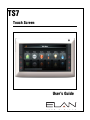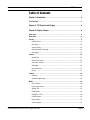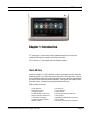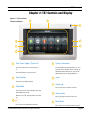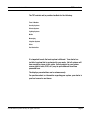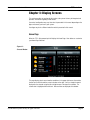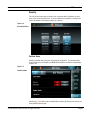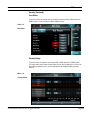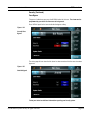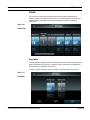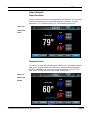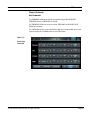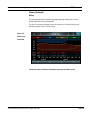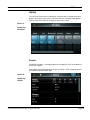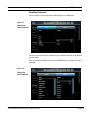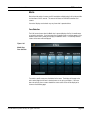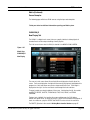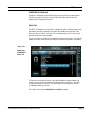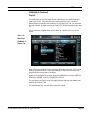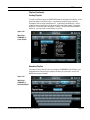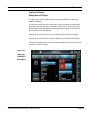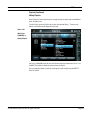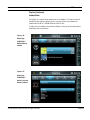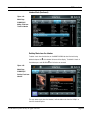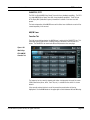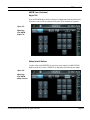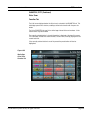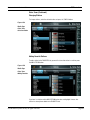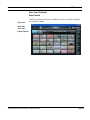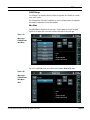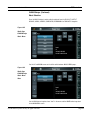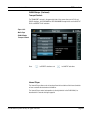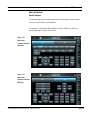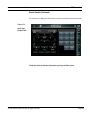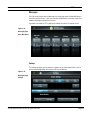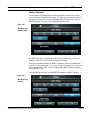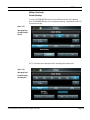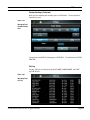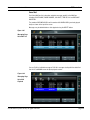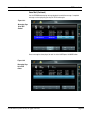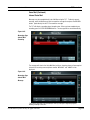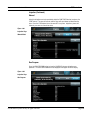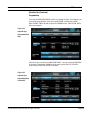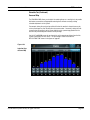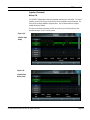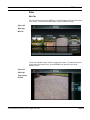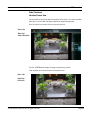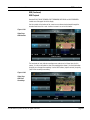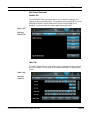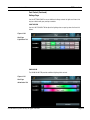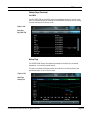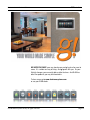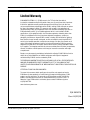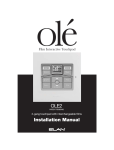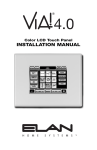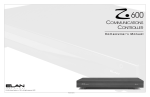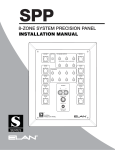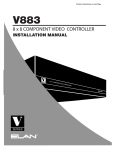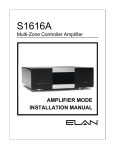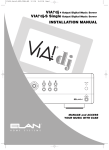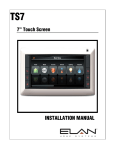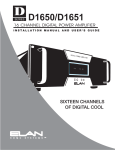Download Elan TS7 User`s guide
Transcript
TS7 Touch Screen User’s Guide TS7 User’s Guide ELAN HOME SYSTEMS Table of Contents Chapter 1: Introduction ............................................................ 3 The ELAN Story ...................................................................................... 3 Chapter 2: TS7 Controls and Display ............................................ 4 Chapter 3: Display Screens ....................................................... 6 Home Page ........................................................................................... 6 Main Menu ........................................................................................... 8 Security ............................................................................................... 9 Partition Status ............................................................................................................. 9 Zone Status ................................................................................................................ 10 Security History .......................................................................................................... 10 Security Arming / Disarming ...................................................................................... 12 Zone Bypass ............................................................................................................... 13 Climate ............................................................................................. 14 Group Mode ............................................................................................................... 14 Climate Zone Status.................................................................................................... 15 Thermostat Controls ................................................................................................... 15 Scheduling ................................................................................................................. 16 Hold Commands......................................................................................................... 17 History........................................................................................................................ 18 Lighting ............................................................................................. 19 Schedule .................................................................................................................... 19 Schedule Programming .............................................................................................. 20 Media ............................................................................................... 23 Zone Selection ............................................................................................................ 23 Source Select Screen.................................................................................................. 24 Settings Tab ............................................................................................................... 25 ELAN VIA!dj II ............................................................................................................ 26 ELAN DT22 / DT11 ..................................................................................................... 36 ELAN VIA!migo .......................................................................................................... 43 Internal Player ............................................................................................................ 47 Source Samples ......................................................................................................... 48 © ELAN Home Systems 2010 | All rights reserved. Page 1 TS7 User’s Guide ELAN HOME SYSTEMS Messages .......................................................................................... 50 Settings ...................................................................................................................... 50 Custom Greetings ....................................................................................................... 52 Call Log ...................................................................................................................... 53 Voice Mail................................................................................................................... 54 Internal Voice Mail ...................................................................................................... 56 Irrigation ........................................................................................... 57 Status Tab .................................................................................................................. 57 Operation Modes ........................................................................................................ 57 Manual ....................................................................................................................... 58 Run Program .............................................................................................................. 58 Schedule Tab .............................................................................................................. 59 Programming ............................................................................................................. 60 Seasonal Map ............................................................................................................. 61 History Tab ................................................................................................................. 62 Video ................................................................................................ 63 Main Tab .................................................................................................................... 63 Individual Camera View .............................................................................................. 64 Pan/Tilt/Zoom Cameras .............................................................................................. 65 DVR Tab ..................................................................................................................... 66 DVR Playback ............................................................................................................. 67 Pool Control........................................................................................ 69 Main Page .................................................................................................................. 69 Features Tab ............................................................................................................... 70 Lights Tab .................................................................................................................. 70 System Status ............................................................................................................ 71 Settings Page ............................................................................................................. 72 History Page ............................................................................................................... 74 © ELAN Home Systems 2010 | All rights reserved. Page 2 TS7 User’s Guide ELAN HOME SYSTEMS Chapter 1: Introduction TS7 Touchscreen is a permanently installed, hardwired interface for accessing and controlling ELAN System Controllers and multiple sub-systems. The TS7 features a 7” Active Matrix LCD with 800x480 resolution. The ELAN Story Located in Lexington, KY, USA, ELAN Home Systems has designed innovative multi-room audio/video systems since 1989. ELAN systems were the first to integrate music, intercom and TV distribution features that used the homeowner’s stereos, televisions and telephones to create the whole-house entertainment experience. These Systems allow people to move from room to room, controlling centrally located equipment with ease. ELAN’s product line includes: • • • • • • • • Power Amplifiers Multi-Zone Pre-Amps Intelligent Keypads In-Wall LCD Color Touch Panels Wireless LCD Color Touch Panels Film Interactive Touchpads In-Wall and In-Ceiling Speakers Outdoor Speakers © ELAN Home Systems 2010 | All rights reserved. • • • • • • • • A/V Controllers System Controllers Volume Controls Telephone-Based Intercom Controllers Video Switchers Digital Music & DVD Management Systems Satellite Radios Accessories for Home Systems Installation Page 3 TS7 User’s Guide ELAN HOME SYSTEMS Chapter 2: TS7 Controls and Display Figure 2-1: TS7 Front Panel Controls and Display 4 5 6 3 7 2 8 1 1 Zone Power Toggle / System Off 5 This area displays system information, i.e. zone selected, source selection, volume settings, etc. Information and controls for sub-systems like HVAC and Security are also displayed here. Press to turn off or on the zone the panel is in. Press and hold to turn the system off. 2 Light Function System Information 6 Stylus 7 Volume Up Press to access lighting controls. 3 Sleep Mode Press to put the TS7 into Sleep Mode, press and hold to power the TS7 off. Press to increase the volume in the zone. 8 When the TS7 is off, pressing will turn the panel on. 4 Press to decrease the volume in the zone. 9 Press to access the Main Menu Functions © ELAN Home Systems 2010 | All rights reserved. Volume Down Mute Button Press to mute or un-mute the audio in the zone. Page 4 ELAN HOME SYSTEMS TS7 User’s Guide The TS7 controls and/or provides feedback for the following: Time & Weather Security Systems Climate Systems Lighting Systems Media Messaging Irrigation Systems Video Pool Controllers It is important to note that each system is different. Your dealer has installed a system that is customized to your needs. Not all systems will have everything shown in this guide. Actual controls for your system sources (cable, radio, DVD, etc.) may be quite different from those presented here. The displays presented here are for reference only. For questions about, or information regarding your system, your dealer is your best source for assistance. © ELAN Home Systems 2010 | All rights reserved. Page 5 ELAN HOME SYSTEMS TS7 User’s Guide Chapter 3: Display Screens This section provides an overview for the various sub-systems that may be integrated and provides information regarding ELAN sources. Your actual configuration may vary from what is presented in this manual depending on the Apps and sources you have in your system. Your Apps may be in a different order than what is presented in this manual. Home Page When the TS7 is first powered up it will display the Home Page. Your dealer can customize your Home Page if desired. Figure 3-1: Forecast Window This page displays basic current weather conditions in the upper right corner, the weather forecast on the left side and the current calendar on the right. You can change the month displayed in the calendar using the left and right arrows at the top of the calendar. The current date is highlighted with white text. Date and time are displayed at the bottom. © ELAN Home Systems 2010 | All rights reserved. Page 6 ELAN HOME SYSTEMS TS7 User’s Guide Home Page (Continued) Pressing the down arrow in the forecast window changes the display to show comprehensive weather information. Pressing the up arrow changes the display back to the previous screen. Figure 3-2: Current Weather Tapping one of the dates in the calendar window opens up a notepad for that day that allows you to write a note by touching the screen. Save the note by pressing the DONE button. You can erase the note at any time by selecting the date and pressing the CLEAR button. Figure 3-3: Notes Dates that have messages are highlighted with a box outline as shown in Figure 3-1 and 3-2 of this manual. © ELAN Home Systems 2010 | All rights reserved. Page 7 TS7 User’s Guide ELAN HOME SYSTEMS Main Menu Pressing the icon in the upper left corner displays the MAIN MENU. Figure 3-4: Main Menu Page One Pressing any sub-system icon takes you to the default page for that sub-system. Pressing the Home icon returns you to the Home page. Scroll through all icons by pressing the scroll bar at the bottom of the display and sliding it to the right or left. Figure 3-5: Main Menu Page Two © ELAN Home Systems 2010 | All rights reserved. Page 8 ELAN HOME SYSTEMS TS7 User’s Guide Security The initial screen shown when the Security icon is pressed shows all partitions (or main areas) in the system and their status. If you have more than six partitions a scroll bar will show at the bottom of the display to allow access to them. Figure 3-6: Security Partitions Partition Status Selecting a partition takes you to the status page for that partition. The summary below shows that two zones are faulted in the MAIN HOUSE partition and that the backup battery charge is low. Figure 3-7: Partition Status Selecting the icon returns you to the Main Menu, selecting the Security icon returns you to the partition selection page. © ELAN Home Systems 2010 | All rights reserved. Page 9 ELAN HOME SYSTEMS TS7 User’s Guide Security (Continued) Zone Status To see the status of all security zones in a partition select the partition and then press the ZONES button. Use the scroll bar to display additional zones. Figure 3-8: Zone Status Security History To see the history of a partition select the partition and then press the HISTORY button. The overall alarm status history and the history for each zone are displayed. Use the scroll bar to display additional zones. Use the arrow buttons to navigate through the history timeline. Figure 3-9: Security History © ELAN Home Systems 2010 | All rights reserved. Page 10 TS7 User’s Guide ELAN HOME SYSTEMS History (Continued) + To zoom in for more detail, use the button at the bottom of the page or touch the display and drag across it to highlight the area to be expanded. When dragging to highlight, the time range selected will be shown at the top of the display. Figure 3-10: Security History Zoom In Zoom out for the “big picture” by using the – button at the bottom of the page. Figure 3-11: Security History Zoom Out © ELAN Home Systems 2010 | All rights reserved. Page 11 ELAN HOME SYSTEMS TS7 User’s Guide Security (Continued) Security Arming / Disarming To arm or disarm the system, select the partition to arm or disarm and press the button on the right for the alarm mode you want to engage. The display will change to the number pad to allow the code to be entered. Press ENTER to complete the arming/disarming process or CANCEL to halt the process. Figure 3-12: Security Arm/Disarm The display will change back to the status screen and display the current alarm mode for the selected partition. Figure 3-13: Security Alarm Mode © ELAN Home Systems 2010 | All rights reserved. Page 12 ELAN HOME SYSTEMS TS7 User’s Guide Security (Continued) Zone Bypass To bypass a faulted zone you, press the BYPASS button for that zone. The alarm must be programmed by your dealer to allow zones to be bypassed. Press BYPASS again for that zone to disable the bypass setting. Figure 3-14: Security Zone Bypass The status page will now show that the alarm has been armed and that the zones have been bypassed. Figure 3-15: Outside Keypad Talk to your dealer for additional information regarding your Security system. © ELAN Home Systems 2010 | All rights reserved. Page 13 ELAN HOME SYSTEMS TS7 User’s Guide Climate The initial screen shown when the Climate icon is pressed shows all thermostats or thermostat groups in the system and their status. If you have more than six thermostats a scroll bar appears at the bottom of the screen to allow you to display the additional thermostats. Figure 3-16: Climate Zones Group Mode In Group mode each group is shown at the bottom of the screen and the currently selected group’s thermostats and their status is displayed. Active climate zones are highlighted in the Group display at the bottom of the screen. To adjust a specific thermostat, select the group it is in and then select the thermostat. Figure 3-17: Group Mode © ELAN Home Systems 2010 | All rights reserved. Page 14 ELAN HOME SYSTEMS TS7 User’s Guide Climate (Continued) Climate Zone Status Selecting a thermostat takes you to the control page for that thermostat. The screen below shows that this thermostat is set to Auto Mode and the fan is set to Auto. The room temperature is 79°, the Cooling set point is 85° and the Heating set point is 66° Figure 3-18: Climate Zone Status Thermostat Controls To change the fan mode, press the button for the mode you want. To change the operation mode, press and hold the button for the mode you are selecting until the mode changes. Use the UP and DOWN arrows next to each set point to adjust them. Use the LEFT and RIGHT arrows at the top of the screen to flip through the thermostats. Figure 3-19: Climate Zone Controls © ELAN Home Systems 2010 | All rights reserved. Page 15 ELAN HOME SYSTEMS TS7 User’s Guide Climate (Continued) Scheduling The schedule is accessed by pressing the SCHEDULE button. Each thermostat can be programmed with a schedule if this feature has been enabled by your dealer. Each System Mode can have its own schedule. Periods per day and TEMPORARY HOLD times are also determined when your dealer programs your system. The UP and DOWN arrows next to each setting are used to adjust time, cooling set point, heating set point and fan mode for each period. Figure 3-20: Climate Page Schedule © ELAN Home Systems 2010 | All rights reserved. Page 16 ELAN HOME SYSTEMS TS7 User’s Guide Climate (Continued) Hold Commands The PERMANENT HOLD button disables the programming until RUN PROGRAM, TEMPORARY HOLD, or TIMED HOLD is selected. The TEMPORARY HOLD time can be set to either TIMED HOLD or HOLD UNTIL NEXT PERIOD by your dealer. The TIMED HOLD function can be adjusted from eight hours maximum down to just a few seconds using the UP and DOWN arrows on the START button. Figure 3-21: Climate Page Timed Hold © ELAN Home Systems 2010 | All rights reserved. Page 17 ELAN HOME SYSTEMS TS7 User’s Guide Climate (Continued) History The history page provides information regarding heating and cooling cycles as well as outside temperature and room temperature. The zoom in and zoom out features function the same way as the Security history view described on pages 10 and 11 of this manual. Figure 3-22: Climate Page Timed Hold Talk to your dealer for additional information regarding your Climate system. © ELAN Home Systems 2010 | All rights reserved. Page 18 ELAN HOME SYSTEMS TS7 User’s Guide Lighting The initial screen shown when the Lighting icon is pressed shows all keypads and keypad groups in the system and their status. If you have more than six keypads and/or groups a scroll bar shows at the bottom of the display to allow access to them. Figure 3-23: Lighting Page All Switches Schedule If enabled by your dealer, a scheduling page will also be displayed. Each System Mode can have its own schedule. System Modes and Lighting periods are set up by your dealer. Actual scheduling functions are handled through the Schedule page. Figure 3-24: Lighting Page Schedule © ELAN Home Systems 2010 | All rights reserved. Page 19 ELAN HOME SYSTEMS TS7 User’s Guide Lighting (Continued) Schedule Programming To set up a schedule, first select the System Mode that will apply to the schedule. The TIME TYPE button cycles the set time options for the period. Set time can be based on a specific time or on sunrise and sunset. The EARLIER and LATER arrows will adjust the time by 15 minute increments. Sunrise and sunset times are based on latitude and longitude settings in the System Controller as configured by your dealer. Figure 3-25: Lighting Page Time Type Commands are added to the schedule by selecting the time period being programmed and pressing the + COMMAND button. Figure 3-26: Lighting Page Adding Commands © ELAN Home Systems 2010 | All rights reserved. Page 20 ELAN HOME SYSTEMS TS7 User’s Guide Scheduling (Continued) Select the keypad and the command being added and press the + ADD button. Figure 3-27: Lighting Page Keypad Commands You may also add commands for individual switches. Multiple commands can be added to any given period. When you are finished adding commands press the DONE button in the upper left corner of the display. Figure 3-28: Lighting Page Switch Commands © ELAN Home Systems 2010 | All rights reserved. Page 21 ELAN HOME SYSTEMS TS7 User’s Guide Scheduling (Continued) After adding commands to the schedule you can test them by pressing the TEST button. Figure 3-29: Lighting Page Testing Commands Talk to your dealer for additional information regarding your Lighting system. © ELAN Home Systems 2010 | All rights reserved. Page 22 ELAN HOME SYSTEMS TS7 User’s Guide Media Due to the wide variety of sources and A/V controllers available today it will not be possible to show them all in this manual. This manual will focus on ELAN A/V Controllers and sources. Your actual displays and controls may vary from what is presented here. Zone Selection The initial screen shown when the Media icon is pressed displays the first six media zones as set up by your dealer. If you have more than six media zones a scroll bar appears at the bottom of the screen to allow you to display the additional zones. The currently selected sources in the zones will be displayed. Figure 3-30: Media Page Zone Selection To control a specific zone, press the button for that zone. The display will change to the main control page for that zone’s selected source as set up by your dealer. If the zone does not currently have a source selected the source select screen will be displayed as shown on the following page. © ELAN Home Systems 2010 | All rights reserved. Page 23 ELAN HOME SYSTEMS TS7 User’s Guide Media (Continued) Source Select Screen On the source select screen the source selections are along the right side of the screen. To select a source press that source’s button. The display will then switch to the main control page for that source. Zone volume is controlled by the UP and DOWN arrows and the MUTE button. Selecting a source will turn the zone on. Pressing the POWER button will turn the zone off. The currently selected zone is displayed at the top of the screen. Figure 3-31: Media Page Source Selection If a source is currently selected in the zone the display will show the controls for that source and the zone controls will be on the right side of the display. Selecting the SOURCE button will bring up the source select screen as shown above and allow the source to be changed. The currently selected source name is displayed in the upper right corner. Figure 3-32: Media Page Source Controls © ELAN Home Systems 2010 | All rights reserved. Page 24 ELAN HOME SYSTEMS TS7 User’s Guide Media (Continued) Settings Tab If available for your system, a settings tab will allow BASS and TREBLE, to be adjusted. The ELAN A/V Controller settings for Whole House Music (WHM) off and on, Do Not Disturb (DND) and Loudness EQ can also be displayed. Use the slider button to adjust bass and treble and the feature buttons to select the settings for those features. Figure 3-33: Media Page Settings Tabs Zone Muted Indicator If a zone is muted the MUTE button will be highlighted as shown below. Figure 3-34: Media Page Mute Indicator © ELAN Home Systems 2010 | All rights reserved. Page 25 ELAN HOME SYSTEMS TS7 User’s Guide Media (Continued) Source Examples The following pages will discuss ELAN sources using their pre-made templates. Talk to your dealer for additional information regarding your Media system. ELAN VIA!dj II Now Playing Tab The VIA!dj II is a digital music server that uses a graphic interface to allow playback of recorded music and the setup and editing of music playlists. The initial screen shown when the VIA!dj is selected is the NOW PLAYING SCREEN. Figure 3-35: Media Page ELANVIA!dj II Now Playing The cover art, artist name, album title and track title are displayed on the left side of the screen. Tracks are displayed on the right with the currently playing track highlighted with a progress bar. Artist and album name are also shown under each track. Track length is displayed on the right. Use the scroll bar to scroll through the track selections. Transport controls are along the bottom of the screen. Starting from the left, the controls are DELETE, REPEAT, SHUFFLE, TRACK BACK, STOP, PLAY, PAUSE, and TRACK FORWARD. To play a track, highlight it by touching the screen and then press the PLAY button. REPEAT will repeat a track, an album or a playlist. SHUFFLE will randomize the playback of tracks in an album or a playlist. REPEAT and SHUFFLE can be active at the same time. The DELETE (X) button is discussed in Deleting Music from the Jukebox on page 35 © ELAN Home Systems 2010 | All rights reserved. Page 26 ELAN HOME SYSTEMS TS7 User’s Guide ELAN VIA!dj II (Continued) If playback is interrupted using the PAUSE button, pressing PLAY will resume playback from the same point in the track. Pressing STOP and then pressing PLAY will start playback from the beginning of the track. Artists Tab The ARTISTS TAB displays all of the artists in alphabetical order. A scrolling button on the right allows you to press and drag it to the letter corresponding to the first letter of the artist name you are seeking. The word “The” at the beginning of an artist’s name will be ignored if set up that way by your dealer. You may also press on the letter on the right side to jump to the artist name. Pressing and holding on an artist name will allow you to drag the selections up and down in the display. Figure 3-36: Media Page ELANVIA!dj II Artists Tab The four icons to the right of the artist’s name provide additional selection options and control. Pressing the left icon will display the albums for the selected artist. The music note displays all tracks for that artist. The PLAY button will start playback of all tracks (in alphabetical order) by that artist. The + button is discussed in Adding Music to a Playlist on page 32. © ELAN Home Systems 2010 | All rights reserved. Page 27 ELAN HOME SYSTEMS TS7 User’s Guide ELAN VIA!dj II (Continued) Albums Tab The ALBUMS TAB displays all albums and their cover art in alphabetical order. A scrolling button on the right allows you to press and drag it to the letter corresponding to the first letter of the album name you are seeking. The word “The” at the beginning of an album’s name will be ignored if set up that way in the configuration software. You may also press on the letter on the right side to jump to the album name. Pressing and holding on an album will allow you to drag the selections up and down in the display. Figure 3-37: Media Page ELANVIA!dj II Albums Tab Tap the cover art to select the album you wish to play. The display will change to a listing of the album tracks. Press the PLAY button to play the entire album from the beginning. The + button is discussed in Adding Music to a Playlist on page 32. Figure 3-38: Media Page ELANVIA!dj II Play Album © ELAN Home Systems 2010 | All rights reserved. Page 28 ELAN HOME SYSTEMS TS7 User’s Guide Albums Tab (Continued) To play a specific track, tap the track name and then press the PLAY button next to the track name. Use the scroll bar on the right to access additional tracks or press and hold on a track name to drag the screen to show other tracks. The + button is discussed in Adding Music to a Playlist on page 32. Figure 3-39: Media Page ELANVIA!dj II Play Track Tracks Tab The TRACKS TAB displays all of the tracks in alphabetical order. A scrolling button on the right allows you to press and drag it to the letter corresponding to the first letter of the track name you are seeking. The word “The” at the beginning of a track’s name will be ignored if set up that way in the configuration software. You may also press on the letter on the right side to jump to the track name. Pressing and holding on a track name will allow you to drag the selections up and down in the display. Figure 3-40: Media Page ELANVIA!dj II Tracks Tab © ELAN Home Systems 2010 | All rights reserved. Page 29 ELAN HOME SYSTEMS TS7 User’s Guide ELAN VIA!dj II (Continued) Playlists The VIA!dj allows you to create groups of tracks called Playlists and identify them with a name of your choice. You could select your favorite dance tracks from a number of different albums for example, and include them in a list called Party Time. You could then play your selections by simply accessing the PLAYLISTS TAB and choosing your pre-made list. You can add tracks, complete albums and all albums by a specific artist in any mix to a Playlist. Figure 3-41: Media Page ELANVIA!dj II Playlists Tab When a Playlist is selected the tracks in the Playlist will display to the right. Use the scroll button to see additional tracks. Pressing and holding on a track name will allow you to drag the selections up and down in the display. Buttons across the bottom of the display allow you to ADD MUSIC to a Playlist, CREATE a NEW Playlist, RENAME a PLAYLIST and DELETE a PLAYLIST. The track order in the Playlist can be re-arranged and tracks that have been added can be deleted in the PLAYLIST TAB. The following pages will cover each of these functions in detail. © ELAN Home Systems 2010 | All rights reserved. Page 30 ELAN HOME SYSTEMS TS7 User’s Guide Playlists (Continued) Creating Playlists To create a new Playlist press the CREATE NEW button at the bottom of the display. A new playlist will appear in the Playlist menu. If all previously existing Playlists have been renamed the new list will be named Playlist 01. If a previously created Playlist is still unnamed the newly created Playlist will be named as the next higher number. For example, Playlist 01 is in the menu and a new playlist is created. The new Playlist will be labeled Playlist 02. You may create as many Playlists as you like. Figure 3-42: Media Page ELANVIA!dj II Create Playlist Renaming Playlists To rename a Playlist, select it in the menu and press the RENAME PLAYLIST button. Use the keyboard to rename the Playlist and press OK when you are finished. Use the LEFT ARROW to backspace if needed. Figure 3-43: Media Page ELANVIA!dj II Renaming Playlist © ELAN Home Systems 2010 | All rights reserved. Page 31 TS7 User’s Guide ELAN HOME SYSTEMS Playlists (Continued) Adding Music to a Playlist To add music to a Playlist, select the Playlist and press the ADD MUSIC button at the bottom of the display. The display will switch to the view shown below. Use the scroll button to navigate to the desired artist and select the artist by tapping on the artist’s name. Albums by that artist will be displayed in the upper right box and when an album is selected the tracks in that album will show in the lower right box. Pressing the + next to the artist’s name will add all tracks by the artist to the Playlist. Pressing the + next to the album’s name will add all tracks on the album to the Playlist Selecting an individual track on an album and pressing the add only that track to the Playlist. + next to the track’s name will Figure 3-44: Media Page ELANVIA!dj II Adding Music © ELAN Home Systems 2010 | All rights reserved. Page 32 ELAN HOME SYSTEMS TS7 User’s Guide Playlists (Continued) Editing Playlists Once a Playlist has been created you can change the track or album order, add additional music or delete music. To edit a Playlist, go to the Playlist tab and select the desired Playlist. The tracks and albums in the Playlist will be displayed to the right. Figure 3-45: Media Page ELANVIA!dj II Editing Playlists Use the UP and DOWN arrows to move the selection forward or backward in the list. Use the DELETE (X) button to delete the selection from the Playlist. You can completely delete a Playlist by selecting the Playlist and pressing the DELETE PLAYLIST button. © ELAN Home Systems 2010 | All rights reserved. Page 33 ELAN HOME SYSTEMS TS7 User’s Guide Playlists (Continued) Jukebox Mode The VIA!dj II has a special Playlist mode known as the Jukebox. This works just like the standard Playlists with the exception that it is not saved. Music can be added to the Jukebox from the ARTIST, ALBUM TRACK or PLAYLIST tabs. To add music to the Jukebox, select the Artist, Album or Track you want to add and press the + button next to the selection. Figure 3-46: Media Page ELANVIA!dj II Adding Album to Jukebox Figure 3-47: Media Page ELANVIA!dj II Adding Track from Album to Jukebox © ELAN Home Systems 2010 | All rights reserved. Page 34 ELAN HOME SYSTEMS TS7 User’s Guide Jukebox Mode (Continued) Figure 3-48: Media Page ELANVIA!dj II Adding Track from Tracks to Jukebox Deleting Music from the Jukebox To delete a track from the Juke box, on the NOW PLAYING tab select the track being X at the bottom left corner of the display. To delete ALL tracks in the Jukebox press and HOLD the X until all tracks are removed. deleted and press the Figure 3-49: Media Page ELANVIA!dj II Deleting Track from Jukebox This only deletes tracks from the Jukebox, it will not delete music from the VIA!dj II or from the standard Playlists. © ELAN Home Systems 2010 | All rights reserved. Page 35 ELAN HOME SYSTEMS TS7 User’s Guide ELAN DT22 / DT11 The DT22 is a Dual AM/FM Sirius Ready Tuner with 2-way feedback capabilities. The DT11 is a single AM/FM Sirius Ready Tuner with 2-way feedback capabilities. The DT22 and DT11 display RDS (Radio Data System) information if available. Each tuner has 396 presets. The look and operation of the AM/FM tuner and the Sirius tuner is different so each will be covered separately in this manual. AM/FM Tuner Favorites Tab The initial screen displayed when the AM/FM tuner is selected is the FAVORITES tab. This tab displays preset radio stations, enabling a station to be tuned in with the press of a button. The FAVORITES tab shows both AM and FM presets on the same page. Figure 3-50: Media Page DT22 AM/FM Favorites Tab The frequency for the currently selected radio station is displayed at the top of the screen. If RDS information (Genre, Artist, Track Title, etc.) is available for the station it is shown below it. If the currently selected station is one of the presets the preset button will also be highlighted. Use the BAND button at the upper right to switch between AM and FM tuning. © ELAN Home Systems 2010 | All rights reserved. Page 36 ELAN HOME SYSTEMS TS7 User’s Guide AM/FM Tuner (Continued) Keypad Tab Press the KEYPAD button to switch the display to a control page that allows direct tuning of stations as well as SEEK up and down tuning and STEP up and down tuning options. Figure 3-51: Media Page DT22 AM/FM Keypad Tab Adding Favorite Stations To add a station to the FAVORITES tab, tune in the station and press the ADD STATION button at the top of the screen. FAVORITES are displayed in the order they were added. Figure 3-52: Media Page DT22 AM/FM Adding Favorites © ELAN Home Systems 2010 | All rights reserved. Page 37 ELAN HOME SYSTEMS TS7 User’s Guide AM/FM Tuner (Continued) Editing / Deleting Favorites Once a station is added as a favorite you can edit the name or delete it from the FAVORITES tab. On the FAVORITES tab select the station to be edited and press and hold the button until the edit screen is displayed. You do not need to have the station tuned in to edit the name. Figure 3-53: Media Page DT22 AM/FM Editing Favorites Use the keyboard to edit the name. Once you have renamed the station press the SAVE button to keep your changes. Press the DELETE PRESET button to remove the station from the FAVORITES list. Figure 3-54: Media Page DT22 AM/FM Deleting Favorites © ELAN Home Systems 2010 | All rights reserved. Page 38 ELAN HOME SYSTEMS TS7 User’s Guide ELAN DT22 / DT11 (Continued) Sirius Tuner Favorites Tab The initial screen displayed when the Sirius tuner is selected is the FAVORITES tab. This tab displays preset Sirius stations, enabling a station to be tuned in with the press of a button. The Sirius FAVORITES tab uses Sirius station logos instead of channel numbers. Sirius station names may not be edited. The currently selected station’s channel information is displayed at the top of the screen. This information includes the channel number, channel name, currently playing artist and current track title. If the currently selected station is one of the presets the preset button will also be highlighted. Figure 3-55: Media Page Sirius Tuner Favorites Tab © ELAN Home Systems 2010 | All rights reserved. Page 39 ELAN HOME SYSTEMS TS7 User’s Guide Sirius Tuner (Continued) Direct Tuning To direct tune a Sirius station press the STATIONS button at the top of the screen. The display will switch to the channel selection tab. Figure 3-56: Media Page Sirius Tuner Stations Tab Genres are listed on the left of the display and stations grouped in the selected genre are shown on the right. Use the scroll bars to access additional genres and stations. Figure 3-57: Media Page Sirius Tuner Genre Selection © ELAN Home Systems 2010 | All rights reserved. Page 40 ELAN HOME SYSTEMS TS7 User’s Guide Sirius Tuner (Continued) Changing Stations To change stations, select the desired station and press the TUNE IN button. Figure 3-58: Media Page Sirius Tuner Selection Station Adding Favorite Stations To add a station to the FAVORITES tab you must first tune that station in and then press the ADD STATION button. Figure 3-59: Media Page Sirius Tuner Adding Favorites If you tune in a station and the ADD STATION button does not highlight it means that station has already been added to the FAVORITES tab. © ELAN Home Systems 2010 | All rights reserved. Page 41 ELAN HOME SYSTEMS TS7 User’s Guide Sirius Tuner (Continued) Delete Favorite Figure 3-60: To DELETE a favorite from the Sirius tuner PRESS the station’s select button and HOLD until the station is deleted. Media Page Sirius Tuner Deleting Favorites © ELAN Home Systems 2010 | All rights reserved. Page 42 ELAN HOME SYSTEMS TS7 User’s Guide ELAN VIA!migo The VIA!migo is an integration dock that allows incorporation of an iPod® into a whole house music system. The VIA!migo offers full control capabilities for music and video playback on supported iPod models and provides full meta-data feedback. Main Menu The MAIN MENU is divided into three sections. iPod navigation on the left, transport controls to the upper right and current selection information to the lower right. Figure 3-61: Media Page ELAN VIA!migo Main Menu Use the UP and DOWN arrows on the left to switch between MAIN MENU pages. Figure 3-62: Media Page ELAN VIA!migo Main Menu More © ELAN Home Systems 2010 | All rights reserved. Page 43 ELAN HOME SYSTEMS TS7 User’s Guide ELAN VIA!migo (Continued) Settings The SETTINGS MENU allows changes to be made in the overall operation of the VIA!migo. SCREEN SAVER, LANGUAGE, ALBUM ART, AUDIO and other settings are adjusted from this menu. Figure 3-63: Media Page ELAN VIA!migo Settings Menu Use the UP and DOWN arrows on the left to switch between SETTINGS MENU pages. Figure 3-64: Media Page ELAN VIA!migo Settings Menu More Use the BACK button to go back one “level” in the menu and the HOME button to go back to the MAIN MENU screen. © ELAN Home Systems 2010 | All rights reserved. Page 44 ELAN HOME SYSTEMS TS7 User’s Guide ELAN VIA!migo (Continued) Music Selection Press the MUSIC button to select audio for playback from the PLAYLISTS, ARTIST, ALBUMS, SONGS, GENRES, COMPOSERS, AUDIOBOOKS or PODCASTS categories. Figure 3-65: Media Page ELAN VIA!migo Music Menu Use the UP and DOWN arrows on the left to switch between MUSIC MENU pages. Figure 3-66: Media Page ELAN VIA!migo Music Menu More Use the BACK button to go back one “level” in the menu and the HOME button to go back to the MAIN MENU screen. © ELAN Home Systems 2010 | All rights reserved. Page 45 ELAN HOME SYSTEMS TS7 User’s Guide ELAN VIA!migo (Continued) Video Selection Press the VIDEOS button to select video for playback from the MOVIES, MUSIC VIDEOS, TV SHOWS, VIDEO PODCASTS or RENTALS categories. Figure 3-67: Media Page ELAN VIA!migo Video Menu The image below shows an episode of the TV show “Highlander” has been selected. Information about the episode is displayed in the lower right corner. Figure 3-68: Media Page ELAN VIA!migo TV Show Selected © ELAN Home Systems 2010 | All rights reserved. Page 46 TS7 User’s Guide ELAN HOME SYSTEMS ELAN VIA!migo (Continued) Transport Controls The TRANSPORT controls in the upper right side of the screen allow you to PLAY and PAUSE selections, SKIP FORWARD or SKIP BACKWARD through tracks and to SHUFFLE PLAY and REPEAT PLAY selections. Figure 3-69: Media Page ELAN VIA!migo Transport Controls Press to REPEAT selections and to SHUFFLE selections. Internal Player The Internal Player allows music to be played from the hard-drive of the Home Controller or from a network attached external hard-drive. The Internal Player control and operation is virtually identical to the ELAN VIA!dj II as described in this manual starting on page 26. © ELAN Home Systems 2010 | All rights reserved. Page 47 ELAN HOME SYSTEMS TS7 User’s Guide Media (Continued) Source Samples The following images are to provide examples only of control pages for various sources. Your actual source controls may look different. This example is a cable box with DVR capabilities. Note the “MAIN” and “DVR” tabs, indicating two pages of controls for the source. Figure 3-70: Media Page Example: Cable Box Main Page Figure 3-71: Media Page Example: Cable Box DVR Page © ELAN Home Systems 2010 | All rights reserved. Page 48 ELAN HOME SYSTEMS TS7 User’s Guide Source Samples (Continued) This example is of a DVD player with the basic controls that would be found on the remote. Figure 3-72: Media Page Example: DVD Talk to your dealer for additional information regarding your Media system. © ELAN Home Systems 2010 | All rights reserved. Page 49 ELAN HOME SYSTEMS TS7 User’s Guide Messages The initial screen shown when the Messages icon is pressed shows all Voice Mail Boxes in the system and their status. If you have more than six Mail Boxes a scroll bar shows at the bottom of the display to allow access to them. Your dealer can enable the TS7 to display the Settings tab and the Call Log tab as well. Figure 3-73: Messaging Page Voice Mail Boxes Settings The Settings tab allows you to change many options for the answering machine as well as record customized greetings for incoming calls for each Mail Box. Figure 3-74: Messaging Page Settings © ELAN Home Systems 2010 | All rights reserved. Page 50 ELAN HOME SYSTEMS TS7 User’s Guide Settings (Continued) You may opt for the answering machine to pick up from after one ring to up to six rings. You may also choose the 2/4 Call Saver option. This option sets the answering machine to pick up after two rings if there are existing NEW messages or after four rings if there are NO NEW messages. You may turn the answering machine off as well. Figure 3-75: Messaging Page Answer Settings The DEFAULT greeting for incoming calls when there is only one Mail Box is, “No one is available to take your call. Please leave a message after the beep.” When there are multiple Mail Boxes the DEFAULT greeting is, “No one is available to take your call. To leave a message for “X,” press one, to leave a message for “Y,” press two, or leave a message after the beep.” If there are additional Mail Boxes the DEFAULT greeting will include them as well. Each Voice Mail Box can have a CUSTOM GREETING instead of the DEFAULT greeting Figure 3-76: Messaging Page Greetings © ELAN Home Systems 2010 | All rights reserved. Page 51 ELAN HOME SYSTEMS TS7 User’s Guide Settings (Continued) Custom Greetings To create a CUSTOM GREETING select the Voice Mail Box that will have the greeting. Press the RECORD NEW button to start recording the greeting. Speak directly into the TS7 to record the message. Figure 3-77: Messaging Page Custom Greeting Record The TS7 will display the recording time and a recording signal strength meter. Figure 3-78: Messaging Page Custom Greeting Recording Info © ELAN Home Systems 2010 | All rights reserved. Page 52 ELAN HOME SYSTEMS TS7 User’s Guide Custom Greetings (Continued) When you have completed your recording, press the STOP button. The message will be automatically saved. Figure 3-79: Messaging Page Custom Greeting Save To revert back to the DEFAULT greeting press USE DEFAULT. This will delete the CUSTOM GREETING. Call Log The CALL LOG lists all incoming calls by CALLER NAME, PHONE NUMBER, CALL DATE and TIME OF CALL. Figure 3-80: Messaging Page Call Log © ELAN Home Systems 2010 | All rights reserved. Page 53 ELAN HOME SYSTEMS TS7 User’s Guide Voice Mail Each Voice Mail Box lists information related to messages specific to that Mail Box including CALLER NAME, PHONE NUMBER, CALL DATE, TIME OF CALL and MESSAGE DURATION. The number of NEW MESSAGES and the number of OLD MESSAGES (previously played back) are shown at the top of the screen. Messages may be deleted before or after playback using the DELETE button. Figure 3-81: Messaging Page Voice Mail Tab You can PLAY an individual message or PLAY ALL messages starting with the oldest first. Use the UP and DOWN arrows to adjust playback volume. Figure 3-82: Messaging Page Voice Mail Playback © ELAN Home Systems 2010 | All rights reserved. Page 54 ELAN HOME SYSTEMS TS7 User’s Guide Voice Mail (Continued) Use the REWIND button during message playback to rewind the message. Completed messages can be replayed by pressing the PLAY button again. Figure 3-83: Messaging Page Voice Mail Rewind Once a message has been played, to reset its status to NEW press the MARK button. Figure 3-84: Messaging Page Voice Mail Status © ELAN Home Systems 2010 | All rights reserved. Page 55 ELAN HOME SYSTEMS TS7 User’s Guide Voice Mail (Continued) Internal Voice Mail Messages may be recorded directly into a Mail Box using the TS7. To directly record a message, select the Mail Box you wish to record the message for and press the RECORD button. Speak directly into the TS7 to record the message. The TS7 will display a recording signal strength meter. When you have completed your recording, press the STOP RECORDING button. The message will be saved automatically. Figure 3-85: Messaging Page Internal Mail Recording The message will show in the Voice Mail Box just like an incoming phone call message but instead of an incoming name and phone number “MESSAGE” and “HOME” will be displayed. Figure 3-86: Messaging Page Internal Mail Message The Internal Voice Mail can be treated just like any message in regard to playback, deleting, marking as new, etc. © ELAN Home Systems 2010 | All rights reserved. Page 56 TS7 User’s Guide ELAN HOME SYSTEMS Irrigation Status Tab The initial screen shown when the Irrigation icon is pressed is the STATUS screen. The status of any active irrigation zone is shown in the upper left corner of the display. Manual RUN TIME settings are shown for each irrigation zone. A scroll bar on the right side of the display allows additional irrigation zones to be accessed. Figure 3-87: Irrigation Page Status Tab Talk to your dealer for additional information regarding your Irrigation system. Operation Modes There are three operation modes for the irrigation system. OFF – In the OFF mode, no irrigation zones are active and the SCHEDULE is disabled. MANUAL - When the MANUAL mode is selected each irrigation zone is individually activated by the user. Irrigation zone RUN TIME is adjusted using the TS7. RUN PROGRAM - When the RUN PROGRAM mode is selected the irrigation zones are automatically activated based on the programming in the schedule. The irrigation system will activate irrigation zones, one at a time, in order, until the schedule is complete. © ELAN Home Systems 2010 | All rights reserved. Page 57 ELAN HOME SYSTEMS TS7 User’s Guide Irrigation (Continued) Manual Select the irrigation zone to be controlled, adjust the RUN TIME if desired, and press the START button. The zone will activate and the timer will count down and deactivate the zone. Press the STOP button to turn the zone OFF at any time. Irrigation systems will allow only one zone at a time to be active. Figure 3-88: Irrigation Page Manual Mode Run Program Press the RUN PROGRAM button to have the SCHEDULE take over irrigation zone operation. The active zone feedback will be displayed at the upper left of the display. Figure 3-89: Irrigation Page Run Program © ELAN Home Systems 2010 | All rights reserved. Page 58 ELAN HOME SYSTEMS TS7 User’s Guide Irrigation (Continued) Schedule Tab The SCHEDULE TAB displays the IRRIGATION GROUPS and their programming options individually. Each irrigation zone in a system is assigned to an irrigation group by your dealer. By default there is one SCHEDULE PERIOD called “MORNING.” Additional periods can be added by your dealer. Start Times Figure 3-90: Irrigation Page Start Times To create a schedule it is necessary to select a START TIME for the schedule. START TIMES can be based on SUNRISE or SUNSET or can be set to a specific time. START TIMES can be adjusted in 10 minute increments using the UP and DOWN arrows. The same START TIMES apply to all IRRIGATION ZONES. © ELAN Home Systems 2010 | All rights reserved. Page 59 ELAN HOME SYSTEMS TS7 User’s Guide Schedule Tab (Continued) Programming First, select the IRRIGATION GROUP to which the schedule will apply. Each irrigation zone in the group will be displayed. Select the schedule PERIOD, and then select a ZONE. Adjust the BASE TIME as desired using the UP and DOWN arrows. APPLICATION TIME is discussed on page 61. Figure 3-91: Irrigation Page Programming Even Days Select which days to water for the IRRIGATION GROUP. You may select from EVEN DAYS of the month (shown above,) ODD DAYS of the month, specific DAYS OF THE WEEK (shown below,) EVERY DAY, or SKIP certain DAYS. Figure 3-92: Irrigation Page Programming Days of the Week © ELAN Home Systems 2010 | All rights reserved. Page 60 ELAN HOME SYSTEMS TS7 User’s Guide Schedule Tab (Continued) Seasonal Map The SEASONAL MAP allows you to adjust the watering times on a monthly basis to provide both water conservation and appropriate watering levels without constantly making schedule adjustments to the system. For example, during the early spring and late fall when the weather is damp these may be set to a percentage less than the base time to conserve water. Conversely, during the midsummer when the weather is driest, these might be set to a percentage greater than the base time to provide adequate moisture for the plantings. Use the UP and DOWN arrows for each month to set the percentage of base time that the system should water for each month. This percentage is used to calculate the APPLICATION TIME shown in the figures on page 60. Figure 3-93: Irrigation Page Seasonal Map © ELAN Home Systems 2010 | All rights reserved. Page 61 ELAN HOME SYSTEMS TS7 User’s Guide Irrigation (Continued) History Tab The HISTORY TAB provides information regarding watering cycles and rainfall. The overall Irrigation system status history and the history for each irrigation zone are displayed. Use the scroll bar to display additional irrigation zones. Use the arrow buttons to navigate through the history timeline. The zoom in and zoom out features function the same way as the Security history view described on pages 10 and 11 of this manual. Figure 3-94: Irrigation Page History Figure 3-95: Irrigation Page History Zoom © ELAN Home Systems 2010 | All rights reserved. Page 62 ELAN HOME SYSTEMS TS7 User’s Guide Video Main Tab The initial screen shown when the VIDEO icon is selected shows the first four camera feeds in the system. A scroll bar at the bottom allows access to additional cameras. Figure 3-96: Video Page Main Tab To look at an individual camera, touch the image for that camera. The display will switch to a larger view of that camera alone. Use the ARROWS at the top of the screen to flip between cameras. Figure 3-97: Video Page Single Camera Selected © ELAN Home Systems 2010 | All rights reserved. Page 63 ELAN HOME SYSTEMS TS7 User’s Guide Video (Continued) Individual Camera View Use the controls on the right to adjust the resolution of the camera. Use a lower resolution when there is a lot of motion and higher resolution for improved image quality. Press the camera icon to return to the main camera select tab. Figure 3-98: Video Page Camera Resolution The FULL SCREEN button enlarges the image and removes the controls. Touch anywhere on the screen to return to the previous view,. Figure 3-99: Video Page Full Screen © ELAN Home Systems 2010 | All rights reserved. Page 64 ELAN HOME SYSTEMS TS7 User’s Guide Video (Continued) Pan/Tilt/Zoom Cameras For cameras with Pan / Tilt capability, click anywhere in the video image to re-center the camera view on that spot. For cameras with zoom capability use the + and - buttons to zoom in or out. For cameras with audio, icons display at the bottom right for control of the audio volume level. Figure 3-100: Video Page Pan/Tilt/Zoom For cameras that allow Presets, a series of numbered Preset buttons are displayed. To program a new preset, move the camera to the desired location then press and hold the preset # to save the setting. © ELAN Home Systems 2010 | All rights reserved. Page 65 ELAN HOME SYSTEMS TS7 User’s Guide Video (Continued) DVR Tab If your system has DVR capabilities your control screen will appear slightly different. When you select a camera with the DVR feature enabled the screen will appear as shown below. Figure 3-101: Video Page LIVE / DVR Selection To access the DVR controls press the DVR button at the top of the screen. Figure 3-102: Video Page DVR Selected View © ELAN Home Systems 2010 | All rights reserved. Page 66 ELAN HOME SYSTEMS TS7 User’s Guide DVR (Continued) DVR Playback Standard PLAY, PAUSE, REWIND, FAST FORWARD, SKIP BACK and SKIP FORWARD controls are at the upper left of the display. Use the controls at the bottom of the screen to move forward or backward through the recorder timeline and the + and – buttons to zoom in or out on the timeline. Figure 3-103: Video Page DVR Controls The four bands of color indicate recordings were made at each of those times for this camera. Use the scroll button to select the recording to be viewed. Use the slider button to quickly scan through the recording. Use the SKIP buttons (top left controls) to quickly “jump” from recording to recording. Figure 3-104: Video Page DVR View Recordings © ELAN Home Systems 2010 | All rights reserved. Page 67 ELAN HOME SYSTEMS TS7 User’s Guide DVR (Continued) Press the LIVE button to return to a “real time” camera view. Figure 3-105: Video Page Return to Live View Talk to your dealer for additional information regarding your Camera system. © ELAN Home Systems 2010 | All rights reserved. Page 68 ELAN HOME SYSTEMS TS7 User’s Guide Pool Control Main Page The initial screen shown when the Pool icon is pressed is the MAIN PAGE Pool/Spa Tab. This shows the current status of the controller including temperature for the pool, the heating set points for them and pump status. In the example below the POOL temperature is 84° and the heater is off. The POOL PUMP and CLEANER are OFF. The SPA temperature is 83° and the heater is ON and set to 103°. The SPA pump is ON and the JETS are OFF. Use the UP and DOWN arrows to adjust the heat set point. Use the buttons at the bottom to set the heater modes. Figure 3-106: Pool Page Main Tab Talk to your dealer for additional information regarding your Pool controller. Not all options shown in this manual will apply to all controllers. They are shown here for reference only. © ELAN Home Systems 2010 | All rights reserved. Page 69 ELAN HOME SYSTEMS TS7 User’s Guide Pool Control (Continued) Features Tab Use the FEATURES TAB to control water features such as fountains or waterfalls or to enable or disable spa mounted controls. The image below shows the WATERFALL and the FOUNTAIN are ON, MIST and SPILLWAY are OFF and the SPA-SIDE REMOTES are DISABLED. Pressing the button for a feature toggles between ON and OFF. Figure 3-107: Pool Page Features Tab Lights Tab The LIGHTS TAB provides basic on/off and level control (if applicable) of lights controlled by the Pool Controller. Use the Lights tab to configure colored lights on compatible pool systems. Figure 3-108: Pool Page Lights Tab © ELAN Home Systems 2010 | All rights reserved. Page 70 ELAN HOME SYSTEMS TS7 User’s Guide Pool Control (Continued) System Status The SYSTEM STATUS TAB provides information on the overall function of the controller and allows cancelling of any delays that may have been set. Figure 3-109: Pool Page System Status Tab © ELAN Home Systems 2010 | All rights reserved. Page 71 ELAN HOME SYSTEMS TS7 User’s Guide Pool Control (Continued) Settings Page Use the SETTINGS PAGE to access additional settings controls for lights and timers that may be available with your pool/spa controller. LIGHT COLORS Use the LIGHT COLORS TAB to adjust the lighting colors on pool systems that have this feature. Figure 3-110: Pool Page Light Colors Tab SWIM COLOR The SWIM COLOR TAB provides additional lighting effect controls. Figure 3-111: Pool Page Swim Colors Tab © ELAN Home Systems 2010 | All rights reserved. Page 72 ELAN HOME SYSTEMS TS7 User’s Guide Settings Page (Continued) SCHEDULE Use the SCHEDULE TAB to add scheduled “programs” for pool pumps, water features, and lighting. These programs will activate the desired filter or circuit for the time period entered, and may be customized to run only certain days and times. Figure 3-112: Pool Page Schedule Tab RUN-ONCE The RUN-ONCE TAB is similar to the SCHEDULE TAB, but items set on this page will only run once, rather than repeat the cycle every week. Figure 3-113: Pool Page Run-Once Tab © ELAN Home Systems 2010 | All rights reserved. Page 73 ELAN HOME SYSTEMS TS7 User’s Guide Settings Page (Continued) EGG TIMER The EGG TIMER TAB sets the default interval for pool feature activations. Typically, when items are activated manually or scheduled on the RUN-ONCE tab they will use this setting to control how long the circuit stays active. Figure 3-114: Pool Page Egg Timer Tab History Page The HISTORY PAGE displays the temperature readings for the Pool, Spa, and outside temperature. It also shows controller activity. The zoom in and zoom out features function the same way as the Security history view described on pages 11 and 12 of this manual. Figure 3-115: Pool Page History Tab © ELAN Home Systems 2010 | All rights reserved. Page 74 TS7 User’s Guide ELAN HOME SYSTEMS WE HOPE YOU ENJOY your new touchscreen and g! system for years to come. It’s a whole new way of living. And g! grows with you. As your lifestyle changes, you can easily add on other features. And ELAN has other fine products you may be interested in. To learn more, go to www.elanhomesystems.com or see your ELAN dealer. © ELAN Home Systems 2010 | All rights reserved. Page 75 TS7 User’s Guide ELAN HOME SYSTEMS Limited Warranty ELAN HOME SYSTEMS L.L.C. (ELAN) warrants the TS7 to be free from defects in materials and workmanship for the period of two years (2 years) from date of purchase. If within the applicable warranty period above purchaser discovers that such item was not as warranted above and promptly notifies ELAN in writing, ELAN shall repair or replace the item at the company’s option. This warranty shall not apply (a) to equipment not manufactured by ELAN, (b) to equipment which shall have been installed by other than an ELAN authorized installer, (c) to installed equipment which is not installed to ELAN’s specifications, (d) to equipment which shall have been repaired or altered by others than ELAN, (e) to equipment which shall have been subjected to negligence, accident, or damage by circumstances beyond ELAN’s control, including, but not limited to, lightning, flood, electrical surge, tornado, earthquake, or other catastrophic events beyond ELAN’s control, or to improper operation, maintenance or storage, or to other than normal use of service. With respect to equipment sold by, but not manufactured by ELAN, the warranty obligations of ELAN shall in all respects conform to the warranty actually extended to ELAN by its supplier. The foregoing warranties do not cover reimbursement for labor, transportation, removal, installation or other expenses which may be incurred in connection with repair or replacement. Except as may be expressly provided and authorized in writing by ELAN, ELAN shall not be subject to any other obligations or liabilities whatsoever with respect to equipment manufactured by ELAN or services rendered by ELAN. THE FOREGOING WARRANTIES ARE EXCLUSIVE AND IN LIEU OF ALL OTHER EXPRESSED AND IMPLIED WARRANTIES EXCEPT WARRANTIES OF TITLE, INCLUDING BUT NOT LIMITED TO IMPLIED WARRANTIES OF MERCHANTABILITY AND FITNESS FOR A PARTICULAR PURPOSE. ATTENTION: TO OUR VALUED CONSUMERS To ensure that consumers obtain quality pre-sale and after-sale support and service, ELAN Home Systems products are sold exclusively through authorized dealers. ELAN products are not sold online. The warranties on ELAN products are NOT VALID if the products have been purchased from an unauthorized dealer or an online E-tailer. To determine if your ELAN reseller is authorized, please contact ELAN Home Systems at (859) 269-7760. www.elanhomesystems.com P/N 9901074 Rev. A 4/22/10 © ELAN Home Systems 2010 | All rights reserved. Page 76