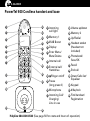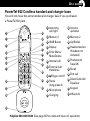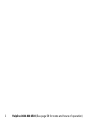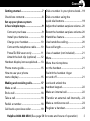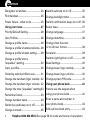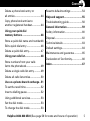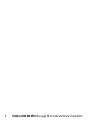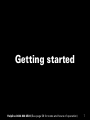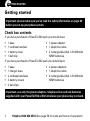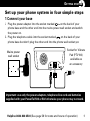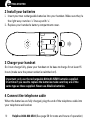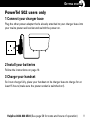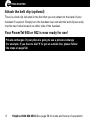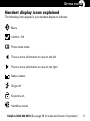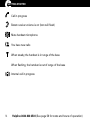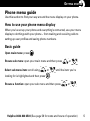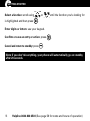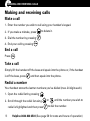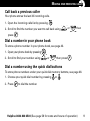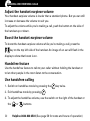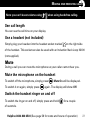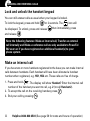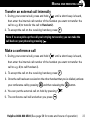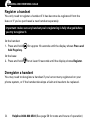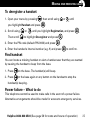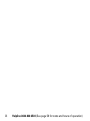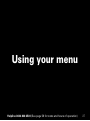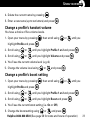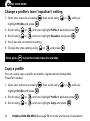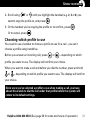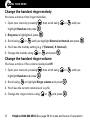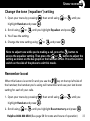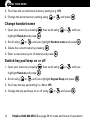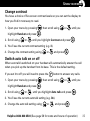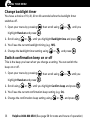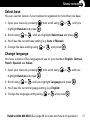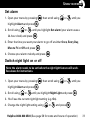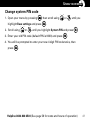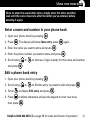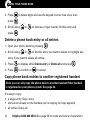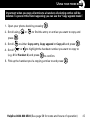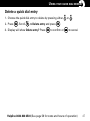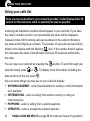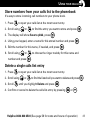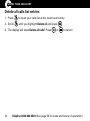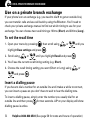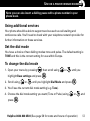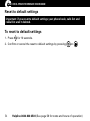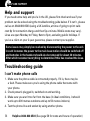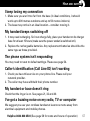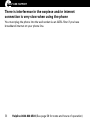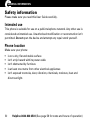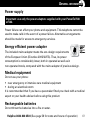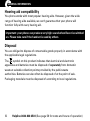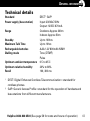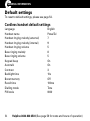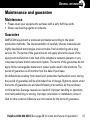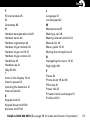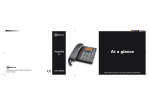Download Amplicom PowerTel 500 User guide
Transcript
PowerTel 500 User Guide At a glance Please open this page for an ‘At a glance’ guide to your PowerTel 500 At a glance Please open this page for an ‘At a glance’ guide to your PowerTel 500 At a glance PowerTel 500 Cordless handset and base 1 12 2 13 call light 14 2 Memory 1 15 3 35dB Boost 16 4 Display 17 5 Enter Menu/ 3 4 5 6 7 18 19 8 20 9 21 10 1 Incoming Mute/Delete 6 Internal call 7 External call/ Handsfree 8 /Ringer on/off 9 Pause (long press 0) 13 Memory 2 14 Up/Redial 15 Headset socket (Headset not included) 16 Phonebook/ Save/OK 17 Recall 18 End call 19 Down/Calls list/ Equaliser 20 Keypad 10 Microphone 21 #/Keylock 11 Incoming Call/ 22 Find handset/ Charging/ Line in use 11 12 Volume up/down Registration 22 Helpline 0844 800 6503 (See page 56 for costs and hours of operation) At a glance PowerTel 502 Cordless handset and charger base You will only have this extra handset and charger base if you purchased a PowerTel 502 pack. 1 12 2 13 3 4 5 6 7 14 15 16 17 18 19 1 Incoming 12 Volume 2 Memory 1 13 Memory 2 3 35dB Boost 14 Up/Redial 4 Display 15 Headset socket call light 5 Enter Menu/ Mute/Delete 6 Internal call 7 External call/ Handsfree 8 /Ringer on/off 8 9 10 20 21 9 Pause (long press 0) 10 Microphone 11 Charging up/down (Headset not included) 16 Phonebook/ Save/OK 17 Recall 18 End call 19 Down/Calls list/ Equaliser 20 Keypad 21 #/Keylock 11 Helpline 0844 800 6503 (See page 56 for costs and hours of operation) 2 Helpline 0844 800 6503 (See page 56 for costs and hours of operation) Contents Getting started..................................... 7 Dial a number in your phone book.... 19 Check box contents.............................. 8 Dial a number using the quick dial buttons............................... 19 Set up your phone system in four simple steps............................. 9 Adjust the handset earpiece volume...20 Connect your base........................... 9 Boost the handset earpiece volume.. 20 Install your batteries...................... 10 Handsfree feature............................... 20 Charge your handset...................... 10 Use handsfree calling......................... 20 Connect the telephone cable......... 10 See call length..................................... 21 PowerTel 502 users only................ 11 Attach the belt clip (optional)........ 12 Use a headset (not included)............. 21 Handset display icons explained....... 13 Phone menu guide............................. 15 Mute the microphone on the handset.................................... 21 How to use your phone menu display....................................... 15 Switch the handset ringer on and off............................................ 21 Making and receiving calls................ 17 Make a call........................................... 18 Lock and unlock the handset keypad................................... 22 End a call............................................. 18 Make an internal call........................... 22 Take a call............................................ 18 Transfer an external call internally.... 23 Redial a number.................................. 18 Make a conference call....................... 23 Call back a previous caller................. 19 Register a handset.............................. 24 Mute..................................................... 21 Helpline 0844 800 6503 (See page 56 for costs and hours of operation) 3 Contents Deregister a handset.......................... 24 Switch auto talk on or off................... 35 Find handset........................................ 25 Change backlight timer...................... 36 Power failure – what to do................. 25 Switch confirmation beep on or off.. 36 Using your menu................................ 27 Select base.......................................... 37 Priority/Default Setting....................... 28 Change language................................ 37 User Profiles........................................ 28 Change date/time................................ 38 Change a profile name....................... 28 Change a profile’s handset volume... 29 Change clock hours to 12 or 24 hour format........................... 38 Change a profile’s boost setting........ 29 Set alarm............................................. 39 Change a profile’s tone (‘equaliser’) setting............................. 30 Switch night light on or off................ 39 Copy a profile...................................... 30 Change base ringer melody...............40 Choosing which profile to use........... 31 Change base ringer volume...............40 Change the handset ringer melody... 32 Change system PIN code................... 41 Change the handset ringer volume... 32 Using your phone book.....................42 Change the tone (‘equaliser’) setting.33 How to use the keypad when using your phone book...................... 42 Remember boost................................ 33 Change handset name.......................34 Switch key pad beep on or off...........34 Change contrast.................................. 35 4 Base Settings......................................40 Enter a name and number in your phone book.................................43 Edit a phone book entry.....................43 Helpline 0844 800 6503 (See page 56 for costs and hours of operation) Contents Delete a phone book entry or all entries.............................................44 Reset to default settings....................54 Copy phone book entries to another registered handset................44 Troubleshooting guide....................... 56 Using your quick dial memory buttons................................ 46 Safety information.............................. 60 Store a quick dial name and number.46 Edit a quick dial entry.........................46 Delete a quick dial entry..................... 47 Using your calls list............................ 48 Store numbers from your calls list to the phonebook..........................49 Help and support................................ 55 General information........................... 59 Disposal............................................... 62 Technical details.................................63 Default settings...................................64 Maintenance and guarantee.............. 65 Declaration of Conformity................. 66 Index.................................................... 67 Delete a single calls list entry............49 Delete all calls list entries................... 50 Use on a private branch exchange... 51 To set the recall time.......................... 52 Insert a dialling pause........................ 52 Using additional services................... 53 Set the dial mode................................ 53 To change the dial mode.................... 53 Helpline 0844 800 6503 (See page 56 for costs and hours of operation) 5 6 Helpline 0844 800 6503 (See page 56 for costs and hours of operation) Getting started Helpline 0844 800 6503 (See page 56 for costs and hours of operation) 7 Getting started Getting started Important: please make sure you’ve read the safety information on page 60 before you set up your phone system. Check box contents If you have purchased a PowerTel 500 pack you should have: • • • • 1 base 1 cordless handset 1 battery cover 1 belt clip • 1 power adapter • 1 telephone cable • 2 rechargeable AAA 1.2V 800mAh NiMH batteries If you have purchased a PowerTel 502 pack you should have: • • • • • 1 base 1 charger base 2 cordless handsets 2 battery covers 2 belt clips • 2 power adapters • 1 telephone cable • 4 rechargeable AAA 1.2V 800mAh NiMH batteries Important: use only the power adapters, telephone line cord and batteries supplied with your PowerTel 500 or 502 otherwise your phone may not work. 8 Helpline 0844 800 6503 (See page 56 for costs and hours of operation) Getting started Set up your phone system in four simple steps 1 Connect your base i. Plug the power adapter into the socket marked on the back of your phone base and the other end into the mains power wall socket and switch the power on. ii. Plug the telephone cable into the socket marked on the back of your phone base but don’t plug the other end into the phone wall socket yet. Mains power wall socket Socket for Vibrate Pad (PTV100) available as an accessory Important: use only the power adapters, telephone line cord and batteries supplied with your PowerTel 500 or 502 otherwise your phone may not work. Helpline 0844 800 6503 (See page 56 for costs and hours of operation) 9 Getting started 2 Install your batteries i. Insert your two rechargeable batteries into your handset. Make sure they’re the right way round so ‘+’ lines up with ‘+’. ii. Replace your handset’s battery compartment cover. 3 Charge your handset So it can charge fully, place your handset on its base to charge for at least 15 hours (make sure the power socket is switched on!). Important: only use the rechargeable 800mAh NiMH batteries supplied. Over time if you need to replace the batteries make sure they are of the same type as those supplied. Never use Alkaline batteries. 4 Connect the telephone cable When the batteries are fully charged, plug the end of the telephone cable into your telephone wall socket. 10 Helpline 0844 800 6503 (See page 56 for costs and hours of operation) Getting started PowerTel 502 users only 1 Connect your charger base Plug the other power adapter that’s already attached to your charger base into your mains power wall socket and switch the power on. 2 Install your batteries Follow the instructions on page 10. 3 Charge your handset So it can charge fully, place your handset on its charger base to charge for at least 15 hours (make sure the power socket is switched on!). Helpline 0844 800 6503 (See page 56 for costs and hours of operation) 11 Getting started Attach the belt clip (optional) There is a belt clip included in the box that you can attach to the back of your handset if required. Simply turn the handset over and slot the belt clip securely into the two holes located on either side of the handset. Your PowerTel 500 or 502 is now ready for use! Private exchanges: if your phone is going to use a private exchange (for example, if you have to dial ‘9’ to get an outside line, please follow the steps on page 52). 12 Helpline 0844 800 6503 (See page 56 for costs and hours of operation) Getting started Handset display icons explained The following icons appear in your handset display to indicate: Menu Confirm / OK Phone book mode There is more information to view on the left There is more information to view on the right Battery status Ringer off Keylock is on Handsfree mode Helpline 0844 800 6503 (See page 56 for costs and hours of operation) 13 Getting started Call in progress Boost receiver volume is on (Icon will flash) Mute handset microphone You have new calls When steady, the handset is in range of the base When flashing, the handset is out of range of the base Internal call in progress 14 Helpline 0844 800 6503 (See page 56 for costs and hours of operation) Getting started Phone menu guide Use this section to find your way around the menu display on your phone. How to use your phone menu display When you’ve set up your phone and everything’s connected, use your menu display to do things with your phone – from making and receiving calls to setting up user profiles and saving phone numbers. Basic guide Open main menu: press . Browse sub menu: open your main menu and then press Select sub menu item: scroll using looking for is highlighted and then press or or . until the item you’re . Browse a function: open your sub menu and then press or . Helpline 0844 800 6503 (See page 56 for costs and hours of operation) 15 Getting started Select a function: scroll using is highlighted and then press or until the function you’re looking for . Enter digits or letters: use your keypad. Confirm or save an entry or action: press Cancel and return to standby: press . . Note: if you don’t do anything, your phone will automatically go on standby after 20 seconds. 16 Helpline 0844 800 6503 (See page 56 for costs and hours of operation) Making and receiving calls Helpline 0844 800 6503 (See page 56 for costs and hours of operation) 17 Making and receiving calls Making and receiving calls Make a call 1. Enter the number you wish to call using your handset’s keypad. to delete it. 2. If you make a mistake, press . 3. Dial the number by pressing 4. End your call by pressing . End a call Press . Take a call Simply lift the handset off the base and speak into the phone or, if the handset is off the base, press and then speak into the phone. Redial a number Your handset stores the last ten numbers you’ve dialled (max. 24 digits each). 1. Open the redial list by pressing 2. Scroll through the redial list using redial is highlighted and then press 18 . or until the number you wish to to dial the number. Helpline 0844 800 6503 (See page 56 for costs and hours of operation) Making and receiving calls Call back a previous caller Your phone stores the last 30 incoming calls. 1. Open the incoming calls list by pressing . 2. Scroll to find the number you want to call back using press or then . Dial a number in your phone book To store a phone number in your phone book, see page 43. 1. Open your phone book by pressing 2. Scroll to find your number using . or then press . Dial a number using the quick dial buttons To store phone numbers under your quick dial memory buttons, see page 46. 1. Choose your quick dial number by pressing 2. Press or . to dial the number. Helpline 0844 800 6503 (See page 56 for costs and hours of operation) 19 Making and receiving calls Adjust the handset earpiece volume Your handset earpiece volume is louder than a standard phone. But you can still increase or decrease the volume to suit you. To adjust the volume while you’re making a call, push the button on the side of the handset up or down. Boost the handset earpiece volume To boost the handset earpiece volume while you’re making a call, press the key on the top left side of the handset. An image of an ear will flash in the display to show that boost is on. Handsfree feature Use the handsfree feature to talk to your caller without holding the handset or to let other people in the room listen to the conversation. Use handsfree calling 1. Switch on handsfree mode by pressing the 2. Exit handsfree mode by pressing key twice. . 3. To adjust the handsfree volume, use the switch on the right of the handset or the 20 or buttons. Helpline 0844 800 6503 (See page 56 for costs and hours of operation) Making and receiving calls Note: you can’t boost volume using when using handsfree calling. See call length You can see the call time on your display. Use a headset (not included) Simply plug your headset into the headset socket marked on the right side of the handset. This socket can also be used with an Induction Neck Loop NL100 (not supplied). Mute During a call you can mute the microphone so your caller cannot hear you. Mute the microphone on the handset To switch off the microphone, simply press To switch it on again, simply press . Mute On will be displayed. again. The display will show Off. Switch the handset ringer on and off To switch the ringer on and off, simply press and hold of seconds. for a couple Helpline 0844 800 6503 (See page 56 for costs and hours of operation) 21 Making and receiving calls Lock and unlock the handset keypad You can still answer calls as usual when your keypad is locked. To lock the keypad, press and hold for 2 seconds. The be displayed. To unlock, press and release and release icon will then immediately, press . Note: the following features: Make an internal call, Transfer an external call internally and Make a conference call are only available to PowerTel 502 users or if you have registered an additional handset(s) to your phone system. Make an internal call If you have two or more handsets registered to the base you can make internal calls between handsets. Each handset will have been allocated a handset number when registered, e.g. HS1, HS2 etc. These calls are free of charge. 1. Press and hold . The display will show Handset? Enter the internal call number of the handset you want to call, e.g. 2 (to call Handset 2). 2. To accept the call on the receiving handset, press . 3. End your call by pressing . 22 Helpline 0844 800 6503 (See page 56 for costs and hours of operation) Making and receiving calls Transfer an external call internally 1. During your external call, press and hold until a short beep is heard, then enter the internal call number of the handset you want to transfer the call to e.g. 2 (to transfer the call to Handset 2). 2. To accept the call on the receiving handset, press . Note: if no one picks up the call you’re trying to transfer, you can take the call back on your phone by pressing . Make a conference call 1. During your external call, press and hold until a short beep is heard, then enter the internal call number of the handset you want to transfer the call to e.g. 2 (to call Handset 2). 2. To accept the call on the receiving handset, press . 3. Once the call has been received on the other handset that you’ve dialled, activate your conference call by pressing and then releasing the 4. You can put the external call on hold by pressing 5. The conference call will end when you press button. . . Helpline 0844 800 6503 (See page 56 for costs and hours of operation) 23 Making and receiving calls Register a handset You only need to register a handset if it has become de-registered from the base or if you’ve purchased a new handset separately. Important: make sure any handset you’re registering is fully charged before you try to register it. At the handset: 1. Press and hold hold Page key. At the base: 2. Press and hold for approx 10 seconds until the display shows Press and for at least 10 seconds until the display shows Register. Deregister a handset You may need to deregister a handset if you’ve too many registered on your phone system, or if the handset develops a fault and needs to be replaced. 24 Helpline 0844 800 6503 (See page 56 for costs and hours of operation) Making and receiving calls To deregister a handset 1. Open your menu by pressing you highlight Handset and press 2. Scroll using Then scroll or , then scroll using or until . until you highlight Registration, and press to highlight De-register and press 3. Enter the PIN code (default PIN 0000) and press . . . 4. Enter the handset’s internal number (e.g. 1) and press to confirm. Find handset You can locate a missing handset or alert a handset user that they are wanted by causing the handset to beep from the base. 1. Press on the base. The handset(s) will beep. 2. Press on the base again or any button on the handset to stop the handset(s) beeping. Power failure – What to do This telephone cannot be used to make calls in the event of a power failure. Alternative arrangements should be made for access to emergency services. Helpline 0844 800 6503 (See page 56 for costs and hours of operation) 25 26 Helpline 0844 800 6503 (See page 56 for costs and hours of operation) Using your menu Helpline 0844 800 6503 (See page 56 for costs and hours of operation) 27 Using your menu Using your menu For information on your phone book, please go to page 42. Priority/Default Setting If you are the main user of this telephone you should change the settings in the menu so that they are just right for you. These settings will be memorised automatically whenever you wish to make or answer a call. The user profile feature can be used by others in the household whose preferences for volume, boost and equaliser will also be memorised and applied as indicated below. User Profiles You can store 2 different user profiles, each with different settings for the ‘Volume’, ‘Boost’ and ‘Equaliser’ features. You can also personalise each Profile by naming it (Max 10 letters). Change a profile name 1. Open your menu by pressing highlight Profile and press , then scroll using or until you . 2. Scroll using or until you highlight Profile 1 or 2 and press 3. Scroll using or until you highlight Name and press 28 . . Helpline 0844 800 6503 (See page 56 for costs and hours of operation) Using your menu 4. Delete the current name by pressing . 5. Enter a new name (up to ten letters) and press . Change a profile’s handset volume You have a choice of five volume levels. , then scroll using 1. Open your menu by pressing highlight Profile and press or until you . 2. Scroll using or until you highlight Profile 1 or 2 and press 3. Scroll using or until you highlight Volume and press . . 4. You’ll see the current volume level (e.g. 4). or 5. Change the volume level using and press . Change a profile’s boost setting 1. Open your menu by pressing highlight Profile and press , then scroll using or until you . 2. Scroll using or until you highlight Profile 1 or 2 and press 3. Scroll using or until you highlight Boost and press . . 4. You’ll see the current boost setting (i.e. On or Off). 5. Change the boost setting using or and press . Helpline 0844 800 6503 (See page 56 for costs and hours of operation) 29 Using your menu Change a profile’s tone (‘equaliser’) setting 1. Open your menu by pressing highlight Profile and press , then scroll using or until you . 2. Scroll using or until you highlight Profile 1 or 2 and press 3. Scroll using or until you highlight Equaliser and press . . 4. You’ll see the current tone setting. or 5. Change the tone setting using Note: press and press . to put the handset back to standby. Copy a profile You can easily copy a profile to another registered and compatible PowerTel handset. 1. Open your menu by pressing highlight Profile and press , then scroll using or until you . 2. Scroll using or until you highlight Profile 1 or 2 and press 3. Scroll using or until you highlight Copy and press 30 . . Helpline 0844 800 6503 (See page 56 for costs and hours of operation) Using your menu 4. Scroll using or until you highlight the handset (e.g. 2, 3 or 4) you want to copy the profile to, and press . 5. On the handset you’re copying the profile to: to confirm, press Or to cancel, press . . Choosing which profile to use You need to use a handset to choose a profile to use for a call – you can’t choose a profile using handsfree. Before you answer an incoming call, press or – depending on which profile you want to use. The display will confirm your choice. When you want to make a call and before you dial the number, press and hold or – depending on which profile you want to use. The display will confirm your choice. Note: once you’ve selected a profile to use when making a call, you have about 30 seconds to dial the call under that profile before the system will return to its default settings. Helpline 0844 800 6503 (See page 56 for costs and hours of operation) 31 Using your menu Change the handset ringer melody You have a choice of ten ringer melodies. , then scroll using 1. Open your menu by pressing . 2. Ring tone is highlighted, press or until you . highlight Handset and press 3. Scroll using or until you highlight External or Internal and press 4. You’ll see the melody setting (e.g. 7 [External], 9 [Internal]). 5. Change the melody using or and press . Change the handset ringer volume You have a choice of five volume levels plus Off. , then scroll using 1. Open your menu by pressing highlight Handset and press 2. Scroll using or until you . to highlight Ringer volume and press . 3. You’ll see the current volume level (e.g. 5). 4. Change the ringer volume using 32 or and press . Helpline 0844 800 6503 (See page 56 for costs and hours of operation) . Using your menu Change the tone (‘equaliser’) setting 1. Open your menu by pressing highlight Handset and press 2. Scroll using or , then scroll using or until you . until you highlight Equaliser and press . 3. You’ll see the setting. or 4. Change the tone setting using and press . Note: to adjust tone while you’re making a call, press the button to or button to adjust the access the equaliser setting. Then press the setting as shown on the bar-graph on the handset screen. Press the volume switch on the side of the phone to exit this mode. Remember boost When this feature is set to On and you use the key on the top left side of the handset, the handset you’re using will remember and use your last boost setting for each of your calls. 1. Open your menu by pressing highlight Handset and press 2. Scroll using or , then scroll using or until you . until you highlight Boost memory and press Helpline 0844 800 6503 (See page 56 for costs and hours of operation) . 33 Using your menu 3. You’ll see the current boost memory setting (e.g. Off). or 4. Change the boost memory setting using and press . Change handset name 1. Open your menu by pressing highlight Handset and press 2. Scroll using or , then scroll using or until you . until you highlight Handset name and press 3. Delete the current name by pressing . . . 4. Enter a new name (up to 12 letters) and press Switch key pad beep on or off 1. Open your menu by pressing highlight Handset and press 2. Scroll using or , then scroll using or until you . until you highlight Keypad Beep and press . 3. You’ll see the key pad setting (i.e. On or Off). 4. Change the key pad beep on or off using 34 or and press . Helpline 0844 800 6503 (See page 56 for costs and hours of operation) Using your menu Change contrast You have a choice of five screen contrast levels so you can set the display to how you find it most easy to read. 1. Open your menu by pressing highlight Handset and press 2. Scroll using or , then scroll using or until you . until you highlight Contrast and press . 3. You’ll see the current contrast setting (e.g. 3). 4. Change the contrast setting using or and press . Switch auto talk on or off When auto talk’s switched on your handset will automatically answer the call when you pick up the handset from its base. This is the default setting. If you set it to off you will need to press the , then scroll using 1. Open your menu by pressing highlight Handset and press 2. Scroll using or button to answer any calls. or until you . until you highlight Auto talk and press . 3. You’ll see the current auto talk setting (e.g. On). 4. Change the auto talk setting using or and press . Helpline 0844 800 6503 (See page 56 for costs and hours of operation) 35 Using your menu Change backlight timer You have a choice of 10, 20, 30 or 40 seconds before the backlight timer switches off. 1. Open your menu by pressing highlight Handset and press 2. Scroll using or , then scroll using or until you . until you highlight Backlight time and press . 3. You’ll see the current backlight timing (e.g. 10S). 4. Change the backlight timer setting using or and press . Switch confirmation beep on or off This is the beep you hear when you change a setting. You can switch the beep on or off. 1. Open your menu by pressing highlight Handset and press 2. Scroll using or , then scroll using or until you . until you highlight Confirm beep and press . 3. You’ll see the current confirmation beep setting (e.g. On). 4. Change the confirmation beep setting using 36 or and press . Helpline 0844 800 6503 (See page 56 for costs and hours of operation) Using your menu Select base You can use this feature if your handset is registered to more than one base. , then scroll using 1. Open your menu by pressing highlight Handset and press 2. Scroll using or or until you . until you highlight Select base and press . 3. You’ll see the current base setting (e.g. Auto or Manual). or 4. Change the base setting using and press . Change language You have a choice of five languages to use on your handset: English, German, French, Spanish and Italian. 1. Open your menu by pressing highlight Handset and press 2. Scroll using or , then scroll using or until you . until you highlight Language and press . 3. You’ll see the current language setting (e.g. English). 4. Change the language setting using or and press . Helpline 0844 800 6503 (See page 56 for costs and hours of operation) 37 Using your menu Change date/time 1. Open your menu by pressing highlight Time and press or 2. Scroll using , then scroll using or until you . until you highlight Date and Time and press . 3. Enter the day, month, year and hours (your handset has a 24-hour clock) and press . Change clock hours to 12- or 24-hour format 1. Open your menu by pressing highlight Time and press 2. Scroll using or , then scroll using or until you . until you highlight Set time format and press . 3. You’ll see the current time format setting (e.g. 24 hour). 4. Change the time format using hour and press 38 or to highlight either 12 hour or 24 . Helpline 0844 800 6503 (See page 56 for costs and hours of operation) Using your menu Set alarm 1. Open your menu by pressing or or until you . highlight Alarm and press 2. Scroll using , then scroll using until you highlight Set alarm (your alarm uses a 24-hour clock) and press . 3. Enter the time you want your alarm to go off at either Once, Every Day, . Mon to Fri or Off and press 4. Choose your alarm melody and press . Switch night light on or off Note: the alarm needs to be set before the night light feature will work. See above for instructions. , then scroll using 1. Open your menu by pressing highlight Alarm and press 2. Scroll using or or until you . until you highlight Night Light and press . 3. You’ll see the current night light setting (e.g. On). 4. Change the night light setting using or and press . Helpline 0844 800 6503 (See page 56 for costs and hours of operation) 39 Using your menu Base Settings Change base ringer melody You have a choice of ten base ringer melodies. 1. Open your menu by pressing Base settings and press , then scroll or until you highlight . . 2. Ring tone is highlighted, press 3. You’ll see the ringer melody setting (e.g. 8). or 4. Change the ringer melody using and press . Change base ringer volume You have a choice of five volume levels plus Off. 1. Open your menu by pressing , then scroll using highlight Base settings and press 2. Scroll or until you . until you highlight Ringer volume and press . 3. You’ll see the current base ringer volume level (e.g. 5). 4. Change the base ringer volume using or and press . For information on dial mode, please go to page 53. For information on recall, please go to page 52. 40 Helpline 0844 800 6503 (See page 56 for costs and hours of operation) Using your menu Change system PIN code 1. Open your menu by pressing highlight Base settings and press 2. Scroll using or , then scroll using or until you . until you highlight System PIN and press 3. Enter your old PIN code (default PIN is 0000) and press . . 4. You will be prompted to enter your new 4 digit PIN code twice, then press . Helpline 0844 800 6503 (See page 56 for costs and hours of operation) 41 Using your phone book Using your phone book You can store, alphabetically, up to 200 names and their phone numbers in your phone book. To quickly find a phone book entry, simply enter the first letter of the name you’ve stored. Note: each phone book entry allows for up to 16 letters for any name and up to 24 digits for any phone number. Important: please remember to also enter the area code for each phone number you enter in your phone book. How to use the keypad when using your phone book You’ll see that the keys on your keypad have letters as well as numbers. If you press a chosen key a number of times it’ll show you all the numbers and letters it represents. Here are some keys you may find useful when entering phone numbers in your phone book: • press for a space • press to delete a number or letter you’ve entered • press the 42 key to change from upper case (e.g. ABC) to lower case (e.g. abc) Helpline 0844 800 6503 (See page 56 for costs and hours of operation) Using your phone book Note: to enter the same letter twice, simply enter the letter and then wait until the cursor moves to after the letter you’ve entered, before entering it again. Enter a name and number in your phone book 1. Open your phone book by pressing 2. Press . . The display will show New entry, press . 3. Enter the name you want to store and press 4. Enter the phone number you want to store and press or 5. Scroll using again. . to choose a ringer melody for this name and number . and press Edit a phone book entry 1. Open your phone book by pressing or 2. Scroll using . to find the entry you want to edit and press 3. Scroll to display Edit entry and press 4. Press to delete characters and use the keypad to enter new ones, then press . . . Helpline 0844 800 6503 (See page 56 for costs and hours of operation) 43 Using your phone book 5. Press press to delete digits and use the keypad to enter new ones, then . 6. Scroll using press or to choose a ringer melody for this entry and . Delete a phone book entry or all entries 1. Open your phone book by pressing 2. Scroll using or . to find the entry you want to delete or highlight any entry if you want to delete all entries. 3. Press to display either Delete entry or Delete all and press 4. Press to confirm or . to cancel. Copy phone book entries to another registered handset Note: you can only copy the phone book to another handset if that handset is registered on your phone system. See page 24. It’s easy to copy: • a single entry (Copy entry) • entries not already on the handset you’re copying to (Copy append) • all entries (Copy all) 44 Helpline 0844 800 6503 (See page 56 for costs and hours of operation) Using your phone book Important: when you copy all entries to a handset, all existing entries will be deleted. To prevent this from happening you can use the “Copy append mode”. 1. Open your phone book by pressing or 2. Scroll using press 3. Scroll 4. Scroll . to find the entry or entries you want to copy and . to either Copy entry, Copy append or Copy all and press or . to highlight the handset number you want to copy to (e.g. 2 for Handset 2) and press to confirm. 5. Pick up the handset you’re copying entries to and press . Helpline 0844 800 6503 (See page 56 for costs and hours of operation) 45 Using your quick dial memory Using your quick dial memory buttons You can store a name (max. 16 characters) and a telephone number (max. 24 digits) under each of the quick dial memory buttons: and . Store a quick dial name and number 1. Choose the quick dial button under which you want to store a name and number by pressing either or 2. Press and . . The display will show New entry, press again. 3. Enter the name you want to store using the keypad and press 4. Enter the phone number you want to store and press . . The display will show Saved. Edit a quick dial entry 1. Choose the quick dial entry to edit by pressing either or . again. 2. Press . The display will show Edit entry, press 3. Press to delete characters and use the keypad to enter new ones, then press 4. Press press 46 . to delete digits and use the keypad to enter new ones, then . The display will show Saved. Helpline 0844 800 6503 (See page 56 for costs and hours of operation) Using your quick dial memory Delete a quick dial entry 1. Choose the quick dial entry to delete by pressing either 2. Press . Scroll to Delete entry and press 3. Display will show Delete entry? Press or . . to confirm or to cancel. Helpline 0844 800 6503 (See page 56 for costs and hours of operation) 47 Using your calls list Using your calls list Note: you must subscribe to your network provider’s Caller Display/Caller ID service for this feature to work. A quarterly fee may be payable. Incoming call telephone numbers should appear in your calls list. If you have the caller’s number stored in your phonebook the name will be displayed instead. A total of 30 incoming calls can be stored in the calls list (16 letters per name and 23 digits per number). The number of new calls received will be shown in the display with the flashing icon. If the number doesn’t appear, this is because the caller’s identification (Call Line ID) has been withheld by the caller. You can open your calls list by pressing the calls list simply press or date and time of the call, press button. To scroll through your . To display more information including the . Here are some things you may see on your calls list display: • WITHHELD NUMBER – caller has withheld their number, or this information isn’t available • INTERNATIONA – caller is calling from another country or using an internet service • PAYPHONE – caller is calling from a public payphone • OPERATOR – caller is a telephone network operator 48 Helpline 0844 800 6503 (See page 56 for costs and hours of operation) Using your calls list Store numbers from your calls list to the phonebook It’s easy to store incoming call numbers to your phone book. 1. Press to open your calls list at the most recent entry. 2. Scroll using or to find the entry you want to store and press 3. The display will show Save to phbk, press . . . 4. Using your keypad, enter a name for this stored number and press 5. Edit the number for this name, if needed, and press 6. Scroll using or number and press . to choose the ringer melody for this name and . Delete a single calls list entry 1. Press to open your calls list at the most recent entry. 2. Scroll using 3. Scroll or to find the listed call you want to delete and press until you highlight Delete and press . . 4. Confirm or cancel to delete the calls list entry by pressing or . Helpline 0844 800 6503 (See page 56 for costs and hours of operation) 49 Using your calls list Delete all calls list entries 1. Press to open your calls list at the most recent entry. 2. Scroll until you highlight Delete all and press 3. The display will show Delete all Calls? Press 50 or . to cancel. Helpline 0844 800 6503 (See page 56 for costs and hours of operation) Use on a private branch exchange Helpline 0844 800 6503 (See page 56 for costs and hours of operation) 51 Use on a private branch exchange Use on a private branch exchange If your phone’s on an exchange (e.g. you need to dial 9 to get an outside line), you can transfer calls and use call back by using the R button. You’ll need to check your private exchange manual to find out which timing to use for your exchange. You can choose two recall timings: 100ms (Short) and 300ms (Long). To set the recall time 1. Open your menu by pressing highlight Base settings and press 2. Scroll using or , then scroll using or until you . until you highlight Recall and press . 3. You’ll see the current recall timing setting (e.g. Short). 4. Choose the recall timing setting you want (Short or Long) using and press or . Insert a dialling pause If you have to dial a number for an outside line and it takes a while to connect, you can insert a pause so you don’t have to wait to hear the dialling tone. To insert a dialling pause, simply enter the number you usually dial for an outside line and then press for two seconds. A P on your display will show dialling pause is active. 52 Helpline 0844 800 6503 (See page 56 for costs and hours of operation) Use on a private branch exchange Note: you can also insert a dialling pause with a phone number in your phone book. Using additional services Your phone should be able to support services such as call waiting and conference calls. You’ll need to check with your telephone network provider for further information on these services. Set the dial mode You have a choice of two dialling modes: tone and pulse. The default setting is TONE and this is the correct setting for use within Europe. To change the dial mode 1. Open your menu by pressing highlight Base settings and press 2. Scroll using or , then scroll using or until you . until you highlight Dial Mode and press . 3. You’ll see the current dial mode setting (e.g. Tone). 4. Choose the dial mode setting you want (Tone or Pulse) using press or and . Helpline 0844 800 6503 (See page 56 for costs and hours of operation) 53 Use on a private branch exchange Reset to default settings Important: if you reset to default settings your phone book, calls list and redial list aren’t deleted. To reset to default settings 1. Press for 10 seconds. 2. Confirm or cancel the reset to default settings by pressing 54 or . Helpline 0844 800 6503 (See page 56 for costs and hours of operation) Help and support Helpline 0844 800 6503 (See page 56 for costs and hours of operation) 55 Help and support Help and support If you need some help and you’re in the UK, please first check and see if your problem can be solved using the troubleshooting guide below. If it can’t , please call us on 0844 800 6503 (using a UK landline, at time of going to print: calls cost 6p for connection charge and then 5p a minute. Mobile costs may vary). Lines are open Monday to Friday, 9am to 5pm, excluding public holidays. If you’ve a claim on your 2-year guarantee, please contact your supplier. Some issues may simply be resolved by disconnecting the power to the unit. In such instances the power to the main base station should be switched off and batteries in the handset should also be removed for about 20 minutes. After which reconnect everything to determine if this has resolved the issue. Troubleshooting guide I can’t make phone calls 1. Make sure the phone cable is connected properly. If it is, there may be a fault. Please make sure you’re using the phone cable that came with your phone. 2. Check power’s plugged in, switched on and working. 3. Make sure you aren’t too far from the base (in ideal conditions, it should work up to 300 metres outdoors and up to 50 metres indoors). 4. Test the phone line and socket by using another phone. 56 Helpline 0844 800 6503 (See page 56 for costs and hours of operation) Help and support I keep losing my connection 1. Make sure you aren’t too far from the base (in ideal conditions, it should work up to 300 metres outdoors and up to 50 metres indoors). 2. The base may not be in an ideal location – consider moving it. My handset keeps switching off 1. It may need recharging. So it can charge fully, place your handset on its charger base for at least 15 hours (make sure the power socket is switched on!). 2. Replace the rechargeable batteries. Any replacement batteries should be the same type as those provided. The phone system isn’t responding You may need to reset to default settings. Please see page 54. Caller’s identification (Call Line ID) isn’t working 1. Check you have this service on your phone line. Please call your network provider. 2. The caller may have withheld their phone number. My handset or base doesn’t ring Check that the ringer is on. See pages 21, 32 and 40. I’ve got a buzzing noise on my radio, TV or computer We suggest you use your cordless handset at least one metre away from electrical equipment and mobile phones. Helpline 0844 800 6503 (See page 56 for costs and hours of operation) 57 Help and support There is interference in the earpiece and/or internet connection is very slow when using the phone You must plug the phone into the wall socket via an ADSL filter if you have broadband internet on your phone line. 58 Helpline 0844 800 6503 (See page 56 for costs and hours of operation) General information Helpline 0844 800 6503 (See page 56 for costs and hours of operation) 59 General information Safety information Please make sure you read this User Guide carefully. Intended use This phone is suitable for use on a public telephone network. Any other use is considered unintended use. Unauthorised modification or reconstruction isn’t permitted. Do not open the device and attempt any repair work yourself. Phone location Make sure your phone: • • • • • 60 is on a dry, flat and stable surface isn’t a trip hazard with its power cable isn’t obstructed by furniture is at least one metre from other electrical appliances isn’t exposed to smoke, dust, vibration, chemicals, moisture, heat and direct sunlight. Helpline 0844 800 6503 (See page 56 for costs and hours of operation) General information Power supply Important: use only the power adapters supplied with your PowerTel 500 or 502. Power failure can affect your phone and equipment. This telephone cannot be used to make calls in the event of a power failure. Alternative arrangements should be made for access to emergency services. Energy efficient power adapter The included mains adapter meets the eco-design requirements of the European Union (Directive 2005/32/EG). Thus, its power consumption is considerably lower, both in operated as well as in non-operated mode, compared with the mains adapter of previous design. Medical equipment Do not use your phone: • near emergency or intensive care medical equipment • during an electrical storm It is recommended that if you have a pacemaker fitted you check with a medical expert or your health adviser before using this product Rechargeable batteries Do not throw the batteries into a fire or water. Helpline 0844 800 6503 (See page 56 for costs and hours of operation) 61 General information Hearing aid compatibility You phone works with most popular hearing aids. However, given the wide range of hearing aids available, we can’t guarantee that your phone will function fully with every hearing aid. Important: your phone can produce very high sound when Boost is switched on. Please take care if the handset is used by others. Disposal You are obliged to dispose of consumable goods properly in accordance with the applicable legal regulations. symbol on this product indicates that electrical and electronic The apparatus and batteries must be disposed of separately from domestic waste at suitable collection points provided by the public waste authorities. Batteries can also often be disposed of at the point of sale. Packaging materials must be disposed of according to local regulations. 62 Helpline 0844 800 6503 (See page 56 for costs and hours of operation) General information Technical details Standard Power supply (base station) Range Standby Maximum Talk Time Rechargeable batteries Dialling mode Optimum ambient temperature Optimum relative humidity Recall DECT¹ GAP² Input: 230VAC 50Hz Output: 12VDC 670mA Outdoors Approx 300m Indoors Approx 50m Up to 100hrs Up to 10hrs AAA 1.2V 800mAh NiMH Tone (DTMF) Pulse 0˚C to 45˚C 20% to 80% 100, 300 ms ¹ DECT: Digital Enhanced Cordless Telecommunication = standard for cordless phones. ² GAP: Generic Access Profile = standard for the operation of handsets and base stations from different manufacturers. Helpline 0844 800 6503 (See page 56 for costs and hours of operation) 63 General information Default settings To reset to default settings, please see page 54. Cordless handset default settings Language Handset name Handset ringing melody (external) Handset ringing melody (internal) Handset ringing volume Base ringing melody Base ringing volume Keypad beep Auto talk Contrast Backlight time Boost memory Recall time Dialling mode PIN code 64 English PowerTel 7 9 5 8 5 On On 3 10s Off 100ms Tone 0000 Helpline 0844 800 6503 (See page 56 for costs and hours of operation) General information Maintenance and guarantee Maintenance • Please clean your equipment’s surfaces with a soft, fluff-free cloth. • Never use cleaning agents or solvents. Guarantee AMPLICOM equipment is produced and tested according to the latest production methods. The implementation of carefully chosen materials and highly developed technologies ensure trouble free functioning and a long service life. The terms of the guarantee do not apply where the cause of the equipment malfunction is the fault of the telephone network operator or any interposed private branch extension system. The terms of the guarantee do not apply to the rechargeable batteries or power packs used in the products. The period of guarantee is 24 months from the date of purchase. All deficiencies resulting from material of production faults which occur during the period of guarantee will be eliminated free of charge. Rights to claims under the terms of guarantee are annulled following intervention by the purchaser or third parties. Damage caused as a result of improper handling or operation, incorrect positioning or storing, improper connection or installation, Acts of God or other external influence are not covered by the terms of guarantee. Helpline 0844 800 6503 (See page 56 for costs and hours of operation) 65 General information In the case of complaints, we reserve the right to repair or replace defect parts or provide a replacement device. Replacement parts or devices become our property. Rights to compensation in the case of damage are excluded where there is no evidence or intent or gross negligence by the manufacturer. If your equipment shows signs of defect during the period of guarantee, please return to the sales outlet in which you purchased the AMPLICOM equipment together with the purchase receipt. All rights to claims under the terms of guarantee in accordance with this agreement must be asserted exclusively with regard to your sales outlet. Two years after the purchase of our products, claims under the terms of guarantee can no longer be asserted. Declaration of conformity This device fulfils the requirements stipulated in the EU directive: 1999/5 EU directive on radio equipment and telecommunications terminal equipment and the mutual recognition of their conformity. Conformity with the above mentioned directive is confirmed by the CE symbol on the device. To view the complete Declaration of Conformity, please refer to the free download available on our website www.amplicom.eu 66 Helpline 0844 800 6503 (See page 56 for costs and hours of operation) Index Helpline 0844 800 6503 (See page 56 for costs and hours of operation) 67 Index A Adjusting the handsfree volume 20 Adjusting the earpiece volume 20 Alarm 39 Auto talk 35 B Backlight timer 36 Base ringer melody 40 Base ringer volume 40 Base select 37 Base settings 40 Boost memory 33 Boosting the earpiece volume 20 C Calling back missed calls 19 Call length 21 Calls list 48-50 Change case 42 Changing the PIN code 41 Charging the batteries 10 Check the contents of the box 8 Conference calls 23 68 Confirmation beep 36 Connecting the base and charger 9-10 Contrast 35 D Date/time 38 Declaration of Conformity 66 Default settings 64 De-register a handset 24-25 Dial mode 53 Dialling pause 52 Dialling phone numbers from the phone book 19 Dialling phone numbers from a quickdial button 19 Display contrast 35 Display icons 13-14 Displaying calls list entries 48 E Earpiece volume 20 End a call 18 Entering a name in the phonebook 43 Equaliser 33 Helpline 0844 800 6503 (See page 56 for costs and hours of operation) Index F Find a handset 25 G Guarantee 65 H Handset deregistration 24-25 Handset name 34 Handset registration 24 Handset ringer melody 32 Handset ringer on/off 21 Handset ringer volume 32 Handsfree 20 Headset use 21 Help 55-58 I Icons in the display 13-14 Insert a pause 52 Inserting the batteries 10 Internal calls 22 K Keypad lock 22 Keypad beep on/off 34 Keytone on/off 36 L Language 37 Lock keypad 22 M Maintenance 65 Making a call 18 Making internal calls 22-23 Melody 32, 40 Menu guide 15-16 Muting the microphone 21 N Navigating the menu 15-16 Night light 39 P Pause 52 Phone book 19, 42-45 PIN code 41 Power fail 25 Private branch exchanges 51 Profiles 28-31 Helpline 0844 800 6503 (See page 56 for costs and hours of operation) 69 Index Q Quickdial 19, 46-47 R Recall 52 Redial 18 Register a handset 24 Remember boost 33 Reset to default settings 54 Ringer melody 32, 40 Ringer on/off 21 Ringer volume 32, 40 S Safety information 60 Select base 37 Setting the recall time 52 Storing a quickdial entry 46 System PIN code 41 70 T Take a call 18 Talk time display 21 Technical details 63 Tone control 33 Transferring external calls internally 23 Troubleshooting 56-58 U Unlock keypad 22 User profiles 28-31 Using a headset 21 Using the menu 15-16 V Volume 20, 32, 40 Helpline 0844 800 6503 (See page 56 for costs and hours of operation) Distributed by: Audioline GmbH, D-41460 Neuss JAN 10 – ISSUE 1.