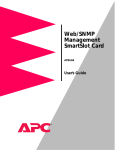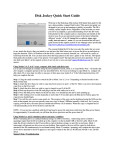Download EisSound 400 Series Installation manual
Transcript
USER'S AND INSTALLATION MANUAL 400 SERIES CC-1023ENG-10 1 400 SERIES 1. Quick Reference Guide 1.1. Master Unit 414A1/A2 1.2. Control Unit 422A1/A2 1.3. Control Unit 428A1+42991 1.4. Control Unit 428A1/A4 , 428A1+42992 2. 400 Series Overview 2.1. Introduction 2.2 .400 Series Components 2.3. Connecting Terminals 2.4. Basic Wiring Diagram 2.5. General Installation Notes 2.6. Programming Menus 2.7. Music channels 3. Central 3.1. Master Unit 414A1/A2 3.1.1. Operation 3.1.2. Program Menu 3.1.3. Settings Menu 3.1.4. Installation Menu 3.1.5. Technical Specifications 3.2. Sound Input Unit 41591/92 3.2.1. Description 3.2.2. Technical Specifications 5 6 8 10 12 13 3.3. Power Supply Unit 11295/96/99, 11204 3.3.1. Description 3.3.2. Technical Specifications 4. Control Unit 4.1. Control Unit 422A1/A2 & 428A1+42991 34 34 34 35 35 14 15 15 16 18 19 21 4.1.1. The first time... 4.1.2. Operating audio functions 4.1.3. Operating intercom calls functions 36 37 46 4.1.4. Control Unit 422A1/A2: Program Menu 4.1.5. Control Unit 422A1/A2: Settings Menu 4.1.6. Control Unit 422A1/A2: Installation Menu 53 60 62 23 4.1.7. Control Unit 428A1+42991: Program Menu 4.1.8. Control Unit 428A1+42991: Installation Menu 65 70 4.1.9. Technical Specifications 74 4.2. Control Unit 428A1/A4 & 428A1+42992 75 24 24 26 30 31 32 33 33 33 4.2.1. The first time... 4.2.2. Operating audio functions 4.2.3. Operating intercom calls functions 4.2.4. Program Menu 4.2.5. Installation Menu 4.2.6. Remote control operation 4.2.7. Technical Specifications 76 76 81 88 92 97 98 CC-1023ENG-10 2 MASTER UNIT 414A1/A2 414A1/A2 1.1. Quick Reference Guide Master Unit 414A1/A2 2. 400 Series Overview 2.1. Introduction 2.2. 400 Series Components 2.3. Connecting Terminals 2.4. Basic Wiring Diagram 2.5. General Installation Notes 2.6. Programming Menus 2.7. Music channels 3. Central 3.1. Master Unit 414A1/A2 3.1.1. Operation 3.1.2. Program Menu 3.1.3. Settings Menu 3.1.4. Installation Menu 3.1.5. Technical Specifications 3.2. Sound Input Unit 41591/92 3.2.1. Description 3.2.2. Technical Specifications 3.3. Power Supply Unit 11295/96/99, 11204 3.3.1. Description 3.3.2. Technical Specifications CONTROL UNIT 422A1/A2 6 13 14 15 15 16 18 19 21 23 24 24 26 30 31 32 33 422A1/A2 1.2. Quick Reference Guide Control Unit 422A1/A2 2. 400 Series Overview 2.1. Introduction 2.2. 400 Series Components 2.3. Connecting Terminals 2.4. Basic Wiring Diagram 2.5. General Installation Notes 2.6. Programming Menus 2.7. Music channels 4.1. Control Unit 422A1/A2 8 13 14 15 15 16 18 19 21 35 4.1.1. The first time... 4.1.2. Operating audio functions 4.1.3. Operating intercom calls functions 36 37 46 4.1.4. Control Unit 422A1/A2: Program Menu 4.1.5. Control Unit 422A1/A2: Settings Menu 4.1.6. Control Unit 422A1/A2: Installation Menu 53 60 62 4.1.9. Technical Specifications 74 33 33 34 34 34 CC-1023ENG-10 CONTROL UNIT 428A1+42991 CONTROL UNIT 428A1+42992 428A1 42991 1.3. Quick Reference Guide Control Unit 428A1+42991 10 2. 400 Series Overview 2.1. Introduction 2.2. 400 Series Components 2.3. Connecting Terminals 2.4. Basic Wiring Diagram 2.5. General Installation Notes 2.6. Programming Menus 2.7. Music channels 4.1. Control Unit 428A1+42991 13 14 15 15 16 18 19 21 35 3 428A1 42992 1.4. Quick Reference Guide Control Unit 428A1+42992 12 2. 400 Series Overview 2.1. Introduction 2.2. 400 Series Components 2.3. Connecting Terminals 2.4. Basic Wiring Diagram 2.5. General Installation Notes 2.6. Programming Menus 2.7. Music channels 4.2. Control Unit 428A1+42992 13 14 15 15 16 18 19 21 75 4.1.1. The first time... 4.1.2. Operating audio functions 4.1.3. Operating intercom calls functions 36 37 46 4.2.1. The first time... 4.2.2. Operating audio functions 4.2.3. Operating intercom calls functions 76 76 81 4.1.7. Control Unit 428A1+42991: Program Menu 4.1.8. Control Unit 428A1+42991: Installation Menu 65 70 4.2.4. Program Menu 4.2.5. Installation Menu 88 92 4.1.9. Technical Specifications 74 4.2.6. Remote control operation 97 4.2.7. Technical Specifications 98 CC-1023ENG-10 4 2 CONTROL UNIT 428A1/A4 428A1/A4 1.4. Quick Reference Guide Control Unit 428A1/A4 12 2. 400 Series Overview 13 2.1. Introduction 2.2. 400 Series Components 2.3. Connecting Terminals 2.4. Basic Wiring Diagram 2.5. General Installation Notes 2.6. Programming Menus 2.7. Music channels 4.2. Control Unit 428A1/A4 14 15 15 16 18 19 21 75 4.2.1. The first time... 4.2.2. Operating audio functions 4.2.3. Operating intercom calls functions 76 76 81 4.2.4. Program Menu 4.2.5. Installation Menu 88 92 4.2.7. Technical Specifications 98 CC-1023ENG-10 5 1. Quick Reference Guide CC-1023ENG-10 6 1.1. Master Unit 414A1/A2 NORMAL PROGRAMMING ON/OFF FM CONTROL UNIT Master Unit tuner control PRG Access to program menus / settings / installationn Store Numeric keypad FM station frequency FM memory pre-sets Programming options Numeric keypad Numeric selection of program setting Scroll through the programming options Detele Detele Adjust keys Automatic station search Frequency band forward/reverse Adjust keys Selection of program setting Scroll through options available in the same programming level 1 2 abc 3 def 4 ghi 5 6 mno 7pqrs 8 tuv jkl Exit program menu 9 wxyz 0C ON / OFF Discman/MP3/iPod input Master Unit without FM tuner (414A1): channel 1 (terminal 10) Master Unit with FM tuner (414A2): channel 2 (terminal 20) PC interface connector Master Unit FM tuner memory pre-sets Pre-set memory selected Master Unit FM tuner FM station tuned Day of the week FM 1 2 3 4 5 6 7 - time - date - information Power on FM stereo station tuned Auto-power off activated Intercom Calls channel busy CC-1023ENG-10 7 PROGRAM MENU CLOCKS 1 1 PRG QUICK ACCESS FUNCTIONS Time (Hour, minutes - Days, month, year) Auto power on (ON/OFF - Hour, minutes - Days of week) Auto power off (ON/OFF - Hour, minutes - Days of week) 3 def PRG 4 ghi PRG FM TUNER 6 mno PRG FM search sensitivity - Master Unit (4=max ... 1=min) Delete FM tuning pre-sets - Master Unit 2 abc 3 def PRG Autoscan ADJUSTMENTS PRG Dimmer off 3 def 1 3 def 2 abc PRG Dimmer on 7pqrs PRG 9 wxyz PRG 1 PRG 1 2 abc PRG 1 3 def PRG 2 abc 1 2 abc 2 abc PRG PRG Auto power ON/OFF Release intercom calls channel Enable/disable telecontrol function All zones Standby Clear the baby monitor throughout the system SETTINGS MENU 2 abc 3 def 4 ghi 5 jkl 6 mno (2") Language PRG (2") Master Unit name PRG (2") Master Unit greeting PRG (2") Permission to store/delete FM tuning pre-sets - Master Unit PRG (2") General Standby permission PRG (2") Delete settings (2") indicate to hold a key down for 2 seconds INSTALLATION MENU exit the level 1 2 abc Scroll back to the previous option within the same level. enter the level 3 def 4 ghi 5 6 mno 7pqrs 8 tuv jkl 0C 9 wxyz 1 PRG 2 abc PRG 3 def PRG (2") Channel number (2") Delete installation (2") Software version Scroll forward to the next option within the same level. CC-1023ENG-10 8 1.2. Control Unit 422A1/A2 NORMAL PROGRAMMING Exit program menu ON/OFF - end intercom calls operation Audio adjust mode (volume - bass - treble - loudness - balance) open the door Channel selection Local FM tuner operation (channel 0) - Master Unit (channel 1) CH FM PRG 1 2 abc 3 def 4 ghi 5 6 mno 7pqrs 8 tuv jkl Store Access to program menus / settings / installation Intercom calls Group call selection Numeric keypad Station frequency FM memory pre-sets Channel Programming options Intercom Call zone identification 9 wxyz 0C ON / OFF Numeric keypad Numeric selection of program setting Scroll through the programming options IR receiver discman/MP3/iPod input (channel #7) Delete Detele Adjust keys FM station tuned music channel local FM tuner local FM tuner memory pre-set channel/memory pre-set selected weekday 1 2 3 4 5 6 7 FM Audio levels (volume - bass - treble - loudness - balance) Channel Automatic station search Frequency band forward/reverse STATIC 1 2 Adjust keys music activated FM stereo tuned station sleep activated alarm 1-2 activated no permission to receive intercom calls transmitting intercom calls voice detector Selection of program setting Scroll through options of the same programming level FLASHING master power supply disabled auto-power-off activated alarm 1-2 activated and lagging do not disturb Baby Monitor CC-1023ENG-10 16 9 PROGRAM MENU CLOCKS 1 1 PRG 1 2 abc PRG 1 3 def PRG 1 4 ghi PRG 1 5 jkl PRG Alarm 1 (ON/OFF status - Hour, minutes - Days of week - Type - Volume) Alarm 2 (ON/OFF status - Hour, minutes - Days of week - Type - Volume) Auto Standby (ON/OFF status - Hour, minutes - Days of week) Sleep Time (Hour, minutes - Day, month, year) FM TUNER QUICK ACCESS FUNCTIONS 1 PRG 2 abc PRG 3 def PRG 4 ghi PRG 5 PRG jkl 6 mno PRG Alarm 1 status ON/OFF Alarm 2 status ON/OFF Autostandby status ON/OFF Do not disturb status ON/OFF Baby Monitor status ON/OFF Redial directory 7pqrs PRG 8 tuv PRG 9 wxyz PRG 0C PRG All zones Standby Store “Ideal” Clear the Baby Monitor throughout all zones Consult zone #, name and group FM Search sensitivity (4=max ... 1=min) Activate Ideal mode Delete FM tuning pre-sets 2 abc 3 def PRG Autoscan (2") Activate Sleep RECEIVE INTERCOM CALLS PRG Volume 3 def 1 SETTINGS MENU 3 def 2 abc PRG Individual call (2") 3 def 3 def PRG Group call PRG (2") Language 1 indicate to 3 def 4 ghi PRG General call 2 abc PRG (2") Control Unit name identification hold a key 3 def PRG (2") Control Unit greeting TRANSMIT INTERCOM CALLS down for 2 PRG General call 4 ghi 1 4 ghi PRG (2") Permission to receive intercom calls seconds 4 ghi 2 abc PRG Baby Monitor (ON/OFF status - Sensitivity - Time - Destination address) 5 jkl PRG (2") Access to FM tuner-Master Unit 4 ghi 3 def PRG Auto response (ON/OFF status - Sensitivity - Time) 6 mno PRG (2") Permission to store/delete FM pre-sets 7pqrs PRG (2") General Standby permission ADJUSTMENTS PRG Store “IDEAL” settings 5 jkl 1 8 tuv PRG (2") IR remote Control Unit INSTALLATION MENU 5 jkl 2 abc PRG Dimmer off 9 wxyz PRG (2") Delete settings PRG (2")Zone identification 1 jkl def PRG Dimmer on 5 3 Scroll back to the previous option within the 2 abc PRG (2") Group CHANNEL IDENTIFICATION NAME same level. 3 def PRG (2") Mono/Stereo PRG FM local tuner name 6 mno 1 enter the level 1 2 abc 3 def 4 ghi PRG (2") Audio output 6 mno 2 abc PRG channel #1 name 5 jkl PRG (2") Permission intercom 6 mno 3 def PRG channel #2 name ghi jkl mno 4 5 6 6 mno PRG (2") Perm. Baby Mon. 6 mno 4 ghi PRG channel #3 name 7pqrs PRG (2") Channel number exit the level 6 mno 5 jkl PRG channel #4 name pqrs tuv wxyz 7 8 9 Scroll forward to the next option 8 tuv PRG (2") Delete installation 6 mno 6 mno PRG channel #5 name within the same level. 9 wxyz PRG (2") Software version 0C 6 mno 7pqrs PRG channel #6 name 2 abc 1 PRG 2 abc 2 abc PRG 6 mno 8 tuv PRG discman/MP3/iPod channel name CC-1023ENG-10 10 1.3. Control Unit 428A1+42991 NORMAL PROGRAMMING Intercom calls ON/OFF - end intercom calls operation Exit program menu Audio adjust mode (volume - bass - treble - loudness - balance) Open the door Channel selection EIS ZONES KEYPAD DISPLAY UNIT FM CH MIC m PRG 1 2 abc 3 def 4 ghi 5 jkl 6 mno 8 tuv 9 wxyz 7 pqrs 0C Local FM tuner operation (channel 0) - Master Unit (channel 1) Access to program menu / settings / installation Store Numeric keypad Station frequency FM memory pre-sets Channel Programming options Intercom Call zone identification Numeric keypad Numeric selection of program setting Scroll through the programming options Delete Detele Group call selection discman/MP3/iPod input (channel #7) Adjust keys Audio levels (volume - bass - treble - loudness - balance) Channel Automatic station search Frequency band forward/reverse FM Adjust keys Selection of program setting Scroll through options of the same programming level STATIC FLASHING music activated master power supply disabled music channel FM local tuner alarm activated and lagging alarm activated no permission to receive intercom calls do not disturb transmitting intercom calls Baby Monitor CC-1023ENG-10 18 11 PROGRAM MENU CLOCKS 1 1 1 2 abc PRG PRG Hour, minutes Day, month, year ALARM 2 abc 1 PRG 2 abc 2 abc PRG 2 abc 3 def PRG 2 abc 4 ghi PRG ON/OFF Hour, minutes Type Volume FM TUNER QUICK ACCESS FUNCTIONS 1 PRG 4 ghi PRG 5 jkl PRG 7pqrs PRG 9 wxyz PRG 0C PRG Alarm status ON/OFF Do not disturb status ON/OFF Baby Monitor status ON/OFF General Standby for all zones Clear the baby monitor throughout the system Consult zone #, name and group (2") Activate Sleep FM Search sensitivity (4=max ... 1=min) Delete FM tuning pre-sets 3 def 3 def PRG Autoscan SETTING OPTIONS INTERCOM CALLS 7pqrs 1 PRG Control Unit name identification PRG Do not disturb 4 ghi 1 (2") indicate 7pqrs 2 abc PRG FM local tuner name 4 ghi 2 abc PRG Volume to hold a key 7pqrs 3 def PRG channel #1 name 4 ghi 3 def PRG Auto-response ON/OFF down for 2 7pqrs 4 ghi PRG channel #2 name BABY MONITOR seconds pqrs 5 jkl 7 PRG PRG ON/OFF status 5 jkl 1 channel #3 name pqrs mno 7 PRG channel #4 name 6 5 jkl 2 abc PRG Identification 7pqrs 7pqrs PRG channel #5 name 5 jkl 3 def PRG Sensitivity 7pqrs 8 tuv PRG channel #6 name ADJUSTMENTS 7pqrs 9 wxyz PRG discman/MP3/iPod channel name PRG Language 6 mno 1 6 mno 2 abc PRG Dimmer on Scroll back to the previous option within the 6 mno 3 def PRG Dimmer off same level. enter the level 1 2 abc 3 def 3 def 1 3 def 2 abc PRG PRG 4 ghi exit the level 7pqrs 5 jkl 8 tuv 0C 6 mno 9 wxyz Scroll forward to the next option within the same level. INSTALLATION MENU 1 PRG 2 abc PRG 3 def PRG 4 ghi PRG 5 PRG jkl 6 mno PRG 7pqrs PRG 8 tuv PRG 9 wxyz PRG 0C PRG 1 1 PRG 1 2 abc PRG 1 3 def PRG 1 4 ghi PRG 1 (2") Zone identification (2") Group (2") Mono/Stereo (2") Audio output (2") Channel number (2") Permission to transmit intercom calls (2") Permission to receive intercom calls (2") Baby Monitor permission (2") Access to FM tunerMaster Unit (2") General Standby permission (2") Auto-response sensitivity (2") Auto-response silence time (2") Delete installation (2") Software version CC-1023ENG-10 12 2 1.4. Control Unit 428A1 , 428A4 , 428A1+42992 control unit ON m control unit OFF channel selection m access to program menu m 2’’ intercom calls control unit OFF PROGRAM OPTIONS m Master Unit FM tuner operation audio adjust mode volume - bass - treble loudness - balance MIC DISPLAY UNIT m 2’’ intercom calls adjust keys audio levels (volume - bass - treble loudness - balance) channel Master Unit FM tuner pre-set intercom call zone identification parameter programmable m ON/OFF end intercom calls operation end intercom calls operation discman/MP3/iPod input (channel #7) FM 2’’ sleep open the door 2’’ open the door STATIC FLASHING music activated master power supply disabled music channel Master Unit FM tuner alarm activated and lagging alarm activated no permission to receive intercom calls do not disturb transmitting intercom calls Baby Monitor control unit OFF EIS (1) Depends on installation options (2) Depends on the connection to the Master Unit (3) Not available mod.428A1 (2) - Alarm ON/OFF status (2) - Alarm time (hour-min) (2) - Alarm type (2) - Alarm volume (3) - FM Search sensitivity (3) - Delete FM tuning pre-sets (3) - Autoscan (2) (1) - Do not disturb (2) (1) - Intercom calls volume - Auto-response ON/OFF status (2) (1) - Baby Monitor ON/OFF status (2) (1) (2) (1) - Baby Monitor identification (2) (1) - Baby Monitor sensitivity - Language - Dimmer off level - Dimmer on level INSTALLATION m OPTIONS 2’’ - Zone identification - Group - Mono/Stereo - Audio output - Channel number - Permission to transmit intercom calls - Permission to receive intercom calls - Baby Monitor permission - Access to FM tuner-Master Unit - Auto-response sensitivity - Auto-response silence time - Delete installation - Software version CC-1023ENG-10 13 2. 400 series overview CC-1023ENG-10 14 2. 400 Series Overview 2.1 Introduction The new 400 Series has arrived with optimal features and unparalleled quality. It showcases conspicuous and compact design especially tailored to the user. A superb ergonomic blending of the keypad and the screen icons make understanding its operation easy. It was designed for intuitive operation by the user through clear and easily accessible menus. The 400 Series was designed to provide a sound system for residential, commercial and business use. The system is flexible and can easily be adapted or extended. Being compatible with the EISSOUND Universal Line 100 Series, the new 400 Series control units are now also adaptable to most major electrical mechanisms. The 400 Series is flexible, allowing the user to tailor the feature settings to customized needs. It is also sophisticated, providing three programming levels: Installer Level, Settings Level and User Level for the configuration and differentiation of its applications, before, during and after installation. Highlights of the 400 Series include: Ø Ø Ø Ø Ø Ø Ø Ø Multiple languages. Bigger alpha and numeric characters on display screen. Adjustable dimmer for ON/OFF position (10 levels) Standby of system executable from any Control Unit General intercom calls (both group and individual calls) with vox-control hands-free automatic response. Ability to code 250 zones and 250 different groups. Vox-control electronic baby monitor. Automatic adjustment of microphone sensitivity (without the need for volume control). Ability to program adjustment of activation sensitivity for automatic response and for electronic baby monitor (each feature independently). Redial directory Direct keying in of selected FM station tuning, automatic storing the best FM stations, … ... and over 30 functions you’ll discover in this manual CC-1023ENG-10 15 2.3. Connecting Terminals 2.2. 400 Series Components Unit Control ref. 11295 11296 11295/96 power supply power type 14W reg. 30W switch 414A1/A2 2 4 91 92 93 7 10 20 30 40 50 60 05 06 04 A M Supply voltage 1 4 02 03 91 92 7 10 20 A M N F F' Standby power voltage Mass Data (+) Data (-) Data (IR) Intercom calls signal MPX sound channel input, music program #1 MPX sound channel input, music program #2 MPX sound channel input, music program #3 MPX sound channel input, music program #4 MPX sound channel input, music program #5 MPX sound channel input, music program #6 Left channel speaker output (+) Right channel speaker output (+) Mass fot speakers of both channels (-) FM antenna FM antenna mass Master Unit & Power Supply 422A1/A2 428A1+42991 Sound Input 428A1/A4 428A1+42992 2 4 X0 L R Supply voltage Mass MPX sound channel output Left channel input Right channel input Mass Activation of power supply power-on Telecontrol signal Data (+) Data (-) Intercom calls signal MPX sound channel output, music program #1 MPX sound channel output, music program #2 FM antenna FM antenna mass Neutral power supply from current network 230V Phase power supply from current network 230V Telecontrol network base phase 230V entryphone intercom interface 80 81 82 83 84 Mass Intercom line Door opening line Intercom/entryphone loudspeaker line Intercom/entryphone microphone line CC-1023ENG-10 16 2.4. Basic Wiring Diagram 194_4 POWER SUPPLY 194_5 POWER SUPPLY 16 ohm 16 ohm 16 ohm 16 ohm +- -+ +- -+ ON Right N F F’ COAX.ANT. M A 20 Az Ver Vio Na Bl Am Ro 10 M A 171 03 Az Ver Vio Na Bl Am Ro Az Ver Vio Na Bl Am Ro 93 06 05 04 60 50 40 30 20 10 7 92 91 4 2 CONTROL UNIT EIS CH FM PRG 93 06 05 04 60 50 40 30 20 10 7 92 91 4 2 171 03 Az Ver Am Na Ro Ma 171 05 220V EIS EIS 4 2 1 02 03 171 05 TELECONTROL SOCKET 220V. max 400W Right Az Ver Am Na Ro Ma COAX.ANT. 11295 11296 Left 171 05 Left CONTROL UNIT EIS CH MIC FM PRG MIC 02 03 Y0 20 10 7 92 91 4 1 MASTER UNIT EIS FM 1 2 abc 4 ghi 5 7 pqrs 8 tuv jkl PRG 1 2 abc 4 ghi 5 7 pqrs 8 tuv 3 def jkl 3 def 1 2 abc 6 mno 4 ghi 5 9 wxyz 7 pqrs 8 tuv 0C ON / OFF 6 mno 6 mno 9 wxyz 0C ON / OFF 422A2 9 wxyz jkl 3 def 171 03 422A1 0C ON / OFF 171 03 171 05 414A2 Az Ver Am Na Ro Ma Ro Am Bl Na Vio Ver Az 41591 41592 (x4) 2 4 X0 L M R SOUND SOURCE 2 4 X0 60 50 40 30 L M R SOUND SOURCE 2 4 X0 171 05 2 = Red 4 = Yelllow 91 = White 92 = Orange 7 = Violet 10 = Green 20 = Blue L M R SOUND SOURCE 2 4 X0 171 03 - = Brown - = Red 30 = Orange 40 = Yellow 50 = Green 60 = Blue L M R SOUND SOURCE Other wiring diagram variations are discussed in the “Wiring Diagram Manual”. LEVEL LEVEL LEVEL LEVEL CC-1023ENG-10 17 16 ohm 16 ohm 16 ohm 16 ohm +- -+ +- -+ Right Left COAX.ANT. 2 4 91 92 7 10 20 04 05 06 CONTROL UNIT EIS 30 40 50 60 M A FM KEYPAD Right Az Ver Vio Na Bl Am Ro 80 81 82 83 84 INTERFACE DOOR MODEL 43494 2 4 91 92 7 10 20 04 05 06 CONTROL UNIT EIS ZONE GR PRG PRG REP ALL Y/N PRG TONE ON OFF CALL SPK MIC DOOR ON PRG SPK MIC MIC MIC 2 4 91 92 7 ON / OFF 428A1 ON / OFF VOLUME 42991 VOLUME 428A1 171 05 171 05 Az Ver Vio Na Bl Am Ro 171 05 171 03 Az Ver Am Na Ro Ma Left 171 05 2 = Red 4 = Yelllow 91 = White 92 = Orange 7 = Violet 10 = Green 20 = Blue Az Ver Vio Na Bl Am Ro 43494 171 03 - = Brown - = Red 30 = Orange 40 = Yellow 50 = Green 60 = Blue CC-1023ENG-10 18 2.5. General Installation Notes £ A 400 Series system consists of two basic elements: a CENTRAL UNIT and several £ If the size of the installation requires the use of several CONTROL UNITS. The CENTRAL UNIT can be placed anywhere in the system and consists in one or more Power Supply Units a Master Unit 414A1/A2 and, optionally, several Sound Input Units 41591/92 Tuner of 414A2 Master Unit will be defaulted to channel #1 (terminal 10). Channel #2 (terminal 20) will be the Master Unit’s discman/MP3/iPod input. The additional audio channels should be connected consecutively using terminals 30, 40, ... Master Units not equipped with tuners (414A1) will use channel #1 for the discman/MP3/iPod input (terminal 10). The rest of audio channels should be connected consecutively using terminals 20, 30 ... The number of channels used should be configured on the Master Unit (see 3.14.A.Number of Audio Channels Installed). If the room is monophonic, connect any of the speakers and set the Control Unit to MONO (see 4.1.6.C. Control Unit Installation: Mono/Stereo). 8 ohm speakers can be connected to the Control Unit outputs. The Control Unit must be set to 8 ohm in this case (see 4.1.6.D. Control Unit Installation: Audio Output). To connect the FM antenna, connect a 76 cm wire to terminal A or connect a 75W antenna input to terminals A (signal) and M (mass). If it is necessary to connect an amplifier or power stage to a Control Unit’s output, this Control Unit must be set to AMPLIFIER (see 4.1.6.D. Control Unit Installation: Audio Output). Connect the amplifier to terminals 2, 4, 05 and 06 on the Control Unit (see “Wiring Diagram Manual”) power supply units, the different rooms should be divided in terms of the size of the power supplies. Rooms are connected to 2 and 4 of each supply. It is advisable to keep the primary line shunts as short as possible. £ £ £ £ £ £ £ £ £ min. length up to 120 Control Units C FM PGM 1 2 ABC 4 GHI 5 JKL 6 MNO 7 PQRS 1 8 TUV 2 ABC 9 WXYZ 4 GHION 0 OFF 5 JKL 7 PQRS 8 TUV C 3 DEF FM ON 0 OFF PGM 3 DEF 6 MNO 9 WXYZ C FM PGM 1 2 ABC 3 DEF 4 GHI 5 JKL 6 MNO 7 PQRS 8 TUV ON 0 OFF 9 WXYZ C FM PGM 1 2 ABC 3 DEF 4 GHI 5 JKL 6 MNO 7 PQRS 8 TUV ON 0 OFF FM 9 WXYZ C PGM 1 2 ABC 3 DEF 4 GHI 5 JKL 6 MNO 7 PQRS 8 TUV 9 WXYZ ON 0 OFF £ Consult the manufacturer regarding installations of over 600 meters and/or 60 Control Units. £ All wire sections are 0.25 mm except supply wires (terminals 2 and 4), which are 1 mm. The network tapping wires are standard. CC-1023ENG-10 19 2.6. Program Menus KEYS TO THE SYMBOLS USED IN THIS MANUAL The appearance of this symbol over a key is a prompt to hold a key down for the time specified. 2.6.1. Three Access Levels The 414A1/A2 Master Units and the 422A1/A2 Control Units have three program menus of settings at different access levels. 5’’ In some cases it is necessary to hold down two keys simultaneously to PRG execute a specified operation. 2’’ Certain keys have a cursor function to scroll through different menus. When a key is used as a cursor, it will look like the cursor symbols on the face of the 2 abc Control Unit. 4 ghi 5 jkl « « « Installation Menu: Discusses the settings related to the proper operation of the system. These settings should be programmed by a professional. Settings Menu: Discusses each user’s custom operation mode. None of these settings will affect the system’s operation and, once defined, the settings will usually not have to be changed. Program Menu: Discusses features that are programmable by the user and which are easily changed. The settings menu options for the 428A1+42991, 428A1+42992, 428A1 y 428A4 control units are included in the other two menus. 428A1/A4 414A1/A2 422A1/A2 428A1 42991 6 mno 428A1 42992 8 tuv Installation menu This indications is pictured when access to a function requires that the device be in a particular state before any key is pressed (such as “off”). control unit OFF 2’’ PRG Settings menu PRG Program menu PRG 2’’ 2’’ PRG PRG PRG 2’’ PRG 2’’ m display instal config 2’’ PRG m progr control unit OFF CC-1023ENG-10 20 The following options are not available in 428A1, 428A4, 428A1+42992 models 428A1/A4 428A1 42992 Key Sequence 2.6.2. Programming Permission Pressing the 0 and 9 keys simultaneously blocks access to the programming and settings menus. To restore access to these menus, hold down the 0 and 9 keys. 2.6.3. Menu Navigation The program menus are structured in level and sub-level menus.. The following operations and keys in the menu will scroll the user between settings of the list of options. 1 When a setting to be programmed appears on the display, it will be flashing, indicating it is ready to be programmed. If more than one setting is available (for example, days of the week or digits of a date) use the +/- keys to scroll forward/back. The numeric keys can be used to change a setting. In some cases, in addition to the numeric keys, the +/- keys can also be used to change settings Exit the level Display Visual 0C 9 wxyz PGR X 0C 9 wxyz PGR / Scroll back to the previous option within the same level. Enter the level 2 abc 3 def 4 ghi 5 6 mno 7pqrs 8 tuv jkl 0C 9 wxyz Scroll forward to the next option within the same level. Once you select the desired setting, press the PRG key to store. PRG The entry will begin to flash quickly, indicating that the new setting has been stored. To delete an entry at any time, press the ZERO key for 1” 0C 1’’ To exit a programming option without storing a setting, press the ON/OFF key. 2.6.4. Quick Access To A Menu Option As an alternative to scrolling through the menus to find an option, directly key in the option code followed by the menu access key (see code list in 2. Quick Reference Guide) CC-1023ENG-10 21 2.7. Music channels 422A1 channel 7 422A2 channel 7 428A1 428A1 42991 channel 7 channel 0 (FM) 428A4 channel 7 428A1 42992 channel 0 (FM) 422A1 channel 7 422A2 channel 7 428A1 channel 7 channel 0 (FM) 41591/92 41591/92 41591/92 channel 7 channel 0 (FM) channel 7 channel 0 (FM) 414A1 41591/92 428A4 428A1 42992 channel 7 channel 1 428A1 42991 channel 0 (FM) 41591/92 channel 2 channel 3 channel 4 channel 5 channel 6 414A2 41591/92 41591/92 41591/92 41591/92 channel 2 channel 1 channel 3 channel 4 channel 5 channel 6 (FM) CC-1023ENG-10 this page has been left intentionally in blank CC-1023ENG-10 23 3. Central CC-1023ENG-10 24 3.1. Master Unit 414A1/A2 3.1.1. Operation 3.1.1.A. Manual System Off/On Key Sequence Display Visual The first time power is fed to the Master Unit, the Master Unit begins operating in off mode. off The ON/OFF status of all system Control Units is regulated from the Master Unit. To switch on all the Control Units. press ON/OFF for the time specified. The Master Unit activates power supply to the system. The Control Units start up with the same settings playing as when last switched off. To switch off the whole system press ON/OFF for the time specified. The Master Unit cancels power supply to the system. The Control Units store their current settings (ON/OFF status, audio levels, active music channel). After a power loss: After a power loss, whether by disconnecting the power supply or because of a power failure, the status of the system once power is restored is the following: The Master Unit starts up with the same settings as at power loss (off/on) and the Control Units start up in their “ideal” state. 3.1.1.B. Auto Switch On This feature allows the user to program the Master Unit to automatically switch on the system at a specific time. That is, at the time and days of the week defined by the user, power will be fed to all Control Units. The Control Units switch on with the same settings as at power off (ON/OFF status, audio levels, music channel). It is programmed accessing the program menu and selecting the ON/OFF status, time and days of the week to program the function. 5’’ 5’’ on / off The master unit automatically performs supervision and coordination tasks pertaining to the operation of all the connected control units. These tasks last brief periods of time during which the keypad's response will be slightly delayed. During these operations the letters CC will appear on the display. 1 2 abc PRG auto POWER ON See 3.1.2.B. CC-1023ENG-10 25 3.1.1.C. Auto Switch Off This feature allows the user to program the Master Unit to automatically switch off the system at a specific time. That is, at the time and days of the week defined by the user, power will be shut off from all Control Units. It also alerts the Control Units prior to switching off so that the current settings are stored. Thus, the Control Units switch on with the same settings as at power off (ON/OFF status, audio levels, music channel). Access the program menu and select the ON/OFF status, time and days of the week to program the function. See 3.1.2.C. The function can only be activated or cleared from this option in the program menu. The quick function can also be used. The function is activated when the Key Sequence Display Visual 1 3 def 1 PRG auto-power off 1 3 def 1 PRG ON/OFF 3 def PRG power off 7pqrs PRG standby icon is flashing. 3.1.1.D. General Standby The Master Unit (and any Control Unit) has the ability to make all the units connected to the system go into standby mode ( music off). Use the quick function. The associated permission must be activated to execute this feature. See 3.1.3.E. Permission To Access General Standby 3.1.1.E. Operation of Master Unit FM Tuner (only 414A2) The Master Unit's FM tuner is user-friendly and intuitive and is exactly the same as for the FM tuner of Control Unit 422A2 Ver 4.1.2.D. Operation Of The Control Unit’s Local FM Tuner Ver 4.1.2.E. Store Station Pre-sets Into The Local FM Tuner See Program Menu: 3.1.2.D. FM Search Sensitivity - Master Unit 3.1.2.E. Deleting FM Tuning Pre-sets -Master Unit 3.1.2.F. Storing Station Frequencies Automatically CC-1023ENG-10 26 3.1.1.F. Telecontrol function This feature allows the Master Unit to control the off/on status of the sound sources (apparatus) that supply the music channels. With this feature, the apparatus only switch on when a Control Unit activates a music channel, that is using the apparatus. The Control Units alert the Master Unit of a need for remote control, that is, that a Control Unit has switched to a music channel that requires remote control. At that time the sound device that is connected to the remote control base network feed (for example, a CD reader) immediately switches on. At the same time, the Master Unit regularly monitors the remote control status. Thus, the remote control ON/OFF function is carried out automatically, without direct user intervention. When none of the Control Units are operating a music channel that requires remote control, the Master Unit waits a few seconds and then disables the remote control. The sound device connected to the Master Unit remote control feed switches off. The telecontrol feature can be enabled and disabled using the function with quick access 6+PRG telecontrol channel 0 (local FM) 1 2 3 4 5 6 7 (discman) central 414A1 central 414A2 (without FM) (with FM) OFF ON ON ON ON ON ON OFF OFF OFF ON ON ON ON ON OFF 3.1.1.G. Access To Intercom Calls Channel The intercom calls channel (terminal #7) is the channel for conversation between the system’s Control Units. Because there can only be one active conversation at a time, the Master Unit controls access to this channel to avoid mixing two or more concurrent conversations. The microphone icon indicates that the intercom calls channel is busy. A quick function can be used to manually make the intercom calls channel available if the channel is busy when no intercom calls are taking place. This may be due to a problem in the system. Any intercom call in progress is cut off at the time this function is activated. Key Sequence 4 ghi PRG Display Visual NOTIF An intercom call operation may not last for more than 3 minutes in total. After three minutes, the Master Unit unilaterally cancels the operation. CC-1023ENG-10 27 3.1.2. Program Menu 3.1.2.A. Time and Date The system’s time and date are shared by all connected units and can be programmed at any given unit. All other units will instantly be Key Sequences Display Visual updated accordingly. For programming installation time and date 1 1 Enter for example, to set 10:54 1 PRG 5 jkl 5 jkl hh-mm 5 0C Store PRG Scroll to the next step 8 tuv Enter 5 key in the 10th Scroll to the month of December 8 tuv jkl Store 4 ghi 1 0C 8 tuv 8 tuv 13-43 10-54 The option to program a time for the Master Unit to switch on the power supply at the time and days of the week programmed. 8 tuv 2 abc PRG 1 2 abc 5 jkl 5 jkl 2 abc 8 tuv 5 7pqrs jkl 5 PRG 8 tuv 5 10-aUG-02 10-dEc-02 PRG PRG 0C jkl jkl 5 jkl Display Visual auto-power on ON/OFF off on ON/OFF hh-mm 00-00 07-55 hh-mm days mo on td on ... 02 2 abc Key Sequences For example, auto power on at 07:55 every day of the week except Saturdays and Sundays. hh-mm DATE 28-aUG-02 jkl Scroll to set the year Scroll to 2004 TIME-DATE 3.1.2.B. Auto Power On 10-dEc-04 2 Store abc su ON su OFF PRG CC-1023ENG-10 28 3.1.2.C. Auto Power Off The option to program a time for the Master Unit to switch off the power supply at the time and days of the week programmed, switching off all the Control Units. Key Sequences Display Visual 3 def auto-POWER OFF 1 PRG Key Sequences Display Visual SA ON For example, auto power off at 17:50 every day of the week except Saturdays and Sundays. 5 jkl ON/OFF 5 jkl off on ON/OFF 2 abc PRG 1 8 tuv hh-mm 5 jkl 00-00 7pqrs 5 PRG 8 tuv 5 jkl jkl 0C 17-50 hh-mm dAYS MO on TD on … CONTINUED 2 abc SA OFF SU ON 2 abc Store SU OFF PRG 3.1.2.D. FM Search Sensitivity - Master Unit (only 414A2) The option to adjust the Key Sequences Display Visual automatic station search sensitivity for the Master Unit PRG 2 abc 1 CENTRAL FM FM tuner. sensiTIVITY sens-4 To adjust the new sensitivity; 4=max. 1=min. Store 2 abc sens-2 PRG CC-1023ENG-10 29 3.1.2.E. Deleting FM Tuning Pre-sets -Master Unit (only 414A2) Key Sequences Display Visual The option to delete all the Master Unit FM tuning pre-sets. abc abc 2 To confirm the command to delete the data To initiate the process 2 2 abc PRG delete central fm memory off on PRG 3.1.2.G. ON/OFF dimmer Display window brightness for Master Unit ON/OFF status is programmed from these options. Key Sequences 3 def 1 PRG o 3 def 2 abc Store Light off o PRG To adjust level This option is only available in Master Unit models that have an internal tuner. Permission for this option must be activated in the Master Unit’s settings menu. See 3.1.3.D. Permission to Store/Delete FM Tuning Pre-Sets - Master Unit Display Visual Light on Lt 5 Lt 8 PRG 3.1.2.F. Storing Station Frequencies Automatically (only 414A2) The Master Unit will store into memory the stations that are received with the highest quality, ordered from lowest frequency (87.5 MHz) to highest frequency (108.0 MHz). The system will use all the memory slots available, reaching the maximum of 20. This option is only available in Master Unit models that have an internal tuner. Permission for this option must be activated in the Master Unit’s settings menu. See 3.1.3.D. Permission to Store/Delete FM Tuning Pre-Sets - Master Unit Enter code Key Sequences Display Visual 3 def AUTOSCAN 2 abc PRG off To confirm the command 2 abc To initiate the process PRG on CC-1023ENG-10 30 3.1.3. Settings Menu 3.1.3.A. Languaje To select the language of all display text. Key Sequences 1 PRG To select a different language (for example, English) 3.1.3.B. Master Unit Name Allows you to personalize the Master Unit’s name (a maximum of 8 characters). Scroll through the name until you reach the character you want to change Key in the new name using the alphanumeric keypad LANGUAGE españl 2’’ englsh 2 abc Store Display Visual PRG Key Sequences 2 abc PRG Display Visual NAME zona 2’’ zona 7pqrs 7pqrs 7pqrs 7pqrs 2 abc 5 6 mno 5 jkl 6 mno 6 mno jkl 6 mno 6 mno s sa sal salo salon 3.1.3.C. Greeting Allows you to personalize the message that appears on the display when the Master Unit is switched on (a maximum of 18 characters). Scroll through the name until you reach the character you want to change Key in the new greeting using the alphanumeric keypad 3 def 2’’ PRG 9 wxyz 3 def 5 jkl 2 abc 3 def 5 jkl 2 abc 5 jkl 2 abc … Display Visual Welcome message HELLO HELLO W WE WEL WELC WELCOME PRG 3.1.3.D. Permission To Store/Delete FM Tuning Pre-sets Master Unit Key Sequences Display Visual Disallows access to store and delete Master Unit internal tuning 4 ghi + PRG 2’’ SET FM MEMORY pre-sets. Disallow permission 2 abc Store PRG 3.1.3.E. Permission To Access General Standby Disallows Master Unit access to Key Sequences the option to switch off the whole 5 jkl + PRG 2” system. Disallow permission Store Key Sequences PRG Store 2 PERMISSION on off Display Visual standby permission on abc PRG off CC-1023ENG-10 31 Key Sequence 3.1.3.F. Deleting Settings From The Master Unit Deletes all setting and programming data from the Master Unit, restoring the initial default settings. This option does not affect installation data (audio output, zone #, etc.). Activate delete process This operation does not start up the system’s clock-calendar. Initiate the process 3.1.4.A. Number Of Audio Channels Installed Defines the number of audio channels that exist in the system. 1 Loading data PRG 4 ghi Store PRG Once the Master Unit starts up, the manufacturer default settings are activated. This operation does not start up the system’s clock-calendar. An alternative way to make the manufacturer reset y to hold 0 & 2 keys for 5 seconds Shows Master Unit’s software version. PRG For example, to define a 4-channel system (terminals 10, 20, 30, 40) 3.1.4.B. Deleting Installation Data From The Master Unit (manufacturer reset) Deletes all installation, settings and programming data from the Master Unit, restoring manufacturer default settings. 3.1.4.C. Knowing The Software Version 2 abc Delete configuration OFF ON 6 mno PRG 3.1.4. Installation Menu 2 abc Display Visual PRG To activate delete process 2 abc To initiate the process PRG 0C 3 def PRG 2 abc 2’’ 2’’ 2’’ Number of channels chn 0 chn 4 Delete installation OFF ON Loading data 5’’ Loading data 2’’ version soft software central serie 400, 112702, 141211 CC-1023ENG-10 32 3.1.5. Technical Specifications CC-1023ENG-10 33 3.2. Sound Input Unit 41591/92 3.2.1. Description For more than 2 music channels (up to a maximum of 6, including the tuner), additional sound input must be added (see 2.4. Basic Wiiring Diagram). They may be placed anywhere in the system, not necessarily adjacent to the Master Unit. 41591 model need no adjustment during installation. Its built-in compressor makes it unnecessary to have a potentiometer to regulate the signal input level. 41592 model has a potentiometer level manual adjustment 3.2.2. Technical Specifications CC-1023ENG-10 34 3.3. Power Supply Unit 3.3.1. Description 3.3.2. Technical Specifications All sound systems have at least one primary power supply to constantly feed the Master Unit. If the size of the system warrants auxiliary power supplies, as many auxiliary power supplies as necessary may be added. The operation of the power supplies is fully automatic and directly controlled by Master Unit 414A1/A2 There are several power supply models compatible with the 400 Series (models 11204, 11295, 11296 and 11299). The only difference is their size and power. Their installation and operation are the same. All of these power supply models can function as primary or auxiliary power supplies to the sound system, depending on how they are connected. (see Wiring Diagram Manual). The Master Unit powers the system on and off. When the system is off, the power supplies are on standby, supplying power to the Master Unit only 414A1/A2 See 3.1.1.A. Manual System Off/On central unit power (1 - 4 control unit power (2 - 4 terminals) terminals) off ON (15Vdc) OFF OFF green ON (15Vdc) ON (15Vdc) OFF orange ON (15Vdc) ON (15Vdc) ON (230Vac) LED 11295 Measurements Voltage Power Output voltage Output current Consumption demand Auto-power-on level MIN 185 NORMAL 118x70x48 230 14 15 11296 Measurements Voltage Power Output voltage Output current Consumption demand Auto-power-on level MIN 0 10 185 NORMAL 118x70x48 230 14,5 15 0 10 11299 Measurements Voltage Power Output voltage Output current Consumption demand Auto-power-on level MIN 185 NORMAL 106x91x72 230 14 15 11204 Measurements MIN Voltage Power Output voltage Output current Consumption demand Auto-power-on level 185 NORMAL 196x122x52 160x100x50 143x95 230 15 15 0 10 telecontrol (F'-N terminals) 0 10 MAX 265 14 16 1,2 18 mm Vac W Vdc A W Vdc COMMENTS exterior (width x height x depth) 50Hz, terminals F,N terminals 2,4 terminals 2,4 terminals 2,4 standby/maximum power terminal 02 mm Vac W Vdc A W Vdc COMMENTS exterior (width x height x depth) 50Hz, terminals F,N terminals 2,4 terminals 2,4 terminals 2,4 standby/maximum power terminal 02 mm Vac W Vdc A W Vdc COMMENTS exterior (width x height x depth) 50Hz, terminals F,N terminals 2,4 terminals 2,4 terminals 2,4 standby/maximum power terminal 02 mm mm mm Vac W Vdc A W Vdc COMMENTS exterior (width x height x depth) cavity (width x height x depth) face cover (width x height) 50Hz, terminals F,N terminals 2,4 terminals 2,4 terminals 2,4 standby/maximum power terminal 02 MAX 265 30 15,5 2,1 40 MAX 265 20 16 1,5 24 MAX 265 30 16 2,1 50 CC-1023ENG-10 35 4. Control Units 4.1. Control Units & 422A1/A2 428A1 42991 CC-1023ENG-10 36 4.1.1. The First Time... 422A1/A2 428A1 42991 The power supply for any Control Unit is controlled from the Master Unit 414A1/A2. See 3.1.1.A. Manual System Off/On Key Sequence The first time power is fed to a Control Unit it must be installed. The first step (required to continue) is to program its identification. A Control Unit is identified by: ) an individual zone identification (installation menu) ) a group identification (installation menu) ) a name (program menu) Display Visual ADDRSS 1 A zone identification number must be defined prior to enabling the control unit's normal operation mode. The number must be between 1 and 250 and be different for each of the control units of the same installation. To do this, key in the identification to be assigned and press the PRG key. For example, in order to assign zone 28. 2 abc 8 tuv PRG The Control Unit verifies that no other zone exists in the system with that identification. If it does not already exist, the identification is validated and normal operation begins 28 If the zone identification has already been assigned to another Control Unit, the installer will be prompted to key in another identification. The Control Unit will not operate until a valid zone identification is entered x 28 By default, the Control Unit settings are stereo and 16 ohms speaker. Other settings can be defined in the installation menu options 4.1.6 , 4.1.8 To know the zone identification, group and name: ADDRSS 28 0C PRG rosa ADDRESS 40 grOUP 2 Once the Control Unit has been installed it is ready for normal operation. CC-1023ENG-10 37 4.1.2. Operating audio functions 422A1/A2 428A1 42991 4.1.2.A. Manual Off/On Of Control Unit Key Sequence The Control Unit activates audio output with the previous settings with the press of a key. The display will be illuminated and the icon will be activated. Display Visual 10:56 Manual power off takes place in the same manner, the display darkens and the icon is disabled. When all the installation's Control Units are switched off from the Master Unit (by pressing the ON/OFF key), the units store the current settings in terms of ON/OFF, audio levels, active music channel, … and when later switched on, the Control Units power on with the same settings. After a power loss, whether by disconnecting the power supply or because of a power failure, the status of the system once power is restored the Control Units start up in their “ideal” state. See 4.1.2.i. “Ideal” mode Because units 428A1+42991 do not have the “ideal” settings mode, they power on with the settings last stored. 4.1.2.B. Selection of Music Channels The audio inputs of each Control Unit mod. 422A1, 422A2 or 428A1+42991 can handle up to 6 music channel connections. The internal FM tuner is set as channel 0. Channel #1 will synch up to the Master Unit’s FM tuner, which can be operated remotely from the Control Unit itself. The sound input through the jack on the face of the Control Unit synchs up to channel #7. In total, each Control Unit can have up to 8 music channels, depending on the Master Unit (414A1/A2) and Sound Input Units (41591/92) installed, numbered as shown in chapter 1.7. To personalize the names of the different music channels, see 4.1.4.0 Personalized Name for Music Channels CC-1023ENG-10 38 Key Sequence To access a channel directly, press the channel number followed by the CH key. For example, to select channel 3. To flip through the different channels, enter channel selection mode by pressing the CH key. 3 def CH Display Visual 03 CH In this mode the function of the +,- keys is channel selection. The channels scrolled through are the channels set up in each Control Unit only. To limit the channels flipped through to the channels installed, this information must be previously set up in the Master Unit installation (see 3.1.4.A. Number Of Audio Channels Installed). This information can be supplemented by assigning a personalized channel number to each Control Unit to limit or extend channel access to certain zones of the system. (See 4.1.6 , 4.1.8) Key Sequence 4.1.2.C. Audio Level Adjustment The default function for the +/- keys when the Control Unit is on is to adjust the volume. A few seconds after the last key entry the Control Unit will return to its default function of volume adjustment. Pressing the key sequentially switches between the bass, treble, loudness and balance mode adjustments. The +/- keys can be used to adjust the level of each parameter that is activated at that time. Display Visual vol 55 BAS +12 BAS +24 TRE +11 TRE +17 loud 1 loud 0 CC-1023ENG-10 39 4.1.2.D. Operation Of The Control Unit’s Local FM Tuner (only: 422A2 & 428A1+42991) Key Sequence Display Some 400 Series Control Unit models are equipped with an internal FM tuner, set as music channel #0. Stations can be tuned in several different ways: 428A1 42991 frequency selection mode FM station tuned 8 tuv 9 wxyz 1 0 C FM frequency selection mode FM By directly keying in the station frequency, for example, to select the station 89.10 MHz. frequency frequency FM FM tuner selected stereo A minimum of three digits must be entered when keying in a frequency. By directly keying in the station’s memory preset value, for example, if pre-set #6 is set to station (89.10 MHz). Display 422A2 memory selection mode memory pre-set number FM station tuned memory pre-set number FM 6 mno FM frequency frequency stereo FM FM tuner selected memory selection mode memory pre-set number FM station tuned To enter the memory pre-set selection mode, press FM. The display will show the frequency of the current station. memory pre-set number FM FM frequency frequency stereo FM FM tuner selected We can scroll through the different pre-set stations in memory with the +/- keys. memory pre-set number FM station tuned memory selection mode FM memory pre-set number frequency frequency stereo CONTINUED FM FM tuner selected CC-1023ENG-10 40 Key Sequence Display Display 428A1 42991 422A2 To enter the frequency selection mode, press FM again. FM FM frequency selection mode FM station tuned automatic station search sensitivity level (1...4) frequency selection mode frequency frequency FM stereo frequency selection mode When pressed with a short key press, the +/- keys tune the frequency in intervals of 0.05 MHZ. In the same mode, by keeping the +/- keys pressed down, the tuner will automatically search the next station (the sensitivity level is as programmed in 4.1.4 or 4.1.7). FM frequency selection mode automatic station search sensitivity level (1...4) frequency frequency quickly pressed FM FM modo selección de frequencys FM station tuned automatic station search sensitivity level (1...4) sintonizador FM seleccionado frequency selection mode frequency frequency FM held down FM tuner selected stereo If the stereo signal quality is not satisfactory you can overrule and select mono mode manually, which is less demanding, by pressing FM again. FM tuner selected FM station tuned stereo FM FM forced mono stereo FM FM station tuned forced mono To switch between stereo and forced mono modes, use the +/- keys. FM forced mono FM CC-1023ENG-10 41 4.1.2.E. Store Station Pre-sets Into The Local FM Tuner (only 422A2 & 428A1+42991) Select the station frequency to be stored using any of the methods described in the previous point. If the reception quality is not satisfactory in stereo you can select forced mode, which is less demanding. To enter the store to memory In the Control Unit model 422A2 the mode, press the associated permission must be activated FM key. to execute this feature. See 4.1.5.F. Permission to Store/Delete FM Tuning Pre-sets. The pre-set memory number will appear flashing. By default, the Control Unit offers the first available memory position, which may be changed using the +/- keys. Key Sequences Display Display 428A1 42991 422A2 memory selection mode (flashing) memory pre-set number (flashing) FM station tuned stereo FM 1’’ FM memory pre-set number (flashing) forced mono frequency frequency stereo FM memory selection mode (flashing) memory pre-set number (flashing) FM station tuned stereo FM FM tuner selected memory pre-set number (flashing) forced mono frequency frequency The Program Menu has the option to search and automatically store stations at the optimal reception level (see 4.1.4.G or 4.1.7.E) To confirm it has been stored, press FM again. 4.1.2.F. Delete Station Pre-sets Stored In The Local FM Tuner (only 422A2 & 428A1+42991) Access the program menu option for each model of Control Unit stereo FM tuner selected FM FM In the Control Unit model 422A2 the associated permission must be activated to execute this feature. See 4.1.5.F. Permission to Store/Delete FM Tuning Pre-sets. 4.1.2.G. Adjust the automatic station search sensitivity (only 422A2 & 428A1+42991) Access the program menu option for each model of Control Unit FM FM 2 abc 2 abc PRG 422A2 2 abc 422A2 3 def 2 abc PRG 3 def 1 PRG 428A1 42991 1 PRG 428A1 42991 CC-1023ENG-10 42 4.1.2.H. Remote Use of the Master Unit FM Tuner If the system’s Master Unit has a tuner and the Control Unit is tuned to channel #1, access to the master tuner is possible. Unlike the case with the local tuner, stations can be tuned in only one way: by sequential scroll through the different pre-sets. The station tuned on the Master Unit tuner will be played throughout the system. There is an option to disable access to tuning from certain Control Units, allowing users to listen but not to change the station tuned. See Setting Menu: Access to Master Unit FM Tuner (4.1.5.E ó 4.1.8.i) Key Sequence Display Display 422A2 428A1 42991 channel selected music channel 1 2 3 4 5 6 7 Select channel #1. 1 CH music activated music activated Press FM and the display will show the frequency of the pre-set station tuned on the Master Unit. channel selected music channel 1 2 3 4 5 6 7 music activated channel selected music channel 1 2 3 4 5 6 7 remote FM tuner station frequency music activated If access to the Master Unit FM tuner is not activated, (see 4.1.5.E. or 4.1.8.i) the FM key function is selecting the FM tuner. remote FM tuner station frequency remote FM tuner station frequency FM music activated You can change the pre-set memory on that tuner by using the + and - keys. music channel music channel remote FM tuner station frequency music activated music channel Storing/deleting memory settings from the central FM tuner can only be done at the Master Unit. CC-1023ENG-10 43 4.1.2.i. “Ideal” Settings Mode (only 422A1/A2) Each Control Unit has the feature to store “ideal” audio settings, which are pre-programmed settings that can be activated quickly and immediately. These settings consist of an audio channel and pre-set levels of volume, balance, bass, treble and loudness. Key Sequence Select the music channel to be designated as the “ideal” settings mode. If the channel selected is the internal FM tuner, the pre-set station will be stored as part of the “ideal” settings mode. 98.6 Vol 72 FM Using the quick function indicated, the ideal settings mode will be automatically stored. 8 tuv ideal PRG Pressing the +/- keys down simultaneously activates the audio ideal settings mode. ideal 4.1.2.J. Autostandby (only 422A1/A2) The Control Unit will go into standby mode ( music off) at the time and days of the week programmed. Access the program menu. Select the ON/OFF status, time and days of the week to execute the function. See 4.1.4.B. Program Menu: Autostandby The function can be activated or cleared from this option in the program menu. The quick function can also be used. The function is activated when the Display Visual 1 1 3 def 3 def 1 3 def PRG PRG PRG auto-standby ON/OFF standby standby x icon is flashing. CC-1023ENG-10 44 4.1.2.K. General Standby All Control Units have the ability to make any unit connected to the system go into standby mode ( music off). Key Sequence For activate/clear use the quick function 7pqrs PRG 4 ghi 1 Display Visual standby The associated permission must be activated to execute this feature (see 4.1.5.G or 4.1.8.J) 4.1.2.L. Sleep The sleep function shuts the Control Unit off after a predefined time entered at power on. The user can program the time. Once the pre-set time has elapsed, the Control Unit will automatically power off. If the Control Unit is switched off manually before the end of the preset time, the sleep function will be cleared. The procedure to define sleep time depends on the model of the unit Access the program menu and select the time in minutes. 422A1/A2 It is activated by pressing the ON/OFF key down for 2” The 1 PRG 2’’ sleep min 20 sleep icon will be static if the sleep function is activated It is activated by pressing the ON/OFF key down for 2” 428A1 42991 The duration of sleep time will appear on the screen sequentially as long as the ON/OFF key is pressed. As soon as the key is released the sleep function will be activated with the time that appears on the screen at that moment. The seconds hand on the clock will flash in the characteristic manner. 2’’ sleep 15 sleep 30 sleep 45 sleep 60 CC-1023ENG-10 45 4.1.2.M. Alarms The 400 series Control Units are equipped with two alarms that can be individually programmed and can operate in two different modes: “Music” mode alarm: \ Operates only when the Control Unit is off. \ At the time and days programmed, the Control Unit switches on with the last music channel played. \ The volume is programmable and different for each alarm “Beep” mode alarm: \ Operates whether the Control Unit is off or on \ At the time and days programmed, the Control Unit switches on and a specific beep signal is activated. The alarm 1 and alarm 2 beeps are different and have programmable volumes. \ Is equipped with a “delay” function: a short key press of any key returns the Control Unit to its previous state (standby or music) and after 4' the beep signal is activated again \ To cancel the alarm, press any key until a continuous beep sounds: it will return to its previous state (standby or music) and the alarm function ends. The snooze function may be cancelled at any time by holding down the ON/OFF key for 2 seconds \ If the Control Unit is powered off or on during the “delay” period, the alarm function ends. \ Also, if 4' elapse without any key press, the Control Unit returns to its previous state (standby or music) and the alarm function ends See Program Menu (4.1.4.A or 4.1.7.B) Units 422A1/A2 have two alarm clocks Key Sequences which can be programmed for each day of the week 422A1/A2 Access the program menu, select the ON/OFF PRG 1 1 status, time and days of the week the function should operate, as well as the function mode PRG 1 2 abc and volume. They are activated/cleared by using the quick functions... The 1 2 icons indicate if the alarms are activated. 1 PRG 2 abc PRG Units 428A1+42991 have a single Key Sequences alarm clock which can be programmed daily 428A1 42991 Access the program menu, select the PRG ON/OFF status, and time the function 8 tuv should operate, as well as the function mode and volume. It is activated/cleared by using the quick function.... The icon indicate if the alarm is activated. 1 PRG CC-1023ENG-10 46 4.1.3. Operating intercom calls functions 422A1/A2 428A1 42991 4.1.3.A. Calls To An Individual Zone An intercom call to an individual zone is an intercommunication call between two zones in half-duplex setup with hands-free response. A Control Unit is identified by its zone identification number (see 4.1.6.A or 4.1.8.A) and a name (see 4.1.5.B or 4.1.7.M). Select the zone that will receive the call Transmit the intercom call On the numeric keypad, key in the zone number you wish to call (to delete digits of an entry, press the 0 key for ½”). For example, to call zone 19 key in that number. To talk, press the key and hold it down throughout the transmission. By default, pressing the key directly and no zone number will place a call to the last intercom zone. If the operation could not be initiated for any reason, a message will appear on the display. If the communication takes place, the name of the zone called will be displayed. 1 9 wxyz 1 2 3 4 5 6 7 FM 1 2 The intercom call will be transmitted while the key is held down (the maximum duration is 1'). The Control Unit receiving the message displays the name of the zone transmitting the intercom call. 1 2 3 4 5 6 7 FM 1 2 Receiving the response When the key is released the Control Unit goes into hands-free auto response mode and a response to the intercom call is received. The person who had initiated the conversation can then hear the response from the other party. This mode remains active as long as the person is talking (autoresponse sensitivity and silence time settings can be programmed). transmitting intercom call information on the zone receiving the intercom call Hands-free auto-response The zone receiving the intercom call opens its microphone and a specific beep signal is sent through the loudspeakers to signal that the microphone is capturing the sound from that zone (this avoids unauthorized hearing of intercom calls). The auto response will be activated as long as the voice detector does not detect a silent period longer than the time programmed. In any case, the maximum duration is 1’. remaining silence time (only 422A1/A2) beep!! beep!! 1 2 3 4 5 6 7 FM 1 voice detector information on the zone transmitting the intercom call 2 In units 422A1/A2, hands-free auto-response settings can be programmed by using the Programming Menu (see 4.1.4.L). In units 428A1+42991 they are programmed using the Programming Menu (see 4.1.7.H) and the Installation Menu (see 4.1.8.K and 4.1.8.L) transmitting the intercom call CC-1023ENG-10 47 Changing the intercom call receipt volume 1 2 3 4 5 6 7 FM 1 Initiating a conversation Either of the two parties may initiate a conversation at any time by pressing the key. Ending an intercom call operation 2 The volume of the intercom call received is the volume programmed in sections 4.1.4.H or 4.1.7.G Receive Intercom Calls Volume. To adjust the volume, use the +/- keys while the intercom call is being received (when the intercom call is over, the volume setting will be stored in memory). It is possible to totally or partially block the call/auto-response process. See 4.1.3.E.”Do not disturb” function and 4.1.3.H. Intercom Call Permissions.. When a Control Unit cannot receive intercom calls, the icon will be lit if the block is permanent or flashing if the “Do not disturb” function is activated. Either of the two parties may end the intercom conversation at any time by pressing the key. When said key is held 2’’ , further to canceling the receipt of the call, the control unit will switch to “do not disturb” mode. The maximum duration of an intercom operation (calls + responses) is 3 minutes. 4.1.3.B. General Calls And Zone Group Calls An intercom call to a zone group is a call transmitted from a Control Unit and received by the Control Units under the same group (see 4.1.6.B ó 4.1.8.B Control Unit Installation: Group) A general call is a call to group #0. All the Control Units belong to group #0 and therefore receive the intercom call unless inercom call reception is blocked at that time (see 4.1.3.H. Permissions for Intercom Calls Operations). The key switches between “individual identification” and “group identification”. The zone identification number keyed will be read as individual or group depending on the “gr” status on the display. Pressing the group key in general calls is redundant because identification 0 only refers to group identification or general calls (zone 0 does not exist). Auto response is not possible in this type of calls. CC-1023ENG-10 48 Select the group that will receive the intercom call Transmit the intercom call On the numeric keypad, key in the group number you wish to call, followed by the group key (to delete an entry, pres the 0 key for ½”). For example, to call group 4... To talk, press the talk key and hold it down throughout the transmission. If the operation could not be initiated for any reason, a message will appear on the display. 4 ghi 7 6 5 4 3 2 1 The name of the zone transmitting the intercom call appears on the display of the Control Unit receiving the message. Transmission of group call MF 2 The intercom call will be transmitted while the key is held down (the maximum duration is 1'). 1 7 6 5 4 3 2 1 MF 2 7 6 5 4 3 2 1 1 MF 2 1 7 6 5 4 3 2 1 MF 2 Transmitting intercom calls 1 Call zone/group information Changing the intercom call receipt volume 1 2 3 4 5 6 7 FM 1 2 End of the intercom call When the talk key is released the operation is over. 7 6 5 4 3 2 1 MF 2 1 Either of the two parties may end the intercom conversation at any time by pressing the key. When said key is held for 7 6 5 4 3 2 1 MF 2 The maximum duration of an intercom operation is 3 minutes. 1 2’’further to canceling the receipt of the call, the control unit will switch to “do not disturb” mode. The volume of the intercom call received is the volume programmed in sections 4.1.4.H or 4.1.7.G Receive Intercom Calls Volume. To adjust the volume, use the +/- keys while the intercom call is being received (when the intercom call is over, the volume setting will be stored in memory). If an intercom call is sent to a non-existent group or if the Control Units are unable to receive intercom calls, a message will appear on the display. If the intercom call is delivered it means at least one Control Unit in the selected group has received the message. NOTE: It is possible to totally or partially block the call/auto response process. See 4.1.3.H. Intercom Call Permissions. CC-1023ENG-10 49 4.1.3.C. Communication with the entryphone intercom Systems with one or several interface units for one or several entryphone intercom units offer the ability to have a speak/listen type conversation with the person at the exterior door from any of the system's control units, including the option of letting the person in the door. Each entryphone intercom is identified by a zone address number, a name and a specific buzz tone. Buzz tones are programmable from the interface unit (ref. 43494) itself. It is possible to program the zone number and name without the assistance of the installer and can be changed with the PC software by using the PC interface (ref. 43491). For all purposes (permissions, level programming, etc.) communication operations with the entryphone intercom behave the same way as communication between zones, in this case the entryphone intercom interface being one of the zones. Receiving an intercom call from the door Answering (generating an intercom call) When someone rings the door bell a specific ring tone is heard in all the zones of the residence that have been programmed to receive intercom calls (the destination of the call from the intercom/ entryphone is programmed right at the interface 43494). The display beep!! beep!! shows the zone number and the name of the entryphone intercom. To begin speaking, press and hold it down while speaking to the person at the door. Just as with communication between control units, pressing the key without having a zone number selected will direct the call to the last zone with which intercommunication was held. Evidently in this case it would be the entryphone intercom. If for any reason it has not been possible to initiate the operation, the information will be shown on the display. 1 2 3 4 5 6 7 FM 1 2 Listening (receiving an intercom call) When the key is released the unit goes into receiving mode, listening to the message from the person at the exterior door. The conversation is always managed by the person inside the home by pressing the key to speak and releasing the key to listen. Transmitting intercom calls Information about the zone connected to the entryphone intercom The intercom call will last as long as the key is held down (the maximum time allowable is 1'). Opening the exterior door To open the exterior door, press the key. The conversation will immediately be terminated. If you wish to speak with the person at the exterior door again you will have 5 seconds during which the conversation will be reinitiated by pressing the key again. Ending the operation without opening the door Receiving Information about the zone intercom calls connected to the entryphone intercom To end the entryphone intercom communication without opening the door, press the key. CC-1023ENG-10 50 4.1.3.D. Electronic Baby Monitor The Baby Monitor is an intercom call operation to an individual identification which is automatically initiated when sound is detected by a Control Unit. It is designed to monitor someone who cannot access the keypad to transmit a voice message (a child, a disabled person, an older person...).It is programmed at the transmitting Control Unit (zone to be monitored). There can be more than one Baby Monitor function operating in a system. See Baby Monitor parameters definition in Program Menu 4.1.4.K. or 4.1.7.i Activate/Desactivate: use the quick function. If the Baby Monitor function has been activated successfully (that is, the transmitting Control Unit has the required permissions and the receiving unit is hooked up and can receive intercom calls) the icon will appear flashing. The Control Unit accepts any form of operation: on, off, ... When sound is detected in the room the Control Unit transmits an intercom call without any key having been pressed. The intercom call will last as long as the silence time programmed in the Baby Monitor settings. Key Sequence 5 jkl PRG Baby Monitor WITH lorena dir 5 Remaining silent time bla, bla... Transmitting intercom calls Voice detector (flashing) Receiving zone information Baby Monitor operation is compatible with the intercom call operation mechanism described in section 4.1.3.A. and 4.1.3.B., that is, a call can be placed by pressing the “talk” key. Transmitting intercom calls To end the operation, press the ON/OFF key from either the transmitting or the receiving Control Unit. To switch the receiving baby monitor control unit to “do not disturb” mode, press the ON/OFF key for 2”. To cancel the Baby Monitor, use the quick function. To cancel the Baby Monitor in all the Control Units of the system, use the quick function. Display Visual 2’’ 5 jkl PRG 9 wxyz PRG Baby Monitor x Even if the receipt of intercom calls is cleared on a Control Unit, if the Baby Monitor is activated at that time it can receive the message in Baby Monitor operation . IMPORTANT: Sensitivity levels 8 and 9 are for extremely quiet areas. At those settings the voice detector could become permanently activated due to the noise. CC-1023ENG-10 51 4.1.3.E. Do Not Disturb Function It is possible to activate the “Do not disturb” function on a Control Unit to disallow the receipt of any kind of calls. When this function is activated, the talk/auto-response process becomes talk only as it is no longer possible to receive intercom calls (see 4.1.3.H. Intercom Call Permissions) Key Sequence Display Visual 4 ghi PRG NOTIF x 6 mno PRG 1 john 4.1.3.F. Last Received Calls Directory (only 422A1/A2) To facilitate calling a zone each Control Unit stores the identifications and names of the last 10 calls received. The directory can be accessed through the quick function. The display shows the number and name of the last zone of an intercom call. Use the +/- keys to scroll through the directory to consult other zones. 14 david 7 albert To initiate an intercom call to any of the zones, simply press the talk key and begin the intercom call operation as outlined in 4.1.3.A. Intercom Calls: Calls To An Individual Zone. 4.1.3.G. A Control Unit's Neighbor Zones The “neighbor zones” function is available in Control Units that could experience coupling in intercom calls because they are installed in the same room. Although it is unlikely that intercom calls will be made between the units since they are in the same room, a general or group intercom call could be made from either unit. The close proximity of the Control Units could cause coupling between the microphone of one unit and the loudspeaker of the other. To avoid this problem, each Control Unit has a set of zones called “neighbor zones” from which it is not possible to receive intercom calls. Programming and deleting “neighbor zones” in a Control Unit is only possible from the PC program. CC-1023ENG-10 52 4.1.3.H. Intercom Calls Permissions By default, the manufacturer leaves all intercom calls permissions activated on Control Units. To limit any intercom call operations, access the specific blocks according to the following table. (The options are accessible from the program, settings and installation menus). Blocking intercom call transmission Blocking intercom call reception At the user level, a Control Unit can be programmed to not have the ability to transmit General Call type intercom calls (program menu): in this event, the user will not be able to call group #0 but will be able to transmit and receive any other type of call, be it individual or group. At the installer level, a Control Unit can be programmed to not have the ability to transmit any type of intercom call (installation menu): in this event, the user will not be able to transmit any type of intercom calls, respond with auto-response, nor use the Baby Monitor function. It will be able to receive intercom calls. At the user level, a Control Unit can be programmed to eventually not receive any type of intercom calls by activating the “do not disturb” function. In this event, it will not be able to receive or respond to intercom calls with auto-response. A Control Unit can also be programmed to not receive any type of intercom calls (individual, group or general call) by using the program menu or using the setting menu. Note that blocking receipt of individual intercom calls disables auto-response. Blocking auto-response Blocking Baby Monitor function A Control Unit can be programmed to not ever transmit an automatic response when it receives an individual intercom call (program menu) A Control Unit can be programmed so that the electronic Baby Monitor cannot be activated at that unit (installation menu). TRANSMIT INTERCOM CALL Permission Transmit Baby Monitor 422A1/A2 5 PRG jkl 6 mno PRG 4 ghi Receive PRG 2” 428A1 42991 2” 6 mno PRG 2” 2” 8 tuv PRG 2” 7pqrs PRG 2” Receive individual 3 def 2 abc PRG NOT AVAILABLE Receive group 3 def 3 def PRG NOT AVAILABLE Receive general 3 def 4 ghi PRG NOT AVAILABLE Transmit general 4 ghi 1 PRG NOT AVAILABLE Auto-response Do not disturb 4 ghi 2 abc 2 abc PRG 4 ghi PRG 4 ghi 3 def 4 ghi Individual Group General RECEIVE INTERCOM CALL Individual Group General AUTOVol.Adj. BABY RESPONSE MONITOR PRG PRG = blocked function CC-1023ENG-10 53 4.1.4. Control Unit : Program Menu 422A1/A2 4.1.4.A. Alarm 1 & 2 Key Sequences Each Control Unit is equipped with two programmable alarms with two operation modes, as described in section 4.1.2.M. Alarms 1 1 1 Alarm 1 alarm1 Enter to program the days of the week alarm will be set. jkl ON/OFF 5 jkl off Scroll through days. on Change. Store. PRG jkl … SA ON 2 abc Scroll through days. Scroll to next program setting in alarm mode. Enter to program time. 0C ON/OFF 8 tuv hh-mm 5 00-00 jkl 6 mno 5 Store. PRG Scroll to next program setting in alarm mode. 8 tuv jkl 0C 06-50 hh-mm Days … CONTINUED Md on Td on Scroll through days. 5 2 abc 5 Display Visual PRG 2 abc Change the setting, also available as a quick access function (see 2.2) Set the time. PRG o Key Sequences Display Visual Change. SA OFF SnON 2 abc SnOFF Store. PRG Scroll to next program setting in alarm mode. 8 tuv Type 5 beep Enter program to select alarm sound. jkl Change. 2 abc Store. PRG music Type … CONTINUED CC-1023ENG-10 54 del mando Key Sequences Key Sequences Display Visual 8 tuv Volume Scroll to next program setting in alarm mode. 5 For example, auto standby at 23:45 every weekday except Saturday and Sunday. PRG SU ON SU OFF dAYS Key Sequences Display Visual PRG 2 abc Key Sequences 1 3 def 5 jkl 5 jkl 2 abc off on ON/OFF hh-mm 8 tuv 2 abc 3 def jkl 4 ghi PRG Display Visual autostandby ON/OFF PRG PRG 5 jkl ... vol 86 Store. Option to program a time for the Control Unit to automatically go into standby mode ( music shuts off) 5 vol 75 jkl Change. 4.1.4.B. Autostandby dAYS MO on TU on 8 tuv Enter to program the alarm volume. 5 jkl 00-00 23:45 hh-mm … CONTINUED Store 4.1.4.C. Sleep Sleep time can be adjusted to the user’s needs by using the following programming option. 1 4 ghi 5 3 def 4.1.4.D. Time and Date The system’s time and date is shared by all connected units and can be programmed at any unit whatsoever. All other units will instantly update the change. Display Visual PRG jkl sleep MINUTES min 20 min 35 PRG Key Sequences 1 5 jkl PRG Display Visual TIME-DATE See 3.1.2.A. Master Unit Program menu: Time and Date CC-1023ENG-10 55 4.1.4.F. Deleting FM Tuning Pre-sets (only 422A2) 4.1.4.E. FM Search Sensitivity (only 422A2) The option to adjust the automatic station search sensitivity for the Control Unit’s internal FM tuner. To adjust the new sensitivity; 4=max, 1=min. Key Sequences 2 abc 1 PRG 2 abc Display Visual fm sensitivity sens 4 sens 2 PRG Store. The option to delete all the Control Unit’s internal FM tuner pre-sets. Key Sequences 2 abc To confirm the command to delete the data. 2 abc PRG 2 abc Display Visual delete fm memory off on PRG To initiate the process. Permission for this option must be activated in the Control Unit’s settings menu. (ver 4.1.5.F) 4.1.4.G.. Storing Station Frequencies Automatically (only 422A2) The Control Unit will store into memory the stations that are received with the highest quality, ordered from lowest frequency (87.5 MHz) to highest frequency (108.0 MHz). The system will use all the memory slots available, reaching the maximum of 20. This option is only available in Control Unit models that have an internal tuner. Permission for this option must be activated in the Master Unit’s settings menu. See 4.1.5.F.Permission to Store/Delete FM Tuning Pre-Sets Enter code Key Sequences Display Visual 3 def AUTOSCAN 2 abc PRG off To confirm the command 2 abc To initiate the process PRG on CC-1023ENG-10 56 4.1.4.H. Receive Intercom Calls Volume To adjust the volume of the intercom calls received at this Control Unit. Key Sequences 3 def PRG 1 Adjust by raising or lowering the volume. Or adjust by directly keying in volume level. Store. 7pqrs 0C Display Visual INTERCOM CALLS VOLUME vol 50 vol 60 vol 70 4.1.4.i. Permission To Receive Individual, Group Or General Intercom Calls Key Sequences It is possible to select the type of call received by a Control Unit. To cancel the receipt of “individual call” intercom calls (that is, when one zone sends a message to another): 3 def 2 abc PRG Display Visual individual RECEPTION on off 2 abc PRG PRG The receive intercom calls volume is adjustable on-line, that is, during the receipt of intercom calls. Use the +/- keys to raise or lower the volume of the in-coming intercom calls. The volume adjustment will be stored at the end of the intercom call To cancel the receipt of “group intercom calls” (that is, when one zone sends a message to a group of zones under a group number): 3 def 3 def PRG GROUP RECEPTION on off 2 abc PRG Permission to receive intercom calls must be activated for this option to be available (see 4.1.5.D. Permission to Receive Intercom Calls). To cancel the receipt of “general call” intercom calls (that is, when one zones sends a message to all the others): 3 def 4 ghi 2 abc PRG general RECEPTION on off PRG Permission to receive intercom calls must be activated for this option to be available (see 4.1.5.D.- Permission to Receive Intercom Calls). CC-1023ENG-10 57 4.1.4.J. Permission To Transmit General Intercom Calls Transmitting “general intercom calls” can be cancelled in a Control Unit. Key Sequences 4 ghi 1 To cancel permission. 2 abc Store. PRG PRG Display Visual General intercom calls on off Permission to transmit intercom calls must be activated for this option to be available (see 4.1.6.E) 4.1.4.K. Baby Monitor See 4.1.3.D. Baby Monitor function. To program the Baby Monitor settings. Key Sequences 4 ghi 2 abc 5 Scroll to the next programmable Baby Monitor setting. Enter to program the sensitivity of the Baby Monitor activation. jkl 8 tuv 5 jkl Baby Monitor Bby mo ON/OFF sensiT sen 4 sen 7 Change the setting. Store. PRG Display Visual PRG … CONTINUED Sensitivity levels 8 and 9 are for extremely quiet areas. At those settings the voice detector could become permanently activated due to the background noise. There is a quick access function to activate and disable the Baby Monitor (ver 1.2) Transmit intercom calls and Baby Monitor permissions must be activated for this option to be available (see 4.1.6.E.Permission to Transmit Intercom Calls and 4.1.6.F. Baby Monitor Permission) CC-1023ENG-10 58 Key Sequences Scroll to the next programmable Baby Monitor setting. Enter to program the silence time. 8 tuv 5 Display Visual Time 4 sec Key Sequences 4.1.4.L. Auto-response See 4.1.3.A. Intercom call to an individual zone. To program autoresponse settings. 8 sec Store. PRG Scroll to the next programmable Baby Monitor setting. 8 tuv jkl Address Adr 23 jkl 5 jkl auto-respONSE ON/OFF 2 abc Store. PRG off on ON/OFF Scroll to the next programmable auto-response setting. 8 tuv sensib Enter to program the sensitivity of Baby Monitor activation. 5 jkl Store. sen 4 sen 7 Change setting. Press the key for the Baby Monitor to cover a group identification. PRG … CONTINUED Adr 26 Change the setting. Store. 5 PRG Change the setting. Enter to change the setting. 5 3 def jkl Change the setting. Enter the zone identification where you want the Baby Monitor call to be transmitted. 4 ghi Display Visual PRG Sensitivity levels 8 and 9 are for extremely quiet areas. At those settings the voice detector could become permanently activated due to the background noise. End and exit. CC-1023ENG-10 59 Key Sequences Display Visual 8 tuv tiME Scroll to the next programmable autoresponse setting Scroll to the next programmable Baby Monitor setting 5 Control Unit’s display window brightness for ON/OFF functions can be programmed from this seg 4 jkl Key Sequences 5 jkl 2 abc PRG 5 jkl 3 def PRG Display Visual light off o Light on Lt 5 Lt 8 Adjust level Change the setting seg 8 Store Store PRG PRG End and exit 4.1.4.O. Personalized Name for Music Channels Following permissions must be activated for this option to be available: Installation menu 4.1.6.E. Permission to Transmit Calls, Settings menu: 4.1.5.D. Permission to Receive Calls Program menu: 4.1.4.i. Permission to Receive Individual Intercom Calls 4.1.4.M. Storing “Ideal” Key Sequences Display Visual Settings To store the current audio settings (volume, balance, bass, tones, loudness and selected channel) as the “ideal settings” (ver 4.1.2.i) 4.1.4.N. Off/On Dimmer 5 jkl 1 2 abc PRG ideal off on Allows for personalized naming of each of the control unit's music channels (with a six character maximum) Key in the code for the channel whose name you wish to change Scroll through the name to the character you wish to change Use the alphanumeric key pad to key in the new name Key Sequences 6 mno 1 PRG 6 mno 2 abc PRG 6 mno 3 def PRG ... 6 mno 7pqrs PRG 6 mno 8 tuv PRG 8 tuv 8 tuv 8 tuv 8 tuv 8 tuv PRG Store Display Visual CH FM CH 1 CH 2 ... CH 6 CH CD ch 3 t tv PRG CC-1023ENG-10 60 4.1.5. Control Unit : Settings Menu 422A1/A2 4.1.5.A. Language Key Sequences Selects the language of all display text. 1 PRG To select a different language (for example, English). 4.1.5.B. Control Unit Name Key Sequences 2 abc PRG 7pqrs 7pqrs NAME zona 2’’ 7pqrs 7pqrs 2 abc 6 mno 5 jkl 6 mno 6 mno Store Display Visual zona 5 Key in the new name using the alphanumeric keypad. englsh PRG Allows you to personalize the Control Unit’s name (a maximum of 8 characters). Scroll through the name until you reach the character you want to change. idioma españl 2’’ 2 abc Store Display Visual jkl 6 mno 6 mno PRG s sa sal salo salon 4.1.5.C. Greeting Allows you to personalize the message that appears on the display when the Control Unit is switched on (a maximum of 18 characters). Scroll through the name until you reach the character you want to change. Key in the new greeting using the alphanumeric keypad. Key Sequences 3 def 2’’ PRG 9 wxyz 3 def 5 jkl 2 abc 3 def 5 jkl 2 abc 5 jkl 2 abc … Display Visual Welcome message HELLO HELLO W WE WEL WELC WELCOME PRG 4.1.5.D. Permission To Receive Intercom Calls The option to receive intercom calls of any kind may be permanently switched off from a Control Unit. Note that Control Units with “receive intercom calls” switched off cannot use the autoresponse feature when transmitting Key Sequences Display Visual a call. 4 ghi + PRG For example, to switch off a Control Unit from transmitting intercom calls. 2 abc Store PRG 2’’ Receive intercom calls permission on off CC-1023ENG-10 61 4.1.5.E. Access To Master Unit FM Tuner 4.1.5.G. Permission To Access General Standby Controls Master Unit tuner access to change the station from the Control Unit itself. By disallowing access, the station on the Master Unit tuner cannot be changed from the Control Unit itself (it can always be changed by directly accessing it through the Master Unit keypad). Disallows Control Unit access to the option to switch off the whole system. See 4.1.2.H. Operation of Master Unit FM Tuner Key Sequences 5 jkl PRG Disallow access. 2 abc Store PRG 2’’ Display Visual Access to central fm ON off 4.1.5.F. Permission To Store/Delete FM Tuning Pre-sets Disallows access to store and delete tuning pre-sets from Control Unit’s internal tuner. Disallow permission. Store Key Sequences 6 mno PRG 2 abc PRG 2’’ Display Visual Set fm memory permission ON off Key Sequences Display Visual 2’’ General Standby permission ON off 7pqrs PRG Disallow permission. 2 abc Store PRG See 4.1.2.K. Control Unit Operation: General Standby 4.1.5.H. IR Remote Control Unit Selection Allows remote Control Unit selection. Also, it can be used to disable this feature Key Sequences 8 tuv PRG To activate the remote Control Unit use the adjust keys +/and select 14. The EISSOUND remote control code should be 14. To cancel operation by means of the remote Control Unit, use the keys +/- to select a number other than 14, for example, 16. 2’’ Display Visual ir REMOTE CONTROL ir 14 ir -ir 14 ir 16 PRG CC-1023ENG-10 62 Key Sequence 4.1.5.i. Deleting Control Unit Settings Deletes all setting and programming data from the Control Unit, restoring the initial default settings. This option does not affect installation data. 4.1.6 Control Unit 9 wxyz PRG Activate delete process. 2 abc Initiate the process. PRG 2’’ Display Visual DELETE configuration off LOADING DATA : Installation Menu 422A1/A2 4.1.6.A. Zone Identification A Control Unit is identified in the system by a zone identification number, a group identification number (optional) and a name (optional). The zone identification number must be a number between 1 and 250 and be different for each Control Unit installed. It is not necessary for the numbers to be consecutive. For example, to define a zone identification as number 64 1 ADDRESS ADR 1 ADR 64 4 ghi 6 mno Before the zone identification is programmed, the Control Unit verifies that no other zone exists with that identification number. If the number already exists, the display shows an error message and the number is not stored. If the zone identification selected is available, it is stored in the memory. 2’’ PRG X 64 64 PRG 4.1.6.B. Group Group identification numbers must be between 1 and 250. It is not necessary for the numbers to be consecutive. Group identification “0” is reserved as global identification and all the system’s Control Units have it by default. 2 abc PRG For example, to define group number 8 8 tuv Store PRG 2’’ group gr 1 gr 8 CC-1023ENG-10 3. Instalación 63 del mando 4.1.6.C. Mono/Stereo Defines whether the Control Unit’s audio output (terminals 04, 05, 06) is connected in mono or stereo mode. In a Control Unit in stereo, outputs 05 and 06 respond to the left and right channels. In a Control Unit in mono, both outputs are identical and can therefore be used interchangeably. To change the output setting to mono Key Sequence 3 def PRG See 4.1.3.H. Control Unit Operation: Intercom Call Permissions See 4.1.3.H. Control Unit Operation: Intercom Call Permissions PRG 4 ghi PRG 2’’ 2 abc audio OUTPUT 16 8 PRG 5 jkl PRG To block the transmission of intercom calls 2 abc Store PRG 4.1.6.F. Baby Monitor Permission A Control Unit’s Baby Monitor feature can be permanently switched off. stereo/mono stereo mono 2 abc Store 4.1.6.D. Audio Output Defines the impedance connected to the Control Unit’s audio output (terminals 04, 05, 06) from the following options: 16 ohm passive loudspeaker 8 ohm passive loudspeaker amplifier To change the setting to 16 ohm line Store 4.1.6.E. Permission To Transmit Intercom Calls The “transmit intercom calls” option may be permanently disabled from a Control Unit without affecting its ability to receive intercom calls. Note that Control Units with “transmit intercom calls” switched off cannot use the Auto Response feature. 2’’ Display Visual 2’’ Permission send Intercom calls OFF Activate Baby Monitor 6 mno PRG To switch off the Baby Monitor feature 2 abc Store PRG 2’’ Permmision ON OFF CC-1023ENG-10 64 Key Sequence 4.1.6.G. Last Channel Number Accessible From The Control Unit The number of music channels installed is defined in the Master Unit. The Control Units have the same setting by default in order to recognize the last channel installed. Therefore the Control Unit will initially have access to the channels defined in the Master Unit. To modify a Control Unit’s access to more or less channels than those defined in the Master Unit, use that option of the installation menu. The new setting will have priority over the Master Unit’s setting (in that Control Unit only). 7pqrs 4.1.6.H. Deleting Control Unit Installation (manufacturer reset) Deletes all settings and programming data from the Control Unit, restoring manufacturer default settings. cH 3 3 def Store PRG 2’’ 8 tuv PRG To activate delete process 2 abc To initiate the process PRG To reset the manufacturer's settings without having to immediately go to the Installation Menu, press the 0 and 2 keys for 5” Number of channels cH 0 For example, to install a Control Unit with access to 3 channels (terminals 10, 20, 30) Audio channel #7 (jack input on front face of Control Unit) will always appear regardless of the setting programmed in this option. 2’’ PRG Display Visual 0C 2 abc Delete installation off on Loading data 5’’ Loading data 2’’ version soft software mando serie 400, 112702, 141211 Once the Control Unit is switched on, the manufacturer default settings are activated. This means that its zone identification must be redefined since it is required for the unit to operate. See 4.1.6.A. 4.1.6.i. Knowing The Software Version Shows Control Unit’s software version 9 wxyz PRG CC-1023ENG-10 65 4.1.7. Control Unit : Program Menu 428A1 42991 4.1.7.A. Date and Time The system’s time and date is shared by all connected units and can be programmed at any unit whatsoever. All other units will instantly update the change. Key Sequences Display Visual Access to program menu Enter to program the time PRG 5 jkl ON/OFF TIME 8 tuv hh-mm HH-MM Enter to program time. 5 00-00 4.1.7.B. Alarm Each Control Unit is equipped with one programmable alarm with two operation modes, as described in section 4.1.2.M. Control Unit Operation: Alarms Key Sequences Display Visual Scroll forward until this option Enter to program Change the setting, also available as a quick access function (see 2.2) 8 tuv 5 jkl 5 jkl 2 abc Store PRG If there is no communication with the Master Unit it is not possible to program the clock data PRG Display Visual Scroll to next program setting in alarm mode. See 3.1.2.A.Master Unit program menul: Time and Date Access to program menu Key Sequences PROG ALARM ON/OFF off on … CONTINUED jkl Store PRG 06-50 hh-mm Scroll to next program setting in alarm mode. 8 tuv tYPE 5 beep Set the time. Enter program to select alarm sound. 0C 6 mno 5 jkl jkl 0C Change 2 abc Store PRG music tYPE Scroll to next program setting in alarm mode. 8 tuv volume 5 vol 75 Enter to program the alarm volume. jkl vol 86 Change Store PRG CC-1023ENG-10 66 4.1.7.C. FM Search Sensitivity The option to adjust the automatic station search sensitivity for the Control Unit’s internal FM tuner. Key Sequences Enter code 3 def To adjust the new sensitivity; 4=max, 1=min. 1 2 Store PRG abc Display Visual fm SENSITIVITY sens 4 PRG The option to delete all the Control Unit’s internal FM tuner presets. Key Sequences Display Visual 3 def 2 abc PRG To confirm the command to delete the data. 2 abc To initiate the process. PRG Enter code 3 def 3 def sens 2 4.1.7.D. Deleting FM Tuning Pre-sets Enter code 4.1.7.E. Storing Station Frequencies Automatically The Control Unit will store into memory the stations that are received with the highest quality, ordered from lowest frequency (87.5 MHz) to highest frequency (108.0 MHz). The system will use all the memory slots available, reaching the maximum of 20. Key Sequences Display Visual delete fm memory off on To confirm the command 2 abc To initiate the process PRG PRG AUTOSCAN off on 4.1.7.F. “Do not disturb” function It is possible to activate the “do not disturb” function on a Control Unit to disallow the receipt of any kind of calls.When this function is activated, the talk/auto response process becomes Key Sequences Display Visual talk only as it is no longer possible to receive intercom calls. See 4.1.3.H. PRG 4 ghi 1 Intercom Call Permissions. DO NOT DISTURB Actiivate 2 abc Store PRG on off When this function is activated, the talk/auto response process becomes talk only as it is no longer possible to receive intercom calls. See 4.1.3.H. Intercom Call Permissions. CC-1023ENG-10 67 4.1.7.G. Receive Intercom Calls Volume To adjust the volume of the intercom calls received at this Control Unit. Key Sequences 4 ghi 2 abc PRG Adjust by raising or lowering the volume. Or adjust by directly keying in volume level. 7pqrs Store Display Visual Intercom calls volume vol 50 vol 60 vol 70 0C Permission to receive intercom calls must be activated for this option to be available (see 4.1.8.G. Permission to Receive Intercom Calls). The receive intercom calls volume is adjustable on-line, that is, during the receipt of intercom calls. Use the +/keys to raise or lower the volume of the in-coming intercom calls. The volume adjustment will be stored at the end of the intercom call PRG 4.1.7.H. Auto-response: ON/OFF To enable/disable auto-response operation Key Sequences 4 ghi Enter to change the setting. (ON = auto-response activated, OFF = auto-response desactivated) 3 def 5 jkl 5 jkl 2 abc Store PRG PRG Display Visual auto-respuesta Permissions to transmit, receive intercom calls a must be activated for this option to be available. 4.1.8.F. Permission to transmit intercom calls 4.1.8.G. Permission to receive intercom calls ON/OFF off on ON/OFF The settings for the auto-response mode are adjusted in the Installation Menu, 4.1.8.K Auto-response Sensitivity 4.1.8.L Auto-response Silence Time See 4.1.3.A. Calls to an Individual Identification to learn about these settings. CC-1023ENG-10 68 Key Sequences 4.1.7.i. Baby Monitor See 4.1.3.D. Baby Monitor function. To program its settings... Access to program menu Scroll forward until this option Enter to program Enter to activate/desativate the baby moniitor function (also available as a quick access function, see 2.2) Key Sequences Display Visual PRG PROG 8 tuv 5 5 jkl jkl baby monitor ON/OFF off Store PRG Scroll to the next programmable Baby Monitor setting. 8 tuv Change the value Store PRG oN Store. Enter the zone identification where you want the Baby Monitor call to be transmitted. Press the key for the Baby Monitor to cover a group identification. 5 jkl 8 tuv 5 jkl ADRESS ADR 23 … CONTINUED sensiT sen 4 sen 7 Change the setting. 8 tuv Scroll to the next programmable Baby Monitor setting. dir 26 Change Enter to program the sensitivity of the Baby Monitor activation. Display Visual PRG For activate/desactivate the Baby Monitor operation exists a quick access function (see 1.3.) Transmit intercom calls and Baby Monitor permissions must be activated for this option to be available. See 4.1.8.F. Permission to transmit intercom calls , 4.1.8.H. Permission to Baby Monitor operation Sensitivity levels 8 and 9 are for extremely quiet environments. At these levels the voice activation can be permanently triggered by background noise. CC-1023ENG-10 69 4.1.7.J. Language Selects the language of all display text. Key Sequences 6 mno 1 To select a different language (for example, English) Store PRG Display Visual idioma españl Key in the code for the channel whose name you wish to change Scroll through the name to the character you wish to change Use the alphanumeric key pad to key in the new name Store 6 mno Key Sequences PRG 7pqrs 3 def PRG 7pqrs 4 ghi PRG 7pqrs 5 PRG 7pqrs 6 mno PRG 7pqrs 7pqrs PRG 7pqrs 8 tuv PRG PRG 8 tuv 8 tuv 8 tuv 8 tuv 8 tuv PRG PRG Light on Lt 5 PRG Lt 8 Key Sequences Display Visual Store Display Visual 4.1.7.M. Control Unit Name 7pqrs 2 abc 7pqrs 9 wxyz light off o 3 def 6 mno Display Visual PRG Adjust level PRG jkl 2 abc o englsh 2 abc 4.1.7.L. Personalized Name for Music Channels Allows for personalized naming of each of the control unit's music channels (with a six character maximum) Key Sequences 4.1.7.K. Off/On Dimmer Control Unit’s display window brightness for ON/OFF functions can be programmed from this CH CH CH CH CH CH CH CH FM 1 2 3 4 5 6 7 ch 3 t tv Allows you to personalize the Control Unit’s name (a maximum of 8 characters). Scroll through the name until you reach the character you want to change. 7pqrs 7pqrs 1 7pqrs 2 Key in the new name using the alphanumeric keypad. 5 6 mno 7pqrs abc 6 mno 6 mno Store 7pqrs 5 jkl name zona zona PRG jkl 6 mno 6 mno s sa sal salo salon PRG CC-1023ENG-10 70 4.1.8. Control Unit : Installation Menu 428A1 42991 Key Sequence 4.1.8.A. Zone Identification A Control Unit is identified in the system by a zone identification number, a group identification number (optional) and a name (optional). The zone identification number must be a number between 1 and 250 and be different for each Control Unit installed. 1 For example, to define a zone identification as number 64 4.1.8.B. Group Group identification numbers must be between 1 and 250. It is not necessary for the numbers to be consecutive. Group identification “0” is reserved as global identification and all the system’s Control Units have it by default. For example, to define group number 8 4.1.8.C. Mono/Stereo Store Defines whether the Control Unit’s audio output (terminals 04, 05, 06) is connected in mono or stereo mode. In a Control Unit in stereo, outputs 05 and 06 respond to the left and right channels. In a Control Unit in mono, both outputs are identical and can therefore be used interchangeably. To change the output setting to mono Store 4.1.8.D. Audio Output Defines the impedance connected to the Control Unit’s audio output (terminals 04, 05, 06) from the following options: 16 ohm passive loudspeaker 8 ohm passive loudspeaker amplifier To change the setting to 16 ohm. line Store 4 ghi 6 mno Before the zone identification is programmed, the Control Unit verifies that no other zone exists with that identification number. If the number already exists, the display shows an error message and the number is not stored. If the zone identification selected is available, it is stored in the memory. 2’’ PRG PRG ADDRESS ADR 1 ADR 64 X 64 64 PRG 2 abc Display Visual 2’’ group gr 1 gr 8 8 tuv PRG 3 def PRG 2’’ stereo/mono stereo mono 2 abc PRG 4 ghi PRG 2 abc 2’’ audio OUTPUT 16 8 PRG CC-1023ENG-10 71 4.1.8.E. Last Channel Number Accessible From The Control Unit The number of music channels installed is defined in the Master Unit. The Control Units have the same setting by default in order to recognize the last channel installed. Therefore the Control Unit will initially have access to the channels defined in the Master Unit. To modify a Control Unit’s access to more or less channels than those defined in the Master Unit, use that option of the installation menu. The new setting will have priority over the Master Unit’s setting (in that Control Unit only). Key Sequence 5 2’’ Number of channels PRG 6 mno PRG 2 abc Store PRG 4.1.8.H. Baby Monitor Permission A Control Unit’s Baby Monitor feature can be permanently switched off. cH 3 3 def To block the transmission of intercom calls. 4.1.8.G. Permission To Receive Intercom Calls The “receive intercom calls” option may be permanently disabled from a Control Unit without affecting its ability to transmit intercom calls. Note that Control Units with “receive intercom calls” switched off cannot use the To block the transmission of intercom calls. auto-response feature. Store. See 4.1.3.H. Control Unit Operation: Intercom Call Permissions PRG cH 0 For example, to install a Control Unit with access to 3 channels (terminals 10, 20, 30) Store 4.1.8.F. Permission To Transmit Intercom Calls The “transmit intercom calls” option may be permanently disabled from a Control Unit without affecting its ability to receive intercom calls. Note that Control Units with “transmit intercom calls” switched off cannot use the auto-response feature. See 4.1.3.H. Control Unit Operation: Intercom Call Permissions jkl Display Visual 7pqrs PRG 2’’ 2’’ 2 abc send intercom calls permission on OFF RECEIIVE INTERCOM CALLS PERMISSION on off PRG 8 tuv PRG To switch off the Baby Monitor feature 2 abc Store PRG 2’’ Baby Monitor PermisSion ON OFF CC-1023ENG-10 72 4.1.8.i. Access To Master Unit FM Tuner Controls Master Unit tuner access to change the station from the Control Unit itself. By disallowing access, the station on the Master Unit tuner cannot be changed from the Control Unit itself (it can always be changed by directly accessing it through the Master Unit keypad). Key Sequences Display Visual See 4.1.2.H. Operation of 9 wxyz PRG 2’’ Access to central fm Master Unit FM ON Tuner Disallow access. 2 abc Store PRG off 4.1.8.K. Auto-response: sensitivity See auto-response operation in Key Sequences 4.1.3.A. Intercom call to an individual zone. To program the PRG 1 1 2’’ sensitivity of the auto-response voice detector Change Store Sensitivity levels 8 and 9 are for extremely quiet areas. At those settings the voice detector could become permanently activated due to the background noise. 4.1.8.J. Permission To Access General Standby 4.1.8.L. Auto-response: silence time See auto-response operation in 4.1.3.A. Intercom call to an individual zone. To program the silence time of the auto-response Disallow permission. Store 1 0 C PRG 2 abc PRG 2’’ Display Visual General Standby permission ON off auto-respONSE sensiT sen 4 sen 7 PRG Disallows Control Unit access to the option to switch off the whole system. Key Sequences Display Visual Key Sequences 1 2 abc PRG Change Store 2’’ Display Visual auto-response time sec 4 sec 8 PRG See 4.1.2.K. Control Unit Operation: General Standby CC-1023ENG-10 73 4.1.8.M. Deleting Control Unit Settings (manufacturer reset) Deletes all settings and programming data from the Control Unit, restoring manufacturer default settings. Key Sequences 1 3 def PRG To activate delete process 2 abc To initiate the process PRG To reset the manufacturer's settings without having to immediately go to the Installation Menu, press the 0 and 2 keys for 5”. 0C 2 abc 2’’ 4.1.8.N. Knowing The Software Version Display Visual Delete installation off Shows Control Unit’s software version Key Sequences 1 4 ghi PRG 2’’ Display Visual version soft MANDO MODULAR serie 400, 112702, 141211 on Loading data 5’’ Loading data Once the Control Unit is switched on, the manufacturer default settings are activated. This means that its zone identification must be redefined since it is required for the unit to operate. See 4.1.8.A. CC-1023ENG-10 74 4.1.9. Technical Specifications 422A1/A2 428A1 42991 Connecting terminals mod. 42991 30 40 50 60 A M MPX sound channel input, music program #3 MPX sound channel input, music program #4 MPX sound channel input, music program #5 MPX sound channel input, music program #6 FM antenna FM antenna mass CC-1023ENG-10 75 4. Control Units 4.2. Control Units & 428A1/A4 428A1 42992 CC-1023ENG-10 76 4.2. Control Units & 428A1/A4 428A1 42992 4.2.1. The First Time... The first time power is fed to a Control Unit it must be installed. The first step (required to continue) is to program its identification. A Control Unit is identified by: ) an individual zone identification (installation menu) ) a group identification (installation menu) The power supply for any Control Unit is controlled from the Master Unit 414A1/A2. See 3.1.1.A. Manual System Off/On Key Sequence A zone identification number must be defined prior to enabling the control unit's normal operation mode. The number must be between 1 and 250 and be different for each of the control units of the same installation ADDRSS Select the individual zone identification to be assigned and press the m key. For example, in order to assign zone 28 The Control Unit verifies that no other zone exists in the system with that identification. If it does not already exist, the identification is validated and normal operation begins. Display Visual 1 ADDRSS 28 m If the zone identification has already been assigned to another Control Unit, the installer will be prompted to key in another identification. The Control Unit will not operate until a valid zone identification is entered 28 x 28 By default, the Control Unit settings are stereo and 16 ohms speaker. Other settings can be defined in the installation menu options 4.2.5.C and 4.2.5.D 4.2.2. Operating audio functions Key Sequence Display Visual 4.2.2.A. Manual Off/On Of Control Unit The Control Unit activates audio output with the previous settings with the press of a key. 10:56 The display will be illuminated and the icon will be activated. Manual power off takes place in the same manner, the display darkens and the icon is disabled When all the installation's control units are switched off from the 414A1/A2 Master Unit (see 3.1.1.A), the units store the current settings in terms of ON/OFF, audio levels, active music channel, … and when later switched on, the control units power on with the same settings CC-1023ENG-10 77 4.2.2.B. The m Key: How to Use the Functions to Adjust the Music in Control Unit The audio inputs of each 428A1 Control Unit can handle up to 2 music channel connections. Channel #1 will synch up to the Master Unit’s FM tuner, which can be operated remotely from the Control Unit itself. The sound input through the jack on the face of the Control Unit synchs up to channel #CD. In total, each Control Unit can have up to 3 music channels numbered as shown in chapter 1.7 428A1 To limit the channels flipped through to the channels installed, this information must be previously set up in the Master Unit installation (see 3.1.4.A. Number Of Audio Channels Installed). This information can be supplemented by assigning a personalized channel number to each Control Unit to limit or extend channel access to certain zones of the system. (See 4.2.5.E) The default function for the +/- keys when the Control Unit is on is to adjust the volume. A few seconds after the last key entry the Control Unit will return to its default function of volume adjustment. WITH THE CONTROL UNIT ON (the icon activated), the m key allows you to scroll through the various functions that adjust the music. Key Sequence Display Visual control unit ON vol 55 m In this mode the +,- keys function to select the station. The availability of the station is subject to the channels defined at the configuration of each unit If the station selected corresponds to an FM tuner, the next function available with the m key is to select the station. In this mode, the +,keys allow us to scroll through the various stations in the mater unit's memory m CH 1 CH 2 CH CD M 98.60 M 99.40 … CONTINUED The station tuned on the Master Unit tuner will be played throughout the system. There is an option to disable access to tuning from certain Control Units, allowing users to listen but not to change the station tuned. CC-1023ENG-10 78 Key Sequence The store/clear of FM tuner memory settings on the master unit FM tuner can only be programmed at the 414A2 master unit itself. See Setting Menu: Access to Master Unit FM Tuner (4.2.5.i) Once the music station (or FM tuner station on the master unit, in its case) is selected, you can press the m key to return to the volume adjustment setting. m m Pressing the m key several times switches you between the adjustment modes for base, treble, loudness and balance. In each of these modes the +,- keys adjust the level of the setting that is active at that time. m m m 4.2.2.C. The m Key: How to Use the Functions to Adjust the Music in Control Units: 428A4 Display Visual VOL 67 VOL 72 BAS +12 BAS +24 TRE +11 TRE +17 loud 1 loud 0 BAL +00 BAL -14 The audio input of each 428A4 Control Unit can handle up to 2 music channel connections. The internal FM tuner is set as channel #0. Channel #1 will synch up to the Master Unit’s FM tuner, which can be operated remotely from the Control Unit itself. The sound input through the jack on the face of the Control Unit synch up to channel #7. In total, each 428A4 Control Unit can have up to 4 music channels (see 1.7) 428A1 42992 The audio inputs of each 428A1+42992 Control Unit can handle up to 6 music channel connections. The internal FM tuner is set as channel #0. Channel #1 will synch up to the Master Unit’s FM tuner, which can be operated remotely from the Control Unit itself. The sound input through the jack on the face of the Control Unit synchs up to channel #7. In total, each 428A1+42992 Control Unit can have up to 8 music channels (see 1.7) CC-1023ENG-10 79 The default function for the +/- keys when the Control Unit is on is to adjust the control unit ON volume. A few seconds after the last key entry the Control Unit will return to its default function of volume adjustment. WITH THE CONTROL UNIT ON (the icon activated), the m key allows you to scroll through the various functions that adjust the music. In this mode the +,- keys function to select the station. The availability of the station is subject to the channels defined at the configuration of each unit If the channel selected corresponds to an FM tuner, the next function available with the m key is to select the station. In this mode, the +,- keys allow us to scroll through the various stations in the mater unit's memory Once the music station (or FM tuner station on the master unit, in its case) is selected, you can press the m key to return to the volume adjustment setting. Key Sequence vol 55 m m m m The station tuned on the Master Unit tuner will be played throughout the system. There is an option to disable access to tuning from certain Control Units, allowing users to listen but not to change the station tuned. Pressing the m key several times switches you between the adjustment modes for base, treble, loudness and balance. In each of these modes the +,- keys adjust the level of the setting that is active at that time. Display Visual m m m CH 1 CH 2 CH CD M 98.60 M 99.40 VOL 67 VOL 72 BAS +12 BAS +24 TRE +11 TRE +17 loud 1 loud 0 BAL +00 BAL -14 CC-1023ENG-10 80 4.2.2.D. Operation & Store Station Pre-sets of the Control Unit’s Local FM Tuner The Program Menu has the option to search and automatically store stations at the optimal reception level (see 4.2.4.B) 428A4 428A1 42992 control unit ON Press m key for channel selection. Select Local FM tuner with +/- keys. To enter the memory pre-set selection mode, press m again. The display will show the frequency of the current station. We can scroll through the different pre-set stations in memory with the +/- keys. Keeping these keys pressed down, the tuner will automatically search the next station (the sensitivity level is as programmed in 4.2.4.B). Key Sequence CH 1 CH 2 CH FM M 98.60 M 99.40 m m m F 99.40 F 102.3 2’’ To enter the store to memory mode, press them key for 2 seconds. The +/- keys tune the frequency If the stereo signal quality is not satisfactory you can overrule and select mono mode manually, which is less demanding, by pressing m again. To switch between stereo and forced mono modes, use the +/- keys. The pre-set memory number will appear flashing. By default, the Control Unit offers the first available memory position, which may be changed using the +/- keys. Display Visual STEREO MONO m M-1 m 102.3 M-3 m m To confirm it has been stored, press FM again. 4.2.2.E. Sleep The sleep function shuts the Control Unit off after a predefined time entered at power on. The user can program the time. Once the pre-set time has elapsed, the Control Unit will automatically power off. If the Control Unit is switched off manually before the end of the preset time, the sleep function will be cleared. 2’’ sleep 15 sleep 30 sleep 60 CC-1023ENG-10 81 4.2.2.F. Alarm The 428A1 Control Unit is equipped with an alarm that can be programmed and can operate in two different modes: “Music” mode alarm: \ Operates only when the Control Unit is off. \ At the time programmed, the Control Unit switches on with the last music channel played. \ The volume is programmable See Program Menu (4.2.4.A.) “Beep” mode alarm: \ Operates whether the Control Unit is off or on \ At the time programmed, the Control Unit switches on and a specific beep signal is activated. \ Is equipped with a “delay” function: a short key press of any key returns the Control Unit to its previous state (standby or music) and after 4' the beep signal is activated again \ To cancel the alarm, press any key until a continuous beep sounds: it will return to its previous state (standby or music) and the alarm function ends. The snooze function may be cancelled at any time by holding down the ON/OFF key for 2 seconds \ If the Control Unit is powered off or on during the “delay” period, the alarm function ends. \ Also, if 4' elapse without any key press, the Control Unit returns to its previous state (standby or music) and the alarm function ends 4.2.3. Operating intercom calls functions 4.2.3.A. The m Key: Entering the Intercom Calls Mode The intercom calls mode is reached by pressing the m key for 2” (the unit can be on or off). Once in intercom calls mode, release the key. Using the +,- keys, you can change to 4 operating modes: Last call made (for example, to zone 2) general call individual call group call Key Sequence Display Visual m CALLs ADR 02 2’’ gEN’L ADDRESs grOUP CC-1023ENG-10 82 4.2.3.B. Calls To An Individual Zone An intercom call to an individual zone is an intercommunication call between two zones in half-duplex setup with hands-free response. A Control Unit is identified by its zone identification number (see 4.2.5.A.) Select the zone that will receive the call Key Sequence Display Visual m calls addres adr 01 adr 06 2’’ Access the call mode by pressing the m key 2” and select the individual identification call mode Press the m key again to active the mode m Use the +,- keys to select the zone number to which you wish to make the call Transmit the intercom call To talk, press the m key and hold it down throughout the The intercom call will be transmitted while the key is transmission. If the operation could not be initiated for any held down (the maximum reason, a message will appear on the display. If the communication takes place, the name of the zone called will duration is 1'). be displayed. The Control Unit receiving the message displays the name of the m zone transmitting the intercom call. ZONE 06 transmitting intercom call information on the zone receiving the intercom call ZONe 01 The zone receiving the intercom call opens its microphone and a specific beep signal is sent through the loudspeakers to signal that the microphone is capturing the sound from that zone (this avoids unauthorized hearing of intercom calls). The auto-response will be activated as long as the voice detector does not detect a silent period longer than the time programmed. In any case, the maximum duration is 1’. The hands-free auto-response mode settings are programmed in the Programming Menu (see 4.2.4.E) and the Installation Menu (see 4.2.5.J and 4.2.5.K). information on the zone transmitting the intercom call Receiving the response When the m key is released the Control Unit goes into handsfree auto response mode and a response to the intercom call is received. The person who had initiated the conversation can then hear the response from the other party. This mode remains active as long as the person is talking (auto-response sensitivity and silence time settings can be programmed). Hands-free auto-response beep!! beep!! ZONe 06 ZONA 01 transmitting CC-1023ENG-10 83 Changing the intercom call receipt volume m ZONe 01 ZONe 06 Initiating a conversation The volume of the intercom call received is the volume programmed in sections 4.2.4.D. Receive Intercom Calls Volume. To adjust the volume, use the +/- keys while the intercom call is being received (when the intercom call is over, the volume setting will be stored in memory). It is possible to totally or partially block the call/auto-response process. See 4.2.3.F.”Do not disturb” function and 4.2.3.H. Intercom Call Permissions.. When a Control Unit cannot receive intercom calls, the icon will be lit if the block is permanent or flashing if the “Do not disturb” function is activated. Either of the two parties may initiate a conversation at any time by pressing the m key. Ending an intercom call operation Either of the two parties may end the intercom conversation at any time by pressing the key. When said key is held 2’’ , further to canceling the receipt of the call, the control unit will switch to “do not disturb” mode The maximum duration of an intercom operation (calls + responses) is 3 minutes. 4.2.3.C. General Calls And Zone Group Calls An intercom call to a zone group is a call transmitted from a Control Unit and received by the Control Units under the same group (see 4.2.5.B Control Unit Installation: Group). A general call is a call to group #0. All the Control Units Key Sequence Display Visual belong to group #0 and therefore receive the intercom call unless inercom call reception is blocked at that time (see 4.2.3.H. Permissions for Intercom Calls Operations). m 2’’ Select the group that will receive the intercom call Access the call mode by pressing the m key 2” and select the general/group call mode Press the m key again to active the mode Use the +,- keys to select the zone number to which you wish to make the call m calls GRoup GR 00 gr 03 CC-1023ENG-10 84 Transmit the intercom call m key and hold it down To talk, press the talk throughout the transmission. If the operation could not be initiated for any reason, a message will appear on the display. The intercom call will be transmitted while the key is held down (the maximum duration is 1'). The name of the zone transmitting the intercom call appears on the display of the Control Unit receiving the message. m ZONe 01 gr 03 Transmitting intercom calls Call zone/group information Changing the intercom call receipt volume Auto response is not possible in this type of calls. m The volume of the intercom call received is the volume programmed in sections 4.2.4.D. Receive Intercom Calls Volume. To adjust the volume, use the +/- keys while the intercom call is being received (when the intercom call is over, the volume setting will be stored in memory). gr 03 End of the intercom call m When the talk key is released the operation is over. The maximum duration of an intercom operation is 3 minutes. Either of the two parties may end the intercom conversation at any time by pressing the key. When said key is held for 2’’, further to canceling the receipt of the call, the control unit will switch to “do not disturb” mode If an intercom call is sent to a non-existent group or if the Control Units are unable to receive intercom calls, a message will appear on the display. If the intercom call is delivered it means at least one Control Unit in the selected group has received the message. NOTE: It is possible to totally or partially block the call/auto response process. See 4.2.3.H. Intercom Call Permissions. 4.2.3.D. Communication with the entryphone intercom Systems with one or several interface units for one or several entryphone intercom units offer the ability to have a speak/listen type conversation with the person at the door from any of the system's control units, including the option of letting the person in the door. Each entryphone intercom is identified by a zone address number, a name and a specific buzz tone. CC-1023ENG-10 85 Buzz tones are programmable from the interface unit (ref. 43494) itself. It is possible to program the zone number and name without the assistance of the installer and can be changed with the PC software by using the PC interface (ref. 43491). For all purposes (permissions, level programming, etc.) communication operations with the entryphone intercom behave the same way as communication between zones, in this case the entryphone intercom interface being one of the zones. Receiving an intercom call from the door Answering (generating an intercom call) When someone rings the door bell a specific ring tone is heard in all the zones of the residence that have been programmed to receive intercom calls (the destination of the call from the intercom/ entryphone is programmed right at the interface 43494).The display beep!! beep!! shows the zone number and the name of the entryphone intercom. To begin speaking, press m and hold it down while speaking to the person at the door. Just as with communication between control units, pressing the (el símbolo en el teclado) key without having a zone number slected will direct the call to the last zone with which intercommunication was held. Evidently in this case it would be the entryphone intercom. If for any reason it has not been possible to initiate the operation, the information will be shown on the display. Listening (receiving an intercom call) m Information about the zone connected to the entryphone intercom The intercom call will last as long as the key is held down (the maximum time allowable is 1'). m When the key is released the unit goes into receiving mode, listening to the message from the person at the exterior door. The conversation is always managed by the m to speak and person inside the home by pressing the key releasing the key to listen. Opening the exterior door To open the exterior door, hold down the key for 2 seconds. The conversation will immediately be terminated. If you wish to speak with the person at the exterior door again you will have 5 seconds during which the conversation will be reinitiated by pressing the m key again. Ending the operation without opening the door emitiendo avisos To end the entryphone intercom communication without opening the door, press the key (quick press). 4.2.3.E. Electronic Baby Monitor The Baby Monitor is an intercom call operation to an individual identification which is automatically initiated when sound is detected by a Control Unit. It is designed to monitor someone who cannot access the keypad to transmit a voice message (a child, a disabled person, an older person...). It is programmed at the transmitting Control Unit (zone to be monitored). There can be more than one Baby Monitor function operating in a system. CC-1023ENG-10 86 If the Baby Monitor function has been activated successfully (that is, the transmitting Control Unit has the required permissions and the receiving unit is hooked up and can receive intercom calls) the icon will appear flashing. The Control Unit accepts any form of operation: on, off, ... When sound is detected in the room the Control Unit transmits an intercom call without any key having been pressed. The intercom call will last as long as the silence time programmed in the Baby Monitor settings. Baby Monitor operation is compatible with the intercom call operation mechanism described in section 4.1.3.A. and 4.1.3.B., that is, a call can be placed by pressing the m key. See 4.2.4.F. Program menu: Baby Monitor to program Baby Monitor operation To end the operation, press the ON/OFF key from either the transmitting or the receiving Control Unit. If you wish to set the baby monitor receiver to “do not disturb”, press the ON/OFF key for 2” 4.2.3.F. “Do not disturb” function It is possible to activate the “Do not disturb” function on a Control Unit to disallow the receipt of any kind of calls (see 4.2.4.C) When this function is activated, the icon will appear in the display. Also, the talk/auto-response process becomes talk only as it is no longer possible to receive intercom calls (see 4.1.3.H. Intercom Call Permissions) Key Sequence Display Visual bla, bla... ZONe 01 Transmitting intercom calls Receiving zone information ZONe 09 m Transmitting intercom calls 2’’ Even if the receipt of intercom calls is cleared on a Control Unit, if the Baby Monitor is activated at that time it can receive the message in Baby Monitor operation . IMPORTANT: Sensitivity levels 8 and 9 are for extremely quiet areas. At those settings the voice detector could become permanently activated due to the background noise. 4.1.3.G. A Control Unit's Neighbor Zones The “neighbor zones” function is available in Control Units that could experience coupling in intercom calls because they are installed in the same room. Although it is unlikely that intercom calls will be made between the units since they are in the same room, a general or group intercom call could be made from either unit. The close proximity of the Control Units could cause coupling between the microphone of one unit and the loudspeaker of the other. To avoid this problem, each Control Unit has a set of zones called “neighbor zones” from which it is not possible to receive intercom calls. Programming and deleting “neighbor zones” in a Control Unit is only possible from the PC program. CC-1023ENG-10 87 4.2.3.H. Intercom Calls Permissions By default, the manufacturer leaves all intercom calls permissions activated on Control Units. To limit any intercom call operations, access the specific blocks according to the following table. (The options are accessible from the program and installation menus). Blocking intercom call transmission Blocking intercom call reception A Control Unit can be programmed to not have the ability to transmit any type of intercom call (installation menu): in this event, the user will not be able to transmit any type of intercom calls, respond with auto-response, nor use the Baby Monitor function. It will be able to receive intercom calls (see 4.2.5.F.) Blocking auto-response A Control Unit can be programmed to eventually not receive any type of intercom calls by activating the “do not disturb” function. In this event, it will not be able to receive or respond to intercom calls with auto-response (see 4.2.4.C.). A Control Unit can also be programmed to not receive any type of intercom calls (individual, group or general call) by using the installation menu (see 4.2.5.G.) Note that blocking receipt of individual intercom calls disables auto-response. A Control Unit can be programmed to not ever transmit an automatic response when it receives an individual intercom call (see program menu 4.2.4.E.) Blocking Baby Monitor function A Control Unit can be programmed so that the electronic Baby Monitor cannot be activated at that unit (see installation menu 4.2.5.H.) TRANSMIT INTERCOM CALL Permission Individual Transmit m 2’’ Baby Monitor m 2’’ Receive m Group General RECEIVE INTERCOM CALL Individual Group General AUTOVol.Adj. BABY RESPONSE MONITOR 2’’ Auto-response m Do not disturb m control unit OFF Remember that access to both the Programming Menu Control Units takes place with the unit switched off = blocked function m and the Installation Menu m 2’’ on the 428A1, 428A4, 428A1+42892 CC-1023ENG-10 88 4.2.4. Control Units & 428A1/A4 : Program Menu 428A1 42992 4.2.4.A. Alarm Each Control Unit is equipped with one programmable alarm with two operation modes, as described in section 4.2.2.F. Control Unit Operation: Alarms Key Sequences Enter to program alarm clock activate/clear PROG m ALARM ON/OFF m 2’’ Store hh-mm m Store 2’’ 00-00 06-50 Set the time Enter program to select alarm sound.(beep/music) TYPE m 2’’ Change Store m volume m 2’’ vol 75 vol 86 Change Store beep music Scroll to next program setting in alarm mode. Enter to program the alarm volume. m Scroll to next program setting in alarm mode. Enter to program time. off on Change Scroll to next program setting in alarm mode. Display Visual Display Visual control unit OFF Access the programming menu. The first option is to program the alarm clock Key Sequences m See 3.1.2.A.Master Unit program menu: Time and Date m … CONTINUED If there is no communication with the Master Unit it is not possible to program the clock data CC-1023ENG-10 89 4.2.4.B. FM tuner The option to adjust the automatic station search sensitivity for the Control Unit’s internal FM tuner. Not available on 428A1 Control Unit 428A1 Key Sequences Display Visual control unit OFF m Enter to program menu and scroll to programming “FM search sensitivity” ... m fm SENSITIVITY 2’’ To adjust the new sensitivity; 4=max, 1=min. Press to store The option to delete all the Control Unit’s internal FM tuner presets. The Control Unit will store into memory the stations that are received with the highest quality, ordered from lowest frequency (87.5 MHz) to highest frequency (108.0 MHz). The system will use all the memory slots available, reaching the maximum of 20. sens 4 sens 2 Key Sequences Enter to program menu and scroll to programming “autoscan” process ... ... m To confirm the command to delete the data. m AUTOSCAN 2’’ Initiate the process 2’’ off DELETE fm MEMORY off on m Initiate the process m m To confirm the command Enter to program menu and scroll to programming “delete FM memory” Display Visual m on m CC-1023ENG-10 90 4.2.4.C. “Do Not Disturb” Function It is possible to activate the “do not disturb” function on a Control Unit to disallow the receipt of any Key Sequences Display Visual kind of calls (see 4.2.3.F.) Enter to program menu control unit OFF Scroll to programming “do not disturb” function Enter to activate/desactivate this function PROG DO NOT DISTURB ON/OFF m ... m 2’’ on Change Store 4.2.4.D. Receive Intercom Calls Volume Enter to program menu control unit OFF Scroll to programming receiving calls volume Enter to change the setting Key Sequences Enter to program menu Display Visual control unit OFF PROG AUTO-RESPonse ON/OFF m Scroll to programming “auto-response” function Enter to activate/desactivate this function ... m 2’’ off on Change m Store Key Sequences ... m 2’’ vol 50 vol 65 m m Display Visual PROG Intercom calls volume m Change Store off 4.2.4.E. Auto-response The hands-free “auto-response” mode can be activated at each control unit for intercom calls (see 4.2.3.B Calls to an Individual Zone) The settings for the auto-response mode are adjusted in the Installation Menu, 4.2.5.J Auto-response Sensitivity 4.2.5.K Auto-response Silence Time See 4.2.3.B Calls to an Individual Identification to learn about these settings. The receive intercom calls volume is adjustable on-line, that is, during the receipt of intercom calls. Use the +/- keys to raise or lower the volume of the in-coming intercom calls. The volume adjustment will be stored at the end of the intercom call CC-1023ENG-10 91 4.2.4.F. Baby Monitor Enter to program control unit OFF menu. Scroll to programming baby monitor options. Press the m key to enter to activate/clear the baby monitor Key Sequences m m ... Change Store Store address m 2’’ control Enter to program unit OFF menu Scroll to programming the language and select a different language (for example, English) adr 03 m PROG ... LANGUAGE m 2’’ ESPAÑOL english Change m 4.2.4.H. ON/OFF Dimmer m sensit m 2’’ SEN 4 SEN 6 Change the value Store Transmit intercom calls and Baby Monitor permissions must be activated for this option to be available. See 4.2.5.F. Permission to transmit intercom calls , 4.2.5.H. Permission to Baby Monitor operation 4.2.4.G. Language Key Sequences Display Visual adr 07 Scroll forward the next option Enter to program the sensitivity of the Baby Monitor activation PROG baby monitor ON/OFF off on m Scroll forward the next option Enter to program the zone identification where you want the Baby Monitor call to be transmitted Change the value 2’’ Display Visual m Sensitivity levels 8 and 9 are for extremely quiet environments. At these levels the voice activation can be permanently triggered by background noise. Enter to program menu control unit OFF Scroll to programming the ON/OFF lighting Key Sequences Display Visual m PROG ... LIGHT ON m Change Store 2’’ LT 9 LT 7 m CC-1023ENG-10 92 4.2.5. Control Units & 428A1/A4 : Installation Menu 428A1 42992 4.2.5.A. Zone Identification control unit OFF A Control Unit is identified in the system by a zone identification number, a group identification number (optional) and a name (optional). The zone identification number must be a number between 1 and 250 and be different for each Control Unit installed. It is not necessary for the numbers to be consecutive. Key Sequence 2’’ m m To program the zone number, enter the installation menu. The identification option is the first on the menu. Press the m key to change the identification. Change the value and press the m key again to validate the selection control 4.2.5.C. Mono/Stereo Defines whether the Control Unit’s audio output (terminals 04, 05, 06) is connected in mono or stereo mode. In a Control Unit in stereo, outputs 05 and 06 respond to the left and right channels. In a Control Unit in mono, both outputs are identical and can control unit OFF therefore be used interchangeably. Enter the installation menu and scroll to that option INSTAL ADDRESS ADR 1 2’’ ADR 64 Before the zone identification is programmed, the Control Unit verifies that no other zone exists with that identification number. If the number already exists, the display shows an error message and the number is not stored. If the zone identification selected is available, it is stored in the memory 4.2.5.B. Group unit OFF Group identification numbers must be between 1 and 250. It is not necessary for the numbers to be consecutive. Group identification “0” is reserved as global identification and all the system’s Control Units have it by default. To program the group identification, enter the installation and scroll to that option.Press the m key to change the group identification, change the value and press the m key again to validate the selection Display Visual X 64 64 m 2’’ m INSTAL group gr 1 ... m 2’’ gr 3 m m ... 2’’ INSTAL stereo/mono … CONTINUED CC-1023ENG-10 93 Key Sequence Display Visual m STEREO Enter to change the setting between mono and stereo values 2’’ MONO Change 4.2.5.D. Audio Output Defines the impedance connected to the Control Unit’s audio output (terminals 04, 05, 06) from the following options: 16 ohm passive loudspeaker 8 ohm passive loudspeaker amplifier line Store control unit OFF m 2’’ m Entrar en el menú de instalación y avanzar hasta llegar a esta opción. ... m AUDIO OUTPUT 2’’ For example, to install a Control Unit with access to 1 channel (terminal 10)enter the installation menu, scroll to that option, press the m key, change the value and press the m key again to validate the selection 16 8 To change the setting to 16 ohm. Store 4.2.5.E. Last Channel Number Accessible From The Control Unit The number of music channels installed is defined in the Master Unit. control unit OFF The Control Units have the same setting by default in order to recognize the last channel installed. Therefore the Control Unit will initially have access to the channels defined in the Master Unit. To modify a Control Unit’s access to more or less channels than those defined in the Master Unit, use that option of the installation menu. The new setting will have priority over the Master Unit’s setting (in that Control Unit only). INSTAL m 2’’ m ... m INSTAL numBER OF CHANNELS 2’’ ch 0 ch 1 m CC-1023ENG-10 94 4.2.5.F. Permission To Transmit Intercom Calls The “transmit intercom calls” option may be permanently disabled from a control unit OFF Control Unit without affecting its ability to receive intercom calls. Note that Control Units with “transmit intercom calls” switched off cannot use the autoresponse feature. Enter the installation menu and scroll to that option. Press the m key to enter and change the value See 4.2.3.H. Intercom Call Permissions Key Sequence Display Visual INSTAL 2’’ m ... m 2’’ Change 4.2.5.G. Permission To Receive Intercom Calls Store The “receive intercom calls” option may be permanently disabled from a control Control Unit without affecting its ability to transmit intercom calls. unit OFF Note that Control Units with” receive intercom calls” switched off cannot use the auto-response feature. Enter the installation menu and scroll to that option. Press the m key to enter and change the value m 2’’ m ... m INSTAL 2’’ Change Store 4.2.5.H. Baby Monitor Permission A Control Unit’s Baby Monitor feature can be permanently switched off. See 4.2.3.H. Intercom Call Permissions 2’’ m ... m Change Store RECEIIVE INTERCOM CALLS PERMISSION on off m control unit OFF Enter the installation menu and scroll to that option. Press the m key to enter and change the value SEND INTERCOM CALLS PERMISSION on off INSTAL 2’’ BABY MONITOR PERMISSION on off m CC-1023ENG-10 95 4.2.5.i. Access To Master Unit FM Tuner control unit OFF Controls Master Unit tuner access to change the station from the Control Unit itself. By disallowing access, the station on the Master Unit tuner cannot be changed from the Control Unit itself (it can always be changed by directly accessing it through the Master Unit keypad). Enter the installation menu and scroll to that option. Press the m key to enter and change the value See 4.2.2.B. Operation of Master Unit FM Tuner 4.2.5.K. Auto-response: silence time Display Visual INSTAL 2’’ m ... m 2’’ Store m control unit OFF Enter the installation menu and scroll to that option. Press the m key to enter and change the value 2’’ m ... m INSTAL 2’’ Change 2’’ m ... m INSTAL 2’’ auto-respONSE TIME SEc 04 SEc 07 Change Store AUTO-RESPONSE SENSIT sens 05 sens 03 m Store control See auto-response operation in 4.2.3.B. Intercom call to an individual zone. unit OFF To program the silence time of the auto-response Enter the installation menu and scroll to that option. Press the m key to enter and change the value Access to central fm on off Change 4.2.5.J. Auto-response: sensitivity See auto-response operation in 4.2.3.B. Intercom call to an individual zone. To program the sensitivity of the auto-response voice detector Sensitivity levels 8 and 9 are for extremely quiet environments. At these levels the voice activation can be permanently triggered by background noise Key Sequence m CC-1023ENG-10 96 4.2.5.L. Deleting Control Unit Installation (Manufacturer Reset) Deletes all settings and programming data from the Control Unit, restoring manufacturer default settings. Key Sequence control unit OFF Enter the installation menu and scroll to that option. Press the m key to enter and change the value Once the Control Unit is switched on, the manufacturer default settings are activated. This means that its zone identification must be redefined since it is required for the unit to operate. See 4.2.5.A. 4.2.5.M. Knowing The Software Version Shows Control Unit’s software version Display Visual INSTAL 2’’ m ... m 2’’ oFF oN Loading data To activate delete process To initiate the process m control unit OFF Enter the installation menu and scroll to that option. Press the m key to enter and change the value m ... Delete installation 2’’ m INSTAL 2’’ VERSION SOFTWARE version soft MANDO MODULAR serie 400, 112702, 141211 CC-1023ENG-10 4.2.6. Control unit unit 97 : Operation using the remote control 428A1 42992 Further to the additional features it offers (FM tuner and 4 music channel inputs), when the supplementary 42992 unit is installed with unit 428A1, it allows the user to operate audio features and intercom calls with the same remote control unit, ref. 42791. Mute ON/OFF 1 2 3 4 5 6 7 8 9 0 C Numeric Keypad FM Control Clear MEM Group Call CH VOL VOL Volume Control CH Channel Selection “IDEAL” mode Bass Control + + BASS TREBLE - - Intercom On START Intercom Off END Treble Control CC-1023ENG-10 98 94 4.2.7. Technical specifications 428A1/A4 428A1 42992 CC-1023ENG-10 Electrónica Integral de Sonido S.A. reserves the right to make changes without prior notice. Electrónica Integral de Sonido S.A. is not responsible for errors or omissions in this manual. CENTRAL Polígono Malpica Calle F Oeste Grupo Gregorio Quejido, 87-88 50016 Zaragoza (SPAIN) Tel.: 34 976 465 550 Fax: 34 976 465 559 [email protected] www.eissound.com AENOR Empresa Registrada ER-0634/1998 64460015 CC-1023ENG-10
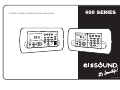


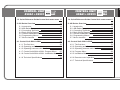
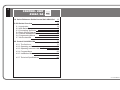




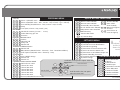
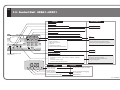
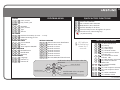
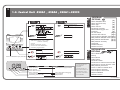

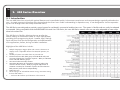
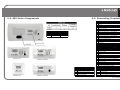

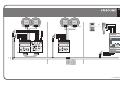
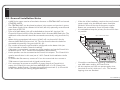

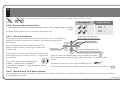
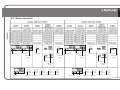
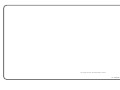

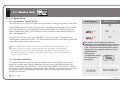
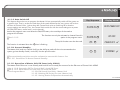
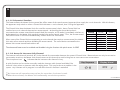
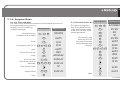
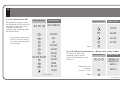
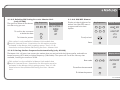
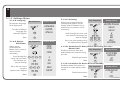
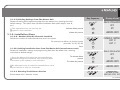
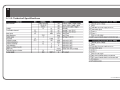
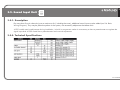

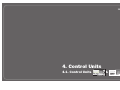


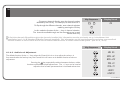
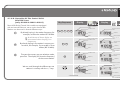
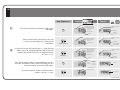
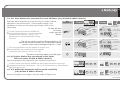

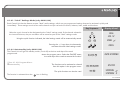
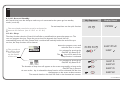

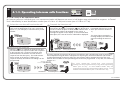
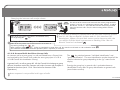

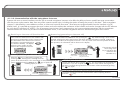
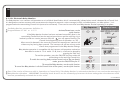
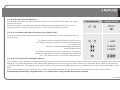

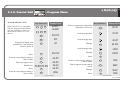

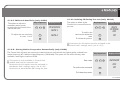

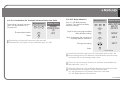
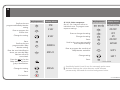
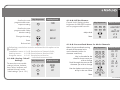
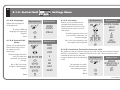
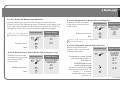
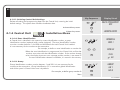

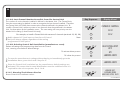

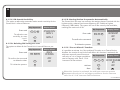
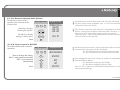


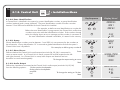
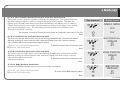
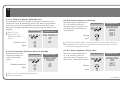
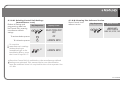
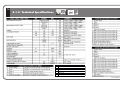
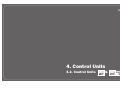
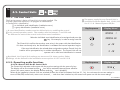
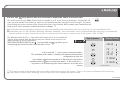
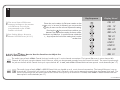
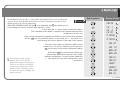
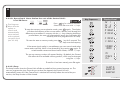


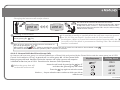

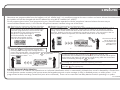
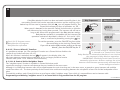


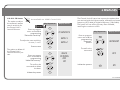
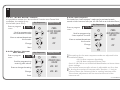
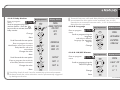
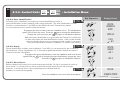
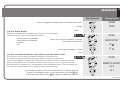
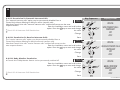
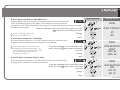

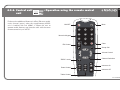
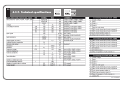

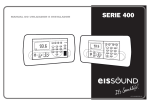
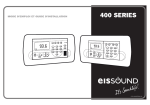
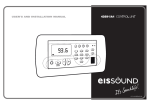

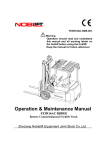


![CC-1140-02 Manual de Uso e Ins[...]](http://vs1.manualzilla.com/store/data/006218676_1-1a958be277725ecc9e1a26233905808d-150x150.png)