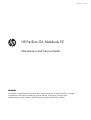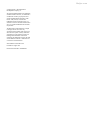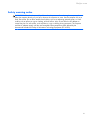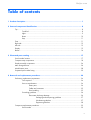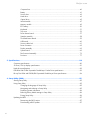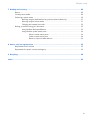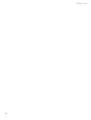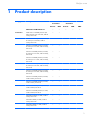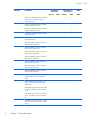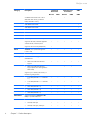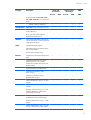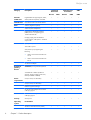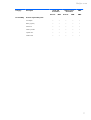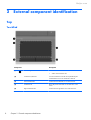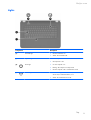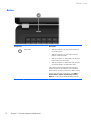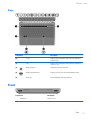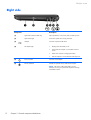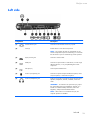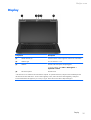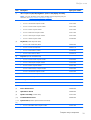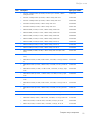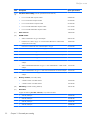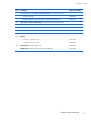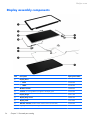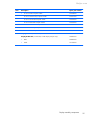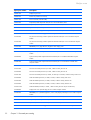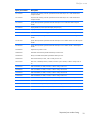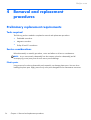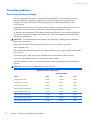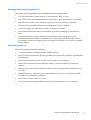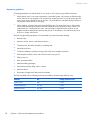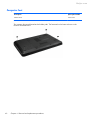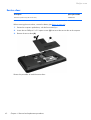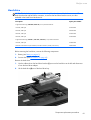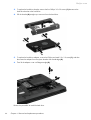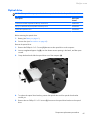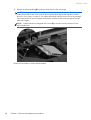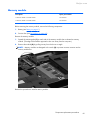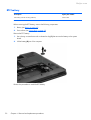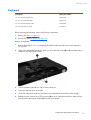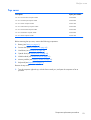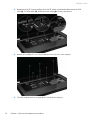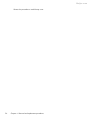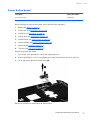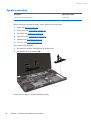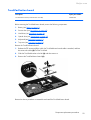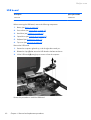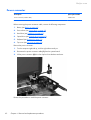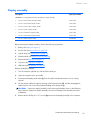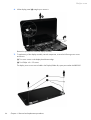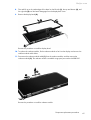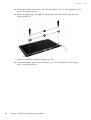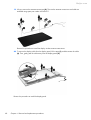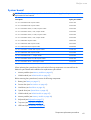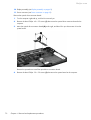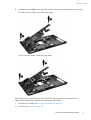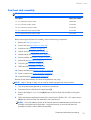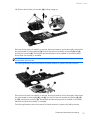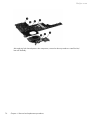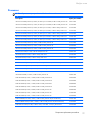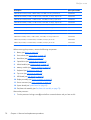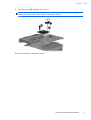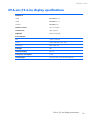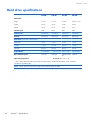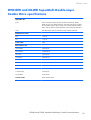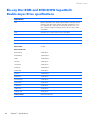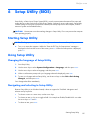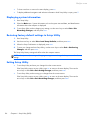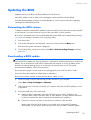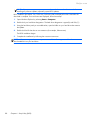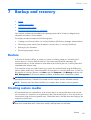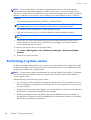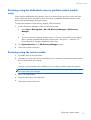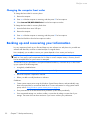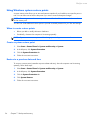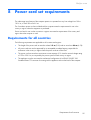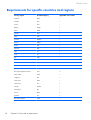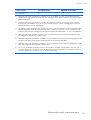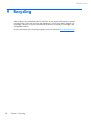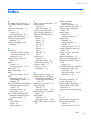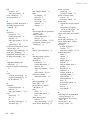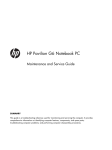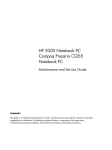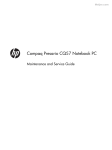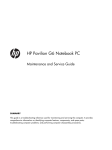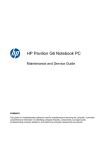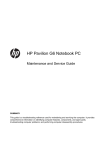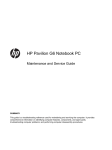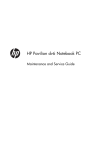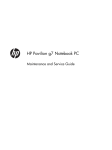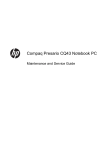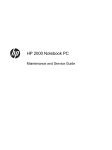Download Meijer Notebook Specifications
Transcript
Meijer.com HP Pavilion G6 Notebook PC Maintenance and Service Guide SUMMARY This guide is a troubleshooting reference used for maintaining and servicing the computer. It provides comprehensive information on identifying computer features, components, and spare parts; troubleshooting computer problems; and performing computer disassembly procedures. Meijer.com © Copyright 2011 Hewlett-Packard Development Company, L.P. ATI and ATI Mobility Radeon are trademarks of Advanced Micro Devices, Inc. Bluetooth is a trademark owned by its proprietor and used by Hewlett-Packard Company under license. Intel, Pentium, and Core are trademarks of Intel corporation in the U.S. and other countries. Microsoft and Windows are U.S. registered trademarks of Microsoft Corporation. The information contained herein is subject to change without notice. The only warranties for HP products and services are set forth in the express warranty statements accompanying such products and services. Nothing herein should be construed as constituting an additional warranty. HP shall not be liable for technical or editorial errors or omissions contained herein. Second Edition: November 2011 First Edition: August 2011 Document Part Number: 665388-002 Meijer.com Safety warning notice WARNING! To reduce the possibility of heat-related injuries or of overheating the computer, do not place the computer directly on your lap or obstruct the computer air vents. Use the computer only on a hard, flat surface. Do not allow another hard surface, such as an adjoining optional printer, or a soft surface, such as pillows or rugs or clothing, to block airflow. Also, do not allow the AC adapter to contact the skin or a soft surface, such as pillows or rugs or clothing, during operation. The computer and the AC adapter comply with the user-accessible surface temperature limits defined by the International Standard for Safety of Information Technology Equipment (IEC 60950). iii Meijer.com iv Safety warning notice Meijer.com Table of contents 1 Product description ........................................................................................................... 1 2 External component identification ..................................................................................... 8 Top ........................................................................................................................................ 8 TouchPad ................................................................................................................. 8 Lights ....................................................................................................................... 9 Button .................................................................................................................... 10 Keys ...................................................................................................................... 11 Front ..................................................................................................................................... 11 Right side .............................................................................................................................. 12 Left side ................................................................................................................................ 13 Display ................................................................................................................................. 15 Bottom .................................................................................................................................. 16 3 Illustrated parts catalog .................................................................................................. 17 Serial number location ............................................................................................................ 17 Computer major components ................................................................................................... 18 Display assembly components ................................................................................................. 24 Mass storage devices ............................................................................................................. 26 Miscellaneous parts ................................................................................................................ 28 Sequential part number listing .................................................................................................. 29 4 Removal and replacement procedures ............................................................................ 34 Preliminary replacement requirements ....................................................................................... 34 Tools required ......................................................................................................... 34 Service considerations ............................................................................................. 34 Plastic parts ............................................................................................. 34 Cables and connectors ............................................................................. 35 Drive handling ......................................................................................... 35 Grounding guidelines .............................................................................................. 36 Electrostatic discharge damage .................................................................. 36 Packaging and transporting guidelines ........................................ 37 Workstation guidelines .............................................................. 37 Equipment guidelines ................................................................. 38 Component replacement procedures ........................................................................................ 39 Serial number ......................................................................................................... 39 v Meijer.com Computer feet ......................................................................................................... 40 Battery ................................................................................................................... 41 Service door ........................................................................................................... 42 Hard drive ............................................................................................................. 43 Optical drive .......................................................................................................... 45 WLAN module ........................................................................................................ 47 Memory module ...................................................................................................... 49 RTC battery ............................................................................................................ 50 Keyboard ............................................................................................................... 51 Top cover ............................................................................................................... 53 Power button board ................................................................................................. 57 Speaker assembly ................................................................................................... 58 TouchPad button board ............................................................................................ 59 USB board ............................................................................................................. 60 Security cable lock .................................................................................................. 61 Power connector ..................................................................................................... 62 Display assembly .................................................................................................... 63 System board ......................................................................................................... 69 Fan/heat sink assembly ........................................................................................... 73 Processor ............................................................................................................... 77 5 Specifications ................................................................................................................. 80 Computer specifications .......................................................................................................... 80 39.6-cm (15.6-in) display specifications .................................................................................... 81 Hard drive specifications ........................................................................................................ 82 DVD±RW and CD-RW SuperMulti Double-Layer Combo Drive specifications ................................. 83 Blu-ray Disc ROM and DVD±R/RW SuperMulti Double-Layer Drive specifications .......................... 84 6 Setup Utility (BIOS) ......................................................................................................... 85 Starting Setup Utility ............................................................................................................... 85 Using Setup Utility .................................................................................................................. 85 Changing the language of Setup Utility ...................................................................... 85 Navigating and selecting in Setup Utility .................................................................... 85 Displaying system information ................................................................................... 86 Restoring factory default settings in Setup Utility .......................................................... 86 Exiting Setup Utility ................................................................................................. 86 Updating the BIOS ................................................................................................................. 87 Determining the BIOS version ................................................................................... 87 Downloading a BIOS update .................................................................................... 87 vi Meijer.com 7 Backup and recovery ...................................................................................................... 89 Restore ................................................................................................................................. 89 Creating restore media ........................................................................................................... 89 Performing a system restore ..................................................................................................... 90 Restoring using the dedicated recovery partition (select models only) ............................. 91 Restoring using the restore media .............................................................................. 91 Changing the computer boot order ............................................................................ 92 Backing up and recovering your information ............................................................................. 92 Using Windows Backup and Restore ......................................................................... 93 Using Windows system restore points ........................................................................ 94 When to create restore points .................................................................... 94 Create a system restore point ..................................................................... 94 Restore to a previous date and time ............................................................ 94 8 Power cord set requirements .......................................................................................... 95 Requirements for all countries .................................................................................................. 95 Requirements for specific countries and regions ......................................................................... 96 9 Recycling ........................................................................................................................ 98 Index ................................................................................................................................. 99 vii Meijer.com viii Meijer.com 1 Product description Category Processors Description Intel® 2nd Generation Intel® Previous Generation AMD Discrete UMA Discrete UMA UMA HP Pavilion G6 Notebook PC √ √ √ √ √ Intel® Core™ i7-2640M processor (2.8 GHz, SC turbo up to 3.50 GHz, 4 MB L3 cache), Dual 35 W √ √ Intel Core i7-2620M processor (2.7 GHz, SC turbo up to 3.40 GHz, 4 MB L3 cache), Dual 35 W √ √ Intel Core i5-2540M processor (2.6 GHz, SC turbo up to 3.3 GHz, 3 MB L3 cache), Dual 35 W √ √ Intel Core i5-2520M processor (2.5 GHz, SC turbo up to 3.2 GHz, 3 MB L3 cache), Dual 35 W √ √ Intel Core i5-2450M processor (2.5 GHz, SC turbo up to 3.1 GHz, 3 MB L3 cache), Dual 35 W √ √ Intel Core i5-2430M processor (2.4 GHz, SC turbo up to 3.0 GHz, 3 MB L3 cache), Dual 35 W √ √ Intel Core i5-2410M processor (2.3 GHz, SC turbo up to 2.9 GHz, 3 MB L3 cache), Dual 35 W √ √ Intel Core i3-2370M processor (2.4 GHz, 3 MB L3 cache), Dual 35 W √ √ Intel Core i3-2350M processor (2.3 GHz, 3 MB L3 cache), Dual 35 W √ √ Intel Core i3-2330M processor (2.2 GHz, 3 MB L3 cache) Dual 35 W √ √ Intel Core i3-2310M processor (2.1 GHz, 3 MB L3 cache) Dual 35 W √ √ Intel Pentium® B970 (2.3 GHz, 2 MB L3 cache), Dual 35 W √ √ Intel Pentium B960 (2.2 GHz, 2 MB L3 cache), Dual 35 W √ √ Intel Pentium B950 (2.1 GHz, 2 MB L3 cache), Dual 35 W √ √ 1 Meijer.com Category Description Intel® 2nd Generation Discrete Intel Core i5-480M processor (2.66 GHz, SC turbo up to 2.93 GHz, 3 MB L3 cache), Dual 35 W 2 UMA Intel® Previous Generation Discrete UMA √ √ Intel Core i3-390M processor (2.66 GHz, 3 MB L3 cache), Dual 35 W √ Intel Core i3-380M processor (2.53 GHz, 3 MB L3 cache), Dual 35 W √ Intel Pentium P6300 (2.26 GHz, 3 MB L3 cache), Dual 35 W √ √ Intel Pentium P6200 (2.13 GHz, 3 MB L3 cache), Dual 35 W √ √ AMD UMA AMD A8-3520M (2.5 GHz/1.6 GHz, 4 MB L2 cache), Quad 35 W √ AMD A8-3500M (2.4 GHz/1.5 GHz, 4 MB L2 cache), Quad 35 W √ AMD A6-3420M (2.4 GHz/1.5 GHz, 4 MB L2 cache), Quad 35W √ AMD A6-3400M (2.3 GHz/1.4 GHz, 4 MB L2 cache), Quad 35W √ AMD A4-3320M (2.6 GHz/2.0 GHz, 2 MB L2 cache), Dual 35 W √ AMD A4-3305M (2.5 GHz/1.9 GHz, 2 MB L2 cache), Dual 35 W √ AMD A4-3300M (2.5 GHz/1.9 GHz, 2 MB L2 cache), Dual 35 W √ AMD E2-3000M (2.4 GHz/1.8 GHz, 1 MB L2 cache), Dual 35 W (G6 1C00 series) √ AMD E2-3000M 2cHX (2.4 GHz/1.8 GHz, 1 MB L2 cache), Dual 35 W (G6 1D00 series) √ AMD Phenom™ II N970 (2.2 GHz, 2 MB L2 cache, 1333 MHz, 3.6 GT/s), Quad 35 W √ AMD Phenom II P960 (1.8 GHz, 2 MB L2 cache, 1333 MHz, 3.6 GT/s), Quad 25 W √ AMD Phenom II N870 (2.3 GHz, 1.5 MB L2 cache, 1333 MHz, 3.6 GT/s), Triple 35 W √ Chapter 1 Product description Meijer.com Category Description Intel® 2nd Generation Discrete Chipset UMA Discrete UMA AMD UMA AMD Phenom II P860 (2.0 GHz, 1.5 MB L2 cache, 1333 MHz, 3.6 GT/s), Triple 25 W √ AMD Phenom II N850 (2.2 GHz, 1.5 MB L2 cache, 1333 MHz, 3.6GT/s), Triple 35 W √ AMD Phenom II N660 (3.0 GHz, 2 MB L2 cache, 1333 MHz, 3.6 GT/s), Dual 35 W √ AMD Phenom II P650 (2.6 GHz, 2 MB L2 cache, 1333 MHz, 3.6 GT/s), Dual 25 W √ AMD Turion™ II P560 (2.5 GHz, 2 MB L2 cache, 1333 MHz, 3.6 GT/s), Dual 25 W √ AMD Athlon™ II P360 (2.3 GHz, 1 MB L2 cache, 1333 MHz, 3.6 GT/s), Dual 25 W √ AMD Athlon II P340 (2.2 GHz, 1 MB L2 cache, 1333 MHz, 3.2 GT/s), Dual 25 W √ AMD V160™ (2.4 GHz, 512 KB L2 cache, 1333 MHz, 3.2 GT/s), SC 25 W √ AMD V140™ (2.3 GHz, 512 KB L2 cache, 1333 MHz, 3.2 GT/s), SC 25 W √ AMD E450 (1.65 GHz, 1 MB L2 cache, 1333 MHz), Dual 18 W √ AMD E350 (1.6 GHz, 1 MB L2 cache, 1333 MHz), Dual 18 W √ Intel HM 65 Express Chipset √ √ Intel HM 55 Express Chipset Graphics Intel® Previous Generation √ √ AMD A50M FCH √ AMD A60M FCH √ AMD RS880M + SB820M √ AMD RS880 MD + SB820M √ Intel HD Graphics 3000 √ Intel HD Graphics √ √ ATI Radeon™ HD 7450M with 1 GB of dedicated video memory (128Mx16 DDR3, 900 MHz x 4 PCs) √ √ ATI Radeon HD 6470M with 512 MB of dedicated video memory (64Mx16 DDR3, 900 MHz x 4 PCs) √ √ 3 Meijer.com Category Description Intel® 2nd Generation Discrete ATI Radeon HD 6470M with 1 GB of dedicated video memory (128Mx16 DDR3, 900 MHz x 4 PCs) Panel Memory UMA √ Intel® Previous Generation Discrete UMA AMD UMA √ AMD Radeon HD 6620G √ AMD Radeon HD 6520G √ AMD Radeon HD 6480G √ AMD Radeon HD 6380G √ AMD Radeon HD 6320G √ ATI Mobility Radeon HD 4250 Graphics √ Support for BD and/or HD DVD playback with HD Decode, and DX10/DX11 √ Support for Bus Alive Chip Off (BACO) √ 39.6-cm (15.6-in) HD LED BrightView (1366 x 768) 16:9 wide aspect ratio √ √ √ √ √ √ √ √ √ √ √ √ √ √ √ √ √ √ √ √ √ 2 customer-accessible/upgradable SODIMM slots: ● DDR3-1333 MHz Dual Channel Support ● DDR3-1333 MHz Dual Channel Support (DDR3-1333 downgraded to DDR3-1066) Supports up to 6 GB of system memory in the following configurations: Hard drives 4 ● 6144 MB (4096 MB × 1 + 2048 MB x 1) √ √ √ √ √ ● 5120 MB (4096 MB × 1 + 1024 MB x 1) √ √ √ √ √ ● 4096 MB (4096 MB × 1) √ √ √ √ √ ● 4096 MB (2048 MB × 2) √ √ √ √ √ ● 2048 MB (2048 MB × 1) √ √ √ √ √ Supports the following 9.5 mm, 6.35cm (2.5 in) SATA hard drives: ● 750 GB, 5400 rpm √ √ √ √ √ ● 640 GB, 5400 rpm √ √ √ √ √ ● 500 GB, 7200 rpm; 5400 rpm √ √ √ √ √ Chapter 1 Product description Meijer.com Category Description Intel® 2nd Generation Intel® Previous Generation AMD Discrete UMA Discrete UMA UMA 320 GB, 7200 rpm; 5400 rpm √ √ √ √ √ 12.7 mm (0.50-in) fixed SATA tray load √ √ √ √ √ DVD±RW and CD-RW SuperMulti DoubleLayer Combo Drive √ √ √ √ √ Blu-ray Disc ROM with DVD±R/RW SuperMulti Double-Layer Drive √ √ √ √ √ Webcam VGA camera (640x480 by 24 frames per second), fixed angle, with activity light and single digital microphone √ √ √ √ √ Audio High-definition audio supports: √ √ √ √ √ Integrated 10/100 network interface card (NIC) √ √ √ √ √ Integrated wireless local area network (WLAN) options by way of wireless module and 2 wireless antennas built into display assembly √ √ √ √ √ Intel Centrino® Wireless-N 1000 (802.11b/g/n) √ √ √ √ Intel Centrino Wireless-N 1030 + Bluetooth (802.11b/g/n) √ √ √ √ Atheros AR9285 802.11b/g/n 1x1 WiFi Adapter √ √ √ √ √ Ralink 5390GN 802.11b/g/n 1x1 WiFi Adapter √ √ √ √ √ Broadcom 4313 802.11b/g/n 1x1 WiFi and 2070 Bluetooth 2.1+EDR Combo adapter (BT3.0+HS ready) √ √ √ √ √ Ralink 5390BC8 802.11b/g/n 1x1 WiFi and Bluetooth 3.0+HS Combo Adapter √ √ √ √ √ Realtek 8188GN 802.11b/g/n 1x1 WiFi Adapter √ √ √ √ √ Atheros 9485GN 802.11b/g/n 1x1 WiFi and 3012 Bluetooth 4.0 Combo Adapter √ √ √ √ √ Supports the following 9.5 mm, 6.35cm/7 mm, 6.35-cm (2.5 in) SATA hard drives: ● Optical drives Microsoft® premium requirements with HP Altec Lansing speakers SRS Premium Sound technology Ethernet Supports the following WLAN formats: 5 Meijer.com Category Description Intel® 2nd Generation AMD Discrete UMA Discrete UMA UMA External media card Digital Media Slot supporting SD, SDHC, SDXC (UHS104 compliant), and MMC √ √ √ √ √ Internal card One half-size Mini Card slot for WLAN √ √ √ √ √ Ports Audio-in (digital microphone) √ √ √ √ √ Audio-out (stereo headphone) √ √ √ √ √ High-Definition Multimedia Interface (HDMI) version 1.4 supporting up to 1920x1200 @ 60 Hz √ √ √ √ √ Hot plug/unplug with auto-detect for correct output to wide-aspect vs. standard aspect video √ √ √ √ √ RJ-45 (Ethernet) √ √ √ √ √ Three USB 2.0 ports √ √ √ √ √ VGA (Dsub 15-pin) supporting the following: √ √ √ √ √ AC Smart Pin adapter √ √ √ √ √ 39.62-cm (15.6-in), full-size keyboard √ √ √ √ √ TouchPad with 2 buttons (multitouch gestures, 2-finger scrolling, pinch zoom, and taps enabled as default) √ √ √ √ √ 6-cell, 2.22 Ah, 47 Wh battery √ √ √ √ √ 6-cell, 2.55 Ah, 55 Wh battery √ √ √ √ √ Batteries support fast charge √ √ √ √ √ √ √ Keyboard/ pointing devices Power requirements ● 2048 x 1536 external resolution @ 75 Hz ● 2048 x 1536 external resolution @ 85 Hz 65 W AC Smart adapter with localized cable plug support √ 90 W AC Smart adapter with localized cable plug support √ Security Security Lock √ √ √ √ √ Operating system Preinstalled: √ √ √ √ √ Windows 7® Home Premium (64 bit) 6 Intel® Previous Generation Chapter 1 Product description √ Meijer.com Category Serviceability Description Intel® 2nd Generation Intel® Previous Generation AMD Discrete UMA Discrete UMA UMA AC adapter √ √ √ √ √ Battery (system) √ √ √ √ √ Hard drive √ √ √ √ √ Memory module √ √ √ √ √ Optical drive √ √ √ √ √ WLAN cards √ √ √ √ √ End-user replaceable parts: 7 Meijer.com 2 External component identification Top TouchPad Component (1) 8 Description TouchPad light ● Off: The TouchPad is on. ● Amber: The TouchPad is off. (2) TouchPad on/off button Turns the TouchPad on and off. Quickly double-tap the TouchPad button to turn the TouchPad on and off. (3) Left TouchPad button Functions like the left button on an external mouse. (4) TouchPad zone Moves the pointer and selects or activates items on the screen. (5) Right TouchPad button Functions like the right button on an external mouse. Chapter 2 External component identification Meijer.com Lights Component (1) (2) (3) (4) Description TouchPad light Caps lock light Power light Wireless light ● Off: The TouchPad is on. ● Amber: The TouchPad is off. ● White: Caps lock is on. ● Off: Caps lock is off. ● On: The computer is on. ● Blinking: The computer is in Sleep mode. ● Off: The computer is off or in Hibernation mode. ● White: An integrated wireless device, such as a WLAN device and/or a Bluetooth device, is on. ● Amber: All wireless devices are off. Top 9 Meijer.com Button Component Description Power button ● When the computer is off, press the power button to turn on the computer. ● When the computer is on, press the power button briefly to initiate Sleep mode. ● When the computer is in Sleep mode, press the power button briefly to exit Sleep mode. ● When the computer is in Hibernation mode, press the power button briefly to exit Hibernation mode. If the computer has stopped responding and Windows shutdown procedures are ineffective, press and hold the power button for at least 5 seconds to turn off the computer. To learn more about your power settings, select Start > Control Panel > System and Security > Power Options, or refer to the HP Notebook Reference Guide. 10 Chapter 2 External component identification Meijer.com Keys Component Description (1) esc key Displays system information when pressed in combination with the fn key. (2) fn key Displays system information when pressed in combination with the esc key. (3) Windows logo key Displays the Windows Start menu. (4) Windows applications key Displays a shortcut menu for items beneath the pointer. (5) Action keys Execute frequently used system functions. Front Component Speakers (2) Description Produce sound. Front 11 Meijer.com Right side Component Description (1) Optical drive (select models only) Plays optical discs, such as CDs, DVDs, and Blu-ray discs. (2) Optical drive light Green: The optical drive is being accessed. (3) USB port Connects an optional USB device. (4) AC adapter light ● Blinking white: The battery is low. ● Solid white: The computer is connected to external power. ● Amber: The computer is charging the battery. ● Off: The computer is not connected to external power. (5) Power connector Connects an AC adapter. (6) Security cable slot Attaches an optional security cable to the computer. NOTE: The security cable is designed to act as a deterrent, but it may not prevent the computer from being mishandled or stolen. 12 Chapter 2 External component identification Meijer.com Left side Component Description (1) External monitor port Connects an external VGA monitor or projector. (2) Vents (2) Enable airflow to cool internal components. NOTE: The computer fan starts up automatically to cool internal components and prevent overheating. It is normal for the internal fan to cycle on and off during routine operation. (3) RJ-45 (network) jack Connects a network cable. (4) HDMI port Connects an optional video or audio device, such as a highdefinition television, or any compatible digital or audio component. (5) USB ports (2) Connect optional USB devices. (6) Audio-in (microphone) jack Connects an optional computer headset microphone, stereo array microphone, or monaural microphone. (7) Audio-out (headphone) jack Produces sound when connected to optional powered stereo speakers, headphones, earbuds, a headset, or television audio. WARNING! To reduce the risk of personal injury, adjust the volume before putting on headphones, earbuds, or a headset. For additional safety information, refer to the Regulatory, Safety and Environmental Notices. NOTE: When a device is connected to the jack, the computer speakers are disabled. Left side 13 Meijer.com Component (8) 14 Description Digital Media Slot Supports the following optional digital card formats: ● MultiMedia Card (MMC) ● Secure Digital (SD) Memory Card ● Secure Digital High Capacity (SDHC) Memory Card ● Secure Digital Extended Capacity (SDXC) Memory Card (9) Hard drive light ● White: The hard drive is being accessed. (10) Power light ● White: The computer is on. ● Blinking white: The computer is in Sleep mode. Chapter 2 External component identification Meijer.com Display Component Description (1) WLAN antennas (2)* Send and receive wireless signals to communicate with WLANs. (2) Webcam light On: The webcam is in use. (3) Webcam Records video and captures still photographs. To use the webcam, select Start > All Programs > Cyberlink YouCam. (4) Internal microphone Records sound. *The antennas are not visible from the outside of the computer. For optimal transmission, keep the areas immediately around the antennas free from obstructions. To see wireless regulatory notices, refer to the section of the Regulatory, Safety and Environmental Notices that applies to your country or region. These notices are located in Help and Support. Display 15 Meijer.com Bottom Component Description (1) Battery bay Holds the battery. (2) Vents (5) Enable airflow to cool internal components. NOTE: The computer fan starts up automatically to cool internal components and prevent overheating. It is normal for the internal fan to cycle on and off during routine operation. 16 (3) Battery release latch Releases the battery from the battery bay. (4) Service door Provides access to the hard drive, wireless modules, and memory modules. Chapter 2 External component identification Meijer.com 3 Illustrated parts catalog Serial number location When ordering parts or requesting information, provide the computer serial number and model number located in the battery bay of the computer. Component Description (1) Product name The name affixed to the front of the computer. (2) Serial number (s/n) An alphanumeric identifier that is unique to each product. (3) Product number (p/n) This number provides specific information about the product’s hardware components. The product number helps a service technician to determine what components and parts are needed. (4) Warranty period The duration of the warranty period for the computer. (5) Model description An alphanumeric identifier used to locate documents, drivers, and support for the computer. Serial number location 17 Meijer.com Computer major components $--- e--__. 18 Chapter 3 Illustrated parts catalog Meijer.com Item Description Spare part number (1) 39.6-cm (15.6-in) HD, LED, BrightView (1366 x 768) display assembly: NOTE: For more information on the display assembly internal component spare part information, see Display assembly components on page 24. (2) (3) ● For use in Charcoal Grey computer models 639512-001 ● For use in Sonoma Red computer models 639514-001 ● For use in Luminous Rose computer models 639515-001 ● For use in Pewter computer models 639516-001 ● For use in Pacific Blue computer models 639517-001 ● For use in Sweet Purple computer models 639519-001 ● For use in White computer models 653389-001 Keyboard (includes keyboard cable): ● For use in the United States, Black 640892-001 ● For use in French Canada, Black 640892-121 ● For use in North America, White 653389-001 ● For use in Latin America, White 653390-161 Top cover (includes TouchPad board): ● For use in Luminous Rose computer models 639528-001 ● For use in Sweet Purple computer models 639529-001 ● For use in Pewter computer models 639531-001 ● For use in Charcoal Grey computer models 639532-001 ● For use in Sonoma Red computer models 639533-001 ● For use in Pacific Blue computer models 639534-001 ● For use in White computer models 653391-001 (4) Security lock bracket (included with base enclosure) (5) Power connector (includes cable) 640891-001 (6) USB board 640883-001 (7) Power button board 640884-001 (8) Optical drive board 640886-001 (9) Speaker assembly (includes cable) 639573-001 (10) TouchPad button board 640885-001 (11 & 14) System board (includes replacement thermal material): ● For use in Intel HM55 UMA computer models 639521-001 Computer major components 19 Meijer.com Item (12 & 15) 20 Description Spare part number ● For use in Intel HM65 UMA computer models 639522-001 ● For use in Intel HM55 discrete, 512 MB, computer models 639523-001 ● For use in Intel HM55 discrete, 1 GB, computer models 639524-001 ● For use in Intel HM65 discrete, 512 MB, computer models 639525-001 ● For use in Intel HM65 discrete, 1 GB, computer models 639526-001 ● For use in AMD UMA computer models 640893-001 ● For use in Intel HM55 i3-370M UMA computer models. 653087-001 ● For use in Intel HM65 UMA 1.1 computer models 657459-001 ● For use in Intel HM65 discrete 512 MB computer models 657461-001 ● For use in Intel HM65 discrete 1 GB computer models 657462-001 ● For use in AMD E350 UMA computer models 646738-001 ● For use in AMD A60M UMA computer models 649288-001 ● For use in AMD E450 UMA computer models 657146-001 Processor (includes replacement thermal material) ● Intel Core i7-2640M processor (2.8 GHz, SC turbo up to 3.50 GHz, 4 MB L3 cache), Dual 35 W 666173-001 ● Intel Core i7-2620M processor (2.7 GHz, SC turbo up to 3.40 GHz, 4 MB L3 cache), Dual 35 W 631252-001 ● Intel Core i5-2540M processor (2.6 GHz, SC turbo up to 3.3 GHz, 3 MB L3 cache), Dual 35 W 631255-001 ● Intel Core i5-2520M processor (2.5 GHz, SC turbo up to 3.2 GHz, 3 MB L3 cache), Dual 35 W 631253-001 ● Intel Core i5-2450M processor (2.5 GHz, SC turbo up to 3.1 GHz, 3 MB L3 cache), Dual 35 W 676359-001 ● Intel Core i5-2430M processor (2.4 GHz, SC turbo up to 3.0 GHz, 3 MB L3 cache), Dual 35 W 653341-001 ● Intel Core i5-2410M processor (2.3 GHz, SC turbo up to 2.9 GHz, 3 MB L3 cache), Dual 35 W 638039-001 ● Intel Core i3-2370M processor (2.4 GHz, 3 MB L3 cache), Dual 35 W 677152-001 ● Intel Core i3-2350M processor (2.3 GHz, 3 MB L3 cache), Dual 35 W 653340-001 ● Intel Core i3-2330M processor (2.2 GHz, 3 MB L3 cache), Dual 35 W 653339-001 ● Intel Core i3-2310M (2.1 GHz, 3 MB L3 cache), Dual 35 W 638037-001 ● Intel Pentium B970 (2.3 GHz, 2 MB L3 cache), Dual 35 W 676785-001 ● Intel Pentium B960 (2.2 GHz, 2 MB L3 cache), Dual 35 W 664662-001 ● Intel Pentium B950 (2.1 GHz, 2 MB L3 cache), Dual 35 W 653338-001 Chapter 3 Illustrated parts catalog Meijer.com Item Description Spare part number ● Intel Core i5-480M processor (2.66 GHz, SC turbo up to 2.93 GHz, 3 MB L3 cache), Dual 35 W 634693-001 ● Intel Core i3-390M processor (2.66 GHz, 3 MB L3 cache), Dual 35 W 634692-001 ● Intel Core i3-380M processor (2.53 GHz, 3 MB L3 cache), Dual 35 W 625823-001 ● Intel Pentium P6300 (2.26 GHz, 3 MB L3 cache), Dual 35 W 635500-001 ● Intel Pentium P6200 (2.13 GHz, 3 MB L3 cache), Dual 35 W 625831-001 ● AMD A8-3520M (2.5 GHz/1.6 GHz, 4 MB L2 cache), Quad 35 W 669690-001 ● AMD A8-3500M (2.4 GHz/1.5 GHz, 4 MB L2 cache), Quad 35 W 653350-001 ● AMD A6-3420M (2.4 GHz/1.5 GHz, 4 MB L2 cache), Quad 35W 669688-001 ● AMD A6-3400M (2.3 GHz/1.4 GHz, 4 MB L2 cache), Quad 35 W 653349-001 ● AMD A4-3320M (2.6 GHz/2.0 GHz, 2 MB L2 cache), Dual 35 W 669686-001 ● AMD A4-3305M (2.5 GHz/1.9 GHz, 2 MB L2 cache), Dual 35 W 672093-001 ● AMD A4-3300M (2.5 GHz/1.9 GHz, 2 MB L2 cache), Dual 35 W 653348-001 ● AMD E2-3000M (2.4 GHz/1.8 GHz, 1 MB L2 cache), Dual 35 W (G6 1C00 series) 653351-001 ● AMD E2-3000M 2cHX (2.4 GHz/1.8 GHz, 1 MB L2 cache), Dual 35 W (G6 1D00 series) 677628–001 ● AMD Phenom II N970 (2.2 GHz, 2 MB L2 cache, 1333 MHz, 3.6 GT/s), Quad 35 W 635496-001 ● AMD Phenom II P960 (1.8 GHz, 2 MB L2 cache, 1333 MHz, 3.6 GT/s), Quad 25 W 634689-001 ● AMD Phenom II N870 (2.3 GHz, 1.5 MB L2 cache, 1333 MHz, 3.6 GT/s), Triple 35 W 635495-001 ● AMD Phenom II P860 (2.0 GHz, 1.5 MB L2 cache, 1333 MHz, 3.6 GT/s), Triple 25 W 634688-001 ● AMD Phenom II N850 (2.2 GHz, 1.5 MB L2 cache, 1333 MHz, 3.6 GT/s), Triple 35 W 616345-001 ● AMD Phenom II N660 (3.0 GHz, 2 MB L2 cache, 1333 MHz, 3.6 GT/s), Dual 35 W 635494-001 ● AMD Phenom II P650 (2.6 GHz, 2 MB L2 cache, 1333 MHz, 3.6 GT/s), Dual 25 W 634687-00 ● AMD Turion II P560 (2.5 GHz, 2 MB L2 cache, 1333 MHz, 3.6 GT/s), Dual 25 W 634691-001 ● AMD Athlon II P360 (2.3 GHz, 1 MB L2 cache, 1333 MHz, 3.6 GT/s), Dual 25 W 636635-001 ● AMD Athlon II P340 (2.2 GHz, 1 MB L2 cache, 1333 MHz, 3.2 GT/s), Dual 25 W 616343-001 ● AMD V160 (2.4 GHz, 512 KB L2 cache, 1333 MHz, 3.2 GT/s), SC 25 W 636634-001 ● AMD V140 (2.3 GHz, 512 kB L2 cache, 1333 MHz, 3.2 GT/s), SC 25 W 616333-001 Computer major components 21 Meijer.com Item Description (13 & 16) Fan/heat sink assembly (includes replacement thermal material): ● For use in AMD UMA computer models 640896-001 ● For use in Intel UMA computer models 641024-001 ● For use in Intel discrete computer models 641025-001 ● For use in AMD A60M UMA computer models 657143-001 ● For use in AMD A50M UMA computer models 657145-001 (17) Base enclosure (18) WLAN module (19) Spare part number 639569-001 ● Atheros 9285G 802.11b/g/n WiFi Adapter 580101-001 ● Broadcom 4313 802.11b/g/n 1x1 WiFi and 2070 Bluetooth 2.1+EDR Combo adapter (BT3.0+HS ready) 600370-001 ● Intel Centrino Wireless-N 1030 + Bluetooth (802.11b/g/n) 631956-001 ● Intel Centrino Wireless-N 1000 (802.11b/g/n) 593530-001 ● Ralink 5390GN 802.11b/g/n 1x1 WiFi Adapter 630703-001 ● Ralink 5390BC8 802.11b/g/n 1x1 WiFi and Bluetooth 3.0+HS Combo Adapter 630705-001 ● Realtek 8188GN 802.11b/g/n 1x1 WiFi Adapter 640926-001 ● Realtek 8188BC8 802.11a/b/g/n 2x2 WiFi and Bluetooth 3.0+HS Combo Adapter 602993-001 ● Atheros AR9002WB-1NGB 802.11b/g/n 1x1 WiFi and Bluetooth 2.1+EDR Combo Adapter 593127-001 ● Atheros 9485GN 802.11b/g/n 1x1 WiFi and 3012 Bluetooth 4.0 Combo Adapter 655795-001 ● Broadcom 4313GN 802.11b/g/n 1x1 WiFi and 20702 Bluetooth 4.0 Combo Adapter 657325-001 Memory modules (1333 MHz, DDR3) ● 4 GB PC3 10600 1333 MHz shared 621569-001 ● 2 GB PC3 10600 1333 MHz shared 621565-001 (20) RTC battery (includes mounting adhesive) 449137-001 (21) Hard drive Supports the following 9.5 mm, 6.35 cm (2.5 in) SATA hard drives: 22 ● 750 GB, 5400 rpm 634250-001 ● 640 GB, 5400 rpm 603785-001 ● 500 GB, 7200 rpm 634925-001 ● 500 GB, 5400 rpm 634638-001 Chapter 3 Illustrated parts catalog Meijer.com Item Description Spare part number Supports the following 9.5 mm / 7.0 mm, 6.35 cm (2.5 in) SATA hard drives: (22) ● 320 GB, 7200 rpm 634862-001 ● Hard Drive Hardware Kit (not illustrated, includes bracket and screws) 640878-001 Optical drive (select models only) (includes optical drive bezel and bracket) Blu-ray Disc ROM DVD±R/RW SuperMulti Double-Layer Drive 663683-001 DVD±RW and CD-RW SuperMulti Double-Layer Combo Drive 660833-001 Optical Disc Drive protective insert 659360-001 (23) Hard drive connector board 644525-001 (24) Battery (25) ● 6-cell Li-lon, 2.20 Ah, 47 Wh 593553-001 ● 6-cell Li-lon, 2.55 Ah, 55 Wh 593554-001 Service door (included in plastics kit) 640889-001 Rubber Kit (not illustrated, includes bumper and rubber feet) 639572-001 Computer major components 23 Meijer.com Display assembly components 24 Item Description (1) Display bezel Spare part number ● Black 639509-001 ● White 657305-001 (2) Webcam module 640880-001 (3) 39.6-cm (15.6-in) high-definition, BrightView LED display panel 641663-001 (4) Display hinges 639511-001 (5) Display hinge covers 640887-001 (6) Display cable 639510-001 (7) Wireless antenna (includes wireless antenna transceivers and cable) 639499-001 (8) Display back cover (includes logo): Chapter 3 Illustrated parts catalog Meijer.com Item Description Spare part number ● For use in Pewter computer models 639500-001 ● For use in Charcoal Grey computer models 639501-001 ● For use in Sonoma Red computer models 639502-001 ● For use in Pacific Blue computer models 639503-001 ● For use in Luminous Rose computer models 639506-001 ● For use in Sweet Purple computer models 639507-001 ● For use in White computer models 653388-001 Display Screw Kit (not illustrated) 640881-001 Display Rubber Kit (not illustrated, includes display bumper strips) 640882-001 ● Black 640882-001 ● White 657304-001 Display assembly components 25 Meijer.com Mass storage devices Item Description (1) Hard drive Spare part number Supports the following 9.5 mm, 6.3 cm (2.5 in) SATA hard drives: ● 750 GB, 5400 rpm 634250-001 ● 640 GB, 5400 rpm 603785-001 ● 500 GB, 7200 rpm 634925-001 ● 500 GB, 5400 rpm 634638-001 Supports the following 9.5 mm / 7.0 mm, 6.35 cm (2.5 in) SATA hard drives: ● 320 GB, 7200 rpm Hard Drive Hardware Kit (not illustrated, includes bracket and screws) (2) 640878-001 Optical drive (select models only), (12.7 mm, SATA, fixed, includes bezel and bracket) DVD±RW and CD-RW SuperMulti Double-Layer Combo Drive 26 634862-001 Chapter 3 Illustrated parts catalog 660833-001 Meijer.com Item (3) Description Spare part number Blu-ray Disc ROM DVD±R/RW SuperMulti Double-Layer Drive 663683-001 Optical Drive protective insert 659360-001 Mass storage devices 27 Meijer.com Miscellaneous parts Description Spare part number AC adapters 28 ● 65 W AC adapter 609939-001 ● 90 W AC adapter (select models only) 620656-001 Power cord, AC, 3 wire, black, 1.83-m 490371-001 Thermal pads kit 634366-001 Screw kit 640879-001 ● Phillips 2.0 x 2.0 (pan head) screw ● Phillips 3.0 x 1.5 screw ● Phillips 3.0 x 2.0 screw ● Phillips 3.0 x 3.0 screw ● Phillips 4.0 x 2.0 (captive) screw ● Phillips 6.0 x 2.5 screw ● Phillips 10.0 x 2.0 (captive) screw Chapter 3 Illustrated parts catalog Meijer.com Sequential part number listing Spare part number Description 449137-001 RTC battery (includes mounting adhesive) 490371-001 Power cord, AC, 3 wire, black, 1.83-m 580101-001 Atheros 9285G 802.11b/g/n WiFi Adapter 593127-001 Atheros AR9002WB-1NGB 802.11b/g/n 1x1 WiFi and Bluetooth 2.1+EDR Combo Adapter 593530-001 Intel Centrino Wireless-N 1000 (802.11b/g/n) 593553-001 Battery, 6-cell, 2.20 Ah, 47 Wh 593554-001 Battery, 6-cell, 2.55 Ah, 55 Wh 600370-001 Broadcom 4313GN 802.11b/g/n 1x1 WiFi and 2070 Bluetooth 2.1+EDR Combo Adapter 602993-001 Realtek 8188BC8 802.11a/b/g/n 2x2 WiFi and Bluetooth 3.0+HS Combo Adapter 603785-001 640 GB, 5400 rpm 9.5 mm, 6.35 cm (2.5 in) SATA hard drive 609939-001 65 W AC adapter 616333-001 AMD V140 processor (2.3 GHz, 512 KB L2 cache, 1333 MHz, 3.2 GT/s), SC 25 W 616343-001 AMD Athlon II P340 processor (2.2 GHz, 1 MB L2 cache, 1333 MHz, 3.2 GT/s), Dual 25 W 616345-001 AMD Phenom II N850 processor (2.2 GHz, 1.5 MB L2 cache, 1333 MHz, 3.6 GT/s), Triple 35 W 620656-001 90 W AC adapter 621565-001 2 GB memory module, 10600 1333 MHz shared 621569-001 4 GB memory module, 10600 1333 MHz shared 625823-001 Intel Core i3-380M processor (2.53 GHz, 3 MB L3 cache), Dual 35 W 625831-001 Intel Pentium P6200 processor (2.13 GHz, 3 MB L3 cache), Dual 35 W 630703-001 Ralink 5390GN 802.11b/g/n 1x1 WiFi Adapter 630705-001 Ralink 5390BC8 802.11b/g/n 1x1 WiFi and Bluetooth 3.0+HS Combo Adapter 631252-001 Intel Core i7-2620M processor (2.7 GHz, SC turbo up to 3.40 GHz, 4 MB L3 cache), Dual 35 W 631253-001 Intel Core i5-2520M processor (2.5 GHz, SC turbo up to 3.2 GHz, 3 MB L3 cache), Dual 35 W 631255-001 Intel Core i5-2540M processor (2.6 GHz, SC turbo up to 3.3 GHz, 3 MB L3 cache), Dual 35 W 631956-001 Intel Centrino Wireless-N 1030 + Bluetooth 802.11 b/g/n adapter 634250-001 750 GB, 5400 rpm 9.5 mm, 6.35 cm (2.5 in) SATA hard drive 634366-001 Thermal pads kit 634638-001 500 GB, 5400 rpm 9.5 mm, 6.35 cm (2.5 in) SATA hard drive 634687-001 AMD Phenom II P650 processor (2.6 GHz, 2 MB L2 cache, 1333 MHz, 3.6 GT/s), Dual 25 W Sequential part number listing 29 Meijer.com 30 Spare part number Description 634688-001 AMD Phenom II P860 processor (2.0 GHz, 1.5 MB L2 cache, 1333 MHz, 3.6 GT/s), Triple 25 W 634689-001 AMD Phenom II P960 processor (1.8 GHz, 2 MB L2 cache, 1333 MHz, 3.6 GT/s), Quad 25 W 634691-001 AMD Turion II P560 processor (2.5 GHz, 2 MB L2 cache, 1333 MHz, 3.6 GT/s), Dual 25 W 634692-001 Intel Core i3-390M processor (2.66 GHz, 3 MB L3 cache), Dual 35 W 634693-001 Intel Core i5-480M processor (2.66 GHz, SC turbo up to 2.93 GHz, 3 MB L3 cache), Dual 35 W 634862-001 320 GB, 7200 rpm, 7.0 mm, 6.35 cm (2.5 in) SATA hard drive 634925-001 500 GB, 7200 rpm 9.5 mm, 6.35 cm (2.5 in) SATA hard drive 635494-001 AMD Phenom II N660 processor (3.0 GHz, 2 MB L2 cache, 1333 MHz, 3.6 GT/s), Dual 35 W 635495-001 AMD Phenom II N870 processor (2.3 GHz, 1.5 MB L2 cache, 1333 MHz, 3.6 GT/s), Triple 35 W 635496-001 AMD Phenom II N970 processor (2.2 GHz, 2 MB L2 cache, 1333 MHz, 3.6 GT/s), Quad 35 W 635500-001 Intel Pentium P6300 processor (2.26 GHz, 3 MB L3 cache), Dual 35 W 636634-001 AMD V160 processor (2.4 GHz, 512 KB L2 cache, 1333 MHz, 3.2 GT/s), SC 25 W 636635-001 AMD Athlon II P360 processor (2.3 GHz, 1 MB L2 cache, 1333 MHz, 3.6 GT/s), Dual 25 W 638037-001 Intel Core i3 2310M processor (2.1 GHz, 3 MB L3 cache), Dual 35 W 638039-001 Intel Core i5-2410M processor (2.3 GHz, SC turbo up to 2.9 GHz, 3 MB L3 cache), Dual 35 W 639499-001 Wireless antenna (includes wireless antenna transceivers and cable) 639500-001 Display back cover (includes logo) for use in Pewter computer models 639501-001 Display back cover (includes logo) for use in Charcoal Grey computer models 639502-001 Display back cover (includes logo) for use in Sonoma Red computer models 639503-001 Display back cover (includes logo) for use in Pacific Blue computer models 639506-001 Display back cover (includes logo) for use in Luminous Rose computer models 639507-001 Display back cover (includes logo) for use in Sweet Purple computer models 639509-001 Display bezel, Black 639510-001 Display cable 639511-001 Display hinges 639512-001 39.6 cm (15.6 in) HD LED BrightView (1366 x 768) display assembly for use in Charcoal Grey computer models 639514-001 39.6 cm (15.6 in) HD LED BrightView (1366 x 768) display assembly for use in Sonoma Red computer models 639515-001 39.6 cm (15.6 in) HD LED BrightView (1366 x 768) display assembly for use in Luminous Rose computer models Chapter 3 Illustrated parts catalog Meijer.com Spare part number Description 639516-001 39.6 cm (15.6 in) HD LED BrightView (1366 x 768) display assembly for use in Pewter computer models 639517-001 39.6 cm (15.6 in) HD LED BrightView (1366 x 768) display assembly for use in Pacific Blue computer models 639519-001 39.6 cm (15.6 in) HD LED BrightView (1366 x 768) display assembly for use in Sweet Purple computer models 639521-001 System board (includes replacement thermal material) for use in Intel HM55 UMA computer models 639522-001 System board (includes replacement thermal material) for use in Intel HM65 UMA computer models 639523-001 System board (includes replacement thermal material) for use in Intel HM55 discrete, 512 MB, computer models 639524-001 System board (includes replacement thermal material) for use in Intel HM55 discrete, 1 GB, computer models 639525-001 System board (includes replacement thermal material) for use in Intel HM65 discrete, 512 MB, computer models 639526-001 System board (includes replacement thermal material) for use in Intel HM65 discrete, 1 GB, computer models 639528-001 Top cover (includes TouchPad board) for use in Luminous Rose computer models 639529-001 Top cover (includes TouchPad board) for use in Sweet Purple computer models 639531-001 Top cover (includes TouchPad board) for use in Pewter computer models 639532-001 Top cover (includes TouchPad board) for use in Charcoal Grey computer models 639533-001 Top cover (includes TouchPad board) for use in Sonoma Red computer models 639534-001 Top cover (includes TouchPad board) for use in Pacific Blue computer models 639569-001 Base enclosure 639572-001 Rubber Kit (includes bumper and rubber feet) 639573-001 Speaker assembly (includes cable) 640878-001 Hard Drive Hardware Kit (includes bracket and screws) 640879-001 Screw Kit 640880-001 Webcam module 640881-001 Display Screw Kit 640882-001 Display Rubber Kit, Black (includes display bumper strips) 640883-001 USB board 640884-001 Power button board 640885-001 TouchPad button board (includes bracket and cable) 640886-001 Optical drive board Sequential part number listing 31 Meijer.com 32 Spare part number Description 640887-001 Display hinge covers 640889-001 Plastics Kit (includes service door) 640891-001 Power connector (includes cable) 640892-001 Keyboard (includes keyboard cable) for use in the United States, Black 640892-121 Keyboard (includes keyboard cable) for use in French Canada, Black 640893-001 System board (includes replacement thermal material) for use in AMD UMA computer models 640896-001 Fan/heat sink assembly (includes replacement thermal material) for use in AMD computer models 640926-001 Realtek 8188GN 802.11b/g/n 1x1 WiFi Adapter 641024-001 Fan/heat sink assembly (includes replacement thermal material) for use in Intel UMA computer models 641025-001 Fan/heat sink assembly (includes replacement thermal material) for use in Intel discrete computer models 641663-001 39.6 cm (15.6-in) high-definition, BrightView LED display panel 644525-001 Hard drive connector board 646738-001 System board (includes replacement thermal material) for use in AMD E350 UMA computer models 649288-001 System board (includes replacement thermal material) for use in AMD A60M UMA computer models 653087-001 System board (includes replacement thermal material) for use in Intel HM55 i3-370M UMA computer models 653338-001 Intel Pentium B950 processor (2.1 GHz, 2 MB L3 cache), Dual 35 W 653339-001 Intel Core i3-2330M processor (2.2 GHz, 3 MB L3 cache), Dual 35 W 653340-001 Intel Core i3-2350M processor (2.3 GHz, 3 MB L3 cache), Dual 35 W 653341-001 Intel Core i5-2430M processor (2.4 GHz, SC turbo up to 3.0 GHz, 3 MB L3 cache), Dual 35 W 653348-001 AMD A4-3300M processor (2.5 GHz/1.9 GHz, 2 MB L2 cache), Dual 35 W 653349-001 AMD A6-3400M processor (2.3 GHz/1.4 GHz, 4 MB L2 cache), Quad 35 W 653350-001 AMD A8-3500M processor (2.4 GHz/1.5 GHz, 4 MB L2 cache), Quad 35 W 6533651-001 AMD E2-3000M (2.4 GHz/1.8 GHz, 1 MB L2 cache), Dual 35 W (G6 1C00 series) 653388-001 Display back cover (includes logo) for use in White computer models 653389-001 39.6 cm (15.6 in) HD LED BrightView (1366 x 768) display assembly for use in White computer models 653390-001 Keyboard (includes keyboard cable) for use in the United States, White 653390-161 Keyboard (includes keyboard cable) for use in the Latin America, White 653391-001 Top cover (includes TouchPad board) for use in White computer models 655795-001 Atheros 9485GN 802.11b/g/n 1x1 WiFi and 3012 Bluetooth 4.0 Combo Adapter Chapter 3 Illustrated parts catalog Meijer.com Spare part number Description 657143-001 Fan/heat sink assembly (includes replacement thermal material) for use in AMD A60M UMA computer models 657145-001 Fan/heat sink assembly (includes replacement thermal material) for use in AMD A50M UMA computer models 657146-001 System board (includes replacement thermal material) for use in AMD E450 UMA computer models 657304-001 Display Rubber Kit, White (includes display bumper strips) 657305-001 Display bezel, White 657325-001 Broadcom 4313GN 802.11b/g/n 1x1 WiFi and 20702 Bluetooth 4.0 Combo Adapter 657459-001 System board (includes replacement thermal material) for use in HM65 UMA 1.1 computer models 657461-001 System board (includes replacement thermal material) for use in HM65 discrete 512 MB computer models 657462-001 System board (includes replacement thermal material) for use in HM65 discrete 1 GB computer models 659360-001 Optical Drive protective insert 660833-001 DVD±RW and CD-RW SuperMulti Double-Layer Combo Drive 663683-001 Blu-ray Disc ROM DVD±R/RW SuperMulti Double-Layer Drive 664662-001 Intel Pentium B960 (2.2 GHz, 2 M L3 cache), Dual 35 W 666173-001 Intel Core i7-2640M processor (2.8 GHz, SC turbo up to 3.50 GHz, 4 MB L3 cache), Dual 35 W 669686-001 AMD A4-3320M (2.6 GHz/2.0 GHz, 2 MB L2 cache), Dual 35 W 669688-001 AMD A6-3420M (2.4 GHz/1.5 GHz, 4 MB L2 cache), Quad 35W 669690-001 AMD A8-3520M (2.5 GHz/1.6 GHz, 4 MB L2 cache), Quad 35 W 672093-001 AMD A4-3305M (2.5 GHz/1.9 GHz, 2 MB L2 cache), Dual 35 W 676359-001 Intel Core i5-2450M processor (2.5 GHz, SC turbo up to 3.1 GHz, 3 MB L3 cache), Dual 35 W 676785-001 Intel Pentium B970 (2.3 GHz, 2 MB L3 cache), Dual 35 W 677152-001 Intel Core i3-2370M processor (2.4 GHz, 3 MB L3 cache), Dual 35 W 677628-001 AMD E2-3000M 2cHX (2.4 GHz/1.8 GHz, 1 MB L2 cache), Dual 35 W (G6 1D00 series) Sequential part number listing 33 Meijer.com 4 Removal and replacement procedures Preliminary replacement requirements Tools required The following tools are needed to complete the removal and replacement procedures: ● Flat-bladed screwdriver ● Magnetic screwdriver ● Phillips P0 and P1 screwdrivers Service considerations Before disassembly or assembly procedures, review and adhere to all service considerations. NOTE: As you remove each subassembly from the computer, place the subassembly (and all accompanying screws) away from the work area to prevent damage. Plastic parts Using excessive force during disassembly and reassembly can damage plastic parts. Use care when handling the plastic parts. Apply pressure only at the points designated in the maintenance instructions. 34 Chapter 4 Removal and replacement procedures Meijer.com Cables and connectors CAUTION: When servicing the computer, be sure that cables are placed in their proper locations during the reassembly process. Improper cable placement can damage the computer. Cables must be handled with extreme care to avoid damage. Apply only the tension required to unseat or seat the cables during removal and insertion. Handle cables by the connector whenever possible. In all cases, avoid bending, twisting, or tearing cables. Be sure that cables are routed in such a way that they cannot be caught or snagged by parts being removed or replaced. Handle flex cables with extreme care; these cables tear easily. Drive handling CAUTION: Drives are fragile components that must be handled with care. To prevent damage to the computer, damage to a drive, or loss of information, observe these precautions: Before removing or inserting a hard drive, shut down the computer. If you are unsure whether the computer is off or in Hibernation, turn the computer on, and then shut it down through the operating system. Before handling a drive, be sure that you are discharged of static electricity. While handling a drive, avoid touching the connector. Before removing a diskette drive or optical drive, be sure that a diskette or disc is not in the drive and be sure that the optical drive tray is closed. Handle drives on surfaces covered with at least one inch of shock-proof foam. Avoid dropping drives from any height onto any surface. After removing a hard drive, an optical drive, or a diskette drive, place it in a static-proof bag. Avoid exposing a hard drive to products that have magnetic fields, such as monitors or speakers. Avoid exposing a drive to temperature extremes or liquids. If a drive must be mailed, place the drive in a bubble pack mailer or other suitable form of protective packaging and label the package “FRAGILE.” Preliminary replacement requirements 35 Meijer.com Grounding guidelines Electrostatic discharge damage Electronic components are sensitive to electrostatic discharge (ESD). Circuitry design and structure determine the degree of sensitivity. Networks built into many integrated circuits provide some protection, but in many cases, ESD contains enough power to alter device parameters or melt silicon junctions. A discharge of static electricity from a finger or other conductor can destroy static-sensitive devices or microcircuitry. Even if the spark is neither felt nor heard, damage might have occurred. An electronic device exposed to ESD might not be affected at all and can work perfectly throughout a normal cycle. Or the device might function normally for a while, then degrade in the internal layers, reducing its life expectancy. CAUTION: To prevent damage to the computer when removing or installing internal components, observe these precautions: Keep components in their electrostatic-safe containers until you are ready to install them. Use nonmagnetic tools. Before touching an electronic component, discharge static electricity by using the guidelines described in this section. Avoid touching pins, leads, and circuitry. Handle electronic components as little as possible. If you remove a component, place it in an electrostatic-safe container. The following table shows how humidity affects the electrostatic voltage levels generated by different activities. CAUTION: A product can be degraded by as little as 700 V. Typical electrostatic voltage levels Relative humidity Event 36 10% 40% 55% Walking across carpet 35,000 V 15,000 V 7,500 V Walking across vinyl floor 12,000 V 5,000 V 3,000 V Motions of bench worker 6,000 V 800 V 400 V Removing DIPS from plastic tube 2,000 V 700 V 400 V Removing DIPS from vinyl tray 11,500 V 4,000 V 2,000 V Removing DIPS from Styrofoam 14,500 V 5,000 V 3,500 V Removing bubble pack from PCB 26,500 V 20,000 V 7,000 V Packing PCBs in foam-lined box 21,000 V 11,000 V 5,000 V Chapter 4 Removal and replacement procedures Meijer.com Packaging and transporting guidelines Follow these grounding guidelines when packaging and transporting equipment: ● To avoid hand contact, transport products in static-safe tubes, bags, or boxes. ● Protect ESD-sensitive parts and assemblies with conductive or approved containers or packaging. ● Keep ESD-sensitive parts in their containers until the parts arrive at static-free workstations. ● Place items on a grounded surface before removing items from their containers. ● Always be properly grounded when touching a component or assembly. ● Store reusable ESD-sensitive parts from assemblies in protective packaging or nonconductive foam. ● Use transporters and conveyors made of antistatic belts and roller bushings. Be sure that mechanized equipment used for moving materials is wired to ground and that proper materials are selected to avoid static charging. When grounding is not possible, use an ionizer to dissipate electric charges. Workstation guidelines Follow these grounding workstation guidelines: ● Cover the workstation with approved static-shielding material. ● Use a wrist strap connected to a properly grounded work surface and use properly grounded tools and equipment. ● Use conductive field service tools, such as cutters, screwdrivers, and vacuums. ● When fixtures must directly contact dissipative surfaces, use fixtures made only of static-safe materials. ● Keep the work area free of nonconductive materials, such as ordinary plastic assembly aids and Styrofoam. ● Handle ESD-sensitive components, parts, and assemblies by the case or PCM laminate. Handle these items only at static-free workstations. ● Avoid contact with pins, leads, or circuitry. ● Turn off power and input signals before inserting or removing connectors or test equipment. Preliminary replacement requirements 37 Meijer.com Equipment guidelines Grounding equipment must include either a wrist strap or a foot strap at a grounded workstation. ● When seated, wear a wrist strap connected to a grounded system. Wrist straps are flexible straps with a minimum of one megohm ±10% resistance in the ground cords. To provide proper ground, wear a strap snugly against the skin at all times. On grounded mats with banana-plug connectors, use alligator clips to connect a wrist strap. ● When standing, use foot straps and a grounded floor mat. Foot straps (heel, toe, or boot straps) can be used at standing workstations and are compatible with most types of shoes or boots. On conductive floors or dissipative floor mats, use foot straps on both feet with a minimum of one megohm resistance between the operator and ground. To be effective, the conductive strips must be worn in contact with the skin. The following grounding equipment is recommended to prevent electrostatic damage: ● Antistatic tape ● Antistatic smocks, aprons, and sleeve protectors ● Conductive bins and other assembly or soldering aids ● Nonconductive foam ● Conductive tabletop workstations with ground cords of one megohm resistance ● Static-dissipative tables or floor mats with hard ties to the ground ● Field service kits ● Static awareness labels ● Material-handling packages ● Nonconductive plastic bags, tubes, or boxes ● Metal tote boxes ● Electrostatic voltage levels and protective materials The following table lists the shielding protection provided by antistatic bags and floor mats. 38 Material Use Voltage protection level Antistatic plastic Bags 1,500 V Carbon-loaded plastic Floor mats 7,500 V Metallized laminate Floor mats 5,000 V Chapter 4 Removal and replacement procedures Meijer.com Component replacement procedures This chapter provides removal and replacement procedures. There are as many as 78 screws, in 8 different sizes, that must be removed, replaced, or loosened when servicing the computer. Make special note of each screw size and location during removal and replacement. Serial number The serial number label, located in the battery bay of the computer, provides important information that you may need when contacting technical support. (1) Product name (4) Warranty period (2) Serial number (5) Model description (3) Product number Component replacement procedures 39 Meijer.com Computer feet Description Spare part number Rubber Feet Kit 639572-001 The computer feet are adhesive-backed rubber pads. The feet attach to the base enclosure in the locations illustrated below. 40 Chapter 4 Removal and replacement procedures Meijer.com Battery Description Spare part number 6 cell, 2.20 Ah, 47 Wh 593553-001 6 cell, 2.55 Ah, 55 Wh 593554-001 Before disassembling the computer: 1. Shut down the computer. If you are unsure whether the computer is off or in Hibernation, turn on the computer, and then shut it down through the operating system. 2. Disconnect all external devices connected to the computer. 3. Disconnect the power from the computer by first disconnecting the power cord from the AC outlet and then disconnecting the AC adapter from the computer. Remove the battery: 1. Turn the computer upside down on a flat surface. 2. Slide the battery release latch (1) to release the battery. 3. Pivot the battery (2) upward and lift it out of the computer (3). To insert the battery, insert the rear edge of the battery into the battery bay and pivot the front edge downward until the battery is seated. The battery release latch automatically locks the battery into place. Component replacement procedures 41 Meijer.com Service door Description Spare part number Plastics Kit (contains only the service door) 640889-001 Before removing the service door, remove the battery (see Battery on page 41). 1. Position the computer upside down, with the front toward you. 2. Loosen the two Phillips 4.0 x 2.0 captive screws (1) that secure the service door to the computer. 3. Remove the service door (2). Reverse this procedure to install the service door. 42 Chapter 4 Removal and replacement procedures Meijer.com Hard drive NOTE: The hard drive spare part kit includes a hard drive bracket and hard drive connector. The hard drive bracket and hard drive connector, as well as the hard drive bracket screws, are also available in the Hard Drive Hardware Kit. Description Spare part number Supports the following 9.50 mm, 6.35 cm (2.5 in) SATA hard drives: 750 GB, 5400 rpm 634250-001 640 GB, 5400 rpm 603785-001 500 GB, 7200 rpm 634925-001 500 GB, 5400 rpm 634638-001 Supports the following 9.5 mm / 7.0 mm, 6.35 cm (2.5 in) SATA hard drives: 320 GB, 7200 rpm 634862-001 Hard Drive Hardware Kit (not illustrated, includes connector, bracket, and screws) 640878-001 Before removing the hard drive, remove the following components: 1. Battery (see Battery on page 41) 2. Service door (see Service door on page 42) Remove the hard drive: 1. Use the rubber tab on the hard drive bracket (1) to move the hard drive to the left and disconnect it from the hard drive adapter. 2. Lift the hard drive (2) out of the hard drive bay. Component replacement procedures 43 Meijer.com 3. To replace the hard drive bracket, remove the four Phillips 3.0×3.0 screws (1) that secure the hard drive bracket to the hard drive. 4. Pull the bracket (2) straight up to remove it from the hard drive. 5. To replace the hard drive adapter, remove the Phillips pan head 2.0 x 2.0 screw (1), and then disconnect the adapter from the system board at the outside edge (2). 6. Then lift the adapter out at a 45-degree angle (3). Reverse this procedure to install the hard drive. 44 Chapter 4 Removal and replacement procedures Meijer.com Optical drive NOTE: The optical drive spare part kit includes an optical drive bezel and optical drive bracket. Description Spare part number DVD±RW and CD-RW SuperMulti Double-Layer Combo Drive 660833-001 Blu-ray Disc ROM DVD±R/RW SuperMulti Double-Layer Drive 663683-001 Optical Drive protective insert 659360-001 Before removing the optical drive: 1. Battery (see Battery on page 41) 2. Service door (see Service door on page 42) Remove the optical drive: 1. Remove the Phillips 6.0 x 2.5 screw (1) that secures the optical drive to the computer. 2. Insert a straightened paper clip (2), into the release access opening in the bezel, and then press inward. 3. Grasp the bezel and slide the optical drive out of the computer (3). 4. To replace the optical drive bracket, position the optical drive with the optical drive bracket toward you. 5. Remove the two Phillips 3.0 x 2.0 screws (1) that secure the optical drive bracket to the optical drive. Component replacement procedures 45 Meijer.com 6. Remove the optical drive bracket (2). Reverse the above procedure to reassemble and install the optical drive. 46 Chapter 4 Removal and replacement procedures Meijer.com WLAN module Description Spare part number Atheros 9285G 802.11b/g/n WiFi Adapter 580101-001 Broadcom 4313GN 802.11b/g/n 1x1 WiFi and 2070 Bluetooth 2.1+EDR Combo Adapter 600370-001 Intel Centrino Wireless-N 1030 + Bluetooth (802.11 b/g/n) 631956-001 Intel Centrino Wireless-N 1000 (802.11 b/g/n) 593530-001 Ralink 5390GN 802.11b/g/n 1x1 WiFi Adapter 630703-001 Ralink 5390BC8 802.11b/g/n 1x1 WiFi and Bluetooth 3.0+HS Combo Adapter 630705-001 Realtek 8188GN 802.11b/g/n 1x1 WiFi Adapter 640926-001 Realtek 8188BC8 802.11a/b/g/n 2x2 WiFi and Bluetooth 3.0+HS Combo Adapter 602993-001 Atheros AR9002WB-1NGB 802.11b/g/n 1x1 WiFi and Bluetooth 2.1+EDR Combo Adapter 593127-001 Atheros 9485GN 802.11b/g/n 1x1 WiFi and 3012 Bluetooth 4.0 Combo Adapter 655795-001 Broadcom 4313GN 802.11b/g/n 1x1 WiFi and 20702 Bluetooth 4.0 Combo Adapter 657325-001 Before removing the WLAN module, remove the following components: 1. Battery (see Battery on page 41) 2. Service door (see Service door on page 42) Remove the WLAN module: 1. Disconnect the main antenna cable (1) and the auxiliary antenna cable (2) from the wireless module. 2. Remove the two Phillips 3.0 x 2.0 screws (3) that secure the WLAN module to the computer. (The edge of the module opposite the slot rises away from the computer.) Component replacement procedures 47 Meijer.com 3. Remove the WLAN module (4) by pulling it away from the slot at an angle. CAUTION: To prevent an unresponsive system, replace the wireless module only with a wireless module authorized for use in the computer by the governmental agency that regulates wireless devices in your country or region. If you replace the module and then receive a warning message, remove the module to restore computer functionality, and then contact technical support through Help and Support. NOTE: WLAN modules are designed with a notch (5) to prevent incorrect insertion into the WLAN module slot. Reverse this procedure to install a WLAN module. 48 Chapter 4 Removal and replacement procedures Meijer.com Memory module Description Spare part number 4 GB PC3 10600 1333 MHz shared 621569-001 2 GB PC3 10600 1333 MHz shared 621565-001 Before removing the memory module, remove the following components: 1. Battery (see Battery on page 41) 2. Service door (see Service door on page 42) Remove the memory module: 1. Spread the retaining tabs (1) on each side of the memory module slot to release the memory module. (The edge of the module opposite the slot rises away from the computer.) 2. Remove the module (2) by pulling it away from the slot at an angle. NOTE: Memory modules are designed with a notch (3) to prevent incorrect insertion into the memory module slot. Reverse this procedure to install a memory module. Component replacement procedures 49 Meijer.com RTC battery Description Spare part number RTC battery (includes mounting adhesive) 449137-001 Before removing the RTC battery, remove the following components: 1. Battery (see Battery on page 41) 2. Service door (see Service door on page 42) Remove the RTC battery: 1. Use a sharp, nonconductive tool to release the clip (1) that secures the battery to the system board. 2. Lift the battery (2) out of the computer. Reverse this procedure to install the RTC battery. 50 Chapter 4 Removal and replacement procedures Meijer.com Keyboard Description Spare part number For use in the United States, Black 640892-001 For use in French Canada, Black 640892-121 For use in the United States, White 653390-001 For use in Latin America, White 653390-161 Before removing the keyboard, remove the following components: 1. Battery (see Battery on page 41) 2. Service door (see Service door on page 42) Remove the keyboard: 1. Remove the Phillips 4.0 x 2.5 screw (1) in the WLAN module bay that secures the keyboard to the computer. 2. Using a thin, flat-bladed screwdriver, gently pry loose the three snaps (2) inside the battery bay to release the top edge keyboard tabs. 3. Turn the computer right-side up, with the front toward you. 4. Open the computer as far as possible. 5. Lift the rear edge of the keyboard, and then tilt the keyboard forward onto the palm rest (1). 6. Release the zero insertion force (ZIF) connector (2) to which the keyboard cable is attached, and then disconnect the keyboard cable (3) from the system board. Component replacement procedures 51 Meijer.com 7. Remove the keyboard (4). Reverse this procedure to install the keyboard. 52 Chapter 4 Removal and replacement procedures Meijer.com Top cover Description Spare part number For use in Luminous Rose computer models 639528-001 For use in Sweet Purple computer models 639529-001 For use in Pewter computer models 639531-001 For use in Charcoal Grey computer models 639532-001 For use in Sonoma Red computer models 639533-001 For use in Pacific Blue computer models 639534-001 For use in White computer models 653391-001 Before removing the top cover, remove the following components: 1. Battery (see Battery on page 41) 2. Service door (see Service door on page 42) 3. Hard drive (see Hard drive on page 43). 4. Optical drive (see Optical drive on page 45). 5. WLAN module (see WLAN module on page 47). 6. Memory module (see Memory module on page 49). 7. Keyboard (see Keyboard on page 51). Remove the top cover: 1. Turn the computer right-side up, with the front toward you, and open the computer as far as possible. Component replacement procedures 53 Meijer.com 54 2. Release the three ZIF connectors (1) to which the ZIF cables are attached and disconnect the USB cable (2), TouchPad cable (3), and power button cable (4) from the system board. 3. Remove the six Phillips 4.0 x 2.5 screws that secure the top cover to the computer. 4. Close the computer and turn it upside down, with the front toward you. Chapter 4 Removal and replacement procedures Meijer.com 5. Remove the three Phillips 3.0 x 2.0 screws in the battery bay, two Phillips 3.0 x 2.0 screws in the optical drive bay, and ten Phillips 6.0 x 2.5 on the base enclosure. NOTE: The four screws along the front edge also serve to secure the speakers inside the base enclosure. 6. Lift the rear edge of the top cover (1) until the top cover disengages from the base enclosure. Remove the top cover (2). NOTE: The TouchPad is glued to the top cover and is included with the top cover spare part. Component replacement procedures 55 Meijer.com Reverse this procedure to install the top cover. 56 Chapter 4 Removal and replacement procedures Meijer.com Power button board Description Spare part number Power button board 640884-001 Before removing the power button board, remove the following components: 1. Battery (see Battery on page 41) 2. Service door (see Service door on page 42) 3. Hard drive (see Hard drive on page 43) 4. Optical drive (see Optical drive on page 45) 5. WLAN module (see WLAN module on page 47). 6. Memory module (see Memory module on page 49) 7. Keyboard (see Keyboard on page 51) 8. Top cover (see Top cover on page 53) Remove the power button board: 1. Turn the top cover upside down with the rear edge toward you. 2. Remove the Phillips 3.0 x 2.0 screw (1) that secures the power button board to the top cover. 3. Lift up and remove the power button board (2). Reverse this procedure to install the power button board. Component replacement procedures 57 Meijer.com Speaker assembly Description Spare part number Speaker assembly (includes cable) 639573-001 Before removing the speaker assembly, remove the following components: 1. Battery (see Battery on page 41) 2. Service door (see Service door on page 42) 3. Hard drive (see Hard drive on page 43) 4. Optical drive (see Optical drive on page 45) 5. Keyboard (see Keyboard on page 51) 6. Top cover (see Top cover on page 53) Remove the speaker assembly: 1. Disconnect the speaker cable (1) from the system board. 2. Lift up and remove the speakers (2). Reverse this procedure to install the speaker assembly. 58 Chapter 4 Removal and replacement procedures Meijer.com TouchPad button board Description Spare part number TouchPad button board (includes bracket and cable) 640885-001 Before removing the TouchPad button board, remove the following components: 1. Battery (see Battery on page 41) 2. Service door (see Service door on page 42) 3. Hard drive (see Hard drive on page 43) 4. Optical drive (see Optical drive on page 45) 5. Keyboard (see Keyboard on page 51) 6. Top cover (see Top cover on page 53) Remove the TouchPad button board: 1. Release the ZIF connector (1) to which the TouchPad button board cable is attached, and then disconnect the cable (2) from the TouchPad. 2. Slide the TouchPad bracket to the left (3) and then remove it. 3. Remove the TouchPad button board (4). Reverse the above procedure to reassemble and install the TouchPad button board. Component replacement procedures 59 Meijer.com USB board Description Spare part number USB board 640883-001 Before removing the USB board, remove the following components: 1. Battery (see Battery on page 41) 2. Service door (see Service door on page 42) 3. Hard drive (see Hard drive on page 43) 4. Optical drive (see Optical drive on page 45) 5. Keyboard (see Keyboard on page 51) 6. Top cover (see Top cover on page 53) Remove the USB board: 1. Position the computer right-side up, with the right side toward you. 2. Release the clips (1) that secure the USB board to the base enclosure. 3. Lift the USB board (2) straight up to remove it from the computer. Reverse this procedure to install the USB board. 60 Chapter 4 Removal and replacement procedures Meijer.com Security cable lock NOTE: The security cable lock is included with the base enclosure, spare part number 639569-001. Before removing the security cable lock, remove the following components: 1. Battery (see Battery on page 41) 2. Service door (see Service door on page 42) 3. Hard drive (see Hard drive on page 43) 4. Optical drive (see Optical drive on page 45) 5. Keyboard (see Keyboard on page 51) 6. Top cover (see Top cover on page 53) Remove the security cable lock: 1. Remove the two Phillips 4.0 x 2.5 screws that secure the security lock to the base enclosure. 2. Lift the security lock straight up to remove it from the computer. Reverse this procedure to install the security cable lock. Component replacement procedures 61 Meijer.com Power connector Description Spare part number Power connector (includes cable) 640891-001 Before removing the power connector cable, remove the following components: 1. Battery (see Battery on page 41) 2. Service door (see Service door on page 42) 3. Hard drive (see Hard drive on page 43) 4. Optical drive (see Optical drive on page 45) 5. Keyboard (see Keyboard on page 51) 6. Top cover (see Top cover on page 53) Remove the power connector: 1. Turn the computer right-side up, with the right side toward you. 2. Disconnect the power connector cable (1) from the system board. 3. Lift the power connector (2) from the clips built into the base enclosure. Reverse this procedure to install the power connector. 62 Chapter 4 Removal and replacement procedures Meijer.com Display assembly Description Spare part number 39.6-cm (15.6-in) High Definition (HD), LED BrightView display assembly: ● For use in Charcoal Grey computer models 639512-001 ● For use in Sonoma Red computer models 639514-001 ● For use in Luminous Rose computer models 639515-001 ● For use in Pewter computer models 639516-001 ● For use in Pacific Blue computer models 639517-001 ● For use in Sweet Purple computer models 639519-001 ● For use in White computer models 653389-001 Before removing the display assembly, remove the following components: 1. Battery (see Battery on page 41) 2. Service door (see Service door on page 42) 3. Optical drive (see Optical drive on page 45) 4. WLAN module (see WLAN module on page 47) 5. Keyboard (see Keyboard on page 51) 6. Top cover (see Top cover on page 53) 7. USB board (see USB board on page 60) Remove the display assembly: 1. Turn the computer right-side up, with the front toward you. 2. Open the computer as far as possible. 3. Disconnect the display panel cable (1) from the system board and remove it from its routing channel. 4. Pull the antenna cables through the opening in the base enclosure (2), and then disengage the cables from the clip in the routing channel leading to the display hinge. CAUTION: Support the display assembly when removing the display screws in the following steps. Failure to support the display assembly can result in damage to the assembly and other components. 5. Remove the five Phillips 6.0 x 2.5 screws (3) that secure the display assembly to the computer. Component replacement procedures 63 Meijer.com 6. Lift the display panel (4) straight up to remove it. Reverse this procedure to install the display assembly. 7. To replace any of the display assembly internal components, remove the following screw covers and screws: (1) Two screw covers on the display bezel bottom edge (2) Two Phillips 4.0 x 2.5 screws The display screw covers are included in the Display Rubber Kit, spare part number 640882-001. 64 Chapter 4 Removal and replacement procedures Meijer.com 8. Flex and lift up on the inside edges of the bezel on the left side (1), the top and bottom (2), and the right side (3) until the bezel disengages from the display back cover. 9. Remove the display bezel (4). Reverse this procedure to install the display bezel. 10. To replace the webcam module, lift the webcam module as far from the display enclosure as the webcam module cable allows. 11. Disconnect the webcam module cable (1) from the webcam module, and then remove the webcam module (2). The webcam module is available using spare part number 640880-001. Reverse this procedure to install the webcam module. Component replacement procedures 65 Meijer.com 12. To replace the display hinge covers, remove the three Phillips 4.0 x 2.5 screws (1) that secure the covers to the display enclosure. 13. Remove the display hinge covers (2). The display hinge covers are available using spare part number 640887-001. Reverse this procedure to install the display hinge covers. 14. To replace the display panel, remove five Phillips 4.0 x 2.5 screws (1) that secure the display panel to the display enclosure. 66 Chapter 4 Removal and replacement procedures Meijer.com 15. Remove the display panel (2) from the display enclosure. The display panel is available using the spare part number 641663-001. Reverse this procedure to install the display panel. 16. To replace the display hinges, remove the two Phillips PM 3.0 x 2.0 screws (1) that secure each hinge to the display panel. 17. Remove the display hinges (2) from the display panel. The display hinges are available using spare part number 639511-001. Reverse this procedure to install the display hinges. 18. To replace the wireless antenna transceivers, lift up on the silver transceiver (1), and then release the adhesive material from the display cover. Component replacement procedures 67 Meijer.com 19. Lift up to remove the antenna transceivers (2). The wireless antenna transceivers and cable are available using spare part number 639499-001. Reverse this procedure to install the display wireless antenna transceivers. 20. To remove the display cable from the display panel, lift the tape (1), and disconnect the cable (2). Then, gently peel the cable away from the display panel (3). Reverse this procedure to install the display panel. 68 Chapter 4 Removal and replacement procedures Meijer.com System board NOTE: The system board spare part kit includes UMA or discrete graphics subsystem memory and replacement thermal material. Description Spare part number For use in Intel HM55 UMA computer models 639521-001 For use in Intel HM65 UMA computer models 639522-001 For use in Intel HM55 discrete, 512 MB, computer models 639523-001 For use in Intel HM55 discrete, 1 GB, computer models 639524-001 For use in Intel HM65 discrete, 512 MB, computer models 639525-001 For use in Intel HM65 discrete, 1 GB, computer models 639526-001 For use in AMD UMA computer models 640893-001 For use in AMD E350 UMA computer models 646738-001 For use in AMD A60M UMA computer models 649288-001 For use in Intel HM55 i3-370M UMA computer models. 653087-001 For use in AMD E450 UMA computer models 657146-001 For use in Intel HM65 UMA 1.1 computer models 657459-001 For use in Intel HM65 discrete 512 MB computer models 657461-001 For use in Intel HM65 discrete 1 GB computer models 657462-001 When replacing the system board, be sure that the following components are removed from the defective system board and installed on the replacement system board: ● Memory modules (see Memory module on page 49) ● WLAN module (see WLAN module on page 47) Before removing the system board, remove the following components: 1. Battery (see Battery on page 41) 2. Service door (see Service door on page 42) 3. Hard drive (see Hard drive on page 43) 4. Optical drive (see Optical drive on page 45) 5. WLAN module (see WLAN module on page 47) 6. Memory module (see Memory module on page 49) 7. Keyboard (see Keyboard on page 51) 8. Top cover (see Top cover on page 53) 9. USB board (see USB board on page 60) Component replacement procedures 69 Meijer.com 10. Display assembly (see Display assembly on page 63) 11. Power connector (see Power connector on page 62) Remove the optical drive connector board: 1. Turn the computer right-side up, with the front toward you. 2. Remove the three Phillips 4.0 x 2.5 screws (1) that secure the optical drive connector board to the computer. 3. Move the optical drive connector board (2) to the right, and then lift it up to disconnect it from the system board. Reverse this procedure to install the optical drive connector board. 4. 70 Remove the three Phillips 3.0 x 2.0 screws (1) that secure the system board to the computer. Chapter 4 Removal and replacement procedures Meijer.com 5. Lift the system board (2) from the right edge and pull it away from the base enclosure at an angle. For AMD computer models, see the following image. For Intel computer models, see the following image. When replacing the system board, be sure that the following components are removed from the defective system board and installed on the replacement system board: ● Fan/heat sink assembly (see Fan/heat sink assembly on page 73) ● Processor (see Processor on page 77) Component replacement procedures 71 Meijer.com Reverse the disassembly procedure to install the system board. 72 Chapter 4 Removal and replacement procedures Meijer.com Fan/heat sink assembly NOTE: The fan/heat sink assembly includes replacement thermal material. Description Spare part number For use in AMD UMA computer models 640896-001 For use in Intel UMA computer models 641024-001 For use in Intel discrete computer models 641025-001 For use in AMD A60M UMA computer models 657143-001 For use in AMD A50M UMA computer models 657145-001 Before removing the fan/heat sink assembly, remove the following components: 1. Battery (see Battery on page 41) 2. Service door (see Service door on page 42) 3. Hard drive (see Hard drive on page 43) 4. Optical drive (see Optical drive on page 45) 5. WLAN module (see WLAN module on page 47) 6. Memory module (see Memory module on page 49) 7. Keyboard (see Keyboard on page 51) 8. Top cover (see Top cover on page 53) 9. USB board (see USB board on page 60) 10. Display assembly (see Display assembly on page 63) 11. Power connector (see Power connector on page 62) 12. System board (see System board on page 69) Remove the fan/heat assembly (fan/heat sink appearance may vary): NOTE: Steps 1 through 5 apply only to computer models equipped with Intel processors. 1. Turn the system board right-side up, with the front toward you. 2. Disconnect the fan cable from the system board (1). 3. Remove the Phillips 3.0 x 2.0 screw (2) that secures the fan/heat sink assembly to the system board. 4. Follow the sequence embossed on heat sink to loosen the five Phillips 10.0 x 2.0 captive screws (3) that secure the fan/heat sink assembly to the system board. NOTE: Due to the adhesive quality of the thermal material located between the fan/heat sink assembly and system board components, it might be necessary to move the fan/heat sink assembly from side to side to detach the assembly. Component replacement procedures 73 Meijer.com 5. Remove the fan/heat sink assembly (4) by lifting it straight up. NOTE: Steps 6 through 10 apply only to computer models equipped with AMD processors. 6. Turn the system board right-side up, with the front toward you. 7. Disconnect the fan cable from the system board (1). 8. Remove the Phillips 3.0 x 2.0 screw (2) that secures the fan/heat sink assembly to the system board. NOTE: Due to the adhesive quality of the thermal material located between the fan/heat sink assembly and system board components, it might be necessary to move the fan/heat sink assembly from side to side to detach the assembly. 9. 74 Follow the sequence embossed on the heat sink to loosen the six Phillips 10.0 x 2.0 captive screws (3) that secure the fan/heat sink assembly to the system board. Chapter 4 Removal and replacement procedures Meijer.com 10. Remove the fan/heat sink assembly (4) by lifting straight up. Each time the fan/heat sink assembly is removed, the thermal material must be thoroughly cleaned from the system board at locations (1) and (2), from the fan/heat sink assembly at locations (3) and (5), and from the processor (4). Thermal pads and thermal paste must be installed on all surfaces before the fan/heat sink assembly is reinstalled. NOTE: Thermal pads and thermal paste are included with all fan/heat sink assembly, system board, and processor spare part kits. The following illustration shows the locations for thermal material on systems with Intel processors. Each time the fan/heat sink assembly is removed, the thermal material must be thoroughly cleaned from the system board at locations (1), (2), and (4), from the fan/heat sink assembly at locations (3), (5), and (7), and from the processor (6). Thermal pads and thermal paste must be installed on all surfaces before the fan/heat sink assembly is reinstalled. The following illustration shows the locations for thermal material on systems with AMD processors. Component replacement procedures 75 Meijer.com After applying fresh thermal paste to the components, reverse the above procedure to install the fan/ heat sink assembly. 76 Chapter 4 Removal and replacement procedures Meijer.com Processor NOTE: All processor spare part kits include thermal material. Description Spare part number Intel Core i7-2640M processor (2.8 GHz, SC turbo up to 3.50 GHz, 4 MB L3 cache), Dual 35 W 666173-001 Intel Core i7-2620M processor (2.7 GHz, SC turbo up to 3.40 GHz, 4 MB L3 cache), Dual 35 W 631252-001 Intel Core i5-2540M processor (2.6 GHz, SC turbo up to 3.3 GHz, 3 MB L3 cache), Dual 35 W 631255-001 Intel Core i5-2520M processor (2.5 GHz, SC turbo up to 3.2 GHz, 3 MB L3 cache), Dual 35 W 631253-001 Intel Core i5-2450M processor (2.5 GHz, SC turbo up to 3.1 GHz, 3 MB L3 cache), Dual 35 W 676359-001 Intel Core i5-2430M processor (2.4 GHz, SC turbo up to 3.0 GHz, 3 MB L3 cache), Dual 35 W 653341-001 Intel Core i5-2410M processor (2.3 GHz, SC turbo up to 2.9 GHz, 3 MB L3 cache), Dual 35 W 638039-001 Intel Core i3-2370M processor (2.4 GHz, 3 MB L3 cache), Dual 35 W 677152-001 Intel Core i3-2350M processor (2.3 GHz, 3 MB L3 cache), Dual 35 W 653340-001 Intel Core i3-2330M processor (2.2 GHz, 3 MB L3 cache), Dual 35 W 653339-001 Intel Core i3-2310M (2.1 GHz, 3 MB L3 cache) Dual 35 W 638037-001 Intel Pentium B970 (2.3 GHz, 2 MB L3 cache), Dual 35 W 676785-001 Intel Pentium B960 (2.2 GHz, 2 MB L3 cache), Dual 35 W 664662-001 Intel Pentium B950 (2.1 GHz, 2MB L3 cache), Dual 35 W 653338-001 Intel Core i5-480M processor (2.66 GHz, SC turbo up to 2.93 GHz, 3 MB L3 cache), Dual 35 W 634693-001 Intel Core i3-390M processor (2.66 GHz, 3 MB L3 cache), Dual 35 W 634692-001 Intel Core i3-380M processor (2.53 GHz, 3 MB L3 cache), Dual 35 W 625823-001 Intel Pentium P6300 (2.26 GHz, 3 MB L3 cache), Dual 35 W 635500-001 Intel Pentium P6200 (2.13 GHz, 3 MB L3 cache), Dual 35 W 625831-001 AMD A8-3520M (2.5 GHz/1.6 GHz, 4 MB L2 cache), Quad 35 W 669690-001 AMD A8-3500M (2.4 GHz/1.5 GHz, 4 MB L2 cache), Quad 35 W 653350-001 AMD A6-3420M (2.4 GHz/1.5 GHz, 4 MB L2 cache), Quad 35W 669688-001 AMD A6-3400M (2.3 GHz/1.4 GHz, 4 MB L2 cache), Quad 35 W 653349-001 AMD A4-3320M (2.6 GHz/2.0 GHz, 2 MB L2 cache), Dual 35 W 669686-001 AMD A4-3305M (2.5 GHz/1.9 GHz, 2 MB L2 cache), Dual 35 W 672093-001 AMD A4-3300M (2.5 GHz/1.9 GHz, 2 MB L2 cache), Dual 35 W 653348-001 AMD E2-3000M (2.4 GHz/1.8 GHz, 1 MB L2 cache), Dual 35 W (G6 1C00 series) 653351-001 AMD E2-3000M 2cHX (2.4 GHz/1.8 GHz, 1 MB L2 cache), Dual 35 W (G6 1D00 series) 677628-001 AMD Phenom II N970 (2.2 GHz, 2 MB L2 cache, 1333 MHz, 3.6 GT/s), Quad 35 W 635496-001 Component replacement procedures 77 Meijer.com Description Spare part number AMD Phenom II P960 (1.8 GHz, 2 MB L2 cache, 1333 MHz, 3.6 GT/s), Quad 25 W 634689-001 AMD Phenom II N870 (2.3 GHz, 1.5 MB L2 cache, 1333 MHz, 3.6 GT/s), Triple 35 W 635495-001 AMD Phenom II P860 (2.0 GHz, 1.5 MB L2 cache, 1333 MHz, 3.6 GT/s), Triple 25 W 634688-001 AMD Phenom II N850 (2.2 GHz, 1.5 MB L2 cache, 1333 MHz, 3.6 GT/s), Triple 35 W 616345-001 AMD Phenom II N660 (3.0 GHz, 2 MB L2 cache, 1333 MHz, 3.6 GT/s) , Dual 35 W 635494-001 AMD Phenom II P650 (2.6 GHz, 2 MB L2 cache, 1333 MHz, 3.6 GT/s), Dual 25 W 634687-001 AMD Turion II P560 (2.5 GHz, 2 MB L2 cache, 1333 MHz, 3.6 GT/s), Dual 25 W 634691-001 AMD Athlon II P360 (2.3 GHz, 1 MB L2 cache, 1333 MHz, 3.6 GT/s), Dual 25 W 636635-001 AMD Athlon II P340 (2.2 GHz, 1 MB L2 cache, 1333 MHz, 3.2 GT/s), Dual 25 W 616343-001 AMD V160 (2.4 GHz, 512 KB L2 cache, 1333 MHz, 3.2 GT/s), SC 25 W 636634-001 AMD V140 (2.3 GHz, 512 KB L2 cache, 1333 MHz, 3.2 GT/s), SC 25 W 616333-001 Before removing the processor, remove the following components: 1. Battery (see Battery on page 41) 2. Service door (see Service door on page 42) 3. Hard drive (see Hard drive on page 43) 4. Optical drive (see Optical drive on page 45) 5. WLAN module (see WLAN module on page 47) 6. Memory module (see Memory module on page 49) 7. Keyboard (see Keyboard on page 51) 8. Top cover (see Top cover on page 53) 9. USB board (see USB board on page 60) 10. Display assembly (see Display assembly on page 63) 11. Power connector (see Power connector on page 62) 12. System board (see System board on page 69) 13. Fan/heat sink assembly (see Fan/heat sink assembly on page 73) Remove the processor: 1. 78 Turn the processor locking screw (1) one half-turn counterclockwise until you hear a click. Chapter 4 Removal and replacement procedures Meijer.com 2. Lift the processor (2) straight up and remove it. NOTE: The gold triangle (3) on the processor must be aligned with the triangle icon (4) embossed on the processor socket when you install the processor. Reverse this procedure to install the processor. Component replacement procedures 79 Meijer.com 5 Specifications Computer specifications Dimensions Depth 24.5 cm (9.6 in) Width 37.4 cm (14.7 in) Height (front to rear) 3.1 to 3.6 cm (1.2 to 1.4 in) Weight (lowest weight configuration) < 2.5 kg (5.5 lbs) Input power Operating voltage 18.5 V dc @ 3.5 A - 65W Operating current 3.5 A Temperature Operating 5°C to 35°C (41°F to 95°F) Nonoperating -20°C to 60°C (-4°F to 140°F) Relative humidity Operating 10% to 90% Nonoperating 5% to 95% Maximum altitude (unpressurized) Operating -15 m to 3,048 m (-50 ft to 10,000 ft) Nonoperating -15 m to 12,192 m (-50 ft to 40,000 ft) NOTE: Applicable product safety standards specify thermal limits for plastic surfaces. The computer operates well within this range of temperatures. 80 Chapter 5 Specifications Meijer.com 39.6-cm (15.6-in) display specifications Dimensions Height 21.0 cm (8.27 in) Width 35.9 cm (14.1 in) Diagonal 39.6 cm (15.6) Number of colors Up to 16.8 million Contrast ratio 300:1 (typical) Brightness 200 cd/m2 (typical) Pixel resolution Pitch 0.259 × 0.259 mm Format 1280 × 800; HD: 1366 × 768 Configuration RGB vertical stripe Backlight LED Character display 80 × 25 Total power consumption 4.0 W Viewing angle ±40° horizontal, +120/-40° vertical (typical) 39.6-cm (15.6-in) display specifications 81 Meijer.com Hard drive specifications 750 GB* 640 GB* 500 GB* 320 GB* Height 9.5 mm 9.5 mm 9.5 mm 9.5 mm / 7 mm Width 70 mm 70 mm 70 mm 70 mm Weight 101 g 101 g 101 g 101 g Interface type SATA SATA SATA SATA Transfer rate 100 MB/sec 106 MB/sec 100 MB/sec 100 MB/sec Security ATA security ATA security ATA security ATA security Single track 1.5 ms 1.0 ms 1.0 ms 1.5 ms Average 11.0 ms 14.0 ms 14.0 ms 12.0 ms Maximum 22.0 ms 24.0 ms 22.0 ms 22.0 ms Logical blocks 312,581,808 1,250,26 3,728 976,773,168 625,142,448 Disc rotational speed 7200 rpm 5400 rpm 5400 and 7200 rpm 7200 rpm Dimensions Seek times (typical read, including setting) Operating temperature 5°C to 55°C (41°F to 131°F) *1 GB = 1 billion bytes when referring to hard drive storage capacity. Actual accessible capacity is less. Actual drive specifications may differ slightly. NOTE: 82 Certain restrictions and exclusions apply. Contact technical support for details. Chapter 5 Specifications Meijer.com DVD±RW and CD-RW SuperMulti Double-Layer Combo Drive specifications Applicable disc Read CD-DA, CD+(E)G, CD-MIDI, CD-TEXT, CD-ROM, CD-ROM XA, MIXED MODE CD, CD-I, CD-I Bridge (Photo-CD, Video CD), Multisession CD (PhotoCD, CD-EXTRA, Portfolio, CD-R, CD-RW), CD-R, CD-RW, DVD-ROM (DVD-5, DVD-9, DVD-10, DVD-18), DVD-R, DVD-RW, DVD+R, DVD+RW, DVD-RAM Write CD-R and CD-RW, DVD+R, DVD+RW, DVD-R, DVD-RW, DVD-RAM Random access time DVD < 230 ms CD < 175 ms Cache buffer 2 MB Data transfer rate 24X CD-ROM 3,600 KB/sec 8X DVD-ROM 10,800 KB/sec 24X CD-R 3,600 KB/sec 16X CD-RW 2,400 KB/sec 8X DVD+R 10,800 KB/sec 4X DVD+RW 5,400 KB/sec 8X DVD-R 10,800 KB/sec 4X DVD-RW 5,400 KB/sec 2.4X DVD+R(9) 2,700 KB/sec 5X DVD-RAM 6,750 KB/sec Transfer mode Multiword DMA Mode DVD±RW and CD-RW SuperMulti Double-Layer Combo Drive specifications 83 Meijer.com Blu-ray Disc ROM and DVD±R/RW SuperMulti Double-Layer Drive specifications Applicable disc Read BD-ROM, BD-ROM-DL, BD-R, BD-R-DL, BD-RE, BD-RE-DL, DVD-ROM, DVD+R, DVD+R-DL, DVD+RW, DVD-R, DVD-R-DL, DVD-RW, DVD-RAM (Ver.2), CDDA, CD-ROM (mode 1 and mode 2), CD-ROM XA (mode 2, form 1 and form 2), Photo CD (single and multiple sessions), CD Extra, CD-R, CD-RW, and CD-TEXT Write DVD-RAM (Ver.2), DVD+R, DVD-R, CD-R, and CD-ROM Random access time BD < 230 ms DVD < 180 ms CD < 180 ms Cache buffer 4.5 MB Data transfer rate 84 24X CD-ROM 3,600 KB/sec 8X DVD-ROM 10,800 KB/sec 4X BD 18,000 KB/sec 24X CD-R 3,600 KB/sec 16X CD-RW 2,400 KB/sec 8X DVD+R 10,800 KB/sec 4X DVD+RW 5,400 KB/sec 8X DVD-R 10,800 KB/sec 4X DVD-RW 5,400 KB/sec 2.4X DVD+R(9) 2,700 KB/sec 5X DVD-RAM 6,750 KB/sec 1X BD-ROM 4,500 KB/sec 1X BD-R read 4,500 KB/sec 1X BD-RE read 4,500 KB/sec Transfer mode Multiword DMA Mode Chapter 5 Specifications Meijer.com 6 Setup Utility (BIOS) Setup Utility, or Basic Input/Output System (BIOS), controls communication between all the input and output devices on the system (such as disk drives, display, keyboard, mouse, and printer). Setup Utility includes settings for the types of peripherals installed, the startup sequence of the computer, and the amount of system and extended memory. CAUTION: Use extreme care when making changes in Setup Utility. Errors can prevent the computer from operating properly. Starting Setup Utility NOTE: The fingerprint reader (select models only) cannot be used to access Setup Utility. ▲ Turn on or restart the computer. While the “Press the ESC key for Startup Menu” message is displayed in the lower-left corner of the screen, press esc. When the Startup Menu is displayed, press f10. Using Setup Utility Changing the language of Setup Utility 1. Start Setup Utility. 2. Use the arrow keys to select System Configuration > Language, and then press enter. 3. Use the arrow keys to select a language, and then press enter. 4. When a confirmation prompt with your language selected is displayed, press enter. 5. To save your change and exit Setup Utility, use the arrow keys to select Exit > Exit Saving Changes, and then press enter. Your change takes effect immediately. Navigating and selecting in Setup Utility Because Setup Utility is not Windows based, it does not support the TouchPad. Navigation and selection are by keystroke. ● To choose a menu or a menu item, use the arrow keys. ● To choose an item in a list or to toggle a field—for example an Enable/Disable field—use either the arrow keys or f5 and f6. ● To select an item, press enter. Starting Setup Utility 85 Meijer.com ● To close a text box or return to the menu display, press esc. ● To display additional navigation and selection information while Setup Utility is open, press f1. Displaying system information 1. Start Setup Utility. 2. Select the Main menu. System information such as the system time and date, and identification information about the computer is displayed. 3. To exit Setup Utility without changing any settings, use the arrow keys to select Exit > Exit Discarding Changes, and then press enter. Restoring factory default settings in Setup Utility 1. Start Setup Utility. 2. Use the arrow keys to select Exit > Load Setup Defaults, and then press enter. 3. When the Setup Confirmation is displayed, press enter. 4. To save your change and exit Setup Utility, use the arrow keys to select Exit > Exit Saving Changes, and then press enter. The Setup Utility factory settings take effect when the computer restarts. NOTE: Your password, security, and language settings are not changed when you restore the factory settings. Exiting Setup Utility ● To exit Setup Utility and save your changes from the current session: If the Setup Utility menus are not visible, press esc to return to the menu display. Then use the arrow keys to select Exit > Exit Saving Changes, and then press enter. ● To exit Setup Utility without saving your changes from the current session: If the Setup Utility menus are not visible, press esc to return to the menu display. Then use the arrow keys to select Exit > Exit Discarding Changes, and then press enter. 86 Chapter 6 Setup Utility (BIOS) Meijer.com Updating the BIOS Updated versions of the BIOS may be available on the HP Web site. Most BIOS updates on the HP Web site are packaged in compressed files called SoftPaqs. Some download packages contain a file named Readme.txt, which contains information regarding installing and troubleshooting the file. Determining the BIOS version To determine whether available BIOS updates contain later BIOS versions than those currently installed on the computer, you need to know the version of the system BIOS currently installed. BIOS version information (also known as ROM date and System BIOS) can be displayed by pressing fn +esc (if you are already in Windows) or by using Setup Utility. 1. Start Setup Utility. 2. If the system information is not displayed, use the arrow keys to select the Main menu. BIOS and other system information is displayed. 3. To exit Setup Utility, use the arrow keys to select Exit > Exit Discarding Changes, and then press enter. Downloading a BIOS update CAUTION: To reduce the risk of damage to the computer or an unsuccessful installation, download and install a BIOS update only when the computer is connected to reliable external power using the AC adapter. Do not download or install a BIOS update while the computer is running on battery power, docked in an optional docking device, or connected to an optional power source. During the download and installation, follow these instructions: Do not disconnect power from the computer by unplugging the power cord from the AC outlet. Do not shut down the computer or initiate Sleep or Hibernation. Do not insert, remove, connect, or disconnect any device, cable, or cord. 1. Access the page on the HP Web site that provides software for your computer: Select Start > Help and Support > Maintain. 2. Follow the on-screen instructions to identify your computer and access the BIOS update you want to download. 3. At the download area, follow these steps: a. Identify the BIOS update that is later than the BIOS version currently installed on your computer. Make a note of the date, name, or other identifier. You may need this information to locate the update later, after it has been downloaded to your hard drive. b. Follow the on-screen instructions to download your selection to the hard drive. Make a note of the path to the location on your hard drive where the BIOS update is downloaded. You will need to access this path when you are ready to install the update. Updating the BIOS 87 Meijer.com NOTE: If you connect your computer to a network, consult the network administrator before installing any software updates, especially system BIOS updates. BIOS installation procedures vary. Follow any instructions that are displayed on the screen after the download is complete. If no instructions are displayed, follow these steps: 1. Open Windows Explorer by selecting Start > Computer. 2. Double-click your hard drive designation. The hard drive designation is typically Local Disk (C:). 3. Using the hard drive path you recorded earlier, open the folder on your hard drive that contains the update. 4. Double-click the file that has an .exe extension (for example, filename.exe). The BIOS installation begins. 5. Complete the installation by following the on-screen instructions. NOTE: After a message on the screen reports a successful installation, you can delete the downloaded file from your hard drive. 88 Chapter 6 Setup Utility (BIOS) Meijer.com 7 Backup and recovery ● Restore ● Creating restore media ● Performing a system restore ● Backing up and recovering your information Your computer includes tools provided by the operating system and HP to help you safeguard your information and restore it if ever needed. This chapter provides information on the following topics: ● Creating a set of recovery discs or a recovery flash drive (HP Recovery Manager software feature) ● Performing a system restore (from the partition, recovery discs, or a recovery flash drive) ● Backing up your information ● Recovering a program or driver Restore In the event of hard drive failure, to restore your system to its factory image you will need a set of recovery discs or a recovery flash drive that you can create using HP Recovery Manager. HP recommends that you use this software to create either a set of recovery discs or a recovery flash drive immediately after software setup. If for some other reason you need to restore your system, this can be achieved using the HP Recovery partition (select models only), without the need for recovery discs or a recovery flash drive. To check for the presence of a recovery partition, click Start, right-click Computer, click Manage, and then click Disk Management. If the recovery partition is present, a Recovery drive is listed in the window. CAUTION: HP Recovery Manager (partition or discs/flash drive) restores only software that was preinstalled at the factory. Software not provided with this computer must be reinstalled manually. NOTE: Recovery discs have been included if your computer does not have a recovery partition. Creating restore media HP recommends that you create either a set of recovery discs or a recovery flash drive to be sure that you can restore your computer to its original factory state if the hard drive fails, or if for any reason you cannot restore using the recovery partition tools. Create these discs or the flash drive after setting up the computer for the first time. NOTE: HP Recovery Manager allows the creation of only one set of recovery discs or one recovery flash drive. Handle these discs or flash drive carefully and keep them in a safe place. Restore 89 Meijer.com NOTE: If your computer does not include an integrated optical drive, you can use an optional external optical drive (purchased separately) to create recovery discs, or you can purchase recovery discs for your computer from the HP Web site. If you use an external optical drive, it must be connected directly to a USB port on the computer, not to a USB port on an external device, such as a USB hub. Guidelines: ● Purchase high-quality DVD-R, DVD+R, DVD-R DL, or DVD+R DL discs. NOTE: Read-write discs, such as CD-RW, DVD±RW, double-layer DVD±RW, and BD-RE (rewritable Blu-ray) discs, are not compatible with the HP Recovery Manager software. ● The computer must be connected to AC power during this process. ● Only one set of recovery discs or one recovery flash drive can be created per computer. NOTE: If you are creating recovery discs, number each disc before inserting it into the optical drive. ● If necessary, you can exit the program before you have finished creating the recovery discs or recovery flash drive. The next time you open HP Recovery Manager, you will be prompted to continue the backup creation process. To create a set of recovery discs or a recovery flash drive: 1. Select Start > All Programs > HP > HP Recovery Manager > HP Recovery Media Creation. 2. Follow the on-screen instructions. Performing a system restore HP Recovery Manager software allows you to repair or restore the computer to its original factory state. HP Recovery Manager works from recovery discs, a recovery flash drive, or from a dedicated recovery partition (select models only) on the hard drive. NOTE: A system restore needs to be performed if the computer hard drive has failed or if all attempts to correct any functional computer issues fail. A system restore should be used as a final attempt to correct computer issues. Note the following when performing a system restore: 90 ● You can restore only the system that you have previously backed up. HP recommends that you use Recovery Manager to create either a set of recovery discs or a recovery flash drive as soon as you set up the computer. ● Windows has its own built-in repair features, such as System Restore. If you have not already tried these features, try them before using HP Recovery Manager. ● HP Recovery Manager restores only software that was preinstalled at the factory. Software not provided with this computer must be downloaded from the manufacturer's Web site or reinstalled from the disc provided by the manufacturer. Chapter 7 Backup and recovery Meijer.com Restoring using the dedicated recovery partition (select models only) When using the dedicated recovery partition, there is an option to back up pictures, music and other audio, videos and movies, recorded TV shows, documents, spreadsheets and presentations, e-mails, Internet favorites and settings during this process. To restore the computer from the recovery partition, follow these steps: 1. Access HP Recovery Manager in either of the following ways: ● Select Start > All Programs > HP > HP Recovery Manager > HP Recovery Manager. - or - ● Turn on or restart the computer, and then press esc while the “Press the ESC key for Startup Menu” message is displayed at the bottom of the screen. Then, press f11 while the “F11 (System Recovery)” message is displayed on the screen. 2. Click System Recovery in the HP Recovery Manager window. 3. Follow the on-screen instructions. Restoring using the restore media 1. If possible, back up all personal files. 2. Insert the first recovery disc into the optical drive on your computer or an optional external optical drive, and then restart the computer. - or Insert the recovery flash drive into a USB port on your computer, and then restart the computer. NOTE: If the computer does not automatically restart in the HP Recovery Manager, the computer boot order needs to be changed. 3. Press f9 at system bootup. 4. Select the optical drive or the flash drive. 5. Follow the on-screen instructions. Performing a system restore 91 Meijer.com Changing the computer boot order To change the boot order for recovery discs: 1. Restart the computer. 2. Press esc while the computer is restarting, and then press f9 for boot options. 3. Select Internal CD/DVD ROM Drive from the boot options window. To change the boot order for recovery flash drive: 1. Insert the flash drive into a USB port. 2. Restart the computer. 3. Press esc while the computer is restarting, and then press f9 for boot options. 4. Select the flash drive from the boot options window. Backing up and recovering your information It is very important to back up your files and keep any new software in a safe place. As you add new software and data files, continue to create backups on a regular basis. How completely you are able to recover your system depends on how recent your backup is. NOTE: A recovery from your most recent backup needs to be performed if the computer has a virus attack or if any major system components fail. In order to correct computer issues, a recovery should first be attempted before a system restore is attempted. You can back up your information to an optional external hard drive, a network drive, or discs. Back up your system at the following times: ● At regularly scheduled times TIP: Set reminders to back up your information periodically. ● Before the computer is repaired or restored ● Before you add or modify hardware or software Guidelines: 92 ● Create system restore points using the Windows System Restore feature, and periodically copy them to an optical disc or an external hard drive. For more information on using system restore points, refer to Using Windows system restore points on page 94. ● Store personal files in the Documents library and back up this folder periodically. ● Save customized settings in a window, toolbar, or menu bar by taking a screen shot of your settings. The screen shot can be a time-saver if you have to re-enter your preferences. Chapter 7 Backup and recovery Meijer.com To create a screen shot: 1. Display the screen you want to save. 2. Copy the screen image: To copy only the active window, press alt+fn+prt sc. To copy the entire screen, press fn+prt sc. 3. Open a word-processing document, and then select Edit > Paste. The screen image is added to the document. 4. Save and print the document. Using Windows Backup and Restore Guidelines: ● Be sure that the computer is connected to AC power before you start the backup process. ● Allow enough time to complete the backup process. Depending on file sizes, it may take over an hour. To create a backup: 1. Select Start > Control Panel > System and Security > Backup and Restore. 2. Follow the on-screen instructions to schedule and create a backup. NOTE: Windows includes the User Account Control feature to improve the security of the computer. You may be prompted for your permission or password for tasks such as installing software, running utilities, or changing Windows settings. Refer to Help and Support for more information. Backing up and recovering your information 93 Meijer.com Using Windows system restore points A system restore point allows you to save and name a snapshot of your hard drive at a specific point in time. You can then recover back to that point if you want to reverse subsequent changes. NOTE: Recovering to an earlier restore point does not affect data files saved or e-mails created since the last restore point. You also can create additional restore points to provide increased protection for your files and settings. When to create restore points ● Before you add or modify software or hardware ● Periodically, whenever the computer is functioning optimally NOTE: If you revert to a restore point and then change your mind, you can reverse the restoration. Create a system restore point 1. Select Start > Control Panel > System and Security > System. 2. In the left pane, click System Protection. 3. Click the System Protection tab. 4. Follow the on-screen instructions. Restore to a previous date and time To revert to a restore point (created at a previous date and time), when the computer was functioning optimally, follow these steps: 94 1. Select Start > Control Panel > System and Security > System. 2. In the left pane, click System Protection. 3. Click the System Protection tab. 4. Click System Restore. 5. Follow the on-screen instructions. Chapter 7 Backup and recovery Meijer.com 8 Power cord set requirements The wide-range input feature of the computer permits it to operate from any line voltage from 100 to 120 V ac, or from 220 to 240 V ac. The 3-conductor power cord set included with the computer meets the requirements for use in the country or region where the equipment is purchased. Power cord sets for use in other countries or regions must meet the requirements of the country and region where the computer is used. Requirements for all countries The following requirements are applicable to all countries and regions: ● The length of the power cord set must be at least 1.5 m (5.0 ft) and no more than 2.0 m (6.5 ft). ● All power cord sets must be approved by an acceptable accredited agency responsible for evaluation in the country or region where the power cord set will be used. ● The power cord sets must have a minimum current capacity of 10 A and a nominal voltage rating of 125 or 250 V ac, as required by the power system of each country or region. ● The appliance coupler must meet the mechanical configuration of an EN 60 320/IEC 320 Standard Sheet C13 connector for mating with the appliance inlet on the back of the computer. Requirements for all countries 95 Meijer.com Requirements for specific countries and regions 96 Country/region Accredited agency Applicable note number Argentina IRAM 1 Australia SAA 1 Austria OVE 1 Belgium CEBEC 1 Brazil ABNT 1 Canada CSA 2 Chile IMQ 1 Denmark DEMKO 1 Finland FIMKO 1 France UTE 1 Germany VDE 1 India ISI 1 Israel SII 1 Italy IMQ 1 Japan JIS 3 The Netherlands KEMA 1 New Zealand SANZ 1 Norway NEMKO 1 The People's Republic of China CCC 4 Saudi Arabia SASO 7 Singapore PSB 1 South Africa SABS 1 South Korea KTL 5 Sweden SEMKO 1 Switzerland SEV 1 Taiwan BSMI 6 Thailand TISI 1 The United Kingdom ASTA 1 Chapter 8 Power cord set requirements Meijer.com Country/region Accredited agency Applicable note number The United States UL 2 1. The flexible cord must be Type HO5VV-F, 3-conductor, 0.75 mm² conductor size. Power cord set fittings (appliance coupler and wall plug) must bear the certification mark of the agency responsible for evaluation in the country or region where it will be used. 2. The flexible cord must be Type SVT/SJT or equivalent, No. 18 AWG, 3-conductor. The wall plug must be a two-pole grounding type with a NEMA 5-15P (15 A, 125 V ac) or NEMA 6-15P (15 A, 250 V ac) configuration. CSA or C-UL mark. UL file number must be on each element. 3. The appliance coupler, flexible cord, and wall plug must bear a “T” mark and registration number in accordance with the Japanese Dentori Law. The flexible cord must be Type VCTF, 3-conductor, 0.75 mm² or 1.25 mm² conductor size. The wall plug must be a two-pole grounding type with a Japanese Industrial Standard C8303 (7 A, 125 V ac) configuration. 4. The flexible cord must be Type RVV, 3-conductor, 0.75 mm² conductor size. Power cord set fittings (appliance coupler and wall plug) must bear the CCC certification mark. 5. The flexible cord must be Type H05VV-F 3-conductor, 0.75 mm² conductor size. KTL logo and individual approval number must be on each element. Corset approval number and logo must be printed on a flag label. 6. The flexible cord must be Type HVCTF 3-conductor, 1.25 mm² conductor size. Power cord set fittings (appliance coupler, cable, and wall plug) must bear the BSMI certification mark. 7. For 127 V ac, the flexible cord must be Type SVT or SJT 3-conductor, 18 AWG, with plug NEMA 5-15P (15 A, 125 V ac), with UL and CSA or C-UL marks. For 240 V ac, the flexible cord must be Type H05VV-F 3-conductor, 0.75 mm² or 1.00 mm2 conductor size, with plug BS 1363/A with BSI or ASTA marks. Requirements for specific countries and regions 97 Meijer.com 9 Recycling When a battery has reached the end of its useful life, do not dispose of the battery in general household waste. Follow the local laws and regulations in your area for battery disposal. HP encourages customers to recycle used electronic hardware, HP original print cartridges, and rechargeable batteries. For more information about recycling programs, see the HP website at www.hp.com/recycle. 98 Chapter 9 Recycling Meijer.com Index A AC adapter light, identifying 12 AC adapter, spare part numbers 28 action keys, identifying 11 antenna removal 67 spare part number 24 audio, product description 5 audio-in (microphone) jack, identifying 13 audio-out (headphone) jack, identifying 13 B backing up customized window, toolbar, and menu bar settings 92 personal files 92 base enclosure, spare part number 22 battery removal 41 spare part numbers 23, 41 battery bay 16 battery release latch 16 bezel spare part number 24, 65 BIOS determining version 87 downloading an update 87 updating 87 Blu-ray Disc ROM and DVD±R/RW SuperMulti Double-Layer Drive removal 45 spare part number 45 specifications 84 Blu-ray ROM and DVD±R/RW SuperMulti Double-Layer Drive spare part number 27 buttons left TouchPad 8 power 10 right TouchPad 8 C cables, service considerations 35 camera module removal 65 spare part number 65 camera, product description 5 caps lock light, identifying 9 chipset, product description 3 components bottom 16 buttons 10 display 15 front 8, 11 keys 11 left side 13 lights 9 right side 12 top 8 computer feet locations 40 spare part number 40 computer specifications 80 connector, power 12 connectors, service considerations 35 D default settings, restoring 86 digital media slot, identifying MultiMedia Card (MMC) 14 Secure Digital (SD) Memory Card 14 diskette drive, precautions 35 display assembly removal 63 spare part number 19, 63 display back cover, spare part number 24 display bezel illustrated 24 spare part number 24, 65 display cable, spare part number 24 display components illustrated 24 spare part numbers 24 display enclosure, illustrated 24 display hinge kit, spare part number 24 display hinges removal 67 spare part number 67 display panel illustrated 24 product description 4 removal 67 spare part number 24, 67 Display Rubber Kit, spare part number 25 Display Screw Kit, spare part number 25 display specifications 81 drives, preventing damage 35 DVD±RW and CD-RW Combo Drive removal 45 DVD±RW and CD-RW SuperMulti Double-Layer Combo Drive precautions 35 spare part numbers 26, 45 specifications 83 E electrostatic discharge 36 esc key, identifying 11 Ethernet, product description 5 external media cards, product description 6 external monitor port, identifying 13 F f11 91 factory settings, restoring 86 fan/heat sink assembly removal 73 spare part number 22, 73 Index 99 Meijer.com feet locations 40 spare part number 40 fn key, identifying 11 front components 8 G graphics, product description 3 grounding equipment and methods 38 H hard drive precautions 35 product description 4 removal 43 spare part numbers 22, 26, 43 specifications 82 Hard Drive Hardware Kit, spare part number 26 hard drive light, identifying 14 HDMI port, identifying 13 headphone (audio-out) jack 13 HP Recovery Manager 90 I integrated webcam light, identifying 15 internal microphone, identifying 15 J jacks audio-in (microphone) 13 audio-out (headphone) 13 RJ-45 (network) 13 K keyboard product description 6 removal 51 spare part numbers 19, 51 keys action keys 11 esc 11 fn 11 Windows applications 11 Windows logo 11 100 Index L latch, battery release 16 lights AC adapter 12 caps lock 9 hard drive 14 power light 14 webcam 15 wireless 9 M mass storage devices, spare part numbers 26 memory module product description 4 removal 49 spare part numbers 22, 49 microphone (audio-in) jack, identifying 13 N network jack, identifying 13 O operating system, product description 6 optical drive precautions 35 product description 5 removal 45 spare part numbers 23, 26, 45 specifications 83, 84 optical drive board spare part number 19 P packing guidelines 37 plastic parts 34 pointing device, product description 6 ports HDMI 13 product description 6 USB 13 power button board removal 57 spare part number 19, 57 power button, identifying 10 power connector identifying 12 spare part number 19 power connector cable removal 62 spare part number 62 power cord requirements for all countries 95 requirements for specific countries and regions 96 set requirements 95 power cord, spare part numbers 28 Power light 9 power light, identifying 14 power requirements, product description 6 processor product description 1 removal 77 spare part numbers 20, 77 product description audio 5 camera 5 chipset 3 display panel 4 Ethernet 5 external media cards 6 graphics 3 hard drives 4 keyboard 6 memory module 4 operating system 6 optical drives 5 pointing devices 6 ports 6 power requirements 6 processors 1 security 6 serviceability 7 R recovering from the dedicated recovery partition 91 recovering from the recovery discs 91 recovery discs 89 recovery, system 90 Meijer.com removal/replacement preliminaries 34 procedures 39 restore points 94 RJ-45 (network) jack, identifying 13 RTC battery removal 50 spare part number 22, 50 Rubber Feet Kit, spare part number 40 S security cable lock removal 61 spare part number 61 security cable slot security cable slot, identifying 12 security, product description 6 serial number 17, 39 service considerations 34 service door removal 42 spare part number 42 service door, identifying 16 serviceability, product description 7 Setup Utility changing the language 85 displaying system information 86 exiting 86 navigating 85 restoring default settings 86 selecting 85 starting 85 speaker assembly removal 58 spare part number 19, 58 specifications Blu-ray Disc ROM and DVD±R/ RW SuperMulti Double-Layer Drive 84 computer 80 display 81 DVD±RW and CD-RW SuperMulti Double-Layer Combo Drive 83 hard drive 82 optical drive 83, 84 static-shielding materials 38 supported discs 90 system board removal 69 spare part numbers 19, 69 system information, displaying 86 system recovery 90 system restore points 94 WLAN module removal 47 spare part numbers 22, 47 workstation guidelines 37 T thermal paste, replacement 75 tools required 34 top cover removal 53 spare part number 19, 53 TouchPad buttons 8 removal 59 TouchPad button board spare part number 59 TouchPad light 8, 9 TouchPad on/off button 8 TouchPad zone 8 transporting guidelines 37 U USB board removal 60 spare part number 19, 60 USB port, identifying 13 using system restore 94 V vents, identifying 13, 16 W webcam light, identifying 15 webcam module, spare part number 24 webcam, identifying 15 Windows applications key, identifying 11 Windows logo key, identifying 11 wireless antenna removal 67 spare part number 24 wireless light 9 WLAN antennas, identifying 15 Index 101