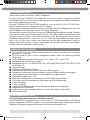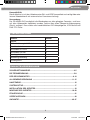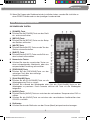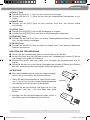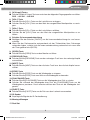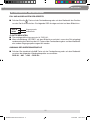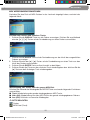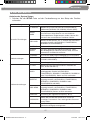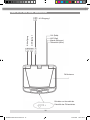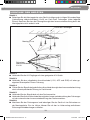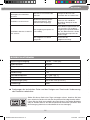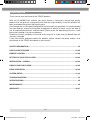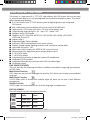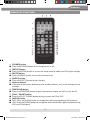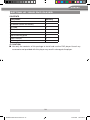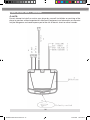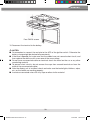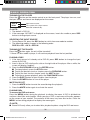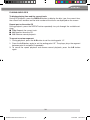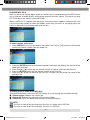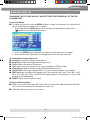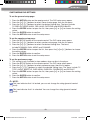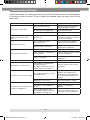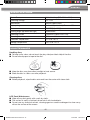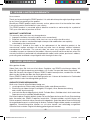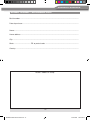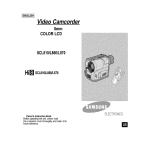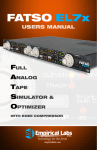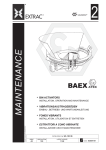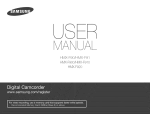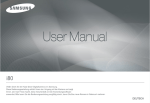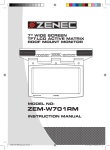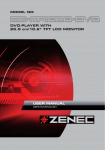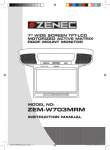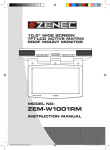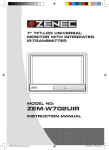Download ZENEC ZE-MR902-DVD Instruction manual
Transcript
MODEL NO: ZE-MR902-DVD DVD-PLAYER WITH 9.2" TFT LCD MONITOR INSTRUCTION MANUAL ZE-MR902-DVD Manual D+E.indd 1 13.09.2006 14:34:04 Uhr ZE-MR902-DVD Vielen Dank für den Kauf dieses ZENEC-Produktes! Mit dem Kauf des ZE-MR902-DVD haben Sie sich für ein techisch ausgereiftes Produkt entschieden, das Ihnen durch die Verwendung von hochwertigen Materialien und Bauteilen eine lange Lebensdauer garantiert. Bei dem ZE-MR902-DVD von ZENEC handelt es sich um einen 9.2“/16:9 TFT-LCD AktivMatrix Deckenmonitor mit integriertem DVD-Laufwerk. Aufgrund der kompakten Bauweise und der vielfältigen Anschlussmöglichkeiten lässt sich der ZE-MR902-DVD problemlos in jede A/V-Anlage integrieren. Größten Wert wurde bei der Entwicklung auf die Bedienungsfreundlichkeit gelegt. Dennoch muss der ein oder andere Bedienungsschritt mit Hilfe dieser Bedienungsanleitung näher erläutert werden. Zusätzlich soll sie dazu beitragen, dass Sie das ganze Potential dieses Produktes nutzen können. Lesen Sie sich vor allem die Garantiebestimmungen genau durch, um im Falle eines Defektes den optimalen Service und Kundendienst nutzen zu können. Sollten Sie dennoch weitere Fragen haben, wenden Sie sich bitte an Ihren ZENECHändler oder den jeweiligen Landesvertrieb. GERÄTE–FEATURES ■ ■ ■ ■ ■ ■ ■ ■ ■ ■ ■ ■ ■ ■ ■ ■ ■ ■ ■ 9.2“/16:9 TFT-LCD Aktiv-Matrix Deckenmonitor mit hoher Leuchtintensität und eingebautem DVD-Laufwerk TFT-LCD Panel mit 200 x 120 mm Bildgröße und 800 x 480 Pixel Auflösung (384‘000 Bildpunkte) Großer Betrachtungswinkel, links/rechts > 65° / oben > 55° / unten > 65° Kompaktes Slot-In CD/DVD Laufwerk Wiedergabe von CD, CD-R/RW, MP3, DVD, DVD-R/RW, DVD+R/RW, VCD, SVCD, JPEG und Picture CD Regional Code 2 Integrierter Dolby Digital Decoder Elektronisches (ESP) und mechanisches Anti-Shock System Kompaktes und flaches Gehäuse welches eine unauffällige Installation ermöglicht Kunststoffgehäuse mit abriebfester Gummioberfläche gegen Kratzer Einstellbarer Kippwinkel < 150° Multi-Norm Videosystem mit automatischer PAL/NTSC-Umschaltung On-Screen Menüführung direkt am Gerät oder per IR-Fernbedienung 2 x A/V-Eingänge 1 x A/V-Ausgang Integriertes IR-Sendemodul zur Ansteuerung von drahtlosen Kopfhörern Integrierter FM-Transmitter Automatische Innenraumbeleuchtung mit weißen Twin Dome-Lights (LED) IR-Fernbedienung BESONDERHEITEN 9.2“/16:9 Display und integriertes CD/DVD-Laufwerk: Der ZE-MR902-DVD verfügt über ein 9.2“ Aktiv-Matrix TFT-LCD Farbdisplay im 16:9 Format und ein integriertes CD/DVD-Laufwerk. Das hochauflösende Display verfügt über 384‘000 Bildpunkte für perfekt aufgelöste Bilddetails mit hoher Leuchtintensivität. 2 ZE-MR902-DVD Manual D+E.indd 2 13.09.2006 14:34:04 Uhr DEUTSCH Kompatibilität: Dieser Monitor ist mit den Videoformaten PAL und NTSC kompatibel und verfügt über eine interne Videoelektronik mit automatischer Formatumschaltung. Verwendung: Der ZE-MR902-DVD ermöglicht die Wiedergabe von allen gängigen Formaten und kann mit allen Videoquellen kombiniert werden, welche über einen Composite-Videoausgang (Cinch) verfügen. Dazu zählen alle handelsüblichen DVD-Abspielgeräte, VCR-Geräte und DVB-T/TV-Tuner. LIEFERUMFANG Element Anzahl Monitor 1 IR Fernbedienung inkl. Batterie 1 Anschlusskabel 1 Schrauben ST4.2x16 6 Schrauben CM 4x8 4 Montageplatte 1 Bedienungsanleitung 1 Distanzgummi 1 INHALTSVERZEICHNIS SICHERHEITSHINWEISE..........................................................................................4-5 DIE FERNBEDIENUNG ............................................................................................5-8 DER DECKENMONITOR ........................................................................................9-10 ALLGEMEINE BEDIENUNG ................................................................................ 11-15 HAUPTMENÜ.............................................................................................................. 16 SYSTEM SETUP......................................................................................................... 17 INSTALLATION DES GERÄTES ................................................................................ 18 MONTAGE DES GERÄTES ..................................................................................19-20 FEHLERSUCHE.......................................................................................................... 21 SPEZIFIKATIONEN .................................................................................................... 20 GARANTIE .............................................................................................................46-47 3 ZE-MR902-DVD Manual D+E.indd 3 13.09.2006 14:34:05 Uhr SICHERHEITSHINWEISE 1. Dieses Gerät ist für den Betrieb an einem Bordnetz mit +12V (DC) und Minus gegen Masse geeignet und darf auch nur so betrieben werden. 2. Bedienen Sie das Gerät nur so, wie es in dieser Bedienungsanleitung beschrieben wird. Alles andere kann zum Erlöschen Ihres Garantieanspruches führen. 3. Zerlegen oder modifizieren Sie das Gerät nicht. Dies kann zu einer Beschädigung des Gerätes führen und Ihr Garantieanspruch erlischt dadurch. 4. Benutzen Sie nur das Originalzubehör um das Gerät zu installieren und zu betreiben, da ansonsten eine Beschädigung des Gerätes riskiert wird. 5. Bevor Sie eine defekte Sicherung austauschen, sollten Sie erst einmal überprüfen was der Grund für den Kurzschluss war. Achten Sie dabei besonders auf die Kabel der Stromversorgung! Wenn der Kurzschluss nicht durch einen Fehler in der Stromversorgung resultiert, müssen Sie die defekte Sicherung gegen ein neues Exemplar mit identischen Werten austauschen. Sollte der Kurzschluss immer noch vorhanden sein, wenden Sie sich bitte an Ihren ZENEC-Händler. 6. Achten Sie bei der Installation des Monitors darauf, dass er den Fahrer des Fahrzeuges nicht vom Verkehrsgeschehen ablenkt oder ihm in irgendeiner Weise die Sicht versperrt. Informieren Sie sich deshalb vor der Installation des Gerätes über die in Ihrem Land geltenden Gesetze und Verkehrsvorschriften, die den Gebrauch eines solchen Gerätes betreffen. 7. Achten Sie darauf dass bei ausgeschaltetem Motor die Batterie des Fahrzeuges nicht entladen wird. Da es sich bei dem Gerät um einen Verbraucher handelt und die Batterie nur bei laufendem Motor aufgeladen wird, kann es passieren dass die Batterie entladen wird und sich das Fahrzeug nicht mehr starten lässt. 8. Reinigen Sie das Display nicht mit ätzenden Chemikalien oder Lösungsmitteln. Dies kann zu einer dauerhaften Beschädigung des Displays führen. 9. Achten Sie bei der Installation des Gerätes darauf, dass es nicht dem direktem Sonnenlicht ausgesetzt ist und auch nicht in der Nähe von Wärmequellen wie z.B den Öffnungen der Heizung montiert wird. Die Umgebungstemperatur sollte daher zwischen 0°C und 45°C liegen. Sollte die Temperatur im Inneren des Fahrzeuges extrem hoch sein, ist es empfehlenswert den Innenraum vor der Inbetriebnahme des Gerätes erst einmal etwas abkühlen zu lassen. 10. Bei extrem kalten Temperaturen kann das Bild etwas dunkel und die Bewegungen etwas langsam sein. Sobald der Monitor seine Betriebstemperatur erreicht hat, arbeitet das Gerät bzw. das Display wieder normal. 11. Kleine, schwarze und leuchtende Punkte innerhalb des Displays sind normal für diese Art von Produkt. 12. Das Display darf keinen harten Stößen oder Erschütterungen ausgesetzt werden, da dies zu einer dauerhaften Beschädigung führen kann. Falls Sie mit der auslaufenden Flüssigkeit in Kontakt kommen, sollten Sie gegebenenfalls einen Arzt aufsuchen. Alle Gegenstände die ebenfalls mit der LCD-Flüssigkeit in Kontakt gekommen sind, sollten sorgfältig mit Wasser gereinigt werden. 4 ZE-MR902-DVD Manual D+E.indd 4 13.09.2006 14:34:05 Uhr DEUTSCH 13. Wenn Sie Fragen oder Probleme bei der Installation haben, wenden Sie sich bitte an einen ZENEC-Händler oder an den jeweiligen Landesvertrieb. DIE FERNBEDIENUNG DIE EINZELNEN TASTEN REMOTE CONTROL 1. [POWER]-Taste ■ Drücken Sie die [POWER]-Taste um das Gerät ein- und auszuschalten. 2. [SETUP]-Taste ■ Drücken Sie die [SETUP]-Taste um das Setup des Gerätes aufzurufen. 3. [MUTE]-Taste ■ Drücken Sie die [MUTE]-Taste um den Ton des Gerätes stummzuschalten. 4. [EJECT]-Taste ■ Drücken Sie die [EJECT]-Taste um die Disk aus dem Laufwerk auszuwerfen. 5. Numerische Tasten ■ Drücken Sie eine der numerischen Tasten um einen entsprechenden Menüpunkt oder eine entsprechende Einstellung auszuwählen. 6. [PREVIOUS]-Taste ■ Drücken Sie die [PREVIOUS]-Taste um den vorherigen Track bzw. das vorherige Kapitel auszuwählen. 7. [PLAY/PAUSE]-Taste ■ Drücken Sie die [PLAY/PAUSE]-Taste um die Wiedergabe einer Disk zuItem starten.Name Function or control ■ Drücken Sie während der Wiedergabe einer Disk die [PLAY/PAUSE]-Taste um die 1 Press to turn the on or off. Power Wiedergabe zu pausieren. Durch erneutes drücken der Taste wir die player Wiedergabe 2 Press to access the setup menu to m Setup fortgesetzt. DVD player settings. 8. [AUDIO]-Taste 3 Press to turn the sound on or off. Mute ■ Drücken Sie die [AUDIO]-Taste um zwischen den vorhandenen Tonspuren einer DVD zu Press to eject the disc. 4 Eject wählen. 5 Press to enter numbers directly, suc 0-9 zwischen den verschiedenen ■ Drücken Sie die [AUDIO]-Taste um Audiokanälen einer CD/VCD zu wählen. settings or track numbers. Press to go to the previous chapter on 6 Previous 9. Pfeiltasten on CD. zu bewegen. ■ Drücken Sie eine der Pfeiltasten um den Cursor (Menü) track entsprechend 7 8 ZE-MR902-DVD Manual D+E.indd 5 Play or Pause Audio 5 Press to play or pause the CD or DVD. DVD: press to change the audio languag DVD playback. VCD/CD: press to change the audio (Left, Right and stereo) during VCD 13.09.2006 14:34:06 Uhr playback. 10. [SKIP BACK]-Taste ■ Drücken Sie wiederholt die [SKIP BACK]-Taste um den schnellen Rücklauf zu starten. Mit jedem Tastendruck verändert sich die Geschwindigkeit wie folgt: 2 → 4 → 8 → 20. 11. [RANDOM]-Taste ■ Drücken Sie die [RANDOM]-Taste um die Tracks einer Disk in einer nicht linearen Reihenfolge wiederzugeben. 12. [A-B]-Taste ■ Drücken Sie die [A-B]-Taste um einen bestimmten Zeitrahmen (A→B) einer Disk zu wiederholen. 13. [SRC]-Taste ■ Drücken Sie die A/V Input-Taste um zwischen den folgenden Eingangsquellen zu wählen: DVD → A/V-IN1 → A/V-IN2. 14. [RETURN]-Taste ■ Drücken Sie die [RETURN]-Taste um das Root-Menü einer DVD aufzurufen. Drücken Sie die Taste erneut um die Wiedergabe an der Stelle fortzusetzen, an welcher sie vorher unterbrochen wurde. 15. [ANGLE]-Taste ■ Drücken Sie die [ANGLE]-Taste um zwischen den vorhandenen Kameraperspektiven einer DVD zu wählen. 16. [ZOOM]-Taste ■ Drücken Sie wiederholt die [ZOOM]-Taste um das Bild zu vergrößern bzw. zu verkleinern. Mit jedem Tastendruck ändert sich die Größe des Bildes wie folgt: 2 x → 3 x → 4 x... 17. [REPEAT]-Taste ■ Drücken Sie die [REPEAT]-Taste um die Wiedergabe eines Tracks, Kapitels oder Titels zu wiederholen. Beachten Sie aber, dass die wiedergegebene DVD diese Funktion unterstützen muss. 18. [TITLE]-Taste ■ Drücken Sie die [TITLE]-Taste um das Titelmenü einer DVD aufzurufen. 19. [SKIP FORWARD]-Taste ■ Drücken Sie wiederholt die [SKIP FORWARD]-Taste um den schnellen Vorlauf zu starten. Mit jedem Tastendruck verändert sich die Geschwindigkeit wie folgt: 2 → 4 → 8 → 20. 20. [SUBTITLE]-Taste ■ Drücken Sie die [SUBTITLE]-Taste um zwischen den verschiedenen Sprachen des Untertitels zu wählen. 21. [MENU]-Taste ■ Drücken Sie die [MENU]-Taste um das DVD-Menü einer DVD aufzurufen. 22. [VOL+]-Taste ■ Drücken Sie die [VOL +]-Taste um die Lautstärke zu erhöhen. ■ Drücken Sie die [VOL +]-Taste um den Wert des ausgewählten Menüpunktes zu erhöhen. 6 ZE-MR902-DVD Manual D+E.indd 6 13.09.2006 14:34:07 Uhr DEUTSCH 23. [VOL–]-Taste ■ Drücken Sie die [VOL –] -Taste um die Lautstärke zu verringern. ■ Drücken Sie die [VOL –] -Taste um den Wert des ausgewählten Menüpunktes zu verringern. 24. [NEXT]-Taste ■ Drücken Sie die [NEXT]-Taste um den nächsten Track bzw. das nächste Kapitel auszuwählen. 25. [STOP]-Taste ■ Drücken Sie die [STOP]-Taste um die Wiedergabe zu stoppen. ■ Drücken Sie die [STOP]-Taste zwei Mal um die Wiedergabe zu beenden. 26. [DISPLAY]-Taste ■ Drücken Sie die [DISPLAY]-Taste um diverse Wiedergabeinformationen (Titel, Kapitel usw.) auf dem Monitor anzuzeigen. 27. [GOTO]-Taste ■ Drücken Sie die [GOTO]-Taste um direkt ein Kapitel, einen Track oder eine bestimmte Spielzeit auszuwählen. BENUTZEN DER FERNBEDIENUNG ■ Richten Sie die Fernbedienung direkt auf den IR-Sensor des Gerätes. ■ Achten Sie darauf dass der Abstand zwischen der Fernbedienung und dem IR-Sensor des Gerätes nicht größer als 3 Meter ist. ■ Direktes Sonnenlicht oder sehr helles Licht verringern die Empfindlichkeit des IRSignals. ■ Vermeiden Sie dass sich zwischen der Fernbedienung und dem IR-Sensor ein Hindernis befindet, da ansonsten der Empfang des IR-Sensors gestört wird. DIE BATTERIE ziehen ■ Wenn die Fernbedienung nicht oder sehr langsam reagiert, müssen Sie wahrscheinlich die Batterie wechseln: 1. Öffnen Sie den Batteriefachdeckel, indem Sie die Halterung 1. nach rechts drücken und den Batteriefachdeckel anschließend nach vorne ziehen (siehe Skizze). 2 drücken 1 2. Nehmen Sie die neue Batterie und legen sie so in das Batteriefach, dass der + Pol nach oben zeigt (siehe Skizze). 3. Schieben Sie den Batteriefachdeckel wieder zurück in das Gehäuse der Fernbedienung (siehe Skizze). 7 ZE-MR902-DVD Manual D+E.indd 7 13.09.2006 14:34:08 Uhr BITTE BEACHTEN Entfernen Sie die Batterie wenn sie leer ist oder die Fernbedienung längere Zeit nicht gebraucht wird. ■ Sollte es trotzdem einmal passieren dass die Batterie ausläuft, müssen Sie mit einem Tuch die Flüssigkeit im Batteriefach entfernen und anschließend eine neue Batterie einlegen. ■ Bewahren Sie die Batterie außer der Reichweite von kleinen Kindern auf. Sollte die Batterie von einer Person verschluckt werden, bitte sofort einen Arzt aufsuchen. ■ DER DECKENMONITOR DISPLAY DIE EINZELNEN TASTEN 1. Innenraumbeleuchtung Item Name Function or Control 2.1 [RESET]-Taste Dome Light Provides an interior light for the vehicle. ■2 Drücken Sie die [RESET]-Taste um das Gerät den des Gerätes Reset button Press with abzw. pencil orHauptprozessor other narrow-tipped tool zu resetten. to rest the player. Power button Press to turn on or turn off the player 3.3 [POWER]-Taste Menu Press openeintheund TFTauszuschalten. menu. Press again to ■4 Drücken Sie button die [POWER]-Taste um dastoGerät select a menu item. 4. [MENU]-Taste 5 AV input source button Press to select the video input mode (among ■ Drücken Sie die [MENU]-Taste um das Menü aufzurufen. AV IN1Sie anddurch AV IN2). ■ Wenn Sie das Menü aufgerufen DVD-IN, haben, können wiederholtes drücken der �VOL-button Press to reduce a value in the menu (such as 6 [MENU]-Taste zwischen den verschiedenen Menüpunkten wählen. decreasing the volume). VOL+ button Press to 8increase a value in the menu (such 7 as increasing the volume). 8 Panel open button Press to open the LCD panel. ZE-MR902-DVD Manual D+E.indd 8 13.09.2006 14:34:09 Uhr DEUTSCH 5. [A/V Input]-Tasten ■ Drücken Sie die A/V Input-Taste um zwischen den folgenden Eingangsquellen zu wählen: DVD → A/V-IN1 → A/V-IN2. 6. [VOL–]-Taste ■ Drücken Sie die [VOL–]-Taste um die Lautstärke zu verringern. ■ Drücken Sie die [VOL–]-Taste um den Wert des ausgewählten Menüpunktes zu verringern. 7. [VOL+]-Taste ■ Drücken Sie die [VOL+]-Taste um die Lautstärke zu erhöhen. ■ Drücken Sie die [VOL+]-Taste um den Wert des ausgewählten Menüpunktes zu erhöhen. 8. Schalter für Innenraumbeleuchtung ■ Betätigen Sie den Schalter [ON/OFF] um die Innenraumbeleuchtung ein- und auszuschalten. ■ Wenn Sie den Deckenmonitor entsprechend mit den Türkontakten Ihres Fahrzeuges verbunden haben, schaltet sich die Innenraumbeleuchtung automatisch ein wenn eine der Türen geöffnet wird (DOOR). 9. [OPEN]-Taste ■ Drücken Sie die [OPEN]-Taste um den Monitor zu öffnen. 10. [PREVIOUS]-Taste ■ Drücken Sie die [PREVIOUS]-Taste um den vorherigen Track bzw. das vorherige Kapitel auszuwählen. 11. [NEXT]-Taste ■ Drücken Sie die [NEXT]-Taste um den nächsten Track bzw. das nächste Kapitel auszuwählen. 12.[STOP]-Taste ■ Drücken Sie die [STOP]-Taste um die Wiedergabe zu stoppen. ■ Drücken Sie die [STOP]-Taste zwei Mal um die Wiedergabe zu beenden. 13. [PLAY/PAUSE]-Taste ■ Drücken Sie die [PLAY/PAUSE]-Taste um die Wiedergabe einer Disk zu starten. ■ Drücken Sie während der Wiedergabe einer Disk die [PLAY/PAUSE]-Taste um die Wiedergabe zu pausieren. Durch erneutes drücken der Taste wir die Wiedergabe fortgesetzt. 14. [EJECT]-Taste ■ Drücken Sie die [EJECT-]Taste um die Disk aus dem Laufwerk auszuwerfen. 15. IR-Sender ■ Empfängt die Signale der IR-Fernbedienung. 16. Montageöffnungen 17. Disk Slot 9 ZE-MR902-DVD Manual D+E.indd 9 13.09.2006 14:34:09 Uhr Using your DVD player Using your DVDtheplayer ÖFFNEN UND SCHLIESSEN DECKENMONITORS AdjustingDES DVD player Using your DVD player Adjusting the DVD player 1. ÖFFNEN DES DECKENMONITORS To open the DVD player Adjusting theum DVD ■ Drücken Sie die [OPEN]-Taste die player Verriegelung des Bildschirms zu lösen. 1. Press Open Button unlock the LCD panel.Winkel erreicht To open the DVD player ■ Ziehen Sie den Bildschirm nach unten bisto der von Ihnen gewünschte 1. ist. Press OpenTo Button unlock the LCD panel. opento the DVD player 1. Press Open Button to unlock the LCD panel. OPEN BUTTON OPEN BUTTON [OPEN]-Taste OPEN BUTTON 2. Swing the DVD player downward to the desired angle. 2. Swing the DVD Caution player downward to the desired angle. 2. Swing the DVD downward to the angle. BITTE BEACHTEN The player LCD display opens to adesired maximum angle of 150° degr Caution ■ Der Winkel des Displays lässt sich bis zu to maximal 150°iteinstellen. Caution notopens attempt open further. The LCD display atomaximum angle of 150° degrees. Do The LCD display opens to a maximum angle of 150° degrees. not attempt to open it further. not attempt to open it further. 150° 150° 150° 150° To close the DVD player 2. SCHLIESSEN DES DECKENMONITORS Swing the LCD panel you hear the lock click. To close the player ToDrücken close the DVD player Sie das Display von DVD Hand nach oben bisupward es in deruntil Arretierung einrastet. Swing LCD panel upward the lock click. Swing the LCD panelthe upward until you hearuntil theyou lockhear click. close close close schließen Make sure that cords and other items do not get caught in th CAUTION Make sure that cords and other items do not get caught in the pa CAUTION Make sure that when cords you and close other it. items do not get caught in the panel CAUTION when you close it. BITTE BEACHTEN when you closeFor it. your safety, be sure to close the LCD panel when not us For keine your safety, be toDisplay close the LCD panel Sie when Achten SieFor darauf, sich Objekte aufsure demLCD befinden es not use it. yourdass safety, be sure to close the panel whenbevor not use it. schließen. 14 14 ■ Schließen Sie das Display wenn es nicht in Gebrauch bzw. der Monitor ausgeschaltet 14 ist. ■ 10 ZE-MR902-DVD Manual D+E.indd 10 13.09.2006 14:34:11 Uhr DEUTSCH ALLGEMEINE BEDIENUNG EIN- UND AUSSCHALTEN DES GERÄTES ■ Drücken Sie die -Taste auf der Fernbedienung oder auf dem Bedienteil des Gerätes um das Gerät einzuschalten. Die folgende OSD Anzeige erscheint auf dem Bildschirm: DVD-IN NTSC Eingangsquelle Videoformat BITTE BEACHTEN ■ Die voreingestellte Eingangsquelle ist “DVD-IN“. ■ Wenn die Meldung “NO DISC“ auf dem Bildschirm erscheint, muss eine Disk eingelegt werden oder durch drücken der A/V-Taste auf der Fernbedienung bzw. auf dem Bedienteil eine andere Eingangsquelle ausgewählt werden. AUSWAHL DER WIEDERGABEQUELLE ■ Drücken Sie wiederholt die A/V-Taste auf der Fernbedienung oder auf dem Bedienteil um einen der folgenden Wiedergabequellen auszuwählen: DVD-IN → AV1 → AV2 → DVD-IN… 11 ZE-MR902-DVD Manual D+E.indd 11 13.09.2006 14:34:12 Uhr WIEDERGABE EINER DISK 1. Drücken Sie die A/V-Taste auf der Fernbedienung oder auf dem Bedienteil um die Wiedergabequelle “DVD-IN“ auszuwählen. Solange sich keine Disk im Laufwerk befindet ist der Bildschirmschoner aktiv. 2. Legen Sie eine Disk in das Laufwerk ein. ■ Drücken Sie die PLAY/PAUSE Taste oder die ENTER-Taste auf der Fernbedienung oder die PLAY/PAUSE-Taste auf dem Bedienteil um die Wiedergabe zu starten. ■ Drücken Sie die PREVIOUS-Taste um den vorherigen Track bzw. das vorherige Kapitel wiederzugeben. ■ Drücken Sie die NEXT-Taste um den nächsten Track bzw. das nächste Kapitel wiederzugeben. ■ Drücken Sie während der Wiedergabe die PLAY/PAUSE-Taste um die Wiedergabe zu pausieren. 3. Drücken Sie die EJECT-Taste auf der Fernbedienung oder auf dem Bedienteil um die Disk aus dem Laufwerk auszuwerfen. 4. Drücken Sie die POWER-Taste um das Gerät auszuschalten. STUMMSCHALTUNG (MUTE) ■ Drücken Sie die MUTE-Taste auf der Fernbedienung um die Tonwiedergabe des Gerätes stummzuschalten. Durch erneutes drücken der Taste wir die Stummschaltung wieder deaktiviert. DVD-WIEDERGABEOPTIONEN Aufrufen des DVD-Menüs Drücken Sie während der Wiedergabe einer DVD die MENU-Taste um das DVD-Menü aufzurufen. Eine DVD ist in verschiedene Titel und Kapitel aufgeteilt, wobei sich das DVDMenü je nach DVD optisch und auch von Inhalt her unterscheiden kann. Anzeige von Wiedergabeinformationen Drücken Sie während der Wiedergabe einer Disk die DISPLAY-Taste um die aktuellen Wiedergabeinformationen aufzurufen. Auswahl von verschiedenen Tonspuren während der Wiedergabe einer DVD 1. Drücken Sie die AUDIO-Taste um während der Wiedergabe zwischen den verschiedenen Tonspuren zu wählen. Die Nummer der aktuellen Tonspur, die Gesamtanzahl der vorhandenen Tonspuren sowie die Sprache der gerade wiedergegebenen Tonspur werden entsprechend in einem OSD-Menü angezeigt. 2. Wenn nach 3 Sekunden keine Bedienung erfolgt, verschwindet das OSD-Menü wieder automatisch. BITTE BEACHTEN ■ Beachten Sie bitte dass diese Funktion nur dann verfügbar ist, wenn sie von der jeweiligen DVD unterstützt wird. 12 ZE-MR902-DVD Manual D+E.indd 12 13.09.2006 14:34:12 Uhr DEUTSCH Auswahl von verschiedenen Untertiteln während der Wiedergabe einer DVD 1. Drücken Sie die SUBTITLE-Taste um während der Wiedergabe zwischen den verschiedenen Untertiteln zu wählen. Die Nummer des aktuellen Untertitels, die Gesamtanzahl der vorhandenen Untertitel sowie die Sprache des gerade angezeigten Untertitels werden entsprechend in einem OSD-Menü angezeigt. 2. Wenn nach 3 Sekunden keine Bedienung erfolgt, verschwindet das OSD-Menü wieder automatisch. BITTE BEACHTEN ■ Beachten Sie bitte dass diese Funktion nur dann verfügbar ist, wenn sie von der jeweiligen DVD unterstützt wird. Auswahl von verschiedenen Kameraperspektiven während der Wiedergabe einer DVD 1. Drücken Sie die ANGLE-Taste um währen der Wiedergabe zwischen den verschiedenen Kameraperspektiven zu wählen. Die Nummer der aktuellen Kameraperspektive sowie die Gesamtzahl der vorhandenen Kameraperspektiven werden entsprechend in einem OSD-Menü angezeigt. 2. Wenn nach 3 Sekunden keine Bedienung erfolgt, verschwindet das OSD-Menü wieder automatisch. Wiederholung eines Kapitels oder Titels Drücken Sie während der Wiedergabe die REPEAT-Taste um eine der folgenden Funktionen auszuwählen: ■ Kapitel (Chapter): Wiederholung des gerade wiedergegebenen Kapitels. ■ Titel (Title): Wiederholung des gerade wiedergegebenen Titels. ■ Alles (All): Wiederholung von allen Kapiteln und Titeln. ■ Aus (Off): Rückkehr zur normalen Wiedergabe. Wiederholung eines bestimmten Zeitrahmens Es besteht auch die Möglichkeit nur einen bestimmten Zeitrahmen einer DVD zu wiederholen: 1. Drücken Sie während der Wiedergabe die A-B-Taste um den Startpunkt (A) festzulegen. 2. Drücken Sie anschließend noch einmal die A-B-Taste um den Endpunkt (B) festzulegen. 3. Drücken Sie noch einmal die A-B-Taste um zur normalen Wiedergabe zurückzukehren. ZOOM Sie können das Bild des Monitors in verschiedenen Stufen vergrößern. Drücken Sie wiederholt die ZOOM-Taste um das Bild in verschiedenen Stufen (2x, 3x, 4x, 1/2x, 1/3x, 1/4x und wieder normal) zu vergrößern. 13 ZE-MR902-DVD Manual D+E.indd 13 13.09.2006 14:34:12 Uhr CD-WIEDERGABEOPTIONEN Anzeige von Wiedergabeinformationen Drücken Sie während der Wiedergabe einer Disk die DISPLAY-Taste um die aktuellen Wiedergabeinformationen aufzurufen. Wiederholung eines Tracks oder der ganzen CD Drücken Sie während der Wiedergabe die REPEAT-Taste um eine der folgenden Funktionen auszuwählen: ■ Track: Wiederholung des gerade wiedergegebenen Tracks. ■ Alles (All): Wiederholung von allen Kapiteln und Titeln. ■ Aus (Off): Rückkehr zur normalen Wiedergabe. Wiederholung eines bestimmten Zeitrahmens Es besteht auch die Möglichkeit nur einen bestimmten Zeitrahmen einer CD zu wiederholen: 1. Drücken Sie während der Wiedergabe die A-B-Taste um den Startpunkt (A) festzulegen. 2. Drücken Sie anschließend noch einmal die A-B-Taste um den Endpunkt (B) festzulegen. 3. Drücken Sie noch einmal die A-B Taste um zur normalen Wiedergabe zurückzukehren. 14 ZE-MR902-DVD Manual D+E.indd 14 13.09.2006 14:34:13 Uhr A-B again. MP3 is is aa format format for for storing storing digital digital audio. audio. An An audio audio track track is is compressed compressed into into the the MP3 MP3 format format with with little little loss loss of of audio audio quality, quality, while while taking taking up up much much less less disc disc MP3 space. This This player player can play play CD-R/RW CD-R/RW disc disc that that contain contain music music MP3 MP3 files. files. space. Playing MP3 CDs can DEUTSCH When MP3 disc disc is inserted inserted intoaudio. the player, player, the menu menuis screen appears When MP3 into the the screen appears MP3 is aa format for is storing digital An audio track compressed into the MP3 WIEDERGABEINFORMATIONEN automatically. You can use the menu menu screen totaking select up themuch folders and tracks automatically. use screen to select the folders and tracks MP3 format withYou littlecan loss of the audio quality, while less disc you want, want, or the player player plays the tracks tracks in the the order order they wereMP3 burned onto the the you or the plays the in they were burned onto space. This player can play CD-R/RW disc that contain music files. Nachdem Sie eine Disk mit MP3-Dateien in das Laufwerk eingelegt haben, erscheint das disc. disc. folgende Menü: When a MP3 disc is inserted into the player, the menu screen appears automatically. You can use the menu screen to select the folders and tracks you want, or the player plays the tracks in the order they were burned onto the disc. Auswahl von Ordnern und einzelnen Tracks To select select the the folders and tracks tracks you you want: To folders and 1. Drücken Sie die DISPLAY-Taste umwant: alle Ordner anzuzeigen. Drücken Sie anschließend 1.Press DISPLAY to]-Tasten list all all the the folders, then press press um einen or button button on the the 1.Press DISPLAY to list then or on eine der [5] / [6 auffolders, der Fernbedienung Ordner auszuwählen. remote control to choose a folder from the folder list. remote control to choose a folder from the folder list. To select the folders and tracks you want: 1.Press DISPLAY to list all the folders, then press or button on the remote control to choose a folder from the folder list. 2. Drücken Sie die ENTER-Taste auf der Fernbedienung um den Inhalt des ausgewählten 2.Press ENTER button on on the the remote remote control, control, the the screen screen will will display display the the files files Ordners anzuzeigen. 2.Press ENTER button list of of the the folder folder yourder selected. 3. Drücken Sie eine [9] / [:]-Tasten auf der Fernbedienung um einen Track aus dem list your selected. Inhalt des Ordners auszuwählen. 4. Drücken Sie die ENTER-Taste um Ihre Auswahl zu bestätigen. 5. Drücken Sie die [:]-Taste den nächsten wiederzugeben bzw. 2.Press ENTER button on theum remote control, Track the screen will display thedrücken files Sie die [9]-Taste um den vorherigen Track wiederzugeben. list of the folder your selected. 2.Press the [REPEAT] button repeatedly to cycle through the available settings: Repeat single---Repeats the current file. theAll---Repeats [REPEAT] button through the available 2.Press Repeat the repeatedly contents oftoacycle specific folder. settings: RepeatWiederholung off---Turns off repeat and resumes normal playback. eine Tracks oder der ganzen Repeat single---Repeats the current file. RepeatDrücken All---Repeats the of a specific Siecontents während derfolder. Wiedergabe Repeat off---Turns off repeat and resumes normal playback. MP3-Disk die REPEAT-Taste um eine der folgenden Funktionen auszuwählen: ■ Track: Wiederholung des gerade wiedergegebenen MP3 Tracks. ■ Alles (All): Wiederholung von allen MP3 Tracks des gerade wiedergegebenen Ordners. ■ Aus (Off): Rückkehr zur normalen Wiedergabe. Note Note BITTE BEACHTEN This icon in front of an item indicates that this is a folder. Not a MP3 file. This icon in front of an item indicates that this is a folder. Not Ordner a MP3 file. MP3-Datei This icon in front of(Track) an item indicates that this is a MP3 file. This icon in front of an item indicates that this is a MP3 file. 15 System setup System setup Changing the picture quality and setting the frequency of FM transmitter ZE-MR902-DVD Manual 15the frequency of FM transmitter Changing the picture qualityD+E.indd and setting 13.09.2006 14:34:16 Uhr System setup Changing the picture quality and setting the frequency of FM transmitter System setup Accessing the menu To adjust the picture, use the menu button to select the features you would like HAUPTMENÜ Access the menu To the picture, use the menu button to select theare features would like toadjust adjust. Adjustment selections asyoufollows. Changing the picture quality and setting the frequency of FM transmitter to adjust.des Adjustment selections are as follows. Aufrufen Hauptmenüs 1. 1.Press HaltentheSie die MENU-Taste der gedrückt oder drücken Sie die [MENU] button on MENU the remote auf control or Fernbedienung 1.Press and hold button for 3 seconds on the remote control or [[ ]-Taste ]the keypads the unit. auf ofdem Bedienteil des Gerätes um das Hauptmenü aufzurufen. [ keypads of the player. 23 2. Drücken Sie wiederholt die MENU-Taste um den Menüpunkt auszuwählen, den Sie verändern wollen. 3. Drücken Sie eine der [+/–]-Tasten um den Wert des Menüpunktes zu verändern. Menüeinstellungen ■ Contrast: Kontrasteinstellung. ■ Brightness: Helligkeitseinstellung. ■ Color: Farbeinstellung. ■ Tint: Farbtoneinstellung (nur NTSC). ■ Wide Screen: Einstellung des Bildformates (16:9 oder 4:3) ■ LAC Enable: Verbesserung der Bildqualität bei ungünstigem Blickwinkel. ■ FMT Freq: Einstellung der FM-Sendefrequenz (88.1, 88.3, 88.5, 88.7, 88.9, 89.1, 89.3, 89.5 oder 89.7). ■ RESET: Alle Werte werden in den Auslieferungszustand (Werkseinstellung) zurückgesetzt. 16 ZE-MR902-DVD Manual D+E.indd 16 13.09.2006 14:34:17 Uhr ]the DEUTSCH SYSTEM SETUP Aufrufen des System Setups 1. Drücken Sie die SETUP-Taste auf der Fernbedienung um das Setup des Gerätes aufzurufen. Menüeinstellungen Beschreibung TV DISPLAY ANGLE MARK Generelle Einstellungen OSD LANG Audioeinstellungen Wählen Sie je nach DVD eine der unterschiedlichen Bildformate (NORMAL/PS, NORMAL/LB oder WIDE). De- bzw. aktivieren der Angle Mark Funktion. Wenn eine DVD bzw. einige Szenen aus verschiedenen Kamerapositionen aufgenommen wurden, können Sie zwischen den verschiedenen Positionen wählen. Wählen Sie die Sprache aus, in welcher das DVD-Menü angezeigt werden soll (ENGLISCH, FRANZÖSISCH, SPANISCH und ITALIENISCH). CAPTIONS De- bzw. aktivieren der Anzeige des Untertitels. SCREEN SAVER De- bzw. aktivieren des Bildschirmschoners. Wenn die Wiedergabe für 5 Minuten pausiert wird, erscheint automatisch ein Bildschirmschoner. DOWNMIX Auswahl der Dolby Digital Widergabe (LT/RT, STEREO). DUAL MONO Auswahl der Wiedergabekanäle (STEREO, L-MONO, R-MONO, MIX-MONO). DYNAMIC Einstellung der Dynamik ( OFF, ¼, ½, ¾ oder FULL). TV TYPE Wählen Sie eines der verschiedenen Videoformate (PAL, NTSC oder AUTO). AUDIO SUBTITLE Präferenzeinstellungen DISC MENU Wählen Sie die Sprache, in welcher die DVD wiedergegeben werden soll (ENGLISCH, FRANZÖSISCH, SPANISCH, CHINESISCH, RUSSISCH oder THAILÄNDISCH). Sofern auf Disk vorhanden. Wählen Sie die Sprache, in welcher der Untertitel angezeigt werden soll (ENGLISCH, FRANZÖSISCH, SPANISCH, CHINESISCH, RUSSISCH oder THAILÄNDISCH oder AUS). Wählen Sie die Sprache, in welcher das Menü der DVD angezeigt werden soll (ENGLISCH, FRANZÖSISCH, SPANISCH, CHINESISCH, RUSSISCH oder THAILÄNDISCH). Sofern auf Disk vorhanden. PARENTAL Einstellung der Jugendschutzsperre (1 bis 8). PASSWORD Geben Sie mit Hilfe der numerischen Tasten ein 4-stelliges Passwort ein. Das voreingestellte Passwort lautet “3308“. DEFAULT Alle Einstellungen werden in den Auslieferungszustand (Werkseinstellungen) zurückgesetzt. 17 ZE-MR902-DVD Manual D+E.indd 17 13.09.2006 14:34:17 Uhr Note: Do not attempt to install or service your player by yourself. Installation servicing of the player by persons without training and experience in electro equipment and automotive accessories may be dangerous and could expos you to the risk of electric shock or other hazards. INSTALLTION DES GERÄTES Wiring and connections 12V (Gelb) ACC (Rot) Masse (Schwarz) Türkontakt (Grün) A/V-Eingang 2 A/V-Ausgang A/V-Eingang 1 FM Antenne Schalter zur Auswahl der Polarität des Türkontaktes 10 ZE-MR902-DVD Manual D+E.indd 18 18 13.09.2006 14:34:18 Uhr DEUTSCH MONTAGE DES GERÄTES Schritt 1: ■ Befestigen Sie die Montageplatte unter Berücksichtigung der richtigen Schraubenlänge (Lieferumfang selbstschneidend 4.2x16) am Dach Ihres Fahrzeuges (siehe folgende Skizze). Beachten Sie dass die Öffnung der originalen Innenraumbeleuchtung durch die Montageplatte nicht verdeckt wird. Dach des Fahrzeuges Montageplatte Schrauben selbstschneidend 4.2x16 Schritt 2: ■ Verbinden Sie die A/V-Eingänge mit einer geeigneten A/V-Quelle. Schritt 3: ■ Verbinden Sie das mitgelieferte Anschlusskabel (+12V, ACC und GND) mit einer geeigneten Stromquelle in Ihrem Fahrzeug. Schritt 4: ■ Ziehen Sie das Signalkabel und die Anschlusskabel der originalen Innenraumbeleuchtung durch die entsprechende Öffnung im Dachhimmel. Schritt 5: ■ Verbinden Sie das Signalkabel mit dem Deckenmonitor. ■ Verbinden Sie die Anschlusskabel der originalen Innenraumbeleuchtung des Fahrzeuges mit der automatischen Innenraumbeleuchtung des Deckenmonitors. Schritt 6: ■ Montieren Sie den Distanzgummi und befestigen Sie das Gerät mit vier Schrauben an der Montageplatte. Die vier Löcher können Sie mit den im Lieferumfang enthaltenen Schaumgummiabdeckungen schließen. 19 ZE-MR902-DVD Manual D+E.indd 19 13.09.2006 14:34:19 Uhr Dach des Fahrzeuges Distanzgummi Montageplatte Monitor CM 4x8 Schrauben Abdeckungen Schritt 7: ■ Überprüfen Sie noch einmal die Installation und alle Funktionen des Gerätes. FEHLERSUCHE Problem Die Wiedergabe einer Disk ist nicht möglich. Das Gerät schaltet sich plötzlich ab und der Bildschirm wird schwarz. Das Gerät schaltet sich nicht ein. Das Gerät reagiert nicht bzw. fehlerhaft. Ursache Lösung Die Disk wurde falsch herum eingelegt. Überprüfen Sie ob die Disk mit dem Label nach oben eingelegt wurde. Das Format der Disk wird nicht unterstützt. Überprüfen Sie das Format der Disk. Die Disk ist verschmutzt oder zerkratzt. Reinigen Sie die Disk oder verwenden Sie eine andere Disk. Player Error. Schalten Sie das Gerät aus und wieder ein. Sollte danach das Gerät immer noch nicht funktionieren, bitte die RESETTaste drücken. Die Zündung (ACC) des Fahrzeuges ist nicht eingeschaltet. Schalten Sie die Zündung des Fahrzeuges entsprechend ein. Es befindet sich Feuchtigkeit im Gerät. Warten Sie etwa eine Stunde mit der Inbetriebnahme bis sich die Feuchtigkeit verdunstet ist. Der IR-Sender der Fernbedienung bzw. der IR-Empfänger am Gerät ist verschmutzt. Reinigen Sie den IR-Sender bzw. den IR-Empfänger. Die Anschlusskabel haben einen Wackelkontakt. Überprüfen Sie alle Anschlusskabel und beheben Sie gegebenenfalls den Wackelkontakt. 20 ZE-MR902-DVD Manual D+E.indd 20 13.09.2006 14:34:21 Uhr DEUTSCH Das Bild hat während der Wiedergabe einer DVD/VCD Aussetzer. Die Disk ist verschmutzt oder zerkratzt. Reinigen Sie die Disk oder verwenden Sie eine andere Disk. Das Bild ist verschwommen. Elektrische Störungen(Hochspannungsleitungen, Trafostationen oder Flugzeuge). Die Qualität des Bildes verbessert sich sobald der Abstand zur Störquelle wieder größer wird. Die Umgebungstemperatur ist sehr niedrig. Dieser Effekt ist typisch wenn ein LCD- Panel bei sehr niedrigen Umgebungstemperaturbetrieben wird. Das Bild wird heller, sobald die Umgebungstemperatur des Gerätes steigt. Die Helligkeit ist zu dunkel eingestellt. Erhöhen Sie die Helligkeitseinstellung. Das Bild des Monitors ist dunkel bzw. schwarz. SPEZIFIKATIONEN ■ Spannungsversorgung: +10.5V − +16V (DC) Mechanismus: Manuell Kippwinkel: < 150° Stromverbrauch: <2A Beleuchtung: 2W Betriebstemparatur: -5° C bis +50° C Lagertemparatur: 20° C bis +70° C Abmessungen (mm): 280 x 245 x 55 (H x B x T) Gewicht (g): 2066 S O K P V O B Änderungen der technischen Daten und des Designs zum Zwecke der Verbesserung des Produktes vorbehalten. Sollten Sie dieses Gerät eines Tages entsorgen müssen, beachten Sie bitte dass elektrische Geräte nicht mit dem Haushaltsmüll entsorgt werden sollten. Führen Sie das Gerät wenn möglich dem Recycling zu. Ihre lokalen Behörden oder Ihr Händler können Sie dementsprechend informieren (Richtlinie über die Entsorgung elektrischer und elektronischer Ausstattungen). 21 ZE-MR902-DVD Manual D+E.indd 21 13.09.2006 14:34:22 Uhr B L CONTENTS Thank you for your purchase of this ZENEC product! With the ZE-MR902-DVD monitor, you have chosen a technically mature high quality product that will give you a long service life and very high reliability, since this product has been assembled using only high quality parts. Even though this unit has been designed for intuitive and easy operation, it is recommended that you read this manual learning how to operate this device in detail, so you are able to use all implemented features and functions. Please retain this operating manual in a safe place after reading it, for future reference. Read the warranty conditions at the end of this manual, to make sure you benefit from full warranty coverage. If you have further questions about this product, please consult the dealer where it was purchased, or the ZENEC distributor in your country. SAFETY INFORMATION ........................................................................................................... 23 DVD PLAYER FEATURES ....................................................................................................24-26 REMOTE CONTROL ...........................................................................................................27-28 SETTING UP YOUR DVD PLAYER .....................................................................................29-33 INSTALLATION + WIRING ...................................................................................................30-33 USING YOUR DVD PLAYER ................................................................................................34-35 BASIC OPERATION .............................................................................................................36-40 SYSTEM SETUP ...................................................................................................................41-43 TROUBLESHOOTING ............................................................................................................... 44 SPECIFICATIONS...................................................................................................................... 45 MAINTENANCE ......................................................................................................................... 45 WARRANTY ..........................................................................................................................46-47 22 ZE-MR902-DVD Manual D+E.indd 22 13.09.2006 14:34:23 Uhr ENGLISH SAFETY INFORMATION ■ Do not operate the unit in any way other than described in this manual. Failure to follow the instructions within the manual will invalidate your warranty. ■ SAFETY FIRST! Do not install the display where it may obstruct the driver’s vision, impair the performance of any of the vehicle’s operating systems or safety features, including airbags, or impair the driver’s ability to safely operate the vehicle. ■ When using the system, make sure you are firmly secured by your seat belt to ensure you do not accidentally hit your head on the screen during sudden braking or other incidents. If you ever encounter an accident, injuries can be more severe if the seat belt is not properly buckled. ■ Do not attempt to install or service your display by yourself. Installation or servicing of the display by persons without experience in electronic equipment and automotive accessories may be dangerous and could expose you to the risk of a electric shock or other hazards. ■ Be careful not to drain the car battery while using the unit when the car engine is stopped. To avoid draining the battery, it is suggested that the vehicle engine is always running while using the unit. ■ Do not disassemble or alter the unit in any way. Failure to do so can cause damage to the unit and invalid the warranty. ■ Never clean the surface of the screen with chemical solvent or corrosive detergent, which may cause permanent damage to the TFT LCD screen. ■ Avoid installing the unit in exposure to direct sunlight or near hot air vent. Please note that the normal working temperature of the unit is between –5 °C to +50 °C. If the internal temperature of the vehicle is extremely high, a short cooling down period is necessary before operating the unit. ■ If the temperature inside the car is very low and the monitor is used soon after switching on the heater, moisture may form on the panel or inside the unit. Turn off the unit immediately! Failure to do so may cause the internal components to short circuit. Allow the unit to rest for about one hour to allow the condensation to disappear before continuing operation. ■ In extremely cold temperatures, the movement of the picture may be slow and the picture may be dark. This is not a malfunction. The unit will work normally once it reaches its operating temperature. ■ Do not drop or hit the LCD panel with a hard object, as it may cause permanent damage to the LCD panel. Should LCD panel break, avoid touching glass and fluid. If do, please clean with plenty of water and ask for medical attention immediately. ■ Due to different car specifications, please kindly ensure that the display of your monitor is properly located and not obstructing the air-conditioning vent. ■ Avoid inserting any foreign objects into the slot of the disc player. Inserting coins or other small objects may cause malfunction due to the precise mechanism of this unit. ■ Protect your disc. When you leave the car, be sure to eject the disc from this unit and store it separately away from direct sun light. ■ Heat and humidity may damage the disc and you may not be able to play it again. ■ Use the supplied screws to fix the monitor metal mounting plate. 23 ZE-MR902-DVD Manual D+E.indd 23 13.09.2006 14:34:23 Uhr DVD PLAYER FEATURES This player is a roof mount 9.2“ TFT-LCD color display with DVD player that can be used as a stand-alone display, or can be integrated into a mobile multimedia system. This player offers the following features: ■ 9.2"/16:9 aspect ratio TFT-LCD display panel of high brightness with integrated DVD-player ■ 800 x 480 pixels panel resolution with a total count of 384'000 dots ■ High contrast LCD screen with 200 x 120 mm active display area ■ Large viewing angle left/right > 65° / top > 55° / down > 65° ■ Compact slot-in DVD loader ■ Playback of CD, CD-R/RW, MP3, DVD, DVD-R/RW, DVD+R/RW, VCD, SVCD, JPEG und Picture CD ■ Region code 2 ■ Integrated Dolby Digital decoder ■ Electronic (ESP) and mechanical anti-shock system ■ Rubber coated monitor housing for extra wear resistance and durability ■ Adjustable tilt angle < 150° ■ Multi-norm video system with NTSC & PAL auto switching ■ Setup and picture adjustment by on-screen display menu ■ 2 x A/V RCA-inputs ■ 1 x A/V RCA-output ■ Integrated IR-transmitter to operate wireless IR-headphones ■ Integrated FM-Transmitter ■ Integrated automatically switched white LED twin dome lights ■ IR-remote control DVD VIDEO FEATURES Multi-angle Function This unit provides the following functions in addition to excellent image and sound quality Multi-angle of DVD A DVDvideo: videoFunction that is filmed from multiple angle which allows you choosing to view A DVD video that is filmed from multiple angle which allows you choosing to view Multi-Sound Function from different perspectives. from different perspectives. DVD video can store up to 8 languages for one film. This allows you to select your preferred language. Subtitle Function Multi-Angle Function Subtitle Function A DVD video can is record subtitles forup up 32languages languages choose from. AA DVD filmedsubtitles from multiple angle will allow you to view it from different DVDvideo videowhich can record for toto32 toto choose from. perspectives. Subtitle Function A DVD video can record subtitles for up to 32 languages to choose from. DISC PLAYBACK DISC PLAYBACK DISC PLAYBACK This player cancan play play the formats: This DVD player can playfollowing thefollowing following formats. ThisDVD DVD player the formats. DVDs 12cm Video CDs 12cm Audio CDs 12cm MP3 CDs 12cm 24 About CD Extra About Extra discs discs A CD CD Extra Extra disc been recorded. A disc is is aa disc disc ininwhich whichaatotal totalofoftwo twosessions sessionshave have been recorded. The first first session session is is is thethe Data session. The is Audio Audiosession sessionand andthe thesecond secondsession session Data session. ZE-MR902-DVD Manual D+E.indd created 24 13.09.2006 14:34:24 Your personally personally recorded cannot beUhr Your createdCDs CDswith withmore morethan than2 2data datasessions sessions recorded cannot be played onon this DVD Video Player. played this DVD Video Player. MP3 Playback MP3 Playback ENGLISH This unit can play back CD-R/CD-RW discs onon which MP3 music data This unit can play back CD-R/CD-RW discs which MP3 music da recorded. recorded. About CD Extra discs A CD Extra disc is a disc in which a total of two sessions have been recorded. The first session is audio session and the second is the data session. Your personally-created CDs Region Region Numbers with moreNumbers than 2 data sessions recorded cannot be played on this DVD video player. MP3 Playback The DVD Video System assigns a region number to to DVD video play The DVD Video System assigns a region number DVD video pla This unit can play back CD-R/CD-RW discs on which MP3 music data have been recorded. disk byby Sales area. The DVD video region number is is marked onon theth disk Sales area. The DVD video region number marked Region Numbers The DVD video system assigns a region number to DVD video player and DVD disc by sales asarea. shown below. as shown below. The DVD video region number is marked on the disc case as shown below. Ex. Ex. Ex. DISPLAY DISPLAY 44 1. Dome Light Item anName Function or Control ■ Provides interior light for the vehicle. 1 Dome Light Provides an interior light for the vehicle. 2. [RESET] button 2 Reset button Press with a pencil or narrow-tipped ■ Press the [RESET] button with a pencil or other narrow-tippedother tool to reset the unit.tool to rest the player. 3. [POWER] button 3 Power button Press to turn on or turn off the player ■ Press the [POWER] button to turn on or turn off the player 4 Menu button Press to open the TFT menu. Press again to 4. [MENU] button select a menu item. ■ Press to button enter thePress main to menu. Press the button select a 5 the [MENU] AV inputbutton source select the video input again modeto(among menu item. DVD-IN, AV IN1 and AV IN2). 5. [A/V SOURCE] button Press to reduce a value in the menu (such as 6 INPUT�VOL-button ■ Press the [A/V] button to select the video input mode decreasing the(DVD-IN, volume).AV IN1 and AV IN2). VOL+ button Press to increase a value in the menu (such 7 as 25 increasing the volume). 8 Panel open button Press to open the LCD panel. ZE-MR902-DVD Manual D+E.indd 25 5 13.09.2006 14:34:26 Uhr 6. [VOL–] button ■ Press the [VOL–] button to reduce a value in the menu (such as decreasing the volume). 7. [VOL+] button ■ Press the [VOL+] button to increase a value in the menu (such as increasing the volume). 8. [PANEL OPEN] button ■ Press the [PANEL OPEN] button to open the LCD panel. 9. Dome Light switch ■ Move to the ON/OFF position, then press it to turn the dome light on or off. 10. [9] button ■ Press the [9] button to skip the previous chapter on DVD or track on CD; Press and hold it to fast reverse playback at 2x, 4x, 8x, 16x and 32x speeds. 11. [:] button ■ Press the [:] button to skip the next chapter on DVD or track on CD; Press and hold it to fast forward playback at 2x, 4x, 8x, 16x and 32x speeds. 12. [STOP] button ■ Press the [STOP] button to stop playback, press PLAY or ENTER button to start playing at the last position. ■ Press the [STOP] button twice to fully stop playback. ■ Press the [PLAY] or [ENTER] button to start playing at the beginning of DVD. 13. [4/;] button ■ Press the [4/;] button to play or pause a disc. 14. [EJECT] button ■ Press the [EJECT] button to eject the disc. 15. IR window ■ Receives IR signals from the remote control and sends IR signals to IR wireless headphone. 16. Fixing holes ■ Connect the player to the mounting plate with screws inserted into these holes. 17. LCD screen shut off switch ■ Touch it to turn off the LCD screen. 18. Disc slot ■ Insert the disc into the slot. 26 ZE-MR902-DVD Manual D+E.indd 26 13.09.2006 14:34:26 Uhr ENGLISH REMOTE CONTROL REMOTE CONTROL Item Name Function or control 1. [POWER] button ■ Press the to player off. on or off. 1 the [POWER] Press turn on theorplayer Power button to turn 2 Press to access the setup menu to modify the 2. [SETUP] button Setup ■ Press the [SETUP] button to access setup menu to modify the DVD player settings. DVD the player settings. 3 Press to turn the sound on or off. Mute 3. [MUTE] button Press to eject disc. 4 the [MUTE] ■ Press button to turn the sound on the or off. Eject 5 Press to enter numbers directly, such as for 0-9 4. [EJECT] button settings or track numbers. ■ Press the [EJECT] button to eject the disc. Press to go to the previous chapter on DVD or 6 Previous 5. Numeric buttons track on CD. ■ Press one of the numeric buttons to enter numbers directly, such as for settings or track 7 Play or Pause Press to play or pause the CD or DVD. numbers. 8 DVD: press to change the audio language during Audio 6. [PREVIOUS] button ■ Press the [PREVIOUS] button toDVD go toplayback. the previous chapter on DVD or track on CD. VCD/CD: press to change the audio channel 7. [PLAY / PAUSE] button (Left, Right and stereo) during ■ Press the [PLAY / PAUSE] button to play or pause the CD or DVD. VCD and CD playback. 8. [AUDIO] button ■ DVD: Press the [AUDIO] button to change the audio language during DVD playback. 7 ■ VCD: Press the [AUDIO] button to change the audio channel (left, right and stereo) during VCD and CD playback. 27 ZE-MR902-DVD Manual D+E.indd 27 13.09.2006 14:34:27 Uhr 9. [ARROW and ENTER] buttons ■ Press the [ARROW] button to navigate in a menu and change setting values. 10. [ FAST REVERSE] button ■ Press the [FAST REVERSE] button to fast reverse playback at 2x, 4x, 8x and 20x speeds. 11. [RANDOM] button ■ Press the [RANDOM] button to play chapters or tracks in random order. 12. [A-B] button ■ Press the [A-B] button to repeat playback from point A to point B. 13. [SRC] button ■ Press the [SRC] button to select the video input mode (DVD-IN, AV IN1 and AV IN2). 14. [RETURN] button ■ Press the [RETURN] button to return to the main menu, press again to return to the last position of playback. 15. [ANGLE] button ■ Press the [ANGLE] button to select a different filming angle. This feature only works if the DVD is recorded with multiple angles. 16. [ZOOM] button ■ Press the [ZOOM] button to set the zoom for movie viewing. 17. [REPEAT] button ■ Press the [REPEAT] button to repeat the track or the entire disc. 18. [TITLE] button ■ Press the [TITLE] button to view the DVD disc’s title menu. 19. [ FAST FORWARD] button ■ Press the [FAST FORWARD] button to fast forward playback at 2x, 4x, 8x and 20x speeds. 20. [SUBTITLE] button ■ Press the [SUBTITLE] button to select and turn on subtitles during playback. 21. [MENU] button ■ Press the [MENU] button to view the DVD disc’s main menu. 22. [VOL – / VOL+] buttons ■ Press the [VOL – / VOL+] buttons to decrease / increase the volume. 23. [ NEXT] button ■ Press the [NEXT] button to go to the next chapter on DVD or track on CD. 24. [ STOP] button ■ Press the [ STOP] button to stop playback, press the [PLAY] or the [ENTER] button to start playing at the last position; Press the [STOP] button twice to fully stop playback, Press the [PLAY] or [ENTER] button to start playing at the beginning of DVD. 25. [DISPLAY] button ■ Press the [DISPLAY] button to display the playback information (such as title, chapter, track and time). 26. [GOTO] button ■ Press the [GOTO] button to start playback at a selected chapter, track or time. 28 ZE-MR902-DVD Manual D+E.indd 28 13.09.2006 14:34:27 Uhr ENGLISH SETTING UP YOUR DVD PLAYER CONTENTS Parts Name Quantity Monitor 1 IR remote control with battery 1 AV cable 1 ST4.2x16 screws 6 CM 4x8 screws 4 Metal mounting plate 1 User’s manual 1 Rubber gasket 1 CAUTION: ■ Use only the contents of this package to install and use the DVD player. Use of any accessories not provided with this player may result in damage to the player. 29 ZE-MR902-DVD Manual D+E.indd 29 13.09.2006 14:34:28 Uhr Installing your DVD player Note: Do not attempt to install or service your player by yourself. Installation or INSTALLATION + WIRING servicing of the player by persons without training and experience in electronic equipment and automotive accessories may be dangerous and could expose NOTE: youattempt to thetorisk of orelectric or other hazards. Do not install service shock your player by yourself. Installation or servicing of the player by persons without experience in electronic equipment and automotive accessories may Wiring be dangerous could expose you to the risk of electric shock or other hazards. and and connections 10 ZE-MR902-DVD Manual D+E.indd 30 30 13.09.2006 14:34:28 Uhr ENGLISH 1. Battery + (yellow) ■ To be connected to the positive terminal of the car battery. 2. ACC power (red) ■ To ACC power lead powered when engine key position is ACC. 3. Ground (black) ■ Connect the lead to a good chassis ground on the car. Make sure the connection is made to bare metal and is securely fastened, using the sheet metal screw provided. 4. Door wire ■ This wire should connect to the door sensor of car. Then the dome light can be switched by opening or closing door. 5. FM Antenna ■ This antenna sends the signal to FM receiver. 6. 7. 8. ■ AUX A/V, Input 1 AUX A/V, Input 2 AUX A/V, Output An auxiliary A/V output is provided to drive an external monitor. This signal mirrors what’s being shown on this player. The volume function does not affect the auxiliary A/V output. 9. Polarity switch ■ Please slide to “–” at the left position if your vehicle’s power supply system of the door contact switch is negative. ■ Please slide to “+” at the right position if your vehicle’s power supply of the door contact switch system is positive. NOTE: 1. Please slide it completely to one side. 2. Do not slide this switch after placing it at a position. Otherwise, it’ll be damaged. 31 ZE-MR902-DVD Manual D+E.indd 31 13.09.2006 14:34:29 Uhr To Toinstall installthe theplayer player TO INSTALL THE PLAYER 1.Make 1.Makesure surethat thatwhat whatkind kindofofpower powersystem systemyour yourcar caris.is.Please Pleaseslide slidetoto“-”“-”atatthe the 1. left Make sure that what Vehicle’s of power system yoursystem car is. Please slide to “-” at the left if ifyour power supply isisnegative; leftposition position yourkind Vehicle’s power supply system negative; position if your vehicle’s power supply system is negative; please slide to “+” at the right Please Pleaseslide slidetoto“+” “+”atatthe theright rightposition positionif ifyour yourvehicle’s vehicle’spower powersupply supplysystem systemisis position if your vehicle’s power supply system is positive. positive. positive. 2. To prevent short circuits, remove the key from the ignition and disconnect the terminal Notes: Notes:1.Please 1.Pleaseslide slideit ittotoaaside sidefully. fully. of battery. 2.Do 2.Donot notslide slidethis thisswitch switchafter afterPlace Placeit itatataaposition. position.Otherwise, Otherwise,it’ll it’llbe be damaged. 4. Attach the metal mounting plate to the roof using the ST4.2x16 screws. 2.To 2.Toprevent preventshort shortcircuits, circuits,remove removethe thekey keyfrom fromthe theignition ignitionand anddisconnect disconnecthe he NOTE: terminal of battery. terminal of battery. Do not cover the original dome light opening. 3.Disconnect 3.Disconnectthe theoriginal originaldome domelight. light. 4.4.Attach Attachthe themetal metalmounting mountingplate platetotothe theroof roofUsing Usingthe theST4.2*16 ST4.2*16screws. screws. Note: Note:Do Donot nottotocover coverthe theoriginal originaldome domelight lightopening. opening. 3. damaged. Disconnect the original dome light. Six SixScrew ScrewST4.2*16 ST4.2*16 Six screws ST4.2x16 5. Pullout out dome light power wirewire and cable through originalthe 5.Pull original dome light Power and Cable through 5.Pull outthe theoriginal original dome light Power wiresignal/power andSignal/power Signal/power Cablethe through the dome light opening. original dome light opening. original dome light opening. 6. Place the the onon the player. 6.Place rubber the player 6.Place therubber rubber on the player 7. Connect input and output cables. 7.Connect input and output cables. 7.Connect input and output cables. 8. Connect the wire harness in the following order: ground wire, battery wire, ACC wire and door wire. 8.Connect the wire harness in 8.Connect the wire harness inthe thefollowing followingorder: order:ground groundwire, wire,battery batterywire, wire, 9. ACC Fix the monitor todoor thewire. metal wire and ACC wire anddoor wire.mounting plate using the CM 4x8 screws. 12 12 32 ZE-MR902-DVD Manual D+E.indd 32 13.09.2006 14:34:30 Uhr ENGLISH 9.Attach the DVD player to the metal mounting plate using the CM 4x8 screws. Four FourCM4*8 CM4*8 screws screws 10. Reconnect the the terminal terminal toofthe 10.Reconnect thebattery. battery. Notes: NOTES: Doremember remember to ACC of of thethe ignition switch. Otherwise ■ Do to connect connectthe thered redwire wiretotothe the ACC ignition switch. Or the the battery charge might be drained off prematurely. battery charge might be drained off prematurely. ■ If the fuse is opened, first make sure that the cables have not caused a short circuit, and Ifthen the fuse is opened, first make sure thesame cables have not caused a short replace the old fuse with a new onethat of the ratings. replace the old fuse with a new the on same ■ circuit, Do notand havethen unconnected cables or terminals touchone the of metal the ratings. car or any other conducting Do not havematerial. unconnected cables or terminals touch the metal on the car or ■ any To prevent short circuits, do not remove the caps from unused terminals or from the other conducting material. ends of the unconnected cables. ■ To prevent shortunit circuits, do notcheck remove caps unused terminals orwiper, After the display is installed, andthe make surefrom the brake lights, blinkers, from the ends of the unconnected cables. etc. on the vehicle are working properly. Insulate wires with vinyl tapeand or other similar ■ After the unconnected display unit is installed, check make surematerial. the brake lights, blinkers, wiper, etc. on the vehicle are working properly. Insulate unconnected wires with vinyl tape or other similar material. 13 33 ZE-MR902-DVD Manual D+E.indd 33 13.09.2006 14:34:31 Uhr Using DVD player Using your DVDyour player Using your DVD player Adjusting the DVD player USING YOUR DVD PLAYER Adjusting the DVD player Adjusting ADJUSTING THE DVD PLAYERthe DVD player To open the DVD player To open the DVD To open the DVD player player 1. open Pressthe Open Button to unlock the LCD panel. DVD player 1.1.Press the Open OPENTo button to to unlock the LCD Press Button unlock thepanel. LCD panel. 1. Press Open Button to unlock the LCD panel. OPEN BUTTON OPEN BUTTON OPEN BUTTON OPEN BUTTON 2. Swing thetoDVD playerangle. downward to the 2.2.Swing the the DVDDVD player downward the desired Swing player downward to the desired angle. desired angle. 2. Swing the DVD player downward to the desired angle. CAUTION: Caution Caution Caution The LCD display opens to a maximum angle of 150° The LCD to150° atomaximum angle of 150° degrees. Do ■ The LCD display open to adisplay maximum angle of degrees. Doa not attempt toangle open itof 150° The LCD display opensitto maximum deg notopens attempt open further. further. not attempt tonot open it further. attempt to open it further. 150° 150° 150° 150° Toclose closethe theDVD DVD player To close the DVD player To player close player ■ToSwing thethe LCDDVD panel upward until you hear the lock click. until Swingthe the LCD panel upward until hear Swing LCD panel upward youyou hear the the locklock click.click. Swing the LCD panel upward until you hear the lock click. close close close close Make sure that cords andand other items do not get caught in Make sure that cords other items do not get caugh CAUTION CAUTION CAUTION: Make sure that cords and other items do not get caught in the panel when you close when you it. in the panel when you close it. ■CAUTION Make sure that cords and other items do notclose get it. caught when close it. For your safety, be sure close the the LCDLCD panel when not u For your safety, be you sure to close the LCD panel when not intouse. For your safety, be sure to close panel when For your safety, be sure to close the LCD panel when not use it. 14 14 34 14 ZE-MR902-DVD Manual D+E.indd 34 13.09.2006 14:34:33 Uhr Using remote control 1.Using Pull out the battery remote control holder. Follow the arrow 1 slide it to the right toward the ENGLISH battery while at Using pull thecontrol batteryholder. holder away from the remote control. 1.time Pullremote out the battery USING REMOTE CONTROL Follow the arrow 1 slide it to the right toward the battery while at the sa 1. out the battery holder. 1. Pull Pull the battery holder. timeout pull the battery holder away from the remote control. Follow the arrow slide it to rightittoward theright batterytoward while at the time pull the at the s Follow the 1arrow 1 the slide to the thesame battery while battery holder away from the remote control. time pull the battery holder away from the remote control. 2. Place the battery. Place the new lithium battery with the (+) side up. (The type o 2. Place the battery. 2. Crd2025) Place the battery. Place the new lithium battery with the (+) side up. (The type of batte Place the new lithium battery (CRD2025) with the (+) side up. 2. Place the battery. Crd2025) Place the new lithium battery with the (+) side up. (The type of bat Crd2025) 3. Push Pushthethe holder 3. holder back. back. 3.Using Push the holder back. the finger push into thepush holderin back until the locking sound is heard. Using the to finger the holder back until the locking sound is Using the finger to push in the holder back until the locking sound is heard 3. Push the holder back. Using the finger to push in the holder back until the locking sound is hear 4. Aim the IR Remote Control directly at the DVD player, then press any button. NOTE: 4.Aim the IR Remote at the DVD player, thenthen presspress any button 4.Aim the RemoteControl Controldirectly directly at the DVD player, any ■ Use the remote control only inside the vehicle. ■ Use the IR remote control no further than five feet (3 meter) from the sensor. Use the remote control only inside thesignal vehicle ■ Directthe or bright light reduces sensitivity to the remote commands. very Use the remote control only inside the vehicle 4.Aim IR Remote Control directly at the DVD player, then press any butto Notesunlight Note Be sure the player isUse not located inRemote direct sunlight. the IR Control no further than five feet( 3 meter) Use the IR Remote Control no further than five feet( 3m ■ Any obstruction between sensor and remote control may disrupt reception. from the theremote sensor. from sensor. Use thethe remote control only inside the vehicle Direct sunlight or very bright light reduces sensitivity to the Note the battery Replacing Use the sunlight IR Remote no further than fivesensitivity feet( 3 meter Direct or Control very bright light reduces to remote signal Be sure the reduced, player is not located in If the remote control does not function, or commands. if the operating range becomes replace from the sensor. remote signal commands. Be sure the player is not loca the old battery with newdirect one. sunlight. Direct sunlight orbetween very bright light reduces sensitivity to the ■ Dispose used battery properly. direct sunlight. Any obstruction the remote sensor and remote cont ■ Do not misuse battery by shorting the commands. positive + and – Be negative terminal or put into fire located remote signal sure the player is not Any obstruction between the remote sensor and remote may disrupt reception. which may cause the battery to explode. direct sunlight. maycan disrupt reception. ■ Battery and battery holder be a choking hazard. Keep the remote control away from Any obstruction between the remote sensor and remote con young children. may disrupt reception. 35 ZE-MR902-DVD Manual D+E.indd 35 15 13.09.2006 14:34:34 Uhr 1 BASIC OPERATION TURNING ON THE PLAYER Press the button on the remote control or on the front panel. The player turns on, and the input source and format are displayed on the screen: DVD-IN NTSC NOTE: Input source name. The system of the input source detected automatically. 1. The default is DVD-IN. 2. If the message “NO DISC” is displayed on the screen, insert disc media or press SRC button to change input source. SELECTING THE INPUT SOURCE 1 During Power ON, press the SRC button to switch from one mode to another. 2. The operating modes changes in the following order: DVD-IN > AV 1 > AV 2 > DVD-IN TURNING OFF THE PLAYER Press the button again, the unit will be turned off. * If there is a disc media in player, it will continue playback from the last position. PLAYING A DISC 1. If the input source isn’t already set to DVD-IN, press SRC button to change the input source to DVD-IN. 2. Insert a disc to DVD into the disc slot on the right side of the player. After a while, the screen will display “loading”. 3. Press the PLAY/PAUSE button or the ENTER button. ■ To stop playback, press the STOP button. ■ To play the previous track or chapter, press the PREVIOUS button. ■ To play the next track or chapter, press the NEXT button. ■ To pause or resume playback, press the PLAY/PAUSE button. 4. Press the EJECT button to eject the disc from the player. 5. Press the POWER button to turn off the player. MUTE ON OR OFF 1. Press the MUTE button to mute the sound during disc playback. 2. Press the MUTE button again to activate the sound. PLAYING DVDs To access the DVD root menu Press the MENU button during the playback to display the menu. A DVD is divided into sections called titles and chapters. When you play a DVD, a root menu of the disc appears on the screen of your monitor. The contents of the menu vary from disc to disc. Press the MENU button during playback to display the menu again. NOTE: ■ Some DVDs only allow you to select disc playback options using the DVD root menu. 36 ZE-MR902-DVD Manual D+E.indd 36 13.09.2006 14:34:34 Uhr Displaying playback information During the playback, press DISPLAY ENGLISH button contin Display playback information followings: During the playback, press the DISPLAY button to show the following: Changing audio language during playback (Multi-Audio)during Playback (Multi Changing the audio language 1. Press the AUDIO button to change the audio track during DVD playback. The current audio language number, the total number of audio channels (languages) available and current language are shown. 2. If there are multiple languages available, press the AUDIO button again to cycle through the available languages. The audio display disappears automatically if the AUDIO button is not pressed again within 3 seconds. NOTE: ■ Some DVDs only allow access to this function through the DVD menu. Changing the audio language during Playback (Multi 1. Press AUDIO button to change audio track during DV audio language the total number a 1. current Press AUDIO button to number, change audio track duringofDV channels (languages) currentthe language are displa current audio languageand number, total number of a channels andlanguage current language are displa Turning the subtitles(languages) and changing the subtitle on 2.If there are multiple languages areyouavailable, 1. Press the SUBTITLE button to change the subtitle language want during DVDpress A playback. The current language number, the total number of the subtitle languages and cycle through the languages available languages. The audiA current language are displayed. 2.If there are multiple are available, press 2. If there are multiple languages available, press the SUBTITLE button again to cycle automatically if AUDIO button islanguages. not pressedThe againaudi wit through thethrough available languages. cycle the available 3. To turn subtitles off, press the SUBTITLE button until “SUBTITLE OFF” is displayed. The subtitle display disappears automatically if the SUBTITLE button is not pressed again within 3 seconds. NOTE: ■ Some DVDs only allow access to this function through the DVD menu. automatically if AUDIO button is not pressed again wit Note Some DVDs only allow access to this func menu. Note Some DVDs only allow access to this func menu. 37 changing the subtitle Lang Turning the subtitles and Turning the subtitles and changing the subtitle Lang 1.Press SUBTITLE button to change the subtitle languag ZE-MR902-DVD Manual D+E.indd 37 13.09.2006 14:34:35 Uhr Using Repeat Playback To repeat a chapter, a title, or both: During playback, press the REPEAT button repeatedly to cycle through the available settings: ■ Chapter: Repeats the current chapter. ■ Title: Repeats the current title. ■ All: Repeats all chapters and titles. ■ Off: Resumes normal playback. To repeat a custom segment: 1. During playback, press the A-B button to set the starting point “A”. 2. Press the A-B button again to set the ending point “B”. The player plays the segment between point A and point B repeatedly. 3. To cancel the repeat playback and resume normal playback, press the A-B button again. Changing Viewing Angle during Playback (Multi-Angle): To change viewing angle: 1. Press the ANGLE button to cycle through available viewing angles during DVD playback. The current angle number and the total number of angles available appear on the screen. 2. Press the ANGLE button again to select a different angle, then press it again to exit and return to the normal viewing angle. The angle display disappears automatically if the ANGLE button is not pressed again within 3 seconds. NOTE: ■ Viewing angles are available for a DVD if the back of the DVD case contains a multiple angles icon. Using zoom To zoom the image: ■ During disc playback, press ZOOM to switch through the available zoom settings. (2x, 3x, 4x, 1/2x, 1/3x, 1/4x and normal) NOTE: ■ If it is JPEG disc, press the ZOOM button, then press FF or FR to switch the zoom settings. 38 ZE-MR902-DVD Manual D+E.indd 38 13.09.2006 14:34:36 Uhr ENGLISH PLAYING AUDIO CD’S To display playing time and the current track: During CD playback, press the DISPLAY button to display the disc type, the current time, the current track number and the total number of the tracks are displayed on the screen. Repeat part or the entire CD During playback, press the REPEAT button repeatedly to cycle through the available settings: ■ Title: Repeats the current track. ■ All: Repeats the entire CD. ■ Off: Resume normal playback. To repeat a custom segment: 1. During playback, press the A-B button to set the starting point “A”. 2. Press the A-B button again to set the ending point “B”. The player plays the segment between point A and point B repeatedly. 3. To cancel the repeat playback and resume normal playback, press the A-B button again. 39 ZE-MR902-DVD Manual D+E.indd 39 13.09.2006 14:34:36 Uhr segment between point A and point B repeatedly. 2. To cancel the repeat playback and resume normal playback, press again. PlayingA-B MP3 CDs Playing MP3 CDs MP3 is a format for storing digital audio. An audio track is compressed into the MP3 is a format for storing digital audio. An audio track is compressed into the Playing MP3 with CDslittle loss of audio quality, while taking up much less disc MP3 format MP3 format with little loss of audio quality, while taking up much less disc PLAYING MP3 CD’S space. This player can play CD-R/RW disc that contain music MP3 files. space. This player can play CD-R/RW disc that contain music MP3 files. MP3isisaa format format for audio track is compressed intointo the MP3 MP3 for storing storingdigital digitalaudio. audio.AnAn audio track is compressed the format with a little loss oflittle audio quality, while taking up much lessup disc space. This player can play MP3 format withdisc of audio quality, while much less disc When a MP3 is loss inserted into the player, thetaking menu screen appears When a MP3 disc iscontain inserted into MP3 the player, the menu screen appears CD-R/RW that music files.thattocontain space. Thisdiscs player can disc MP3and files.tracks automatically. You canplay useCD-R/RW the menu screen select music the folders automatically. You can use the menu screen to select the folders and tracks you want, or disc the player playsinto thethe tracks in the menu order they were burned onto the When a MP3 is inserted player, screen appears automatically. you want, or the player plays the tracks in the order they were burned onto the You When a MP3 disc is inserted into the player, the menu screen appears disc.use can the menu screen to select the folders and tracks you want, or the player plays the disc. automatically. You they can were use the menu screen to select the folders and tracks tracks in the order burned onto the disc. you want, or the player plays the tracks in the order they were burned onto the disc. To and and tracks Toselect selectfolders the folders tracks you want: To select the folders andall tracksfolders, you want: press the [5] or [6] button on the remote 1. Press DISPLAY DISPLAY to 1.Press to list list all the the folders,then then press or button on the 1.Press DISPLAY to list all the folders, then press or button on the control to choose a folder from the folder remote control to choose a folder from thelist. folder list. remote to choose a folder the folder list. To selectcontrol the folders and tracks youfrom want: 1.Press DISPLAY to list all the folders, then press or button on the remote control to choose a folder from the folder list. 2. Press the ENTER button on the remote control, the screen will display the files list of the 2.Press ENTER button on the remote control, the screen will display the files folderENTER you selected. 2.Press button on the remote control, the screen will display the files list Press of thethe folder your selected. 3. [9] / [:]selected. button on the remote control to choose a file from the files list. list of the folder your 4. Press the ENTER button on the remote control to play this file. 5. Press the [:]button buttonon tothe move to thecontrol, next file, press the button move to the 2.Press ENTER remote theorscreen will [9] display thetofiles file.your selected. list ofprevious the folder 2.Press the [REPEAT] button repeatedly to cycle through the available settings: Repeat single---Repeats the current file. theAll---Repeats [REPEAT] button through the available 2.Press Repeat the repeatedly contents oftoacycle specific folder. settings: Repeat off---Turns off repeat and resumes normal playback. Repeat single---Repeats the current file. Repeat All---Repeats the contents of a specific folder. RepeatTo off---Turns off repeat and resumes normal of playback. repeat a file or folder an MP3 disc During MP3 playback, press the REPEAT button to cycle through the available settings: ■ Repeat single: Repeats the current file. ■ Repeat All: Repeats the contents of the current folder. ■ Repeat off: Turns off repeat and resumes to normal playback. Note Note This icon in front of an item indicates that this is a folder. Not NOTE: a MP3 file. This icon icon in front of item indicates this isindicates a folder. Not This inanfront of anthat item a MP3 file. that this is a folder. Not a MP3 file. this is a MP3 file. This front an item This iconicon in frontin of an item of indicates that thisindicates is a MP3 file.that This icon in front of an item indicates that this is a MP3 file. 40 System setup System setup ZE-MR902-DVD Manual D+E.indd 40 the frequency of FM transmitter Changing the picture quality and setting 13.09.2006 14:34:39 Uhr Note This icon in front of an item indicates that this is a folder. Not a MP3 file. This icon in front of an item indicates that this is a MP3 file. System setup ENGLISH SYSTEM SETUP Changing the picture quality and setting the frequency of FM transmitter CHANGING THEsetup PICTURE QUALITY AND SETTING THE FREQUENCY OF THE FM System TRANSMITTER Accessing the menu Changing the picture quality and setting the frequency of FM transmitter To adjust the picture, use the menu button to select the features you would like Access the Menu Access the menu Adjustment selections are as To adjustthe the picture, use the to select the features you would ■ to To adjust. adjust picture, usemenu thebutton MENU button to follows. select thelike features you would like to to adjust. Adjustment selections are as follows. adjust. Adjustment selections are as follows: 1. Press and hold the MENU button for 3 seconds on theon remote control orcontrol the 1.Press the [MENU] button on the remote control or 1.Press and hold MENU button for 3 seconds the remote [[ ] ]the keypads the unit. button onofthe keypad of the player. or [ keypads of the player. 23 2. Press the MENU button repeatedly to select the item you want to change. 3. Press one of the [+/–] buttons to change the value of the item selected. The adjustable menu options are: ■ Contrast: Adjust the contrast of the picture. ■ Brightness: Adjust the brightness of the picture. ■ Color: Adjust the color of the picture. ■ Tint: Adjust the tint of the picture (it is only available in NTSC system). ■ Wide Screen: Selects display mode: Wide (16:9)/Normal (4:3). ■ LAC Enable: Low angle compensation, if it is on, the picture looks very smooth. ■ FMT Freq: You can select the frequency for FM transmitter: 88.1, 88.3, 88.5, 88.7, 88.9, 89.1, 9.3, 89.5, 89.7 MHz and 89.9 MHz depending on the frequency of your radio receiver or FM headphone. ■ RESET: Reset menu to default value. Using the FM transmitter ■ When you set the FMT Freq is 88.1MHz, then tune your FM radio receiver on 88.1MHz. You can hear the sound from the monitor in your car. ■ Operation: Please see the access menu. 41 ZE-MR902-DVD Manual D+E.indd 41 13.09.2006 14:34:40 Uhr ]the USING THE OSD MENU Press the SETUP button on the remote control to enter the OSD menu. Menu Description General setup page TV DISPLAY: modifies the display if it doesn’t match the width to height ratio the DVD uses. You can select from the following: · NORMAL/PS · NORMAL/LB · WIDE ANGLE MARK: Selects a different angle if the back of the DVD jacket contains a multiple angles icon. You can select ON or OFF. OSD LANG: Selects a language for DVD play menu. You can select from following: · ENGLISH · FRENCH · SPANISH · ITALIAN CAPTIONS: Selects the caption for DVD play. You can select ON or OFF. SCREEN SAVER: Protects the screen if it paused about 5 minutes. You can select ON or OFF. Speaker setup page DOWNMIX: Applies to Dolby digital sound. You can select from following: · LT/RT · STEREO Speaker setup page DUAL MONO: Selects the different channels of sound. You can select from following: · STEREO · L-MONO · R-MONO · MIX-MONO DYNAMIC: Selects the different rating level of dB. You can select from following: · FULL · 3/4 · 1/2 · 1/4 · OFF Preference page TV TYPE: Selects the TV system. You can select from following: · PAL · AUTO · NTSC AUDIO: Selects the audio track language. You can select from following: · ENGLISH · FRENCH · SPANISH · GERMAN · CHINESE · RUSSIAN · THAI SUBTITLE: Selects the language of the subtitles displayed on the screen. You can select from following: · ENGLISH · FRENCH · SPANISH · GERMAN · CHINESE · RUSSIAN · THAI · OFF DISC MENU: Selects the language of the current disc. You can select from following: · ENGLISH · FRENCH · SPANISH · GERMAN · CHINESE · RUSSIAN · THAI PARENTAL: Restricts the viewing of movies to children of appropriate age levels only. You can select 1 to 8. PASSWORD: Uses the number key ”0” to “9” to input 4-digit password. The default password is 1234. DEFAULT: Resets all settings to the factory defaults. 42 ZE-MR902-DVD Manual D+E.indd 42 13.09.2006 14:34:41 Uhr ENGLISH CUSTOMIZING DVD SETTINGS set the general setup page: select “TVTo Type”. 1. Press the SETUP button on the remote control. The DVD setup menu opens. 2. Press the [3] / [4] buttons to select General setup page, then the list opens. 3. Press the [5] / [6] buttons to select the desired setting item. The items include TV DISPLAY, ANGLE MARK, OSD LANG, CAPTIONS and SCREEN SAVER. 4. Press the ENTER button to open the list, then press [5] or [6] to choose the setting values. 5. Press the ENTER button to confirm. 6. Press the SETUP button to exit the setup menu. open the TV type list. Totype set the he select the youspeaker want. setup page: 1. Press the SETUP button on the remote control. The DVD setup menu opens. 2. Press the [3] / [4] buttons to select speaker setup page, then the list opens. Options include: NTSC, PAL. 3. Press the [5] / [6] buttons to select the desired setting item. The items include DOWNMIX, DUAL MONO and DYNAMIC. 4. Press the ENTER button to open the list, then press the [5] or [6] buttons to choose the setting values. 5. Press the ENTER button to confirm. 6. Press the SETUP button to exit the setup menu. confirm, and it will quit. To set the preference page: quit. 1. This setting is only available in stop mode or when no disc in the player. 2. Press the SETUP button on the remote control. The DVD setup menu opens. 3. Press the [3] / [4] buttons to select preference page, then the list opens. 4. Press the [5] / [6] buttons to select the desired setting item. The items include TV TYPE, AUDIO, SUBTITLE, DISC MENU, PARENTAL, PASSWORD and DEFAULT. Press the ENTER button to open the list, then press [5] or [6] to choose the setting to select a5.custom Parental lock for removing values. als of sex scenes from media playback. 6. Press the ENTER button to confirm. e remote control to activate the setup menu. 7. Press the SETUP button to exit the setup menu. 2.Press the [> ] button to highlight “Rating”. NOTE: This icon indicates that it is locked, you can not change the rating (parental control level). Note: This icon indicates that it is locked, you can not change the Rating Thislevel) icon indicates that it is unlocked. You can change the rating (parental control (parental control level). select “Password”. 308. ZE-MR902-DVD open the lock. Manual D+E.indd 43 43 13.09.2006 14:35:04 Uhr TROUBLESHOOTING If operation freezes, the screen goes black or the unit should otherwise not function properly, try turning the unit on and off. If the unit does not respond, press the reset switch on the front panel. Problem Cause Solution Disc inserted incorrectly. Reinsert the disc with the label side up (facing the ceiling). Disc format is not supported. Check the disc format. Disc is dirty or scratched. Clean or replace the disc. Player error. Try turning the player off and on. If the player still doesn’t respond, press the reset button. The car ignition (or ACC/ accessory) is off. Insert the key into the ignition and turn it to ACC/accessory. Condensation in the player. Wait for about one hour or until condensation evaporates. Battery needs replacing Replace the battery. Dirty IR window on the player or remote control. Clean the player’s and the remote control’s IR windows. Loose connections. Check and tighten all connections. Picture skips occasionally. Disc is dirty or scratched. Clean or replace the disc. Blurred picture on the screen. Interfered by short-distanced strong interference (E.g. high voltage wire, transformation station or aircraft etc…). Move the vehicle away from the Interference. The equipment locates at a low temperature area. This is the characteristics of LCD display in low temperature, it will restore to normal brightness after starting the display for few minutes. Brightness is set too low. Adjust the brightness setting. Headphones are not turn on. Turn on the headphones. The battery in the headphone is low. Replace or recharge the batteries. There is object blocking the transmitting module or beyond the effective receiving area. Remove the blocking object or move back to the receiving area. Player does not play disc. The player suddenly stopped working or the screen went black. Player doesn’t turn on. Player operates erratically. The picture on the screen is dark. No sound can be heard from the IR wireless headphones. 44 ZE-MR902-DVD Manual D+E.indd 44 13.09.2006 14:35:04 Uhr ENGLISH SPECIFICATIONS Power Source Vehicle battery (DC +10V ~ +16V) Operating Voltage DC +14V Mechanism Manual Open/Close Display Angle Vertical Adjustable: Up/Down < 150° Pixel 800RGB(W)x480(H) Viewing angle (up/down/left/right) 55/65/65/65° intenance Operating current <2000mA (Typical VDD=14V) Dome Light 2W Operation Temperature –5 °C to +50 °C taining discs Maintenance Storage Temperature –20 °C to +70 °C o keep a disc clean, do not touch the play side (non-label side) of the disc. o not attach paper or tape to the disc. MAINTENANCE aintaining discs To keepHandling a discdiscs clean, do not touch the play side (non-label side) of the disc ■ To keep a disc clean, do not touch the play side (non-label side) of the disc. Do not attach or or tape tothe the disc. ■ Do not paper attach paper tape to disc. eep the disc away from direct sunlight or heat source. ore the disc in a disc case after playback. ■ Keep disc away fromdirect direct sunlight or heator source. Keep the discthe away from sunlight heat source. ning discs ■ Store the disc in a disc case after playback. Storeplaying, the discwipe in a the discdisc case after playback. efore outwards from the center with clean cloth. Cleaning discs ■ Before playback, wipe the disc outwards from the center with clean cloth. eaning discs Before playing, wipe the disc outwards from the center with clean cloth. Panel LCD Panel Maintenance ■ Wipe off any dust gently with a soft, dry cloth. ■ The surface is easily scratched; do not rub it with hard objects. Maintenance ■ Do not use any chemical solvent, cleaning agent or corrosive detergent to clean away dirt on the surface of the screen. ipe off any dust gently with a soft, dry cloth. CD Panel Maintenance he surface is easily scratched; do not 45 rub it with hard objects. o not use any chemical solvent, cleaning agent or corrosive detergent to Wipe off any dust withofathe soft, dry cloth. ean away dirt on thegently surface screen. ZE-MR902-DVD Manual D+E.indd 45 13.09.2006 14:35:05 Uhr The surface is easily scratched; do not rub it with hard objects. 2 YEARS LIMITED WARRANTY Dear customer Thank you for purchasing this ZENEC product. It is advisable to keep the original packing material for any future transporting of the product. Should your ZENEC product require warranty service, please return it to the retailer from whom it was purchased or the distributor in your country. This ZENEC product is warranted against defective materials or workmanship for a period of TWO years from date of purchase at retail. WARRANTY LIMITATIONS This warranty does not cover any damage due to: 1. Improper installation, incorrect audio or mains connection(s). 2. Exposure to excessive humidity, fluids, heat sun rays or excessive dirt or dust. 3. Accidents or abuse, unauthorized repair attempts and modifications not explicitly authorized by the manufacturer. This warranty is limited to the repair or the replacement of the defective product at the manufacturer’s option and does not include any other form of damage, whether incidental, consequential or otherwise. The warranty does not cover any transport costs or damages caused by transport or shipment of the product. Warranty work will not be carried out unless this warranty certificate is presented fully completed with model, serial number, purchaser’s address, purchasing date and dealer stamp together with the original sales slip! 2 JAHRE GARANTIE Sehr geehrter Kunde, Vielen Dank, dass Sie sich zum Kauf dieses Produktes von ZENEC entschlossen haben. Wir bitten Sie, die Originalverpackung aufzuheben, z.B. für den Transport bei einem Garantiefall. Wenn Sie Garantie-Leistungen für dieses ZENEC Produkt beanspruchen, wenden Sie sich bitte direkt an den Händler, bei dem das Gerät gekauft wurde. Dieses ZENEC Produkt ist durch eine Werksgarantie von 2 Jahren ab Kaufdatum im Fachhandel gegen Material- oder Herstellungsfehler geschützt. GARANTIE-EINSCHRÄNKUNGEN Nicht unter Garantie fallen Schäden infolge von: 1. unsachgemässem Einbau oder inkorrektem Audio- oder Stromanschluss. 2. Einwirkung von übermässiger Feuchtigkeit, Flüssigkeit, Hitze, Sonneneinstrahlung oder starker Verschmutzung. 3. mechanischer Beschädigung durch Unfall, Fall oder Stoss; Schäden durch nicht autorisierte Reparaturversuche und/oder Modifikationen. Die Garantie dieses Produkts bleibt in jedem Fall auf die Reparatur bzw. den Ersatz (Entscheidung beim Hersteller) des ZENEC Produktes beschränkt. Transportschäden und die Kosten des Rücktransportes sind durch diese Garantie nicht abgedeckt. Jeder über diese Garantie-Erklärung hinausgehende Anspruch und Haftung für direkte / indirekte Folgeschäden werden ausdrücklich abgelehnt. Garantie-Ansprüche können nur mit einer korrekt und vollständig ausgefüllten Garantie-Karte und dem Original-Kaufbeleg geltend gemacht werden. 46 ZE-MR902-DVD Manual D+E.indd 46 13.09.2006 14:35:05 Uhr WARRANTY/GARANTIE ZENEC MODEL: ZE-MR902-DVD Serial number: .............................................................................................................................. Date of purchase: ......................................................................................................................... Name: ........................................................................................................................................... Home address: ............................................................................................................................. City: .............................................................................................................................................. State: ................................... ZIP or postal code ........................................................................ Country: ....................................................................................................................................... Dealer’s address & stamp 47 ZE-MR902-DVD Manual D+E.indd 47 13.09.2006 14:35:06 Uhr ZE-MR902-DVD Manual D+E.indd 48 13.09.2006 14:35:08 Uhr