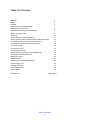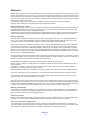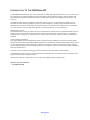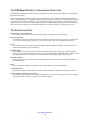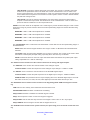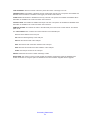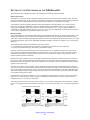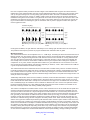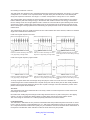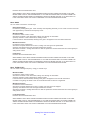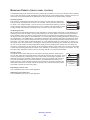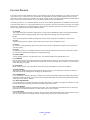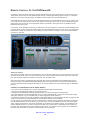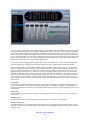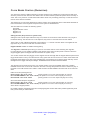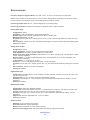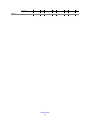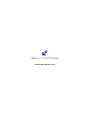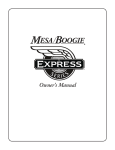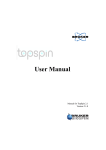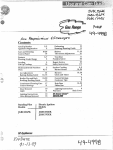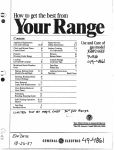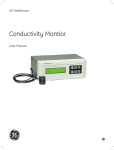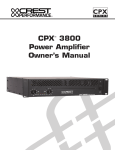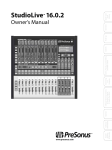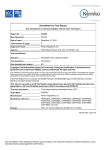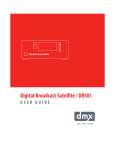Download BW Broadcast DSPXmini-HD Specifications
Transcript
DSPXmini-HD Digital Audio Broadcast Processor Operational Manual Version 1.10 www.bwbroadcast.com Table Of Contents Warranty 3 Safety 4 Forward 6 Introduction to the DSPXmini-HD 7 DSPXmini-HD connections 8 DSPXmini-HD metering and status LEDs 9 Meters and status LEDs 9 Quickstart 10 An introduction to audio processing 11 Source material quality, lowpass filtering and output levels 12 The DSPXmini-HD and its processing structure 13 The DSPXmini-HD processing block diagram 14 The menu system 15 The menu structure 16 Processing parameters 17 Setting up the processing on the DSPXmini-HD 20 Getting the sound that you want 24 Managing Presets 26 Factory presets 27 Remote control of the DSPXmini-HD 28 Remote trigger port 34 Security code lock 35 Clock based control 36 Specifications 37 Preset sheet Appendix A Table Of Contents Warranty BW Broadcast warrants the mechanical and electronic components of this product to be free of defects in material and workmanship for a period of one (1) year from the original date of purchase, in accordance with the warranty regulations described below. If the product shows any defects within the specified warranty period that are not due to normal wear and tear and/or improper handling by the user, BW Broadcast shall, at its sole discretion, either repair or replace the product. If the warranty claim proves to be justified, the product will be returned to the user freight prepaid. Warranty claims other than those indicated above are expressly excluded. Return authorisation number To obtain warranty service, the buyer (or his authorized dealer) must call BW Broadcast during normal business hours BEFORE returning the product. All inquiries must be accompanied by a description of the problem. BW Broadcast will then issue a return authorization number. Subsequently, the product must be returned in its original shipping carton, together with the return authorization number to the address indicated by BW Broadcast. Shipments without freight prepaid will not be accepted. Warranty regulations Warranty services will be furnished only if the product is accompanied by a copy of the original retail dealer’s invoice. Any product deemed eligible for repair or replacement by BW Broadcast under the terms of this warranty will be repaired or replaced within 30 days of receipt of the product at BW Broadcast. If the product needs to be modified or adapted in order to comply with applicable technical or safety standards on a national or local level, in any country which is not the country for which the product was originally developed and manufactured, this modification/adaptation shall not be considered a defect in materials or workmanship. The warranty does not cover any such modification/adaptation, irrespective of whether it was carried out properly or not. Under the terms of this warranty, BW Broadcast shall not be held responsible for any cost resulting from such a modification/adaptation. Free inspections and maintenance/repair work are expressly excluded from this warranty, in particular, if caused by improper handling of the product by the user. This also applies to defects caused by normal wear and tear, in particular, of faders, potentiometers, keys/buttons and similar parts. Damages/defects caused by the following conditions are not covered by this warranty: Misuse, neglect or failure to operate the unit in compliance with the instructions given in BW Broadcast user or service manuals. Connection or operation of the unit in any way that does not comply with the technical or safety regulations applicable in the country where the product is used. Damages/defects caused by force majeure or any other condition that is beyond the control of BW Broadcast. Any repair or opening of the unit carried out by unauthorized personnel (user included) will void the warranty. If an inspection of the product by BW Broadcast shows that the defect in question is not covered by the warranty, the inspection costs are payable by the customer. Products which do not meet the terms of this warranty will be repaired exclusively at the buyer’s expense. BW Broadcast will inform the buyer of any such circumstance. If the buyer fails to submit a written repair order within 6 weeks after notification, BW Broadcast will return the unit C.O.D. with a separate invoice for freight and packing. Such costs will also be invoiced separately when the buyer has sent in a written repair order. Warranty transferability This warranty is extended exclusively to the original buyer (customer of retail dealer) and is not transferable to anyone who may subsequently purchase this product. No other person (retail dealer, etc.) shall be entitled to give any warranty promise on behalf of BW Broadcast. Claims for damages Failure of BW Broadcast to provide proper warranty service shall not entitle the buyer to claim (consequential) damages. In no event shall the liability of BW Broadcast exceed the invoiced value of the product. Other warranty rights and national law This warranty does not exclude or limit the buyer’s statutory rights provided by national law, in particular, any such rights against the seller that arise from a legally effective purchase contract. The warranty regulations mentioned herein are applicable unless they constitute an infringement of national warranty law. Warranty Safety Instructions CAUTION: To reduce the risk of electrical shock, do not remove the cover. No user serviceable parts inside. refer servicing to qualified personnel. WARNING: To reduce the risk of fire or electrical shock, do not expose this appliance to rain or moisture. This symbol, wherever it appears, alerts you to important operating and maintenance instructions in the accompanying literature. Read the manual. This symbol, wherever it appears, alerts you to the presence of uninsulated dangerous voltage inside the enclosure—voltage that may be sufficient to constitute a risk of shock. DETAILED SAFETY INSTRUCTIONS: All the safety and operation instructions should be read before the appliance is operated. Retain Instructions: The safety and operating instructions should be retained for future reference. Heed Warnings: All warnings on the appliance and in the operating instructions should be adhered to. Follow instructions: All operation and user instructions should be followed. Water and Moisture: The appliance should not be used near water (e.g. near a bathtub, washbowl, kitchen sink, laundry tub, in a wet basement, or near a swimming pool etc.). The appliance should not be exposed to dripping or splashing and objects filled with liquids should not be placed on the appliance. Ventilation: The appliance should be situated so that its location or position does not interfere with its proper ventilation. For example, the appliance should not be situated on a bed, sofa rug, or similar surface that may block the ventilation openings, or placed in a built-in installation, such as a bookcase or cabinet that may impede the flow of air through the ventilation openings. Heat: The appliance should be situated away from heat sources such as radiators, heat registers, stoves, or other appliance (including amplifiers) that produce heat. Power Source: The appliance should be connected to a power supply only of the type described in the operating instructions or as marked on the appliance. Grounding or Polarization: Precautions should be taken so that the grounding or polarization means of an appliance is not defeated. Power-Cord Protection: Power supply cords should be routed so that they are not likely to be walked on or pinched by items placed upon or against them, paying particular attention to cords and plugs, convenience receptacles and the point where they exit from the appliance. Cleaning: The appliance should be cleaned only as recommended by the manufacturer. Non-use Periods: The power cord of the appliance should be unplugged from the outlet when left unused for a long period of time. Safety Instructions Object and Liquid Entry: Care should be taken so that objects do not fall and liquids are not spilled into the enclosure through openings. Damage Requiring Service: The appliance should be serviced by qualified service personnel when: - The power supply cord or the plug has been damaged; or - Objects have fallen, or liquid has been spilled into the appliance; or - The appliance has been exposed to rain; or - The appliance does not appear to operate normally or exhibits a marked change in performance; or - The appliance has been dropped, or the enclosure damaged. Servicing: The user should not attempt to service the appliance beyond that is described in the Operating Instructions. All other servicing should be referred to qualified service personnel. CE CONFORMANCE: This device complies with the requirements of the EEC Council Directives: 93/68/EEC (CE Marking); 73/23/EEC (Safety – low voltage directive); 2004/108/EC (electromagnetic compatibility). Conformity is declared to those standards: EN50081-1, EN50082-1. WARNING: This equipment generates, uses, and can radiate radio frequency energy. If not installed and used in accordance with the instructions in this manual it may cause interference to radio communications. It has been tested and found to comply with the limits for a Class A computing device (pursuant to subpart J of Part 15 FCC Rules), designed to provide reasonable protection against such interference when operated in a commercial environment. Operation of this equipment in a residential area is likely to cause interference, at which case, the user, at his own expense, will be required to take whatever measures may be required to correct the interference. CANADA WARNING: This digital apparatus does not exceed the Class A limits for radio noise emissions set out in the Radio Interference Regulations of the Canadian Department of Communications. Le present appareil numerique n'emet pas de bruits radioelectriques depassant les limits applicables aux brouillage radioelectrique edicte par le ministere des Communications de Canada. Safety Instructions Forward Thank you for your purchase of the DSPXmini-HD digital audio broadcast processor. Over the last decade the staff at BW Broadcast have observed broadcast processors from afar with fascination and intrigue and shared a keen interest in digital audio processing. In January 2002 we decided on a whim that it was time to have a go at designing our own digital audio processor. We knew that if we were going to design an audio processor we had to do it the BW way and make the processor the most cost effective fully featured all-inone broadcast processor on the planet. The one aim, to make an audio processor that offered all of the features found in the other more costly processors but at a fraction of the price. That processor was the DSPX! Why DSPX? Like most products the concept is conceived nameless. The name DSPX came about for several reasons. Firstly, the BW team couldn't decide on a name we liked so the concept became DSP processor X. As the project developed it soon became clear that the processor was to be a processor for all seasons and so in true algebraic fashion X represents many things. DSPX was born. The DSPX became very popular but we were getting a lot of inquires for a more cost-effective solution. And so, the DSPXmini was born as a scaled down version of DSPX with some reduced features like no LED metering, no analog and headphones outputs. The DSPXmini-HD before you is a processor designed specifically with digital audio broadcasting in mind. This includes over-the-air digital broadcasting systems such as DAB, DAB+, HD Radio™ (IBOC) AM or FM, DRM, DRM+, FMeXtra™ as well as Internet based broadcasting (streaming). By incorporating proven 4-band AGC, 4band limiter, linear filters for maximum transparency and precision low IMD codec-aware look-ahead limiting that reduces coding artifacts, DSPXmini-HD offers consistency, cleanliness and adjustability never before seen in a small processor like this. Once again, thank you for your purchase; we hope you enjoy the DSPXmini-HD! BW Broadcast Team Forward Introduction To The DSPXmini-HD The BW Broadcast DSPXmini-HD is a new generation of digital audio signal processor that can be used to process audio ready for digital broadcasting such as HD Radio, DAB or Internet streaming. Using the latest multiband DSP technology the DSPXmini-HD offers a versatile and powerful tool in creating a loud punchy on-air presence. The DSPXmini-HD has been designed and built from scratch using a new approach to the design of a digital audio processor that incorporates the most up to date components. Cutting edge technologies allow the DSPXmini-HD to produce similar results to other processors in the market but in a simpler more cost effective way. The advances we have made have allowed us to pass the savings on to our customers. What's Under the Lid? The DSPXmini-HD is driven by a fast 8 bit micro-controller which controls an array of specialised analogue and digital circuits: These include 24-bit A/D and D/A converters, analogue level control circuitry, 6 x 24 bit DSP's, an ethernet port, a trigger port, an RS232 port, an LCD screen and memory devices to hold the software and firmware. The Processing Architecture! After input selection the 24-bit digital audio signal is passed through conditioning circuitry before being split to four bands by linear phase time aligned filters. Each band is processed by multiband RMS leveller which corrects for input level variations and also improves consistency. Each band is further processed by dynamic audio limiter. The following precision look-ahead limting ensures your signal is kept to a strict maximum while maintaining clean and natural sound. The easy to use front panel control system with LCD afford the user with ease of use and setup. Comprehensive control of every processing parameter is available to the user both from the front panel control system and by remote (computer) control. At a fraction of the size, weight and price of its rivals, the DSPXmini-HD is a clear winner. Dynamic, fresh & innovative... ... The DSPXmini-HD Introduction Connections Analogue inputs DSPXmini-HD Analogue OUTPUTS LOAD PRESET AES / EBU OUTPUT (A) (A) SYNC INPUT DONE DEL INS GO UP LOAD UP AES / EBU INPUT 3779 RS232 & TRIGGER PORT ENTER NEW PASSCODE ENTER PASSCODE INS LAN PORT DSPXmini INPUT PROCESS OUTPUT DSPXmini INPUT PROCESS OUTPUT STATUS LEDS EDIT AES/EBU REMOTE DONE DEL INS DONE DEL DSPXmini-HD FRONT AND REAR PANELS GND LIFT MY PRESET 3 NAME PRESET U2 U1=BASS FACE U2=ROUND FACE U3=CLASSICAL 3 SAVE PRESET U1=BASS FACE U2=ROUND FACE U3=CLASSICAL 3 UP SAVE LOAD UP SAVE LOAD SOFT KEYS MAINS POWER INPUT CONTROL KNOB DSPXmini-HD Metering The DSPXmini-HD metering is accesable at any time by pressing the middle soft key on the front panel. It shows instant IO meters as well as all processing metering. I/O metering The input meters show the level of the input audio. The meters are ‘hooked in’ to the DSP code after the input level selection and mode options. D PRESET FACE D FACE ICAL 3 PRESET ACE D FACE ICAL 3 PRESET U2 SET 3 The output meters represent the level in dB below full scale output. This output level is the peak output level of the processingUP and has nothing to do with the actual output level set by the analogue and digital output level ENTER PASSCODE INS options. (A) The output meters show a smaller dynamic range compared to the input ones. This reflects the smaller dynamic DEL range of the audio once processed by the DSPXmini-HD. If we were to have used the same scale as the input metering we LOAD would not see a lot of activity on the bars. DONE DSP IN PR O The IO meters follows an approximation of the PPM level of the audio waveform. UP ENTER NEW PASSCODE Multi-band AGC INS (A) four gain reduction meters show the gain reduction of the multi-band AGC. The range shown is -21dB The first to +21dB in 3dB steps. DEL 3779 GO meter per stereo channel and the value shown is the largest gain reduction of the left and right There is only one DONEif channels. Under normal operation (with a stereo audio feed) this is fine but you may observe strange metering the channels are not very balanced in level. INS Multi-band limiter The second four gain reduction meters show the gain reduction of the multi-band limiter. The range shown is 0dB to -15dB DEL in 1dB steps. There is onlyDONE one meter per stereo channel and the value shown is the largest gain reduction of the left and right channels. Under normal operation (with a stereo audio feed) this is fine but you may observe strange metering if the channels are not very balanced in level. Status LEDS The DSPXmini-HD front panel contains three status LEDS. REMOTE: Indicates that the DSPXmini-HD is currently talking to a remote computer. This will flash during an update of the firmware or remote control with the remote control application. AES/EBU: Indicates the presence of a valid AES/EBU signal connected to the digital audio input of the DSPXmini-HD. EDIT: Indicates that you are currently editing a parameter Meters And Status LEDs REMOTE AES/EBU EDIT DSPX INP PRO OU Quick start 1. Install the processor into the rack. 2. Connect AC power to the unit and turn on the power. 3. Connect the analogue and / or digital audio inputs. 4. Select the analogue or digital input as the source of the processing with the 'INPUT SELECTION' parameter which can be found in the 'INPUT' menu. Apply audio and observe the input meters. For analogue inputs, adjust the 'INPUT’ menus 'INPUT LEVEL CONTROL' so that the input meters do not clip. We recommend setting the mixing board or audio source to full level output (even clipping) prior to adjusting this control. This ensures that the processor's A/D converters will not clip under any conditions. 5. Connect the audio analog and/or digital outputs as required and set the output levels for the analogue and digital outputs to match the equipment that the processor is connected to. 7. Press the 'LOAD' soft key and select a preset from the list! Quickstart 10 Introduction To Audio Processing Most audio processors use a combination of compression, limiting and clipping to 'funnel' the dynamic range down, reducing the peak to average ratio in each stage. A cascaded arrangement of compressor, limiter and clipper produces the best results. The first stage of processing usually operates in a slow manner, the processing getting progressively faster and more aggressive as the audio passes through the chain. The instantaneous peak clipper or look-ahead limiter is the final stage of the chain and sets the final peak level. The images below illustrate a section of audio as it passes through a typical audio processor. The first image to the right is an unprocessed section of audio. The images that follow represent compression of the input waveform, followed by limiting and then finally peak clipping. Compression Compression reduces the dynamic range of the audio waveform slowly in a manner similar to a trained operator riding the gain. Compression is usually performed on the RMS level of the audio waveform and the ratio of compression is usually adjustable. Compression is usually gated to prevent gain riding and suck-up of noise during silence or quiet periods. Limiting Limiting is a faster form of compression that employs faster time constants and higher ratios to produce a denser sound while controlling peaks based upon the peak level of the audio waveform. Excessive limiting can create a busier packed wall of sound effect. Clipping Clipping the audio waveform will not produce any audible side effects if performed in moderation. Excessive clipping will produce a form of distortion that produces a tearing or ripping sound. Clipping can also be used as an effective method of high frequency peak control when used in conjunction with distortion controlling filtering. Look-ahead limiting Often used instead of a clipper in systems that feed bit rate reducing audio codecs, look-ahead limiting examines the audio waveform and prepares a gain control signal in advance of the delayed audio waveform arriving. This prevents overshoots while minimising distortion. A look-ahead limiter behaves in the same way as a soft clipper. Competent look-ahead limiters will usually be of the multi-band variety. Introduction To Audio Processing 11 Source Material Quality The DSPXmini-HD has the ability to substantially improve the quality of your ON-AIR digital broadcast. However it can only work with what you provide it. The best performance will be obtained when the processor is fed with very clean source material. DSPXmini-HD can improve audio somewhat (especially intelligibility) through dynamic multi-band re-equalisation, but it can't improve audio quality in terms of distortion - poor quality source material will only sound poorer after processing. We strongly advise against the use of MP3's and any other loss-less compressed audio formats for audio storage. Linear formats are always to be preferred. Compressed audio formats employ frequency masking data reduction techniques to reduce the bit-rate. Through re-equalisation the DSPXmini-HD can violate the frequency masking characteristics codec relied on, "revealing" distortion that was inaudible prior to the DSPXmini-HD processing. Additionally, as digital audio broadcasting systems employ perceptual coding as part of the transmission system, using compressed sources will further decrease audio quality. If audio is stored in the play-out system in compressed format, this already reduced audio information is subjected to yet another coding cycle for transmission, often with very low target bitrate. The end result is lower audio quality and increased coding artifacts, than there would be if an uncompressed audio sources were used and cascading codecs avoided. Final Lowpass Filtering The DSPXmini-HD has a built-in lowpass filter adjustable from 4kHz to 20kHz that limits the amount of high-end spectrum and energy delivered to the codec. Codecs are especially sensitive at higher frequencies, where most of the annoying artifacts like "metallic high-end", "phasing" or "squishing" occur. Reducing the amount of highend puts less stress on the codec and can lower the amount of codec induced artifacts. The actual setting will depend on the type of codec and the bitrate used. Lower bitrates require more audio information to be thrown away by the codec, so lower filter settings would have to be employed to reduce artifacts. If you're using higher bitrates, you can set lowpass filter more towards 20kHz without causing excessive artifacts. As a rule, low pass filter frequency should be set at or below codec's half sample rate frequency (i.e. 15 kHz for codec running at 32 kHz sample rate). Output Level Setting DSPXmini-HD has an adjustable output level that can be set to drive subsequent equipment with full scale digital audio level. However, caution should be made here if the following equipment using perceptual coding (codec) does not take into account internal codec overshoots. Overshoots can occur in the codec when presented with the tightly peak-controlled audio such as the one produced by DSPXmini-HD. If the codec does not provide headroom internally, these overshoots would be clipped leading to increased distortion and artifacts. Therefore we would advise setting the output level of the processor lower than 0.0 dBfs to leave the headroom in the transmission system for codec overshoots. The actual output level setting would depend on the amount of codec overshoot occurring in the system, which depends on the type of codec used and how aggressively you're processing audio with DSPXmini-HD. Generally, codecs that use spectral band replication (SBR) technology (such as aacPlus, HDC, Windows Media 11, etc.) have more overshoots than the codecs that don't, especially in the higher frequencies. If you're using DSPXmini-HD to process for HD Radio (IBOC), DAB+, DRM or web-streaming, a good starting point to set the output level would be -2.0 dBfs. This would ensure maximum audio quality at the expense of slightly reduced level (which the users can always compensate with volume control on their radios). Source Quality 12 The DSPXmini-HD And Its Processing Structure The DSPXmini-HD broadcast audio processor is intended to be used for processing audio prior to digital audio broadcast or streaming. Before we discuss the processing structure in full we would like to tell you a little about the final peak limiting stage of the DSPXmini-HD. It employs look-ahead limiting as opposed to clipping. Look-ahead limiting produces less artifacts than conventional clipping, so will reproduce the original audio more accurately with less bits of digital information because it is not wasting bits encoding non-audible clipping artefacts. Look-ahead limiting produces less harmonic distortion but produces IM distortion if over driven resulting in a packed, busy sound. The Processing Path Input selection and conditioning The DSPXmini-HD offers the user input selection (analog or digital input) and level setting. Bass enhancement The DSPXmini-HD offers a bass enhancement via peaking filter that can be set to provide up to 6dB of gain on one of four frequencies with a choice of 4 Q's. This can be thought of as a simple bass parametric. Xover The DSPXmini-HD employs linear-phase time aligned digital FIR filtering to split the audio spectrum into 4 bands while maintaining sonic transparency. Multi-band AGC The DSPXmini-HD processes each band with RMS based levellers. Each bands gain control processing function can be configured in different manners to provide different effects. Adjustable timing constants, drive and gating afford the user with full control of this important re-equalisation stage of the processor. Multi-band limiters Each band has its own dynamic peak limiter. Multiple time constant based detectors are fully adjustable as well as input drives. Mixer The four bands are 'virtually' mixed together at this stage, allowing overall EQ adjustment. Look-ahead limiter The DSPXmini-HD look-ahead limiter is one of the most sophisticated available in a broadcast processor. Output selection, processing and routing The DSPXmini-HD allows the user to select the output levels for both analog and digital outputs. The digital output sample rate can also be configured to a variety of settings. Processing Structure 13 Block Diagram 14 DIGITAL ANALOG SRC A/D INPUT BASS PEAK MID1 LIM MID2 LIM HIGH LIM MID1 AGC MID2 AGC HIGH AGC LOW LIM LOW AGC BASS CLIP DSPXmini-HD PROCESSING BLOCK DIAGRAM HPF BPF BPF LPF MB LIM MB AGC adj LPF N -1 DELAY ATTACK RELEASE LOOKAHEAD OUTPUT D/A SRC ANALOG SYNC DIGITAL Menu System Overview This section presents an overview of the four main menus and thier submenus and any parameters that are contained in them. INPUT: Contains all the controls that affect input selection, level control and signal conditioning. PROCESS: Contains all the controls that affect the processing. OUTPUT: Contains all the controls that affect output selection, level control and signal conditioning. SCHEDULE: Contains all the real time clock controls for switching presets (Dayparting). SYSTEM: Contains all the system controls (non processing) such as remote control and security. Menu System Overview 15 Menu Structure menu: input INPUT SOURCE ANALOG LEVEL menu: PROCESS menu: enhance peaking bass GAIN peaking bass FREQ peaking bass Q menu: MULTI-BAND AGC menuS: BANDS 1-4 DRIVE ATTACK DECAY GATE menu: MULTI-BAND LIMITERS MASTER LIMITER DRIVE menuS: BANDS 1-4 DRIVE LIMITER ATTACK LIMItER DECAY COMPRESSOR ATTACK COMPRESSOR DECAY menu: MIXER BAND 1 MIX level BAND 2 MIX level BAND 3 MIX level BAND 4 MIX level menu: LOOK-AHEAD BASS CLIP LEVEL LP FILTER DRIVE menu: OUTPUT LEVEL menu: SCHEDULE (X) REPRESENTS 0-7 TIME DAYPARTING ON/OFF TIME CALIBRATION DAYPARTS 1-4 DP(X) ON/OFF DP(X) START TIME DP(X) TIME ON (LENGTH) DAYPARTS 5-8 DP(X) ON/OFF DP(X) START TIME DP(X) TIME ON (LENGTH) menu: SYSTEM LCD CONTRAST TRIGGER PORT CODE LOCK remote source menu: lan config ip dg (DEFAULT GATEWAY) sm (SUBNET) ma1 (MAC ADDRESS PART1) MA2 (MAC ADDRESS PART2) port menu: about vERSION CONCEPT HARDWARE CONTROL SYSTEM PROCESSING REMOTE APPLICATION BOOTLOAD Menu Structure 16 Processing Parameters The 'INPUT' menu contains options relating to the control and conditioning of the audio inputs. 'SOURCE' This parameter allows you to select the between the analog and digital inputs as the source for the processing. 'ANALOGUE INPUT A/D CLIP LEVEL' This parameter is only active on units with a serial number of 500 or greater. For serial numbers less that 500 see 'DSPXmini-HD Jumper Settings'. This parameter allows you to set the analogue input level with reference to the DSPXmini-HD's A/D Converter. This would normally be set to +24dBu if driving the DSPXmini-HD from professional audio equipment. When adjusting make sure that the input audio meters NEVER show clipping under any conditions. The 'PROCESS' menu allows access to all of the processing blocks that make up the DSPXmini-HD. There are only sub-menus inside the 'PROCESS' menu. The submenus are laid out in the same configuration as the signal path through the DSPXmini-HD. The 'ENHANCE' menu contains the low frequency peaking bass equalizer which is used to provide bass enhancement and help overcome the bass reduction effect of multi-band compression. Four frequencies, amplitudes and Q's are provided giving you 64 different bass curves to select from. Frequencies selectable: 60Hz, 76Hz, 95Hz and 120Hz. Q's selectable: 0.4, 1, 2 and 4. Gains selectable: 0, 1.5dB, 3dB, 4.5dB, 6dB The ‘MULTI-BAND AGC’ is designed to re-equalize the program material and create a consistent tonal balance while maintaining a consistent output level based on the RMS level of the program material. ‘B1-4’ ‘DRIVE’ Controls the drive into the AGC. 0dB drive corresponds to a gain reduction of 0dB, the midway point. The drive can be increased or decreased by up to 12dB. You may need to increase the drive a little as you go up through the bands to compensate for the fact that music has less energy in the higher frequency spectrum compared to low frequencies. ‘ATTACK’ Controls the attack rate of the AGC, The time the AGC takes to respond to an increase of input level. The attack time can be varied between 1 and 10 which corresponds to 100mS to 10S on a semi-exponential scale. ‘DECAY’ Controls the release/decay rate of the AGC, the time the AGC takes to respond to a decrease of input level. The DECAY time can be varied between 1 and 10 which corresponds to 100mS to 30S on a semi-exponential scale. ‘GATE THRESHOLD’ The gate function prevents ‘suck-up’ of noise during periods of silence or low level audio. The level can be adjusted to turn on when the input drops to a level from -20dB to -40dB. The gate can also be switched off or forced on. The gate when turned on will cause the gain reduction to move towards the resting 0dB level The 'MULTI-BAND LIMITERS' peak limit each of the bands to prevent distortion in thefinal peak limiting control system. ‘MASTER LIMITER DRIVE’ Sets the drive into the multi-band limiter. This control allows a +/- 6dB adjustment. 'B1-4' 'DRIVE' Controls the drive into the limiter. The drive can be increased or decreased by up to 12dB. 'PEAK ATTACK' Controls the attack rate of the limiter, the time the limiter takes to respond to an increase of input level. The attack time can be varied between 1 and 10 which corresponds to 1mS to 200mS on a semi-exponential scale. 'PEAK DECAY' Controls the peak release/decay rate of the limiter, the time the limiter takes to respond to a decrease of input level. The DECAY time can be varied between 1 and 10 which corresponds to 10mS to 1000mS on a semi-exponential scale. Processing Parameters 17 'AVG ATTACK' Controls the average attack rate of the limiter. This control is a modifier control that scales from the peak attack control. The attack time can be varied between 1 and 10 which correspond to peak attack time / 2 to peak attack time / 1000 on a semi-exponential scale. The AVG attack control determines the dynamics of the dual time constant system and how control is shared between the peak and average circuits. 'AVG DECAY' Controls the average release/decay rate of the limiter, the time the limiter takes to respond to a decrease of input level. The DECAY time can be varied between 1 and 10 which corresponds to 200mS to 5000mS on a semi-exponential scale. 'MIXER' menu. Each band can be adjusted over a small range to provide small EQ changes. These controls are limited in range to prevent excessive drive into the final peak limting stages and excess distortion being introduced. BAND1MIX: -3dB to +3dB of level adjustment is available. BAND2MIX: -3dB to +3dB of level adjustment is available. BAND3MIX: -3dB to +3dB of level adjustment is available. BAND4MIX: -3dB to +3dB of level adjustment is available. The 'LOOK-AHEAD' menu contains the look-ahead limiter controls that form the final peak limiting stages of the DSPXmini-HD. 'BASS CLIP' Sets the bass clipper threshold. The range is 0 dB to -6 dB below final look-ahead limiter threshold. 'LP FILTER' A high frequency filter adjustable over a range of 4-20 kHz. This control can be used to tame the artifacts of subsequent perceptal coding, especially when used with very low bitrates. 'DRIVE' Controls the drive into the main output look-ahead limiter that defines the systems peak output ceiling. Adjustable over a -6dB to +6dB range. The 'OUTPUT' menu contains all of the controls relevant to the analog and digital outputs. The 'ANALOG' menu contains the controls relevant to the analogue outputs. 'OUTPUT LEVEL' Controls the output level of the analogue output. Range is -12dBu to +24dBu The 'DIGITAL' menu contains the controls relevant to the AES/EBU digital outputs. 'OUTPUT LEVEL' Controls the peak output level of the digital output. Range is -12dBFS to 0dBFS 'SAMPLE RATE' This parameter sets the output sampling rate for the AES/EBU digital output. The available rates are 32 KHz, 44.1 KHz, 48 KHz, follow digital input rate and follow external sync rate. The 'SCHEDULE' menu contains all the controls for the dayparting (REAL TIME CLOCK) preset switching. 'TIME' Sets the time and day of the DSPXmini-HD’s Real Time Clock. 'DAYPARTING ON/OFF: Enables or disables the scheduling. 'DP(X) ON/OFF' Enables or disables an individual daypart schedule. 'DP(X)' Sets the preset to switch to when this daypart is triggered. 'DP(X) START' Sets the start time day and time of the daypart. There is also an ‘ALL days’ option. 'DP(X) LENGTH' Sets the length in minutes that the daypart will run for. The 'SYSTEM' menu contains all the system controls (non processing) such as remote control and security Processing Parameters 18 'LCD CONTRAST' Sets the contrast of the front panel LCD screen. The range is 0 to 25 'TRIGGER PORT' This enables or disables the rear panel trigger (remote) port. The options are enabled and disabled. More information is available in the trigger port section of this manual. 'CODE LOCK' This enables or disables the security code lock. The options are enabled and disabled. More information is available in the code lock section of this manual. 'OUTPUT LOCK' This enables or disables the output code lock. The options are enabled and disabled. More information is available in the code lock section of this manual. 'REMOTE SOURCE' This selects the seria or the NET/LAN port as the remote control method. The default option is Off. The 'LAN CONFIG' menu contains the controls relevant to the LAN/NET port. 'IP' Sets the IP address of the LAN port 'DG' Sets the default gateway of the LAN port 'SM Sets the subnet mask of the LAN port 'MA1' Sets the first half of the MAC address of the LAN port 'MA2' Sets the second half of the MAC address of the LAN port 'PORT' Sets the port number of the LAN port 'ABOUT' DSPXmini-HD version number and design credits. 'BOOTLOAD' This option is used to FLASH update the software and firmware inside the DSPXmini-HD. Further information on using this option is described in the documentation supplied with the upgrade. Processing Parameters 19 Setting up the Processing on the DSPXmini-HD This section has more detailed information on setting up the DSPXmini-HD’s processing. Bass enhancement The frequency contouring effect of multi-band audio processors often leaves the bass lacking a little. The summation of the bands tends to give a boost to the presence frequencies and leaves the bass sounding a little thin. This effect can be compensated somewhat by enhancing the bass prior to multi-band processing. The DSPXmini-HD has a pseudo parametric style bass equalizer control that allows you to sweet tune the bass. Four frequencies, amplitudes and Q's are provided giving you 64 different bass curves to select from. Frequencies selectable: 60Hz, 76Hz, 95Hz and 120Hz. Q's selectable: 0.4, 1, 2 and 4. Gains selectable: 0, 1.5dB, 3dB, 4.5dB, 6dB. A starting setting of 95Hz, Q of 1 and gain of 4.5dB warms the bass up quite nicely but you are free to experiment to get the bass sound you're after. Multi-band AGC The multi-band AGC in the DSPXmini-HD employs an RMS based level detector for superior performance. This enables the DSPXmini-HD to control input level variations based on the true loudness of the input waveform unlike other simpler average responding peak detectors used in other digital audio processors. When you couple the advanced detector with the user adjustable and hidden intelligent controls you really do have a powerful levelling tool. The Multi-band AGC stage of the DSPX has two main functions. 1. To re-equalise the program material to provide a consistent tonal balance and sonic signature. 2. To prevent excessive limiting by the following peak limiter stages. Because of the RMS based level detectors the multi-band AGC can re-equalise the sound in a more natural manner than the peak limiter stages which use peak detectors. As the human ear works on average loudness rather than peak level the re-equalised audio will sound more natural when dynamic range reduction is performed by RMS based level detectors. Because the peak to average ratio of the program material can be quite wide it is still necessary to control the peaks of the audio with the multi-band limiters but unlike most other audio processors the bulk of the work has been performed by the multi-band AGC and the limiters can be fed with a more controlled level allowing them to operate in their sweet spot. Over the course of the next few pages we have included several scope shots clearly illustrating the input and output of the single band AGC together with the AGC control signal. The effect of the control signal is clearly evident on the output audio waveform. These scope shots help to visually illustrate the concepts under discussion. The multi-band AGC stage is designed so that a 0VU input level to the processor will drive the multi-band AGC to the midway resting level of 0dB. Individual drive controls are provided as a way of equalizing the audio before processing. This can be used to add a touch of more presence or bass. Keep in mind that the mutli-band AGC by it's very nature will tend to compensate any cut or boost you make here. The attack and decay times of the AGC have a range of 1-10 and this corresponds to time constants of 100mS to 30S. We suggest an attack somewhere in the region of 3-4 and a decay setting of 1 or 2 positions higher than that. The effects of time constant speeds AGC attacking and decaying with faster time constants AGC attacking and decaying with slower time constants Setting Up The Processing 20 Like most competent audio processors the AGC stages in the DSPXmini-HD are gated. This slows down the release time of the multi-band AGC when the program material drops below a certain level. This prevents noise suck up and gain hunting from occurring during quiet periods or lulls in the audio. The DSPXmini-HD allows adjusting the gate level over a range of -20dB to -40dB. This is the level at which the program material must fall below for the gate to become active. The gate level control has two more options, OFF and ON. OFF is self explanatory and prevents the gate from having any effect. ON is often referred to in this manual as ‘forced gating’ as it has the effect of switching the gate on at all times with any level of program material. This option is used to bypass the AGC. The effects of gating AGC attacking and decaying with gating disabled AGC attacking and decaying but with gating enabled Under gated conditions, the gain reduction will slowly move to average gain the AGC had in the recent past. This preserves the frequency balance of program material when multi-band AGC is gated. Multi-band limiters The multi-band limiter drive can be adjusted over a +/- 12dB range. Increasing the drive will increase the level of limiting and with it on air loudness. Above a certain level of drive no more loudness will be obtained and all that will happen is you will generate higher levels of IM distortion and the sound will take on a busy packed texture. You may also observe higher levels of high frequency noise when the band 3 and 4 drives are increased. We don't usually find much use for drives above +6dB but more may be required if other settings are adjusted to compensate. In any case, observe the peak limiter meters for a good indication of how much drive to use. We don't recommend more than 9dB of gain reduction especially on bands 2, 3 and 4. Gain reductions of 2-6dB are a good compromise between loudness and quality. The multi-band limiters in the DSPXmini-HD are of the dual time constant variety. There is an attack and decay to handle the peaks and an attack and decay to handle the average level of limiting. Understanding how the two time constants interact is imperative if you want to make major changes to how each bands limiter reacts. We have included some scope screen captures to illustrate things a little clearer. The peak and average function can clearly be seen in the images. Traditionally audio limiters have two time constants, an attack, the time is takes the limiter to respond to a signal above the threshold and a decay or release which is the time is takes to respond to a drop in level. In a traditional audio limiter the attack time is usually set to somewhere in the region of a few milliseconds and the decay time considerably longer at somewhere in the hundreds of milliseconds. This is not the most optimum solution because transients that last only a few milliseconds will reduce the level of the waveform for hundreds of milliseconds, reducing loudness and creating audible pumping effects. The solution is multiple time constants where one set of time constants can be set to handle the fast peaks and another to handle the average level of limiting. Fast transients will release in a faster less noticeable way and won't punch holes in the sound in a way that single time constant limiters can. The secondary slower time constant circuit will not have much effect on the audio waveform when hit with a transient because the higher attack time, generally in the hundreds of milliseconds will not allow a build up of energy. In the case of a sustained envelope of audio above the threshold the multiple time constant will attack as normal with the peak time constant but the sustained energy will also charge the secondary slower circuit. When the audio energy falls away and the circuit goes into release the peak decay will dominate until it reaches a point where it hands over to the slower secondary time constant for a slower rate of decay. The illustrations show this to good effect, where transients have a fast release but multiple or sustained transients build up energy in the secondary circuit which acts as a platform for the peak to release to. The secondary circuit's platform can be thought of as the average level of limiting. Having this fast peak responding circuit ride on top of the average circuit creates many advantages, limiter transparency, less chance of pumping and greater loudness. By setting the time constants appropriately we can have the multiple time constant based detectors work as peak handling, average handling or the opti- Setting Up The Processing 21 mum setting of a balance of the two. The peak attack time should be set to the desired attack time required from that limiter. The range is 1-10 which corresponds to 1 to 200mS on an exponential scale. The peak decay time should be set to the desired peak decay time required for transients. The range is 1-10 which corresponds to a decay time of 10 to 1000mS. The average attack time is perhaps the most important control in the dual time constant detector as it sets the balance between peak and average energy in the detector. With smaller numbers more energy is transferred into the average circuit and a higher platform level is created so more time will be spent releasing at the slower average rate. Higher numbers offer slower attack times for the averaging part of the detector and this has the effect of lowering the average platform level and allowing the peak part of the circuit to dominate with its faster release times. The average decay time can usually be viewed as the nominal release time of the detector, similar to a standard single time constant limiters release time. Limiter control signals response to tone bursts Peak time constants dominating control due to a very high setting of average attack Peak time constants dominating to a lesser degree due to high setting of average attack Peak time constants dominating to a much lesser degree due to a lower setting of average attack Limiter control signals response to program material Peak time constants dominating control due to a very high setting of average attack Peak time constants dominating to a much Peak time constants dominating to a lesser degree due to a high setting of average attack lesser degree due to a lower setting of average attack To recap, the peak attack time and average decay time play the same sort of role as that of a standard conventional single time constant based limiter. The peak decay time sets the decay time for fast usually inaudible transients and the average attack time sets the ratio of peak to average control and defines the position of the platform that the peak circuit releases to. The mixer The post limiters mixer in the DSPXmini-HD is not strictly a mixer but a band output level control where small EQ changes can be made. Be careful when making large EQ changes at this stage because there is no peak control prior to the clipping system. It is easy to overload the clipping stages by setting these controls all to large positive values. The control range for each band of +/- 3dB is purposely restricted for the above reasons. Look-ahead limiter The final limiter in DSPXmini-HD is a precision look-ahead limiter that provides final peak control with no oversshoots. It has its own drive control adjustable over a +/- 6dB range. 0dB reference point for the drive was chosen as a compromise between loudness and quality. As you increase the drive more loudness will be obtained but at the expense of IM distortion which will start to make the audio sound busy and packed. Setting Up The Processing 22 Great care is needed in setting the drive control. This control needs to be adjusted carefully and only you can make the decision on the balance between loudness and quality. As you increase the drive you will obviously obtain more loudness but at the expense of distortion and "busy" sound. There is a fine line between artistic distortion and distortion that your listeners will find uncomfortable to listen to, especially for extended periods of time. We also suggest taking into account that generally perceptual codecs don't like aggressively processed audio, leading to increased coding artifacts and codec overshoots. Another control that affects coding artifacts is the lowpass filter, which removes high frequency energy from the audio - area that codecs are most sensitive to. As a general rule the filter should be set at or below half smapling freqeuncy of the following codec. In any case, you should experiment with it as different codecs will respond differently to high-end energy. Auditioning individual stages of the DSPXmini-HD processing When setting up the DSPXmini-HD it is sometimes useful to hear the effects of the adjustments on that particular processing stage. By setting the other processing blocks up in a certain way you can make it easier to hear the effects of the one you are adjusting. For example, to listen to just the action of the multi-band limiters bypass the AGC stage and back down the multi-band and final limiter drive. To hear just the clippers do the same back the drive down into the limiters to 6dB. You can then up the drive into the clippers with the clipper drive controls and mixer controls to here just the clippers working. Setting Up The Processing 23 Getting The Sound You Want While the DSPXmini-HD can help you obtain the sound that you want we must always take into account the limitations presented to us by the transmission channel. The biggest problem we have is the maximum peak level that can be handled by that transmission channel, and for digital broadcasting services that is 0 dBfs. The trade off in any audio processor is loudness vs. quality. The mark of how good a processor is, is how loud the processor can go while maintaining sufficient quality. It is up to you where this loudness / quality trade off point is set. This point is also usually market and format dependent. In the effort to squeeze as much bass and high frequency energy into the peak limited channel we must make compromises. Bass takes up a lot of room in the waveform and pursuit of a 'mega bass' type sound will leave you less room for high frequencies. When processing aggressively we usually will have to accept a certain level of bass distortion in making room for high frequencies or we will have to accept a certain level of high frequency distortion if our desire is lots of clean loud bass. If your aim is a cleaner sound and a slight loss of loudness is not important then it is easier to get the tonal characteristic you're after without distortion. Lower final limiter drives will provide you with clean bass and crystal clear razor sharp high frequencies. The choice is yours. More LOUDNESS Loudness can be increased in several ways. Multi-band AGC: Increase the drives to the bands. Speed up the release times, making them faster. While it is possible to create a strange response in the multi-band AGC, it is hard to produce distortion because whatever gets through the AGC is dealt with by the following peak limiters Multi-band Limiters: Slow down the peak attack times, letting more through to the peak limiter. Speed up the release times of the average release time constants. Slow down the average attack time so that the peak time constants dominate the control signal providing faster control. Extra loudness can be obtained by working on only a single or a couple of the above suggestions. You are likely to run into trouble if you 'crank up' all of the above settings. You are likely to generate excessive distortion in the final limiter and generate a fatiguing sound if you're not careful. Less can be more! Make small changes and compare against the settings of the factory presets if you find you have lost your way some where. Peak limiter: Increase the look-ahead limiter drive WE SUGGEST ONLY SMALL MODIFICATIONS FROM FACTORY PRESET SETTINGS IF YOU ARE MODYFYING LOTS OF THE PARAMETERS. IF YOU ARE ADJUSTING ONLY A COUPLE FROM THE ABOVE SUGGESTIONS THEN YOU PROBABLY HAVE A BIT MORE LEE-WAY. IT IS VERY EASY TO LOSE YOUR WAY ONCE YOU START 'CRANKING' LOTS OF DIFFERENT SETTINGS. More CLARITY We can obtain extra clarity and quality in several ways. Multi-band AGC: Slow down the release times, making them slower. Multi-band Limiters: Speed up the peak attack times, letting less through to the peak limiter. Slow down the release times of the average release time constants. Speed up the average attack time so that the average time constants dominate the control signal providing slower control. Look-ahead limiter: Getting The Sound You Want 24 Decrease the look-ahead limiter drive. WE SUGGEST ONLY SMALL MODIFICATIONS FROM FACTORY PRESET SETTINGS IF YOU ARE MODYFYING LOTS OF THE PARAMETERS. IF YOU ARE ADJUSTING ONLY A COUPLE FROM THE ABOVE SUGGESTIONS THEN YOU PROBABLY HAVE A BIT MORE LEE-WAY. IT IS VERY EASY TO LOSE YOUR WAY ONCE YOU START 'TWEAKING' LOTS OF DIFFERENT SETTINGS. More BASS We can obtain more bass in several ways Bass Enhancement: Increase the peaking filters gain. Listen carefully when adjusting because you can cause suck out of the mid and upper bass by excessive low frequency boost. Multi-band AGC: Increase the drives to band 1 AGC. Slow down the band 1 AGC attack time, letting more through to the limiters. Speed up the band 1 AGC release time, making it faster. Lower the band 1 Gate threshold, allowing more gain to be applied to low level bass waveforms. Multi-band Limiters: Increase the band 1 limiter drive. Slow down the peak attack time for band 1, letting more through to the peak limiter. Speed up the release time of the average release time constant. Slow down the band 1 average attack time so that the peak time constant dominates the control signal providing faster control. Peak limiter: Decrease the look-ahead limiter drive. WE SUGGEST ONLY SMALL MODIFICATIONS FROM FACTORY PRESET SETTINGS IF YOU ARE MODYFYING LOTS OF THE PARAMETERS. IF YOU ARE ADJUSTING ONLY A COUPLE FROM THE ABOVE SUGGESTIONS THEN YOU PROBABLY HAVE A BIT MORE LEE-WAY. IT IS VERY EASY TO LOSE YOUR WAY ONCE YOU START 'TWEAKING' LOTS OF DIFFERENT SETTINGS. More TREBLE (HF) We can obtain more high frequency energy in several ways. Multi-band AGC: Increase the drives to band 4 AGC. Slow down the band 4 AGC attack time, letting more through to the limiters. Speed up the band 4 AGC release time, making it faster. Lower the band 4 Gate threshold, allowing more gain to be applied to low level HF waveforms. Consider 'force gating' the band 4 AGC so the multi-band AGC for band 4 is bypassed. Multi-band Limiters: Increase the band 4 limiter drive . Slow down the peak attack time for band 1, letting more through to the clippers. Speed up the release time of the average release time constant. Slow down the band 4 average attack time so that the peak time constant dominates the control signal providing faster control. Look-ahead limiter: Decrease the look-ahead limiter drive. WE SUGGEST ONLY SMALL MODIFICATIONS FROM FACTORY PRESET SETTINGS IF YOU ARE MODYFYING LOTS OF THE PARAMETERS. IF YOU ARE ADJUSTING ONLY A COUPLE FROM THE ABOVE SUGGESTIONS THEN YOU PROBABLY HAVE A BIT MORE LEE-WAY. IT IS VERY EASY TO LOSE YOUR WAY ONCE YOU START 'TWEAKING' LOTS OF DIFFERENT SETTINGS. Getting The Sound You Want 25 Managing Presets (front panel control) The DSPXmini-HD has an assortment of factory presets and provision for 8 user ones. While the factory presets may not suit your tastes you will generally find one that serves as a good starting point in creating your own custom preset. The preset facilities of the DSPXmini-HD are accessed from the three intuitive soft keys. Selecting a preset. LOAD PRESET ENTER PASSCODE First press the 'LOAD' button and then select U1=BASSthe FACEpreset you want with the control knob. U2=ROUND FACE Factory presets are prefixed with Fx where x is a number. User presets are prefixed with U3=CLASSICAL 3 Ux where x is a number between 1 and 8. Once you have selected the preset you want to SAVE PRESET ENTER NEW PASSCODE load you simply press the 'LOAD' buttonU1=BASS again.FACE You can audition various presets by simply U2=ROUND FACE 3779 U3=CLASSICAL 3 scrolling through the preset list and hitting 'LOAD' over each one you wish to listen to. UP INS (A) DEL LOAD DONE UP DEL GO DONE UP LOAD SAVE LOAD PRESET INS (A) NAME PRESET U2 DSPX INPUT PROCESS OUTPUT UP U1=BASS FACE U2=ROUND FACE U3=CLASSICAL 3 LOAD SAVE PRESET INS ENTER (A) UP U1=BASS FACE Comparing a preset MY PRESET 3 U2=ROUND FACE 3 When making processing adjustments it is often desirable to compare against the preset you U3=CLASSICAL are adjusting. For NAME preset PRESET U2and example you may wish to modify a factory preset and save it as a user preset. You select a factory load it, making it active. You like the factory preset but want to increase the bass slightly and possibly reduce MY PRESET 3 DSPX the drive into the main clipper to reduce distortion. You could modify both processing parameters and then press INPUT DSP X the 'LOAD' button. The middle button of the softkeys will change to B. Pressing this button will reload the saved PROCESS OUTPUT preset allowing you to compare before and after your changes. The previously marked 'B' button will have now changed to a 'A’ button which if pressed will return you to the adjusted preset. The other option you have if you DSP X don't press 'UP' is the 'LOAD' button, reloading the saved preset and discarding your changes. By using the button you can easily make processing adjustments quickly and hear instantly if the change is to your liking. It is very easy to forget where you are sonically so the comparison feature is very useful. You can also use the facility to make one processing parameter change at a time, adjusting it, discarding it or saving it to the preset. You can then repeat the comparison process until you are happy with all of your processing changes. ENTER NEW (A) DEL DONE 3779 GO INS L LIMITERS GATE HOLD CLIP 0 -3 -6 -9 -12 -18 -24 -30 -36 -42 -48 -56 -2 -4 -6 -8 -10 -12 -14 -16 -18 -20 -22 -24 -2 -4 -6 -8 -10 -12 -14 -16 -18 -20 -22 -24 0 -3 -6 -9 -12 -18 -24 -30 -36 -42 -48 -56 dB R WB dB dB LOW MIDL MIDH HIGH LOW MIDL MIDH HIGH DEL OUTPUT CLIP L dB CLIP DONE 110 100 90 80 70 60 50 40 30 20 10 PILOT % R REMOTE RS232 AGC INPUT UP LOAD AES/EBU SAVE EDIT L UP INS (A) DEL LOAD DONE UP DEL GO DONE DSP X L LIMITERS CLIP -2 -4 -6 -8 -10 -12 -14 -16 -18 -20 -22 -24 0 -3 -6 -9 -12 -18 -24 -30 -36 -42 -48 -56 dB dB LOW MIDL MIDH HIGH LOAD LOW MIDL MIDH HIGH dB LOW MIDL MIDH HIGH L dB R % EDIT ENTER NEW 3779 GO 0 -3 -6 -9 -12 -18 -24 -30 -36 -42 -48 -56 MPX dB R WB -2 -4 -6 -8 -10 -12 -14 -16 -18 -20 -22 -24 dB LIMITERS OUTPUT HOLD CLIP -2 0 -3 -6 -9 -12 -18 -24 -30 -36 -42 -48 -56 UP -4 -6 -8 LOAD -10 -12 -14 -16 SAVE -18 -20 -22 -24 LOW MIDL MIDH HIGH dB LOW MIDL MIDH HIGH L dB FUSE 26 MPX ENTER UP GATE DSPX INPUT DSP X PROCESS OUTPUT L Managing presets % R (A) AGC CLIP AES/EBU dB 110 100 90 80 70 60 50 40 30 20 10 PILOT DONE INPUT REMOTE L CLIP SAVE LOAD SAVE PRESET CLIP 110 100 90 80 70 60 50 40 30 20 10 PILOT LOW MIDL MIDH HIGH UP (A) U1=BASS FACE U2=ROUND FACE U3=CLASSICAL 3 OUTPUT HOLD -2 -4 -6 -8 -10 -12 -14 -16 -18 -20 -22 -24 WB dB WB INS GATE R R DEL 0 -3 -6 -9 -12 -18 -24 -30 -36 -42 -48 -56 dB dB NAME PRESET U2 CLIP Importing a preset from a PC This is handled by the remote control application. 0 -3 -6 -9 -12 -18 -24 -30 -36 -42 -48 -56 MY PRESET 3 AGC INPUT CLIP -2 -4 -6 -8 -10 -12 -14 -16 -18 -20 -22 -24 INS RS232 Exporting a preset to a PC This is handled by the remote control application. HOLD -2 -4 -6 -8 -10 -12 -14 -16 -18 -20 -22 -24 DEL DONE OUTPUT GATE 0 -3 -6 -9 -12 -18 -24 -30 -36 -42 -48 -56 DSPXLOAD PRESET INPUT FACE U1=BASS PROCESSFACE U2=ROUND OUTPUT U3=CLASSICAL 3 INS (A) LIMITERS CLIP FUSE Saving a preset LOAD PRESET ENTER PASSCODE To save the current active settings to a user preset you simply press the 'SAVE' button. U1=BASS FACE FACE knob and press the 'GO' button. A new You can then select the user preset withU2=ROUND the control U3=CLASSICAL 3 screen is presented to you allowing the name of the preset to be changed. 'INSERT' and SAVE PRESET ENTER NEW PASSCODE 'DELETE' hot keys are provided to speed things up. Once you are happy with the name U1=BASS FACE U2=ROUND FACE you press the 'DONE soft key to save the preset to3 the DSPXmini-HD's3779 memory. For U3=CLASSICAL speed, saving the current settings to the same active NAME PRESET U2 preset is as simple as pushing the same button three times as 'SAVE' selects presets, MY the PRESET 3 'GO' confirms the preset to save and 'DONE' confirms the name entry stage. AGC INPUT MPX CLIP 110 100 90 80 70 60 50 40 30 20 10 PILOT R % MPX Factory Presets The factory presets in the DSPXmini-HD are not supposed to be de facto standards by any means but are starting points for you to create your own user presets. It is impossible to create presets that will suit every format and market. What is right for one market is not usually right for another. The staff at BW Broadcast will be able to help you refine your sound further if none of the factory presets meet your requirement. The factory presets in v1.10 software release use some of the internal adjustments not available to the end-user. That means that even if you copy all the settings from one preset to the other, that doesn't gurantee you'll get the same sound. Therefore you should first listen to all the factory presets and then choose the one that suits your program and preferences best, before tweaking further. F1 BYPASS This preset force gates the AGC’s setting them to unity gain and disables the limiter. The clipper thresholds are raised and drives are appropriately set so that audio passes through the unit unprocessed. F2 AC A nice, all round preset for Adult Contemporary formats where quality and consistency is what counts. F3 CHR A good starting point for popular and hit-radio music formats. Nice, competitive sound. F4 ROCK For various rock programming. High-end is open and airy which complements the genre well, while bass is solid and punchy. F5 LOUD An aggressive preset for competitive stations who are looking loudness above all. Has a nice bottom "slam", but can sound squashed and fatiguing on prolonged listening. F6 EASY LISNIN A nicely flowing preset for easy listening music. Your female audience will appreciate this one. F7 LOW BASS Has the most amount of bass of all presets as it's appropriate for urban, hip-hop and other formats looking for huge amounts of bass. With other music this preset can sound a bit muddy, so be careful. It's not as loud as some other factory presets. F8 CLASSICAL Name speaks for itself. Very transparent and preserves the tonal balance of the source material. F9 HIGH BITRATE The first of the presets designed with perceptual coding in mind. If your streaming to Internet, HD Radio or DAB with high bitrate setting (above 96 kbps) try this preset first. F10 LOW BITRATE If your streaming to Internet, HD Radio or DAB but are using lower bitrate settings (32-48 kbps) this preset is designed to ameliorate some of the codec-induced artifacts especially with codecs using spectral band replication (like HDC, aacPlus, WM10). F11 VERYLOW BITRATE Use this preset for very low bitrate settings (24 kbps and below). It employs most high-end reduction in order to minimize high-end squishing, phasing and metallic edge to the sound. F12 LOUD BRIGHT Very loud and bright presets that pushes it to the limit. Can sound fatiguing and distorted, but for those who like presence and ultimate loudness no matter what, this one is the choice. F13 LOUD BASS Another loud presets that packs a maximum amount of bass while still remaining loud. As with other loud presets, use with caution. Your audience might not appreciate your taste in overly dense audio... Factory Presets 27 Remote Control Of The DSPXmini-HD In addition to the front panel LCD control system the DSPXmini-HD has a serial port and an ethernet/LAN port. These allow remote control of the DSPXmini-HD through a remote application program running on a windows based PC. The remote control program is available for download from www.bwbroadcast.com The DSPXmini-HD can only to talk to the serial system (RS232) or the ethernet/LAN system at any point in time so you will need to select which one of the two remote control methods you wish to use by selecting the appropriate option from the remote source parameter which is contained in the system menu accessible from the DSPXmini-HD’s front panel. If connecting via an ethernet connection you will need to set the IP address or Hostname that the DSPXmini-HD is connected at and also include the PORT number that the DSPXmini-HD has been set to use. The default port that BW use is 1203. You can leave it as is unless you have a reason to change it. Your network administrator can help you with this. Remote application Serial port system The serial port system consists of two serial ports, one on the front and the other on the rear panel. Only one of the ports can be used at any one time and the active port can be selected from the front panel LCD control system. The serial port selection parameter is located in the ‘SYSTEM’ menu. Firmware (new versions of DSPXmini-HD code) will also need to be uploaded into the DSPXmini-HD via the serial port system. The BW Broadcast development team have built the serial communications XMODEM protocol. Any standard terminal program will allow you to send an update file into the DSPXmini-HD via XMODEM protocol. CONTROL OF THE DSPXmini-HD BY RS232 (SERIAL) If you wish to use the RS232 port to control the DSPXmini-HD follow the steps below 1. Connect the supplied serial cable to the rear RS232 port 2. Navigate to the ‘REMOTE SOURCE’ parameter (also in system) and select the serial option 3. Run the DSPXmini-HD remote application and you will be presented with a connection screen (see image). Select the COM port on your computer that you have plugged the serial cable into 4. A password needs to be entered, regardless of password settings on the DSPXmini-HD itself. A password still needs to be entered even if the passwords on the DSPXmini-HD have been disabled. 5. Click connect on the application and you should receive a ‘please wait’ box while the information is retrieved from the DSPXmini-HD. Once connected you are then free to control the DSPXmini-HD with the remote application. Further information on the remote application is contained on the following pages. If the DSPXmini-HD remote application does not connect or disconnects after a few seconds then it could be that the password is incorrect. The default password for the DSPXmini-HD is 3779. You are free to change these on the DSPXminiHD itself (see information on password control elsewhere in this manual) Remote Control Application 28 Remote application connection screen NET/LAN PORT The DSPXmini-HD is equipped with a NET/LAN port for ease of remote control, setup and monitoring. CONTROL OF THE DSPXmini-HD BY THE NET/LAN PORT If you wish to use the NET/LAN port to control the DSPXmini-HD follow the steps below 1. Connect a cat 5 cable to the RJ45 port on the DSPXmini-HD and plug this into your network hub/switch. A Xover cable can be used to connect directly to a PC if you don’t have a switch or hub. 2. . Navigate to the ‘REMOTE SOURCE’ parameter contained in the system menu on the DSPXmini-HD and select the Network option. 3. Run the DSPXmini-HD remote application and you will be presented with a connection screen (see below) . Select the Ethernet option. 4. A password needs to be entered, regardless of password settings on the DSPXmini-HD itself. A password still needs to be entered even if the passwords on the DSPXmini-HD have been disabled. 5. Click connect on the application and you should receive a ‘please wait’ box while the information is retrieved from the DSPXmini-HD. Once connected you are then free to control the DSPXmini-HD with the remote application. Further information on the remote application is contained on the following pages. If the DSPXmini-HD remote application does not connect or disconnects after a few seconds then it could be that the password is incorrect. The default password for the DSPXmini-HD is 3779. You are free to change these on the DSPXminiHD itself (see information on password control elsewhere in this manual) PASSWORD ACCESS The DSPXmini-HD contains two levels of password control, a high level password which blocks access to all areas of the DSPXmini-HD and an ‘Output’ level password that allows access to all areas of the DSPXmini-HD except the output menus that contain the output mode and level settings. The ‘Output’ level password could be given to programme controllers to adjust the processing knowing that the transmission will remain compliant as there is no way for the user to adjust the peak output level of the DSPXmini-HD. These passwords can only be set from the DSPXmini-HD front panel and are located in the system menu. The password box is located on the connection screen to the right of host and port input boxes. The default (factory shipped) passwords for the two locks are ‘3779’. The remote application will always default to this when it is run, unless you change it. Some users may find the output lock set to ‘0000’ Try this is 3779 does not let you access the output menus. Remote Control Application 29 Remote application connected When the DSPXmini-HD is connected the LED’s will show activity and the main controls window should show processing controls, depending on what option is selected on the menu tree located to the left of the screen. The DSPXmini-HD remote control application has three windows. The left hand contains the navigation/preset window. The top shows the LED metering while the bottom right contains the main controls window that is populated with the appropriate controls for the part of the processing that is selected in the menu tree. At the top left of the application you have the menu/preset toggle buttons. These change the contents of the left hand window from the DSPXmini-HD menu tree to the preset list. The top right of the application contains the minimise and close icons, the connect / disconnect button and the A/B buttons which will be covered shortly. NAVIGATING THE PROCESSING STRUCTURE AND MAKING PROCESSING ADJUSTMENTS Navigating through the processing structures of the DSPXmini-HD is very simple. When connected click the menu button (top left) if not already depressed. You should then see the menu tree in the left hand window (see above image). You can now navigate through the menu tree and see the controls that are contained in that menu appear in the main controls windows. The example above shows the controls that are contained in the input menu. Changing the processing is as simple as adjusting the sliders and buttons. WORKING WITH PRESETS The DSPXmini-HD remote application makes it easy to load, save and change presets. Click the preset button (top left) if not already depressed. You should then see the preset list in the left hand window (see image). Understanding the preset list The preset list contains all of the presets contained in the DSPXmini-HD. The user presets are prefixed U1 to U8 and the factory presets from F1 onwards. You may need to use the scroll arrows to view all of them as they won't all fit in the window at one time. It is important that you understand the following terminology and how the various presets are displayed in the window if you want to use the preset window correctly and efficiently. The currently 'on air' preset is always marked in green. The preset marked in green will also have a label appended to the preset name. This can be (DEF), (TR) and (DP) and these stand for the default preset, daypart and triggered presets. Remote Control Application 30 Preset window shown If you are not using dayparting or the external trigger port the default preset will always be the 'on air' preset and it will be marked in the preset list with a (DEF) which appends to the preset name. If the scheduler (dayparting) or the remote trigger interface has changed the preset the (DEF) marked preset may not be the one that is on the air. There are two additional identifiers to mark these occurrences. (DP) for Daypart and (TR) for remote trigger. If a daypart of trigger occurs the (TR) or (DP) will appear next to the name and the preset name will change to green to indicate that it is 'on air' and has overridden the (DEF) default preset. When the daypart or trigger finishes control will always return to the default (DEF) preset. It is possible to have A (DEF)(TR)(DP) situation where a remote trigger forces 'on air' a user preset which has also been triggered by a daypart and that preset happened to be the default preset. Unlikely but possible. Various preset operations are possible including changing the default preset, saving a preset to a user preset location, changing the name as well as PC file operations to backup or share presets with other DSPXmini-HD users. To perform an operation you will need to select a preset by clicking on to the name in the list. This will highlight the preset with a blue bar. This does not change the preset or affect anything on the air. All this blue selection bar indicates if that this is the preset that we want to perform an operation on. We have two methods of performing the operation on the preset. The first method is to click one of the icons at the bottom of the window. These are from left to right, Load preset, Save preset, Rename preset, Load from PC, Save to PC. The other method is to right click over the preset where you will be presented with a drop down menu containing the same options. Load preset Load preset will change the default preset to the one selected. This usually means that this preset will become 'on air'. The exception to this is when the default preset is being overridden by a daypart or remote trigger. In this case the DSPXmini-HD will 'on air' the selected preset when the daypart or trigger hands back control to the default preset. Save preset Save preset will save the current on-air preset to the highlighted user preset position. You can not write over a factory preset. Rename preset Rename preset allows the user preset name to be edited. You are restricted to 15 characters. Saving presets to PC This option will pop up the standard windows save dialog box. You can select a file name and location for the preset to be saved under. The preset that is saved is the currently highlighted (in blue) preset, not the one that is currently 'on-air'. Remote Control Application 31 Loading presets from a PC This option will pop up the standard windows load dialog box. You can browse to and select a preset file to be loaded into the DSPXmini-HD. The preset location that is loaded is the currently highlighted (in blue) preset, not the one that is currently 'on-air' You can only load into a user preset. Preset icons SCHEDULING WITH THE REMOTE APPLICATION Using the menu tree to change the processing is quite simple and really doesn't need a lot of explanation. The scheduling screens that controls the dayparting may appear daunting so we are going to give you a quick guide to using it. There are three menu locations for controlling scheduling. The first location is shown in the screen shot below and it contains the ON/OFF and time setting control. The two menu locations below it access two banks of four dayparts which make up the 8 dayparts contained in the DSPXmini-HD. Scheduling On the daypart windows you have four dayparts. Each has three parameters. The left hand box contains the name of the preset that you want this daypart to switch to. This box also has the ability to turn the daypart OFF Remote Control Application 32 by clicking down on the arrows until you reach the off option. If off is currently selected you can click up to rotate through the user and factory presets. The middle box contains the time and day that the daypart will start at. To select day, hour or minute click on the appropriate part of the box before using the up and down arrows. The day part of the time also has an ALL option. This means that the daypart will occur on every day. The right most box contains the length of the daypart in hours and minutes. Like the start time of the daypart you will need to click into the appropriate part of the box before clicking the up/down arrows. Scheduling The dayparts can be layered so that one can override another. Let's say the default preset was U1:MAIN PRESET and this was on the air all of the time. We want to change the preset from 7AM to 10AM every day of the week to F2:CHR and then from 10AM to 12PM we want U4:NEW PRESET and then back to F2:CHR until 5PM. Rather than setup the dayparts as DPO: F2:CHR - ALL 07:00 - 03:00 (factory preset 2 to run from 7am everyday for 3 hours) DP1: U4:NEW PRESET - ALL 10:00 - 02:00 (user preset 4 to run from 10am everyday for 2 hours) DP2: F2:CHR - ALL 12:00 - 05:00 (factory preset 2 to run from 12pm everyday for 5 hours) We could instead setup the dayparts as DPO: F2:CHR - ALL 07:00 - 10:00 (factory preset 2 to run from 7am everyday for 10 hours) DP1: U4:NEW PRESET - ALL 10:00 - 02:00 (user preset 4 to run from 10am everyday for 2 hours) which saves a daypart position. By carefully selecting the default preset and overlaying dayparts we are able switch presets significantly more than you first think you will be able to. A/B COMPARISON FEATURE The Remote application has two buttons labelled A and B that are located just below the connection button. These buttons allow you to compare changes you have made to the processing against the saved preset. When you load a preset the buttons should be greyed out but as soon as you make any processing changes these buttons will become active. By selecting the B button you can temporarily revert back to the saved preset. During this time all the processing controls will grey out to indicate you are in a compare mode. To return to the settings that you have been adjusting click the A button and the processing controls will ‘un-grey’ If at any time you want to revert to the saved preset and lose your adjustement just reload the preset from the preset selection window. The A/B feature makes it easy to build up your own presets by being able to easily compare before and after processing adjustements. We hope you find it useful. Remote Control Application 33 MITERS OUTPUT HO LD -2 -4 -6 -8 -10 -12 -14 -16 -18 -20 -22 -24 4 5 dB 6 L 0 -1 -2 -3 -4 -5 -6 -7 -8 -9 -10 -11 -12 -15 -18 REMOTE AES/EBU EDIT R DSPXtra INPUT PROCESS OUTPUT UP LOAD SAVE Remote Trigger Port The system menu contains the remote trigger port option from where it can be enabled or disabled. If enabled the remote trigger port on the processor allows you to select any of the first 8 user presets by pulling one of 8 pins on the trigger port socket low. The rear panel trigger port socket is a 9 pin male D-type whose connections are shown below. Remote trigger port pin-out 1 2 6 3 7 4 8 5 9 pin PIN PIN PIN PIN PIN PIN PIN PIN 1 EARTH RETURN 2user PRESET 1 3user PRESET 2 4user PRESET 3 5user PRESET 4 6user PRESET 5 7user PRESET 6 8user PRESET 7 9user PRESET 8 The trigger port socket contains an earth return connection pin for the 8 opto-isolated trigger pins. When the trigger pins are connected to the earth return pin they will change the currently active preset to the user preset triggered by that pin. If more than one pin is pulled low at the same time the pin with the lowest number will take priority. E.G. if all pins are pulled low trigger 1 will take priority. Once the trigger pin disconnects from the earth return connection the processor will return processing to the normally active preset. Relays, contact closures, open collector and other hard wiring arrangements can be used to perform the appropriate connection between the trigger port pin and the earth return pin. If you wish to trigger a factory preset you will need to copy that factory preset to a user preset first. Remote Trigger Port 34 Security Code Locks The system menu contains the security code lock options from where they can be enabled or disabled. The DSPXmini-HD has two code locks, the main full lock and the output lock. When enabled the full code lock prevents editing of the DSPXmini-HD parameters. When enabled the output lock restricts access to the output menu section of the DSPXmini-HD. This is useful when you want to stop someone from being able to adjust peak output levels which could cause your broadcast to be non-compliant with your regulatory bodies transmission specs. For example you may not want a programme director to be able to adjust the multiplex level into a transmitter but you do want them to be able to adjust the processing. The security code locks if enabled will engage after 4 minutes of no activity on the front panel control system. This time has been chosen as a compromise between having the system lock you out when adjusting processing parameters and a short enough period of time to lock the unit after you walk away from the DSPXmini-HD. The DSPXmini-HD is factory shipped with the factory default lock codes of 3779. Some users may find that the output lock is set to a default of ‘0000’ so try this if you cant access the output menus with 3779. Enabling the security code lock feature: Navigate to the system menu and set the code lock option to enabled. Confirm the current password. The lock will engage after four minutes of no front panel control system activity. Disabling the security code lock feature: Navigate to the system menu and set the code lock option to ‘disabled’. Confirm the current password. Changing the lock codes: Once locked the DSPXmini-HD will not allow processing adjustments (or access to the output menu). The lock code can be entered with the use of the rotary encoder and the GO soft key can be pressed confirm entry and proceed. If unsuccessful you will be required to try again. If successful the LOAD to PRESET UP PASSCODE DSPXmini INS DSPXmini-HD will allow you to re-confirm the code or change it. This isENTER where you may want to change the fac(A) U1=BASS FACE INPUT tory default code if you have not already done so. The soft keys will allow you to confirm the change or accept DEL U2=ROUND FACE PROCESS the previous code and the DSPXmini-HD should then be unlocked. LOAD U3=CLASSICAL 3 SAVE PRESET ENTER PASSCODE U1=BASS FACE U2=ROUND FACE U3=CLASSICAL 3 NAME PRESET U2 code Entering the pass ENTER NEW PASSCODE MY PRESET 3 OUTPUT DONE UP (A) INS DEL GO INS DONE DSPXmini ENTER NEW PASSCODEUP INPUT LOAD PROCESS 3779 SAVE OUTPUT INS DEL DONE Confirming or changing the pass code INS DEL Forgotten DSPXmini-HD lock code: DEL 3779 DONE Contact DSPXmini-HD support and request DONE the procedure to reset the DSPXmini-HD lock code back to factory default. In resetting the DSPXmini-HD code lock you will also wipe clean your user presets. We recommend that you export (back-up) your user presets to be on the safe side. The easiest thing is not to forget the unlock code or to leave it at factory default. The factory default code is easy to remember, just punch in the first four letters of your favourite audio processor on a telephone keypad. REMOTE AES/EBU EDIT REMOTE AES/EBU EDIT DSPXmini INPUT PROCESS OUTPUT Security Code Locks 35 UP LOAD SAVE DSPXmini INPUT PROCESS OUTPUT Clock Based Control (Dayparting) Your processor contains a battery backed up real time clock that can maintain the current time and date even when the power has been removed. This allows users to switch between presets at specific times of the day or week. This is very useful on a multi-format radio station where one processing preset may not suit all of the formats of music that are broadcast. The easiest way to control the dayparting is with the remote control application which is described elsewhere in this manual but the use through the front panel menu system is described here. The schedule menu contains the following options: The TIME Daypart ON/OFF control Dayparts 1-4 Dayparts 5-8 Setting the time (the processor's system clock) Setting the time is quite simple. Select the Day, Hour, Minute or Seconds and rotate the Knob until you get to the desired setting. The Seconds can not be adjusted, only reset to 0 seconds as the knob is rotated. There is also a clock calibration parameter, which allows a +/- 3 second correction factor to be applied at midnight each day to account for real time clock inaccuracies. Daypart ON/OFF enables or disables the dayparting. The dayparts 1-4 and 5-8 options drop you down into two further menus. Each containing four dayparts. For each daypart you can enable or disable it and with the same control set the preset to switch to when the daypart triggers (when the daypart start time matches the system clock). You can also set the start time (trigger) of each daypart and set the length that the daypart shall be (the time the trigger shall remain in force). The start time has a day option and this can be set to ALL which would mean that the daypart would trigger every day at the specified time. If the length is set so that the trigger will carry across midnight then the trigger will stop at midnight. TRIGGERS DO NOT CARRY ACROSS DAYS. The dayparts can be layered so that one can override another. Let's say the default preset was U1:MAIN PRESET and this was on the air all of the time. We want to change the preset from 7AM to 10AM every day of the week to F2:CHR and then from 10AM to 12PM we want U4:NEW PRESET and then back to F2:CHR until 5PM. Rather than setup the dayparts as DPO: F2:CHR - ALL 07:00 - 03:00 (factory preset 2 to run from 7AM everyday for 3 hours) DP1: U4:NEW PRESET - ALL 10:00 - 02:00 (user preset 4 to run from 10am everyday for 2 hours) DP2: F2:CHR - ALL 12:00 - 05:00 (factory preset 2 to run from 12pm everyday for 5 hours) We could instead setup the dayparts as DPO: F2:CHR - ALL 07:00 - 10:00 (factory preset 2 to run from 7AM everyday for 10 hours) DP1: U4:NEW PRESET - ALL 10:00 - 02:00 (user preset 4 to run from 10am everyday for 2 hours) which saves a daypart position. By carefully selecting the default preset and overlaying dayparts we are able switch presets significantly more than you first think you will be able to. Clock Based Control (Dayparting) 36 Specifications Frequency Response (Bypass Mode): ±0.10 dB, 2.0 Hz - 20 kHz or as set with the low pass filter. Noise: Output noise floor will depend upon on the processor settings but is governed by the dynamic range of the A/D Converter. The dynamic range of the digital signal processing is 144 dB. Processing Sample Rate: 48 kHz - 768 kHz depending on processing stage. Processing Resolution: Internal processing has 24 bit (fixed point) or higher resolution. Analog Audio Input Configuration: Stereo. Impedance: >10k, load impedance, electronically balanced. Nominal Input Level: Software adjustable from 0 dBu to +24 dBu peak. Maximum Input Level: +24 dBu. Connectors: XLR female Pin 1 chassis ground, Pins 2 (+) and 3 electronically balanced, floating and symmetrical. A/D Conversion: 48KHz 24 bit 128x oversampled delta sigma converter with linear-phase anti-aliasing filter. Filtering: RFI filtered. Analog Audio Output Configuration: Stereo. Source Impedance: 10 Ohm, electronically balanced and floating. Load Impedance: 600 Ohm or greater, balanced or unbalanced. Output Level (100% peak modulation): Adjustable from -12 dBu to +24 dBu peak, into 600 Ohms or greater load, software-adjustable. Signal-to-Noise: >= 90 dB unweighted (Bypass mode, de-emphasised, 20 Hz–15 kHz bandwidth, referenced to 100% modulation). L / R Crosstalk: <= -70 dB, 20 Hz - 20 kHz. Distortion: <= 0.01% THD (Bypass preset) 20 Hz - 20 kHz bandwidth. Connectors: XLR male. Pin 1 chassis ground, Pins 2 (+) and electronically balanced, floating and symmetrical. D/A Conversion: 48KHz 24 bit 128x oversampled. Filtering: RFI filtered. Digital Audio Input Configuration: AES/EBU Stereo, 24 bit resolution, software selection of stereo, mono from left, mono from right or mono from sum. Sampling Rate: 32, 44.1, 48, 88.2, or 96 kHz, automatically selected. Connector: XLR female. Pin 1 chassis ground, pins 2 and 3 transformer balanced and floating, 110 ohm impedance. Filtering: RFI filtered. Digital Audio Output Configuration: Stereo per AES/EBU standard. Sample Rate: Internal free running at 32, 44.1 or 48 KHz selected in software. Can also be synced to the AES/EBU digital input at 32, 44.1, 48, 88.1 or 96 kHz, as configured in software. Connector: XLR-type. Pin 1 chassis ground, pins 2 and 3 transformer balanced and floating, 110 ohm impedance. Output Level: Software adjustable from -12.0 to 0.0 dBFS. Filtering: RFI filtered. Remote Control USB Port: B type connector (front panel) * Serial Port: DB9 (rear panel) 19200 kbps Ethernet Port: 10 Mbit/sec on RJ45 female connector. Remote Control (trigger port): DB9 opto-isolated and floating. Eight pull low inputs. Specifications 37 Other Voltage: 100–240 VAC, 50–60 Hz, 35 VA. Connector: IEC. Detachable 3-wire power cord supplied. Grounding: Circuit ground is independent of chassis ground, and can be isolated or connected with a rear panel switch. Dimensions (W x H x D): 44mm x 482mm x 200mm. Specifications 38 DSPXmini-HD v1.10 preset sheet Based on factory preset: INPUT SOURCE ANALOG LEVEL Preset 1 Preset 2 Preset 3 Preset 4 dBu dBu dBu dBu BASS PEAK GAIN BASS PEAK FREQ BASS PEAK Q dB Hz dB Hz dB Hz dB Hz DRIVE ATTACK DECAY GATE dB dB dB dB dB dB dB dB DRIVE ATTACK DECAY GATE dB dB dB dB dB dB dB dB DRIVE ATTACK DECAY GATE dB dB dB dB dB dB dB dB DRIVE ATTACK DECAY GATE dB dB dB dB dB dB dB dB MASTER DRIVE dB dB dB dB DRIVE PEAK ATTACK PEAK DECAY AVERAGE ATTACK AVERAGE DECAY dB dB dB dB DRIVE PEAK ATTACK PEAK DECAY AVERAGE ATTACK AVERAGE DECAY dB dB dB dB DRIVE PEAK ATTACK PEAK DECAY AVERAGE ATTACK AVERAGE DECAY dB dB dB dB DRIVE PEAK ATTACK PEAK DECAY AVERAGE ATTACK AVERAGE DECAY dB dB dB dB B1 MIX LEVEL B MIX LEVEL B MIX LEVEL B MIX LEVEL dB dB dB dB dB dB dB dB dB dB dB dB dB dB dB dB BASS CLIP dB dB dB dB PROCESS ENHANCE MB AGC BAND 1 BAND BAND BAND MB LIMITER BAND 1 BAND BAND BAND MIXER LOOKAHEAD Preset Sheet 39 LP FILTER DRIVE OUTPUT kHz dB kHz dB LEVEL Preset Sheet 40 kHz dB kHz dB www.bwbroadcast.com