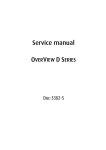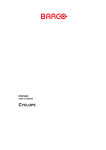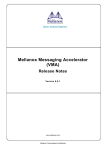Download Barco mDR+50-DL User`s manual
Transcript
doc-3302-2 user’s manual Title: Date: ProdID: OVERVIEW MDR50-DL May 2003 doc-3302-02 This manual is divided into 10 chapters: main issue update chapter 1 chapter 2 chapter 3 chapter 4 chapter 5 chapter 6 chapter 7 chapter 8 chapter 9 chapter 10 new: corr.: add.: The corresponding chapters are new or completely revised. Passages of the corresponding chapter were corrected; see modification bars. Passages of the corresponding chapter were added; see modification bars. Document History Modifications which result in a new version are indicated by a vertical bar. Trademarks Brand and product names mentioned in this manual may be trademarks, registered trademarks or copyrights of their respective holders. All brand and product names mentioned in this manual serve as comments or examples and are not to be understood as advertising for the products or their manufacturers. Copyright © 2002, 2003 by Barco Control Rooms Die Weitergabe sowie die Vervielfältigung aller Unterlagen, die von uns überlassen werden, deren Verwertung und Mitteilung ihres Inhaltes an Dritte ist nicht gestattet, soweit dies nicht ausdrücklich zugestanden ist. Urheberrechte, insbesondere auch solche an Software, werden nur insoweit übertragen, als es für die Erreichung des speziellen Vertragszwecks erforderlich ist. Zuwiderhandlungen können zu Schadensersatz verpflichten. Alle Rechte aus der Erteilung eines Patents oder der Eintragung eines Gebrauchsmusters verbleiben bei uns. Copyright © 2002, 2003 by Barco Control Rooms All rights reserved. No part of this document may be copied, reproduced or translated. It shall not otherwise be recorded, transmitted or stored in a retrieval system without the prior written consent of the Barco Control Rooms. Revision sheet To: Barco Control Room GmbH An der Rossweid 5, D-76229 Karlsruhe Phone: +49-721-6201-0, Fax: +49-721-6201-298 E-mail: [email protected], Web: www.barcocontrolrooms.de From: Date: Please correct the following points in this documentation: page wrong correct Contents 1 Preliminary Remarks.................................................................................................................... 1-1 1.1 The OVERVIEW SERIES ........................................................................................................ 1-2 1.1.1 Resolution ................................................................................................................... 1-2 1.2 How This Manual is Organized .......................................................................................... 1-2 1.3 Styles and Symbols ............................................................................................................. 1-3 1.4 Safety Information............................................................................................................... 1-4 1.4.1 Precautions.................................................................................................................. 1-6 1.4.2 Unpacking of Devices ................................................................................................ 1-6 1.4.3 Modification of Devices ............................................................................................. 1-6 2 Abbreviated Summary ................................................................................................................. 2-1 2.1 Design.................................................................................................................................. 2-2 2.2 Components of an OVERVIEW MDR50-DL DISPLAY WALL .............................................. 2-4 2.2.1 Projection Module ...................................................................................................... 2-4 2.2.2 GRAPHICAL CONTROL UNIT ........................................................................................ 2-5 3 Design and Functions................................................................................................................... 3-1 3.1 Projection Module ............................................................................................................... 3-2 3.2 The Entrails of the Dark Box .............................................................................................. 3-3 3.3 Screen .................................................................................................................................. 3-5 3.4 Principle of DMD Projection Technology .......................................................................... 3-5 3.5 Principle of Dual Lamp System .......................................................................................... 3-6 3.6 Operation Elements ............................................................................................................. 3-8 3.7 Controller............................................................................................................................. 3-9 3.7.1 Controller as X.11 Terminal....................................................................................... 3-9 3.7.2 Controller as Windows NT/ Windows 2000 Workstation ......................................... 3-9 4 Operation...................................................................................................................................... 4-1 4.1 Cabling ................................................................................................................................ 4-2 4.1.1 Power .......................................................................................................................... 4-2 4.1.2 Data............................................................................................................................. 4-2 4.2 Switching-On and –Off Power............................................................................................ 4-3 4.3 Switching-On and Off the Lamps ....................................................................................... 4-3 4.3.1 Switching-On the Lamps ............................................................................................ 4-3 4.3.2 Switching-Off the Lamps ........................................................................................... 4-3 5 Controlling ................................................................................................................................... 5-1 5.1 Remote Control ................................................................................................................... 5-2 5.2 Terminology the RCU Controls .......................................................................................... 5-3 5.3 Projector Address ................................................................................................................ 5-4 5.3.1 Using the RCU............................................................................................................ 5-4 5.3.2 Displaying a Projector Address .................................................................................. 5-4 5.3.3 How to Program an Address into the RCU? .............................................................. 5-4 5.3.4 Picture Controls with Direct Access........................................................................... 5-5 6 Menu structure ............................................................................................................................. 6-1 6.1 General ................................................................................................................................ 6-2 6.2 Menu Layout ....................................................................................................................... 6-2 6.2.1 Navigating................................................................................................................... 6-2 6.3 Activating the Menu Bar ..................................................................................................... 6-2 6.4 Operation menu ................................................................................................................... 6-3 6.4.1 Background................................................................................................................. 6-3 6.4.2 Message Box............................................................................................................... 6-4 6.4.3 Error Box .................................................................................................................... 6-4 6.4.4 Startup Screen............................................................................................................. 6-5 6.4.5 Language..................................................................................................................... 6-5 6.5 Lamps Menu........................................................................................................................ 6-6 6.5.1 Active Lamp ............................................................................................................... 6-6 6.5.2 Mode ........................................................................................................................... 6-7 6.5.3 History ........................................................................................................................ 6-8 6.5.4 Lamp Optimization..................................................................................................... 6-9 6.5.5 Runtimes ................................................................................................................... 6-10 6.5.6 Reset runtime ............................................................................................................ 6-11 6.6 Status Menu....................................................................................................................... 6-12 6.6.1 Identification............................................................................................................. 6-12 6.6.2 Over Temp Protection .............................................................................................. 6-13 6.6.3 Automatic Startup..................................................................................................... 6-14 6.6.4 Standby Timer .......................................................................................................... 6-14 6.7 Brightness Menu................................................................................................................ 6-16 6.7.1 Brightness Correction (%) ........................................................................................ 6-16 6.7.2 Set Brightness ........................................................................................................... 6-17 7 Maintenance and Servicing.......................................................................................................... 7-1 7.1 Manual User Interface ......................................................................................................... 7-2 7.1.1 Power Switch .............................................................................................................. 7-2 7.1.2 Standby Switch ........................................................................................................... 7-2 7.1.3 Active Lamp Selection Switch ................................................................................... 7-3 7.1.4 Indication of Power LED............................................................................................ 7-4 7.1.5 Indication of Lamp Door LED ................................................................................... 7-4 7.1.6 Indication of the Status LEDs..................................................................................... 7-5 7.2 Cleaning the Screens ........................................................................................................... 7-6 7.3 Replacement of Lamp Modules .......................................................................................... 7-7 7.3.1 Behavior on Lamp Failure.......................................................................................... 7-8 7.3.2 Unpacking a Lamp Module ........................................................................................ 7-9 7.3.3 Removing a Lamp .................................................................................................... 7-10 7.3.4 Disposing Lamp Modules......................................................................................... 7-12 7.3.5 Inserting a Lamp Module ......................................................................................... 7-12 7.3.6 Replacing the Filter Pad ........................................................................................... 7-14 8 Technical Data ............................................................................................................................. 8-1 8.1 General Data........................................................................................................................ 8-2 8.2 Technical Data of Optical System....................................................................................... 8-3 8.3 Technical Data of Electrical System ................................................................................... 8-3 8.4 Interfaces ............................................................................................................................. 8-4 8.4.1 Data............................................................................................................................. 8-4 8.4.2 Remote Control........................................................................................................... 8-4 8.4.3 RS232 In ..................................................................................................................... 8-4 8.4.4 RS232 Out .................................................................................................................. 8-4 8.4.5 Scope of Delivery ....................................................................................................... 8-5 8.4.6 Consumables............................................................................................................... 8-5 8.4.7 Spare Parts .................................................................................................................. 8-5 8.4.8 Controller.................................................................................................................... 8-6 8.5 Addresses............................................................................................................................. 8-6 9 Trouble Shooting.......................................................................................................................... 9-1 9.1 LED Indication .................................................................................................................... 9-2 10 Configuring Notes.................................................................................................................... 10-1 10.1 Floor Space and Maintenance Area ................................................................................ 10-2 10.2 Overall Height ................................................................................................................. 10-4 10.3 Viewing Distance and Angle........................................................................................... 10-5 10.4 Room Ventilation ............................................................................................................ 10-6 1 Prelim inary Remarks The wide variety of different projector technologies has lead to the creation of a more concise nomenclature. The brand OVERVIEW remains as a generic term for Display Walls from Barco Control Rooms. The single variants on OVERVIEW DISPLAY WALLS differing in projection technology, screen size and single/dual lamp systems are expanded by a mnemonic expression, e. g.: OVERVIEW MDR50-DL OVERVIEW DISPLAY WALL projection module with DLP technology, SXGA Resolution, 50 inch screen diagonal, dual lamp system This manual describes design, function, operation and maintenance of the large screen rear projection system OVERVIEW MDR50-DL of Barco Control Rooms. doc-3302-2 OverView mDR50-DL (May 2003) 1-1 1.1 The OV ER VIEW SERIES This User’s Manual refers to OVERVIEW MDR50-DL 1.1.1 Resolut ion OVERVIEW MDR50-DL is available with SXGA resolution: OVERVIEW MDR50-DL, 50 inch, SXGA (1280×1024 pixels), dual lamp system 1.2 How Th is Manual is Organized This manual is divided into 10 chapters: Preliminary Remarks explains the structure of the manual itself and the used typographic styles and symbols. Safety information is provided concerning the operation of systems from Barco Control Rooms. Summary provides a summary of the system components and characteristics. Design and Functions provides a technical description of the equipment listing the fundamental characteristics and functional principles. Knowledge of this section is not absolutely essential for operation. Operation explains how the equipment is operated. Controlling explains how the projectors are controlled Menu structure explains the commands of the menus Maintenance and Servicing explains how the equipment can be serviced. Technical Data provides tabular overviews about the technical details of OVERVIEW MDR50-DL. Trouble Shooting gives hints in case OVERVIEW MDR50-DL does not work Configuring Notes provides the mounting dimensions and shows anthropotechnical requirements. Chapters, pages, figures and tables are numbered separately. Chapters are indicated by a »point syntax«, e. g. 4.2.3, pages by a »dash syntax«, e. g. 2-1. doc-3302-2 OverView mDR50-DL (May 2003) 1-2 1.3 Styles and Symbols The typographic styles and the symbols used in this document have the following meaning: Arial bold Labels, menus and buttons are printed in the Arial bold font. Condensed Links to both other chapters of this manual and to sites in the Internet are printed condensed. In the on-line version of this manual all hyperlinks appear teal. Courier Names of files and parts from programs are printed in the Courier font. Courier bold Inputs you are supposed to do from the keyboard are printed in Courier bold font. ⊗ Within a piece of programming code this arrow marks a line, that must be made up in two lines, though meant to be one line. This arrow marks tips and notes. This book is a reference to enclosed manuals. If you do not heed instructions indicated by this symbol there is a risk of damage to the equipment! If you do not heed instructions indicated by this symbol there is a risk of electrical shock and danger to personal health! doc-3302-2 OverView mDR50-DL (May 2003) 1-3 1.4 Safety Information This section describes safety precautions which must be observed when installing a product from BARCO. Safety The safety standards of information technology equipment impose important requirements on the use of safety critical components, materials and isolation, in order to protect the user or operator against the risk of electric shock and energy hazard, and having access to live parts. Safety standards also impose limits to the internal and external temperature rises, radiation levels, mechanical stability and strength, enclosure construction and protection against risk of fire. Simulated single fault condition testing ensures the safety of the equipment to the use even when the equipment’s normal operation fails. General safety instructions All the safety and operating instructions should be read before using this unit. The operating instructions manual should be retained for future reference. All warnings on the device and in the documentation manuals should be adhered to. All instructions for operating and use of this equipment must be followed precisely. Installation and Service Installation and preliminary adjustments should be performed by qualified BARCO personnel or authorized BARCO service dealers. On Safety Check the power rating on your outlet before connecting the devices to the wall outlet or to a power strip. Contact your facilities manager or a qualified electrician if you are not sure what type of power is supplied to your building. The devices are designed to operate with single-phase power systems having a grounded neutral conductor. To reduce the risk of electrical shock, do not plug into any other type of power system. A. Mains lead (AC Power cord) with CEE 7 plug: The colors of the mains lead are colored in accordance with the following code: Green-and-yellow: Earth (safety earth) Blue: Neutral Brown: Line (live) doc-3302-2 OverView mDR50-DL (May 2003) 1-4 B. Power cord with ANSI 73.11 plug: The wires of the power cord are colored in accordance with the following code: Green/yellow: Ground White: Neutral Black: Line (live) Do not allow anything to rest on the power cord. Do not locate this product where persons will walk on the cord. To disconnect the cord, pull it out by the plug. Never pull the cord itself. If an extension cord is used with this product, make sure that the total of the ampere ratings on the products plugged into the extension cord does not exceed the extension cord ampere rating. Also make sure that the total of all products plugged into the wall outlet does not exceed 15 amperes. Never push objects of any kind into this product through cabinet slots as they may touch dangerous voltage points or short out parts that could result in a risk of fire or electrical shock. Never spill liquid of any kind on the product. Should any liquid or solid object fall into the cabinet, unplug the set and have it checked by qualified service personnel before resuming operations. Warning: Do Not Place Flammable or Combustible Materials Near Projector! BARCO products are designed and manufactured to meet the most stringent safety regulations. Exposing flammable or combustible materials into close proximity of this device could result in the spontaneous ignition of that material, resulting in a fire. For this reason, it is absolutely necessary to leave an "exclusion zone" around all external surfaces of the projector whereby no flammable or combustible materials are present. The exclusion zone must be not less than 10 cm (4"). Do not cover the projector with any material while the projector is in operation. Keep flammable and combustible materials away from the projector at all times. Mount the projector in a well ventilated area away from sources of ignition and out of direct sun light. Never expose this product to rain or excessive moisture. In the event of fire, use sand, CO2, or dry powder fire extinguishers; never use water on an electrical fire. Always have service performed on this product by authorized BARCO service personnel. Always insist on genuine BARCO replacement parts. Never use non-BARCO replacement parts as they may degrade the safety of this device. Use only the power cord supplied with your device. While appearing to be similar, other power cords have not been safety tested at the factory and may not be used to power the projector. For a replacement power cord, contact your dealer. Slots and openings in the cabinet and the sides are provided for ventilation; to ensure reliable operation of the device and to protect it from overheating, these openings must not be blocked or covered. This product should never be placed near or over a radiator or heat register. This product should not be placed in a built-in installation or enclosure unless proper ventilation is provided. doc-3302-2 OverView mDR50-DL (May 2003) 1-5 On Servicing Do not attempt to service this device yourself, as opening or removing covers may expose you to dangerous voltage potential and risk of electric shock! Refer all projector service to a qualified BARCO service center. Adjust only those controls that are covered by the operating instructions since improper adjustment of the other controls may result in damage and will often require extensive work by a qualified technician to restore the product to normal operation. Call for service in the following conditions : When the power cord or plug is damaged or frayed. If liquid has been spilled into the device. If the product has been exposed to rain or water. If the product does not operate normally when the operating instructions are followed. If the product has been dropped or the cabinet has been damaged; If the product exhibits a distinct change in performance, indicating a need for service. When replacement parts are required, be sure the service technician has used original BARCO replacement parts or authorized replacement parts which have the same characteristics as the BARCO original part. Unauthorized substitutions may result in degraded performance and reliability, fire, electric shock or other hazards. Unauthorized substitutions may void warranty. Upon completion of any service or repairs to this unit, ask the service technician to perform safety checks to determine that the unit is in proper operating condition. 1.4.1 Precaut ions For your own protection, observe the following safety precautions when installing your device! Observe all warnings and instructions printed on the devices! Check that the voltage and frequency of your power supply match those printed on the device label with the rated electrical values! Servicing not explicitly mentioned in this manual should never be carried out by unauthorized personnel! 1.4.2 Unpack ing of Devices Note advises on the packaging for unpacking! 1.4.3 Modific ation of Devices Mechanical or electrical modifications others than described in this manual must not be made to the devices. BARCO is not liable for damages resulting from modified devices. Only authorized personnel should carry out other maintenance work not explicitly mentioned in this user's manual! Never open the case of the power supply or of the projection unit without first disconnecting the power supply cord! Measurements and tests with an opened device may be carried out only in the factory or by specially trained personnel, due to the dangers of electrical shock. doc-3302-2 OverView mDR50-DL (May 2003) 1-6 2 Abbr eviated Summary This chapter provides a summary of the system components and characteristics. doc-3302-2 OverView mDR50-DL (May 2003) 2-1 2.1 Design OVERVIEW MDR50-DL is a modular rear projection system for the construction of large Display Walls. The technologies used guarantee the best optical properties for high-quality presentation of information with very simple integration into higher-level systems. Technology OVERVIEW MDR50-DL combines the latest modern projection technology with sophisticated electronics and solid mechanics. This design results in high image quality and reliability. High, Constant Reading Accuracy over the Complete Display Panel Optimally adjusted high-performance lens systems guarantee a distortion-free and sharp image. Bright Displays A 120W UHP™ lamp provides a high luminous flux, which is passed on at great efficiency by the illumination system. (UHP is a trademark of Philips Electronics N.V.) Dual Lamp System The projection engines has a dual lamp system and can be operated in three operation modes: hot standby, cold standby, auto switch mode. In hot standby both lamps are on. In case of a lamp failure, the light output of the other lamp is immediately switched to illuminate the optics, and there is no noticeable effect on the displayed information: no loss of information, no impact on quality. Switching time is about half a second. In cold standby mode the second lamp is only switched on in case a failure occurs with the active lamp. Since the second lamp needs some minutes to reach a stable operating temperature, at the beginning the display will have reduced brightness. The contents of information, however, is available nearly without any interrupt. Auto switch mode is a special version of the cold standby mode: the lamps are active in turns: every 500 hours the light path is illuminated by the other lamp. Since the lamp is switched on some minutes in advance, the takeover of the second lamp is nearly not noticeable High Contrast The screen has a surface which absorbs ambient light falling on it and increases the contrast. Electromagnetic Immunity Because of the digital projection technologies and their direct digital control OVERVIEW MDR50-DL guarantees highest possible immunity against electromagnetic interference. User Friendly The rear panel of an OVERVIEW MDR50-DL projection cube gives free access to all control elements. The only maintenance work, i. e. replacing the filter pad and the lamps, can be done within few seconds and makes no re-adjustment necessary. Because of the digital projection technologies and their direct digital control, the display is largely flicker-free and therefore ergonomic. Environmentally Friendly The burning life of the used 120 Watt lamps is very high at 6000 hours. This long lamp lifetime and the low power consumption do not only reduce the cost of ownership but also contribute to saving energy and natural resources. doc-3302-2 OverView mDR50-DL (May 2003) 2-2 Flexible Configuration OVERVIEW-MRG50-DL projection modules can be combined in rows and columns to realize Display Walls of virtually unlimited size. The set up of the projection modules can be linear or curved. Figure 2-1 Curved Display Wall consisting of 15x4 OverView mDR50-DL projection modules doc-3302-2 OverView mDR50-DL (May 2003) 2-3 2.2 Compo nents of an OVERVIEW MDR50-DL DISPLAY WALL An OVERVIEW MDR50-DL Display Wall consists of two main components: the projection modules housing the dual lamp projector and the graphical controller. 2.2.1 Projecti on Module The projection module is the component for generating the displays of OVERVIEW MDR50-DL. The light of a UHP™ lamp is directed via an optical system to a Digital Mirror Device whose image is projected via a high-performance lens system onto the rear side of a screen. Due to the dual lamp system, the availability of the Display Wall is about 100%: in case the lamp fails, the light output of the second lamp is automatically switched into the light path. Since the screen is illuminated right up to its edges, it is possible to construct Display Walls of any size by the adjacent arrangement of several units. Figure 2-2 Display Wall consisting of 9 OverView mDR50-DL doc-3302-2 OverView mDR50-DL (May 2003) 2-4 2.2.2 GRAPHIC AL CONTROL UNIT The projection unit of OVERVIEW MDR50-DL is provided with display information from the graphical control unit. Overview-mP Overview-mP 220V Input Overview-mP Overview-mP Overview-mP Overview-mP Overview-mP 220V Input A G X 3 0 0 0 OVT digital A G X 3 0 0 0 BigVideo A G X 3 0 0 2 PCI-Ext-Card OVT digital A G X 3 0 0 2 OVT digital OVT digital A G X 3 0 0 0 PCI-Ext-Card A G X 3 0 0 0 A G X 3 0 0 2 PCI-Ext-Card OVT digital OVT digital A G X 3 0 0 0 A G X 3 0 0 2 PCI-Ext-Card A G X 3 0 0 2 PCI-Ext-Card OVT digital A G X 3 0 0 0 PCI-Ext-Card PCI-Ext-Card OVT digital C P U PCI-Ext-Card A G X 3 0 0 0 PCI-Ext-Card PCI-Ext-Card 220V Input Remote Power A G X 3 0 0 0 EOS COM 1 / 2 Argus Processor PCI-Ext-Card PCI-Ext-Card LPT A G X 3 0 0 2 BigVideo 220V/16A Outlet BigVideo 220V/16A Outlet BigVideo 220V/16A Outlet BigVideo 220V/16A Outlet BigVideo 220V Multi-Socket BigVideo 220V Multi-Socket BigVideo 220V Multi-Socket A G X 3 0 0 2 220V Input 220V Input 220V Multi-Socket A G X 3 0 0 2 220V Input 220V Input Overview-mP 220V Input C P U Keyboard Overview-mP 220V Input Overview-mP 220V Input 220V Input 220V Input Overview-mP 220V Input Overview-mP Overview-mP 220V Input Overview-mP 220V Input PS/2 Overview-mP 220V Input 220V Multi-Socket 220V/16A Outlet 220V Input Argus OmniBus 220V Input Argus OmniBus Mouse 220V Multi-Socket LAN 220V/16A Outlet Figure 2-3 the controller provides the Display Wall with data doc-3302-2 OverView mDR50-DL (May 2003) 2-5 3 Desig n and Functions This section provides a technical description of the equipment listing the fundamental characteristics and functional principles. doc-3302-2 OverView mDR50-DL (May 2003) 3-1 3.1 Project ion Module The projection module OVERVIEW MDR50-DL has a display area of 800.8 millimeters high and 1000.8 millimeters wide. The resulting screen diagonal of 1281,74 millimeters corresponds to approximately 50 inches. Figure 3-1 OverView mDR50-DL The dark box prevents ambient light from falling onto the rear of the screen and thus reducing the contrast. It contains the illumination unit, the projection unit and the fan module. If desired, the controller can be placed into the supports of the structure. doc-3302-2 OverView mDR50-DL (May 2003) 3-2 3.2 The En trails of the Dark Box The dark box houses the projection unit with the a single-DMD™ chip, color filter system, illumination and projection optics, the illumination unit (dual lamp system), and a cooling system. Via a mirror, the image is projected onto the rear of the screen. 6 2 7 4 1 3 5 Figure 3-2 1 Projection Unit 2 Illumination system (dual lamp system) 3 Power block 4 Filter 5 Dark Box 6 Mirror 7 Screen Dual Lamp System The light of a 120 Watt UHP™ lamp illuminates via a transmissive color wheel the DMD. The projection engines has a dual lamp system and can be operated in three operation modes: Hot Standby, Cold Standby, Auto Switch mode. In Hot Standby both lamps are on. In case of a lamp failure, the light output of the other lamp is immediately switched to illuminate the optics, and there is no noticeable effect on the displayed information: no loss of information, no impact on quality. Switching time is about half a second. In Cold Standby mode the second lamp is only switched on in case a failure occurs with the active lamp. Since the second lamp needs about one minute to reach a stable operating temperature, at the beginning the display will have reduced brightness. The contents of information, however, is available nearly without any interrupt. Auto Switch mode is a special version of the cold standby mode: the lamps are active in turns: every 500 hours the light path is illuminated by the other lamp. Since the lamp is switched on some minutes in advance, the takeover of the other lamp is nearly not noticeable doc-3302-2 OverView mDR50-DL (May 2003) 3-3 Color Wheel The color wheel spins at 178 Hz and consists of four segments, one for red, green, blue and white. DMD A Digital Micromirror Device (DMD™) is an array of tiny, tiltable mirrors, each of which corresponds to an individual pixel. The mirrors are orientated by applying an electrical signal and can take up alternatively two positions: tilted +10° and -10°. If they are in the +10° position light is reflected to the screen, otherwise it is reflected away. The projector employs a 0.9" single-chip DMD. The chip has 1280×1024 active mirrors (SXGA). DMD is a trademark of Texas Instruments Incorporated. Electronics The electronics comprises graphics and video signal processing electronics as well as the functionality to control the projection engine. The electronics converts the image signals of the graphic card into control signals for the DMD’s. The image is electronically mirrored in the process and the reversal of the image following the deflection mirror is thus compensated. Data Cable The digital display information is transmitted via a cable directly from the controller to the DMD control electronics. Lens System The projection lens system has been especially developed for OVERVIEW MDR50-DL. It projects the image resulting of the DMDs via the deflection mirrors onto the rear of the screen module. Fan A fan in the housing ensures that the unit is sufficiently cooled. A second fan positioned beneath the lamp lift optimizes the air circulation. Deflection Mirror Due to folding up the optical path by a mirror the installation depth of the OVERVIEW MDR50DL is only 713 millimeters. doc-3302-2 OverView mDR50-DL (May 2003) 3-4 3.3 Screen The image is generated in the screen . It consists of the optical screen and a frame with which the screen is exactly mounted onto the Atlas Structure. Fresnel Lens The screen consists of a Fresnel lens and a Front Element Screen. The Fresnel lens deflects the light coming from the projection lens system such that it falls perpendicularly onto the front element screen. Front Element The front element screen guarantees that the light is distributed horizontally and vertically, while maintaining a high contrast. Texture of Surface The surface of the screen has a special non-glare texture. This texture minimizes the direct reflection of the light of the surrounding and contributes also to the high contrast of the screen. 3.4 Princip le of DMD Projection Technology For a one-chip projection system, the DMD is sequentially illuminated with the three primary colors, red, green, and blue (RGB) Figure 3-3 principle of a single-chip DLP projection system A condenser lens collects the light, which is imaged onto the surface of a transmissive color wheel. A second lens collects the light that passes through the color wheel and evenly illuminates the surface of the DMD. Depending on the rotational state of the mirror (+10 or -10 degrees), the light is directed either into the pupil of the projection lens (on) or away from the pupil of the projection lens (off). The projection lens has two functions: (1) to collect the light from each on-state mirror, and (2) to project an enlarged image of the mirror surface to a projection screen. The example shows a color wheel with three segments red, green, and blue. It is also possible that the segments for the primaries exist twice (RGBRGB), or that a white segment is added (RGBW). doc-3302-2 OverView mDR50-DL (May 2003) 3-5 3.5 Princip le of Dual Lamp System The dual lamp system implemented in OverView mDR50-DL is based on a lamp lift which moves the respective lamp in front of the stationary optics. The lamps are moveable The optics is stationary The following identies apply: Lamp Top == L1 Lamp Bottom == L2 The lift is the carrier of the lamps and can have two positions: lift up and lift down. If the lift is in the down position, the top lamp (Lamp1, L1, Lamp Top) is coupling light into the optical system (P) If the lift is in the up position, the bottom lamp (Lamp2, L2, Lamp Bottom) is coupling light into the optical system (P) Liftposition L1 L1 P L2 P up L2 down Figure 3-4 Lift positions Since there are two lamps, the dual lamp system can have four states: L1 on, L2 on, L1 on, L2 off, L1 off, L2 on, L1 off, L2 off L1 L1 L1 L1 L2 L2 L2 L2 Figure 3-5 Lamp states doc-3302-2 OverView mDR50-DL (May 2003) 3-6 Each of this states can be combined with one of the lift positions: Liftposition Liftposition L2 L1 L1 L1 P L2 Liftposition Liftposition P L2 L1 P L2 P up up up up down down down down Hot standby Hot standby, moment of lamp failure Cold standby / Auto switch Both lamps are switched off, projector in standby Liftposition L1 Liftposition P up L1 P up L2 Liftposition Liftposition L1 L2 L1 P P up up L2 L2 down down down down Hot standby Cold standby / Auto switch Hot standby, moment of lamp failure Both lamps are switched off projector in standby Figure 3-6 Lamp states and lift position The lamp which output illuminates the optics is called active lamp. In Hot Standby mode, both lamps are switched on. In Cold Standby mode (or Auto Switch mode), the active lamp is switched on, the second lamp is switched off. In projector standby mode, both lamps are switched off. The status of the projector and of the lamps can be checked by means of the status LEDs on the rear panel of the projection module, cf. Manual User Interface. The operation mode (Hot Standby, Cold Standby, Auto Switch) can be selected via the IR Remote Control Unit, cf. Mode. Hot Standby is only available if especially requested! The active lamp can be selected via the IR Remote Control Unit (RCU) cf. Active Lamp. (When servicing and while standing behind the projection module, the active lamp can also be selected via the manual user interface, cf. Manual User Interface). doc-3302-2 OverView mDR50-DL (May 2003) 3-7 3.6 Operat ion Elements Control Elements The control elements of OverView mDR50-DL are located on the rear of the system. They include 3 switches and in total 6 LEDs. 5 Service Active Lamp Operation Top L1 4 L2 6 On/Res. 3 2 Fan Bottom Standby Power I O 1 Figure 3-7 rear side: control elements Item Refers to Function 1 Power switch Rocker switch, Power ON (up) or OFF (down) 2 Standby switch and Power LED also used for the acknowledge of errors (reset) 3 Active lamp selection switch Rocker switch, top: select lamp top bottom: select lamp bottom 4 Lamp door bottom LED indicates if the lamp door may be opened or not 5 Lamp door top LED indicates if the lamp door may be opened or not 6 Status LEDs (L1, L2, Fan) Informs about the operation status of the two lamps and the fan The operation via the control elements on the rear side (manual user interface) is intended for servicing purposes only! The switches and LEDs are described in chapter Manual User Interface doc-3302-2 OverView mDR50-DL (May 2003) 3-8 Remote-Control Each OverView mDR50-DL projection module can be controlled by a serial interface or by an IR control unit (IR RCU) 3.7 Contro ller The projection units of an OVERVIEW MDR50-DL Display Wall are provided with display information by the controller. The controller is available as a standard X-Terminal with exceptional additional properties or as a Windows NT/2000 Workstation. 3.7.1 Control ler as X.11 Terminal The X Window System (also abbreviated to X.11) was originally developed by MIT as a graphic system for UNIX workstations. In the meantime, it is available on a large number of computer platforms. These also include operating systems such as VAX/VMS or OS/2 in addition to various UNIX versions. The X Window System is divided into two parts: The X client and X server are connected to one another by a communication system (usually TCP/IP). This division permits execution of the X server and X client either on the same system or also on different systems connected by a network. The X server is executed on the controller. It implements the graphic display and handles the inputs from the keyboard and mouse. The X clients can be executed also on the controller or on other systems in the network. The controller satisfies the X.11 protocol (Rel. 6.), and can thus be used by any X clients, toolkits and window managers. All X clients (including window managers) use the multi-screen facility without actually 'knowing' this. Video and RGB Input The controller has inputs to which video cameras or recorders as well as monitor signals can be connected. Simple Integration The controller possesses the generally established interfaces (Ethernet, TCP/IP, X.11 protocol), thus guaranteeing simple integration into existing computer networks. Blinking The controller provides blinking colors (frequencies to DIN). 3.7.2 Control ler as Windows NT/ Windows 2000 Workstation If applications based on Microsoft Windows NT or Windows 2000 should be operated via OVERVIEW MDR50-DL, the controller as Windows NT/2000 Workstation is used. The operating system in this case is Windows NT 4.0 or Windows2000, so OverView mDR50-DL is like a PC with Windows NT/Windows2000 connected to a large monitor. No software modifications are necessary to run applications on OVERVIEW MDR50-DL. The Windows applications are operated by keyboard and mouse of the controller. Video and RGB Input The controller has inputs to which video cameras or recorders as well as monitor signals can be connected. doc-3302-2 OverView mDR50-DL (May 2003) 3-9 4 Operat ion This section describes the operation of OVERVIEW MDR50-DL. doc-3302-2 OverView mDR50-DL (May 2003) 4-1 4.1 Cabling All necessary cables are connected to the OVERVIEW MDR50-DLP projection module. 4.1.1 Power Check the power rating on your outlet before connecting the Atlas67C4-DLP Units to the wall outlet or to a power strip. Contact your facilities manager or a qualified electrician if you are not sure what type of power is supplied to your building. The devices are designed to operate with single-phase power systems having a grounded neutral conductor. To reduce the risk of electrical shock, do not plug into any other type of power system. 4.1.2 Data The projection units of an OVERVIEW MDR50-DL Display Wall are connected to the graphic cards of a Barco Controller. The projector as a DVI interface. doc-3302-2 OverView mDR50-DL (May 2003) 4-2 4.2 Switchi ng-On and –Off Power The projector is switched manually using the power switch [1] located at the rear of the system. Before switching off (disconnecting from the mains) make sure that the projector is in standby mode! Never switch off the power switch when the projector is running! Otherwise settings of the projector which have been changed shortly before mains switch off might be lost. 4.3 Switch ing-On and Off the Lamps 4.3.1 Switchi ng-On the Lamps Proceed as follows to ignite the lamps: Make sure that the projector is switched on. Switch on the lamp by pressing the standby key on the IR REMOTE-CONTROL for less than one second. After ignition of the lamp it becomes gradually bright until it burns stable. The equipment has a switch-off delay function which prevents the lamp from being switched off within a period of 30 seconds. 4.3.2 Switchi ng-Off the Lamps Switch off the lamp by pressing the standby key on the IR REMOTE-CONTROL for more than one second. Following switching-off, a switch-on delay function prevents a re-ignition for 30 seconds. Switching the projector to and from standby as well as selecting the active lamp is done via the OSD. When servicing, these actions can also be performed using the manual user interface on the rear of the system, cf. Manual User Interface. doc-3302-2 OverView mDR50-DL (May 2003) 4-3 5 Cont rolling doc-3302-2 OverView mDR50-DL (May 2003) 5-1 5.1 Remot e Control The projector can be R232 remote-controlled or by the IR remote control unit (RCU) How to use the RCU? Point the front of the RCU directly at the screen. When using the wireless remote control, make sure you are within the effective operating distance (30m, 100ft in a straight line). The remote control unit will not function properly if strong light strikes the sensor window or if there are obstacles between the remote control unit and the IR sensor. Remote Control Unit The remote control unit (RCU) includes a battery powered infrared (IR) transmitter that allows the user to control the projector remotely. Figure 5-1 IR Remote Control Unit (RCU) The remote control is used for control, adaptation and set up. It includes automatic storing of the picture controls (brightness, contrast ...) and the settings. Use the RCU to switch between standby and operational mode. doc-3302-2 OverView mDR50-DL (May 2003) 5-2 5.2 Termin ology the RCU Controls 1 Function keys have no function for this projector 2 ADJ ADJUST key, to enter or exit the adjustment mode. 3 Address key (recessed key), to enter the address of the projector (between 0 and 9). Press the recessed address key with a pencil, followed by pressing one digit button between 0 and 9. 4 Selection key has no function for this projector 5 PAUSE has no function for this projector 6 Standby stand by button, to start projector when the power switch is switched on and to switch off the projector without switching off the power switch. 7 Mute has no function for this projector 8 Help has no function for this projector 9 Digit buttons To enter the remote control address 10 Audio controls have no function for this projector 11 Picture controls Except for brightness and contrast, these keys have no function for this projector 12 PHASE has no function for this projector 13 Freeze has no function for this projector 14 TEXT has no function for this projector 15 ENTER to start up the adjustment mode or to confirm an adjustment or selection in the adjustment mode. 16 Cursor Keys to make menu selections when in the adjustment mode. RCU cursor key up cursor key down cursor key right cursor key left Use the cursor keys up or right for increasing a value. Use the cursor keys down or left for decreasing a value. 17 EXIT to leave the adjustment mode or to scroll upwards when in the adjustment mode. 18 RC operating indication lights up when a button on the remote control is pressed. (This is a visual indicator to check the operation of the remote control) doc-3302-2 OverView mDR50-DL (May 2003) 5-3 5.3 Project or Address The projector's address may be set to any value between 0 and 255 (see 'projector address' in chapter 'Service mode). When the address is set, the projector can be controlled now by the RCU for addresses between 0 and 9. The projector can also be controlled by computer, e.g. IBM PC (or compatible), Apple MAC, etc. for addresses between 0 and 255. A projector will respond to a RCU set to an address of '0' regardless of what address is set in the projector itself. 5.3.1 Using th e RCU The RCU is default programmed with address 0, 'zero address'. With that 'zero address' programmed into the RCU, every projector, without exception will listen to the commands given by this RCU. If it is necessary to control a specific projector, than enter the projector address into the RCU (only when that address is between 0 and 9). The projector with the corresponding address will listen to that specific RCU. 5.3.2 Display ing a Projector Address Press the ADDRESS key (recessed key on the RCU) with a pencil. To continue using the RCU with that specific address, it is necessary to enter the same address with the digit buttons (address between 0 and 9) within 5 seconds after pushing the address key. For example if the Address key displays projector address 003, then press "3" digit button on the RCU to set the RCU's address to match the projector's address. Do not press 003 digits. This will address the remote control to '0' and control all projectors in the room. But if you want to enter an address with two digits, e.g. 53, then you have to press “053”, otherwise the projector will accept the first digit (5) as his address. If the address is not entered within 5 seconds, the RCU returns to its default address (zero address) and control all projectors in the room. 5.3.3 How to Program an Address into the RCU? Press the ADDRESS key (recessed key on the RCU) with a pencil and enter the address with the digit buttons within 5 seconds after pushing the address key. That address can be any digit between 0 and 9. doc-3302-2 OverView mDR50-DL (May 2003) 5-4 5.3.4 Picture Controls with Direct Access. Via the IR RCU, brightness and contrast can be controlled directly. When Brightness or Contrast is pressed, a text box with a bar scale, icon and function name of the control, e.g. ’brightness...’ appears on the screen (only if Textbox in the Installation menu is ON). The length of the bar scale and the value of the numeric indication indicate the current memorized setting for this source. The bar scale changes as the arrows on the RCU are pressed. The picture settings are saved in the image file. Brightness Control A correct 'brightness' setting is important for good image reproduction. Use the + button for a higher brightness. Use the - button for a lower brightness. Contrast Control A correct 'contrast' setting is important for good image reproduction. Adjust the contrast to the level you prefer, according to room lighting conditions. Use the + button for a higher contrast. Use the - button for lower contrast. doc-3302-2 OverView mDR50-DL (May 2003) 5-5 6 Menu structure doc-3302-2 OverView mDR50-DL (May 2003) 6-1 6.1 Genera l OVERVIEW MDR50-DL has a build in "PC like" toolbar menu which allows easy access to different parameters for setting up the projector. The toolbar menu is activated by pressing ADJ Menu items which are not applicable are grayed out. Commands which require expert knowledge are only accessible for advanced users and can be only accessed via a password. 6.2 Menu L ayout The existence of a submenu is indicated by a white arrow Three suspension points indicate that the menu item hides a dialog box or a text box. A dot indicates which option is selected. Grayed out menus or items are not available in this software version. 6.2.1 Navigat ing Use the cursor keys on the RCU to navigate within a menu or a submenu. Press Enter to select a menu item Press Enter to open the submenu. Press Exit to exit a submenu or menu 6.3 Activat ing the Menu Bar Press the ADJ key on the RCU to display the menu bar. Operation Lamps Status Brightness Figure 6-1 menu bar Use the cursor key on the RCU to select a menu. Press Enter to activate it. doc-3302-2 OverView mDR50-DL (May 2003) 6-2 6.4 Operat ion menu The Operation menu comprises the items Background, Message Box, Error Box, Startup screen, Language. 6.4.1 Backgro und OverView DR Operation Background Message Box Error Box Startup screen Language Lamps 4 4 4 4 4 Status Brightness Logo Blue Black Color Bars Figure 6-2 Operation menu, Background If there is no signal connected to the projector, the background will be a logo, a black or a blue screen depending on the background settings. To select the background, proceed as follows: Use the cursor keys to highlight Background Press ENTER to select. The currently selected background is indicated with a white dot. Use the cursor keys to highlight the desired background Press Enter to select. Ask a Barco support technician to store your desired logo into the projectors flash memory! doc-3302-2 OverView mDR50-DL (May 2003) 6-3 6.4.2 Messag e Box OverView DR Operation Lamps Background Message Box Error Box Startup screen Language 4 4 4 4 4 Status Brightness Disabled Enabled Figure 6-3 Operation menu, Message Box Message Boxes can be displayed (overlaying the application) or hidden. Use the cursor keys to highlight Message Box Press ENTER to select. The currently selected status is indicated with a white dot. Push the cursor key up or down to highlight Disabled, or Enabled Press ENTER to select. 6.4.3 Error B ox OverView DR Operation Background Message Box Error Box Startup screen Language Lamps 4 4 4 4 4 Status Brightness Disabled Enabled Figure 6-4 Operation menu, Error box Error Boxes can be displayed (overlaying the application) or hidden. Use the cursor keys to highlight Error Box Press ENTER to select. The currently selected status is indicated with a white dot. Push the cursor key up or down to highlight Disabled, or Enabled Press ENTER to select. doc-3302-2 OverView mDR50-DL (May 2003) 6-4 6.4.4 Startup Screen OverView DR Operation Lamps 4 4 4 4 4 Background Message Box Error Box Startup screen Language Status Brightness On Off Figure 6-5 Operation menu, Startup screen This command switches on or off the Startup screen. If switched on, the projector shows the identification information when starting up. Use the cursor keys to highlight Startup screen Press ENTER to select. The currently selected status is indicated with a white dot. Use the cursor keys to highlight the desired behavior Press Enter to select. 6.4.5 Langua ge OverView DR Operation Background Message Box Error Box Startup screen Language Lamps 4 4 4 4 4 Status Brightness English Francais Deutsch Espanol Figure 6-6 Operation menu, Language The list of selectable languages for the menus is depending on the software of the projector. For OVERVIEW MDR50-DL, currently English is the only language. The active language is indicated with a white dot. Languages which are not available are grayed out. doc-3302-2 OverView mDR50-DL (May 2003) 6-5 6.5 Lamps Menu Use the Lamps menu to select the active lamp, an operation mode, to optimize the lamp adjustment, and to see and modify runtimes. 6.5.1 Active L amp OVERVIEW MDR50-DL has a dual lamp system for 100% availability of the projector. The mode of operation can be selected via the command Mode of the Lamps menu: OverView DR Operation Lamps Status Brightness 4 Active Lamp Mode 4 History... Lamp Optmizaton... Runtimes... 4 Reset runtime Top Bottom Figure 6-7 Lamps menu, Mode The active lamp is the one illuminating the DMD. The currently selected active lamp is indicated with a white dot. Proceed as follows to change the active lamp Use the cursor key to highlight Active Lamp. Press Enter to select. Use the cursor key to highlight the desired active lamp Press Enter to select. Depending on the operation mode of the projector, changing the active lamp initiate different actions: Cold Standby or Auto Switch mode In this operation mode, the active lamp is on, the second lamp is switched off. Therefore when changing the active lamp, the second lamp first has to be switched on (and the other lamp is switched off). Since a lamp requires some time to burn stable, the displayed image will first have reduced brightness. After some instants the image will show the former brightness. In these operation modes, a subsequent change of the active lamp is only possible after the cool down cycle of the first lamp (about 30sec). Hot Standby mode In this operation mode, both lamps are switched on. Therefore when changing the active lamp, there is no noticeable impact on the displayed image (both lamp are adjusted to have the same brightness). Since both lamps are one, a second subsequent change of the active lamp is immediately possible. doc-3302-2 OverView mDR50-DL (May 2003) 6-6 6.5.2 Mode Hot Standby can only be selected if it has been enabled by a Barco technician (special request). If Hot Standby is disabled, this mode is grayed out. OverView DR Operation Lamps Status Brightness Active Lamp 4 Mode 4 History... Lamp Optimization... Runtimes... Reset runtime 4 Hot Standby Cold Standby Auto Switch Figure 6-8 Lamps menu, Mode Proceed as follows to select the operation mode Use the cursor key to highlight Mode. Press Enter to select. The currently selected operation mode is indicated by white dot. Use the cursor key to highlight the desired operation mode Press Enter to select. A message box is displayed to confirm the selection: Lamp mode Are you sure to switch to ‘Cold Standby’ mode? Yes No Figure 6-9 Lamps menu, message box to confirm the selection In hot standby both lamps are on. In case of a lamp failure, the light output of the other lamp is immediately switched to illuminate the optics, and there is almost no noticeable effect on the displayed information: no loss of information, no impact on quality. Switching time is about one second. In cold standby mode the second lamp is only switched on in case a failure occurs with the active lamp. Since the second lamp needs about one minute to reach a stable operating temperature, at the beginning the display will have reduced brightness. The contents of information, however, is available nearly without interrupt. Auto Switch mode is a special version of the cold standby mode: the lamps are active in turns: every 500 hours the light path is illuminated by the other lamp. Since the lamp is switched on some minutes in advance, the takeover of the other lamp is equally percepted as in hot standby mode: no noticeable effect on the displayed information, no loss of information, no impact on quality. doc-3302-2 OverView mDR50-DL (May 2003) 6-7 6.5.3 History Use this command to see the list of serial numbers and the current runtime of the lamps OverView DR Operation Lamps Status Brightness 4 Active Lamp Mode 4 History... Lamp Optimization... Runtimes... Reset runtime 4 Figure 6-10 Lamps menu, History Proceed as follows to view the lamp history: Use the cursor key to highlight History Press Enter to select. A dialog is displayed which shows the serial numbers and runtimes of the employed lamps. Lamp history Lamp Serial no. Current lamps Lamp Top Lamp Bottom Runtime 348 279 Figure 6-11 dialog showing the history of the lamps of the projector doc-3302-2 OverView mDR50-DL (May 2003) 6-8 6.5.4 Lamp O ptimization Since the light is coupled into the light rod by means of a mirror, the position of the mirror together with the actual lamp properties determine the light yield. During the Lamp Optimization procedure, the light output of the active lamp in dependance of the tilting angle of the mirror is measured, and the optimized mirror position for the lamp is determined. The procedure should be performed subsequently for both lamps. The optimised positions are stored independently for both lamps, so that after setting the lamp lift in motion and thus changing the active lamp, the mirror position is adjusted accordingly. OverView DR Operation Lamps Status Brightness 4 Active Lamp Mode 4 History... Lamp Optimization... Runtimes... 4 Reset runtime Figure 6-12 Lamps menu, Lamp optimization This procedure optimizes the coupling of the active lamp into the optical system of the projector and is immediately triggered by selecting the command Lamp Optimization. During this procedure, the display gets dark for about 30seconds. Use the cursor keys to highlight Lamp Optimization Press ENTER to select. The following message box is displayed: Lamp Optimization Lamp Optimization for top lamp in progress. Please Wait. Figure 6-13 Lamp optimization in progress The results of the optimization adjustments are saved individually for both lamps. Therefore after changing the active lamp, no optimization procedure is required, the lamp will automatically be brought into the former determined best position. However, when replacing the lamp, it is recommended to select Lamp Optimization, since the new lamp has different parameters and therefore has to be adjusted anew. doc-3302-2 OverView mDR50-DL (May 2003) 6-9 6.5.5 Runtim es OverView DR Operation Lamps Status Brightness 4 Active Lamp Mode 4 History... Lamp Optimization... Runtimes... Reset runtime 4 Figure 6-14 Lamps menu, Runtimes The Runtimes command displays a dialog where the runtimes of the lamps and the projector can be viewed. To check the runtimes, proceed as follows: Use the cursor key to highlight Runtimes. Press Enter to select. The Runtime dialog is displayed where the runtimes for both lamps and the projector itself are listed: Runtime Lamp Top 125 hrs Lamp Bottom 159 hrs 380 hrs Projector Figure 6-15 dialog box Runtime doc-3302-2 OverView mDR50-DL (May 2003) 6-10 6.5.6 Reset ru ntime OverView DR Operation Lamps Status Brightness 4 Active Lamp Mode 4 History... Lamp Optimization... Runtimes... 4 Reset runtime Figure 6-16 Reset runtime After replacement of the lamp, the serial number of the new lamp has to be entered. The command Reset runtime displays the dialog to enter the serial number. To enter the serial number of the new lamp, proceed as follows: Use the cursor key to highlight Reset runtime. Press Enter to select. The following dialog is displayed: Reset lamp runtime Enter serial number of new lamp Lamp 1 000000 Accept Cancel Figure 6-17 dialog to enter the serial number of a new lamp Use the cursor keys to highlight the input field. Use the numeric keys on the RCU to enter the serial number of the new lamp. Click Accept to activate the serial number. doc-3302-2 OverView mDR50-DL (May 2003) 6-11 6.6 Status Menu This menu allows checking and controlling the projector identification parameters as well as setting some operation features. 6.6.1 Identificat ion OverView DR Operation Lamps Status Brightness Identification 4 Over Temp Protection 4 Automatic startup 4 Standby timer.. Installation Figure 6-18 Status menu, Identification To view the projector identification, proceed as follows: Use the cursor key to highlight Identification. Press Enter to select. A submenu with the entries Short and Long is opened Use the cursor key to highlight the desired status information. Press Enter to select. If Short is selected, the following dialog is displayed which shows type, address, software version, baudrate, orientation, and the serial numbers of the projector: Identification Type Address Software RS232 baudrate Orientation Serial Number IU Serial Number PU OverView DR 1 00.31 9600 Front / Ceiling 5107951 5107998 Figure 6-19 projector identification short: dialog box showing the projector properties This dialog is also shown during starting up the projector if operation|startup screen is enabled. doc-3302-2 OverView mDR50-DL (May 2003) 6-12 If Long is selected, a list of parameter is shown. This list shows important information for the Barco service technician. Parameter 1 2 3 4 5 6 7 8 9 10 75 25 5998 0 0 11 12 13 14 15 16 17 18 19 20 Figure 6-20 projector identification long: dialog box showing service information 6.6.2 Over Te mp Protection OverView DR Operation Lamps Status Brightness Identification 4 Over Temp Protection 4 Automatic startup 4 Standby timer.. Disabled Enabled Figure 6-21 Status menu: Over Temp Protection To view or to switch on/off the Over Temp protection, proceed as follows: Use the cursor key to highlight Over temp Protection. Press Enter to select. The currently selected status is indicated by white dot. Use the cursor key to highlight the desired status. Press Enter to select. This command refers to the internal temperature sensor. Per default, Over Temp Protection is enabled. In case a critical temperature is reached, the projector is shut down within five minutes to prevent the system from severe damage. An Error Message is displayed. If desired, the customer can disable this behavior. However he should be aware that the device can be damaged! It is highly recommended NOT to switch of Over Temp Protection. doc-3302-2 OverView mDR50-DL (May 2003) 6-13 6.6.3 Automa tic Startup OverView DR Operation Lamps Status Brightness Identification 4 Over Temp Protection 4 4 Automatic startup Standby timer.. On Off Figure 6-22 Status menu, Automatic startup To view or switch on/off the Automatic startup, proceed as follows: Use the cursor key to highlight Automatic startup. Press Enter to select. The currently selected status is indicated by white dot. Use the cursor key to highlight the desired status. Press Enter to select. If Automatic startup is ON, the projector will immediately be started after being connected to the mains (power switch switched on). If Automatic startup is OFF, the projector will go in Standby mode after being connected to the mains (power switch switched on). 6.6.4 Standby Timer OverView DR Operation Lamps Status Installation Brightness 4 Identification Over Temp Protection 4 4 Automatic startup Standby timer.. Figure 6-23 Status menu, Standby timer If there is no signal, and the standby timer is enabled, a dialog box is displayed and the projector will shut down after a determined time (power save). Message No signal available. The projector will go to Standby in 300 sec. Figure 6-24 dialog box warning about the projector switching to standby doc-3302-2 OverView mDR50-DL (May 2003) 6-14 The countdown time can be set in a dialog box in a range from 180 to 3600 seconds (default value = 300). The Timer can also be disabled. To enable the timer and to set the countdown time proceed as follows: User the cursor key to highlight Standby timer. Press Enter to select A dialog box is displayed: Standby timer Enabled Disabled Countdown to 0 sec Figure 6-25 dialog box to control the Standby timer The current status is indicated by a selected radio button. To select the other status, proceed as follows: Use the cursor key to highlight the desired status. Press Enter to select. To change the countdown time, proceed as follows: Use the cursor keys to browse to the input field Enter the desired value by means of the numeric keys on the RCU. Press Enter to activate doc-3302-2 OverView mDR50-DL (May 2003) 6-15 6.7 Brightn ess Menu This menu refers to the optical dimmer and can be enabled or disabled. If grayed out, it has to be enabled by a Barco service technician. 6.7.1 Brightn ess Correction (%) OverView DR Operation Lamps Status Brightness Brightness Correction (%) Top 4 Set Brightness.. Figure 6-26 Brightness menu, Brightness correction Display Walls consisting of OVERVIEW MDR50-DL projection modules are adjusted to homogeneous brightness. All projectors are individually adjusted to feature this common brightness. This individual projector adjustment is done after set up of the Display Wall by the Barco Support Technicians. On the screen, the brightness is measured by means of a lux meter, and the sensor of the optical dimmer (DIS) is calibrated based on this measurement. This calibration is done for both lamps. If in spite of this adjustment the user considers the projection module too dark or too bright, he can modify this brightness by correcting the DIS calibration value by ± 30%. This correction can be done via the command Brightness|Brightness Correction (%). This menu entry refers to the currently active lamp which is automatically indicated in the menu entry. To modify the brightness of a projection module, proceed as follows: Use the cursor key to highlight Brightness Correction (%) Top/Bottom Press Enter to select. The following dialog is displayed to modify the correction value. The actual correction values and the DIS value are indicated. Brightness Correction (%)-Top +0,0 4 4 DIS Value 277 Figure 6-27 dialog to modify the correction value To increase the percentage, proceed as follows: User the cursor key to activate the right white arrow 4 Click on the right white arrow until the desired percentage is reached. To decrease the percentage, proceed as follows: User the cursor key to activate the left white arrow 3 Click on the left white arrow until the desired percentage is reached. The indicated DIS value does not change but remains constant. Modification of the correction value has impact on the calibration of the DIS sensor, not on the absolute value which has to be the same for all projection modules of the Display Wall. Due to the change in calibration, the brightness is adjusted while the common (all projection modules of the Display Wall) DIS value persists. doc-3302-2 OverView mDR50-DL (May 2003) 6-16 6.7.2 Set Brig htness OverView DR Operation Lamps Status Brightness Brightness Correction (%) Top 4 Set Brightness.. Figure 6-28 Brightness menu, Set Brightness Display Walls consisting of OVERVIEW MDR50-DL projection modules are adjusted to homogeneous brightness. Therefore all projectors are individually adjusted to feature this common brightness. This individual projector adjustment is done after set up of the Display Wall by the Barco Support Technicians. On the screen, the brightness is measured by means of a lux meter, and the sensor of the optical dimmer (DIS) is calibrated based on this measurement. The user can adjust the brightness between 100% and 50% by means of the optical dimmer. This adjustment can be performed via the command Brightness|Set Brightness. To adjust the brightness, proceed as follows: Use the cursor key to highlight Set Brightness Press Enter to select. The following dialog is displayed to modify the target value: Set Brightness Value 280 Control Brightness regularly DIS Value 277 Figure 6-29 dialog to modify the brightness target value To edit the target value, proceed as follows: Use the cursor key to activate the input field. Use the numeric keys on the RCU to enter a new target value. The related DIS value is indicated. doc-3302-2 OverView mDR50-DL (May 2003) 6-17 As mentioned before, the optical dimmer can modify the brightness between 100% and 50%. It is obvious that the target value cannot exceed the max. possible value (100%) or be lower than the min. possible value (50%). In case the user enters a value beyond the max. target value, or a value below the 50% limit, the following message pops up: Message Desired Brightness not achieved Figure 6-30 Warning: the user target value is beyond the range of the dimmer Please note: this message does not indicate a dimmer failure! This message indicates that the dimmer cannot achieve the desired value but operates at his limits (100%, or 50% respectively). Lumens lock mode The dialog to modify the target value of the brightness comprises also a checkbox Control Brightness regularly. If selected, the systems automatically checks the brightness in intervals of about 30 hours. If the brightness changes (e.g. due to lamp aging processes), the dimmer is adjusted accordingly to maintain the defined brightness. doc-3302-2 OverView mDR50-DL (May 2003) 6-18 7 Main tenance and Servicing OVERVIEW MDR50-DL requires very little maintenance and servicing. Maintenance operations are nevertheless necessary at regular intervals to guarantee good operational performance. This chapter describes maintenance and servicing of OVERVIEW MDR50-DL. Only authorized personnel should carry out other maintenance work not explicitly mentioned in this installation manual! Never open the case of OverView mDR50-DL without first disconnecting the power supply cord! Measurements and tests with the opened device may be carried out only in the factory or by specially trained personnel, due to the dangers of electrical shock. doc-3302-2 OverView mDR50-DL (May 2003) 7-1 7.1 Manua l User Interface The manual user interface located at the rear of OverView mDR50-DL includes the switches of the illumination unit [1], [2], [3], the LED’s of the illumination unit, and the LED’s of the lamp doors. The manual user interface is intended to operate the projection module when servicing. The trained Barco support technicians can analyze errors by evaluating the status of the LEDs. 7.1.1 Power S witch The power switch [1] connects/disconnects the projector from the mains. Once switched on, the projector should be disconnected from the mains only for servicing. Do not press the power switch while the projector is running. The projector has to be switched to Standby first! 7.1.2 Standby Switch The Standby Switch [2] has 3 positions: neutral (not pushed), up (pushed to the top), down (pushed to the bottom). The switch is slope sensitive and reacts when changing from one position to the other. To prevent operation errors, a minimum time is required for pushing. After sending a command (after pushing the switch), the next command can only be sent after the release of the switch for at lease 0.5s. In case the power switch [1] is off, there is no reaction. Projector status Power LED Action Push time Standby (no error) red, static Up switching on the projector Down only in combination with active lamp selection switch [3], for servicing only Standby (error) red, blinking fast Up Down no function On (no error) green, static Up only in combination with active lamp selection switch [3] 3sec Function reset of error after servicing Down 3sec switching off the projector (standby) On (error) green, Up blinking slowly down 6sec reset of non critical error 3sec switching off the projector (standby), reset of non critical error Projector is starting up or shutting down blinking yellow Up doc-3302-2 OverView mDR50-DL (May 2003) Down no function no function 7-2 7.1.3 Active L amp Selection Switch The Active Lamp Selection Switch [3] has 3 positions: neutral (not pushed), up (pushed to the top), down (pushed to the bottom). The switch is slope sensitive and reacts when changing from one position to the other. To prevent operation errors, a minimum time is required for pushing. After sending a command (after pushing the switch), the next command can only be sent after the release of the switch for at lease 0.5s. In case the power switch [1] is off, there is no reaction. Projector status Power LED Action Function Standby (no error) red, static Up Lamp Top becomes active, lift is going down Down Lamp bottom becomes active, lift is going up Standby red, static (no error) Standby switch pushed down Up Toggling between the status level modes (for servicing only) Down Toggling between the status level modes (for servicing only) Standby (error) red, blinking fast Up no function Down no function On (no error) green, static Up Lamp Top becomes active, lift is going down Down Lamp bottom becomes active, lift is going up Up Toggling between the status level modes (for servicing only) Down Toggling between the status level modes (for servicing only) On green, static (no error) Standby switch pushed up On (error) green, Up blinking slowly down no function Projector is starting up or shutting down blinking yellow Up no function doc-3302-2 OverView mDR50-DL (May 2003) Down no function no function 7-3 7.1.4 Indicati on of Power LED Color Blink Mode Meaning Red Static Projector is in Standby-Mode (=Off) Green Static Projector is in Operation-Mode (=On) Yellow Blinking/Fast Projector is starting up Yellow Blinking/Slowly Projector is switching off Green Blinking/Slowly Projector is in Operation-Mode (=On); a Non Critical Error occurred; Check status for more information; then press Standby Switch/On for acknowledge Red Blinking/Fast Projector off (Standby) because of a Critical Error; Service required; after service press Standby Switch/On for acknowledge Green Blinking/Fast Projector is in Operation-Mode (=On); a Critical Error occurred; Check status for more information. 7.1.5 Indicati on of Lamp Door LED Color Blink Mode Meaning Red Static lamp is switched off, lamp door can be opened for servicing Green Static lamp is switched on, DON’T open the lamp door! (in case the door is opened, the lamp is switched off automatically) Yellow Static lamp is switched on for Hot Standby mode or Auto Switch mode (17 minutes changeover time), DON’T open the lamp door! (in case the door is opened, an error occurs) Only open the lamp door in case the lamp door LED shines red. doc-3302-2 OverView mDR50-DL (May 2003) 7-4 7.1.6 Indicati on of the Status LEDs Top LED (status LED of Lamp Top) Mid LED (status LED of Lamp Bottom) Bottom LED (status LED of Fan) Color Blink Mode Meaning Red Static lamp is switched off, cooled down Green Static lamp is switched on, Yellow blinking fast lamp is starting (15 minutes) Yellow blinking slowly lamp is cooling down Red blinking slowly lamp is switched off, cooled down an error occurred, service required! Red Static lamp is switched off, cooled down Green Static lamp is switched on, Yellow blinking fast lamp is starting (15 minutes) Yellow blinking slowly lamp is cooling down Red blinking slowly lamp is switched off, cooled down an error occurred, service required! Red Static Fans are off Green Static Fans are on Red blinking slowly Fan error, at least one fan failed service required! doc-3302-2 OverView mDR50-DL (May 2003) 7-5 7.2 Cleanin g the Screens Screens consist of single or double screen elements. Each screen element has a delicate optical screen surface structure dedicated to its functionality. The optical surface can easily be damaged if the screen is handled incorrectly. Only handle screens while wearing gloves with a soft texture (e. g. cotton gloves). Avoid touching the rear beaded surface unnecessarily. It is easily damaged. The screen is a high-precision optical component. It is made of plastic and is not scratch-proof. Only use a soft, damp cloth when cleaning. If the screen is only slightly dusty or is showing particles a vacuum cleaner with a soft bristle or a feather duster is recommended. Clean compresses air can be used, but it makes the screen statically charged, attracting airborne particles. The brushing direction should always be along the optical structures in the screen (circular in case of fresnel). If the dirt on the screen is heavier, possibly from fingerprints, soft lint-free cloth or paper towel can be used. If required the screen may be cleaned with a cleaning agent, such as ordinary window cleaner with ammonia (not alcohol). Never apply cleaning solution directly onto the screen surface. Instead, add cleaning agent to the cloth or towel, then wipe the surface. It is important that the screen should be completely dry after treatment. Never use cleaning agents with solvents as these may destroy the screen. Also, never rub hard or persistently on the screen in order to remove stains, as this will cause deformations in the surface which will appear as stains. Don’t store screens at temperatures exceeding 40ºC (104ºF) doc-3302-2 OverView mDR50-DL (May 2003) 7-6 7.3 Replac ement of Lamp Modules In case of a lamp failure, the respective status LED (lamp top: top LED, lamp bottom: mid LED) blinks slowly red. The power LED blinks slowly green to indicate a non critical error. For acknowledge, push up the standby switch for 6 seconds. Lamp failures can only be detected if the lamp is running. OVERVIEW MDR50-DL is designed as a dual lamp system. In case a lamp is broken, replace it immediately to ensure to have a good lamp in case the other lamp fails, too. If there is no lamp for replacement on stock, DO NOT remove the broken lamp. The cooling concept requires that two lamps are installed! After the replacement of a lamp module, the new serial number has to be entered, and the lamp optimization procedure has to be carried out, cf. Reset runtime, Lamp Optimization. Bevor replacing a lamp module, this lamp has to be inactivated! Only open the lamp door when the lamp door LED shines red! doc-3302-2 OverView mDR50-DL (May 2003) 7-7 7.3.1 Behavio r on Lamp Failure Lamp failures can only be detected if the lamp is running! Lamp failures set the Lamp Error Flag In case Error Box is enabled (cf. Error Box), after the detection of a lamp failure the following warning pops up: Warning Error on Lamp Bottom occured. Has the error been solved? Press <enter> for yes, <back> for no. Figure 7-1 Warning on Lamp failure In case this message is acknowledged YES, the system requires confirmation: Warning Are you sure the lamp is - intact? - well connected? Press <enter> for yes, <back> for no. Figure 7-2 Confirmation on lamp replacement In case of a positive acknowledge, the Lamp Error Flag is reset. In case the warning on lamp failure has not been positively answered, the lamp error stays saved. The lamp operation mode is still valid, but the lamp lift can no longer be moved. Press the On/Res. switch for about 6 sec. on the rear of the system to reset the error. In Hot Standby mode, after resetting the error, the lamp is ignited. If ignition is successful and the lamp has been switched on, the lift can be moved again. If ignition is a failure, the lamp error is set again and the lift remains locked. In Cold Standby mode, since the replaced lamp is the inactive lamp, after resetting the error, there is no lamp check, and the lamp remains switched off. The lift can be moved again. If then the system changes the active lamp by means of the lift, the new lamp is tried to be lighted. If it is a flop, the error flag is set again, and within about 5 seconds, the projector switches back to the lamp which has been the active one. Then the lift is locked again. In Cold Standby, after switching the active lamp, the lamp which has been active at that time is only switched off if the second lamp succeeds in being switched on. doc-3302-2 OverView mDR50-DL (May 2003) 7-8 7.3.2 Unpack ing a Lamp Module The packaging product uses a strong, highly-resilient low-slip film to surround the lamp module, protecting it from shock and vibration. The lamp module is packed between two layers of highly resilient low-slip film. The resilient suspension film is tough and retains its effectiveness for return shipments and multiple uses. To ensure that the lamp module is held securely in place the upper layer is pressed against the lamp module and will pop up when the adhesive tape of the package is removed. Do not jump! To ensure that the lamp module is held securely in place the upper layer is pressed against the lamp module and will pop up when the adhesive tape of the package is removed. Do not jump! Caution: Don't touch the glass top of the reflector! Place the cardboard box upright according to the instruction printed on the box. Remove the adhesive tape. Be aware that the upper layer will pop up! Open the box and remove the upper layer. Take hold of the lamp and lift it out. Take care that you don't touch the glass top of the reflector! Now you can insert the lamp as described in the following chapter If you accidentally made any fingerprints on the glass top of the reflector, clean the glass top with alcohol before inserting the lamp module! After the lamp is removed, put the upper layer back in the box. Save the entire package in case the lamp has to be shipped again. To ship the lamp module, use the original package and re-pack the lamp module between the two layers of highly resilient low-slip film. To pack the lamp module, proceed in the reversed order, please! Don't touch the glass top of the reflector! Take hold on the fitting and place the lamp module upside down onto the lower layer. Press the upper layer firmly against it, "opening" on top side, and close the box with adhesive tape! doc-3302-2 OverView mDR50-DL (May 2003) 7-9 7.3.3 Removi ng a Lamp The lamp module must be replaced if a fault occurs. The cooling concept of OverView D requires that the lamp lift is always armed with two lamps! Do not remove the broken lamp if there is no replacement for it! With OverView mDR50-DL, lamps are hot swappable and can be replaced while the equipment is on. When opening the lamp cover, the lamp driver will be disconnected, and there is no risk of electrical shock. However it is NOT recommended to open the lamp door if the lamp door LED does not show red. Only open the lamp door when the lamp door LED shines red! The hot lamp is at high pressure. Do not open the lamp housing before the lamp has cooled down! Wait at least about 5 minutes after switching off the lamp. Always hold the lamp by its socket, and never on the glass bulb or reflector! Use fabric gloves when replacing! Use a screwdriver with a blade of 1mm thickness. To open the lamp door, a quarter turn counterclockwise will do Open the lamp door. Figure 7-3 opening the lamp door doc-3302-2 OverView mDR50-DL (May 2003) 7-10 Now you can see the lamp, fixed into its position by means of a securing ring [1]. 1 Figure 7-4 inside the lamp housing Press the securing ring, and turn it counterclockwise until the hooks are released from the guide rods. Figure 7-5 the securing ring Remove the securing ring Withdraw the lamp module. While withdrawing, the plug is disconnected. Figure 7-6 withdrawing the lamp module doc-3302-2 OverView mDR50-DL (May 2003) 7-11 7.3.4 Disposi ng Lamp Modules Note that there may be laws concerning disposal and recycling of burnt-out lamps in your country! Please contact your local authorities to get further information! 7.3.5 Insertin g a Lamp Module The following description applies if the lamp has already been removed as described above and the lamp cover is still opened. Fetch the lamp module on its housing. The power socket is on the right side. Insert the lamp carefully. Take care that the "tubes" slide on the guide rods [2]. Figure 7-7 lamp and lamp housing Mind the position of the fingers: the force is to apply on the outer part of the module Figure 7-8 applying the force on the lamp module Press the lamp module tightly into its socket Apply the securing ring on the lamp and press it while turning Turn the securing ring until its hooks click round the guide rods. doc-3302-2 OverView mDR50-DL (May 2003) 7-12 Figure 7-9 inserting the securing ring Close the lamp door Use the screw driver and lock the lamp door by turning the screw a quarter turn clockwise. The lamp door must not be open for more than 15 minutes. If not closed within this period, the projector will show a warning, and then go to standby after another 5 minutes. If the operation mode of the projector has been Hot Standby, the new lamp is immediately switched on. In case the operation mode has been Cold Standby or Auto switch, the lamp will be switched on automatically in case it becomes the active lamp (i.e. in case of a lamp failure of the other lamp or after the switch cycle. After the replacement of a lamp module, the new serial number has to be entered, and it is highly recommended to select the lamp optimization procedure, cf. Reset runtime, Lamp Optimization. In emergency cases the lamp optimization procedure can be skipped for the moment and carried out later. doc-3302-2 OverView mDR50-DL (May 2003) 7-13 7.3.6 Replaci ng the Filter Pad The filter pad must be replaced regularly. The operating period of a filter pad depends on the quality of the supplied air. Switch the projector in Standby mode. Switch off power by pressing OFF. Switch off the equipment before replacing the filter pad in order to avoid severe contamination of OverView mDR50-DL Lift the cover of the filter pad slightly and remove it. Figure 7-10 Removing the cover and the filter pad Remove the filter pad. Insert the new filter pad as indicated on its frame. Insert the cover of the filter pad and press it slightly down. Switch on power by pressing ON. doc-3302-2 OverView mDR50-DL (May 2003) 7-14 8 Tech nical Data This chapter provides tabular overviews about the technical details of OVERVIEW MDR50-DL. doc-3302-2 OverView mDR50-DL (May 2003) 8-1 8.1 Genera l Data characteristic specification OVERVIEW MDR50-DL Dimensions screen width 1001 mm | 39.4 in. screen height 801 mm | 31.5 in. total depth 713 mm | 28.1 in. Weight OverView mDR50-DL projection module incl. illumination unit, projection unit, screen 65 kg | 143.3 lbs Support (1200mm) 38 kg | 83.77 lbs Table 8-1 doc-3302-2 OverView mDR50-DL (May 2003) 8-2 8.2 Techni cal Data of Optical System characteristic specification OVERVIEW MDR50-DL Resolution OVERVIEW MDR50-DL projection module with SXGA resolution (1280×1024 pixels) Colors 16.7 millions Brightness uniformity > 95% Lamp 120 Watt UHP™ lamp, nominal lifetime 6000 hours Luminance 150 cd/m² Contrast 550:1 Table 8-2 8.3 Techni cal Data of Electrical System characteristic specification AC power supply 100-240 V Mains frequency 60/50 Hz Current hot standby 3.5 A – 1.5 A Current cold standby 2.1 A – 0.95 A Power consumption hot standby 350 W Power consumption cold standby 210 W Table 8-3 doc-3302-2 OverView mDR50-DL (May 2003) 8-3 8.4 Interfac es 8.4.1 Data DVI Pin Signal Assignment Pin Signal Assignment 1 2 3 4 5 6 7 8 9 10 11 12 TMDS Data 2TMDS Data 2+ TMDS Data 2 Shield 13 14 15 16 17 18 19 20 21 22 23 24 - DDC Clock DDC Data - TMDS Data 1TMDS Data 1+ TMDS Data 1 Shield - Ground (+5, Analog /V Sync) TMDS Data 0TMDS Data 0+ TMDS Data 0 Shield TMDS Clock Shield TMDS Clock + TMDS Clock Table 8-4 8.4.2 Remote Control 8.4.3 RS232 I n 6 9 1 5 1 - 4 - 7 - 2 TXD 5 GND 8 - 3 RXD 6 - 9 Table 8-5 8.4.4 RS232 O ut 9 6 5 1 1 - 4 - 7 - 2 RXD 5 GND 8 - 3 TXD 6 - 9 Table 8-6 doc-3302-2 OverView mDR50-DL (May 2003) 8-4 8.4.5 Scope o f Delivery designation order No. OVERVIEW MDR50-DL RSDLP32720 Table 8-7 8.4.6 Consum ables The following parts can be ordered as consumables: designation order No. lamp module R9842020 Filter RSPSI28422 Table 8-8 8.4.7 Spare P arts The following parts can be ordered as spare parts: designation order No. Fan Box Repair Kit RSDLP32790 Illumination Unit R9841960 Projection Unit SXGA R9841920 Table 8-9 doc-3302-2 OverView mDR50-DL (May 2003) 8-5 8.4.8 Control ler For information about the controllers, contact Barco Control Rooms GmbH, please! 8.5 Addres ses Barco Control Rooms GmbH An der Rossweid 5 • D-76229 Karlsruhe • Germany Phone (49) (721) 6201-0 • Fax (49) (721) 6201-298 E-mail [email protected], Web www.barcocontrolrooms.de BARCO N.V. Projection Systems Noordlaan 5 • B-8520 Kuurne • Belgium Phone (32) (56) 36-8211 • Fax (32) (56) 36-8251 E-mail [email protected] • Web www.barcocontrolrooms.com doc-3302-2 OverView mDR50-DL (May 2003) 8-6 9 Troub le Shooting doc-3302-2 OverView mDR50-DL (May 2003) 9-1 9.1 LED In dication In case of a mal function of OVERVIEW MDR50-DL, please check the LED indication first, cf. Manual User Interface. doc-3302-2 OverView mDR50-DL (May 2003) 9-2 10 Conf iguring Notes A number of design and ergonomic conditions must be considered when planning the installation of OVERVIEW MDR50-DL. In addition to mounting dimensions, the following sections also include anthropotechnical requirements which must be observed in a specific application. doc-3302-2 OverView mDR50-DL (May 2003) 10-1 10.1 Floor S pace and Maintenance Area Sufficient floor space and maintenance area must be available when installing OVERVIEW MDR50DL Floor Space The floor space must have a sufficient load carrying capacity and be sufficiently flat (according to DIN 18202). It must not sag by more than 1 millimeter under the load of the OVERVIEW MDR50DL. A cement, wood or false floor is permissible. The load of the OVERVIEW MDR50-DL is transmitted to the floor via adjustable feet. No installations (venting ducts, sockets etc.) must be present in the floor in the area of the feet or of the lower anchoring devices. An area of at least 15 centimeters must be kept free around each foot. The loading capacity in the area of the feet must be sufficient. Height differences up to ±5 millimeters can be compensated using the adjustable feet. Figure 10-1 Position of the feet and anchoring brackets of OVERVIEW MDR50-DL (All dimensions measured in millimeters!) doc-3302-2 OverView mDR50-DL (May 2003) 10-2 Maintenance Area The floor space for OverView mDR50-DL is calculated from the basic area of the structure. A maintenance area must be provided behind each OverView mDR50-DL over the complete width. This area must be permanently accessible. The exact regulations for such a maintenance area can be obtained from the specifications for working premises. finished ceiling a 568 >150 1602 service area >600* b c 875 2002 finished floor service area >600* d 2984 Figure 10-2 Linear and polygonal set-up of OverView mDR50-DL (All dimensions measured in millimeters!) dimensions a < 157 mm b < 127 mm c < 725 mm d < 864 mm *600 Note, that there may be laws concerning safety standards in your country! The OverView mDR50-DL Display Wall can have a linear or curved arrangement. With a curved design, standard connection angles of 5^° and 8° are available. Other angles on request! doc-3302-2 OverView mDR50-DL (May 2003) 10-3 10.2 Overal l Height The installation room must be sufficiently high. Sufficient space (recommended > 150 millimeters) must be provided above the OverView mDR50-DL projection modules. The total height results from the height of the supports plus the height of the dark boxes plus the vacant space above the modules. finished ceiling > 150 > 3752.4 finished floor Figure 10-3 Mounting dimensions of OVERVIEW MDR50-DL (All dimensions measured in millimeters!) The depth of the OVERVIEW MDR50-DL is 715 mm. The standard support height with the adjustable feet is a choice of 875mm, 1000mm, or 1200 millimeters. Other heights are available on request. doc-3302-2 OverView mDR50-DL (May 2003) 10-4 10.3 Viewin g Distance and Angle When planing the installation of OVERVIEW MDR50-DL, anthropotechnical factors such as the human field of vision must be considered in addition to design requirements. General rules for the viewing angle and distance will not be specified here since they depend on the field of application. The notes in this section are therefore only recommendations which can be observed for a particular application. In the case of permanent, intensive viewing of the display, the display should be in the field of vision of both eyes of the observer. The following figure shows the horizontal and vertical angles of the field of vision with both eyes. An optimum field of vision can be defined for the horizontal field. Figure 10-4 Human field of vision for both eyes The maximum viewing distance depends on the minimum character size used. Characters and upper-case letters should appear to the eye at an angle of vision greater than 18 angular minutes. This corresponds to a viewing distance less than 200 times the character height. Viewed objects Image on retina Angle of vision Figure 10-5 Angle of vision doc-3302-2 OverView mDR50-DL (May 2003) 10-5 The screen of OVERVIEW MDR50-DL can be viewed at angles greater than 45 degrees without problems. The vertical viewing angle has been designed such that there is no difference whether the observer is standing or sitting. In addition to the viewing angles, the room illumination should also be considered when installing OVERVIEW MDR50-DL. Diffuse ambient light measured horizontally up to 300 lux and vertically up to 500 lux is no problem if the displayed image has a sufficiently high contrast. Figure 10-1 room illumination 10.4 Room Ventilation The room must be ventilated such that the room temperature is in the specified range. The electrical power consumption of typically 210 W (cold standby) or 350 Watts (hot standby) per illumination unit can be used as a measure for the heat dissipation of OVERVIEW MDR50-DL into the room. It is favorable to pass fresh and clean air through ventilation ducts in the floor below the structure. The inlets should be provided with replaceable dust filters. The electronic boards are very sensitive against being soiled with particles of e. g. carbon. Carbon dust is taken up by the circuit boards thus causing short-circuits. When installing OVERVIEW MDR50-DL in critical environments like coal-fired power stations etc. please make sure that there are no coal particles suspended in the air. doc-3302-2 OverView mDR50-DL (May 2003) 10-6
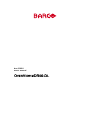
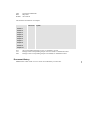
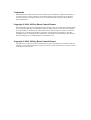
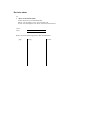
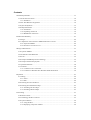
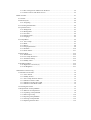
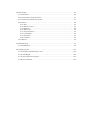

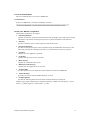
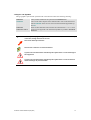
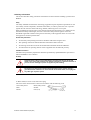
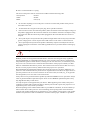
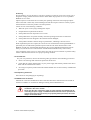


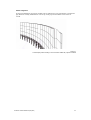

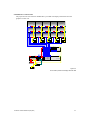

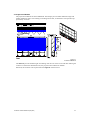
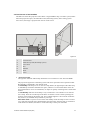

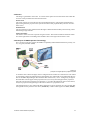
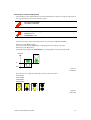
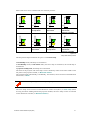

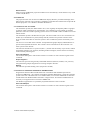
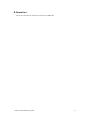
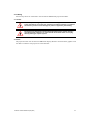
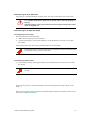
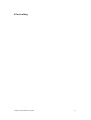

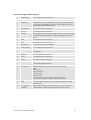

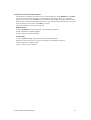
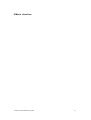

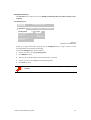


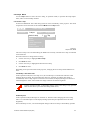
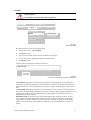

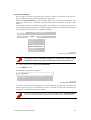
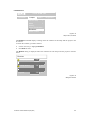
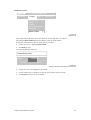
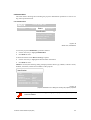
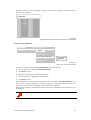
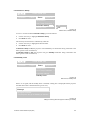
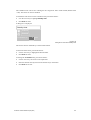
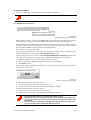
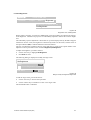

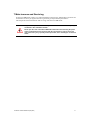
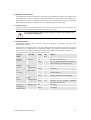
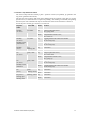

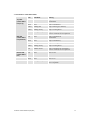

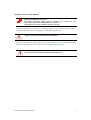
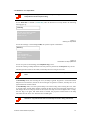
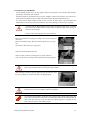
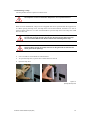
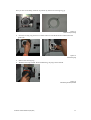
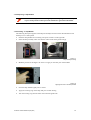
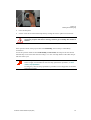
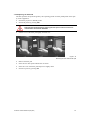
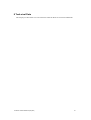

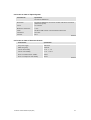

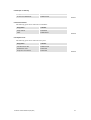

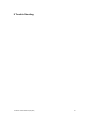
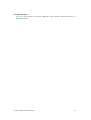

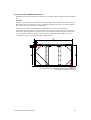


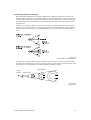
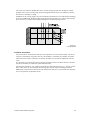
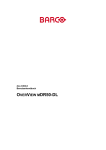
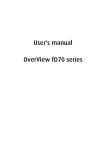

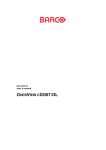
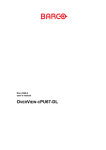
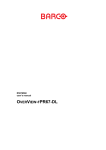

![Overview cPR67 and cPR84 [v00]](http://vs1.manualzilla.com/store/data/005648847_1-d158a5d3d4b92d14c7a3179652b88ffd-150x150.png)