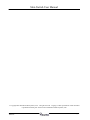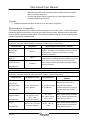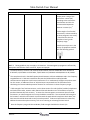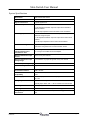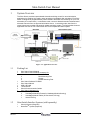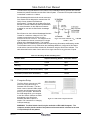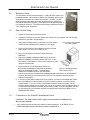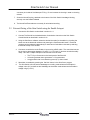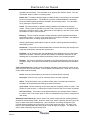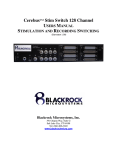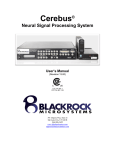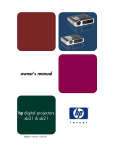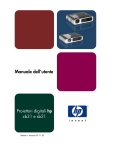Download Blackrock Microsystems STIM User manual
Transcript
STIM SWITCH USER MANUAL (REVISION 2.00) ® Blackrock Microsystems, LLC 391 Chipeta Way, Suite G Salt Lake City, UT 84108 Tel: (866) 806-3692 www.blackrockmicro.com Stim Switch User Manual © Copyright 2011 Blackrock Micosystems, LLC. All rights reserved. Copying or other reproduction of this document is prohibited without prior written consent of Blackrock Microsystems, LLC Rev. 1.00 LB-0357 ® Page i Stim Switch User Manual Contraindications, Warnings and Cautions | IEC60101-0102 Danger of Electrostatic Discharge (ESD) ISO7000-0434 Warning (potentially hazardous condition); consult accompanying documents ISO7000-1641 Attention, consult accompanying documents IEC60417-5019 Protective earth (ground) IEC60417-5021 Equipotentiality Connector IEC606417-5335 Type BF Applied Part IEC60417-5007 ON (power) IEC60417-5008 OFF (power) Contraindications • The Stim Switch should not be used with any stimulating systems that are not approved by Blackrock Microsystems. Currently, the Stim Switch is only approved for use with Blackrock Microsystems Stim100 neurostimulator. • The Stim Switch should not be used with any amplifier or neural signal processing system that is not approved by Blackrock Microsystems. Currently, the Stim Switch is only approved for use with Blackrock Microsystems Front End Amplifier and NSP (NeuroPort™ System). • The Stim Switch should not be used on any patient whom the physician/surgeon considers at elevated risk of infection. • Electrocautery should not be performed while the Stim Switch is in use. • The Stim Switch should not be used if the device has been dropped. Dropping the device may cause damage to internal components that affect system performance and patient safety. A dropped device must be returned to Blackrock Microsystems for inspection and recalibration before it can be used again (See Section 6 and 7 of the Stim100 User Manual). • The Stim Switch should not be used with any computer that has not been tested to the IEC 60950 standards. Warnings • The Stim Switch must only be used by medically trained and highly qualified personnel. This manual is to be used in support of device use by personnel who have received device training from Blackrock Microsystems. • Use only the supplied Stim Switch components (i.e. power cord, Stim100 Interconnection Cables, Headstage Cables, Headstages). Substitution of components not supplied by Blackrock Microsystems may affect system performance and patient safety. • Do not use damaged components (i.e. power cord, Stim100 Interconnection Cables, Headstage Cables, Headstages). Damaged components may compromise patient safety. Rev. 2.00 LB-0357 ® Page ii Stim Switch User Manual • Use only the Front End Amplifier and Neural Signal Processor (NeuroPort™ System) supplied by Blackrock Microsystems. Substitution of systems not supplied by Blackrock may affect system performance and patient safety. • The Stim Switch and Amplifier/NSP should be disconnected from the patient electrodes during defibrillation. The Stim Switch and its subcomponents, along with the Amplifier and NSP are not defibrillator proof. • Do not use the Stim Switch in the presence of flammable anesthetic agents. • Only connect Stim Switch components to properly tested, grounded and dedicated AC outlets to reduce the risk of electrical shock. Do not use an adapter for ungrounded wall outlets. • Do not connect the Stim Switch to an outlet controlled by a wall switch. • Avoid strong static discharges from sources like televisions or computer monitors because it can damage the electrical parts of the system. • Keep the Stim Switch away from liquids. Contact with water, shower spray, or wet surfaces can lead to the patient receiving an electrical shock. • Each component of the system must be plugged into a separate outlet (i.e. Stim Switch, Stim100, subcomponents of the data acquisition system and all other accessory equipment). Using a powerstrip may cause leakage currents to exceed acceptable limits. • Do not unplug the power supply to the Stim Switch while the system is in use. • Do not leave the Stim Switch connected to the patient electrodes when the system is not in use. • When connecting the Stim Switch to the Stim100 or patient electrodes, use caution to minimize the likelihood of Electrostatic Discharge (ESD). Do not connect/disconnect any cables to/from the Stim Switch while the system is in use. • Ensure that the Stim Switch is securely positioned on a flat surface during use. • Use caution when placing power cords, cables, and other connectors to minimize the likelihood of tripping or accidentally pulling on cables. Damaged cables may results in failed ground connections. • Connecting equipment to and from the Stim Switch may result in a summation of leakage currents that can lead to the patient receiving an electric shock. • Risk of Electrical Shock Hazard: Accessory equipment connected to the SIP/SOP port must be certified according to the respective IEC standards, i.e., IEC 60950 for data processing equipment or IEC 60601-1 for electromedical equipment in order to reduce the risk of electrical shock. All combinations of equipment must be in compliance with IEC 60601-1-1 systems requirements. Anyone connecting additional equipment to the SIP/SOP port configures a medical system, and therefore is responsible that the system complies with the requirements of the system standard IEC 60601-1-1. • IEC 60950 approved Information Technology Equipment must be placed outside the “patient environment.” The patient environment is defined as an area 1.5m (4.92 feet) from the patient. • The following options are recommended if there is a need to remediate system leakage current: Rev. 2.00 LB-0357 ® Page iii Stim Switch User Manual • Redundant protective earth connection shall be made to either the medical device or the other equipment. • The other equipment shall be powered from a medical grade (IEC 60601-1 compliant) separating transformer. Cautions • Federal law restricts this device to sale, by or on the order of a physician. Electromagnetic Compatibility The following tables document compliance levels and guidance from the IEC 60601-1-2 2007 Standard, for the electromagnetic environment in which the Stim Switch should be used. Medical Electrical Equipment requires special precautions regarding EMC and should be installed and put into service according to the guidelines provided in the tables below. Guidance and Manufacturer’s Declaration – Electromagnetic Emissions The Stim Switch is intended for use in the electromagnetic environment specified below. The customer or the user of the Stim Switch should assure that it is used in such an environment Emissions Test Compliance Electromagnetic Environment -‐ Guidance The Stim Switch uses RF energy only for its internal function. Therefore, its RF emissions are very low and RF Emissions Group 1 are not likely to cause any interference in nearby CISPR 11 electronic equipment. RF Emissions The Stim Switch is suitable for use in all Class B CISRP 11 establishments, including domestic establishments and those directly connected to the public low-‐voltage Voltage Fluctuations/ power supply network that supplies buildings used for Flicker Emissions Complies domestic purposes. IEC 61000-‐3-‐3 Guidance and Manufacturer’s Declaration – Electromagnetic Immunity The Stim Switch is intended for use in the electromagnetic environment specified below. The customer or the user of the Stim Switch should assure that it is used in such an environment Electromagnetic Environment -‐ Immunity Test IEC 60601 Test Level Compliance Level Guidance Floors should be wood, concrete or ceramic tile. If Electrostatic Discharge (ESD) ±2, ±4, ±6kV Contact ±2, ±4, ±6kV Contact floors are covered with synthetic material, the relative ±2, ±4, ±8kV Air ±2, ±4, ±8kV Air humidity should be at least IEC 61000-‐4-‐2 30%. Electrical Fast AC-‐ ±2kV AC-‐ ±2kV Mains power quality should be Transient/Burst DC, signal, control DC, signal, control that of a typical commercial or lines -‐ ±1kV lines -‐ ±1kV hospital environment. IEC 61000-‐4-‐4 Test both 50/60 Hz Ac/dm -‐ ±0.5, ±1kV Ac/dm -‐ ±0.5, ±1kV Surge Mains power quality should be Ac/cm -‐ ±0.5, ±1, ±2kV Ac/cm -‐ ±0.5, ±1, that of a typical commercial or Test both 50/50 Hz ±2kV IEC 61000-‐4-‐5 hospital environment. Rev. 2.00 LB-0357 ® Page iv Stim Switch User Manual Voltage dips, short interruptions and voltage variations on power supply input lines IEC 61000-‐4-‐11 30%/500ms 60%/100ms 100%/10ms 100%/5s Test High & Low Voltage @ 50 Hz only 30%/500ms 60%/100ms 100%/10ms 100%/5s Power Frequency (50/60 Hz) magnetic field IEC 61000-‐4-‐8 3 A/m Test both 50/60 Hz 3 A/m Mains power quality should be that of a typical commercial or hospital environment. If the user of the Stim Switch requires continued operation during power mains interruptions, it is recommended that the Stim Switch be powered from an uninterruptible power supply or a battery. It may be necessary to position the Stim Switch further from sources of power frequency magnetic fields or to install magnetic shielding. The power frequency magnetic field should be measured in the intended installation location to assure that it is sufficiently low. Guidance and Manufacturer’s Declaration – Electromagnetic Immunity The Stim Switch is intended for use in the electromagnetic environment specified below. The customer or the user of the Stim Switch should assure that it is used in such an environment Electromagnetic Environment -‐ Immunity Test IEC 60601 Test Level Compliance Level Guidance Portable and mobile RF communications equipment should be used no closer to any part of the Stim Switch including cables, than the recommended separation distance calculated from the equation applicable to the frequency of the transmitter. Recommended Separation Distance Conducted RF 3V 3V d = 1,2√P 150kHz to 80MHz IEC 61000-‐4-‐6 150kHz – 80MHz 80%am** In ISM bands a Radiated RF 3V/m d = 1,2√P 80MHz to 800MHz 3V/m IEC 61000-‐4-‐3 80-‐2500 MHz d = 2,3√P 800MHz to 2.5GHz 80%am** Rev. 2.00 LB-0357 ® Page v Stim Switch User Manual Guidance and Manufacturer’s Declaration – Electromagnetic Immunity Where P is the maximum output power rating of the transmitter in watts (W) according to the transmitter manufacturer and d is the recommended separation distance in meters (m). b Field strengths from fixed RF transmitters, as determined by an electromagnetic site survey c , should be less than the compliance level in each frequency range. d Interference may occur in the vicinity of equipment marked with the following symbol: ** Modulation scheme can be 2 Hz or 1 kHz. NOTE 1 At 80 MHz and 800 MHz, the higher frequency range applies NOTE 2 These guidelines may not apply in all situations. Electromagnetic propagation is affected by absorption and reflection from structures, objects and people. a The ISM (industrial, scientific and medical) bands between 150 kHz and 80 MHz are 6.765 MHz to 6.795 MHz; 13,553 MHz to 13.567 MHz; 26,957 MHz to 27,283 MHz and 40,66 MHz to 40,70 MHz. b The compliance levels in the ISM frequency bands between 150 kHz and 80 MHz and in the frequency range 80 MHz to 2.5 GHz are intended to decrease the likelihood that mobile/portable communications equipment could cause interference if it is inadvertently brought into patient areas. For this reason, an additional factor of 10/3 has been incorporated into the formulae used in calculating the recommended separation distance for transmitters in these frequency ranges. c Field strengths from fixed transmitters, such as base stations for radio (cellular/cordless) telephones and land mobile radios, amateur radio, AM and FM radio broadcast and TV broadcast cannot be predicted theoretically with accuracy. To assess the electromagnetic environment due to fixed RF transmitters, an electromagnetic site survey should be considered. If the measured field strength in the location in which the Stim Switch is used exceeds the applicable RF compliance level above, the Stim Switch should be observed to verify normal operation. If abnormal performance is observed, additional measured may be necessary, such as re-‐orienting or relocating the Stim Switch. d Over the frequency range 150 kHz to 80 MHz, field strength should be less than 3 V/m Rev. 2.00 LB-0357 ® Page vi Stim Switch User Manual System Specifications Model Name 128-Channel Stim Switch Type of Protection Class I Degree of Protection Type BF Applied Part Stimulation Inputs 4 DB-37 front panel connectors 1.3 kΩ impedance between input and output when stimulation mode is enabled. > 10 MΩ input impedance when stimulation mode is disabled Recording Outputs 36 Channel Samtec Connector with 32 output channels plus reference and ground pins. 1.1 kΩ impedance between input and output when read mode is enabled. > 10 MΩ output impedance when read mode is disabled. Minimum Switching Time < 1 µs when using the Enable In input to switch between modes 10ms when using StimComm to switch between modes Maximum Time after switching before action potentials are valid < 5 ms using Fast Settle a modified Front End Amplifier Maximum Stimulation Input Current 30 mA on any one channel Maximum Stimulation Input Voltage Range ±15 V between any input and ground on any one channel < 4 s using an unmodified Front End Amplifier Enable In Input Voltage Range -0.1 V to +5.0 V Bank to Bank Synchronization <1 µs skew. PC Hardware Interface USB A-B cable StimComm PC Software Compatibility Windows 2000 Pro, Windows XP Pro, Windows 7, or Windows Vista Power Supply Standard 3-pin power connector accepting 120-240 VAC, 50-60 Hz, 0.5A Emergency Off Switch ¼” Mono Phone Plug Normally Open Switch with < 1 kΩ on resistance recommended. Rev. 2.00 LB-0357 Water Ingress Protection Ordinary Equipment, Not Fluid Resistant, IP20 Operating Environment 10˚C to 40˚C, 10 to 95% R.H. (non-condensing) Storage/Transportation Environment -20˚C to 50˚C, 10 to 100% R.H. (non-condensing), 500 to 1060 hPA ® Page vii Stim Switch User Manual Table of Contents 1 System Overview ................................................................................................................1 1.1 1.2 2 Packing List ............................................................................................................................................1 Stim Switch Interface Systems (sold separately) ...................................................................................1 Hardware ............................................................................................................................2 2.1 2.2 2.3 2.4 2.5 2.5.1 2.5.2 2.5.3 2.4.4 2.5 Stim Switch Control Module ..................................................................................................................2 Interconnection/Headstage Cables .........................................................................................................4 Stim Switch Headstage Housing ............................................................................................................4 Computer Setup ......................................................................................................................................5 Hardware Setup ......................................................................................................................................6 Stim Switch Setup ..................................................................................................................................6 Connection to the Stim100 Stimulation Source .....................................................................................6 Connection to the Data Acquisition System ...........................................................................................7 Connection to the NeuroPort Electrodes ................................................................................................7 External Gating of the Stim Switch using the Enable In input ..............................................................8 3 Software ..............................................................................................................................9 4 Device Care and Storage .................................................................................................11 5 Troubleshooting ...............................................................................................................12 6 Warranty ..........................................................................................................................14 6.5 Return Merchandise Authorization ......................................................................................................14 List of Figures Figure 1-1: Application Overview ......................................................................................................................1 Figure 2-2: Stim Switch Control Module Front Panel........................................................................................2 Figure 2-3: DB-37 Stimulator Connection Layout .............................................................................................3 Figure 2-4: Power Supply Switch ......................................................................................................................4 Figure 2-5: Stim Switch Headstage Module ....................................................................................................4 Figure 2-6: Switch Schematic. Rstim = 500 MΩ and Relec = 1kΩ ..................................................................4 Figure 2-7: Stim Switch Computer Interface ....................................................................................................5 Figure 2-8: Fast Settle modified Front End Amplifier ........................................................................................5 Figure 2-9: Headstage Housing Stim Switch Connectors.................................................................................5 Figure 2-10: Headstage Housing Data Acquisition Connectors .......................................................................6 Figure 2-11: Headstage Housing Connection to Patient Pedestal ...................................................................7 Figure 3-12: StimComm Main Window .............................................................................................................8 List of Tables Table 2-1: Behavior of the Enable In Port.........................................................................................................3 Table 2-2: Headstage Module switching states ...............................................................................................5 Rev. 2.00 LB-0357 ® Page viii Stim Switch User Manual 1 System Overview The Stim Switch provides unprecedented electrode-switching control for neural stimulation applications by enabling high-quality neural recordings immediately after stimulation. Each Stim Switch is designed to programmatically switch between stimulation and recording for up to 128 electrodes (32 on each bank). In stimulation mode, current is directed towards a selected set of electrode channels from an approved stimulation source. In recording mode, data from the neural signals are recorded and stored by a data acquisition system. The figure below shows an application overview of how a Stim Switch fits into a complete stimulation system. Figure 1-1: Application Overview 1.1 Packing List 1 1 1 1 1 8 3 1 1.2 Stim Switch Interface Systems (sold separately) 1 1 Rev. 2.00 LB-0357 Stim Switch Control Module Stim Switch Control Module Accessory Kit 1 Power Cord 2 Rack Mounting Ears 4 Screws 4 Rubber Mounting Feet Stim Switch Software CD-ROM Stim Switch Manual USB A-B Cable Thumbscrews Stim100 Interconnection Cables Stim Switch Headstage Kit 1 Headstage Housing 3 Headstage Modules (Encased in Headstage Module Housing) 3 Headstage Module Cables (50 Conductors, 3ft long) 1 NeuroPort Plug Stim100 System (Required) TM NeuroPort System (Required) ® Page 1 Stim Switch User Manual 2 Hardware 2.1 Stim Switch Control Module The Stim Switch Control Module interfaces the Headstage Module with the digital control computer and analog stimulation source. Stim Switch configuration is accomplished using the StimComm program described in Section 3. Figure 2-2: Stim Switch Control Module Front Panel Power Switch (1): Use the power switch to turn on the Stim Switch Control Module. An LED just above the power switch will illuminate the color blue to indicate that the unit has power. Emergency Stop (2): The emergency stop jack is used to attach an emergency stop switch (not included) if emergency stop capabilities are required for your application. When activated, the emergency stop controller will set all of the headstage channels to blanking mode, clear the mode registers, and notify the PC of the emergency condition. The Stim Switch Control Module is designed for use with Normally Open (NO) Emergency Stop Switches. USB CMD Port (3): Control of the Stim Switch is accomplished through commands sent via a USB A-B cable connected between the USB Port on the Stim Switch and the USB Port of the PC. A green LED above the port illuminates during activity on the port. If an error occurs, the LED will flash red. FS Out (4): The Fast Settle Out BNC connector is used to drive the fast settling input of a NeuroPort Front End Amplifier. The fast settling input reduces the Front End Amplifier’s time to measurement after switching events for action potentials, and enables switching times as fast as 5 ms. This is accomplished by adding an additional pole to the frequency response of the amplifier. Without the fast settle feature, there is a delay of 3-5 seconds after switching back to recording mode before signals can be recorded. Whenever any of the Status Out lines are high, the FS Out connection is also high which is indicated on the Stim Switch by the illumination of a green LED above the connector. Enable In (5): Four 3.3 V Enable In (labeled 1, 2, 3, and 4) BNC connectors can be used to enable/disable single or multiple banks of the stimulation connections simultaneously. The green LED above each Enable In connector indicates the current status of the Enable In input. The Enable In input is enabled when the connection is held high (3.3V). The Stim Switch is disabled when the connection is connected to ground (0 V). The exact details are specified in the table below. This connection is required for applications which require external control of switching. Rev. 2.00 LB-0357 ® Page 2 Stim Switch User Manual Each Enable In port is designed for use at 3.3 V, but they can also be used with inputs rated between 2.5 V and 5.0 V. Refer to Section 2.5 below for further instructions regarding the use of the Enable In inputs. Table 2-1: Behavior of the Enable In Port Voltage Behavior 3.3 V Normal Operation. All channels behave as set by the StimComm software. 0V All channels set to recording mode when the StimComm software is set to either recording or stimulation mode. When in blanking mode, the Enable In switch has no effect. Status Out (6): Four yellow LEDs above the Status Out BNC connectors (labeled 1, 2, 3, and 4) indicate whether stimulation mode has been enabled for the corresponding bank of stimulator connections. When a bank of stimulator connections is disabled, the LED above the associated Status Out connector is turned off. Individual Front End Amplifiers can be connected to any of the four Status Out BNC connectors for independent control of fast settling. The Status Out BNC connectors can also be connected to the digital input connections of the NeuroPort NSP in order to provide markers in the recording file of stimulation times. Headstage Cable Connectors (7): Each bank on the front panel of the Stim Switch contains a connector for a 50 conductor Headstage Module Cable. These cables provide the interface between the Stim Switch and the Headstage Housing (see section 2.2 below). The power switch on the Stim Switch should always be turned off when connecting or disconnecting the Headstage Module Cable. The LED next to each connector indicates the connection status of the corresponding Headstage Module. When the Headstage Module is connected appropriately, the LED will light up green. During stimulation or blanking modes, the LED turns yellow. If an error occurs in the connection, the LED will turn red. Stimulator Connections (8): Stimulation inputs can be connected directly into the DB-37 connectors for each bank of stimulation channels. The ground of the stimulation inputs and the Headstage Module are isolated from earth ground. The area of the Stim Switch which is isolated is denoted by the dotted line on the front panel of the Stim Switch Control Module. When a stimulation channel is turned on in the StimComm software, it is connected directly to the corresponding electrode output channel on the Headstage unit. The layout of the DB-37 stimulator inputs is shown in the figure below. Figure 2-3: DB-37 Stimulator Connection Layout CAUTION: The Stim Switch is ONLY cleared for stimulation with the Blackrock Microsystems Stim100 neural stimulator. Rev. 2.00 LB-0357 ® Page 3 Stim Switch User Manual The Stim100 is a fully programmable current generator with 96 output channels and the capability of producing up to 16 simultaneous stimuli. When the Stim Switch is set to stimulation mode, current generated by the Stim100 passes through the Stim Switch and provides stimulation to a set of selected electrode channels. Subject Ground (9): The subject ground should be connected to the Subject Ground connector. Internally the Stim Switch provides a minimum isolation of 500 VACrms between the subject ground and chassis ground. Power Connector: The power connector (Figure 2-4) on the back of the Stim Switch is capable of 120-240 V AC input. Please confirm that the Stim Switch is set to the appropriate voltage before plugging it in for the first time. There are two fuses in the power supply that may need to be replaced if the Power Supply is connected to the wrong voltage. Connect the Stim Switch to a wall outlet with the provided 3 prong power cord. The power cord is to be used for mains disconnection. 2.2 Figure 2-4: Power Supply Switch Interconnection/Headstage Cables Interconnection Cables: The Interconnection Cables provide a connection between the Stim100 neurostimulator and the stimulation inputs on the Stim Switch. Identifying Features: Black, round and approximately 10 feet in length with a DB37 connector on one end and a 40 position socket connector on the other Connections: The DB37 connector connects to one of the 4 Stimulation Connectors on the front panel of the Stim Switch (see Section 2.1); the 40 position connector connects to one of the Stim100 Cable Connectors on the back panel of the Stim100. Headstage Cables: The Headstage Cables provide a connection from the Stim Switch to an individual Headstage within the Stim Switch Headstage Housing (see section 2.3 below). Identifying Features: Black, round, covered in an expandable mesh sleeving and approximately 3-6 feet in length with a DB50 connector on one end and a 50 position, double row, socket connector on the other. Connections: The DB50 connector connects to one of the 4 Headstage Cable Connectors on the front panel of the Stim Switch (see Section 2.1); the 50 position connector connects to the 50 pin connector on one of the heastages within the Stim Switch Headstage Housing. Use caution when making this connection. The connection is keyed, but it is possible to partially plug the cable(s) in backwards. 2.3 Stim Switch Headstage Housing The Stim Switch Headstage Housing encases up to 4 Headstage Modules. Each Headstage Module provides a connection between the Front End Amplifier, the implanted electrodes, and the Stim Switch. Each Headstage Module within the Housing connects to the Stim Switch with a separate Headstage Module Cable. The power switch on the Stim Switch should always be turned off prior to connecting or disconnecting a Figure 2-5: Headstage Housing headstage module cable. Rev. 2.00 LB-0357 ® Page 4 Stim Switch User Manual The NeuroPort Plug that attaches to the bottom of the Headstage Housing provides the interface between the patient electrodes and the Stim Switch System. Connection to the patient electrodes is described in section 2.4.3 below. Each Headstage Module is built around connectors from Samtec and is designed to mate with the ICS family of array holders from Blackrock Microsystems. Please refer to the NeuroPort User Manual or contact a Blackrock sales representative for more information on the different connectors available for use with the Stim Switch headstage module. Each Channel on the individual Headstage Modules is rated for a maximum voltage of ±15 V with respect to ground and can source or sink a maximum of 30 mA of current. The diagram on the Figure 2-6: Switch Schematic. Rstim = 500 MΩ and Relec = 1kΩ right illustrates the internal connections of a single channel in the Headstage Module. The Amplifier Blanking Switch is closed during Read mode and open during Stimulation and Blanking modes. The Stimulator switch is only closed when the Headstage Module is configured in Stimulation mode and the channel has been selected for Stimulation using the StimComm software. The table below defines the state of each switch for a single channel for any given set of inputs. Table 2-2: Headstage Module Switching States Channel State Amplifier Blanking Switch Stimulator Switch Read Closed Open Blanking Open Open Stimulation (channel not set for stimulation) Open Open Stimulation (channel set for stimulation) Open Closed 2.4 Computer Setup The Stim Switch connects to a USB port on the computer through a standard USB A-B cable. The Stim Switch uses an internal USB to serial converter and will appear as a COM port on your computer. Be sure that the COM assigned by your computer to the Stim Switch matches the COM port settings in the StimComm Software (See Menu Options in section 3 for instructions on changing COM port settings). Figure 2-7 Stim Switch Computer Interface WARNING: The Stim Switch should only be used with an IEC 60950 Computer. The computer must be placed outside of the patient environment which is defined as an area 1.5m (4.92 feet) from the patient. Rev. 2.00 LB-0357 ® Page 5 Stim Switch User Manual 2.5 Hardware Setup The Stim Switch and its subcomponents (i.e. USB A-B Cable, power cord, Headstage Cables, Interconnection Cables, and Headstage Housing) are all suitable for use within the “patient environment.” However, any IEC 60950 approved information technology equipment that is intended for use with the Stim Switch System (i.e. computer) must be placed outside of the “patient environment.” The patient environment is defined as an area 1.5m (4.92 feet) from the patient. Stim Switch Setup 2.5.1 1. Unpack all components of the Stim Switch. 2. Connect the USB port on the Stim Switch to a USB port on the computer with the USB A-B cable that is included in the packaging. 3. Verify that the voltage switch on the back of the Stim Switch Control Module matches the line voltage for your region. Figure 2-8 Fast Settle modified Front End Amplifier 4. Plug in the Stim Switch Control Module using the included power cable. Do not turn the system on yet. 5. Plug in the Emergency Off Switch if required for your application. 6. Plug each available Headstage Cable into one of the four banks of Headstage connectors labeled ‘HST OUT’ on the Stim Switch Control Module. Secure each connector in place using two thumbscrews. 7. Plug the other end of the Headstage Cables into the available Headstage Modules that are encased Figure 2-9 Headstage Housing within the Headstage Housing. The Headstage Stim Switch Connectors Cables from each Bank (A-D) on the Stim Switch should connect to their corresponding Headstage Modules labeled A-D in the Headstage Housing. Be careful, the connections are keyed, but it is possible to partially plug the cable(s) in backwards. 8. If you have a Fast Settle modified Front End Amplifier, connect the Fast Settle BNC Cable from the modified Front End Amplifier to the FS Out BNC connector on the Stim Switch Control Module. If you do not have a Fast Settle modified Front End Amplifier, you can continue without making this connection, but you will be unable to record for approximately 35 s after switching between stimulation and recording modes. Front End Amplifiers can also be connected to any of the Status Out BNC connectors that correspond to Banks A-D for independent fast settling. Connection to the Stim100 Stimulation Source 2.5.2 CAUTION: The Stim Switch is ONLY approved for stimulation with Blackrock Microsystems Stim100. 1. Verify that the Stim100 and the Stim Switch are both powered off. CAUTION: Never connect/disconnect cables when these systems are powered on. Rev. 2.00 LB-0357 ® Page 6 Stim Switch User Manual 2. Connect the Stim100 to the IEC 60950 PC via a USB A-B cable (included in the Stim100 packaging). 3. Connect one end of the Stim100 Interconnection Cables to the locking connectors on the front panel of the Stim100. Connect the other end of these cables to the Bank A-D connectors on the Stim Switch labeled ‘STIM IN.’ Secure each connector in place using two thumbscrews. One of the thumbscrews should go through the connector ring attached to the interconnection cables in order to ground the cable shielding to the Stim Switch. NOTE: Be aware of the connections that are made between the Stim100 and the Stim100 Switch. Bank A of the Stim Switch corresponds to Channels 1-32, Bank B corresponds to channels 33-64, Bank C corresponds to channels 65-96. 4. Power up both systems to verify functionality. 5. Stimulation pulses are configured in the Stim Manager Software provided with the Stim100. 6. For further instructions regarding the Stim100 and the Stim Manager Software, please refer to the Stim100 User Manual included in the Stim100 packaging. CAUTION: The Stim100 must be turned off when not in use. Connection to the Data Acquisition System 2.5.3 CAUTION: The Stim Switch is ONLY approved for use with Blackrock Microsystems NeuroPort System. 1. Verify that the Stim100 and the Stim Switch are powered off. 2. Using a screw driver, remove the top cover of the Headstage Housing to expose the connectors for connecting the Stim Switch to the NeuroPort System. Figure 2-10 Headstage Housing Data Acquisition Connectors 3. Attach one end of the Patient Cable (i.e. the end with 4 36 position female connectors) to the exposed connectors and attach the other end of the cable to the Front End Amplifier. The Patient Cable and Front End Amplifier are included in the NeuroPort System packaging. 4. For further instructions on setting up and using the NeuroPort System, please refer to the user manual provided in the NeuroPort System packaging. Connection to the NeuroPort Electrodes 2.4.4 The Stim100 and Stim Switch are ONLY recommended for use with low impedance (<100kΩ) electrodes such as the NeuroPort SIROF array. provided by Blackrock Microsystems NeuroPort™ Plug 5. Verify that the Stim100 and the Stim Switch are powered off. CAUTION: Never connect/disconnect the NeuroPort Plug when these systems are powered on. 6. The Headstage Housing should be gently cleaned using alcohol or ChloraPrep Wipes. Use caution not to touch the Rev. 2.00 LB-0357 ® Figure 2-11 Headstage Housing Connection to Patient Pedestal Page 7 Stim Switch User Manual connector pins inside of the Neuroport™ Plug. Do not immerse the housing in water or cleaning solution. 7. Screw the NeuroPort plug, attached to the bottom of the Stim Switch Headstage Housing, securely onto the Patient Pedestal 8. The NeuroPort Electrodes are now ready for stimulation/recording. 2.5 External Gating of the Stim Switch using the Enable In input 1. Connect the Stim Switch as described in section 2.4.1. 2. Connect The Stim100 to the desired banks of stimulation channels on the Stim Switch Control Module as described in section 2.4.2. 3. Using the StimComm software, select the desired channels for stimulation by checking the boxes next to the electrode numbers and pressing the ‘Set Electrodes’ button. Electrode numbers can be selected independently for each bank of stimulation channels by selecting the tabs at the top of the window. 4. Connect a control device to the Enable In inputs using a BNC cable. The control devices can be any device that toggles between 0 V and 3.3 V (2.5 V and 5 V devices can also be safely used). Here are a couple examples of devices that could be used: • • • The TTL Sync Connector on the back panel of the Stim100. A function generator set to generate a 3.3 V square wave. A toggle switch that is connected to ground (0 V) when closed. 5. Stimulation is enabled by pressing the ‘Set Stim’ button in the StimComm program. 6. Rev. 2.00 LB-0357 The Stim Switch will now set the Headstage to recording mode whenever the Enable In voltage is low (0 V) and will set the Headstage to stimulation mode whenever the Enable In voltage is high (≥ 2.5 V) ® Page 8 Stim Switch User Manual 3 Software The StimComm software runs under Windows XP Professional, Windows Vista, or Windows 7. The StimComm software can be installed from the supplied CD by running the setup.exe program. Once the program has been installed, the StimComm software can be started by double clicking the StimComm desktop shortcut that was created by the installation program, or by launching the StimComm.exe program in the installation directory, C:\Program Files\Blackrock Microsystems\StimComm. The main features of the StimComm program are described below, following the screenshot of the program’s main window. NOTE: Only open the StimComm Software after plugging in the headstage module(s) and turning on the power supply for the Stim Switch. Otherwise, the software will not recognize the headstage module. Figure 3-12: StimComm Main Window Electrode Selection Panel (1): Channels intended for stimulation can be selected by clicking the box to the left of the appropriate channel name so that a check appears in the box. Electrodes can be independently selected for Banks A-D by selecting the Electrode tabs at the top of the window. All 32 electrodes in the bank can be selected or deselected using the ‘Check All’ or ‘Uncheck All’ buttons at the bottom of the panel. Changes are not updated to the Stim Switch until the Set Electrodes button is pressed. Stim Control Panel (2): Stimulation and Headstage Module settings can be altered using the options that are available in the Stim Control panel: Disabled: In this mode, all stimulation channels for the selected bank are disconnected. Control On: This mode allows for continuous stimulation of the selected bank. The Control On feature can be used as a method for manually controlling switching between Rev. 2.00 LB-0357 ® Page 9 Stim Switch User Manual stimulating and recording. Turn stimulation on by pressing the ‘Set Stim’ button. Click the ‘Set Record’ button to switch to recording mode. Enable A-D: This feature assigns single or multiple Enable In connectors to the stimulation inputs on the selected bank. The Enable In connection enables/disables the stimulation inputs and initiates switching between stimulation and recording modes. Turn stimulation on by pressing the ‘Set Stim’ button. Timed: This feature allows for periodic switching between stimulation and recording modes. This box must be selected to use the Timer Control panel. Turn stimulation on by pressing the ‘Set Stim’ button. Note: Make sure no other options in the Stim Control panel are selected in order to use this feature. Blanking: This box must be selected to enable automatic switching between stimulation and blanking modes. If this box is not visible and you would like to activate it, see Section 5 below for instructions on adding registries to StimComm. Selecting the Blanking and Enable A-D options, results in switching between stimulating and blanking modes. Set Record: In this mode, all selected electrodes in the bank are set to pass through read mode and all stimulation channels are disconnected. Set Blank: All 32 channels within the selected bank are blanked and all of the stimulation switches are opened. While the channels are blanked, the electrode connectors on the heastage are not connected to either the stimulation source or the recording amplifier. Set Stim: The channels specified for stimulation in the Electrode Selection area are set to stimulation mode. All channels not selected for stimulation are blanked while in stimulation mode. Timer Control Panel (3): Periodic switching between Stimulation and Recording modes can be setup using the Timer Control feature. For this feature to be enabled, the ‘Timed’ box in the Stim Control panel must be selected. Period: Enter the period setting in seconds for the selected bank (required). Duty Cycle: Enter the duty cycle as a decimal value in seconds (required). Offset: This feature allows you to provide an offset value in seconds that will start the stimulation at the specified time following the start of the period. Cycle Count: Periodic switching can be set to stop after a specific number of cycles. If the number of cycles is set to ‘0,’ switching will continue until the ‘Stop Timer’ button is pressed. Set Timer Values: This button must be pressed following any changes that are made to the values in the Timer Control panel in order for subsequent timing cycles to recognize the new values. Start/Stop Timer Buttons (4): Use the ‘Start Timer’ button to begin periodic switching between Stimulation and Recording modes. When the ‘Start Timer’ button is pressed, the timing cycle will begin for each active bank simultaneously. Upon completion, a message will appear in the Console Window indicating when the timing cycle for each bank has ended. The ‘Stop Timer’ button must be pressed after each timing cycle in order to begin timing again. This button can also be used to manually stop the timing cycle. Rev. 2.00 LB-0357 ® Page 10 Stim Switch User Manual Active Timer Panel (5): This panel displays the banks that are actively undergoing periodic switching after the ‘Start Timer’ button is pressed. Menu Options (6): Saving and Restoring Settings: The StimComm program allows you to save current settings to a file and restore those settings later. Settings can be saved by clicking the File menu and selecting the Save Settings option. Previously saved settings can be restored by selecting the Load Settings option in the File menu. Assigning COM ports: Selecting Settings from the Options menu allows you to assign COM ports on your machine in the StimComm program. You can determine which COM ports are available on your system by right clicking on “My Computer” in the Start Menu and selecting Manage -> Device Manager. In the device manager pane you should see a list of com ports under the Port (COM & LPT) heading in the device manager. By default, the StimComm program is set to use COM4. If you need to change the port assignment, you can do that in the settings window. After changing the port settings, you will need to quit and restart the StimComm program for the settings to take effect. 4 Device Care and Storage • • • • Rev. 2.00 LB-0357 Handle the Stim Switch and its subcomponents (i.e. Headstage Housing, Headstage Cables, and Interconnection Cables) with care. Do not drop or strike the device. In the event that the device becomes damaged, the system must be returned to Blackrock Microsystems for inspection and recalibration before the device can be used again (See section 7). Clean the outside of the Stim Switch using a cloth dampened with water or alcohol when necessary. Do not submerge the device in water or cleaning solutions. Keep the device away from liquids. The Stim Switch and its subcomponents are not fluid resistant and can become damaged by fluid ingress. Store the Stim Switch and its subcomponents at -20˚C to 50˚C, 10 to 100% relative humidity (non-condensing). ® Page 11 Stim Switch User Manual 5 Troubleshooting I live in a country with 220 V power, but the back of the Stim Switch Control Module says 110 V. You can change the power supply voltage rating by flipping open the panel above the plug on the back of the module and rotating the wheel so that it says 220 V. The Blanking Box is not visible when I open StimComm. 1. Click on the Startup Menu. 2. In the Search Box, type regedit. Click yes when asked if you want to allow this program to make changes to your computer. 3. Locate and select the StimComm Software folder. 4. Right click in the empty window space. 5. Select New->DWORD (32-bit) value. 6. Enter the name of the registry that you would like to add (case sensitive) • Type ‘Blanking Mode’ to turn on the Blanking box 7. Right click on the newly added registry 8. Select Modify and change the ‘0’ to ‘1’. Leave the Base set to Hexadecimal. If you want to turn the registry off again, change the ‘1’ back to a ‘0.’ 9. Select Ok. My Stim Switch Control Module will not turn on. Check the fuses behind the panel above the power supply plug on the back of the unit and replace them if necessary. Ensure that the rotary voltage selector is set correctly for your line voltage (either 110 V or 220 V). If that doesn’t work, please contact Blackrock Microsystems for additional troubleshooting or to initiate an RMA. I don’t seem to be able to send any commands to the Stim Switch Control Module. Nothing is echoed in the status area of StimComm. 1. Rev. 2.00 LB-0357 Make sure that all cables are plugged in correctly. Reread all of the descriptions in Section 2 to make sure that all connections are correct. ® Page 12 Stim Switch User Manual Rev. 2.00 LB-0357 2. Check that the Headstage Module is recognized. The Headstage Module LED for each bank that is in use on the Stim Switch Control Module should be green. If it is red try disconnecting the Stim Switch cable and ensuring that both ends are plugged into the Headstage Module and the Control Module correctly. They are keyed and should only be inserted one way. 3. Watch the light above the USB port on the Stim Switch when you send a command. It should flash green briefly when the command is sent. If the light doesn't light up or is red, try disconnecting and then reconnecting the USB A-B cable making sure that both ends are fully securely plugged into the ports. 4. Check which COM ports are available on your computer. Right click on “My Computer” in the Start menu in Windows and select Manage->Device Manager. Find the Ports (COM & LPT) category and open the subtree to find which ports are available on your computer. Try switching the USB A-B cable to a different port and changing the port assignments in the StimComm settings menu. Reinstall the Stim Switch USB drivers from the CD. 5. If the above steps fail, you may have a defective unit. Please contact Blackrock Microsystems for additional technical support or to initiate an RMA. ® Page 13 Stim Switch User Manual 6 Warranty Blackrock Microsystems, Inc. warrants that its products are free from defects in materials and manufacturing for a period of one year from the date of shipment. Blackrock will, at its option, repair or replace any product that does not comply with this warranty. This warranty is voided by: 1. Any modification or attempted modification to the product done by anyone other than an authorized Blackrock employee 2. Any abuse, negligent handling or misapplication of the product. This constitutes the sole warranty made by Blackrock, Inc. There are no other warranties, expressed or implied, which extend beyond those described herein or to anyone other than the original purchaser, including the implied warranties of merchantability and fitness for a particular purpose. In no event shall Blackrock Microsystems, Inc. be liable for any incidental or consequential damages, or for the infringement of any patent rights or third party rights due to the use of its products. 6.5 Return Merchandise Authorization In the unlikely event that your system needs to be returned to Blackrock for repair or maintenance, do not send any equipment back without a Return Merchandise Authorization Number. An RMA number will be issued to you by a Blackrock representative. If you need to obtain an RMA number, you may contact a product support representative at (801) 582-5533 or toll free at (866) 806-3692. Once an RMA number has been issued, it is important to safely pack the returned item for shipping back to Blackrock. It is preferred that you save the original boxes and packing materials that your system arrived in for return shipment. Please address the package as follows: Blackrock Microsystems, Inc. ATTN: RMA# 391 Chipeta Way, Suite G Salt Lake City, UT 84108 USA Tel: (801) 582-5533 Rev. 2.00 LB-0357 ® Page 14