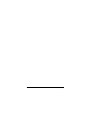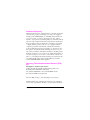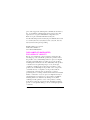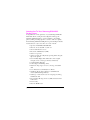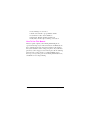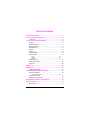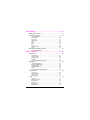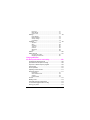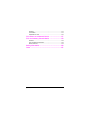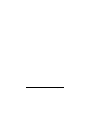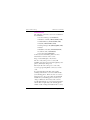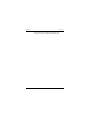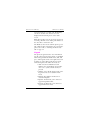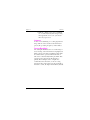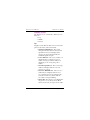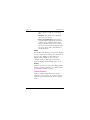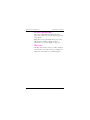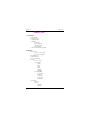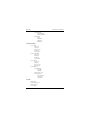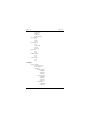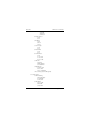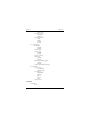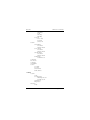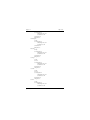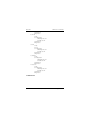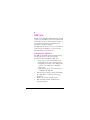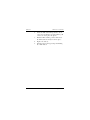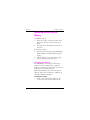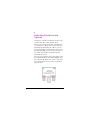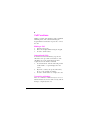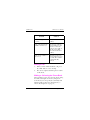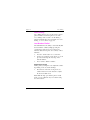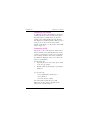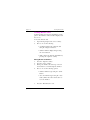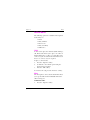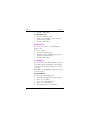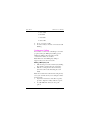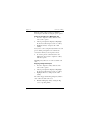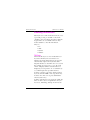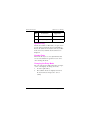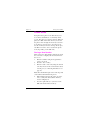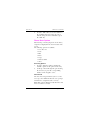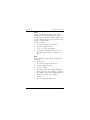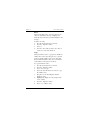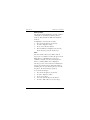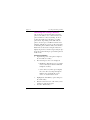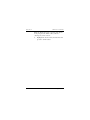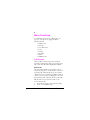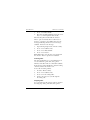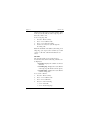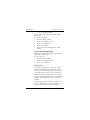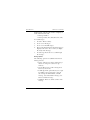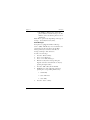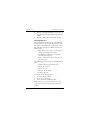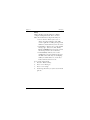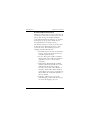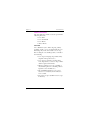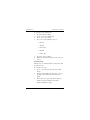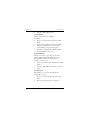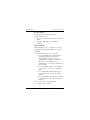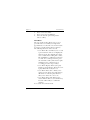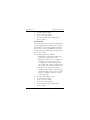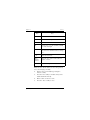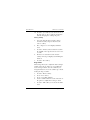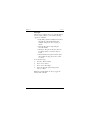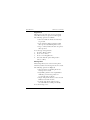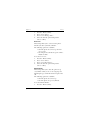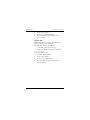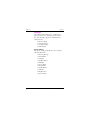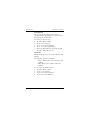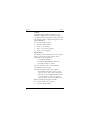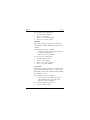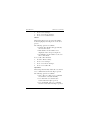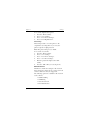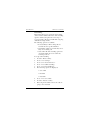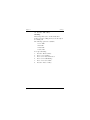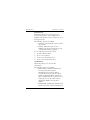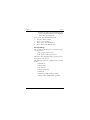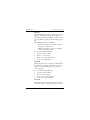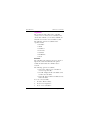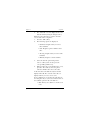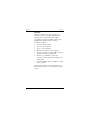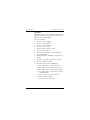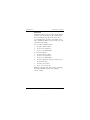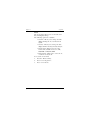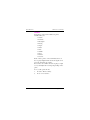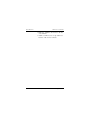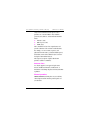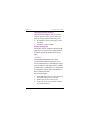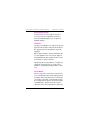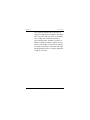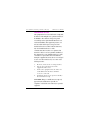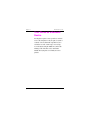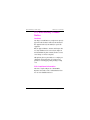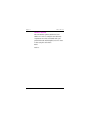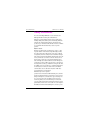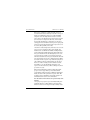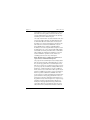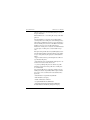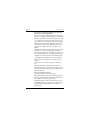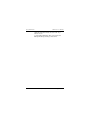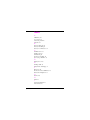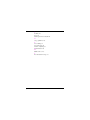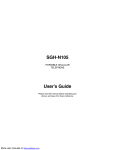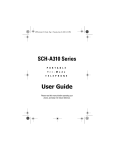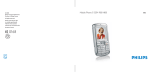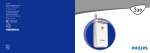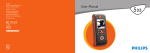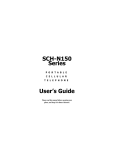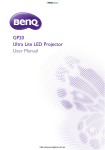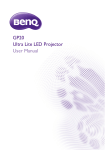Download Samsung N105 - SGH Cell Phone User`s guide
Transcript
SGH-N105 PORTABLE CELLULAR TELEPHONE User’s Guide Please read this manual before operating your phone, and keep it for future reference. 2 SGH-N105 July 23, 2001 Intellectual Property All Intellectual Property, as defined below, owned by or which is otherwise the property of Samsung or its respective suppliers relating to the SAMSUNG Phone, including but not limited to, accessories, parts, or software relating thereto (the “Phone System”), is proprietary to Samsung and protected under federal laws, state laws, and international treaty provisions. Intellectual Property includes, but is not limited to, inventions (patentable or unpatentable), patents, trade secrets, copyrights, software, computer programs, and related documentation and other works of authorship. You may not infringe or otherwise violate the rights secured by the Intellectual Property. Moreover, you agree that you will not (and will not attempt to) modify, prepare derivative works of, reverse engineer, decompile, disassemble, or otherwise attempt to create source code from the software. No title to or ownership in the Intellectual Property is transferred to you. All applicable rights of the Intellectual Property shall remain with SAMSUNG and its suppliers. Samsung Telecommunications America (STA), Inc. Headquarters: Customer Care Center: 1130 E. Arapaho Road 1601 E. Plano Parkway, Suite 150 Richardson, TX 75081Plano, TX 75074 Tel: 972.761.7000Toll Free Tel: 1.888.987.HELP (4357) Fax: 972.761.7001Fax: 972.761.7501 Internet Address: http://www.samsungusa.com/wireless ©2001 Samsung Telecommunications America, Inc. All rights reserved. No reproduction in whole or in part allowed without July 23, 2001 SGH-N105 3 prior written approval. Samsung Telecommunications America, Inc. is a trademark of Samsung Electronics Corporation, Ltd. Openwave® is a registered Trademark of Openwave, Inc. RSA® is a registered Trademark RSA Security, Inc. T9® Word Text Input is licensed by Tegic Communications and is covered by U.S. Pat. 5,818,437, U.S. Pat. 5,953,541, U.S. Pat. 6,011,554 and other patents pending. English: 2001:1:31. Version A Printed in South Korea User Guide GH68-02140A DISCLAIMER OF WARRANTIES; EXCLUSION OF LIABILITY Except as set forth in the express warranty contained on the warranty page enclosed with the product, the purchaser takes the product “as is”, and Samsung makes no express or implied warranty of any kind whatsoever with respect to the product, including but not limited to the merchantability of the product or its fitness for any particular purpose or use; the design, condition or quality of the product; the performance of the product; the workmanship of the product or the components contained therein; or compliance of the product with the requirements of any law, rule, specification or contract pertaining thereto. nothing contained in the instruction manual shall be construed to create an express or implied warranty of any kind whatsoever with respect to the product. in addition, Samsung shall not be liable for any damages of any kind resulting from the purchase or use of the product or arising from the breach of the express warranty, including incidental, special or consequential damages, or loss of anticipated profits or benefits. 4 SGH-N105 July 23, 2001 Introduction To Your Samsung SGH-N105 Series Phone Congratulations on the purchase of your Samsung SGH-N105 Dual Mode Phone. Using the latest digital technology, the Samsung SGH-N105 Phone operates similar to other GSM phones, while providing superior resonance and tone quality. Your Samsung SGH-N105 GSM phone is packed with productive features that are easy to use. Here are some of them: • Operates in GSM900 and GSM1900. • Internet Access via WAP 1.1 /UP 4.1 • One Touch Internet Access • Electronic Administrator (PIM) • Games - 11 options • Answer or hang up calls just by opening and closing the flip on the phone. • User friendly display with dedicated icons for signal strength, service, messages, vibrator, and battery • 3 Customizable Melodies • 4 Alert Types and 47 Ring Tones. • Distinctive ringer types for voice, message, and alarm calls • Voice Dial/Voice Command/Voice Memo • 100 Phone Book entries plus up to 250 SIM Card entries.(SIM Card Dependent). • Call Logs – 10 Locations each for outgoing, incoming, and missed calls. • Two-way Short Message Services (SMS) and Voicemail notification • T9 text entry • Internet MiniBrowser July 23, 2001 SGH-N105 5 • • • • • Pause Dialing for tele-services Alarm clock with three programmable alarms Last number redial – last 10 Numbers Tri-Lingual - English, Spanish, and French. Easily mute the microphone during conversation How To Use This Manual This user guide explains your Samsung SGH-N105 phone operations through easy-to-follow instructions and illustrations. We’ve included some important safety and usage information that you should know before using your phone. If you still have questions, we’ll be happy to answer them. Just call our Samsung Customer Care Center toll-free at 1.888.987.HELP (4357). We hope you enjoy using your new Samsung SGH-N105 Phone, and thanks for choosing Samsung. 6 SGH-N105 July 23, 2001 Table of Contents Table of Contents .........................................................7 Your Consumer Package ...........................................13 Accessories ................................................................................14 Front View of the SGH-N105 .....................................16 SoftKeys .....................................................................................17 Navigation Button .......................................................................17 Menu Browse Keys ....................................................................17 Send/End Keys ...........................................................................17 Keypad .......................................................................................18 Antenna ......................................................................................19 Screen Backlight ........................................................................19 Display Screen ...........................................................................20 Top........................................................................................... 20 Middle ...................................................................................... 21 Bottom...................................................................................... 21 Volume Buttons ..........................................................................21 Service Light Indicator ................................................................22 Flip Cover ...................................................................................22 Menu Tree ...................................................................23 SIM Card ......................................................................31 Installing the SIM Card ...............................................................31 Installing/Removing the Battery ...............................33 Charging the Battery ..................................................................33 To charge the battery............................................................... 33 Low Battery Indicator ..................................................................34 Turning the Phone On/Off ..........................................................34 Selecting Functions and Options .............................35 Call Functions ............................................................37 Making a Call ..............................................................................37 July 23, 2001 SGH-N105 7 International Calls .......................................................................37 Correcting a Number ..................................................................37 Ending a Call ..............................................................................38 Making a Call using the Phone Book .........................................38 Voice Dialing ..............................................................................39 Last Number Redial ....................................................................39 Adjusting the Volume............................................................... 39 Adjusting The Volume ................................................................40 Answering a Call ........................................................................40 Viewing Missed Calls .................................................................41 Editing Missed Call Numbers................................................... 41 Deleting a MIssed Call............................................................. 42 InUse Menu .................................................................43 Hold ............................................................................................43 Mute ...........................................................................................43 To mute the caller: ................................................................... 43 To un-mute the caller:.............................................................. 44 Phone book ................................................................................44 Muting Keys ................................................................................44 To Un-mute the Keys............................................................... 45 SMS Service ...............................................................................45 Call Waiting ................................................................................45 Setup Call Waiting ................................................................... 45 Conference Calling .....................................................................46 Making a Multi-party Call ......................................................... 46 Private Conversation on a Multi-party Call .............................. 47 Dropping a Single Participant .................................................. 47 Entering Information ..................................................48 T9 Entry ......................................................................................48 ABC Entry ...................................................................................49 List of Characters Available ..................................................... 49 Symbol Entry ..............................................................................50 Number Entry .............................................................................50 Changing the Entry Mode ...........................................................50 8 SGH-N105 July 23, 2001 Phone Book ................................................................51 Storing a New Number ...............................................................51 Phone Book Options ..................................................................52 Accessing Options ................................................................... 52 Voice Record ........................................................................... 52 Play Voice ................................................................................53 Voice Delete............................................................................. 53 Paste........................................................................................ 54 Edit........................................................................................... 54 Erase........................................................................................ 55 Copy......................................................................................... 55 Memory Status......................................................................... 56 Alert..........................................................................................56 Searching and Dialing a Number ...............................................57 Searching and Dialing.............................................................. 57 Menu Functions ..........................................................59 Call Records ...............................................................................59 Missed Calls............................................................................. 59 Incoming Calls ......................................................................... 60 Outgoing Calls ......................................................................... 60 Call Time.................................................................................. 61 Call Cost (SIM Card Dependent) ............................................. 62 Messaging ..................................................................................62 Voice Mail Messages ............................................................... 63 Reading Text Messages .......................................................... 63 Write Messages ....................................................................... 65 Preset Message List ................................................................66 Setup ....................................................................................... 67 Broadcast (SIM Card Dependent)............................................ 68 Voice Functions ..........................................................................69 Voice Dial................................................................................. 69 Voice Command ...................................................................... 72 Voice Memo ............................................................................. 73 Answer Phone..........................................................................74 Tones .........................................................................................75 Ring Tone ................................................................................75 Melody Composer.................................................................... 76 Ring Volume ............................................................................ 78 Alert Type................................................................................. 79 Keypad Tone............................................................................ 80 Message Tone ......................................................................... 80 July 23, 2001 SGH-N105 9 Error Tone................................................................................ 81 Minute Minder .......................................................................... 81 Connect Tone .......................................................................... 82 Settings ......................................................................................83 Phone Settings ........................................................................ 83 Network Services..................................................................... 89 Security Settings...................................................................... 93 LCD Settings............................................................................ 96 Organizer ....................................................................................98 Scheduler................................................................................. 98 Alarm ..................................................................................... 100 Calculator............................................................................... 101 To Do List .............................................................................. 102 Calendar ................................................................................ 103 World Time ............................................................................ 104 Clock...................................................................................... 105 Games ...................................................................................... 106 WWW Services ........................................................................ 107 Launching the browser .......................................................... 107 Navigating in the Browser...................................................... 107 Usage guidelines: all about performance and safety ...........................109 Understanding Signal Strength ................................................ 109 Specifications are Subject to Change ...................................... 109 Exposure To Radio Frequency Signals .................................... 109 Antenna Care ........................................................................... 110 Phone Operation ......................................................................110 Operating a Motor Vehicle ........................................................ 111 Electronic Devices ....................................................................111 Pacemakers........................................................................... 111 Other Medical Devices........................................................... 112 Vehicles ................................................................................. 112 Posted Facilities..................................................................... 112 Aircraft ...................................................................................... 112 Blasting Areas .......................................................................... 113 Potentially Explosive Atmospheres .......................................... 113 For Vehicles Equipped with an Air bag .................................... 113 Storing your phone ................................................................... 114 10 SGH-N105 July 23, 2001 Cautions ...................................................................................114 Voice Memo .............................................................................114 Information to User ...................................................................116 Your Phone as a Network Device ...........................117 FCC and Industry Canada Notice ...........................118 Cautions ...................................................................................118 FCC Compliance Information ...................................................118 Owner's Record ........................................................................119 Safety Information ....................................................120 Index ..........................................................................127 July 23, 2001 SGH-N105 11 12 SGH-N105 July 23, 2001 1 Your Consumer Package Your consumer package includes the following items: • Phone • Travel Charger • Battery • User Manual • Hands-Free Headset July 23, 2001 SGH-N105 13 Your Consumer Package SGH-N105 User Manual Accessories The following optional accessories are available for the SGH-N105: • Car Power Charger (17140000011) • Hands-free Car Kit (HKT059NBEG/XAR) • Standard Battery (BST0599GEB/XAR) • Data Kit (PKT059LBEC/XAR) • Desktop Charger Kit (DKT059JBEB/XAR) • Holster • Hands Free Headset (EP010GBK/XAR) • Leather Pouch (17200000027) • Sport Pouch (17200000014) Contact your local Samsung dealer for more information or visit us on the web at: http://www.samsungusa.com/wireless The use of any other power accessory will invalidate any approval or warranty applying to the phone, and may be dangerous. When you disconnect the power cord of any accessory, grasp and pull the connector, not the cord. It is extremely important that only genuine samsung authorized accessories be utilized with your samsung phone. This is because accessories might appear to be a perfect match, and labeled suitable for your samsung phone, but they can charge at different current rates. The current provided through the accessory may not match the current that is required by your samsung phone and the result of using an unauthorized accessory 14 SGH-N105 July 23, 2001 Chapter 1 Accessories may be a battery or phone melt down. your warranty of course, would be null and void. July 23, 2001 SGH-N105 15 Front View of the SGH-N105 SGH-N105 User Manual Front View of the SGH-N105 16 SGH-N105 July 23, 2001 Chapter 1 SoftKeys SoftKeys Softkeys are used as navigation controls to display the desired menu options displayed on the screen. By using the softkeys, you can quickly navigate to the desired screen function. The softkeys are positioned on the phone under the choices displayed on the screen. To see the softkey’s location on the phone, see “Front View of the SGH-N105” on page 16. Navigation Button The navigation button is located between the Send and End keys. It has an up and down arrow with another button in the center used to access the Internet browser. If you open the flip and press the Up or Down arrow, the phone book is displayed. The navigation button is used to highlight the different menu choices. Menu Browse Keys Menu browse keys are used to cycle through the available menu options displayed in each function. Once the desired menu choice is found, you press a softkey as mentioned above to select the choice. To see the Menu Browse key’s location on the phone, look at the illustration on See “Front View of the SGH-N105” on page 16. Send/End Keys The Send and End keys are used to place and end calls on the phone. To place a call, you enter the desired number on the keypad and press the Send key. When the call is finished, the End key is July 23, 2001 SGH-N105 17 Front View of the SGH-N105 SGH-N105 User Manual pressed to hang up or end the call. The End key can also be used to clear whatever screen is displayed and return the phone to the main screen. Note: The Send key can also be used to answer an incoming call while on an existing call. It flashes to the other line to answer the call. The End key is also used to turn the phones power On or Off. For more information on powering the phone On or Off, see “Turning the Phone On/ Off” on page 34 Keypad The phones keypad is used to enter information into the phone. The keypad consists of a standard numeric keypad with the numbers 0-9, shift, and space. The keypad can also enter alpha characters by using one of the different modes associated with entering data. The different modes are: • ABC - Uses the standard letters and numbers associated with the keypad. The choices are cycled each time the key is pressed. • Number - Uses only the numeric side of the keypad. No letters are available in this mode. • English - The numbers and letters are entered in English. • Español - In this mode, some characters appear in Spanish format. • Français - In this mode, some characters appear in French format. 18 SGH-N105 July 23, 2001 Chapter 1 Antenna • Symbolic - Allows you to enter a standard set of commonly used symbols by pressing the keypad. The choices are cycled each time a key is pressed. Antenna A device for transmitting or receiving signals. The shape and size of the antenna is determined, in part, by the operating frequency of the handset. Screen Backlight The backlight illuminates the screen allowing for better viewing of the information being displayed. When a key is pressed, the backlight is turned On. It remains On for a predetermined amount of time before automatically turning itself Off. This saves the battery from being discharged too quickly. The backlight can be configured to remain Off, On a short time, or On for a long amount of time. If the phone is being used with a hands free car kit, the light remains On by default. July 23, 2001 SGH-N105 19 Front View of the SGH-N105 SGH-N105 User Manual Display Screen The display screen contains three different areas. They are: • Top • Middle • Bottom Top Displays several different function icons about the phone status. These functions include: • Signal Strength Indicator - The signal strength is measured in bars that extend upward. The more bars displayed, the stronger the signal. Six bars indicates maximum signal strength. • Service Indicator - The service indicator is displayed when a call is in progress or airtime is being used. If the indicator is displayed, you are being charged for airtime. • New Message Indicator - The new message indicator is displayed when a new text message is received. • New Voice Mail Indicator - The new voice mail indicator is displayed when a new voice mail message has been delivered to your Inbox. If the voicemail is full, the voicemail icon begins blinking. • Vibrate On - The vibrate icon is displayed if the phone is set to vibrate mode. When vibrate mode is On, no ringer is heard. The 20 SGH-N105 July 23, 2001 Chapter 1 Volume Buttons phone vibrates to indicate an incoming call. • Alarm On - The alarm icon is displayed when you set an alarm. • Battery Strength Indicator - The battery strength indicator displays the amount of available charge left in the battery. The charge is measured with a series of black bars. The more bars that are displayed, the better the charge. Three bars indicates a maximum charge. Middle The middle of the display screen is used to display messages, instructions, and any other information that you enter. Mainly text and graphics are displayed in the middle of the screen. For example, when you dial a phone number, the digits are displayed in the middle of the screen. Bottom The bottom of the screen is used to display banner messages, softkey assignments, or to indicate that a specific function has been setup. Volume Buttons During a call, the volume buttons are used to adjust the receiver volume. It can also be used to set the keypad volume when the phone is in idle mode. July 23, 2001 SGH-N105 21 Front View of the SGH-N105 SGH-N105 User Manual Service Light Indicator The Service Light Indicator flashes when the phone is in service. It is located on the top left side of the phone. Note: There is an option that allows you to turn Off the Service Indicator Light. For more information, see “Service Light” on page 86. Flip Cover The flip can be used to answer or end a call when it is opened or closed. It can also be configured to initiate the voice dial/voice command option. 22 SGH-N105 July 23, 2001 Chapter 1 Flip Cover Menu Tree 1. Call Records 1: Missed Calls 2: Incoming Calls 3: Outgoing Calls 4: Call Time 1: Last Call 2: Total Outgoing 3: Total Incoming 4: Reset Timers 5: Call Cost (SIM Card Dependent) 2. Messages 1: Voice Mail 1: Connect to Voicemail 2: Voice Server Number 2: Read Messages 3: Write Messages 4: Preset Message List 5: Setup 1: Service Center 2: Default Type 1: Text 2: Voice 3: Fax 4: X400 5: Email 6: ERMES 3: Default Validity 1: One Hour 2: 6 Hours 3: 24 Hours 4: One Week 5: Maximum 6: Broadcast 1: Read 2: Receive 1: Disable 2: Enable July 23, 2001 SGH-N105 23 Menu Tree SGH-N105 User Manual 3: Channel List 1: All Channels 2: Enter Channel 4: Language 1: All 2: English 3: Espanol 4: Francais 3. Voice Functions 1: Voice Dial 1: Record 2: Activate 3: Delete One 4: Play All 5: Delete All 2: Voice Command 1: Record 2: Activate 3: Play All 4: Delete All 3: Voice Memo 1: Record 2: Replay 3: Delete One 4: Delete All 4: AnswerPhone 1: AnswerPhone 1: Disable 2: Enable 2: Message Record 3: Message Select 1: User Message 2: Default 1 3: Default 2 4. Tones 1: Ring Tone 2: Melody Composer 3: Ring Volume 4: Alert Type 24 SGH-N105 July 23, 2001 Chapter 1 Flip Cover 1: Light Only 2: Melody 3: Vibration 4: Vibra+Melody 5: Keypad Tone 1: Off 2: Tone 3: Beep 6: Message Tone 1: Off 2: Light Only 3: Single 4: Periodic 7: Error Tone 1: Off 2: On 8: Minute Minder 1: Off 2: On 9: Connect Tone 1: Off 2: On 5. Settings 1: Phone Settings 1: Greeting Message 2: Own Number 3: Language 1: Text Language 1: English 2: Espanol 3: Francais 2: Voice Language 1: English 2: Espanol 3: Francais 4: No Voice 3: Input Mode 1: ABC Mode 2: Number July 23, 2001 SGH-N105 25 Menu Tree SGH-N105 User Manual 3: English 4: Espanol 5: Francais 4: Any-key Answer 1: Off 2: On 5: Backlight 1: Off 2: Short 3: Long 6: Service Light 1: Off 2: On 7: Auto Redial 1: Off 2: On 8: Car Kit Answer 1: Off 2: 3 Seconds 3: 5 Seconds 4: 10 Seconds 9: Caller ID 1: Default 2: Hide Number 3: Send Number 0: Flip Function 1: Answer Only 2: Voice Dial 3: Voice Command *: Reset Settings (Password Required) 2: Network Services 1: Call Forwarding 1: Forward Always 2: Unavailable 3: Cancel All 2: Call Waiting 1: Voice Calls 2: Fax Calls 3: Data Calls 26 SGH-N105 July 23, 2001 Chapter 1 Flip Cover 4: Cancel All 3: Network Selection 1: Automatic 2: Manual 4: Line Identification 1: CLIP 2: CLIR 3: COLP 4: COLR 3: Security Settings 1: PIN Check 1: Enable 2: Disable 2: Change PIN 3: Phone Lock 1: Disable 2: Enable 4: Change Password 5: SIM Lock 1: Disable 2: Enable 6: FDN Mode (SIM Dependent) 1: Disable 2: Enable 7: Change PIN 2 (SIM Dependent) 4: LCD Settings 1: Screen Mode 1: Normal Mode 2: Image Display 2: Select Image 1: Flying Bird 2: Flowers 3: Trees 4: Moon 5: Ant 3: LCD Contrast 6. Organizer 1: Scheduler 1: OK July 23, 2001 SGH-N105 27 Menu Tree SGH-N105 User Manual 1: Reminder 2: Call 3: Meeting 4: Birthday 2: Options 1: Go to Date 2: View All 3: Delete All 2: Alarm 1: Daily Alarm 1: Set Alarm 2: Remove Alarm 2: Once Alarm 1: Set Alarm 2: Remove Alarm 3: Weekly Alarm 1: Set Alarm 2: Remove Alarm 4: Alarm Tone 1: Alarm Tone 1-5 3: Calculator 4: To Do List 5: Calendar 6: World Time 7: Clock 1: Set Time 2: Set Date 3: Date Format 4: Time Format 7. Games 1: Casino 1: Play 2: Configuration 1: Backlight On/Off 2: Sound On/Off 3: Instructions 4: High Score 2: Roulette 1: Play 28 SGH-N105 July 23, 2001 Chapter 1 Flip Cover 2: Configuration 1: Backlight On/Off 2: Sound On/Off 3: Instructions 4: High Score 3: Black Jack 1: Play 2: Configuration 1: Backlight On/Off 2: Sound On/Off 3: Instructions 4: High Score 4: Racing 1: Play 2: Configuration 1: Backlight On/Off 2: Sound On/Off 3: Instructions 4: High Score 5: Sniper 1: Play 2: Level 3: Configuration 1: Backlight On/Off 2: Sound On/Off 4: Instructions 5: High Score 6: Snake 1: Play 2: Level 3: Configuration 1: Backlight On/Off 2: Sound On/Off 4: Instructions 5: High Score 7: Mole 1: Play 2: Configuration 1: Backlight On/Off 2: Sound On/Off July 23, 2001 SGH-N105 29 Menu Tree SGH-N105 User Manual 3: Instructions 4: High Score 8: Othello 1: Play 2: Configuration 1: Backlight On/Off 2: Sound On/Off 3: Instructions 4: High Score 9: Hexa 1: Play 2: Level 3: Configuration 1: Backlight On/Off 2: Sound On/Off 4: Instructions 5: High Score 10: Puzzle I 1: Play 2: Configuration 1: Backlight On/Off 2: Sound On/Off 3: Instructions 4: High Score 11: Vacteria 1: Play 2: Configuration 1: Backlight On/Off 2: Sound On/Off 3: Instructions 4: High Score 8. WWW Services 30 SGH-N105 July 23, 2001 2 SIM Card A SIM card or Subscriber Identity Module, is used as the key to the GSM network. It stores all the vital information about you and your phone. In fact, it is your SIM card (and not your handset) that determines your phone number. The SIM card also allows you to store information, such as telephone numbers or other networks. This is handy if you travel abroad. Installing the SIM Card The SIM card is installed underneath the battery into the phone. Please take the following precautions when installing the SIM card: • Keep out of reach of small children, the SIM cards can present a choking hazard. • The SIM card contacts can be damaged by scratches or bending due to installing improperly. • Make sure the phone is switched off prior to installing the SIM card. 1. Turn the phone Off by pressing and holding the “End” button. A ”Bye Bye” message is displayed. 2. Remove the battery from the phone. 3. Slide the SIM card lock and hold in the unlocked position. July 23, 2001 SGH-N105 31 SIM Card SGH-N105 User Manual 4. 5. 6. 7. 32 Insert the SIM card insuring that the cutoff corner is located in the top right and the gold contacts are facing into the phone. Hold the SIM card into position and release the SIM card lock slowly to lock into place. Replace the battery. Turn the phone On by pressing and holding the “End” button. SGH-N105 July 23, 2001 Chapter 2 Charging the Battery Installing/Removing the Battery To install the battery: 1. Insert the contact end on the bottom of the battery into the slots on the bottom of the phone. 2. Press the battery down until you hear it lock into place To remove the battery: 1. Turn the phone off (by pressing and holding “End” until the closing animation sequence begins.) 2. Push the button on top of the battery and remove the battery from the phone Charging the Battery The SGH-N105 is powered by a Li-Ion battery capable of being recharged using a Samsung desktop or travel charger. The phone can be used while the phone is being charged. Note: You must fully charge the battery prior to using the phone the very first time. A full charge takes approximately 90 minutes. To charge the battery 1. July 23, 2001 Connect the travel charger adapter to the port located on the bottom of the phone. SGH-N105 33 Installing/Removing the Battery SGH-N105 User Manual Low Battery Indicator When the battery becomes too weak to sufficiently power the phone, a warning tone is heard and a low battery indicator is displayed on the screen. The message continues to flash on the screen, until the phone is placed into a charger or the power runs out and the phone automatically shuts Off. Turning the Phone On/Off 1. 2. 3. Open the flip cover and press and hold the “End” button for 2-3 seconds. If the phone prompts you for a password, enter “0000” and press the “OK” softkey. If the phone prompts you for a PIN number, enter “1234” and press the “OK” softkey. Note: The display language is determined by the SIM card. To change the language, use the language menu option. 4. To turn the phone Off, press and hold the “End” button down for 2-3 seconds. 34 SGH-N105 July 23, 2001 3 Selecting Functions and Options Your phone contains several functions that can be customized to allow easier usability. These functions are arranged in menus and sub-menus, accessed via two softkeys on the phone above the standard keypad. By using the softkeys, you can navigate through the menu structure by selecting the desired usability option. In each menu, there are settings that modify a particular function installed in the phone. The roles of the softkeys change depending on the menu being displayed. A keyword is displayed on the bottom of the display screen above each of the two keys that define what role they are playing at any given time. July 23, 2001 SGH-N105 35 Selecting Functions and Options SGH-N105 User Manual Press the left softkey to choose “Menu”. Press the right softkey to choose “PhoneBook”. To Then Select the function or option highlighted. Press the Left Softkey. View the next function or highlight the next option in a list. Press the down arrow. Move back to the previous function or option in a list. Press the up arrow. Move back up one level in the menu structure. Press the right softkey. Exit the menu without changing any settings. Press the End key. Note: For some of the functions listed above, you may be asked for a password or PIN. Enter the requested information and press the “Send” key. 36 SGH-N105 July 23, 2001 4 Call Functions Making a regular call is similar to using a standard land-line phone. The call is dialed using the keypad and the Send button is pressed to connect the call. Making a Call 1. 2. 3. Turn the phone On. Enter the 10 digit number using the keypad. Press the “Send” button. International Calls To dial an international number, you perform almost the same procedure as listed above. The only difference is, the international prefix is required before the number is dialed. 1. Press and hold “0”. The international prefix is enabled and a “+” sign is displayed on the screen. 2. Key in the country code prefix, followed by the area code and phone number. 3. Press the “Send” button to complete the call. Correcting a Number There are a number of different ways to correct a number that has been entered incorrectly, without having to completely start over. July 23, 2001 SGH-N105 37 Call Functions SGH-N105 User Manual Problem Solution The Last digit is in correct. Press the back arrow softkey. Any other digit in the number is incorrect. Use the Up & Down arrow buttons on the phone to move the cursor to the right of the incorrect digit. Press the back arrow softkey. The whole number is incorrect. Hold down the back arrow softkey for a few seconds. The number is automatically erased. Ending a Call 1. 2. When you have finished with the call, press the “End” button or close the flip. The call is completed and the phone returns to idle mode. Making a Call using the Phone Book Phone numbers can be stored on the phone using the SIM card and phone memory. The phone book allows you to keep all your commonly used numbers with you. For more information, see “Phone Book Options” on page 52. 38 SGH-N105 July 23, 2001 Chapter 4 Voice Dialing Voice Dialing Voice dialing allows you to speak a name to dial a phone number saved in the phone book. The voice dialing feature is used to avoid dialing a number manually. For more information on voice dialing, see “Voice Dial” on page 69. Last Number Redial The SGH-N105 has the ability to automatically dial the last number called by simply pressing the “Send” button. The phone stores the last 10 numbers dialed in a log file. To recall any of these numbers: 1. Press the “Send” button to access the list. 2. Use the arrow buttons on the phone to scroll up or down through the list. Stop on the desired number. 3. Press “Send” to dial the number. Adjusting the Volume During a call, you might need to adjust the volume depending on the local surroundings. 1. The buttons on the side of the phone are volume buttons. Press the buttons to adjust the desired volume level. Note: With the flip open and the phone in idle mode, you can adjust the key tone volume using the same buttons. July 23, 2001 SGH-N105 39 Call Functions SGH-N105 User Manual Adjusting The Volume To adjust the speaker volume during a call, use the volume buttons located on the side of the phone. When the phone is in Idle mode, the key tone volume can be adjusted using the same buttons. The display screen indicates what volume option is being set. To see the location of the volume buttons on the phone, see “Front View of the SGHN105” on page 16. Answering a Call When you receive a call, the phone either rings or vibrates and the service light flashes. There is also a phone icon that moves on the screen to indicate the incoming call. If the caller can be identified, the number is displayed on the screen. If not, the phone icon just flashes. To answer the call: 1. Open the flip cover. If necessary, press “Send” or the “Accept” softkey. 2. End the call by closing the flip or pressing the “End” key. To reject the call: • Press and hold the volume key or • Press “End” or • Press the “Reject” softkey The call is then forwarded to voice mail. Note: You can also answer a call while in the phone book or menu features. 40 SGH-N105 July 23, 2001 Chapter 4 Viewing Missed Calls Viewing Missed Calls A missed call log saves the last 10 numbers on the phone. The number of missed calls is displayed on the screen. To view the missed calls: 1. Open the flip and press the “View” softkey. 2. Choose one of the following: • Scroll through the list of missed calls using the navigation buttons. • Call the number displayed by pressing the “Send” button. • Edit or delete the missed call number by pressing the “Options” softkey. Editing Missed Call Numbers 1. 2. 3. 4. Press the “Options” softkey. Press the ‘Select” softkey. Change the number. Press the Up or Down arrow button to scroll through the number. Choose one of the following options: • Call the number by pressing the “Send” button. • Store the number by pressing the “Save” softkey. Enter the name and location to store the number. 5. July 23, 2001 Press the “End” button to exit. SGH-N105 41 Call Functions SGH-N105 User Manual Deleting a MIssed Call 1. 2. 3. Press the “Options” softkey. Highlight “Delete” Press the “Select” softkey. Note: You can press the “End” button at any time to exit. 42 SGH-N105 July 23, 2001 Chapter 4 Hold InUse Menu The following options are available in the Options menu. They are: • Hold • Mute/Unmute • Phone book • Mute/Send Keys • SMS Service Hold A caller can be placed on hold at anytime during a call. This feature allows you to place one caller on hold and then place a call to a second caller. Once connected, you can switch back and forth between the two or connect everyone together. To place a call on hold: 1. Press the “Options” softkey. 2. Scoll down to the “Hold” option using the Up/Down arrow button. 3. Press the “OK” softkey. To return to the call, press the “Retrieve” softkey. Mute The microphone can be switched Off. This allows you to speak with another individual without the caller hearing you. To mute the caller: 1. July 23, 2001 Press the “Options” softkey. SGH-N105 43 InUse Menu SGH-N105 User Manual 2. 3. Scroll to the “Mute” function using the navigation button. Press the “OK” softkey. To un-mute the caller: 1. 2. 3. Press “Options”. Scroll to the “Unmute” function using the Up/Down arrow button. Press the “OK” softkey. Phone book During a call, you can search through your phone book to find a desired entry. 1. Press the “Options” softkey. 2. Scroll to the “Phone book” option using the Up/Down arrow button. 3. Press the “OK” softkey. 4. Enter the first few letters of the name and press the “Find” button. Note: If the Find button is pressed without any information, the entire phone book is displayed. 5. To review the highlighted entry, press the “View” button. Muting Keys The key tones can be muted to avoid tones being heard when the numeric keys are pressed. To mute the tones: 1. Press the “Options” softkey. 2. Scoll down to the “Mute Keys” option using the Up/Down arrow button. 44 SGH-N105 July 23, 2001 Chapter 4 SMS Service 3. Press the “OK” softkey. To Un-mute the Keys 1. 2. 3. Press the “Options” softkey. Scroll to the “Send Keys” option using the Up/Down arrow button. Press the “OK” softkey. SMS Service You can view or compose a new SMS Message during a call. To view or compose: 1. Press the “Options” softkey. 2. Scoll down to the “SMS Messaging” option using the navigation button. 3. Press the “OK” softkey. Call Waiting You can answer an incoming call while already on an existing call. The Call Waiting option must be set in the phone settings for this feature to work correctly. Note: Make sure Call Waiting is supported by your carrier’s network. Setup Call Waiting To activate the call waiting feature: 1. Open the flip and press the “Menu” softkey. 2. Press “5” for “Settings”. 3. Press “2” for “Network Services”. 4. Press “2” for “Call Waiting”. 5. The following choices are available: July 23, 2001 SGH-N105 45 InUse Menu SGH-N105 User Manual 1 Voice Calls 2 Fax Calls 3 Data Calls 4 Cancel All 6. 7. Press “1” for Voice Calls. Press the softkey to Activate or Deactivate Call Waiting. Conference Calling You can have a conference call with up to six other people by using the Multi-party Calling option. Multi-party Calling allows all parties in the coversation to talk to one another. Note: Make sure that Multi-party calling is supported by your carriers network. Making a Multi-party Call 1. 2. Call the first person the normal way by dialing their number and pressing the “Send” key. Call the second person in the normal way. (The first caller is automatically placed on hold). Note: To avoid the first caller from hearing the key tones, you can mute the key tones using the InUse menu options. 3. To join the first and second callers together, press the “Options” softkey and select “Join”. 4. To add additional callers, use the “Join” option. 46 SGH-N105 July 23, 2001 Chapter 4 Conference Calling Note: Incoming callers can also be added by answering the call and selecting the “Join” option. Private Conversation on a Multi-party Call 1. 2. 3. Press the “Options” softkey and select the “Select One” option. A list of participants is displayed. Highlight the desired caller and press “Select” softkey. Highlight “Private” and press the “OK” softkey. Now you are connected privately with the selected person. Other participants can continue the conversation while you are in private mode. 4. To exit the private call and return to the multi-party call, press the “Options” softkey and select “Join”. All multi-party callers are reconnected with each other. Dropping a Single Participant 1. 2. 3. Press the “Options” softkey and select the “Select One” option. A list of participants is displayed. Highlight the desired caller and press “Select” softkey. Highlight “Remove” and press the “OK” softkey. The call is dropped with that participant, but the other callers are still connected. 4. End the multi-party call by closing the flip cover or pressing “End”. July 23, 2001 SGH-N105 47 Entering Information SGH-N105 User Manual Entering Information When you store a name in the Phone Book, create a personal greeting, or schedule events in the calendar, text is entered into the phone using the keypad. There are several different text entry modes available to enter this information. They are: • T9 • ABC • Symbol • Number T9 Entry This mode allows you to enter words with fewer key strokes. Each key has several letters or a number associated with it when it is pressed. T9 automatically compares the keystrokes with a linguistic database to determine the correct word. For example, if you press 4, 3, 5, 5, 6, the word “Hello” is displayed. If the desired word is not displayed, you can press the “0” or “Volume keys” to scroll through a list of possible matches. To delete a character, press the “Internet/Clear” key located in the middle of the “Up/Down” key. To delete the entire screen, press and hold the “Internet/Clear” key. To make capital letters, you can use the “Shift” key. There are three states of capitalization, they are: Lowercase, Initial Cap, and Cap Lock. Press the 48 SGH-N105 July 23, 2001 Chapter 4 ABC Entry Shift key one or more times to get the desired mode. Note: To exit without saving at anytime, press the “End” key. ABC Entry This mode allows you to enter desired letters or numbers based on the number of times a key is pressed. Each key has several letters and a number associated with it when it is pressed. To cycle through the available letters, the key is pressed until the desired letter is displayed. List of Characters Available Key July 23, 2001 Lower Case Upper Case 1 . , ? ! 1 - ‘ @ : ; ¿ i 1 = “ / 2 a b c 2 à ä æ å Ç ABC2ÄÆÅG 3 d e f 3 è é DEF3ÉD 4 g h i 4 ì GHI4Q 5 j k l 5 JKL5L 6 m n o 6 ñ ò ö ø MNO6ÑÖØX 7 p q r s 7 ß PQRS7Õå 8 t u v 8 ù ü TUV8ÜF SGH-N105 49 Entering Information Key SGH-N105 User Manual Lower Case Upper Case 9 w x y z 9 WXYZ9YW 0 0 + ( ) & _ $ 0*<>%#£ Symbol Entry This mode is similar to ABC mode, except it enters special characters instead of letters and numbers. You use the Symbol text entry the same way as ABC mode. Press a key until the desired character is displayed. Number Entry This mode allows you to enter just numbers that are associated with the keypad. No letters can be entered using this mode. Changing the Entry Mode The text entry mode is displayed in the lower right corner of the display. To change the mode: 1. Press the right softkey. 2. The available modes are displayed. Scroll to the desired mode and press the “Select” softkey. 50 SGH-N105 July 23, 2001 Chapter 4 Storing a New Number Phone Book Your phone has a phone book that allows you to store names and numbers of commonly called people. The phone book is stored in two different places, the SIM card and the memory located in the phone. Even though the memory locations are located in two separate places, the phone book uses the memory as if it was one large block. Up to 350 different entries can be stored in the phone book (depending on the SIM card). Storing a New Number When you start to dial a number using the keypad, the word “Save” is displayed in the bottom left of the screen. 1. Enter the number using the keypad that is going to be saved. 2. Press the “Save” softkey. 3. Enter the name of the entry using the desired text entry mode. For more information about entering text, see “Entering Information” on page 48. Note: The maximum length of the name depends on the SIM card installed in the phone. 4. When finished entering the name, press the “Save” softkey. The first available memory location is displayed. 5. Press the right softkey to cycle between the SIM card and the Phone memory. July 23, 2001 SGH-N105 51 Phone Book SGH-N105 User Manual 6. Press the “OK” softkey to save the number to the available memory location. To cancel without saving the name and number, press the “End” key. Phone Book Options When storing or viewing the phone book entries, “Options” is displayed in the lower left side of the screen. The following options are available: • Voice Record • Paste • Edit • Erase • Copy • Memory Status • Alert Accessing Options 1. 2. Press the “Options” softkey to display the available options for the phone book entry. Scroll up or down through the options using the arrow key or press the corresponding number on the keypad to select. Voice Record The Voice Record option allows you to record a voice tag to the number. Follow the voice prompt instructions to setup this feature correctly. Note: This option is displayed only when there has not been a name recorded. 52 SGH-N105 July 23, 2001 Chapter 4 Phone Book Options Once the voice tag is accepted, you can use it to automatically dial the phone book entry using Voice Dialing. To record a name: 1. View the desired phone book entry that has a voice tag associated. 2. Press the “Options” softkey. 3. Press “1” for “Voice Record”. 4. Follow the automated voice prompts. Play Voice Once a voice tag has been saved, the Voice Record option is replaced with the Voice Play option. This option plays back the name that is associated with the phone book entry. To play the voice tag: 1. View the desired phone book entry that has a voice tag associated. 2. Press “1” for “Play Voice”. 3. The voice tag associated with the entry is played. Voice Delete This option allows you to delete a voice tag from the phone book entry. To delete a voice tag: 1. View the desired phone book entry that has a voice tag associated. 2. Press the “Options” softkey. 3. Press “2” for “Voice Delete”. 4. Press the “OK” softkey to delete. July 23, 2001 SGH-N105 53 Phone Book SGH-N105 User Manual Paste This option allows you to paste the phone book number into the normal dialing mode. This is helpful if you need to dial a number similar to the one stored in the phone book. Use the back arrow softkey to edit the number. To paste a number: 1. View the desired phone book entry. 2. Press the “Options” softkey. 3. Press “3” to “Paste” the number. 4. The number is displayed on the screen. Use the right softkey to delete one number at a time. Edit This option allows you to edit the existing phone book entry. To edit the entry: 1. View the desired phone book entry. 2. Press the “Options” softkey. 3. Press “4” to “Edit”. 4. The name of the entry is displayed. Edit the name or press the “Save” softkey to continue. 5. The number of the entry is displayed. Edit the number or press the “Save” softkey to continue. 6. The entry is automatically saved. 54 SGH-N105 July 23, 2001 Chapter 4 Phone Book Options Erase This option allows you to erase the phone book entry. A confirmation message is displayed to make sure that you want to permanently delete the message. To delete an entry: 1. View the desired phone book entry. 2. Press the “Options” softkey. 3. Press “5”. 4. Press the “Yes” softkey to delete the entry or “Cancel” to cancel the deletion. Copy This option allows you to copy a phone number to a different location. Use this option to copy and paste an existing number into a new entry and then modify the number. Store the new number on the SIM or in the phone’s memory. To copy and edit an entry: 1. View the desired phone book entry. 2. Press the “Options” softkey. 3. Press ““6” for “Copy”. 4. Select the desired memory location to copy the number into. 5. The phone book list is displayed with a duplicate entry. 6. Highlight the duplicate entry and press the “View” softkey. 7. Press the “Options” softkey. 8. Press “3” to edit the entry. July 23, 2001 SGH-N105 55 Phone Book SGH-N105 User Manual Memory Status The memory status displays the amount of names and numbers currently stored in the phone’s memory. This includes the SIM card and Phone memory. To display the current memory status: 1. View the desired phone book entry. 2. Press the “Options” softkey. 3. Press “7” for “Memory Status”. 4. The Card Memory is displayed. To view the Phone memory, press the down arrow. Alert The alert feature allows you to link a desired ringer tone to a number stored in the phone book. Note: There is a maximum of 5 alert tones available at any time. If you try and assign more than 5, a “Memory Full” error is displayed. The ringer can be selected from several different ringers stored in the phone. When the number matching the one stored in the phone book calls the phone, the desired ringer is played. To set the desired ringer: 1. View the desired phone book entry. 2. Press the “Options” softkey. 3. Press “8” for “Alert”. 4. Select the desired ringer from the list. 5. Press the “OK” softkey to save the ringer. 56 SGH-N105 July 23, 2001 Chapter 4 Searching and Dialing a Number Searching and Dialing a Number One of the most convenient features about the phone is the ability to save common names and phone numbers to allow easy dialing. No more looking up numbers in a day timer or regular phone book. Depending on the SIM card, the phone can store up to 350 different names and numbers. This allows you to keep all your friends and family’s phone numbers with you at all times. Note: You can also use the navigation button to display the phone book entries by pressing the up/ down arrow when the flip is open and the phone is in idle mode. Searching and Dialing 1. 2. Open the flip cover of the phone and press the “PhoneBook” softkey. The following two choices are displayed: • Find Entry - This allows you to search the entries currently saved in the SIM Card and phone memory. • Service Directory - This option displays the service directory. Important phone numbers associated with the service carrier are saved in this location. 3. 4. 5. July 23, 2001 Highlight the “Find Entry” option and press the “OK” softkey. Enter the first few letters of the name you are looking for using the keypad. Press the “Find” softkey. SGH-N105 57 Phone Book SGH-N105 User Manual Note: To display the entire contents of the phone book, just press the “Find” softkey without entering any search criteria. 6. Highlight the desired entry from the list and press the “Send” button. 58 SGH-N105 July 23, 2001 5 Menu Functions As outlined in the menu tree(“Menu Tree” on page 23), your phone is equipped with the following menus: • Call Records • Messages • Voice Functions • Tones • Settings • Organizer • Games • WWW Services Call Records Call records are used to keep a list of missed, incoming, and outgoing calls on your phone. The time, date, and caller ID is displayed if available. Missed Calls The last 10 missed calls are saved when you are away from your phone or just unable to answer an incoming call. A missed call is logged even if the caller leaves a voice mail message. When a missed call is received, a message is displayed to alert you that you missed the call. If the memory is already full, the oldest one is deleted to make room. To view missed calls: 1. Open the flip and press the “Menu” softkey. 2. Press “1” for “Call Records”. July 23, 2001 SGH-N105 59 Menu Functions SGH-N105 User Manual 3. 4. Press “1” for Missed Calls” The missed call list is displayed. Use the arrow keys to cycle through the missed calls. When viewing missed calls with the “Answer Phone” option enabled, when a caller leaves a message, a speaker icon is displayed next to the message indicating that there is a new message available. To listen to the message: 1. Open the flip and press the “Menu” softkey. 2. Press “1” for “Call Records”. 3. Press “1” for “Missed Calls”. 4. Press “1” for “Listen”. Note: When there is no message associated with the call, the “Listen” option is not available. Incoming Calls The last 10 calls that are received and answered are saved in this log. The time, date, phone number, and caller name are all saved if available. If the memory is already full, the oldest incoming call entry is deleted to make room. To view the incoming call list: 1. Press the “Menu” softkey. 2. Press “1” for “Call Records”. 3. Press “2” for “Incoming Calls”. 4. Use the arrow keys to cycle through the incoming calls. Outgoing Calls A record of the last 10 outgoing calls are saved in the Outgoing call log. The time, date, phone 60 SGH-N105 July 23, 2001 Chapter 5 Call Records number and caller name is saved if available. If the memory is already full, the oldest outgoing call is deleted to make room. To view outgoing calls: 1. Press the “Menu” softkey. 2. Press “1” for “Call Records”. 3. Press “3” for “Outgoing Calls”. 4. Use the arrow keys to cycle through the incoming calls. Note: In all Call Records (Missed, Incoming, and Outgoing), you can press the “Send” key to return or place a call if the caller ID information was saved. Call Time The amount of time spent on the phone is measured and saved. The following call times can be displayed: • Last Call - Displays the call time of the last call made. • Total Outgoing - Displays the total call time of all outgoing calls made from the phone. • Total Incoming - Displays the total call time of all incoming calls. To access the call time: 1. Press the “Menu” softkey. 2. Press “1” for “Call Records”. 3. Press “4” for “Call Time”. 4. Press one of the following: • “1” for “Last Call”. • “2” for “Total Outgoing”. July 23, 2001 SGH-N105 61 Menu Functions SGH-N105 User Manual • “3” for “Total Incoming”. There is also a setting that resets all the timers back to zero. To reset the call timers: 1. Press the “Menu” softkey. 2. Press “1” for “Call Records”. 3. Press “4” for “Call Time”. 4. Press “4” for “Reset”. 5. Enter your password and press the “OK” softkey. Call Cost (SIM Card Dependent) This feature displays the amount of time and the estimated cost of the call. To access call cost: 1. Press the “Menu” softkey. 2. Press “1” for “Call Records”. 3. Press “5” for “Call Cost”. Messaging Your phone is capable of receiving voice mail notifications and text messaging. Each of these services is offered through your local carrier. For service information, please contact your carrier. When a voice mail or text message is received, a notification is displayed on the screen and a tone is played to alert you that there is a new message available. A text message is represented by an envelope icon. The voice mail message is represented by a reel-toreel icon. If the message memory is full, the 62 SGH-N105 July 23, 2001 Chapter 5 Messaging voicemail icon starts blinking and an error message is displayed. You cannot receive any new messages until the old messages are deleted. Voice Mail Messages Voice mail messages are stored on the carrier’s network. A notification message is sent by the network to your phone to alert you of a new message. When you first contact the voice mail system, you are asked some simple questions to set up the new voice mail account. You must record your first and last name and assign a password between 4 - 7 digits long. Follow the instruction prompts to properly set up the account. Connecting to Voice mail: 1. 2. 3. 4. 5. Open the flip and press the “Menu” softkey. Press “2” for “Voice Mail”. Press “1” to connect. Press “1” again or the “OK” softkey to confirm connection. Follow the voice prompts. Note: To connect to the voice mail system quickly, you can press and hold the “1” key with the envelope icon. Reading Text Messages When a text message is received, an alert is displayed on the screen. If the alert is dismissed, you can read your text messages by opening the “Read Messages” menu. When the Read Messages menu is opened, the header of the message is July 23, 2001 SGH-N105 63 Menu Functions SGH-N105 User Manual displayed. The following information is displayed in the information header: • Message Number • Message Status (New, Old, Not Sent, Sent) To read messages: 1. Press the “Menu” softkey. 2. Press “2” for “Messages”. 3. Press “2” for “Read Messages”. 4. The header information of the first message is displayed. Press the “View” softkey to display the body of the message. 5. Press the Up/Down arrow to scroll through the message. Message Options The following options are available in the Read Messages menu: • Delete - Allows you to delete old messages that are no longer needed to free up memory. • Send - Allows you to send a message that has not yet been sent. • Text Reply - This option allows you to reply by sending a new text message. You can also change the SMS number, send the message, save and send the message, save but not send the message. • Call Back - Allows to call the sender of the message. 64 SGH-N105 July 23, 2001 Chapter 5 Messaging • Cut Number - Allows you to extract the phone number from the message text. The number can be saved in the phone book or called back. Note: These options vary depending on the type of message. (New, Old, Not Sent, Sent). Write Messages Your phone is equipped with Short Message Service (SMS). This allows you to send and receive text messages from your phone. In the Write Messages menu you can write and edit text messages with up to 160 characters. To write a new message: 1. Press the “Menu” softkey. 2. Press “2” for “Messages”. 3. Press “3” for “Write Messages”. 4. Enter the body of the message using the keypad. Select the desired mode of entry by pressing the right softkey. 5. Press the “OK” softkey when finished. 6. Highlight one of the following options by pressing the corresponding numeric key: • 1. Send Only • 2. Save and Send • 3. Save Only 7. July 23, 2001 Press the “Select” softkey. SGH-N105 65 Menu Functions SGH-N105 User Manual 8. 9. Enter the destination number or select it from the phone book by pressing the “PhoneBook” softkey. Press the “OK” softkey to send the message. Preset Message List Using this menu you can save up to five different messages that are used frequently. You can scroll through the list by using the Up/Down arrow key. The following options are available in the Preset Message List: • Edit - Allows you to write a new message or edit the selected preset message. • Send Message - Allows you to send the selected preset message. • Delete - Allows you to delete the selected preset message. The following preset messages are defaulted in the phone: • Call me when you get this message. • When can we meet? • Where are you? • Where is the meeting? • Talk to you soon. To view the Preset Message List: 1. Press the “Menu” softkey. 2. Press “2” for “Messages”. 3. Press “4” for “Preset Message List”. Note: If there are no preset messages, you can create new messages by pressing the “Options” softkey. 66 SGH-N105 July 23, 2001 Chapter 5 Messaging Setup All the default set up information for SMS is configured using this menu. There are three different menus in the Setup menu. They are: • Service Center - Allows you to save or change the phone number of the SMS center required for sending messages. This number is obtained from your local carrier. • Default Type - Allows you to set the default message type. (Text, Voice, Fax, X-400, Email, and ERMES). The network converts the message into the selected format. • Default Validity - Allows you to set the default time period for saving messages in the SMS center while they are attempting delivery. Possible values are; one hour, 6 hours, 24 hours, and one week. To access the Setup menu: 1. Press the “Menu” softkey. 2. Press “2” for “Messages”. 3. Press “5” for “Setup”. 4. Use the Up/Down key to cycle between menu options. July 23, 2001 SGH-N105 67 Menu Functions SGH-N105 User Manual Broadcast (SIM Card Dependent) This service allows you to receive text messages on various topics, such as the weather, sports, or stock quotes. Text messages are displayed with the requested information when they are received. If the message is long, press the volume keys or navigation button to scroll up or down. The last five messages received are saved for later viewing. For more information, please contact your local carrier. The following options are available in the Broadcast menu: • Read - Allows you to view the new broadcast message. Use the Up/Down arrow key to scroll through the message. • Receive - This option enables or disables the broadcast option. This option must be enabled for you to receive broadcast messaging. • Channel List - This lists all the available channels. Channels currently selected are marked using an asterisk (*). When selected, you can edit, enable, disable, or delete the channel. The “Enter Channel” option allows you to enter a new channel to the list. Enter the channel ID and title for the new channel. • Language - Allows you to select your desired language. The broadcast messages are sent in the language selected. 68 SGH-N105 July 23, 2001 Chapter 5 Voice Functions Voice Functions The Voice Function feature is used to perform the following functions: • Voice Dial • Voice Command • Voice Memo • Answer Phone Voice Dial Voice dial allows you to make outgoing calls by speaking a name or voice tag defined in the voice dial setup. Any word can be used as a voice tag. Before using the voice dialing feature, remember the following: • Voice tags are language dependent. They depend on the speakers voice. • Voice tags are sensitive to background noise. If possible, record voice tags or make calls in a quiet environment. • When recording a voice tag or making a call, hold the phone in a normal position. Speak in a clear normal voice. • The maximum length for a voice tag is about 1.5 seconds. Very short names are not recorded. • You can store up to 20 different voice tags in memory. July 23, 2001 SGH-N105 69 Menu Functions SGH-N105 User Manual To open the Voice Dial menu: 1. Press the “Menu” softkey. 2. Press “3” for “Voice Functions” 3. Press “1” for “Voice Dial”. 4. Select one of the following choices: • Record • Activate • Delete One • Play All • Delete All 5. 6. Press the “Select” softkey. Follow the instructions given for the selected choice. Voice Dial Record Allows you to record and assign to entries stored in the phone book. To record a voice tag: 1. Press “1” for “Record” from the Voice Dial menu. 2. Say the desired name into the phone. A voice prompt requests that the name is spoken again. 3. If the name is accepted, the desired phone number is requested. Enter the phone number using the keypad. 70 SGH-N105 July 23, 2001 Chapter 5 Voice Functions 4. Press the “OK” softkey to save. Voice Dial Activate This option activates voice dialing. To activate: 1. Press “2” for “Record” from the Voice Dial menu. 2. Say the desired name into the phone. If the name is not understood, a voice prompt requests that you say the name again. 3. The phone automatically calls the number associated with the voice tag. Voice Dial Delete One Allows you to delete a specific voice tag. The phone number associated with the tag is not deleted and remains in the phone book. To delete one voice tag: 1. Press “3” for “Delete One” from the Voice Dial menu. 2. Press the “OK” softkey to delete the selected entry. Voice Dial Play All Plays all the voice tags stored in the phone. To play all voice tags: 1. Press “4” for “Play All” from the Voice Dial menu. 2. All voice tags in the phone are played. July 23, 2001 SGH-N105 71 Menu Functions SGH-N105 User Manual Voice Dial Delete All Deletes all the voice tags in the phone. To delete all voice tags: 1. Press “5” for “Delete All” from the Voice Dial menu. 2. Press the “OK” softkey to confirm the deletion. Voice Command This menu allows you to get quick access to the frequently used menus by saying your own voice command. The following functions can be selected: • Voice Command Record - The 20 most frequently used menu functions are programmable with your own voice commands. The menus are defaulted to Off at the factory. When the voice commands are recorded successfully, they are turned On. • Voice Command Activate - Use this menu to access the recorded voice commands menu. • Voice Command Play All - Plays all voice command that are stored in the phone’s memory. • Voice Command Delete All - Deletes all the commands that are stored in the phone’s memory. To access the Voice Command menu: 1. Press the “Menu” softkey 72 SGH-N105 July 23, 2001 Chapter 5 Voice Functions 2. 3. 4. Press “3” for “Voice Dial”. Press “2” for “Voice Command”. Select the desired option and press the “Select” softkey. Voice Memo The voice memo feature allows you to record personal memos to remind you of important appointments or events. The voice memo feature stores up to 3 memos in the phone’s memory. The following functions can be selected: • Voice Memo Record - Allows you to record a personal memo. The screen displays the memo location, date and time the memo was recorded and recording time counter. The maximum recording time is about 35 seconds. To record longer memos, press the “Continue” softkey. The memo is split and allows you to continue. To stop recording, press the “Stop” softkey. • Voice Memo Replay - Allows you to play back the personal memos. The most recent is played first followed by the rest. • Voice Memo Delete One - Allows you to delete a specific memo stored in memory. All memos recorded are played back to allow you to delete the correct one. • Voice Memo Delete All - Allows you to delete all memo that are stored in memory. Press the “OK” softkey to confirm the deletion. To access the Voice Memo menu: July 23, 2001 SGH-N105 73 Menu Functions SGH-N105 User Manual 1. 2. 3. 4. Press the “Menu” softkey. Press “3” for “Voice Dial. Press “3” for “Voice Memo”.” Select the desired option and press the “Select” softkey. Answer Phone You can set up the phone to answer calls with your own recorded messages. Messages can be used to inform callers of your current situation and urge them to leave a voice mail. While the message is being played, you can answer the call by pressing the “Accept” softkey. The following options are available: • AnswerPhone - This option enables and disables the answer phone feature. • Message Record - You can record up to 3 messages at 35 seconds each. To stop recording before time expires, press the “Stop” softkey. To change the message, use the “Delete” option and record a new one. • Message Select - The phone offers two default messages and one custom message that is defined by you. You can select “User Message” only when you have recorded your own message. To access the AnswerPhone option: 1. Press the “Menu” softkey. 2. Press “3” for “Voice Dial”. 3. Press “4” for “AnswerPhone”. 4. Select the desired option and press the “Select” softkey. 74 SGH-N105 July 23, 2001 Chapter 5 Tones Tones The tones menu is used to choose desired ringer types, compose melodies for custom ringers, and setup volume levels for the different tones available in the phone. The following options are available: • Ring Tone • Melody Composer • Ring Volume • Alert Type • Keypad Tone • Message Tone • Error Tone • Minute Minder • Connect Tone Ring Tone This option allows you to select the type of ringer tone that you want to play for incoming calls and messages. Each time a tone is selected, it plays a sample ringer. To access the ring tone: 1. Press the “Menu” softkey. 2. Press “4” for “Tones” 3. Press “1” for “Ring Tone”. 4. Use the Up/Down arrow key to scroll through the available tones. 5. Press the “Select” softkey to save the tone as the new ringer. July 23, 2001 SGH-N105 75 Menu Functions SGH-N105 User Manual Melody Composer The melody composer allows you to create your own custom ringer by composing notes. The notes are composed by pressing the keypad and then using the Up/Down arrow to change the octave or pitch of the note. Three different octaves are available with a maximum of 100 notes. You can also adjust the rest and length of the note. To compose a melody: 1. Press the “Menu” softkey. 2. Press “4” for “Tones”. 3. Press “2” for “Melody Composer”. 4. Select a memory location or existing melody from the list. Press the “Select” softkey. 5. The composer screen is displayed. Use the chart to compose the desired melody. Key 76 Note 1 “C” - The first note in the musical scale. 2 “D” 3 “E” 4 “F” 5 “G” 6 “A” SGH-N105 July 23, 2001 Chapter 5 Tones Key Note 7 “B” 8 Raise an octave higher or lower 9 Not Used 0 Enters a note rest. Press until you find the desired length. # To raise one semi-tone above the tone that was entered. This achieves a sharp note. /C Clears the last note. Up/ Down Arrow Move the note to the next semi-tone higher or lower. * Adjust the length of a note. Note: Use the “Next” softkey to select the previous notes when trying to modify. 6. Listen to the new melody by pressing the “Listen” softkey. 7. Press the “Yes” softkey to indicate that you are satisfied with the melody. 8. Enter a name for the new tone. 9. Press the “Save” softkey to save. July 23, 2001 SGH-N105 77 Menu Functions SGH-N105 User Manual 10. Press the “yes” softkey to save the new tone as the ring tone or “No” to just save in memory without changing the existing ring tone. Deleting a Melody 1. 2. 3. 4. 5. Select the melody that you want to delete from the melody composer list. Press the “Select” softkey. The composer screen is displayed with the notes. Press the “Internet/Clear” button located in the middle of the “Up/Down” arrow for a few seconds. All notes are deleted. Press the “Listen” softkey. A message is displayed confirming the deletion. Press the “Yes” softkey. Ring Volume This setting allows you to adjust the desired ringer volume of the phone. There are seven different levels of ringer volume. Use the volume keys or navigation button to move the volume up or down. Setting the ringer volume: 1. Press the “Menu” softkey. 2. Press “4” for “Tones”. 3. Press “3” for “Ring Volume”. 4. Use the Volume button located on the side of the phone to adjust the levels up or down. 5. Press the “OK” softkey to save desired volume level. 78 SGH-N105 July 23, 2001 Chapter 5 Tones Alert Type Allows you to configure how to be informed when new incoming calls are received. The following options are available: • Light Only - Just the backlight is switched On with the caller ID information if available. The phone does not ring or vibrate. • Melody - The phone rings using the selected melody. • Vibration - The phone vibrates when an incoming call is received. No ringer is heard. • Vibra+Melody - The phone vibrates three times and then rings when a new call is received. To set the alert type: 1. Press the “Menu” softkey. 2. Press “4” for “Tones”. 3. Press “4” for “Alert Type”. 4. Select the desired option and press the “Select” softkey. Note: Press and hold the “#” key to toggle the vibrate mode On/Off. July 23, 2001 SGH-N105 79 Menu Functions SGH-N105 User Manual Keypad Tone Allows you to select the type of tone generated when different keys are pressed on the keypad. The following options are available: • Off - No sounds are made when the keys are pressed. • Tone - Each key makes a unique sound when pressed. (Standard phone tones). • Beep - each key makes the same beep noise when pressed. To set the type of keypad tone: 1. Press the “Menu” softkey. 2. Press “4” for “Tones”. 3. Press “5” for “Keypad Tone”. 4. Select the desired option and press the “Select” softkey. Message Tone This setting allows you to select how the phone informs you that a new message has been received. The following options are displayed: • Off - No ringers or vibrating when new messages are received. • Light Only - Just the service light flashes indicating a new message has been received. No ring or vibrate. • Single - The phone vibrates or the selected SMS tone is heard one time. • Periodic - The phone vibrates or the selected SMS tone sounds periodically. To set the message tone: 80 SGH-N105 July 23, 2001 Chapter 5 Tones 1. 2. 3. 4. Press the “Menu” softkey. Press “4” for “Tones”. Press “6” for “Message Tone”. Select the desired option and press the “Select” softkey. Error Tone This setting allows you to select how the phone informs you when you make a mistake. The following options are available: • Off - The phone does not beep when an error occurs. • On - The phone sounds a beep tone when a mistake is made. To set the error tone: 1. Press the “Menu” softkey. 2. Press “4” for “Tones”. 3. Press “7” for “Error Tones”. 4. Select the desired option and press the “Select” softkey. Minute Minder This setting allows you to have the phone beep every minute when you are on an outgoing call. This helps keep you informed of the length of the call. The following options are available: • Off - The phone does not beep. • On - The phone beeps every minute. To set the minute minder: 1. Press the “Menu” softkey. July 23, 2001 SGH-N105 81 Menu Functions SGH-N105 User Manual 2. 3. 4. Press “4” for “Tones”. Press “8” for “Minute Minder”. Select the desired option and press the “Select” softkey. Connect Tone This setting allows you to have the phone beep when it connects to the network. The following options are available: • Off - The phone does not beep. • On - The phone beeps when your call is accepted. To set the connect tone: 1. Press the “Menu” softkey. 2. Press “4” for “Tones”. 3. Press “9” for “Connect Tone”. 4. Select the desired option and press the “Select” softkey. 82 SGH-N105 July 23, 2001 Chapter 5 Settings Settings The settings menu allows you to configure the phone preferences to make the phone easier to use. The following options are available in the settings menu: • Phone Settings • Network Services • Security Settings • LCD Settings Phone Settings The phone setting menu allows you to setup the following functions: • Greeting Message • Own Number • Language • Any-Key Answer • Backlight • Service Light • Auto Redial • Car Kit Answer • Caller ID • Flip Function • Reset Settings July 23, 2001 SGH-N105 83 Menu Functions SGH-N105 User Manual Greeting Message The greeting message allows you to set up a greeting message that displays for a few seconds when the phone is turned On. To enter a greeting message: 1. Press the “Menu” softkey. 2. Press “5” for “Settings”. 3. Press “1” for “Phone Settings”. 4. Press “1” for “Greeting Message”. 5. Enter the desired message using the keypad. Press the “OK” softkey to save. Own Number This menu allows you to enter your own name and number. The following options are available: • Erase - Allows you to erase your name and number. • Edit - Allows you to edit the name and number. To access the own number menu: 1. Press the “Menu” softkey. 2. Press “5” for “Settings”. 3. Press “1” for “Phone Settings”. 4. Press “2” for “Own Number”. 84 SGH-N105 July 23, 2001 Chapter 5 Settings Language Your phone supports different languages in addition to English. The text and voice features are changed when the language setting is changed. The languages that are supported depends on the SIM card installed. To access the language menu: 1. Press the “Menu” softkey. 2. Press “5” for “Settings”. 3. Press “1” for “Phone Settings”. 4. Press “3” for “Language”. Any-Key Answer The any-key answer setting allows you to set up the phone to answer by pressing any key on the keypad. The only exception are: • Pressing the “End” key • Pressing and holding the volume key • Pressing the “Reject” softkey. Once the call is rejected, it is automatically forwarded to your voicemail. The following anykey options are available: • On - Enables the any-key answer option. Any key can be used to answer the phone. • Off - The option is disabled and you must press the “Send” or “Accept” softkey or open the flip to answer an incoming call. Note: Opening the flip answers all calls. To access the any-key answer menu: 1. Press the “Menu” softkey. July 23, 2001 SGH-N105 85 Menu Functions SGH-N105 User Manual 2. 3. 4. Press “5” for “Settings”. Press “1” for “Phone Settings”. Press “4” for “Any-Key Answer”. Backlight This menu allows you to set the backlight settings for the phone. If you turn off the backlight, there is an increase in talk time. The following options are available: • Short - The backlight is turned On when you press a key or receive a call. It turns Off 10 seconds after the last key is pressed. • Long - The backlight is turned On when you press a key or a call is received. It turns Off 20 seconds after the last key is pressed. • Off - The backlight is not used. To access the backlight menu: 1. Press the “Menu” softkey. 2. Press “5” for “Settings” 3. Press “1” for “Phone Settings”. 4. Press “5” for “Backlight”. Service Light This setting allows you to turn On or Off the service light located on the top of the phone. The service light normally flashes to indicate an incoming call. The following options are available: • On - The service light flashes when an incoming call is received. • Off - The service light is not used. 86 SGH-N105 July 23, 2001 Chapter 5 Settings To access the service light menu: 1. Press the “Menu” softkey. 2. Press “5” for “Settings”. 3. Press “1” for “Phone Settings”. 4. Press “6” for “Service Light”. Auto Redial This setting configures the phone to make up to 10 attempts to redial a number that is busy or not available. The following options are available: • On - The option is enabled. The number is re-dialed automatically. • Off - The option is disabled. To access the auto redial menu: 1. Press the “Menu” softkey. 2. Press “5” for “Settings”. 3. Press “1” for “Phone Settings”. 4. Press “7” for “Auto Redial”. Car Kit Answer This setting configures the phone to automatically answer an incoming call after 3, 5, or 10 seconds. Note: This feature is only available with the Hands Free Car Kit accessory. The following options are available: • On - The option is enabled. The phone automatically answers incoming calls. • Off - The option is disabled. To access the Car Kit answer menu: 1. Press the “Menu” softkey. July 23, 2001 SGH-N105 87 Menu Functions SGH-N105 User Manual 2. 3. 4. Press “5” for “Settings”. Press “1” for “Phone Settings”. Press “8” for “Car Kit Answer”. Caller ID This setting allows you to prevent your number from being displayed on the phone of the other person. The following options are available: • Default - The default setting provided by the network is used. • Hide Number - Your number is not displayed on the other persons phone. • Send Number - Your number is sent each time a call is made. To access the caller ID menu: 1. Press the “Menu” softkey. 2. Press “5” for “Settings”. 3. Press “1” for “Phone Settings”. 4. Press “9” for “Caller ID”. Flip Function This setting automatically enables the voice dial or voice command mode when the flip is opened. The following options are available: • None - The voice dial or voice command mode must be activated manually. • Voice Dial - The voice dial mode is activated when the flip is opened. • Voice Command - The voice command mode is activated when the flip is opened. 88 SGH-N105 July 23, 2001 Chapter 5 Settings To access the flip function option: 1. Press the “Menu” softkey. 2. Press “5” for “Settings”. 3. Press “1” for “Phone Settings”. 4. Press “0” for “Flip Function”. Reset Settings This setting is used to reset the phone to the original factory settings. Before you reset, the phone requests a 4 digit password. Note: The password is preset to “0000”. To access the reset menu: 1. Press the “Menu” softkey. 2. Press “5” for “Settings”. 3. Press “1” for “Phone Settings”. 4. Press “*” for “Reset Settings”. 5. Enter the password and press the “OK” softkey. 6. Press the “OK” softkey to reset the phone. Network Services This menu contains the settings for the network that your phone is using. Please contact your local carrier to make sure they are supported. The following options are available is the network services menu: • Call Forwarding • Call Waiting • Network Selection • Line Identification July 23, 2001 SGH-N105 89 Menu Functions SGH-N105 User Manual Call Forwarding This setting allows you to forward your incoming calls to another number. When the call forwarding option is enabled, the phone does not ring or accept incoming calls. You can still make outgoing calls without any problems. The following options are available: • Forward Always - All incoming calls are forwarded to the specified number. • Unavailable - Calls are forwarded if you are busy on an existing call. • Cancel All - All call forwarding options are cancelled and the phone is returned to normal operation. To set up call forwarding: 1. Press the “Menu” softkey. 2. Press “5” for “Settings”. 3. Press “2” for “Network Services” 4. Press “1” for “Call Forwarding”. 5. Press “1” for “Forward Always”. 6. The following options are displayed: • Voice Calls • Fax Calls • Data Calls 7. 8. 9. 90 Press “1” for “Voice Calls”. Press the “Activate” softkey. Enter the phone number where the calls are going to be forwarded. SGH-N105 July 23, 2001 Chapter 5 Settings 10. Press the “OK” softkey. Call Waiting This setting allows you to be informed when another person is calling when you are already on an existing call. The following options are available: • Voice Calls • Fax Calls • Data Calls • Cancel All To set up call waiting: 1. Press the “Menu” softkey. 2. Press “5” for “Settings”. 3. Press “2” for “Network Services” 4. Press “2” for “Call Waiting”. 5. Press “1” for “Voice Calls”. 6. Press the “Active” softkey. July 23, 2001 SGH-N105 91 Menu Functions SGH-N105 User Manual Network Selection This setting allows you to select the proper network for the phone. If you switch between multiple networks, they can be saved in one of 10 memory locations. The following options are available: • Automatic - Automatically searches to find the network. • Manual - A list where you can store multiple networks by entering the specific codes and information required. To access the network selection menu: 1. Press the “Menu” softkey. 2. Press “5” for “Settings”. 3. Press “2” for “Network Services”. 4. Press “3” for “Network Selection”. Line Identification This setting allows you to view the line information. The following options are available: • CLIP/COLP - (Call Line Identification Presentation/Connected Line Identification Presentation) If these network functions are active, the callers number is displayed during a call. If the phone number matches one that is stored in the phone book, the callers name is displayed in addition to their phone number. • CLIR/COLR - (Calling Line Identification Restriction/Connected Line Identification 92 SGH-N105 July 23, 2001 Chapter 5 Settings Restriction) If these network functions are active, your phone number is not displayed on the other persons phone. To access the line identification menu: 1. Press the “Menu” softkey. 2. Press “5” for “Settings”. 3. Press “2” for “Network Services”. 4. Press “4” for “Line Identification”. Security Settings The security menu allows you to restrict the usage of your phone to: • The people of your choice • The types of calls of your choice Different codes and passwords are used to protect the features of the phone. The following options are available in the security menu: • PIN Check • Change PIN • Phone Lock • Change Password • SIM Lock • FDN Mode (SIM Card Dependent) • Change PIN 2 (SIM Card Dependent) July 23, 2001 SGH-N105 93 Menu Functions SGH-N105 User Manual PIN Check When the PIN check feature is enabled, the phone requires a PIN number whenever the phone is turned On. The PIN is defaulted to “1234”. If the incorrect PIN is entered, the phone will not power On. The following options are available: • Enable - You must enter a PIN each time the phone is turned On. • Disable - The phone power On normally without requesting a PIN. To access the PIN Check menu: 1. Press the “Menu” softkey. 2. Press “5” for “Settings”. 3. Press “3” for “Security Settings”. 4. Press “1” for “PIN Check”. Change PIN This setting allows you to change the PIN number. The PIN feature must be enabled to access this option. A current PIN must be entered before it can be changed. To access the change PIN menu: 1. Press the “Menu” softkey. 2. Press “5” for “Settings”. 3. Press “3” for “Security Settings” 4. Press “2” for “Change PIN”. Phone Lock When this setting is enabled, the phone is locked and requires you to enter a 4 digit password each 94 SGH-N105 July 23, 2001 Chapter 5 Settings time the phone is powered On. The password is defaulted to “0000” from the factory. Once the correct password is entered, the phone can be used normally until it is switched Off. The following options are available: • Enable - A password is required when the phone is powered On. • Disable - Phone operates normally, no passwords are required when the phone is powered On. To access the phone lock menu: 1. Press the “Menu” softkey. 2. Press “5” for “Settings”. 3. Press “3” for “Security Settings”. 4. Press “3” for “Phone Lock”. Change Password This setting allows you to change the current password in the phone. The current password must be entered before it can be changed. The password is defaulted to “0000” from the factory. To access the change password menu: 1. Press the “Menu” softkey. 2. Press “5” for “Settings”. 3. Press “3” for “Security Settings”. 4. Press “4” for “Change Password”. SIM Lock When the SIM lock feature is enabled, your phone only works with the current SIM card installed. If the SIM Card is removed, the phone will not work, even if a different SIM card is used. July 23, 2001 SGH-N105 95 Menu Functions SGH-N105 User Manual The following options are available: • Enable - SIM lock is enabled and a password is assigned to the SIM card. • Disable - The SIM lock is disabled. A password is required to disable SIM lock. To access the SIM lock menu: 1. Press the “Menu” softkey. 2. Press “5” for “Settings”. 3. Press “3” for “Security Settings”. 4. Press “5” for “SIM Lock”. LCD Settings The LCD menu allows you to configure the features of the LCD screen on the phone. The following options are available in the LCD settings menu: • Screen Mode • Select Image • LCD Contrast Screen Mode This setting allows you to select the screen displayed while the phone is idle mode. The following options are available: • Normal - The LCD displays the local carrier name with the date and time. • Image Display - When the flip cover is closed, the screen displays the image selected. With the flip cover open, the normal screen is displayed. To access the screen mode: 96 SGH-N105 July 23, 2001 Chapter 5 Settings 1. 2. 3. 4. Press the “Menu” softkey. Press “5” for “Settings”. Press “4” for “LCD Settings”. Press “1” for “Screen Mode”. Select Image This setting allows you to select the desired image that is displayed in the image display setting found in the screen mode menu. There are 5 different images to choose from. To access the select image menu: 1. Press the “Menu” softkey. 2. Press “5” for “Settings”. 3. Press “4” for “LCD Settings” 4. Press “2” for “Select Image”. LCD Contrast This setting changes the contrast setting of the screen. Use the Up/Down arrow button to change to the desired level. There are 15 different levels of contrast. To access the LCD contrast menu: 1. Press the “Menu” softkey. 2. Press “5” for “Settings”. 3. Press “4” for “LCD Settings” 4. Press “3” for “LCD Contrast”. July 23, 2001 SGH-N105 97 Menu Functions SGH-N105 User Manual Organizer The organizer feature allows you to schedule events, create a to do list, view a calendar, set the current date and time, set an alarm, and find out what time it is in other cities around the world. The following options are available in the organizer menu: • Scheduler • Alarm • Calculator • To Do List • Calendar • World Time • Clock Scheduler The scheduler option allows you to keep track of important events and reminders. The phone sounds an alarm when the reminder date is reached. The following options are available: • Go To Date - Allows you to schedule an event on a specific date. • View All - Displays all the scheduled events stored in the scheduler. • Delete All - Deletes all the scheduled events in the scheduler. To create a new schedule: 1. Press the “Menu” softkey. 2. Press “6” for “Organizer”. 3. Press “1” for “Scheduler”. 98 SGH-N105 July 23, 2001 Chapter 5 Organizer 4. The “Calendar” screen is displayed. Select the desired month by using the Navigation key. Note: Press the “End” key to exit the calendar screen and return to Organizer. 5. Press the “OK” softkey. 6. The following options are displayed: • Reminder - Requires that you enter a time and label. • Call - Requires a phone number and a time. • Meeting - Requires that you enter a time and label. • Birthday - Requires a name and time. 7. 8. Select the desired option and press the “Select” softkey. (You can also press the corresponding number key). When prompted to set an alarm for the event, press the “Yes” softkey to have the phone sound a reminder when the event is due. A date that has a schedule already associated is displayed in bold. The contents of the date are displayed when you create a new event. If two schedules are created for the same day, use the Navigation key to cycle between them. Some of the available options in the scheduler are: • Add - Allows you to add new contents to an event. July 23, 2001 SGH-N105 99 Menu Functions SGH-N105 User Manual • Delete - Deletes the scheduled event. • Move - Moves the scheduled event to a different date. • Copy - Copies the scheduled event to a new date. • Delete Day - Deletes all scheduled events for a specific day. Alarm This setting allows you to set up an alarm to ring at a desired time. The following alarms are available: • Daily Alarm - The alarm sounds at the same time every day. • Once Alarm - The alarm sounds only one time and is not repeated. • Weekly Alarm - The alarm sounds at the same time every week. • Alarm Tone - Allows you to select a specific alarm tone from the ringer list. To access the alarm menu: 1. Press the “Menu” softkey. 2. Press “6” for “Organizer”. 3. Press “2” for “Alarm”. 4. Press: • “1” for “Daily Alarm”. • “2” for “Once Alarm”. • “3” for “Weekly Alarm”. • “4” for “Alarm Tone” Once an alarm is set, an alarm icon (bell) is displayed on the screen. To cancel the alarm when it sounds, open and close the flip. 100 SGH-N105 July 23, 2001 Chapter 5 Organizer Calculator This option allows you to use your phone as a calculator to figure out simple mathematical problems. The calculator performs 9 digit computations. It supports addition, subtraction, multiplication, division, and percentages. To use the calculator: 1. Press the “Menu” softkey. 2. Press “6” for “Organizer”. 3. Press “3” for “Calculator”. 4. Enter the first number of the equation. 5. Press the “Operator” softkey until the desired mathematical symbol is displayed. 6. Enter the second number. (Press the “Operator” softkey again if more numbers are being used). 7. Press the “Equal” softkey to display the results of the equation. Note: To fix a mistake or clear the display, press the Clear button. To use a decimal point, press the “#” key. July 23, 2001 SGH-N105 101 Menu Functions SGH-N105 User Manual To Do List This feature allows you to make a list of important tasks that need to be done. The list can be sorted using priorities and deadlines. To create a new list: 1. Press the “Menu” softkey. 2. Press “6” for “Organizer”. 3. Press “4” for “To Do List”. 4. Press the “New” softkey. 5. Enter the name of the to do list. 6. Press the “OK” softkey. 7. Select the Priority level. (1= most important, 2= less important). 8. Enter the desired “Until Date”. Press the “Yes” softkey. 9. Press the “Yes” softkey to save the to do list. 10. Press the “Options” softkey. 11. The following options are displayed: • • • • New - Allows you to enter a new item. Mark - Allows you to mark an item or job. Edit - Allows you to edit an item in the list. Sort - Allows you to sort the list by priority or marking status. • Copy - Copies one item into another. • Delete - Deletes an item. • Delete All - Deletes all items. 102 SGH-N105 July 23, 2001 Chapter 5 Organizer Calendar This feature allows you to view calendars from 1900 - 2099. The bottom of the screen also displays the number of days passed, weeks passed, and the number of days left in the current year. The format of the number is represented in the following way: 144:20:221 The 144 indicates the number of days passed. The 20 indicates the weeks that have passed. The 221 represents the number of days left in the year. • Use the “*” and “#” key to move to the next or previous day. • Use the “8” and “0” key to move to the next or previous week. • Use the “Up/Down arrow” key to move to the next or previous month. Note: You can also press the “Goto” softkey to access the desired day. To view the calendar menu: 1. Press the “Menu” softkey. 2. Press “6” for “Organizer”. 3. Press “5” for “Calendar”. July 23, 2001 SGH-N105 103 Menu Functions SGH-N105 User Manual World Time This feature allows you to view the current time in 21 major cities around the world. Scroll through the cities using the Up/Down arrow key. The screen displays the city name, current date and time, and the time difference between the selected city and your local time. To access the world time menu: 1. Press the “Menu” softkey. 2. Press “6” for “Organizer”. 3. Press “6” for “World Time”. To set the world time: 1. Press the “Menu” softkey. 2. Press “6” for “Organizer”. 3. Press “6” for “World Time”. 4. Press the Navigation key up or down to select the desired region 5. Press the “Set” softkey. 6. Press “1” for “Set Local”. Note: To return the time back to the local setting, you must manually enter the time using the “Clock” setting. 104 SGH-N105 July 23, 2001 Chapter 5 Organizer Clock The clock setting allows you to set the time and date and display settings. The following options are available: • Set Time - Allows you to change the time displayed using the 12 or 24 hour clock system. • Set Date - Allows you to change the date displayed. Enter the day, month, and year. • Date Format - Allows you to select the format. The available choices are: DD/ MM/YYYY or MM/DD/YYYY. • Time Format - Allows you to select the 12 or 24 hour clock system. To access the clock menu: 1. Press the “Menu” softkey. 2. Press “6” for “Organizer”. 3. Press “7” for “Clock”. July 23, 2001 SGH-N105 105 Menu Functions SGH-N105 User Manual Games Your phone comes with 11 different games installed. They are: • Casino • Roulette • Black Jack • Racing • Sniper • Snake • Mole • Othello • Hexa • Puzzle 1 • Vacteria Each of these games comes with instructions on how to play. Simply launch the desired game and press the “Instructions” softkey. You can also select different levels of play, see high scores, and adjust other settings depending on the game. To access the games menu: 1. Press the “Menu” softkey. 2. Press “7” for “Games”. 106 SGH-N105 July 23, 2001 Chapter 5 WWW Services WWW Services Your phone is equipped with a fully functional web browser. The browser is different from a standard web browser found on a desktop PC. The browser on the phone is a text based browser. Most of the graphics are not displayed, which allows faster page downloads. The local carrier offers a web based service option that supports the browser that is installed on the phone. For more information about subscription rates and fees, contact your local carrier. Launching the browser 1. 2. Press the “Menu” softkey. Press “8” for “WWW Services”. Note: You can also press the “Internet” key for quick launch of the browser. Note: Press “End” to exit the browser. Navigating in the Browser The navigation controls of the browser are the keypads and buttons on the phone. Use the softkeys and keypad to navigate to the desired location. Note: Pressing the “*” key will automatically return to the main browser menu from anywhere. The following options are available in the browser: • Reload - This reloads the website. • Home - Returns to the browser home page. • Bookmarks - Saves links to pages and allows you to navigate without entering an address. July 23, 2001 SGH-N105 107 Menu Functions SGH-N105 User Manual • Mark Site - Adds the current site to the list of bookmarks. • Advanced - Allows you to set up advanced features of the browser software. 108 SGH-N105 July 23, 2001 Chapter 5 Understanding Signal Strength Usage guidelines: all about performance and safety Understanding Signal Strength The quality of each call you make or receive, is dependent upon the signal strength in your area. Your phone informs you of the current signal strength by displaying a icon. The more bars displayed, the stronger the signal. The ) displays in the upper signal strength indicator ( left corner of your display screen. The voice quality of your phone is always clearest when the antenna is fully raised.If you’re inside a building, reception may be better near a window. Specifications are Subject to Change The information contained in this manual is believed to be correct at the time of printing, however, Samsung reserves the right to change or modify any of the specifications without notice or obligation to update existing units. Exposure To Radio Frequency Signals Your wireless handheld portable telephone is a low power radio transmitter and receiver. When it is ON, it receives and also transmits radio frequency (RF) signals In August, 1996. the Federal Communications Commission (FCC) adopted RF exposer guidelines with July 23, 2001 SGH-N105 109 Usage guidelines: all about performance and safety SGH-N105 User Manual safety levels for hand-held wireless phones. Those guidelines are consistent with the safety standards previously set by both U.S. and international standards bodies: ¨ ANSI C95.1 (1992) ¨ NCRP Report 86 (1986) ¨ ICNIRP (1996) Those standards were based on comprehensive and periodic evaluations of the relevant scientific literature. For example, over 120 scientists, engineers, and physicians from universities, government health agencies, and industry reviewed the available body of research to develop the ANSI standard (C95.1). The design of your phone complies with the FCC guidelines (and those standards). Antenna Care Use only the supplied or an approved replacement antenna. Unauthorized antennas, modifications, or attachments could damage the phone and may violate FCC regulations. Phone Operation NORMAL POSITION: Hold the phone as you would any other telephone with the antenna pointed up and over your shoulder. 110 SGH-N105 July 23, 2001 Chapter 5 Operating a Motor Vehicle Operating a Motor Vehicle Check the laws and regulations on the use of wireless telephones in the areas where you drive. Always obey them. Also, if using your phone while driving, please: ¨ Give full attention to driving - driving safely is your first responsibility. ¨ Use hands free operation, if available. Electronic Devices Most modern electronic equipment is shielded from RF signals. However, certain electronic equipment may not be shielded against the RF signals from your wireless phone. Pacemakers The Health Industry Manufacturers Association recommends that a minimum separation of six (6”) inches be maintained between a handheld wireless phone and a pacemaker to avoid potential interference with the pacemaker. These recommendations are consistent with the independent research by and recommendations of Wireless Technology Research. Persons with pacemakers: ¨ Should ALWAYS keep the phone more than six inches from their pacemaker when the phone is turned ON; ¨ Should not carry the phone in a breast pocket; ¨ Should use the ear opposite the pacemaker to minimize the potential for interference; July 23, 2001 SGH-N105 111 Usage guidelines: all about performance and safety SGH-N105 User Manual ¨ If you have any reason to suspect that interference is taking place, turn your phone OFF immediately. Other Medical Devices If you use any other personal medical device, consult the manufacturer of your device to determine if they are adequately shielded from external RF energy. Your physician may be able to assist you in obtaining this information. Turn your phone Off in health care facilities when any regulations posted in these areas instruct you to do so. Hospitals or health care facilities may be using equipment that could be sensitive to external RF energy. Vehicles RF signals may affect improperly installed or inadequately shielded electronic systems in motor vehicles. Check with the manufacturer or its representative regarding your vehicle. You should also consult the manufacturer of any equipment that has been added to your vehicle. Posted Facilities Turn your phone Off in any facility where posted notices so require. Aircraft FCC regulations prohibit using your phone while in the air. Switch Off your phone before boarding an aircraft. 112 SGH-N105 July 23, 2001 Chapter 5 Blasting Areas Blasting Areas To avoid interfering with blasting operations, turn your phone Off when in a “blasting area” or in areas posted: “Turn off two-way radio”. Obey all signs and instructions. Potentially Explosive Atmospheres Turn your phone Off when in any area with a potential explosive atmosphere and obey all signs and instructions. Sparks in such areas could cause an explosion or fire resulting in bodily injury or even death. Areas with a potentially explosive atmosphere are often, but not always clearly marked. They include fueling areas such as gasoline stations; below deck on boats; fuel or chemical transfers or storage facilities; vehicles using liquefied petroleum gas (such as propane or butane); areas where the air contains chemicals or particles, such as grain, dust, or metal powders; any other area where you would normally be advised to turn Off your vehicle engine. For Vehicles Equipped with an Air bag An air bag inflates with tremendous force. DO NOT place objects, including both installed or portable wireless equipment, in the area over the air bag or in the air bag deployment area. If in-vehicle wireless equipment is improperly installed and the air bag inflates, serious injury could result. July 23, 2001 SGH-N105 113 Usage guidelines: all about performance and safety SGH-N105 User Manual Storing your phone You must not store or carry your phone, its parts, or accessories in the same compartment or other area where there flammable liquids, gases, or explosive or flammable materials. Cautions Any changes or modifications to your phone not expressly approved in this document could void your warranty for this equipment and void your authority to operate this equipment. Only use approved batteries, antennas, and chargers. The use of any unauthorized accessories may be dangerous and will invalidate the phone warranty if said accessories cause damage or a defect to the phone. Although your phone is quite sturdy, it is a complex piece of hardware and can be broken. Use common-sense guidelines to avoid dropping, hitting, bending, or sitting on it. Voice Memo The voice memo feature of your phone is intended to let you record information when a pencil and paper may not be available. Before using this feature to record any part of a telephone conversation, you should make sure that the recording will not be made or used for any wrongful or unlawful purpose and that you have the consent of other parties to the call if required by law or under your 114 SGH-N105 July 23, 2001 Chapter 5 Voice Memo service agreement. Under the laws of some states, for example, recording any part of a telephone call is illegal unless every person on the call consents to your making of the recording. State and federal law may impose serious criminal penalties, in addition to possible civil liability, for unlawful recording of a telephone call or for disclosure of an illegally recorded conversation. Check to be sure that your intended use of this feature will comply with all applicable laws before recording or playing back a telephone conversation. July 23, 2001 SGH-N105 115 Usage guidelines: all about performance and safety SGH-N105 User Manual Information to User This equipment has been tested and found to comply with the limits of a Class B digital device, pursuant to Part 15 of the FCC Rules. These limits are designed to provide reasonable protection against harmful interference in a residential installation. This equipment generates, uses and can radiate radio frequency energy and, if not installed and used in accordance with the instructions, may cause harmful interference to radio communications. However, there is no guarantee that interference will not occur in a particular installation; if this equipment does cause harmful interference to radio or television reception, which can be determined by turning the equipment off and on, the user is encouraged to try to correct the interference by one or more of the following measures: 1. 2. 3. 4. Reorient / Relocate the receiving antenna. Increase the separation between the equipment and receiver. Connect the equipment into an outlet on a circuit different from that to which the receiver is connected. Consult the dealer or an experienced radio/ TV technician for help. CAUTION: Changes or modifications not expressly approved by the manufacturer responsible for compliance could void the user’s authority to operate the equipment. 116 SGH-N105 July 23, 2001 Chapter 5 Information to User Your Phone as a Network Device Your telephone requires a service provider to send and receive calls. Your phone is only one part of a system or “network” of devices that makes it possible for you to send and receive calls, text messages, voice message, access the Internet using the minibrowser, and to take advantage of all of the other services and features available when your phone is used with your service provider. July 23, 2001 SGH-N105 117 FCC and Industry Canada Notice SGH-N105 User Manual FCC and Industry Canada Notice Cautions Any changes or modifications to your phone not expressly approved in this document could void your warranty for this equipment and void your authority to operate this equipment. Only use approved batteries, antennas, and chargers. The use of any unauthorized accessories may be dangerous and will invalidate the phone warranty if said accessories cause damage or a defect to the phone. Although your phone is quite sturdy, it is a complex piece of hardware and can be broken. Use common-sense guidelines to avoid dropping, hitting, bending or sitting on it. FCC Compliance Information This device complies with part 15 of the FCC Rules. Operation and is subject to the condition that this device does not cause harmful interference. 118 SGH-N105 July 23, 2001 Chapter 5 Owner's Record Owner's Record The model number, regulatory number and serial number are located on a nameplate inside the battery compartment. Record the serial number in the space provided below. This will be helpful if you need to contact us about your phone in the future. Model: Serial No.: July 23, 2001 SGH-N105 119 Safety Information SGH-N105 User Manual Safety Information The U.S. Food and Drug Administration's Center for Devices and Radiological Health Consumer Update on Mobile Phones FDA has been receiving inquiries about the safety of mobile phones, including cellular phones and PCS phones. The following summarizes what is known--and what remains unknown--about whether these products can pose a hazard to health, and what can be done to minimize any potential risk. This information may be used to respond to questions. Why the concern? Mobile phones emit low levels of radio frequency energy (i.e., radio frequency radiation) in the microwave range while being used. They also emit very low levels of radio frequency energy (RF), considered non-significant, when in the stand-by mode. It is well known that high levels of RF can produce biological damage through heating effects (this is how your microwave oven is able to cook food). However, it is not known whether, to what extent, or through what mechanism, lower levels of RF might cause adverse health effects as well. Although some research has been done to address these questions, no clear picture of the biological effects of this type of radiation has emerged to date. Thus, the available science does not allow us to conclude that mobile phones are absolutely safe, or that they are unsafe. However, the available scientific evidence does not demonstrate any adverse health effects associated with the use of mobile phones. What kinds of phones are in question? Questions have been raised about hand-held mobile phones, the kind that have a built-in antenna that is positioned close to the user's head during normal telephone conversation. These types of mobile phones are of concern because of the short distance between the phone's antenna--the primary source of the RF--and the person's head. The exposure to RF from mobile phones in which the antenna is located at greater distances from the user (on the outside of a car, for example) is drastically lower than that from hand-held phones, because a person's 120 SGH-N105 July 23, 2001 Chapter 5 Owner's Record RF exposure decreases rapidly with distance from the source. The safety of so-called “cordless phones,” which have a base unit connected to the telephone wiring in a house and which operate at far lower power levels and frequencies, has not been questioned. How much evidence is there that hand-held mobile phones might be harmful? Briefly, there is not enough evidence to know for sure, either way; however, research efforts are on-going. The existing scientific evidence is conflicting and many of the studies that have been done to date have suffered from flaws in their research methods. Animal experiments investigating the effects of RF exposures characteristic of mobile phones have yielded conflicting results. A few animal studies, however, have suggested that low levels of RF could accelerate the development of cancer in laboratory animals. In one study, mice genetically altered to be predisposed to developing one type of cancer developed more than twice as many such cancers when they were exposed to RF energy compared to controls. There is much uncertainty among scientists about whether results obtained from animal studies apply to the use of mobile phones. First, it is uncertain how to apply the results obtained in rats and mice to humans. Second, many of the studies that showed increased tumor development used animals that had already been treated with cancer-causing chemicals, and other studies exposed the animals to the RF virtually continuously--up to 22 hours per day. For the past five years in the United States, the mobile phone industry has supported research into the safety of mobile phones. This research has resulted in two findings in particular that merit additional study: 1.In a hospital-based, case-control study, researchers looked for an association between mobile phone use and either glioma (a type of brain cancer) or acoustic neuroma (a benign tumor of the nerve sheath). No statistically significant association was found between mobile phone use and acoustic neuroma. There was also no association between mobile phone use and gliomas when all types of types of gliomas were considered together. It should be noted that the average length of mobile phone exposure in this study was less than three years. July 23, 2001 SGH-N105 121 Safety Information SGH-N105 User Manual When 20 types of glioma were considered separately, however, an association was found between mobile phone use and one rare type of glioma, neuroepithelliomatous tumors. It is possible with multiple comparisons of the same sample that this association occurred by chance. Moreover, the risk did not increase with how often the mobile phone was used, or the length of the calls. In fact, the risk actually decreased with cumulative hours of mobile phone use. Most cancer causing agents increase risk with increased exposure. An ongoing study of brain cancers by the National Cancer Institute is expected to bear on the accuracy and repeatability of these results. 2.Researchers conducted a large battery of laboratory tests to assess the effects of exposure to mobile phone RF on genetic material. These included tests for several kinds of abnormalities, including mutations, chromosomal aberrations, DNA strand breaks, and structural changes in the genetic material of blood cells called lymphocytes. None of the tests showed any effect of the RF except for the micronucleus assay, which detects structural effects on the genetic material. The cells in this assay showed changes after exposure to simulated cell phone radiation, but only after 24 hours of exposure. It is possible that exposing the test cells to radiation for this long resulted in heating. Since this assay is known to be sensitive to heating, heat alone could have caused the abnormalities to occur. The data already in the literature on the response of the micronucleus assay to RF are conflicting. Thus, followup research is necessary. FDA is currently working with government, industry, and academic groups to ensure the proper follow-up to these industry-funded research findings. Collaboration with the Cellular Telecommunications Industry Association (CTIA) in particular is expected to lead to FDA providing research recommendations and scientific oversight of new CTIA-funded research based on such recommendations. Two other studies of interest have been reported recently in the literature: 1. Two groups of 18 people were exposed to simulated mobile phone signals under laboratory conditions while they performed cognitive function tests. There were no changes in the subjects' ability to recall 122 SGH-N105 July 23, 2001 Chapter 5 Owner's Record words, numbers, or pictures, or in their spatial memory, but they were able to make choices more quickly in one visual test when they were exposed to simulated mobile phone signals. This was the only change noted among more than 20 variables compared. 2. In a study of 209 brain tumor cases and 425 matched controls, there was no increased risk of brain tumors associated with mobile phone use. When tumors did exist in certain locations, however, they were more likely to be on the side of the head where the mobile phone was used. Because this occurred in only a small number of cases, the increased likelihood was too small to be statistically significant. In summary, we do not have enough information at this point to assure the public that there are, or are not, any low incident health problems associated with use of mobile phones. FDA continues to work with all parties, including other federal agencies and industry, to assure that research is undertaken to provide the necessary answers to the outstanding questions about the safety of mobile phones. What is known about cases of human cancer that have been reported in users of hand-held mobile phones? Some people who have used mobile phones have been diagnosed with brain cancer. But it is important to understand that this type of cancer also occurs among people who have not used mobile phones. In fact, brain cancer occurs in the U.S. population at a rate of about 6 new cases per 100,000 people each year. At that rate, assuming 80 million users of mobile phones (a number increasing at a rate of about 1 million per month), about 4800 cases of brain cancer would be expected each year among those 80 million people, whether or not they used their phones. Thus it is not possible to tell whether any individual's cancer arose because of the phone, or whether it would have happened anyway. A key question is whether the risk of getting a particular form of cancer is greater among people who use mobile phones than among the rest of the population. One way to answer that question is to compare the usage of mobile phones among people with brain cancer with the use of mobile phones among appropriately matched people without brain cancer. This is called a case-control study. The current case-control study of brain cancers by the National Cancer Institute, as well as the July 23, 2001 SGH-N105 123 Safety Information SGH-N105 User Manual follow-up research to be sponsored by industry, will begin to generate this type of information. What is FDA's role concerning the safety of mobile phones? Under the law, FDA does not review the safety of radiation-emitting consumer products such as mobile phones before marketing, as it does with new drugs or medical devices. However, the agency has authority to take action if mobile phones are shown to emit radiation at a level that is hazardous to the user. In such a case, FDA could require the manufacturers of mobile phones to notify users of the health hazard and to repair, replace or recall the phones so that the hazard no longer exists. Although the existing scientific data do not justify FDA regulatory actions at this time, FDA has urged the mobile phone industry to take a number of steps to assure public safety. The agency has recommended that the industry: • support needed research into possible biological effects of RF of the type emitted by mobile phones; • design mobile phones in a way that minimizes any RF exposure to the user that is not necessary for device function; and • cooperate in providing mobile phone users with the best possible information on what is known about possible effects of mobile phone use on human health. At the same time, FDA belongs to an interagency working group of the federal agencies that have responsibility for different aspects of mobile phone safety to ensure a coordinated effort at the federal level. These agencies are: • National Institute for Occupational Safety and Health • Environmental Protection Agency • Federal Communications Commission • Occupational Health and Safety Administration • National Telecommunications and Information Administration The National Institutes of Health also participates in this group. 124 SGH-N105 July 23, 2001 Chapter 5 Owner's Record In the absence of conclusive information about any possible risk, what can concerned individuals do? If there is a risk from these products--and at this point we do not know that there is--it is probably very small. But if people are concerned about avoiding even potential risks, there are simple steps they can take to do so. For example, time is a key factor in how much exposure a person receives. Those persons who spend long periods of time on their handheld mobile phones could consider holding lengthy conversations on conventional phones and reserving the hand-held models for shorter conversations or for situations when other types of phones are not available. People who must conduct extended conversations in their cars every day could switch to a type of mobile phone that places more distance between their bodies and the source of the RF, since the exposure level drops off dramatically with distance. For example, they could switch to: • a mobile phone in which the antenna is located outside the vehicle, • a hand-held phone with a built-in antenna connected to a different antenna mounted on the outside of the car or built into a separate package, or • a headset with a remote antenna to a mobile phone carried at the waist. Again, the scientific data do not demonstrate that mobile phones are harmful. But if people are concerned about the radio frequency energy from these products, taking the simple precautions outlined above can reduce any possible risk. Where can I find additional information? For additional information, see the following websites: Federal Communications Commission (FCC) RF Safety Program (select “Information on Human Exposure to RF Fields from Cellular and PCS Radio Transmitters”): http://www.fcc.gov/oet/rfsafety World Health Organization (WHO) International Commission on NonIonizing Radiation Protection (select Qs & As): http://www.who.int/emf United Kingdom, National Radiological Protection Board: http:// www.nrpb.org.uk July 23, 2001 SGH-N105 125 Safety Information SGH-N105 User Manual Cellular Telecommunications Industry Association (CTIA): http:// www.wow-com.com U.S. Food and Drug Administration (FDA) Center for Devices and Radiological Health: http://www.fda.gov/cdrh/consumer/ 126 SGH-N105 July 23, 2001 Index A ABC Entry 49 Accessories 14 Answering a Call 40 Antenna 19 B Battery - Charging 33 Battery - Installing 33 Battery - Low Indicator 34 C Call Functions 37 Call Records 59 Call Waiting 45 Conference Calling 46 Correcting a Number 37 D Display Screen 20 E Ending a Call 38 Entry Mode - Changing 50 F Flip Cover 22 Front View of the SGH-N105 16 Functions and Options 35 G Games 106 H Hold 43 I International Calls 37 InUse Menu 43 July 23, 2001 SGH-N105 127 Index SGH-N105 User Manual K Keypad 18 L Last Number Redial 39 M Making a Call 37 Making a Call using the Phone Book 38 Menu Browse Keys 17 Menu Functions 59 Menu Tree 23 Messaging 62 Missed Calls 41 Mute 43 Muting Keys 44 N Number Entry 50 O Organizer 98 P Phone Book 51 Phone book 44 Phone Book Options 52 S Screen Backlight 19 Searching and Dialing a Number 57 Send/End Keys 17 Service Light Indicator 22 Settings 83 SIM Card 31 SIM Card - Installing 31 SMS Service 45 Softkeys 17 Storing a New Number 51 Symbol Entry 50 128 SGH-N105 July 23, 2001 T T9 Entry 48 Tones 75 Turning the Phone On/Off 34 U Usage guidelines 109 V Voice Dialing 39 Voice Functions 69 Volume - Adjusting 40 Volume Buttons 21 W WWW Services 107 Y Your Consumer Package 13 July 23, 2001 SGH-N105 129 Index 130 SGH-N105 User Manual SGH-N105 July 23, 2001